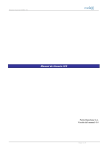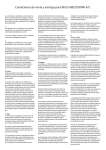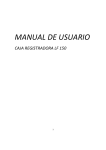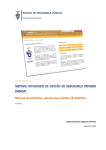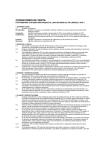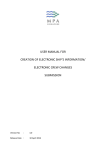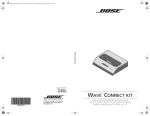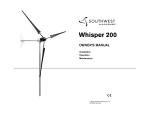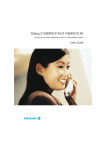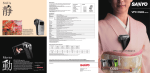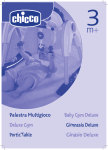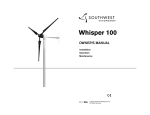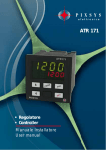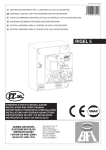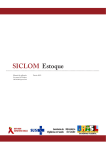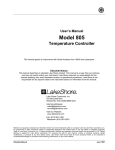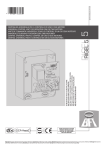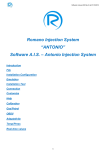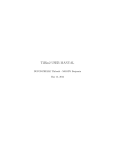Download Manual de instalación de Factura Telemática
Transcript
ICS/ECS User Manual
ICS
Version 0.3 (July 2012)
Portic Barcelona S.A.
Página 1 de 28
ICS/ECS User Manual
Acces
Icons
The Notices History icon will let us see the list of all the notices informed by Portic.
The Help icon will allow us to create a new application’s issue or to contact with our
customer service department.
The eLearning icon will let us go to the Portic formation website.
The magnifying glass icon reports a field whose content can be recovered from the
user’s database.
Ereser’s icon allows to eliminate selections realized in a dropdown list.
Calendar’s icon indicates that the field on the left has to be completed whit a date.
Clicking on this icon displays a calendar and lets you choose the date in a graphic form.
The asterisk next to a field indicates this is necessary for the correct process of the
operation that is being carried out.
Displays the fields stored within a record.
The exclamation point informs about incidents in the ENS (the latest message of a
previously accepted ENS has been rejected)
The next icon informs that a message was sent but it has not a response yet.
Página 2 de 28
ICS/ECS User Manual
Documents list
Once validated the username and password can access to the Documents list page, from
where we can recover documents created by our company.
To facilitate searching and viewing documents, the Documents list section provides two tools:
filters and navigation.
Search
filters
Content
Navigation
bar
Search filters
Remove filters
Search using the
selected filters
The filter bar can narrow the results of the search from all ENS, that we have already created.
In order of appearance, the filters are:
Página 3 de 28
ICS/ECS User Manual
Search fields: allows searching by Ship, Trip number, ETA, EU port of Entry, Country Of
Loading, Means of Transport, Shipowner of the goods, Haulier, BL, Container, Lorry, MRN
number.
Circuit: the results of the query can be split for Import or Export.
NOTA: Fort the ICS procedure, we will always use Import.
Status: this filter allows to delimit the search results depending on their status (All, In
preparation, Pending send, Pending response, Accepted, Rejected, With issues, Accepted do
not load, Diversion Accepted).
“All”: ENS are not filtered by status.
“In preparation”: ENS have been created, but they haven’t been sent yet.
“Pending send”: Really the query doesn’t filter by status, they are the ENS with the mark “Pending send”
activated. Will be those that are “in preparation” plus the modificated ones (ENS or Header) and have not been
sent yet, plus those for which we have received a rejection or an acceptation do not load.
“Pending response”: the query doesn’t filter by status, the ENS has not received replay yet to the last message
sent.
“Accepted”: ENS has been accepted.
“Rejected”: ENS has been rejected.
“Accepted do not load”: ENS has been accepted, with any item affected by not loading.
“With issues”: the query search all ENS with “incidences mark” activated. Are ENS that have been previously
accepted, whose last message sent has been rejected.
“Diversion Accepted”: ENS with diversion request accepted.
Last change date: all this can be delimitated by the “Last change date” filter. We can choose:
Last hour, Today, Yesterday, Last week, Last two weeks, Last three weeks, Last month, Last
two months or Last three months.
Content
Shows ENS and Headers created.
Navigation bar
The navigation bar helps to move through the content when there are too many documents
and is not possible show them on only one screen or page.
On the left side there are the navigation buttons that can be used to move through the pages.
On the right side, there is a counter that displays the page you are viewing and the total of
pages received from the search results.
Página 4 de 28
ICS/ECS User Manual
Documents list
After one search, the results will appears on the page Documents list in chronological order
starting with the most recent. After scoring one of them there are new management options in
a menu on the right side, between the search bar and the documents list.
Delete
ENS “in preparation” that have been sent can be eliminated whit this option.
Doing this, the ENS will disappear from the documents list and can not be recovered.
Is also possible delete ENS rejected because there are no documents to Customs.
View
The View option shows a summary of all data contained in the document.
Documentation
Página 5 de 28
ICS/ECS User Manual
The Documentation’s page shows a history of the documents generated by a ENS.
Documentation homepage indicates the number and type of document, the sender and
receiver, the state and date.
ENS search
Description
Allows the User to find ENS through various search criteria.
Criteria1
Criteria2
1.Defaults; State:All, From:Today. The User informs fields search criteria1, value1, search
criteria2, value2, state and last change as needed.
Search criteria and their corresponding values are:
Circuit: Import or Export. For the ICS procedure, use Import.
Status: All, In preparation, Pending send, Pending response, Accepted, Accepted do not load,
Rejected, With issues, Diversion Accepted.
Searching documents by status:
“All”: ENS are not filtered by status.
“In preparation”: ENS has been created, but it has not been sent yet
“Pending send”: the query doesn’t filter by status, are the ENS with the mark Pending send
activated. Will be those that are “in preparation” plus the modificated ones (the ENS or the
header) and not sent yet, plus those for which it has received a rejection or acceptance with
do not load.
“Pending response”: the query doesn’t filter by status, the ENS has not received yet replay
to the last message sent. Should be a temporary condition.
“Accepted”: ENS has been accepted.
“Accepted do not load”: ENS whit Accepted state but there are some items affected by highrisk (no load).
Página 6 de 28
ICS/ECS User Manual
“Rejected”: ENS has been rejected. Previous messages of this ENS have not been accepted.
“With issues”: the query searchs all ENS with “incidents mark” activated. Are ENS that have
been previously accepted, whose last message sent to Customs has been rejected.
“Diversion Accepted”: ENS with Diversion Request Accepted. Final status for Customs.
This is repeated in the “Search Filters”.
Ship (search field), Trip number (free field), ETA [From (calendar), To (calendar)], EU Port of
Entry (search field), Country of Loading (search field), Means of Transport (combo: Ship/Lorry
on Ship), Shipowner of the goods (combo preferences), Haulier (combo with preferences), BL
(free text, turn it off “From” button), Container (free text, turn it off “From” button), Lorry (free
text, turn it off “From” button), MRN Number (free text, turn it off “From” button).
2. If the User clicks the Rubber’s icon
will be removed.
(tooltip = “Clean filters”), all the values entered
3. The User clicks the “Search button”.
4. The System searches ENS following the criterias entered by the User and displays them in
the top grid results.
The System shows the ENS’ Headers, and under the ENS associated with that Header.
Columns detail:
Incidence (if there are incidents, its corresponding icon will be shown), Ship, Trip, arrival date,
EU port of entry, Means of transport, Entry carrier, Country of Loading, BL No, Status, MRN.
Records of ENS Header will be display with red color, and have only informed the
fields: Ship, Trip, Arrival date, EU port of Entry
5. This grid does not allow multi - selection.
5.1. If the User does not select any ENS, all buttons are disabled.
5.2. If the User selects an ENS, all buttons are enabled. If the ENS condition is “Pending
response”, it desables the “Send button”. If the status is not “In preparation” or “Rejected”
disables the “Delete button”.
5.3. If the User selects a ENS Header, only enabled the buttons “New” and “Change”.
New ENS Header
Description
Página 7 de 28
ICS/ECS User Manual
The User can create a new Header. This entity allows to define a single common data (ship,
itinerary, EU offices …), and then create multiple ENS with the same common data.
Process
1.System displays the pop up
“ENS Header”, with default
report fields:
EU Entry Port: Barcelona
Entry EU Customs office:
Barcelona port
2. The User informs the others fields.
By adding an EU Custom office, is possible to choose it from the Preferences or enter it
manually, NOT automatically added to Preferences. To help the User to obtain the desired
office code, the application shows a button that lets him acces to the EU Customs web page.
3. The User clicks the OK button to create the new ENS header.
4. In the list Complete itinerary Goods (Countries) should be informed at least two countries
(origin and destination).
5. If there are any validation error, a pop up will inform the User and the new ENS Header will
not create.
How to modify ENS Header
Description
The User can modify an ENS Header instead to modify every single ENS.
Página 8 de 28
ICS/ECS User Manual
Process
1. The application picks the information up of the ENS Header selected and displays it on the
screen “ENS Header”, and will open it in modification mode with all fields editables.
2. The application lets edit freely some Header fields, but there are some other validations /
restrictions, namely:
If there are accepted ENS of this Header (there is some ENS with MRN):
Modify the Authorized message is not possible.
Is not possible to modify EU Admission Customs Office to another Office of a different
country (but it is possible if the Office is from the same country).
These validations are necessary because Customs will not allow these changes of a previous
accepted ENS.
If the User attempts to modify these datas, the application will show a pop up.
If the User has done appropriate changes, the country can be deleted.
3. Changing screen, the application validates that the requiered fields have been informed.
The function “Pending send” will be activated to all Header ENS that ARE NOT with “Diversion
Accepted”. If they are not, a pop up will be shown to the User.
ENS Excel upload
Description
Allows to add BLs and Items to an existing ENS Header uploading an Excel doc.
Página 9 de 28
ICS/ECS User Manual
The application will send an ENS for each BL.
Process
1. The System will show a pop up to the User to choose an Excel file to upload BLs and Items,
and all the ENS details which are not in the Header (Means of Transport, Shipowner of the
goods/haulier, Country of Loading).
To correctly calculate the routing of goods, the Country of Loading must be the first country of
the itinerary of the Header.
2. The User reports that data, selects the file and clicks the “Upload” button from the pop up.
3. The System will process the Excel file, performing the validations for each row:
B/L
Orden Nr: BL sequence number ENS Header
B/L number: required.
Type: “” or “H”
B/L Master: if type = “” , “”; If type = “H”, Required.
Negotiable: “YES”, “NO”, “”. When inserting DATA BASE, “” is considered = “NO”.
Payment form: Not fill, o use a value from Excel template (Annex I). Corresponds to the
payment of freight.
Country origin + Origin place: Required (Maximum length = 35). Validate by algorithm:
IF Country = “” AND Place = “”-> Error
IF Country = “”AND Place <> “”-> check DATA BASE if Place is a valid LOCODE
IF Country <> “”AND Place = “”-> Error
IF Country <> “”AND Place <> “”-> check DATA BASE if Place is a valid LOCODE
Country destination place + Destination: the same as Origin
Shipper: Report name is Obligatory + EORI or (Name + Address + Postal Code + City + ISO
Country), or everything (are not mutually exclusive).
Consignee: If B/L Negotiable, can NOT be reported.
If B/L is Not Negotiable, Opcional (same validations that Shipper).
Notify: If B/L Negotiable, Required (same validations that Shipper).
If B/L is Not Negotiable, NO may reported.
Item data
Item Number: Item sequential number whitin the BL
Packages number (n…5):
If package type is bulk (“VQ”, “VG”, “VL”, “VY”, “VR”, “VO”), in the ENS message can NOT
sent Package number and Piece number. So only allow values “”, 0 or 1; a different value
would be a data inconsistency, and the error will be show to the User
If package type is NOT a bulk, Required > 0.
Packages type: Required.
Weight (n…11,3): Required. Expressed in kgs
Tariff (Maximum length = 8): Required, the minimum lenght allowed in ENS messages is 4.
Good description (Maximum length = 280): Optional.
Marks (Maximum length =140): If package type is bulk or unpacked (“NE”), Optional.
Otherwise, Required
Página 10 de 28
ICS/ECS User Manual
Nº ONU (Maximum length = 4) : Optional. If informed, it is the ONU Code of the dangerous
good.
Document data
Document type: View Annex III of Excel template.
Reference: If the Document type has been informed, Required.
Equipment data
Equipment type: If package type is bulk, do NOT use. Otherwise, Required
Values: “CN”, “VG”, “RE”, “CA”.
ID (Maximum length = 17): If package type is bulk, do NOT use. Otherwise, Required.
Free text.
Seals: If package type is bulk, do NOT use. Otherwise, Optional. Equipment seals list,
separated by comas.
4. For rows that pass all validations, the System inserts or updates records in the application.
4. For rows that do NOT pass all validations, nothing will be changed in the application, and a
pop up will appear, showing general error text, containing detailed information and errors
location, so that the User can modify / correct the Excel file and reload it.
New ENS
Description
Allows the User to add an ENS to an ENS Header existing.
The application will send an ENS for each BL.
Preconditions
The User, on the “Header ENS” pressed the button “New ENS”; or, on the Documents list
screen, pressed the button “New”
Both cases lead to this use:
Process
1.The
System
creates,
recovering for them:
Means of transport, Shipowner
of the goods, Country of loading
From the last ENS with the
same
Header.
If this is the first ENS Header,
such data will be blank.
NOTE: in the current version the country of loading of all ENS, must be the first country
of the itinerary of the Header.
Página 11 de 28
ICS/ECS User Manual
2. The System shows the ENS screen, “General Data” tab, upload the followig Header data:
Full goods itinerary and subsequent EU Customs Offices.
EU Port of Entry, Ship, Trip number, ETA, first EU Custom Office
Authorized, following Customs Offices, full goods itinerary.
All these fields are blocked (read only)
The MRN field is blank and blocked.
The System loads the following details of the ENS just created:
Means of transport, Shipowner of goods, Country of Loading.
These fields are editable.
3. The User modifies (if desired) some editable field, whereas:
If Means of transport = “Ship”, next field shall name = “Shipowner of goods” and the combo
will load whit the preferences of owners
If Means of transport = “Lorry on Ship”, next field shall name = “haulier” and the combo will
load with the preferences of hauliers.
The combo Country of loading is loaded with the countries of Header’s itinerary.
4. Changing tab, the application validades that the three editables fields are informed. If ther
are not, a pop up will advise the User.
ENS modify – General information
Description
Allows the User to modify all general information of one existing ENS.
Preconditions
The status of the ENS is not “Diversion Accepted”, because Customs does not allow
modification of ENS where a diversion request has been accepted.
Process
1. The System validades the following conditions:
If the ENS has a MRN, a pop up will inform the User: “Remember, each time you sent a
remendment, the period of the analysis risk restarts”. If it will no finalized at the Vessel’s
arrival, the goods may be retained.
2. Just like creating an ENS
The only difference is that the Enviromental data, Shipowner of the goods/haulier and country
of loading are not recovered from previous Header ENS, but of the ENS just selected.
The combo country of loading is loaded with itinerary countries of Header.
View ENS
Description
Página 12 de 28
ICS/ECS User Manual
Allows the User to view all data from existing ENS.
The only difference is that all fields are locked (read only).
Postconditions
Being a single consultation, process does not produce any change in the System.
Delete ENS
Description
Allows the User to delate an existing ENS.
In the ICS procedure, there is NO possibility to cancel an ENS. For this reason is not possible
delete ENS already sent and acepted for the Customs.
Preconditiones
The User, on the screen “Documents list”, with one selected, pushed the button “Delete”.
The ENS state is “In preparation” or “Rejected”.
Process
1. The System display a pop up asking for a confirmation: “Are you sure to delete the selected
ENS? It also remove its items, equipments and seals”.
2. If the User clicks “NO” the pop up closes and does not delete the ENS.
3. If the User clicks “YES” the pop up closes and removes the ENS selected, and as well its
items, equipments and documents.
New ENS-BL
Description
Allows User to add information about a BL to an existing ENS (the relationship between ENS –
BL is 1 - 1)
Preconditions
Some examples:
The User, on the “ENS Header” screen, pressed the button “NEW ENS”
The User, on the “ENS LIST” screen, pressed the button “New”, or the button “Edit” where
BL’s ENS data has not been informed yet.
If it has been open from “New”, the User has recorded the BL general data correctly (this step
is not required if accessed from “Edit”), and entered to BL’s tab of ENS screen.
Página 13 de 28
ICS/ECS User Manual
Process
1. The System loads BL’s data
(recovered from the ENS table),
at the BL’s data of ENS screen.
In the present case (new BL), BL
data does not exist for this ENS,
all the fields are blank.
2. If Knowledge type = “H” (House), the Master BL field will be visible (and required), and
recovered from the last previous ENS of the same ENS Header, with House BL.
Origin
Will be required to inform the population / port (according BL’s terms) of origin (using
magnifying glass), or Country + name (to allow the User to report a place that no exist in the
Data Base). Is NOT permited to inform them at the same time.
Destination
The same of Origin
The Shipper is required
If BL is negotiable:
Notify Required, Consignee can NOT be informed.
If BL is not negotiable:
Consignee Optional, Notify can NOT be informed.
Shipper’s entities, Consignee and Notify are a search field on Preferences. The application
can search between corresponding favorites entities.
Edit ENS-BL
Description
This case allows the User to modify the BL information in existing ENS (the relationship ENS –
BL is 1 - 1).
Process
The same case of a New ENS – BL; with the only difference that fields will be loaded with the
existing BL data.
View ENS-BL
Description
Página 14 de 28
ICS/ECS User Manual
Allows the User to consult the BL information in an existing ENS (the relationship ENS – BL is
1 - 1).
Preconditions
The User, on the ENS List screen, pressed the button “View” on ENS that has already BL data
informed.
The User, on the ENS screen, accesses to “BL data” tab.
Process
Same process of EDIT ENS – BL; the only difference is that all fields are locked (read only).
New ENS - Item
Description
Allows the User to add an Item to an existing ENS (the relationship ENS – Item is 1 - N).
Preconditions.
Some examples:
The User, on the “ENS Header” screen, pressed button “New ENS”.
The User, on the “ENS list” screen, pressed button “New”, or button “Edit”.
If entered from “New”, the User has recorded the general data and BL correctly (this step is
not necessary if accessed from “Edit”), and finally accesses to “Items” tap of ENS screen.
Proces
1.The Items list shows Items
of selected ENS.
2. The User presses the
button “+” of Items list.
Página 15 de 28
ICS/ECS User Manual
3. The System displays the
“Item” tab. The data BL
number, MRN, Customs
intervention
and
Item
number are blocked (MRN
and Custom Intervention will
recover
from
Customs
response messages)
Item number: máximum
number of Item number of
ENS selected is retrieved,
and adds 1.
4. The User informs the other fields, as:
Search Tariff goods by magnifying glass, and can manually change the description of the
goods.
For bulk packages type ("VQ", "VG", "VL", "VY","VR" o "VO"), packages number must be = 0
or 1, and equipment may NO be added.
For unpacked packages ("NE", "NF" o "NG"), packages number must be > 0
For other types of bulk, Item number must be > 0 and marks are Required.
5. Pressing the “OK” button, the System validates that the fields are properly informed. If they
are not, a pop up will appear.
NOTE: in the current version, sending a BL with empties equimpments, Items data
should be reported as follows (see screnshot)
Tariff - Good:
8609A CONTAINERS
Packages number: as many as empty
equipment.
Packages type:
CN CONTAINER
WEIGHT: 0
Marks: N/A
*Equipments have to be add as many
Packages number as reported.
Página 16 de 28
ICS/ECS User Manual
Edit ENS - Item
Description
Allows the User to edit an existing ENS part.
Preconditions
The User, on the “ENS list” screen, pressed the button “Edit”, and acceded to the “Items” tab
of ENS screen.
The selected ENS already has Items.
Process
1.Items list shows selected Items of selected ENS.
2. The User selects an item from the list and clicks the “Edit” button.
If the Item has the alarm “Do not load” modification is not allowed. A pop up is displayed
informing the User.
3. The System displays the “Item” screen. Datas of BL’s number, MRN, Customs Intervention
and Item number are locked, and recovered from:
BL’s number and MRN: recovered from the ENS table.
Customs Intervention and Item number: recovered from ENS – Items (for the selected Items).
4. The User informs the other fields, as creating a new Item
5. The User can add, optionally, docs to the
Item.
The button “+” of the Docs list shows a pop up
to add a document, with 2 required fields:
Type (use Customs code) and Reference.
If both fields are properly informed and clicks “OK”, the document will be inserted.
The User can delete documents of the Item (previously acepting the confirmation’s pop up).
Página 17 de 28
ICS/ECS User Manual
6. The User may add, optionally,
equipments to the Item (only if is NOT a
bulk).
The button “+” of the equipments list
shows “Equipment” screen to add
equipment, with the fields (all empties):
Type (Required): Drop-down list with:
“Container”; “Wagon”; “Trailer”; “Truck”
ID (Required).
Seals (Optional): Seals list of equipment,
separated by coma.
The User can modify equipments, pressing button “Edit” on the Equipments list. In this case,
the fields of “Equipment” screen appears loaded with information about the selected
equipment.
If the fields are correctly reported, pressing “OK”, are added (or modify, as appropriate).
7. Pressing the “OK” button, the System validades that the fields are properly informed. If they
are not, a pop up will appear. If they are, data will be modified.
View ENS - Item
Description
Allows the User to check an existing part of ENS.
Preconditions
The User, on the ENS list screen, pressed the button “View”, and has entered to the “Items”
tab of ENS screen.
The selected ENS has already Items.
Process
1. The Items list shows Items of ENS selected.
2. The User selects one item of the list and presses “View” button.
3. It works as Edit item
The only difference is that all fields (including documents lists and equipments) are locked
(read only), and “OK” button is not visible.
Página 18 de 28
ICS/ECS User Manual
Delete ENS - Item
Description
Allows the User to delete one Item of an existing ENS.
Preconditions:
The User, on the “ENS list” screen, pressed the “Edit” button, and has entered to the “Items”
tab of ENS screen.
The selected ENS has already Items.
The selected END has not been submitted and accepted by Customs (it has not MRN
associated). If it has been submitted and accepted (it has MRN associated), is not allowed to
delete items; button “-“ is disabled from the Items list, so this use case would be meaningless.
Process
1. Items list shows selected ENS
items.
2. The User selects one item of the
list and presses “-” button.
3. The System shows a pop up
asking for a confimation: “¿Are yo
u sure that you want to delete the
ítem?,
its
equipments
and
documents will be also deleted.”.
4. If the User clicks “No”, the pop up closes and the item is not deleted.
5. If the User clicks “Yes”, the pop up closes and the System deletes the selected Item.
Documentation
Description
Allows the User to view the Message History (not the detail or content) of all messanges sent /
received to / from the Customs of the selected ENS.
Preconditions
Some examples:
The User, on the “ENS list”, has selected one ENS and has pressed the “Documentation”
button.
The User, on the ENS screen (consulting mode or modification), pressed the “Documentation”
button.
Página 19 de 28
ICS/ECS User Manual
Process
1. The System displays all sent
and received messanges of
selected
ENS.
Header information: Vessel,
Trip number , BL number,
Status
Messages list / Columns:
Document type, Document
number, Sender, Recipient,
Shipment date.
Process
1.The System shows all sent and received messages of selected ENS.
Header information: Ship, Trip, BL number, Status.
Messages list / Columns: Document type, Document number, Sender, Recipient, Shipment
date.
Lower area, only visible if a message has been selected and it has been rejected.
2. If the User selects a reject message, either by construction or validation error, the detail will
be display in the bottom of the screen.
Conditions and Rules ICS
Displays a help’s document to interpret conditions and rules of ICS procedure messages.
Dowload MRNs
Description
Allows the User to obtain a list of MRN allocated by Customs to the ENS previously sent.
Process
1. The System runs all ENS and Items ENS associated with the selected Header.
2. For each ENS found BL and MRN data will be stored. For each Item found, Number order
will be stored, Tariff heading and the do not load indicator
3.The System generates an Excel doc with the following structure and opens the Excel
application so the User can dowload it:
Barco:
CALA
PARANA
Página 20 de 28
ICS/ECS User Manual
Viaje:
Descarga:
ETA:
53/W
BARCELONA
17/01/2011
BL
Tipo
Arancel No carga
BL Master
MRN
Fecha registro
MRN-Partida
Report Header’s BL (up to Date record) only on the first item, do NOT repeat for the remaining
items of the same BL.
MRN - Item = MRN number asigned to the ENS (BL) + Orden number of the Item inside the
ENS (BL) formatted to “00000”.
If MRN = “empty”, paint the row with background’s color = “yellow”
If do NOT load = “1” (this Item can NOT load), paint the row with background’s color = “red”
Postconditions
The User obtains an Excel file with MRN of all ENS of ENS Header.
Página 21 de 28
ICS/ECS User Manual
Preferences
Description
Allows the User to save preferences to work comfortably with the ICS application.
Customs offices: Allows the User to
inform nimbly the Customs office of
the ENS message:
First office of vessel at TAC Next
offices where some good is
discharged
Countries: Allows the User to
inform nimbly the country code of
the vessel itinerary merchandise.
Entities: Allows the User to inform nimbly the required entities in the ENS (Shipper,
Consignee, Notify, Shipperowner of goods, Haulier, Authorised).
Specifically, Customs Offices, Countries and Entities.
Customs Offices
Add
Process
1. The User presses the “+” button.
2.The System shows the pop up “Add EU Custom Office”, with blank fields.
3.The User informs the required fields Name and Code, and presses “Add” button.
4. The System validates that both camps are informed, and that the format Code is correct:
The first two characters correspond to the ISO code of a EU country member.
5. If the data is correct, the System adds the Custom office to preferences. If not, a pop up will
appear.
Página 22 de 28
ICS/ECS User Manual
Edit
Process
1.The User selects one Office and presses the “Edit” button.
2. The System displays the pop up “Edit EU Custom Office”, with the fields retrivied from the
selected Office.
3. The User modifies and clicks the “Edit” button.
4. The System validates that both camps are informed, and that the Code format is correct.
5. If the data are correct, the System modifies the Customs Office in the grid and application. If
not, pop up informs the User.
Pos conditions
The office is modified in the grid of preferences and application.
Erase
Process
1. The User selects one Office and presses the “-” button.
2. The System displays a confimation pop up to delete.
3.The User presses “Erase”
COUNTRIES
The System loads on the preferences grid the countries that are saved, on that moment, on
the User preferences. The search grid is blank.
Add
Process
1. The User enters text to search
countries, and presses INTRO or
“Search” button.
2. The System displays on the
grid the countries found with this
text.
3. The User selects, on the search grid, the country / ies desired and clicks the “>” button, or
does not select any country and presses the “>>” button (to add all countries found).
Página 23 de 28
ICS/ECS User Manual
Erase
Process
1. The User selects, on the preferences grid, the country / ies desired and clicks the “<”
button, or does not select any country and presses the “<<” button (to eliminate all countries).
ENTITIES
Preconditions
The System loads from the preferences grid the entities recorded, on that moment, on the
Data Base preferences.
The User can search entities by Type and Name.
Add
Process
1. The User presses the “+”
button.
2. The System displays the pop
“Add Entities”, with blank fields.
3. The User reports required
fields Name and Code, and
clicks the “Add” button.
4. The System validates the information entered:
Type and Name always Required
If Type = Authorised, Shipowner of goods or Haulier; EORI is Required.
If Type = Shipper, Consignee or Notify; is Required EORI or (name + address + Postal Code +
City + Country).
5. If the data is correct, the System adds the Entity to the preferences. If not, a pop up will
appear and nothing is done.
Edit
Process
1.The User selects an Entity and clicks the “Edit” button.
2. The System displays the pop up “Edit entity”, with the fields recorded from the selected
Entity.
3. The User modifies any of the information, and clicks the “Edit” button.
Página 24 de 28
ICS/ECS User Manual
4. Idem process Add.
5. If the data is correct, the System modifies the Entity on the grid and application. If not, a pop
up will appear and nothing is done.
Erase
Process
1.The User selects any Entity and clicks the “-” button.
2. The System displays a confirmation pop up to erase.
3. The User clicks “Erase”.
Send ENS
Description
This use case details the ENS sending message to Customs.
Preconditions
The User is in the ENS screen and clicks the “Send” button
or
The User is in the ENS Header screen and clicks the “Send all ENS” button
Process
1. The System detects if ENS can be sent:
If the status is “In preparation”, “Rejected”, or “Acepted do not load”, original ENS must be
sent.
If the status is “Accepted”, an ENS modification must be sent.
If the status is “Diversion Accepted”, no modification can be sent. Pop up displays information
to the User.
2. The System performs the required data validation and ENS data consistency, and ENS Items.
3. If a data inconsistency is detected, or a required field is missed, the User is notified by a
pop up, about all the prolems existing in data, and no message will sent. If the data is correct,
prooced to step 4.
4. The System collects data from the ENS to create the message. Only Items with do not
load indicator deactivated will sent.
5. The System stores the information and content of the message in the application, and it will
be available from “Documention”.
6. The System sents the ENS to Customs, with Portic as Sender, and User’s Company as
person lodging ENS.
Página 25 de 28
ICS/ECS User Manual
7. The System processes the Customs response, which can be:
Rejected for XML error.
Rejected for funcional error.
Accepted.
Accepted with high risk level at some items (Do not load).
If the state is “In preparation” or “Rejected” -> “Rejected”
If the state is “Accepted do not load” -> “Accepted do not load”
If we receive IE328 -> “Accepted”
If we receive IE351 -> “Aceptado do not load”
8. Pop up is displayed informing the User that the message has been sent.
Send ENS massively
Description
Allows User to send massivelly all ENS of one Header to Customs.
Preconditions
The User is on the ENS list screen and clicks the “Send all ENS” button.
or
The User is on the ENS list screen, clicks the “Submit” button and selects Send type = “Send
all remaining ENS Header”.
Process
1.The System displays a pop un confirmation to the User. “Are you Sure you want to send all
pending ENS of this Header?”
2. If the User clicks “No”, pop up closes and nothing is done.
If clicks “YES” continue with step 3.
Step 1 and 2 only occur if entered from the ENS Header screen.
3. The System covers all ENS of Header selected with do not load indicator activated, and
performs the corresponding action for each one:
If the ENS has NO associated MRN (the status must be “In preparation”, or “Rejected”), an
original ENS will send.
If the ENS has a MRN associated, and the status is “Accepted do not load”, an original ENS
will send.
If the ENS has a MRN associated, and the status is “Accepted”, an ENS modification will be
send.
If the ENS has a MRN associated, and the status is “Diversion Accepted”, NO changes of
ENS can be send (the Customs does NOT allow). A pop up will show to the User, with a list of
all ENS (showing BL), which could NOT sent for this reason.
Normally, this case should not affect some ENS of the Header; should affect all of them
(diversion request is sent to all ENS of Header / Vessel), or no one.
Página 26 de 28
ICS/ECS User Manual
Post conditions
All ENS without MRN condition “Rejected”, “Accepted” or “Accepted do not load”
All ENS with MRN and its condition was “Accepted do not load”, remains in condition
“Accepted” or “Accepted do not load”
All ENS which already had MRN and its state war “Accepted”, remains in condition “Accepted”
or “Accepted do not load”.
ENS which alredy had MRN and its condition was “Diversion Accepted” are not changed.
Send Diversion Request
Description
This use case describes how to send a “Diversion Request” message to Customs.
Preconditions
The User is in the ENS Header screen and has changed the data of the EU Customs Office to
another Country Office diferent from the original, and is not included on the followers Offices;
and has pressed the button (only visible under these conditions) “Send request for diversion”
Process
1. The diverson request is sent for all ENS previously declarated for the vessel. The System,
before sending the message, performs the following validation:
If there are any ENS associated to this Header without MRN a pop up will show to the User:
“There are ENS which have not been accepted by Customs” (detailing ENS BL list without
MRN), must removed them or send them before send diverson request”. End first case.
If all ENS of the Header have MRN, follow step 2.
2.The System performs the required data validation and data consistency; of ENS, and ENS Items.
3. If a data inconsistency is detected, or a required field is missing, the User is notified by a
pop up about all problems detected, and no message will send. End first case. If the data is
correct, proceed to step 4.
4. The application sends the message digitally signed to Customs, with Portic as Sender,
and User’s Company as person lodging the diversion request.
5. Pop up is displayed informing that the message has been sent.
6. The System precesses the Customs response, that can be:
Rejected for XML error
Rejected for funcional error
Accepted
7. If an acceptance message is received, all ENS Header are “Diversion Accepted”
Página 27 de 28
ICS/ECS User Manual
8. If a rejection message is received, all the ENS Header are marked with incidences
NOTE: in the current version, all the Headers modifications of the same ship must be
send manually.
Página 28 de 28