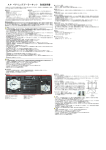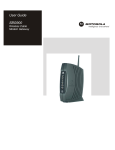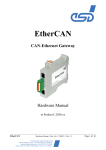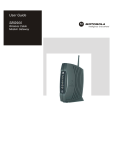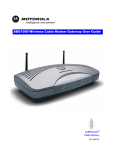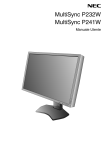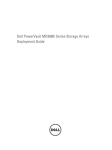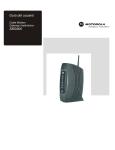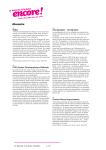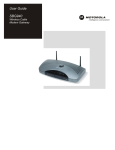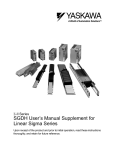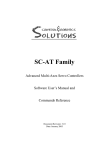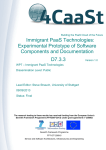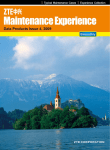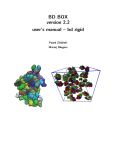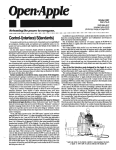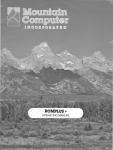Download CMTS User Manual
Transcript
CMTS User Manual Version 3.0.3 Build 3000 Important Notice Copyright 2004 Blonder Tongue Laboratories, Inc. All Rights Reserved. Windows is a registered trademark of Microsoft Corporation. All other product names, trademarks or registered trademarks are property of their respective owners. Technical Support: Telephone technical support during normal business hours is available. Please contact us at: Blonder Tongue Laboratories, Inc. One Jake Brown Road, Old Bridge, NJ 08857 Tel: 800-523-6049 Fax: 732-679-4353 E-mail : [email protected] Ask for the Technical Support Department Office hours are 8:30 AM — 4:30 PM (EST) Monday thru Friday. CMTS User Manual ii Version: 3.0.33 BLONDER TONGUE SOFTWARE LICENSE AGREEMENT IMPORTANT READ BEFORE COPYING, INSTALLING OR USING. Do not use or load this software and any associated materials (collectively, the "Software") until you have carefully read the following terms and conditions. By loading or using the Software, you agree to the terms of this Agreement. If you do not wish to so agree, do not install or use the Software. LICENSE. This Software is licensed for use only in conjunction with Blonder Tongue (BT) products. Use of the Software in conjunction with non-BT products is not licensed hereunder. Subject to the terms of this Agreement, BT grants to You a nonexclusive, nontransferable, license under BT’s copyrights to use, modify and copy Software internally for Your own development and maintenance purposes. OWNERSHIP OF SOFTWARE AND COPYRIGHTS. Title to all copies of the Software remains with BT or its suppliers. The Software is copyrighted and protected by the laws of the United States and other countries, and international treaty provisions. You may not remove any copyright notices from the Software. BT may make changes to the Software, or to items referenced therein, at any time and without notice, but is not obligated to support or update the Software. Except as otherwise expressly provided, BT grants no express or implied right under BT patents, copyrights, trademarks, or other intellectual property rights. You may transfer the Software only if the recipient agrees to be fully bound by these terms and if you retain no copies of the Software. EXCLUSION OF OTHER WARRANTIES. EXCEPT AS PROVIDED ABOVE, THE SOFTWARE IS PROVIDED "AS IS" WITHOUT ANY EXPRESS OR IMPLIED WARRANTY OF ANY KIND, INCLUDING WARRANTIES OF MERCHANTABILITY, NONINFRINGEMENT, OR FITNESS FOR A PARTICULAR PURPOSE. Blonder Tongue does not warrant or assume responsibility for the accuracy or completeness of any information, text, graphics, links or other items contained within the Software. LIMITATION OF LIABILITY. IN NO EVENT SHALL BT OR ITS SUPPLIERS BE LIABLE FOR ANY DAMAGES WHATSOEVER (INCLUDING, WITHOUT LIMITATION, LOST PROFITS, BUSINESS INTERRUPTION OR LOST INFORMATION) ARISING OUT OF THE USE OF OR INABILITY TO USE THE SOFTWARE, EVEN IF BT HAS BEEN ADVISED OF THE POSSIBILITY OF SUCH DAMAGES. SOME JURISDICTIONS PROHIBIT EXCLUSION OR LIMITATION OF LIABILITY FOR IMPLIED WARRANTIES OR CONSEQUENTIAL OR INCIDENTAL DAMAGES, SO THE ABOVE LIMITATION MAY NOT APPLY TO YOU. YOU MAY ALSO HAVE OTHER LEGAL RIGHTS THAT VARY FROM JURISDICTION TO JURISDICTION. TERMINATION OF THIS AGREEMENT. BT may terminate this Agreement at any time if you violate its terms. Upon termination, you will immediately destroy the Software or return all copies of the Software to BT. This manual is also presented subject to the following conditions and restrictions: § This manual contains proprietary information belonging to Blonder Tongue. Such information is supplied solely for the purpose of assisting properly authorized users of Blonder Tongue CMTS. § The text and graphics are for the purpose of illustration and reference only. The specifications on which they are based are subject to change without notice. Blonder Tongue is not responsible for typographical errors. § Due to a policy of continuous product development and refinement, Blonder Tongue reserves the right to alter specifications and descriptions outlined in this publication without prior notice and no part of this publication taken as a whole or separately shall be deemed to be part of any contract for the equipment. CMTS User Manual iii Version: 3.0.33 Safety Instructions Caution! Risk of electric shock! Do not open the cover under any circumstances. § Dangerous voltages inside. § No user serviceable parts inside. § Refer to qualified service personnel. Explanation of Graphical Symbols: This symbol is intended to alert the user to the presence of non-insulated "dangerous voltage" within the product's enclosure that may be of sufficient magnitude to constitute a risk of lethal electric shock to persons. This symbol is intended to alert the user to the presence of important operating, maintaining and servicing instructions in the literature accompanying the appliance. Failing to comply with this instruction may result in a hazard. § Power sources - Connect this unit only to power sources specified in the Operating Instructions, and as marked on the unit back. § This unit must be disconnected from power supply prior to servicing. § When disconnecting the AC power cord, pull it out by the AC power plug. Do not pull the cord itself. § Never handle the AC power plug or cable with wet hands, as this could result in fire or an electrical shock. § Power cords should be routed to avoid being severely bent, pinched, or walked upon. Pay particular attention to the cord from the unit to the power socket. § To help prevent electric shock and fire hazard avoid connecting the unit through an extension cord. § Do not remove or attach cables to the unit during a thunderstorm. CMTS User Manual iv Version: 3.0.33 § The CMTS must be installed near a wall power outlet. § Do not place heavy objects on top of the box. § Do not try to bend the box. Environmental Conditions for the CMTS § This unit must be installed in an office environment in a temperature-controlled location where the temperature is between 0o and 40o Celsius, far away from rain, water sources, heat sources, inflammable liquids, inflammable vapors, dust and flammable materials. § If installed in a rack, air ventilation should be provided for the CMTS. The surrounding temperature inside the rack around the CMTS should not be over 40º Celsius. § Do not impair the airflow around the CMTS especially near the air vents located at the sides of the unit as shown in the figure below. This may result in a hazard. § The CMTS was designed to work at heights between –200 meters below sea level and to 2000 meters above sea level. § If the CMTS is brought in from a cold place to a hotter place, condensation may occur. Wait one hour before connecting to power. CMTS User Manual v Version: 3.0.33 About This Manual This manual describes how to prepare your site and install the Blonder Tongue CMTS system. It is intended for qualified engineers familiar with RF and IP (Internet Protocol) networks. This guide contains the following chapters: § Chapter 1 – Introduction — introduces the Blonder Tongue CMTS system, describes its components and provides technical specifications. § Chapter 2 - Site Preparation — describes the hardware, software, and environmental requirements necessary for the installation at the headend and end-user sites. § Chapter 3 - Installing the CMTS — describes the procedure for installing the Blonder Tongue CMTS system and testing an end-user site from your location. § Chapter 4 – Upgrade Instructions — describes the procedure to upgrade the Blonder Tongue CMTS system. § Chapter 5 – Advanced Operations — describes advanced commands and configuration of the Blonder Tongue CMTS system. § Chapter 6 – Command Reference — describes the commands utilized by the Blonder Tongue CMTS system. § Appendix A – Cable Diagrams — provides cable pin-outs and diagrams. § Appendix B – LED Descriptions — provides LED information. § Appendix C – Inserting the Upstream Card — provides instructions for Upstream Module(s) insertion. § Appendix D – DOCSIS Notes — provides DOCSIS RF requirements. § Appendix E – Troubleshooting — provides troubleshooting flowchart. § Appendix F – Technical Specifications — provides Technical information on the CMTS. CMTS User Manual vi Version: 3.0.33 Table of Contents I MPORTANT NOTICE ....................................................................................................................................................................II BLONDER TONGUE SOFTWARE LICENSE AGREEMENT..................................................................................... III SAFETY I NSTRUCTIONS .............................................................................................................................................................. IV Explanation of Graphical Symbols:..............................................................................................................................................iv Environmental Conditions for the CMTS......................................................................................................................................v A BOUT THIS MANUAL.................................................................................................................................................................. VI TABLE OF CONTENTS ....................................................................................................................................................................1 INTRODUCTION...............................................................................................................................................................................4 About this chapter........................................................................................................................................................................4 W HAT IS THE BLONDER TONGUE CMTS?................................................................................................................................4 BLONDER TONGUE CMTS FEATURES AND BENEFITS............................................................................................................5 Reference Architecture...................................................................................................................................................................6 SITE PREPARATION........................................................................................................................................................................7 ABOUT THIS CHAPTER:.................................................................................................................................................................7 OVERVIEW .....................................................................................................................................................................................7 SYSTEM COMPONENTS.................................................................................................................................................................8 BASIC CONFIGURATION...............................................................................................................................................................8 PREPARING THE RF NETWORK..................................................................................................................................................9 Preparing the Headend Site...........................................................................................................................................................9 Preparing the Ethernet Network .................................................................................................................................................10 INSTALLING THE BLONDER TONGUE CMTS.......................................................................................................................14 About this chapter......................................................................................................................................................................14 PART 1: SETTING UP THE CMTS AND UPCONVERTER CONNECTION................................................................................14 CONNECTING THE CMTS AND THE UPCONVERTER IN A LAB E NVIRONMENT ................................................................14 Connecting the CMTS to a Live Cable Plant ..............................................................................................................................17 Configuring the CMTS Using Terminal Commands ....................................................................................................................20 PART 2: SETTING UP AN E ND-USER S ITE................................................................................................................................26 Before You Begin........................................................................................................................................................................26 Installing and Configuring the EuroDOCSIS/DOCSIS Modem ................................................................................................28 Test the System...........................................................................................................................................................................28 UPGRADE INSTRUCTIONS ...........................................................................................................................................................29 About this chapter:.....................................................................................................................................................................29 PART 1: PREREQUISITES BEFORE PERFORMING AN UPGRADE .............................................................................................29 Setting up TFTP........................................................................................................................................................................29 Setting up FTP ..........................................................................................................................................................................29 Step by Step Instructions to Upgrade the CMTS..........................................................................................................................30 CMTS User Manual 1 Version: 3.0.33 A DVANCED OPERATIONS ............................................................................................................................................................35 About this chapter......................................................................................................................................................................35 PART 1: DHCP MONITORING....................................................................................................................................................35 PART 2: ARP AND BRIDGING......................................................................................................................................................35 CPE TRAFFIC FLOW WITH CMTS ............................................................................................................................................36 ARP MONITOR ...........................................................................................................................................................................36 PART 3: LOAD BALANCING BETWEEN UPSTREAM RECEIVERS...........................................................................................37 PART 4: CABLE MODEM FILTERS ..............................................................................................................................................38 COMMAND REFERENCE ..............................................................................................................................................................39 About this chapter......................................................................................................................................................................39 Logging on to the System.............................................................................................................................................................39 General Notes............................................................................................................................................................................39 GLOBAL COMMANDS .................................................................................................................................................................40 DIRECTORY COMMANDS ...........................................................................................................................................................43 ROOT DIRECTORY ......................................................................................................................................................................43 ROOT/ ADMIN DIRECTORY........................................................................................................................................................45 ROOT/ ADMIN/ ACCESS-CONTROL DIRECTORY.......................................................................................................................46 ROOT/ ADMIN/ ACCESS-CONTROL/ ACCESS-STATION-TABLE DIRECTORY...........................................................................46 ROOT/ ADMIN/ ACCESS-CONTROL/ SHELL-ACCESS-CONTROL DIRECTORY .........................................................................48 ROOT/ ADMIN/ BOOT DIRECTORY............................................................................................................................................50 ROOT/ ADMIN/ FLASH DIRECTORY...........................................................................................................................................53 ROOT/ ADMIN/ IP-SERVICES D IRECTORY.................................................................................................................................54 ROOT/ ADMIN/ IP-SERVICES/ DHCP D IRECTORY.....................................................................................................................55 ROOT/ ADMIN/ IP-SERVICES/ RADIUS DIRECTORY..................................................................................................................57 ROOT/ ADMIN/ IP-SERVICES/ SYSLOG D IRECTORY .................................................................................................................59 ROOT/ ADMIN/ IP-SERVICES/ TOD DIRECTORY.......................................................................................................................60 ROOT/ ADMIN/ SEC-SERVICES DIRECTORY..............................................................................................................................62 ROOT/CABLE DIRECTORY.........................................................................................................................................................64 ROOT/CABLE/BPI DIRECTORY .................................................................................................................................................67 ROOT/CABLE/BPI/ AUTH-TABLE DIRECTORY.........................................................................................................................69 ROOT/CABLE/BPI/ TEK-TABLE DIRECTORY ...........................................................................................................................72 ROOT/CABLE/ DOWNSTREAM DIRECTORY..............................................................................................................................74 ROOT/CABLE/ MODULATION DIRECTORY ..............................................................................................................................78 ROOT/CABLE/UPSTREAM DIRECTORY ....................................................................................................................................83 CMTS User Manual 2 Version: 3.0.33 ROOT/CABLE/UPSTREAM/ GROUP DIRECTORY......................................................................................................................89 ROOT/ DEBUG DIRECTORY........................................................................................................................................................94 ROOT/ ETHERNET DIRECTORY .................................................................................................................................................96 ROOT/ INTERFACES DIRECTORY...............................................................................................................................................96 ROOT/MODEMS DIRECTORY.................................................................................................................................................. 101 CABLE DIAGRAMS....................................................................................................................................................................... 104 LED DESCRIPTIONS .................................................................................................................................................................. 105 INSERTING UPSTREAM CARDS ................................................................................................................................................ 106 DOCSIS NOTES......................................................................................................................................................................... 107 INTERLEAVE EFFECT................................................................................................................................................................ 107 OVERHEAD CALCULATIONS .................................................................................................................................................... 108 E THERNET PACKET PROCESSING ......................................................................................................................................... 108 SNR AND SYMBOL RATES ........................................................................................................................................................ 109 TROUBLESHOOTING ................................................................................................................................................................. 111 TECHNICAL SPECIFICATIONS .................................................................................................................................................. 112 BLONDER TONGUE LIMITED WARRANTY........................................................................................................................... 114 INDEX................................................................................................................................................................................................. I CMTS User Manual 3 Version: 3.0.33 CHAPTER 1 Introduction This chapter introduces the Blonder Tongue CMTS, describes the system components, presents a system diagram and lists its technical specifications. About this chapter § What is the Blonder Tongue CMTS — describes the components and features of the Blonder Tongue CMTS. § CMTS Main Features and Benefits — describes the Blonder Tongue CMTS’ main features and benefits. What is the Blonder Tongue CMTS? Blonder Tongue’s CMTS is a DOCSIS/EuroDOCSIS based CMTS (Cable Modem Termination System) head-end unit. It is an ideal solution for cable operators of any size seeking a standard, scaleable and cost-effective solution for delivering broadband services over cable networks. Conceptually, the CMTS converts Ethernet digital data to RF signals and vice versa, allowing two-way transmission of digital data over coaxial cable or Hybrid Fiber Coax (HFC) networks. It requires a twoway capable network to function. In the downstream direction, the CMTS receives data from the WAN (Wide Area Network). This data typically consists of Internet traffic, video, VoIP (Voice over IP), etc. This traffic is modulated and broadcast to its final destination over the cable television network. Other frames received by the CMTS are IP packets designated to the CMTS it self. Those will typically be SNMP management queries, Ping messages to test CMTS network connectivity or Telnet sessions used to control and monitor the CMTS. In the upstream direction, the CMTS aggregates upstream traffic from the cable television network and forwards that traffic either to a local LAN (usually at the head-end) or to the Wide Area Network (usually the Internet). The CMTS connects to the Wide Area Network (WAN) or head-end Ethernet backbone using a 10/100BaseT Ethernet port. Traffic forwarding is handled in layer-2 as a transparent bridge. Blonder Tongue designed the CMTS to be installed in a cable operator’s headend facility or distribution hub and to function as a Cable Modem Termination System (CMTS) to any DOCSIS/EuroDOCSIS Customer Premises Equipment (CPE) that is CableLabs/tComLabs ™ certified. The scalable hardware design of the Blonder Tongue CMTS using DOCSIS and EuroDOCSIS 1.1 standards offers a single downstream channel using 64 or 256QAM enabling speeds up to 55.61 Mbps and upstream channel supporting QPSK and 16QAM enabling bit rates up to 10.24 Mbps. The architecture supports up to 8 upstream channels with single channel expansion cards that can be factory or field installed. CMTS User Manual 4 Version: 3.0.33 The Blonder Tongue CMTS is controlled and managed by its Network Management System (NMS). The NMS implements a client-server and SNMP based architecture. With a powerful server accessing a database and a Web based client, it provides a complete easy-to-use solution for CMTS configuration, service provisioning, subscriber authentication and authorization, performance analysis, and billing interface. Any standard Provisioning System that includes DHCP, TFTP, TOD servers and a SNMP manager can also control the CMTS. Blonder Tongue CMTS Features and Benefits DOCSIS/Euro-DOCSIS The Blonder Tongue CMTS is based on the widely used DOCSIS and Euro-DOCSIS 1.1 standards making interoperability easy. Upstream Load Balancing Subscriber satisfaction during peak usage times is maintained through CMTS’ control of upstream traffic with dynamic load balancing algorithms and support for upstream frequency reuse. Bridge Operation The CMTS connects to the Wide Area Network (WAN) or headend Ethernet backbone using a 10/100BaseT Ethernet port. Traffic forwarding is handled in layer-2 as a transparent bridge. Remote Upgrades The Blonder Tongue CMTS remote download feature supports TFTP and FTP server delivery of new software. The Blonder Tongue CMTS configuration file editor supports remote file download and uploads which dramatically reduces the complexity and time required for installation. Up to 8 Upstream Channels The scalable hardware design architecture supports up to 8 upstream channels with single channel expansion cards that can be factory or field installed. Security Tools Security on the Internet affects all subscribers and operators. The CMTS provides tools such as BPI, DHCP and ARP monitoring to prevent unauthorized access and use of the internet. Complete Management Blonder Tongue CMTS is controlled and managed by Linux based NMS (EMS) - an advanced, features rich, easy-to-use SNMP based operation and control system. CMTS User Manual 5 Version: 3.0.33 Reference Architecture The Management Server can be located at the head end or remotely. The Blonder Tongue CMTS requires DHCP, TOD (Time of Day) and TFTP servers before cable modems will operate. The recommendation is to have at least 1.8GHz Pentium 4 with at least 1GB of memory; if everything is on one computer. CMTS User Manual 6 Version: 3.0.33 CHAPTER 2 Site Preparation This chapter discusses the prerequisites and computer parameters to prepare before installing the Blonder Tongue CMTS, as described in Chapter 3. Make sure that all these requirements are fulfilled before installing the CMTS. About this chapter: § Overview — provides an overview of site preparation requirements. § System Components — describes the Blonder Tongue CMTS hardware and software requirements. § Basic Configuration — describes the requirements of a typical configuration. § Preparing the RF Network — describes the prerequisites needed to prepare the headend site. § Preparing the Ethernet Network — describes the prerequisites needed to prepare the Ethernet Network. Overview To install the Blonder Tongue CMTS system, you must ensure that the environment in which you plan to place the system contains all the necessary hardware and software components. You will also need to prepare: § A management computer. § DHCP, TOD & TFTP Servers. § The RF Network. § An end-user test site in your local environment. § An Internet Router and Internet connections. CMTS User Manual 7 Version: 3.0.33 System Components The Blonder Tongue CMTS comes with various components that may differ depending on the items you ordered. Open your package and check that you received the following: § Blonder Tongue CMTS § CMTS DB9 serial cable (female to male) § Straight-through Ethernet Cable § CD ROM containing the latest software versions and documentation Basic Configuration The basic configuration of the CMTS system consists of: § Blonder Tongue CMTS § Blonder Tongue QAM Upconverter § Management system software (optional) § EuroDOCSIS/DOCSIS modems connected through the RF network § DHCP (Dynamic Host Configuration Protocol), TOD (Time of Day) and TFTP (Trivial File Transfer Protocol) Servers The CMTS contains the following: § Boot Image: The initial code that is activated when the CMTS is turned on. § Application Image: This is the CMTS software that the boot loads from the flash. § Configuration file: The CMTS configuration information is kept in this file (besides the minimal required information for the boot step - this information is in NVRAM). All files are being kept on the flash. The CMTS configuration file is in a binary format. The Blonder Tongue CMTS is configured from the computer using different protocols that enable it to communicate with the CMTS: § Serial Monitor (HyperTerminal/Terminal) § Telnet - Up to eight concurrent connections § EMS – Blonder Tongue Management System § TFTP – Trivial File Transfer Protocol Each protocol can be used under different circumstances. For example, the monitor (HyperTerminal) is used when configuring the CMTS for the first time, whereas the EMS can be used for subsequent configurations. CMTS User Manual 8 Version: 3.0.33 Preparing the RF Network The headend site refers to the environment in which the Blonder Tongue CMTS is to be installed. At the headend site you must do the following: § Prepare the Headend Site. § Prepare the Ethernet Network Parameters. Preparing the Headend Site Prepare your RF Network to be compatible with the Blonder Tongue CMTS after you have prepared the management computer. In this section, it is assumed that your cable network is capable of two-way communication, supporting both Upstream (return) and Downstream (forward) communication. To prepare the RF Network, you must determine the following factors: § Channel Frequencies and Attenuation Level § Upconverter Support § Spectrum Analyzer Support § Fixed Value Attenuators § BNC Test Port Compatibility Channel Frequencies and Attenuation Level The Blonder Tongue CMTS requires certain minimum channel frequencies. The frequencies are determined by DOCSIS and EuroDOCSIS specifications. Check the following: § The dow nstream frequency (center frequency 101 -858 MHz) to be used (Country standard dependent). It is strongly recommended to use frequencies higher than 130 MHz. § The upstream frequencies to be used (between 5MHz to 42MHz for DOCSIS) (5MHz to 65MHz for Euro-DOCSIS). It is recommended to use frequencies 20MHz and higher. § The attenuation of the entire cable network, both upstream and downstream channels. Upconverter Support An Upconverter is used to transform signals from the IF range to the RF range. If you are using the Upconverter supplied by Blonder Tongue, you can skip this section. If you are using your own IF/RF Upconverter, ensure that it supports: § DOCSIS and EuroDOCSIS compliant § US (NTSC) Dependent on country § International (PAL) Dependent on country § 64QAM & 256QAM Modulated Data Transmitting CMTS User Manual 9 Version: 3.0.33 Spectrum Analyzer Support A Spectrum Analyzer is a device commonly used for measuring the RF network for installation and adjustment of the RF sequence. Ensure that your Spectrum Analyzer supports frequencies between 5-900MHz, average and maximum measurements, spectrum and maximum hold. In addition, please make that you have the following: § An engineer familiar with the operation of the Spectrum Analyzer. § Ensure that there is an F connector for the IF input. Fixed Value Attenuators When installing the Blonder Tongue CMTS, you must have fixed value attenuators on your site that can reduce the signal level as required. BNC Test Port The CMTS has a BNC test port available on the front of the Chassis. The port is -20dB of the output IF signal. Preparing the Ethernet Network Ethernet network parameters refer to the network parameters located at the headend site. To set up this aspect of the site, you must obtain the following information: § Internet Information, below § Ethernet Network Checklist Internet Information An Internet Router is needed for (layer 3) routing of IP packets between the Blonder Tongue CMTS, Cable Modems and CPE on one side and the Internet on the other. The router is also required in case the Provisioning server is located on a different subnet than the CMTS. The Internet router can also be used as a DHCP server in some cases. Ensure that you have the following information about your Internet Router or Network Services: § The IP address and Subnet Mask of your Router. § Fixed or static IP addresses. § DNS IP Address. Short for Domain Name System (or Service or Server), an Internet service that translates domain names into IP addresses. Because domain names are alphabetic, they're easier to remember. The Internet however, is really based on IP addresses. Every time you use a domain name, therefore, a DNS service must translate the name into the corresponding IP address. § DHCP server. Short for Dynamic Host Configuration Protocol, a protocol for assigning dynamic IP addresses to devices on a network. With dynamic addressing, a device can have a different IP address every time it connects to the network. In some systems, the device's IP address can even change while it is still connected. DHCP also supports a mix of static and dynamic IP addresses. § TOD (Time of Day) server that provides the Time of Day to the EURODOCSIS/DOCSIS Cable modems. The TOD server listens on a UDP or TCP specific port (37). On EURODOCSIS/DOCSIS modems and CMTS the UDP protocol is used. (Blonder Tongue’s CMTS User Manual 10 Version: 3.0.33 TOD server supports both TCP and UDP). An entity wishes to know the correct time sends an empty message to this port at the server IP. The server treats empty messages as TOD requests. It replies to the sender IP with a TOD response consisting of a 4 byte response. These 4 bytes contain the number of seconds passed since 1990. 4 bytes can contain about 130 years in seconds. This means it will be good until year 2036. (4294967295 seconds /60 = 71582788.25 minutes / 60 = 1193046.47 hours = 49710.26 days /365 = 136.19). The TOD server usually uses the system time on the machine it is running. (It can also take the time from another server). The TOD client (CM or CMTS) calculates this number and presents the current time and date. It can apply a GMT offset to display the correct time. The CMTS has these parameters so you can configure it. The CM is supposed to take this parameter (GMT offset) from the DHCP response. If you configure the DHCP server to provide option 2 (GMT offset) then the modems are supposed to use it before displaying their time. The CMTS will contact the TOD server every hour. § TFTP (Trivial File Transfer Protocol) server that enables the configuration files for the modem to be downloaded to the modem. § Modem & PC IP Pool Ranges. If the IP addresses are public addresses you must request a pool range from your Internet Service Provider based on the number of customers you are serving. § NAT support. Short for Network Address Translation, an Internet standard that enables a local-area network (LAN) to use one set of IP addresses for internal traffic and a second set of addresses for external traffic. A NAT box located where the LAN meets the Internet makes all necessary IP address translations. NAT serves two main purposes: ? Security - Provides a type of firewall by hiding internal IP addresses ? Minimizes Cost - a LAN that uses private IP Addresses needs only few public ones § Internet connection type and line speed. CMTS User Manual 11 Version: 3.0.33 § The following drawing illustrates the components required: EMS Server Functions The EMS Server is a web based utility that allows remote management of the BT CMTS unit. Using the NMS software an operator can control the following functions: 1. Provisioning and Authorization of subscribers from the database. 2. SNMP functions such as resetting DOCSIS modems, display of modem logs, and display of modems Transmit and Receive levels. 3. Management Reports depicting downstream usage, upstream usage, and system Signal to Noise Ratio. Stand Alone Provisioning Server The BT CMTS is a layer 2 device that requires the following services to operate. These services can be run from the EMS Server or a Remote/Local server that has IP connectivity to the CMTS. 1. Time of Day (TOD) – Standalone cable headend systems can obtain the correct time of day from larger systems as part of a low maintenance, background function. 2. DHCP Server – DOCSIS Cable Modems as well as customer premise equipment (CPE) devices require IP addresses to function. These DHCP scopes can be configured to hand out either public or private IP addresses. The DHCP server works in conjunction with the TFTP server. The DHCP server can be configured to act as a provisioning server by allowing certain MAC (Media Access Control) addresses. 3. TFTP & FTP Server – (Trivial File Transfer Protocol & File Transfer Protocol) are Internet software utilities for transferring files. DOCSIS cable modems require a configuration file that dictates the operational parameters to the modem. The TFTP server is responsible for issuing the configuration file to the modem after the modem has received an IP address from the DHCP server. The modem configuration file then either allows or denies the CPE device the ability to acquire an IP address from the DHCP server. The modem configuration file specifies the modem downstream and upstream minimum and maximum speeds. This is how Quality of Service (QoS) is achieved in most scenarios. Note: It is recommended that the DHCP server will be located at the headend. CMTS User Manual 12 Version: 3.0.33 Ethernet Network Checklist The following must be on site and operative before installing and operating the Blonder Tongue CMTS: § Internet router and Internet connectivity. § An available 10/100BaseT Ethernet switch. § Computers (management/server) with working LAN boards. To make sure you have a working Ethernet connection, install the management computer to the Switch and Router and make sure that the management computer has access to the Internet. Check the following factors to determine if you have an operational Ethernet connection: § The router is operational. § You have a connection to the Internet. § The Switch is operational. CMTS User Manual 13 Version: 3.0.33 CHAPTER 3 Installing the Blonder Tongue CMTS This chapter takes you through the installation process for a lab and a typical live configuration. If you have any questions about your particular installation, refer to Appendix A, Contacting Blonder Tongue. About this chapter § Part 1: Setting Up the CMTS and Upconverter Connection — describes how to set up the CMTS and Upconverter and connect it to a lab setup and then connect it to an RF network. § Part 2: Setting Up an End-User Site — describes how to set up an end-user test site at your location. Part 1: Setting Up the CMTS and Upconverter Connection In the first part of the installation process you set up the Blonder To ngue CMTS and Upconverter in the following stages: § Connecting the CMTS and the Upconverter in a Lab Environment § Connecting the CMTS to a Live Cable Plant Connecting the CMTS and the Upconverter in a Lab Environment When connecting the Blonder Tongue CMTS and Upconverter in a lab environment, the following steps are performed: Step 1. Attaching the CMTS and Upconverter to a Rack Step 2. Connecting the RF Cable to the CMTS For this step you will need: § One Blonder Tongue CMTS § One Upconverter § Four RF cables (Different Lengths) § Attenuators (at least 40 db) Step 1. Attaching the CMTS and Upconverter to a Rack Attach the CMTS and Upconverter to a standard 19" rack or place them on your desktop. Make sure to leave a distance of at least 4.5 cm between them. CMTS User Manual 14 Version: 3.0.33 Step 2. Connecting the Cables to the CMTS = x 10/100 BaseT IF Out 1 2 3 4 5 Upstream RF Inputs 6 7 8 110v The following describes the connectors that appear on the rear panel of the Blonder Tongue CMTS. Rear Panel View (explained right to left below) § Power: 110 - 220 Volt at 50 - 60 Hz. The voltage connector is auto-sensing, which allows you to input any voltage without configuring the power connector. § Upstream RF Input: F-Connector. Depending on the configuration ordered you can have up to eight (8) RF upstream data inputs to the CMTS. § IF Out: F-Connector (on the left). The downstream data output from the CMTS modulated on an IF frequency. § LAN 10/100BaseT: 100Base-T connector or 10Base-T connector for Ethernet connection. The (=) connector denotes a straight-through cable should be used. The (x) denotes it can be connected directly to a switch or cross-over cable should be used. To connect the RF cables to the CMTS: 1. Connect the RF cables to the CMTS using the following diagram and instructions as a guide: 2. Connect one RF cable to the IF Out connector on the CMTS. 3. Attach approximately 20 dB of attenuators to the other end of the cable. 2 Note: The attenuation process ensures that the Upconverter receives the appropriate signal. The Upconverter utilized must comply with DOCSIS/EuroDOCSIS requirements. Refer to the Upconverter Specification for the desired input level. The CMTS outputs the following signal: PAL: 36.125 MHz at ~40dBmV NTSC: 44.00 MHz at ~40 dBmV 4. Connect the side of the RF cable with the attenuators to the IF IN connector on the back of the Upconverter. 5. Connect the second RF cable to the Upconverter RF OUT connector. Connect (2) 20 dB attenuators to the other side of the cable, and leave it hanging. This will be used for the downstream channel. 2 Note: The attenuation process ensures that the modem receives the appropriate signal. The modem should receive a signal of ~ 0 dBmV (+ or – 8 dB). 6. Connect a third RF cable to the Blonder Tongue CMTS Upstream IF Input connector. Connect 36 dB of attenuation to the other side of the cable, and leave it hanging. This will be used for the upstream channel. 2 Note: The CMTS default RX power level is 0. The nominal_rx_level parameter can be changed through EMS or CLI (Command Line Interface) located in the root/cable/upstream directory. The attenuation process ensures that the CMTS receives the appropriate signal. CMTS User Manual 15 Version: 3.0.33 Blonder Tongue CMTS & Digital Upconverter Rear Panel Connection Diagram 2 Note: All attenuation values given here are approximate. Check signal strengths using a spectrum analyzer to determine necessary attenuation. Check the Upconverter specifications to ensure you input the proper signal into the Upconverter from the CMTS. 2 Note: The Upconverter utilized must comply with DOCSIS and EuroDOCSIS requirements. 2 Note: We recommend starting with downstream modulation of 64 QAM and upstream modulation of QPSK. Other modulation types require very clean RF signals and a well balanced RF network. CMTS User Manual 16 Version: 3.0.33 Connecting the CMTS to a Live Cable Plant After you have successfully tested the CMTS and Upconverter in a lab environment, the next step is to integrate the CMTS into the cable plant. Just as in a lab environment, the signal levels on a live cable plant must be measured to ensure that the Blonder Tongue CMTS and Upconverter are operating at optimum efficiency. Step 1. Determining cable plant Connection method Step 2. Calculating downstream attenuation. Step 3. Calculating upstream attenuation Step 4. NTSC and PAL Overlapping Channels Before starting this procedure, ensure the following: § the CMTS power is turned ON § the Upconverter power is turned ON § you have a Spectrum Analyzer Step 1: Determining Cable Plant Connection Method 2 Note: There are often several viable methods to connect a CMTS system into a cable plant. Below are several examples. If you should have any questions regarding the methods available to you, please contact Blonder Tongue Support. The configuration of the Blonder Tongue CMTS into the live cable plant is one of the most important steps for successful and reliable operation. Often, future problems with signal levels on both the downstream and upstream can be avoided by taking careful steps to ensure that the guidelines below are met. Downstream - refers to the RF signal (101-858 MHz) from the Upconverter to the end user. Upstream - refers to the RF signal (5-65 MHz) from the end user cable modems to the CMTS. Most common scenarios: A. Combining Network B. HFC/Plants with off-site combining networks and feeds A. Combining Network Cable Plants using a combining network are the most common configuration. A series of modulators and Upconverters integrate 6 MHz for NTSC and 8 MHz for PAL RF channels in a signal spectrum that is amplified and distributed throughout a coaxial network. See Fig. A CMTS User Manual 17 Version: 3.0.33 CMTS CC8000 Video Feeds VIDEO OVER MOD. AUDIO LEVEL ADJ. AURAL CARRIER LEVEL ADJ. CHANNEL OVER MOD. 50 Combined Data and Video Signal to RF Distribution. C A NTSC - 44 Mhz IF Input PAL - 36.125 MHz IF Input Upconverter AGILE MODULATOR O F F S E T -CHANNEL+ OUTPUT LEVEL POWER ModulatorFrontView B 101-858 Mhz Downstream to Modems 5-65 Mhz Upstream from Modems Channel Modulator HC-8 Channel Modulator Post Amp Channel Modulator Diplexer RF Amplifier Channel Modulator Fig. A B. HFC/Plants with off-site combining networks and feeds The Blonder Tongue CMTS does not necessarily have to be located in the same space as the combining network. In cases where the video is fed from an off-site location, the CMTS downstream and upstream signals are inserted at the property amplifier. Please refer to Fig. B CMTS CC8000 NTSC - 44 Mhz IF Input PAL - 36.125 Mhz IF Input A Combined Data and Video Signal to RF Distribution. C 5-65 Mhz Upstream from Modems AGILE MODULATOR VIDEO Upconvertor AUDIO CHANNEL OFFSET OVER MOD. LEVEL ADJ. AURAL CARRIER LEVEL ADJ. OVER MOD. -CHANNEL+ 50 OUTPUT LEVEL POWER Modulator Front View B 101-858 Mhz Downstream to Modems HIGH LOW Diplex Filter COMMON Downstream (50-857 Mhz) Upstream (5-65 Mhz) Post Amp Video Feeds Directional Coupler RF Amplifier Fig. B CMTS User Manual 18 Version: 3.0.33 Step 2: Calculating Downstream Attenuation Refer to Fig. A and B above for the following definitions: IF OUTPUT (Index A) of the Blonder Tongue CMTS is 44Mhz signal for DOCSIS and 36.125Mhz for EuroDOCSIS that is inserted into the Upconverter for the downstream Data Channel. The RF channel assignment is handled by the Upconverter only. The Blonder Tongue CMTS has an output power of +40dBmV +/- 1 dB. Measure this 44Mhz or 36.125Mhz and attenuate the signal accordingly to ensure the Upconverter is not overdriven. Exceeding the maximum IF INPUT level of the Upconverter can result in low Carrier to Noise ratio and poor Bit Error Rate (BER) performance. RF OUTPUT (Index B) of the Upconverter is the downstream data signal. This signal is a QAM 64/256 signal and must be inserted into the RF network for distribution to the cable modems. To measure the downstream signal for NTSC systems, add 1.75MHz to the video carrier of the data channel (i.e. if channel 55 is the downstream signal, add 1.75 MHz to the video carrier of 409.25 MHz to get the data frequency of 411 MHz. The signal level should be 6 to 10dB below the video carrier of the adjacent analog video channel. The downstream data channel should reach the end-user cable modem at a 0dBmV +/- 8 dB. If the modem received level (downstream) is too low, the modem will have an intermittent connection. If the modem receive level is too high, the modem may reset or be damaged over time. 2 Note: In order for the modems to operate, the carrier to noise ratio of the downstream signal received at the modem must be at least 26 dB. Step 3: Calculating Upstream Attenuation Refer to Fig. A and B above for the following definition: CMTS Upstream RF Inputs (Index C) The upstream data from the cable modems on the RF distribution returns to the CMTS in the 5-65 MHz range. Some combiners do not support Return path frequencies. In most cases you can use a directional coupler (DC8) or splitter at the input of the launch amplifier. It is best to use a diplexer at the output of the launch amplifier to pull off the upstream frequencies. If the combining network used does support return path frequencies, ensure that the insertion loss of the combiner is not reducing the upstream signal of the modems to an unusable level. The modems have an output power range of 8-58 dBmV. The modems cannot be used to balance the return portion of the plant as the output power constantly changes. In order to properly balance the RF distribution return amps, use a signal generator with a constant output level. Balancing Return Path: The most effective method to balance the return path is to apply a constant IF frequency to the end of the line of each trunk and/or leg of the RF distribution via a signal generator. Measure the output of the signal generator before inserting onto the cable plant and use this number as the baseline transmit level. This will typically be between +40 to +50 dBmV. Next connect the signal generator to the end of line and measure the RF output frequency of the generator at the insertion point of the CMTS Upstream RF Inputs. Adjust the active components’ return amplification or attenuation to maximize the received signal level at the headend. Repeat these steps on all trunks and legs to adjust the return path received level to within +/- 5dB. Apply attenuators at the insertion point of the CMTS Upstream RF Inputs to ensure that the upstream return path is at 0dBmV at the back of the CMTS. It is better to balance the return modules of the RF distribution plant’s active CMTS User Manual 19 Version: 3.0.33 components to deliver as much signal as possible at the headend without overdriving the amplifiers. The attenuation can then be reduced or increased at the back of the CMTS by changing the pad values. 2 Note: In order for the modems to operate, the carrier to noise ratio of the upstream signal transmitted from the modem to the CMTS must be at least 21 dB. Consideration of NTSC and PAL systems may need to be considered and below describes the frequencies that are affected. Step 4: NTSC and PAL Overlapping Channels Frequency MHz Video Center NTSC Video CH Preset 133.25 175.25 217.25 259.25 319.25 343.25 367.25 415.25 439.25 463.25 487.25 511.25 535.25 C 7 J Q DD HH LL TT XX BBB FFF JJJ NNN 135 177 219 261 321 345 369 417 441 465 489 513 537 16 07 23 30 40 44 48 56 60 64 68 72 76 PAL Video CH Preset S-5 E-5 E-11 S-15 S-23 S-26 S-29 S-22 S-38 S-41 23 26 29 20 05 11 30 38 41 44 37 53 56 59 62 65 Configuring the CMTS Using Terminal Commands The initial configuration of the CMTS using the HyperTerminal is done to connect the CMTS, management computer and router. Subsequent configurations of the CMTS can be done using NMS (optional). The following steps are required: Step 1: Connect the CMTS to the Management Computer Step 2: Define the CMTS IP, Gateway, and TFTP Server Addresses Step 3: Define the CMTS Boot Variables Step 4: Save Changes and Reboot the CMTS Step 5: Setup the DCHP server CMTS User Manual 20 Version: 3.0.33 Step 1. Connect the CMTS to the Management Computer Before you begin, ensure the following: § Your management computer is on § The CMTS power is turned OFF § Your management computer has HyperTerminal or another terminal emulation package installed 1. Connect the Ethernet cable to the CMTS, as follows: • Connect one end of the Ethernet cable to the PC's Network Ethernet switch. • Connect the other side of the Ethernet cable to one of the CMTS 10/100BaseT ports. 2. Connect the serial cable supplied (Serial Cable is a straight thru cable M/F) to the computer serial port and the serial port on the front of the CMTS. Cable diagram is located in Appendix B. 3. Open the HyperTerminal application establish the connection by entering a connection name. on your management computer and 4. The COM Properties dialog box is displayed. Enter the parameters as shown below and click OK: CMTS User Manual 21 Version: 3.0.33 2 You are now ready to connect the Blonder Tongue CMTS to the management computer and router. Step 2: Define the CMTS IP Address, Netmask and Gateway 1. Turn On the CMTS, Watch the Serial Terminal and wait for a login prompt. 2. Logging into the CMTS, There are two different login names available; admin and user. The admin login has full read/write capabilities and the user login only has read capabilities. e.g. Login: admin (Enter). 3. Default password for the Admin login name is operator . The default password for the User login is password. Refer to Chapter 6 Commands Reference to change the passwords. e.g. Password: ******** (Enter). 4. The CMTS will need to be configured with IP addresses defined by the Network Administrator 5. Change to boot directory e.g. -->root> cd /admin/boot (Enter). 6. To display the boot parameter in the CMTS e.g. -->root/admin/boot>show (Enter). ip-address ip-mask gateway boot-server boot-method app-pathname boot-pathname config-pathname CMTS User Manual = 192.168.111.120 = 255.255.255.0 = 192.168.111.1 = 192.168.111.150 = tftp = 3.0.3.300b3000 = boot-v2.0.0.7 = default.evc 22 Version: 3.0.33 update-app update-boot update-config username password gateway-mac =0 =0 =0 = ftp =ftp =00-01-aa-bb-cc-01 7. To set the IP address in the CMTS Syntax: set ip-address x.x.x.x - where x is the IP address 8. To set the IP Netmask in the CMTS Syntax: set ip-mask x.x.x.x - where x is the netmask 9. To set the IP Gateway in the CMTS Syntax: set gateway x.x.x.x - where x is the gateway IP Address Step 3: Define the CMTS Boot Variables 1. The default CMTS Boot Variables are configured to enable the CMTS to boot up into operational mode. This section will describe the Boot Variables and what they represent. Boot Image – This is the first application the CMTS runs at boot time. Application Image – This is the CMTS software that the boot loads from the flash. Contact Blonder Tongue Technical Support for the latest release available. Configuration File – This file keeps the entire CMTS Configuration, this file is in binary format and cannot be viewed by anything other than the Blonder Tongue CMTS Configuration File editor which is provided on the CDROM which is shipped with the product. After saving the configuration with the file editor the file can be uploaded to the CMTS. The CMTS configuration file will be burned to the flash, and will take affect only after CMTS reboot. It is not required to download a new configuration file. You can modify the existing configuration file. The CMTS has the ability to save your configuration file to a FTP/TFTP server. The utility to upload and download configuration files is located in the -->root/admin/flash directory. 2. To configure the boot parameters you must utilize the -->root/admin/boot directory. The commands are described later in this manual under Directory Commands. You must select the method of download to be either TFTP or FTP and the server to be utilized. You must make sure the pathname is correct for the different images or configuration files. Refer to Chapter 4, Upgrade Instructions for information to load Application Image software. Step 4: Save Changes and Reboot the CMTS 1. The CMTS will need to be saved and rebooted for the changes to be implemented. § Save the parameters in CMTS e.g. -->root/admin/boot>write (Enter). writes boot parameters to nvram write success CMTS User Manual 23 Version: 3.0.33 2 The write command is used ONLY in the boot directory and is used to save the boot parameters. Utilizing the save command does work as well but it is recommended to use the write command in the boot directory. § Reboot the CMTS e.g. -->root/admin/boot> reboot (Enter). CMTS will reboot now. Are you sure ? (y/n) Select y Step 5: Setup the DHCP server and configuring a relay agent 1. The CMTS supports DHCP relay agents, which enables the CMTS to forward the DHCP traffic from the Cable Modems and CPE (Computer) to the appropriate DHCP server. A DHCP Relay MUST be used in case the DHCP server is located behind the CMTS router (on a different network). A DHCP relay can also be used to support different subnets for CMs and CPEs. 2 Note: DHCP servers, DHCP relays, IP subnetting and NAT configuration requires a thorough knowledge of the Internet Protocol. Make sure you do not have more than one DHCP server on the same subnet. 2. DHCP server configuration is dependent of the server type. Before configuring your server, please read the server user manual. How pools are defined on your network will depend on how your network is configured, consult your network administrator. DHCP can be utilized by networking devices such as Routers, Windows and Linux servers or 3rd party DHCP server for PCs. Please be sure you know how to: • • • • • • • • • • • • • Define IP address pools Setup the DHCP options for pool Setup Netmask (Required for Modems & CPE) 003 Router (Required for Modems & CPE) 004 Time Server (Optional) 006 DNS Servers (Required for CPE) 007 Log Servers (Required for Modems) 015 DNS Domain Name (Optional) 028 Broadcast Address (Required for Modems) 066 Boot Server Host Name (Required for Modems) 067 Bootfile Name (Required for Modems) Optional: Setting up IP Address reservations Optional: Excluding ranges from pools 3. The following displays the DHCP relay configuration on the CMTS to support modems getting DHCP addresses on a private network. Network configurations may require private addresses for the Cable Modems and public addresses for the CPE. From security reasons CMTS User Manual 24 Version: 3.0.33 it is strongly recommended that the Cable Modems will use private IP addresses and public addresses will be used only for the CPE. This way the CM will not be accessible from the Internet. relay-status – The status must be activated before DHCP relay will function. Please refer to Chapter 6 for command. relay-ip - The relay-ip is configured for the CMTS to relay the DHCP request. In this case the relay IP address is set to 172.0.11.4. This address should usually be from the subnet of the pool defined in the DHCP server and MUST not conflict with any other addresses on the 172.0.11.0 subnet. Make sure there is proper routing between the DHCP Server and this address. Please refer to Chapter 6 for command. relay-gateway – The relay gateway is the address of the router (if the DHCP server is behind the router) or IP address of the DHCP server it self (if the DHCP server is connected to the CMTS Ethernet segment, as illustrated in step 14. Please refer to Chapter 6 for command. dhcp-server – This is the IP address of the DHCP server. Please refer to Chapter 6 for command. append-remote-id – When enabled, the CM MAC Address is appended to the original DHCP requests sent by both modems and CPE. A DHCP server can identify the CPE by the addend CM MAC Address to the CPE DHCP requests and to use this information to logically link a CPE to the CM. The DHCP module in the CMTS is using a DHCP relay option number 82. According to the DOCSIS standard the CMTS must append this option to the DHCP traffic forwarded, but if the DHCP server is not using it, then it should be disabled. Note that the CMTS will act in this matter according to this configurable setting regardless of the relay status. Please refer to Chapter 6 for command. /root/admin/ip-services/dhcp/>show source-type relay-status relay-ip relay-gateway dhcp-server append-remote-id ---------------------- --------------- -------------------------------------------cm(1) active(1) 172.0.11.4 172.0.11.1 192.168.11.150 disable(0) cpe(2) inactive(0) 0.0.0.0 0.0.0.0 0.0.0.0 disable(0) 2 Note: Reboot the CMTS after changing the relay configuration for the DHCP relay to work correctly. 4. The following tables lists the options required to work with the Blonder Tongue USB modem and minimal requirements for the CPE (Customer Premise Equipment) with possible values: Option 002 003 006 007 028 066 067 CMTS User Manual Name SubNet Router (Gateway) DNS Servers Log Servers Broadcast Address Boot Server Host Name Bootfile Name 25 Vendor Standard Standard Standard Standard Standard Standard Standard Possible Value 255.255.255.0 10.0.6.1 10.0.6.12 10.0.6.12 10.0.6.255 10.0.6.12 Full_DS.cfg Version: 3.0.33 Class None None None None None None None CPE Pool Mandatory Option 002 003 006 Name SubNet Router (Gateway) DNS Servers Vendor Standard Standard Standard Value 255.255.255.0 10.0.6.254 192.116.202.99 Class None None None 2 Note: You can now run the prov-test command from the CMTS CLI to test your CMTS and provisioning server configuration. Please Refer to Chapter 6 for details on this command. Part 2: Setting Up an End-User Site After you have successfully completed setting up the headend site, you are ready to connect a Cable Modem to an end-user computer and set up an end-user test site. This test is usually performed using a dedicated computer at your location. Setting up an end-user site consists of the following stages: • Before You Begin • Installing and Configuring the DOCSIS Modem • Test the System Make sure that this computer is connected to LAN boards with proper drivers to enable the Ethernet connection. Before You Begin Ensure that your end-user site is installed as shown in the diagram on the next page. CMTS User Manual 26 Version: 3.0.33 Before you begin to test the functionality of the EuroDOCSIS/DOCSIS modem at an end-user site: Headend Site 1. Ensure the CMTS is powered ON. 2. Ensure the RF wiring is attached and assembled correctly. End-User Site 1. Turn the end-user PC on. 2. Connect the EuroDOCSIS/DOCSIS modem to the Ethernet card and RF network, as described in the modem's documentation. 3. Make sure that the Ethernet card is operational and can obtain an automatic IP address. Access the Control Panel>Network>Configuration card. Double click on the appropriate TCP/IP component, and ensure that it is set to Obtain an IP address automatically as shown on the next page: CMTS User Manual 27 Version: 3.0.33 Installing and Configuring the EuroDOCSIS/DOCSIS Modem Install and configure the EuroDOCSIS/ DOCSIS modem by following instruction in the modem's documentation. The first time the modem connects to system can take a few minutes. Usually the modem has a LED describing the status of the connection. Be sure that the LED shows the modem is connected. Test the System Now that the modem is successfully connected to the system, ping the server to check the connection. 1. You need to be sure your PC has received a valid IP address. A valid IP address will be an address that belongs to the pool defined as the CPE’s pool. Some operating systems require a user intervention to get an IP Address. On Microsoft Operating Systems use ipconfig /renew from command line or winipcfg.exe(windows 95/8) to renew which requests an IP address for your PC (Refer to your OS user manual). To ping the server, open a Command Prompt window . Enter the following command: ping <server_ip_address>. Congratulations, you have just successfully installed your Blonder Tongue CMTS! CMTS User Manual 28 Version: 3.0.33 CHAPTER 4 Upgrade Instructions This chapter discusses procedures to upgrade the Blonder Tongue CMTS software. Always refer to the release notes to learn about the possible last minutes changes in this procedure. To obtain the latest software see Appendix A, Contacting Blonder Tongue. About this chapter: § Prerequisites before performing an upgrade. § Step by step instructions to upgrade the CMTS software. Part 1: Prerequisites before Performing an Upgrade After you have successfully downloaded the software from Blonder Tongue’s website you must place the software in the appropriate directory for TFTP or FTP. Setting up TFTP If you are utilizing TFTP, make sure the service is running. To verify if TFTP server is working on your server type the following in a Command Prompt window on your server: C:\>tftp -i 192.168.111.150 get v300b3000 Transfer successful: 5947045 bytes in 2 seconds, 2785272 bytes/s 2 Note: File sizes can be large so allow time for the command to complete. If the above command did not succeed then you must make sure the TFTP is configured properly on your server. You can check to make sure the service is running or it is not conflicting with another TFTP program. If the above command worked then you are ready to perform the upgrade instructions via TFTP below. Setting up FTP 1. FTP is usually enabled on most servers however some Network Administrators restrict anonymous logins on FTP servers. Blonder Tongue CMTS software allows you to set up individual user access to enable use of a secured FTP server. 2. If you are utilizing Win2000 as your FTP server you can set up users using Computer Management and then you would define permissions for the directory for the FTP. CMTS User Manual 29 Version: 3.0.33 3. To verify the FTP is working on your server type the following in a Command Prompt window on your server: C:\>ftp 192.168.111.150 Connected to 192.168.111.150 220 w2kNMS Microsoft FTP Service (Version 5.0). User (192.168.111.150:(none)): ftp 331 Anonymous access allowed, send identity (e-mail name) as password. Password: 230 Anonymous user logged in. ftp> bin 200 Type set to I. ftp> get 3.0.3.300b3057 200 PORT command successful. 150 Opening BINARY mode data connection for 3.0.3.300b3057 (5970545 bytes). 226 Transfer complete. ftp: 5970545 bytes received in 5.29Seconds 983.93Kbytes/sec. Step by Step Instructions to Upgrade the CMTS Now that you have downloaded the file and the TFTP or FTP are configured and working properly you can now set the CMTS to perform the upgrade. 2 Note: It is recommended that the following steps are accomplished through serial shell only. This is recommended in case the upgrade fails or the CMTS is hung in the boot mode. CMTS User Manual 30 Version: 3.0.33 § Logging into the CMTS as admin § Default password for the Admin login name is operator § Change to boot directory e.g. -->root> cd /admin/boot (Enter). § Display current settings e.g. -->root/admin/boot> show (Enter). ip-address ip-mask gateway boot-server boot-method app-pathname boot-pathname config-pathname update-app update-boot update-config username password gateway-mac = 192.168.111.120 = 255.255.255.0 = 192.168.111.1 = 192.168.111.150 = tftp = 3.0.3.300b3000 = boot-v2.0.0.7 = default.evc =0 =0 =0 = ftp =ftp =00-01-aa-bb-cc-01 § Set the path in the CMTS e.g. -->root/admin/boot> set app-pathname 3.0.3.300b3000 (Enter). § Set the TFTP or FTP server IP (Check if O.K.) e.g. -->root/admin/boot>set boot-server 192.168.111.1 (Enter). § Set the Boot Method in the CMTS (FTP or TFTP) e.g. -->root/admin/boot> set boot-method ftp (Enter). 2 Note: If you are using FTP you must configure username and password. If you are using TFTP you do not need to modify these parameters. § Set the FTP username in the CMTS e.g. -->root/admin/boot> set username ftp (Enter). § Set the FTP password in the CMTS e.g. -->root/admin/boot>set password ftp (Enter). § Enable the application boot parameter in the CMTS e.g. -->root/admin/boot> set update-app 1 (Enter). § Verify all setting by displaying the variables in the CMTS e.g. -->root/admin/boot>show (Enter). § Save the parameters in CMTS e.g. -->root/admin boot>write (Enter). § Reboot the CMTS e.g. -->root/admin/boot> reboot (Enter) then enter y. CMTS User Manual 31 Version: 3.0.33 CMTS will reboot now. Are you sure ? (y/n) Rebooting 2 CMTS. Note: The next couple of pages will display the download and rebooting of the ROM Checksum test ...Complete SRAM memory test ...Complete SDRAM memory test ...Complete NVRAM memory test ...Complete Press any key to stop auto-boot... 0 auto-booting... Created dos File System BOOTFS: formatted Attaching network interface lo0... done. Attached gm0 Microengine initialized. Microengine started. Downloading application... ............................................... Verifying file Writing to flash =5==10==15==20==25==30==35==40==45==50==55==60==65==70==75== 80==85==90==95==100= File write to flash success Checking configuration file... Boot application Load image from flash Loading image 0, start c0c0000, size 6159837 3432524 + 1893356 + 81435916 Load module success All Microengines stopped Starting at 0x1000... Host Name: bootHost Target Name: vxTarget Adding 10952 symbols for standalone. CPU: Intel ixp1200eb - ARM IXP1200. Processor #0. Memory Size: 0xc000000. BSP version 1.2/1.02. Starting CMTS application ROOT: Max non-cached size 524288, actual 390144 MAParray:start c321c200, size 1f400 SDRAM 2K:start c323b600, size 20000 CMTS User Manual 32 Version: 3.0.33 SDRAM 2K-2:start c325b600, size 20000 created partitions Created dos File System CMTS formatted File CMTS/config/bootupCfg restored from flash spawned all tasks 0xb72a240 (ROOT): DUS API call 0: DUSInit 0xb72a240 (ROOT): dus_init 0xb72a240 (ROOT): DUS: DUS API call 0: DUSLogFcnSet: fcn = 0x99cec 0xb72a240 (ROOT): DUSInit returns 0 Initializing bcm from Mac Manager Microengine initialized. Ethernet Link Status is UP - On Port 2, 100Mbps Fast Ethernet, full-duplex. Microengine started. Attaching network interface lo0... done. priority tasks active CLI initialized Initializing Chanl Mgr Initializing Chanl Mgr...done Blonder Tongue-CMTS<<HW_REV: 1.1; VENDOR: Blonder Tongue LTD.; BOOTR: 2.0.0.8 >>SW Ver. Jan 21 2005 02:28:08 cmts.3.0.3.30 1 >> build #3080 arpm init 0! snmpmm init 0! dhcpm init 0! radiusm init 0! Restoring saved configuration data... SNMP config success PCI DMA test passed Map:5000(100) -- usec (mslot) Upstream 1 MAP enable with advance time 102 minislots Map:5000(100) -- usec (mslot) Upstream 2 MAP enable with advance time 102 minislots Map:5000(100) -- usec (mslot) Upstream 3 MAP enable with advance time 102 minislots Map:5000(100) -- usec (mslot) Upstream 4 MAP enable with advance time 102 minislots Map:5000(100) -- usec (mslot) Upstream 5 MAP enable with advance time 102 minislots Map:5000(100) -- usec (mslot) Upstream 6 MAP enable with advance time 102 minislots Map:5000(100) -- usec (mslot) Upstream 7 MAP enable with advance time 102 minislots Map:5000(100) -- usec (mslot) Upstream 8 MAP enable with advance time 102 minislots symbolRate 16, modulation 1 Map:5000(100) -- usec (mslot) Upstream 1 MAP enable with advance time 102 minislots symbolRate 16, modulation 1 Map:5000(100) -- usec (mslot) Upstream 2 MAP enable with advance time 102 minislots symbolRate 16, modulation 1 CMTS User Manual 33 Version: 3.0.33 symbolRate 16, modulation 1 symbolRate 16, modulation 1 symbolRate 16, modulation 1 symbolRate 16, modulation 1 symbolRate 16, modulation 1 all tasks active ============== CMTS IP ============= CMTS IP:10.254.0.100 CMTS Gateway:10.254.0.1 ======================================== ================= DHCP configuration =============================== CM Relay status=1 IP=10.254.129.254 Gateway=10.254.0.3 Server=10.254.0.3 CPE Relay status=1 IP=172.1.1.254 Gateway=172.1.1.250 Server=10.254.0.3 ====================================================== ================== Current number arrays 63, max number 1000, Current number memory slots 240527, max number 393216 all mgmt arrays initialized Launching Telnet Server Task. TSA enabled ======== CMTS READY ======== CM Relay Gateway MAC:00-0C-F1-DA-ED-6E CMTS Gateway MAC:00-10-4B-2B-50-B9 CPE Relay Gateway MAC:00-0C-F1-DA-ED-6E Verifying the code is running on the CMTS . § Logging into the CMTS § Display the system versions (The bold number displays the application version) e.g. -->root/> show (Enter). description = Blonder Tongue CMTS<<HW_REV: 1.1; VENDOR: Blonder Tongue LTD.; BOOTR: 2.0.072>>SW Ver. Oct 19, 2004 14:00:33 cmts.2.0.3.300 >> build #3000 name = CMTS location = Somewhere around the world up-time = 0 days, 0 hours, 0 minutes, 57 seconds CMTS User Manual 34 Version: 3.0.33 CHAPTER 5 Advanced Operations This chapter describes the advanced features, commands and operations of the Blonder Tongue CMTS. About this chapter § Part 1: DHCP Monitoring — describes how DHCP monitoring can be utilized § Part 2: ARP and Bridging — describes the Proxy ARP module within the CMTS; commands such as ARP Monitoring and Reflection Mode. § Part 3: Load Balancing — describes load balancing techniques on the upstream channels. § Part 4: Cable Modem Filters — describes Cable Modem filters that can be implemented. Part 1: DHCP Monitoring The DHCP protocol is used to provide IP addresses and other configuration parameters for a configurable amount of time (lease time). Hackers can use security holes in the DHCP protocol to steal IP addresses from the DHCP server and thus create problems in the network. The DHCP monitor is used to prevent this from happening. DHCP servers need a unique identification for a requesting station before it can allocate an IP address to that station. By default DHCP protocol uses the MAC address of the requesting station and a field called Client Identifier together to form a unique identifier for the stations in the network. This is supposed to guarantee that the server will not lease the same IP address to two different stations. Hackers can mangle DHCP packets with various MAC addresses and Client Identifiers and thus cause chaos in the network. The DHCP Monitor keeps track of all DHCP traffic and stores in the CMTS memory all needed details (used MAC address, Client ID, lease time, gateway address etc.) and verifies the consistency of the DHCP sessions along the time. The DHCP monitor also verifies other means of legitimate DHCP frames to make sure they were not mangled. The DHCP Monitor blocks illegal (or inconsistent) packets and drops them. Part 2: ARP and Bridging The Blonder Tongue CMTS can handle the ARP request and replies in different ways. The CMTS must have a proper configuration if it is required to allow communication between the different entities on the network. ARP works by broadcasting a packet to all hosts attached to an Ethernet. The packet contains the IP address the sender is interested in communicating with. Most hosts ignore the packet. The target machine, recognizing that the IP address in the packet matches its own, returns an answer. CMTS User Manual 35 Version: 3.0.33 Hosts typically keep a cache of ARP responses, based on the assumption that IP-to-hardware address mapping rarely change. CPE Traffic Flow with CMTS The Blonder Tongue CMTS provides configuration options that disable internal bridging, which stops any traffic loop back (from upstream to downstream) inside the CMTS. The external router decides if back packets should be routed to the downstream. To enable two CPEs to ‘talk’ IP under the same CMTS, a special Proxy ARP module is included in the software. This module will reply to CPE ARP requests with the CPE gateway MAC address (as learned by the CMTS from the CPE DHCP response). The CPE will send the IP Packets to the gateway. The gateway can choose to loop them back to the downstream direction. The CMTS supports multiple CPE gateways, so each CPE will receive the proper ARP response. The Proxy ARP module will also forward a modified ARP request to the CPE gateway. The gateway will maintain a correct ARP table of its own, which relates to its LAN Ethernet clients. These features are optionally configured and non-standard. When disabled the CMTS will operate as a regular DOCSIS/Euro-DOCSIS CMTS according to the forwarding rules specified in the DOCSIS/EuroDOCSIS specification. ARP Monitor The Address Resolution Protocol (ARP) is used to enable the IP protocol to communicate over an Ethernet network. Each ARP frame carries the Sender Mac Address and IP Address. Mangled ARP frames can lead the routers and other stations to hold an incorrect ARP table and thus create a security hole in which IP packets can be sent to other than their original destinations. The ARP Monitor verifies the sender information (Mac, IP Pair) as it appears in the packet is consistent with the CMTS database that holds this information. The CMTS database is build from one or two different sources. Some networks are configured in such a way were the CPE are using DHCP to receive their IP Address, some use Static IP Addresses and most are using a combination of those two. Since the CMTS is the pipe for all traffic it uses the DHCP protocol to learn about the Mac, IP addresses pair. Whenever the CMTS forwards a DHCP acknowledge message it stores the info in the database. Static IP Addresses are assigned by the operator and thus the CMTS has no way to know about them unless their uploaded to the CMTS. The CMTS can upload a list of IP Address pairs (and their matching Router). When such a file is uploaded the CMTS stores the information in the database. The ARP monitor will not operate correctly (it will drop ARP packets) if static IP Addresses are used and the file is not loaded to the CMTS. If a change in the configuration is required a new file (or an updated one) can be loaded on runtime using either CLI or SNMP to tell the CMTS to update the static database. CMTS User Manual 36 Version: 3.0.33 Reflection Mode The Blonder Tongue-CMTS is operating in a bridging mode. Unlike an Ethernet network, Ethernet frames sent on the upstream channel of a cable planet can not be ‘heard’ by all other stations in the network. To enable two Ethernet stations to communicate a CMTS must use some forwarding rules that would send some frames received on the upstream back to the downstream. When reflection is on (standard mode) the forwarding rules (Upstream only) for a bridging CMTS are: 1. Learn which MAC addresses are on the RFI of the CMTS 2. Whenever an Ethernet frame is received on the upstream examine the destination MAC address. 3. If destination address is the broadcast address send frame to both downstream and NSI. 4. If destination address is unicast and this address was learned to be on the RFI send the packet back to the downstream 5. If destination address is unicast and this address was NOT learned to be on the RFI send the packet to the NSI When reflection is off (secured mode) the forwarding rules (Upstream only) for an Blonder TongueCMTS are: 1. Never send an upstream frame to the downstream. Always send to NSI. 2. Use a special Proxy ARP that will answer all ARP requests with the MAC address of the router. When the router will receive the frame it will decide according to its policies, configuration and packet destination whether to send it back on the same interface (which will cause this packet to go back to the downstream). We refer to this mode as secured because it prevents intrusions of unauthorized users to other machines using broadcast messages and it allows a single point of configuration (the router) to block some types of packets from being forwarded. Part 3: Load Balancing between Upstream Receivers The CMTS offers few different ways to configure load balancing between the upstream receivers. The following section describes the key steps required to enable load balancing: . • Definition of upstream groups. The Cable Operator defines sets of channels within the CMTS domain. A valid set must assure that when a CM has joined one channel in the group, it can physically join the other channels in the same group. • Within each group the CMTS can perform load balancing according to one of the following policies: 1. Average channel bit rate 2. Number of connected cable modems 3. Number of active cable modems . CMTS User Manual 37 Version: 3.0.33 • Load Balancing can be configured to operate at the CM connection time (Initial Ranging) or/and in a periodical manner. When enabling the periodical Load Balancing, the CMTS will dynamically move cable modems between the channels using the Upstream Channel Change message. Using this way will keep the upstream channels in a balanced state even after modems and/or CPE’s disconnected from the CMTS. Load balancing is configured through a proprietary MIB or CLI that supports the upstream grouping and the Load Balancing Policy used for each group. 2 Note: When programming the same frequency for the same upstream channels the upstream alignment will start automatically and will switch off the Load Balancing. Part 4: Cable Modem Filters A EURODOCSIS/DOCSIS cable modem has MIB definitions for filters that can apply by the CM to filter out some traffic based on some characteristics. Among them are all common fields from the IP and UDP/TCP header. The CMTS can be configured to control these filters using the following method: A CM configuration file holds two sets of filters, an Initial set and an Operational set. The Initial set allows only DHCP traffic to go through. The Operational set allows only IP traffic from a certain source IP address. When the CM is joining it receives the configuration file. Until a valid DHCP discover/response/request/acknowledge sequence, the Initial set filters apply and block everything but DHCP. Upon completion of a successful DHCP transaction the CMTS will set the CM filters to the operational mode, and will update the CM MIB with the valid source IP address. When the lease time is over (i.e. no renew occurred) the CMTS will set the filters back to the initial mode. This way if a user changes his DHCP allocated address to a static address, when the lease will be over he will be blocked. The user must use DHCP again to open the filters. The filters are not accessible to the user from the CM Ethernet side. The CMTS is MUST be pre-configured with a valid SNMP community for the CM’s. 2 Note: When using cm-snmp-filters a proper CM configuration file must be used. The CMTS CD contains a sample file. Refer to the CD content for details. CMTS User Manual 38 Version: 3.0.33 CHAPTER 6 Command Reference This chapter describes the command line structure and examples of commands utilized by the Blonder Tongue CMTS system. About this chapter § Part 1: Logging on to the System, system. describes how to log into the Blonder Tongue CMTS § Part 2: General Notes, describes the command structures and layout of the directories on the Blonder Tongue CMTS system. § Part 3: Global Commands, describes the global commands used by the Blonder Tongue CMTS system. § Part 4: Directory Commands, describes the commands used in each specific directory used by the Blonder Tongue CMTS system. Logging on to the System The Shell system is available only via Serial or Telnet connection to the CMTS. A maximum of eight (8) concurrent Telnet sessions is supported. Once the CMTS is assigned an IP address, Gateway, and Subnet using the Serial terminal, EMS Client may be used to complete the configuration. Default logins are: “admin” and the password is “operator” (Full Read/Write Capabilities) “user” and the password is “password”. (Read Only Capabilities) General Notes § Use only valid commands and symbols described in this document. § A directory may consist of variables, sub-directories or special operations (items). § Each user has special access rights to each item in the Shell system according to the user's authorization. § Symbols used by the Shell system are: § ‘R’ – Indicates that this item is read only for the current user (only for dir, rdir, show, rshow commands). CMTS User Manual 39 Version: 3.0.33 § ‘RW’ – Indicates that this item is read/write for the current user (only for dir, rdir, show, rshow commands). § <VAR> - Indicates that this item is a variable (used only in dir, rdir, commands). § <DIR> - Indicates that this item is a sub-directory (used only in dir, rdir, commands). § <COM> - Indicates that this item is a command. § When executing local directory commands that have the same name as a global command , the global commands will not be executed only the local command will be executed. § Different sub-directories may have items with the same names, they are completely unrelated. § You may specify a minimum unique prefix instead of the full directory or variable name. For example: cd sy instead cd system § The symbol ‘/’ is used when changing directories. For example: commands cd /admin/boot. § Use the Up/Down arrow keys to navigate in history of commands. § Use the TAB key to auto-complete directory names, variable names, commands and optional parameters. Global Commands The following describes the global commands used in the Shell system. These commands can be executed anywhere in the Shell except if the command exists already as an operational command in the current sub directory Command: Description: Notes: Syntax: ? Displays all available commands at this location. None ? Command: Description: Notes: Syntax: Command ? Displays next available parameters for Command. None set ? show ? Command: Description: Notes: Syntax: Command /? Displays help about Command. None set /? show /? Command: Description: show Displays all variables with their respected values under the specified directory. If no directory is specified, the variables under the current directory are displayed. None show [dir] Notes: Syntax: CMTS User Manual 40 Version: 3.0.33 Where dir is the directory name. Command: Description: Notes: Syntax: Command: Description: Notes: Syntax: Command: Description: Notes: rshow Displays all variables under the specified directory and under all sub directories. If a directory is not specified then variables under the current directory are displayed. None rshow Where dir is the directory name. set Sets new values to parameters. If the parameter is a string, including blanks, the parameter must be specified in quotation marks. set <param> [arg1], .. ,[argN] [value] - where param is the name of the parameter to be set. - where value is the value to be set to the parameter <param>. - where arg1 .. argN are additional arguments required. cd Changes current directory to the specified directory. a) A short path may be specified. For example: cd a/ip/d instead of cd services/admin/ip-services/dhcp b) Symbol '..' means one directory level up. Note: No space between the '..' commands are allowed (cd .. and cd.. are equal). For example: The command -->root\admin\boot >cd .. will result in: -->root\admin\ > The command -->root\admin\ip-services\tod > cd ..\sy will result in: -->root\admin\ip-services\syslog> Syntax: Command: Description: Notes: Syntax: Command: Description: c) The commands cd\ and cd/ mean “go to root directory”. cd <dir> - where dir is the path and directory name. dir Displays all items under the specified directory. If no directory is specified then it only displays directories under the current directory. None dir Notes: Syntax: rdir Displays all items under the specified directory and down to the bottom of the Shell directories' tree. If no directory is specified it displays all directories under the current directory. None rdir Command: tdir CMTS User Manual 41 Version: 3.0.33 Description: Notes: Syntax: Command: Description: Notes: Syntax: Command: Description: Notes: Syntax: Example 1: Output 1: Displays all items under the specified directory in a directory tree. If no directory is specified then it all displays all directories under the current directory in a directory tree. None tdir logout Logouts the current user from the system and enables login of a new user. Maximum of eight (8) telnets are supported. None logout leases Display the leases of Cable Modems (cm) Customer Premise Equipment (cpe) or static (static) leases. Leases will be removed when the device performs a release or the lease time is over. None leases cm cpe static leases cm CM: MAC:00-04-BD-E3-96-60 IP:172.0.11.13 GW:172.0.11.1 Ends in:811 secs CM: MAC:00-30-54-FF-3F-E9 IP:172.0.11.12 GW:172.0.11.1 Ends in:813 secs CM: MAC:00-30-54-FF-BF-80 IP:172.0.11.16 GW:172.0.11.1 Ends in:797 secs CM: MAC:00-30-54-FF-CE-96 IP:172.0.11.11 GW:172.0.11.1 Ends in:815 secs CM: MAC:00-30-54-FF-D2-2B IP:172.0.11.18 GW:172.0.11.1 Ends in:802 secs 2 Note: The DHCP Monitor keeps the leases as long as they are alive and the CMTS is on. A lease will be deleted only if the owner released the address or the lease time is over. If the lease time in the DHCP server is infinite than the leases command will show Never Expires. CPE Static IP addresses will not be shown as they were not configured through DHCP unless they were previously downloaded using the ARP static database file. Command: Description: Notes: Syntax: Command: Description: Notes: CMTS User Manual prov-test This command tests the provisioning system according the current DHCP configuration the CMTS is running. This command is utilized when testing your DHCP server, TFTP server and network configuration. This test covers most common configurations. In some configurations the command will result in test failure where actually system configuration is still correct. prov-test ping-nsi Pings an IP address on the Network Side Interface of the CMTS. None 42 Version: 3.0.33 Syntax: ping-nsi x.x.x.x [-n y](where x = IP address and y is an optional number of messages to send) Command: Description: Notes: Syntax: ping-rfi Pings an IP address on the RF Interface of the CMTS. None ping-rfi x.x.x.x [-n y] (where x = IP address and y is an optional number of messages to send) Command: Description: Syntax: reboot Reboots the system. reboot Command: Description: save Saves all parameters that can be saved in permanent storage memory. There are no parameters, which will be saved automatically without the Save command. save Syntax: Directory Commands These commands are only utilized in the specific directory which they are displayed. You must be in the current working directory before you can utilize these commands. root Directory Directory: Directory path: Description: Sub Directories: Commands/Parameters: Special Operations: Parameter: Full path: Description: Syntax: Commands: Example 1: Output 1: root None Main shell directory and displays CMTS information including hardware revision, software versions and CMTS serial number. admin, cable, debug (not available via telnet), Ethernet, interfaces and modems set, show, description, name, location, up-time, serial, maxupstreams None show root/show This command displays CMTS information including hardware revision, software versions, serial number, Name, Location and Up-time. show show show description = Blonder Tongue-CMTS<<HW_REV: 1.1; VENDOR: Blonder Tongue LTD.; BOOTR: 2.0.0.8 >>SW Ver. Oct 19 2004 14:00:33 cmts.3.0.3.300 >> build #3045 CMTS User Manual 43 Version: 3.0.33 name = Support CMTS location = Blonder Tongue headquarters Tel-Aviv Israel up-time = 0 days, 3 hours, 25 minutes, 26 seconds serial = 00-00-00-0a-03-40-00-a8 max-upstreams = 8 Parameter: Full path: Description: Syntax: Example 1: Output 1: Parameter: Full path: Description: Syntax: Commands: Example 1: Output 1: Parameter: Full path: Description: Syntax: Commands: Example 1: Output 1: Parameter: Full path: Description: Syntax: Example 1: Output 1: description root/description Displays the hardware revision, Boot code, software version and date and CMTS serial number. none (display only) show See show command above. name root/name The command defines the name used by the CMTS. set name - Value (1-64 Characters) set name Blonder Tongue Headquarters show name name = Blonder Tongue Headquarters location root/location The command defines the location used by the CMTS. set location - Value (1-64 Characters) set location Livermore Ca. 94550 show location name = Livermore Ca. 94550 up-time root/ description Displays the up-time of the CMTS in days, hours, minutes and seconds. none (display only) show or show uptime See show command above. show uptime up-time = 0 days, 3 hours, 46 minutes, 36 seconds Parameter: Full path: Description: Syntax: Commands: Example 1: Output 1: CMTS User Manual serial root/serial Displays the serial number of the CMTS. none (display only) show or show serial show or show serial serial = 00-00-00-0a-03-40-00-a8 44 Version: 3.0.33 Parameter: Full path: Description: Syntax: Commands: Example 1: Output 1: max-upstreams root/max-upstreams Displays the maximum number of upstreams that can be utilized by the CMTS. none (display only) show or show max-upstreams show or show max-upstreams max-upstreams = 8 root/admin Directory Directory: Directory path: Description: Sub Directories: Commands/Parameters: Special Operations: admin root/admin CMTS boot and services administration. access-control, boot, flash, ip-services and sec-services set, show, serial-log-level, update-prov None Parameter: Full path: Description: show root/admin/show This command displays the logging level for the CLI console output. show show show serial-log-level = info(1) Syntax: Commands: Example 1: Output 1: Parameter: Full path: Description: Syntax: Example 1: Output 1: Parameter: Full path: Description: Syntax: Example 1: Output 1: CMTS User Manual serial-log-level root/admin/serial-log-level This command sets the logging level for the CLI console output. set serial-log-level none(0) info(1) Default setting detailed(2) set serial-log-level 2 No output provided update-prov root/admin/update-prov This command is used to upgrade a Limited Users/Upstreams CMTS to a full CMTS. To upgrade the CMTS to more users or upstream a special key must be entered to the CMTS. This key is provided by Blonder Tongue support team and is useful on a per CMTS basis. update-prov xxxx (where xxxx is special key) update-prov 3745gf657 update provisioning succeeded 45 Version: 3.0.33 root/admin/access-control Directory Directory: Directory path: Description: Sub Directories: Parameters: Special Operations: access-control root/admin/access-control Manage the shell access control parameters and enables the management of stations access which enhances CMTS security. access-station-table and shell-access-control set, show, enable-access-stations None Parameter: Full path: Description: Syntax: Commands: Example 1: Output 1: show root/admin/show This command displays the status of the access station list. show show show enable-access-stations = disable Parameter: Full path: Description: enable-access-stations root/admin/access-control/enable-access-stations This command sets the status of the access station list. You must configure the access station list in the root/admin/accesscontrol/access-station-table directory prior to enabling this command. set enable-access-stations disable(0) enable(1) set enable-access-stations 1 No output provided Syntax: Example 1: Output 1: root/admin/access-control/access-station-table Directory Directory: Directory path: Description: Sub Directories: Commands/Parameters: Special Operations: access-station-table root/admin/access-control/access-station-table Manages the access-station-table parameters. IP addresses that belong to the subnets listed in the table will be the only stations allowed access if the root/admin/access-control/enable-accessstations command is enabled. To protect users from configuration mistakes the following rules are applied: * A row status cannot be changed to the enabled state if both the IP Address and the IP mask are 0.0.0.0. * The enable-access-stations can be set to enable only if there is at least one active row in the table. If this flag was set to enable and the last active row is deactivated this flag will be implicitly set to disabled. None set, show, status, ip-address, ip-mask None Parameter: Full path: show root/admin/ access-control/access-station-table/show CMTS User Manual 46 Version: 3.0.33 Description: This command displays the access station list. Syntax: show Commands: show Example 1: show Output 1: index status ip-address ip-mask hits ----- ------- --------------- --------------- ------1 enable 192.168.11.200 255.255.255.0 5322 2 disable 0.0.0.0 0.0.0.0 0 3 disable 0.0.0.0 0.0.0.0 0 4 disable 0.0.0.0 0.0.0.0 0 5 disable 0.0.0.0 0.0.0.0 0 6 disable 0.0.0.0 0.0.0.0 0 7 disable 0.0.0.0 0.0.0.0 0 8 disable 0.0.0.0 0.0.0.0 0 9 disable 0.0.0.0 0.0.0.0 0 10 disable 0.0.0.0 0.0.0.0 0 Parameter: Full path: Description: Syntax: Commands: Example 1: Output 1: index root/admin/access-control/access-station-table/index Displays the index number of the station allowed access. none None None See Show command. Parameter: Full path: Description: status root/admin/access-control/access-station-table/status Displays the status of the index number. A row in this table will be considered only if the status is enabled. set status x disable(0) enable(1) - where x is the index number show, set (standard commands) show See Show command Syntax: Commands: Example 1: Output 1: Parameter: Full path: Description: Syntax: Commands: Example 1: Output 1: ip-address root/admin/access-control/access-station-table/ip-address Displays the IP address of the management system. set ip-address 1 x.x.x.x - where 1 is the index number - where x is the IP address of the management system show, set (standard commands) show See Show command Parameter: Full path: Description: ip-mask root/admin/access-control/access-station-table/ip-mask Displays the IP netmask of the management system. CMTS User Manual 47 Version: 3.0.33 Syntax: set ip-mask 1 x.x.x.x - where 1 is the index number - where x is the IP netmask of the management system show, set (standard commands) show See Show command Commands: Example 1: Output 1: Parameter: Full path: Description: hits root/admin/access-control/access-station-table/hits Displays number of station requests that access over this subnet. Whenever the CMTS receives a Telnet connection or an SNMP request from a certain subnet, the hits counter for this subnet will be incremented by one. If two rows in the table share a subnet than only the first row hits counter will be incremented. none none show See Show command Syntax: Commands: Example 1: Output 1: root/admin/access-control/shell-access-control Directory Directory: Directory path: Description: Sub Directories: Commands/Parameters: Special Operations: Parameter: Full path: Description: Syntax: Commands: Example 1: Output 1: admin-login admin-password user-login user-password Parameter: Full path: CMTS User Manual shell-access-control root/admin/access-control/shell-access-control Manage the shell access control parameters. These parameters allow access to the CMTS CLI (Command Line Interface) via telnet or serial port. None set, show, admin-login, admin-password, user-login, userpassword None show root/admin/access-control/shell-access-control/show This command displays the access control list. The passwords are blocked out for security. If passwords are lost then restoring the default configuration will restore factory default passwords. (See root/admin/boot or root/admin/flash directories) show show show = admin = ******** = user = ******** admin-login root/admin/access-control/ shell-access-control/admin-login 48 Version: 3.0.33 Description: Syntax: Commands: Example 1: Output 1: Special Operations: Parameter: Full path: Description: Syntax: Commands: Example 1: Output 1: Special Operations: Parameter: Full path: Description: Syntax: Commands: Example 1: Output 1: Special Operations: Parameter: Full path: Description: Syntax: Commands: Example 1: Output 1: Special Operations: CMTS User Manual The shell admin level login name. set command - You can input up to a 15 character string in this field, default = admin set admin-login show, set (standard commands) show admin-login admin-login = admin none. admin-password root/admin/access-control/ shell-access-control/adminpassword The shell admin level login name. set command - You can input up to a 15 character string in this field, default = operator set admin-password show, set (standard commands) show admin-password admin-password = ******** You will be requested to enter the new admin password twice for validation. Asterisks will be shown on console while typing. user-login root/admin/access-control/shell-access-control/user-login The shell admin level login name. set command - You can input up to a 15 character string in this field, default = user set user-login show, set (standard commands) show user-login user-login = user none user-password root/admin/access-control/shell-access-control/user-login The shell admin level login name. set command - You can input up to a 15 character string in this field, default = password set user-login show, set (standard commands) show user-login user-login = ******** You will be requested to enter the new user password twice for validation. Asterisks will be shown on console while typing. 49 Version: 3.0.33 root/admin/boot Directory Directory: Directory path: Description: Sub Directories: Commands/Parameters: Special Operations: boot root/ admin/boot Manage CMTS boot parameters. None set, show, write, ip-address, ip-mask, gateway, boot-server, boot-method, app-pathname, boot-pathname, config-pathname, update-app, update-boot, update-config, username, password, gateway-mac None Parameter: show Full path: root/admin/boot/show Description: This command displays the boot parameters. Syntax: show Commands: show Example 1: show Output 1: ip-address = 192.168.11.220 ip-mask = 255.255.255.0 gateway = 192.168.11.1 boot-server = 192.168.11.200 boot-method = tftp app-pathname = 2.0.15.200b1503 boot-pathname = V1.0.0.2 config-pathname = default.evc update-app = 0 update-boot = 0 update-config = 0 username = anonymous password = ftp@ gateway-mac = 00-20-78-d6-5c-eb Parameter: Full path: Description: Syntax: Commands: Example 1: Output 1: Parameter: Full path: Description: Syntax: Commands: CMTS User Manual ip-address root/admin/boot/ip-address CMTS IP Address. set command set ip-address x.x.x.x - where x is the IP address show, set (standard commands) show ip-address ip-address = 192.168.11.220 ip-mask root/admin/boot/ip-mask CMTS Netmask. set command set ip-netmask x.x.x.x - where x is the netmask show, set (standard commands) 50 Version: 3.0.33 Example 1: Output 1: show ip-netmask ip-netmask = 255.255.255.0 Parameter: Full path: Description: gateway root/admin/boot/gateway CMTS Gateway Address. set command set gateway x.x.x.x - where x is the Gateway IP Address show, set (standard commands) show gateway gateway = 192.168.11.1 Syntax: Commands: Example 1: Output 1: Parameter: Full path: Description: Syntax: Commands: Example 1: Output 1: Parameter: Full path: Description: Syntax: Commands: Example 1: Output 1: Parameter: Full path: Description: Syntax: Commands: Example 1: Output 1: Parameter: Full path: Description: Syntax: Commands: CMTS User Manual boot-server root/admin/boot/boot-server IP Address of the TFTP or FTP Server that will be used in a boot upgrade process. set command set boot-server x.x.x.x - where x is the IP Address of the TFTP or FTP Server show, set (standard commands) show boot-server boot-server = 192.168.11.200 boot-method root/admin/boot/boot-method Determines the file download method (TFTP, FTP) used when the boot downloads new files to the CMTS. set command set boot-method tftp set boot-method ftp show, set (standard commands) show boot-method boot-method = ftp app-pathname root/admin/boot/app-pathname CMTS Application pathname. A full pathname may be required depending on the FTP/TFTP server utilized. set command set app-pathname 3.0.3.300b3000 show, set (standard commands) show app-pathname app-pathname = 3.0.3.300b3000 boot-pathname root/admin/boot/boot-pathname CMTS Boot file pathname that will be used in a boot upgrade set command set boot-pathname boot show, set (standard commands) 51 Version: 3.0.33 Example 1: Output 1: show boot-pathname boot-pathname = bootv2008 Parameter: Full path: Description: config-pathname root/admin/boot/config-pathname CMTS Configuration file full pathname. set command set config-pathname default.evc show, set (standard commands) show config-pathname config-pathname = default.evc Syntax: Commands: Example 1: Output 1: Parameter: Full path: Description: Syntax: Commands: Example 1: Output 1: Parameter: Full path: Description: Syntax: Commands: Example 1: Output 1: Parameter: Full path: Description: Syntax: Commands: Example 1: Output 1: Parameter: Full path: Description: Syntax: Commands: CMTS User Manual update-app root/admin/boot/update-app Toggles from True(1)/False(0), if set to true, the boot application will update the application image in the Flash on the next CMTS boot set command, set update-app 1 show, set (standard commands) show update-app update-app = 1 update-boot root/admin/boot/ update-boot Toggles from True(1)/False(0), if set to true, the boot application will update the boot image in the Flash on the next CMTS boot set command set update-boot 1 show, set (standard commands) show update-boot update-boot = 1 update-config root/admin/boot/ update-config Toggles from True(1)/False(0), if set to true, the boot application will update the CMTS configuration file in the Flash on the next CMTS boot. set command set update-config 1 show, set (standard commands) show update-config update-config = 1 username root/admin/boot/username The ftp user-name to be used if the boot-method is set to ftp. set command – The user must match the settings in the FTP server. set username Blonder Tongue show, set (standard commands) 52 Version: 3.0.33 Example 1: Output 1: show username username = Blonder Tongue Parameter: Full path: Description: password root/admin/boot/password The ftp password to be used if the boot-method is set to ftp. set command – The password must match the settings in the FTP server. set password Blonder Tongue01 show, set (standard commands) show password password = Blonder Tongue01 Syntax: Commands: Example 1: Output 1: Parameter: Full path: Description: Syntax: Commands: Example 1: Output 1: Parameter: Full path: Description: Syntax: Commands: Example 1: Output 1: gateway-mac root/admin/boot/ gateway-mac Displays the MAC address of the gateway as discovered by the CMTS at initialization. show gateway-mac show show gateway-mac gateway-mac = 00-20-78-d6-5c-eb write root/admin/boot/write The write command saves the current boot parameters. write write write writes boot parameters to nvram write success root/admin/flash Directory Directory: Directory path: Description: Sub Directories: Commands: Special Operations: flash root/admin/flash Manages the Runtime flash images. None download -image, download -config, upload -config None Parameter: Full path: Description: download-image root/admin/flash/download-image This command is used to download new application image from a server. download-image tftp ://192.168.11.200/3.0.3.300b3000 download-image download -image tftp ://192.168.11.200/3.0.3.300b3000 Syntax: Commands: Example 1: CMTS User Manual 53 Version: 3.0.33 Output 1: Parameter: Full path: Description: Syntax: Commands: Example 1: Output 1: Start download APP IMAGE A 3.0.3.300b3000 , host 192.168.11.200 ........................................................... File has MD5 chksum hdr Verifying file Overload control level 1 is on. Writing to flash =4==8==12==17==21==25==29==34==38==42==47== 51==55==59==64==68==72==77==81==85==89==94= =98==100= File write to flash success Overload control is off. download-config root/admin/flash/download-config This command downloads a new configuration file from a server. download-config tftp ://192.168.11.200/default.cfg download-config download -config tftp ://192.168.11.200/default.cfg Start download CONFIG file default.cfg, host 192.168.11.200 File has MD5 chksum hdr Verifying file Writing to flash =100= File write to flash success Parameter: Full path: Description: Syntax: Commands: Example 1: Output 1: upload-config root/admin/flash/upload -config This command upload s current CMTS configuration file to a server. Save your changes before the upload to make the current configuration file match the CMTS current configuration. upload-config tftp ://192.168.11.200/default1.cfg upload-config upload-config tftp ://192.168.11.200/default.cfg Start upload CONFIG file default1.cfg, host 192.168.11.200 Copy file from flash success tftp put file default.cfg to host 192.168.11.200 root/admin/ip-services Directory Directory: Directory path: Description: Sub Directories: Parameters: Special Operations: CMTS User Manual ip-services root/admin/ip-services Manages CMTS IP services. dhcp, radius, syslog, tod None None 54 Version: 3.0.33 root/admin/ip-services/dhcp Directory Directory: Directory path: Description: Sub Directories: Commands/Parameters: Special Operations: dhcp root/admin/ip-services/dhcp Manages DHCP configurations. None set, show,, source-type, relay-status, relay-ip, relay-gateway, dhcp-server, append-remote-id None 2 Note: If there are changes in the DHCP relay, the CMTS must be rebooted. Parameter: Full path: Description: Syntax: Commands: Example 1: Output 1: source-type root/admin/ip-services/dhcp/source-type Source-type is displayed with the show command. show None show source-type = cpe(2) relay-status = inactive(0) relay-ip = 0.0.0.0 relay-gateway = 0.0.0.0 dhcp-server = 0.0.0.0 append-remote-id = disabled(0) Parameter: Full path: Description: Syntax: Commands: Example 1: Output 1: relay-status root/admin/ip-services/dhcp/relay-status The command sets the relay-status to CM or CPE set relay-status 2 1 show, set (standard commands) show source-type = cpe(2) relay-status = Active(1) relay-ip = 0.0.0.0 relay-gateway = 0.0.0.0 DHCP-server = 0.0.0.0 append-remote-id = disable(0) Parameter: Full path: Description: relay-ip root/admin/ip-services/dhcp/relay-ip The command sets the relay-ip address. This is an internal IP address used by the CMTS to relay the DHCP info to the DHCP server. set relay-ip 2 x.x.x.x - where x is the relay agent IP Address show, set (standard commands) show source-type = cpe(2) relay-status = Active(1) relay-ip = 172.16.20.4 Syntax: Commands: Example 1: Output 1: CMTS User Manual 55 Version: 3.0.33 relay-gateway = 0.0.0.0 DHCP-server = 0.0.0.0 append-remote-id = disable(0) Parameter: Full path: Description: Syntax: Commands: Example 1: Output 1: Parameter: Full path: Description: Syntax: Commands: Example 1: Output 1: Parameter: Full path: Description: Syntax: Commands: Example 1: Output 1: CMTS User Manual relay-gateway root/admin/ip-services/dhcp/relay-gateway The command sets the relay-gateway address. This is the router IP address if the DHCP server is located on another subnet or the DHCP server IP address if it is located on the same subnet as the CMTS. set relay-gateway 2 x.x.x.x - where x is the relay agent gateway IP Address show, set (standard commands) show source-type = cpe(2) relay-status = Active(1) relay-ip = 172.16.20.4 relay-gateway = 172.16.20.1 DHCP-server = 0.0.0.0 append-remote-id = disable(0) dhcp-server root/admin/ip-services/dhcp/dhcp-server The command sets the DHCP server address. set dhcp-server 2 x.x.x.x - where x is the IP Address of this DHCP server show, set (standard commands) show source-type = cpe(2) relay-status = Active(1) relay-ip = 172.16.20.4 relay-gateway = 172.16.20.1 DHCP-server = 209.34.2.6 append-remote-id = disable(0) append-remote-id root/admin/ip-services/dhcp/append-remote-id When enabled, the CM MAC Address is appended to the original DHCP requests sent by both modems and CPE. A DHCP server can identify the CPE by the addend CM MAC Address to the CPE DHCP requests and use this info to logically link a CPE to the CM. The DHCP module in the CMTS is using a DHCP relay option number 82. According to the DOCSIS standard the CMTS must append this option to the DHCP traffic forwarded, but if the DHCP server is not using it, then it should be disabled. set append-remote-id 2 1 show, set (standard commands) show source-type = cpe(2) relay-status = Active(1) relay-ip = 172.16.20.4 relay-gateway = 172.16.20.1 56 Version: 3.0.33 DHCP-server append-remote-id = 209.34.2.6 = disable(1) root/admin/ip-services/radius Directory Directory: Directory path: Description: Sub Directories: Parameters: Special Operations: Parameter: Full path: Description: Syntax: Commands: Example 1: Output 1: Parameter: Full path: Description: Syntax: Commands: Example 1: Output 1: Parameter: Full path: Description: Syntax: Commands: Example 1: Output 1: CMTS User Manual radius root/admin/ip-services/radius Manages radius configurations. Radius is utilized in conjunction with NMS software to gather traffic statistics for each registered modem. Radius is not used for authentication for the Blonder Tongue CMTS. None set, show, primary-server-ip, enable-accounting, billing-period, inactive-timeout, shared-secret, secondary-server-ip None show root/ admin/ip-services/radius/show The command displays the all radius configuration and statistics. The descriptions are explained below. show show show primary-server-ip = 192.168.11.200 enable-accounting = enable(1) billing-period = 720 inactive-timeout = 60 shared-secret = ******** secondary-server-ip = 0.0.0.0 current-server-ip = 192.168.11.200 ack-messages =1 drop-messages =0 primary-server-ip root/admin/ip-services/radius/primary-server-ip The command sets the primary radius server IP address. set primary-server-ip x.x.x.x - where x is the IP Address of the Radius Server show, set (standard commands) show primary-server-ip primary-server-ip = 192.168.11.200 enable-accounting root/admin/ip-services/radius/enable-accounting The command enables (1) or disables (0) accounting. set enable-accounting 1 - where 1 enables accounting and 0 disables accounting show, set (standard commands) show enable-accounting enable-accounting = enable(1) 57 Version: 3.0.33 Parameter: Full path: Description: Syntax: Commands: Example 1: Output 1: Parameter: Full path: Description: Syntax: Commands: Example 1: Output 1: Parameter: Full path: Description: Syntax: Commands: billing-period root/admin/ip-services/radius/billing-period The command defines the time between two consecutive billing events for the same cable modem. The time is in minutes and range is 30 to 1440. The default value is 720. set billing-period 1440 show, set (standard commands) show billing-period billing-period = 1440 inactive-timeout root/admin/ip-services/radius/inactive-timeout The command sets the time in seconds before a cable modem is declared inactive. The range is from 60 to 3660 seconds. The default value is 60 seconds. set inactive-timeout 120 show, set (standard commands) show inactive-timeout inactive-timeout = 120 shared-secret root/admin/ip-services/radius/shared-secret The command defines the Radius server authentication shared secret. The default value should not be changed. Contact Blonder Tongue support team if you want to use an alternate Radius server. N/A show, set (standard commands) 2 Note: The shared-secret should not be changed until the NMS supports the change. Parameter: Full path: Description: Commands: Example 1: Output 1: secondary-server-ip root/admin/ip-services/radius/secondary-server-ip The command sets the secondary radius server IP address, for redundancy purposes. set primary-server-ip x.x.x.x - where x is the IP Address of the secondary Radius server show, set (standard commands) show secondary-server-ip secondary-server-ip = 192.168.11.6 Parameter: Full path: Description: Syntax: Commands: Example 1: Output 1: current-server-ip root/admin/ip-services/radius/current-server-ip This displays the currently used radius server IP address. show show, (standard command) show current-server-ip current-server-ip = 192.168.11.200 Parameter: Full path: ack-messages root/admin/ip-services/radius/ack-messages Syntax: CMTS User Manual 58 Version: 3.0.33 Description: Syntax: Commands: Example 1: Output 1: Parameter: Full path: Description: Syntax: Commands: Example 1: Output 1: This displays statistic information describing the number of acknowledgments received by the CMTS from the radius server. If the radius server is connected this number should constantly increment for each billing event sent to the radius server. show show, (standard command) show ack-messages ack-messages = 2057 drop-messages root/admin/ip-services/radius/drop-messages This displays statistic information describing the number of billing events that were dropped by the CMTS because no response was received from the radius server. If the radius server is connected this number should remain zero. If this numbers increments, then there is a problem with the radius server connection. show show, (standard command) show drop-messages drop-messages = 0 root/admin/ip-services/syslog Directory Directory: Directory path: Description: Sub Directories: Commands/Parameters: Special Operations: syslog root/admin/ip-services/syslog Manages syslog configurations. None set, show, server-ip, log-level, syslog-status, log-dhcp None Parameter: Full path: Description: show root/admin/ip-services/syslog/show The command displays the all syslog configuration parameters. . The descriptions are explained below. show show show server-ip = 192.168.11.200 log-level = emergency(128) syslog-status = disabled(1) log-dhcp = disabled(0) Syntax: Commands: Example 1: Output 1: Parameter: Full path: Description: Syntax: Commands: Example 1: CMTS User Manual server-ip root/admin/ip-services/syslog/server-ip The command sets the Syslog server IP address. set server-ip x.x.x.x - where x is the IP Address of the Syslog Server show, set (standard commands) show server-ip 59 Version: 3.0.33 Output 1: server-ip Parameter: Full path: Description: Syntax: log-level root/admin/ip-services/syslog/log-level The command sets the Syslog log level. set log-level 127 Minimum level of messages will be sent to Sys Log server. For example, when the Sys Log level is set to 129 then Alert and Emergency will be sent to the Sys Log server and other messages will not be sent. The following are the Sys Log levels: SYSLOG_NONE = 127 SYSLOG_EMERGENCY =128 SYSLOG_ALERT = 129 SYSLOG_CRITICAL = 130 SYSLOG_ERROR = 131 SYSLOG_WARNING = 132 SYSLOG_NOTICE = 133 SYSLOG_INFO = 134 SYSLOG_DEBUG = 135 show, set (standard commands) show log-level log-level= 127 Commands: Example 1: Output 1: Parameter: Full path: Description: Syntax: Commands: Example 1: Output 1: Parameter: Full path: Description: Syntax: Commands: Example 1: Output 1: = 192.168.11.200 syslog-status root/admin/ip-services/syslog/syslog-status The command sets the Syslog status to enabled or disabled. set syslog-status 1 - where 1 is for enabled and 0 is for disabled show, set (standard commands) show syslog-status syslog-status = enabled(1) log-dhcp root/admin/ip-services/syslog/log-dhcp The command determines if CMTS will send syslog info message for every DHCP acknowledgement. set log-dhcp 1 - where 1 is for enabled and 0 is for disabled show, set (standard commands) show log-dhcp log-dhcp = enabled(1) root/admin/ip-services/tod Directory Directory: Directory path: Description: Sub Directories: CMTS User Manual tod root/admin/ip-services/tod The CMTS uses the TOD protocol to acquire the correct time from an external server. This time reference is later used by the CMTS when generating events to the console to help system debug and monitoring. None 60 Version: 3.0.33 Commands/Parameters: Special Operations: set, show, date-time, server-ip, direct-gmt, hour-gmt, min-gmt None Parameter: Full path: Description: show root/admin/ip-services/tod/show The command displays the all TOD configuration parameters. The descriptions are explained below. show show show server-ip = 192.168.11.200 direct-gmt = negative(0) hour-gmt = 7 min-gmt = 0 Syntax: Commands: Example 1: Output 1: Parameter: Full path: Description: Syntax: Commands: Example 1: Output 1: date-time root/admin/ip-services/tod/date-time The command displays the date and time. date-time date-time date-time date - 07/10/2004 time – 23:33:20 Parameter: Full path: Description: Syntax: server-ip root/admin/ip-services/tod/server-ip The command sets the TOD (Time of Day) server IP address. set server-ip x.x.x.x - where x is the ip address for the TOD server show, set (standard commands) show server-ip server-ip = 192.168.11.200 Commands: Example 1: Output 1: Parameter: Full path: Description: Syntax: Commands: Example 1: Output 1: Parameter: Full path: Description: Syntax: Commands: Example 1: CMTS User Manual direct-gmt root/admin/ip-services/tod/direct-gmt The command sets the offset of your location in relation to GMT (Greenwich Mean Time) to either positive or negative offset. set direct-gmt 1 - where 1 is positive and 0 is negative show, set (standard commands) show direct-gmt direct-gmt = positive(1) hour-gmt root/admin/ip-services/tod/hour-gmt The command sets the hour difference of your location in relation to GMT (Greenwich Mean Time). set hour-gmt 8 show, set (standard commands) show hour-gmt 61 Version: 3.0.33 Output 1: hour-gmt Parameter: Full path: Description: min-gmt root/admin/ip-services/tod/min-gmt The command sets the minute difference of your location in relation to GMT (Greenwich Mean Time). set hour-gmt 30 show, set (standard commands) show min-gmt min-gmt = 30 Syntax: Commands: Example 1: Output 1: = 8 root/admin/sec-services Directory Directory: Directory path: Description: Sub Directories: Commands/Parameters: Special Operations: Parameter: Full path: Description: Syntax: Commands: Example 1: Output 1: Parameter: Full path: Description: sec-services root/admin/sec-services Manages the CMTS security services. Refer to Chapter 5 Advanced Operations for descriptions of security services. arpm-static-db set, show, dhcp-monitoring, arp-monitoring, cm-snmp-filters, max-cpe-per-cm, cm-snmp-community, cmts-prov-secret, reflection-mode, drop-cm-on-lease-expire None show root/admin/sec-services/show This command displays the all security services configuration parameters. The descriptions are explained below. show show show dhcp-monitoring = disable(0) arp-monitoring = disable(0) cm-snmp-filters = disable(0) max-cpe-per-cm = 16 cm-snmp-community = public cmts-prov-secret = 123456 reflection-mode = no-reflection(0) drop-cm-on-lease-expire = disabled(0) Commands: Example 1: Output 1: dhcp-monitoring root/admin/sec-services/dhcp-monitoring The command determines whether to monitor and validate DHCP traffic authenticity. . set dhcp-monitoring 1 - where 1 is enabled and 0 is disabled set dhcp-monitoring show dhcp-monitoring dhcp-monitoring = enable(1) Parameter: arp-monitoring Syntax: CMTS User Manual 62 Version: 3.0.33 Full path: Description: Syntax: Commands: Example 1: Output 1: Parameter: Full path: Description: Syntax: Commands: Example 1: Output 1: Special Operations: Parameter: Full path: Description: Syntax: Commands: Example 1: Output 1: Parameter: Full path: Description: Syntax: Commands: Example 1: Output 1: Parameter: Full path: Description: Syntax: CMTS User Manual root/admin/sec-services/arp-monitoring The command determines whether to monitor and validate ARP traffic authenticity. set arp-monitoring 1 - where 1 is enabled and 0 is disabled set arp-monitoring show arp-monitoring arp-monitoring = enable(1) cm-snmp-filters root/admin/sec-services/cm-snmp-filters The command determines whether to set IP spoofing filters on the cable modems. set cm-snmp-filters 1 - where 1 is enabled and 0 is disabled set cm-snmp-filters show cm -snmp-filters cm-snmp-filters = enable(1) Using this option requires a special CM configuration file. A sample CM configuration file can be found on the installation CD. max-cpe-per-cm root/admin/sec-services/max-cpe-per-cm The command determines the maximum number of CPEs per modem the DHCP monitor will allow through the CMTS. This setting will be used as a default setting whenever this setting is missing from the CM configuration file. set max-cpe-per-cm 4 - where 1 is minimum and 16 is maximum set max-cpe-per-cm show max-cpe-per-cm max-cpe-per-cm = 4 cm-snmp-community root/admin/sec-services/cm-snmp-community The command defines the community string that will be used when sending SNMP filters to the CM. set cm-snmp-community public - You can input up to a 32 character string in this field. set cm-snmp-community show cm -snmp-community cm-snmp-community = public cmts-prov-secret root/admin/sec-services/cmts-prov-secret The command defines the string that will be used to authenticate CM configuration files during the registration process. This command is also referred to as the MIC (Message Integrity Check). set cmts-prov-secret private 63 Version: 3.0.33 Commands: Example 1: Output 1: Special Operations: Parameter: Full path: Description: Syntax: Commands: Example 1: Output 1: Special Operations: -You can input a 32 character string in this field. - Default = 123456 set cmts-prov-secret show cmts-prov-secret cmts-prov-secret= private Be sure to update NMS or change the CM configuration file properly before changing this value. reflection-mode root/admin/sec-services/reflection-mode This command defines the forwarding mode used by the CMTS. When reflection is on, the CMTS will internally loop back any unicast message received on the upstream designated to a CM or CPE under the CMTS. Broadcast messages (i.e ARP requests) will be send to both the downstream and the NSI. When reflection mode= no-reflection no packets will be looped internally to the downstream. A Proxy ARP will enable communication between two CPE under the same CMTS if the router supports that. set reflection-mode Default = 0 (enables ICMP redirects) set reflection-mode 1 (Disables ICMP redirects) show reflection-mode reflection-mode = reflection(1) None 2 Note: When using reflection mode = no-reflection it is strongly recommended to disable the ICMP redirect messages in the system’s router. root/cable Directory Directory: Directory path: Description: Sub Directories: Commands/Parameters: Special Operations: Parameter: Full path: Description: Syntax: Commands: Example 1: CMTS User Manual cable root/cable Manages cable interface commands and statistics. bpi, downstream, modulation, upstream set, show, physical-address, sync-interval, ucd-interval, maxservice-ids, invited-ranging-attempts, insert-interval, mapadvance-factor, map-base-time, ip-complete-timeout, registration-timeout None show root/cable/show This command displays physical-address, sync-interval, ucdinterval, max-service-ids, invited-ranging-attempts, insertinterval, map-advance-factor, map-base-time, ip-completetimeout, registration-timeout defined for the cable interface. The descriptions are explained below. show show show 64 Version: 3.0.33 Output 1: physical-address = 00-01-cb-28-00-a8 sync-interval = 20 ucd-interval = 1000 max-service-ids = 3000 invited-ranging-attempts = 16 insert-interval = 10 map-advance-factor =0 map-base-time = 2600 ip-complete-timeout = 15 registration-timeout = 15 Parameter: Full path: Description: physical-address root/cable/show The CMTS’s cable physical-address is displayed when performing a show command. This address is the MAC Address used in the DOCSIS MAC Management messages. It cannot be seen outside the RF network. none (display only) show physical-address physical-address = 00-01-cb-28-00-a8 Syntax: Example 1: Output 1: Parameter: Full path: Description: Syntax: Commands: Example 1: Output 1: Parameter: Full path: Description: Syntax: Commands: Example 1: Output 1: Parameter: Full path: Description: Syntax: Commands: Example 1: Output 1: CMTS User Manual sync-interval root/cable/sync-interval The command defines the time interval between consecutive MAC sync messages in milliseconds. set sync-interval 25 - Value 1 -200, default = 20 set sync-interval 25 show sync-interval sync-interval = 25 ucd-interval root/cable/ucd -interval The command defines the time interval between consecutive MAC UCD messages for each upstream channel (tenth seconds). set ucd-interval 1500 - Value 1 – 2000, default = 1000 set ucd-interval 1500 show ucd-interval ucd-interval = 1500 max-service-ids root/cable/max-service-ids The command displays the maximum number of concurrent Service Identifiers (SID) on the Blonder Tongue CMTS. show max-service-ids or show show max-service-ids show max-service-ids max-service-ids = 3000 65 Version: 3.0.33 Parameter: Full path: Description: Syntax: Commands: Example 1: Output 1: Parameter: Full path: Description: Syntax: Commands: Example 1: Output 1: Parameter: Full path: Description: Syntax: Commands: Example 1: Output 1: Parameter: Full path: Description: Syntax: CMTS User Manual invited-ranging-attempts root/cable/invited-ranging-attempts The command displays the number of ranging solicitation attempts before the CMTS can drop a non-responsive CM. show invited-ranging-attempts or show show invited-ranging-attempts show invitited-ranging-attempts invited-ranging-attempts=16 insert-interval root/cable/insert-interval The command defines the time interval between two consecutive ranging opportunities (tenth milliseconds). set insert-interval 100 - Value 0 – 200, default = 10. set insert-interval 100 show physical-address =00-01-cb-28-00-12 sync-interval =25 ucd-interval =1000 max-service-ids =3000 invited-ranging-attempts=16 insert-interval =100 map-advance-factor root/cable/map-advance-factor The command defines a factor that will be used by the CMTS in the calculations of the look a head time required before MAP transmissions. Each unit in this factor represents additional 200 microseconds that will be added to the look a head that is used based on the downstream interleave and modulation. Long distant HFC networks and older modems may require use of additional look a head time. set map-advance-factor 4. (default is 0) –Value 0- 10 set map-advance-factor set map-advance-factor 2 Upstream 1 Advance Time change to 60 minislots map-base-time root/cable/map-base-time The command lets the operator change the minimum map length used by the CMTS scheduler. The map length is dependant of a fixed minimum and the number of pending request. By default the minimum map length is 2600 microseconds. Some modems appear to work better with longer maps. In general small systems will have greater throughput with shorter maps. For larger systems the difference is minor and the CMTS can perform better with longer maps. Changing this parameter will only take affect after the channel will be restarted. set map-base-time 4000. (default is 2600) –Value 2200-5600 66 Version: 3.0.33 Commands: Example 1: Output 1: set map-base-time set map-base-time 3500 No output for this command Parameter: Full path: Description: ip-complete-timeout root/cable/ip-complete-timeout The command lets the operator control the timeout (in minuets) used before a CM that didn’t complete a DHCP transaction will get disconnected. By default this timeout is identical to the registration timeout that is defined by the DOCSIS spec. to be 15 minuets. In most cases this timeout is to long. When a CM fails DHCP it can usually be as a result of some other systems malfunctions. Reducing this timeout can provide earlier detection of such a problem. set ip-complete-timeout 4. (default is 15) –Value 1-15 set ip-complete-timeout set ip-complete-timeout 4 No output for this command Syntax: Commands: Example 1: Output 1: Parameter: Full path: Description: Syntax: Commands: Example 1: Output 1: registration-timeout root/cable/registration-timeout The command lets the operator control the timeout (in minuets) used before a CM that didn’t complete TFTP download of the configuration file and registration will get disconnected. By default this timeout is defined by the DOCSIS spec. to be 15 minuets. In most cases this timeout is to long. When a CM fails TFTP it can usually be as a result of some other systems malfunctions. Reducing this timeout can provide earlier detection of such a problem. set registration-timeout 6. (default is 15) –Value 1-15 set registration-timeout set registration-timeout 6 No output for this command root/cable/bpi Directory Directory: Directory path: Description: Special Operations: bpi root/cable/bpi Manages the Baseline Privacy tables. When BPI (Base Line Privacy) is enabled, data traffic in the RF channel is encrypted. BPI is enabled on a per CM basis, from the CM configuration file. Refer to the DOCSIS RFI for more details. auth-table, tek-table set, show, auth-lifetime, tek-lifetime, auth-requests, auth-replies, auth-rejects, auth-invalids None Parameter: Full path: show root/cable/bpi/show Sub Directories: Parameters: CMTS User Manual 67 Version: 3.0.33 Description: Syntax: Commands: Example 1: Output 1: Parameter: Full path: Description: Syntax: Commands: Example 1: Output 1: Parameter: Full path: Description: Syntax: Commands: Example 1: Output 1: Parameter: Full path: Description: Syntax: Commands: Example 1: Output 1: Parameter: Full path: Description: This command displays the auth-lifetime, tek-lifetime, authrequests, auth-replies, auth-rejects, auth-invalids defined for the cable interface. The descriptions are explained below. show show show auth-lifetime = 604800 tek-lifetime = 43200 auth-requests = 0 auth-replies = 0 auth-rejects = 0 auth-invalids = 0 auth-lifetime root/cable/bpi/auth-lifetime The command sets the default lifetime, in seconds, the CMTS assigns to a new authorization key set auth-lifetime 604899 set auth-lifetime 604899 show auth-lifetime auth-lifetime = 604899 tek-lifetime root/cable/bpi/tek-lifetime The command sets the default lifetime, in seconds, the CMTS assigns to a new Traffic Encryption key set tek-lifetime 46000 set tek-lifetime 46000 show tek-lifetime tek-lifetime = 46000 auth-requests root/cable/bpi/auth-requests The command displays the number of times the CMTS has received an Authorization Request message from any CM. show auth-requests or show show auth-requests show auth-requests auth-requests = 0 Syntax: Commands: Example 1: Output 1: auth-replies root/cable/bpi/auth-replies The command displays the number of times the CMTS has transmitted an Authorization Reply message to any CM. show auth-replies or show show auth-replies show auth-replies auth-replies = 0 Parameter: Full path: auth-rejects root/cable/bpi/auth-rejects CMTS User Manual 68 Version: 3.0.33 Description: Syntax: Commands: Example 1: Output 1: Parameter: Full path: Description: Syntax: Commands: Example 1: Output 1: The command displays the number of times the CMTS has transmitted an Authorization Reject message to any CM. show auth-rejects or show show auth-rejects show auth-rejects auth-rejects = 0 auth-invalids root/cable/bpi/auth-invalids The command displays the number of times the CMTS has transmitted an Authorization Invalid message to any CM. show auth-invalids or show show auth-invalids show auth-invalids auth-invalids = 0 root/cable/bpi/auth-table Directory Directory: Directory path: Description: Sub Directories: Commands/Parameters: Special Operations: Parameter: Full path: Description: Syntax: Commands: Example 1: Output 1: Parameter: Full path: Description: Syntax: Commands: Example 1: Output 1: Parameter: Full path: Description: CMTS User Manual auth-table root/cable/bpi/auth-table Manages the attributes of each CM authorization. None set, show, cm-key-seq, cm-expires, cm-lifetime, cm-grace-time, cm-reset, cm-requests, cm-replies, cm-rejects, cm-invalids, reject-error-code, reject-error-string, invalid-error-code, invalid-error-string. None show root/cable/bpi/auth-table/show This command displays the auth-table parameters. The descriptions are explained below. show show show cm-key-seq root/cable/bpi/auth-table/cm-key-seq This command displays the authorization key sequence number for this CM. show show show cm-expires root/cable/bpi/auth-table/cm-expires This command displays the actual clock time when the current authorization for this CM expires. 69 Version: 3.0.33 Syntax: Commands: Example 1: Output 1: show show show Parameter: Full path: Description: cm-lifetime root/cable/bpi/auth-table/cm-lifetime This command displays lifetime, in seconds, the CMTS assigns to an authorization key for this CM. show show show Syntax: Commands: Example 1: Output 1: Parameter: Full path: Description: Syntax: Commands: Example 1: Output 1: Parameter: Full path: Description: Syntax: Commands: Example 1: Output 1: Parameter: Full path: Description: Syntax: Commands: Example 1: Output 1: Parameter: Full path: Description: Syntax: Commands: Example 1: Output 1: Parameter: CMTS User Manual cm-grace-time root/cable/bpi/auth-table/cm-grace-time This command displays grace time for the authorization key in seconds. show show show cm-reset root/cable/bpi/auth-table/cm-reset When setting this command it affects the current CM authorization key. set cm-reset 00-30-54-ff-09-96 set cm-reset 00-30-54-ff-09-96 show cm-requests root/cable/bpi/auth-table/cm-requests This command displays number of times the CMTS has received an Authorization Request message from this CM. show show show cm-replies root/cable/bpi/auth-table/cm-replies This command displays number of times the CMTS has transmitted an Authorization Request message to this CM. show show show cm-rejects 70 Version: 3.0.33 Full path: Description: Syntax: Commands: Example 1: Output 1: Parameter: Full path: Description: Syntax: Commands: Example 1: Output 1: Parameter: Full path: Description: Syntax: Commands: Example 1: Output 1: Parameter: Full path: Description: Syntax: Commands: Example 1: Output 1: Parameter: Full path: Description: Syntax: Commands: Example 1: Output 1: Parameter: Full path: Description: Syntax: CMTS User Manual root/cable/bpi/auth-table/cm-rejects This command displays number of times the CMTS has transmitted an Authorization Reject message to this CM. show show show cm-invalids root/cable/bpi/auth-table/cm-invalids This command displays number of times the CMTS has transmitted an Authorization Invalid message to this CM. show show show reject-error-code root/cable/bpi/auth-table/reject-error-code This command displays the enumerated description of the Error-Code in most recent Authorization Reject transmitted to the CM. show show show reject-error-string root/cable/bpi/auth-table/reject-error-string This command displays in most recent Authorization Reject message transmitted to the CM. show show show invalid-error-code root/cable/bpi/auth-table/invalid-error-code This command displays the enumerated description of the Error-Code in most recent Authorization Invalid transmitted to the CM. show show show invalid-error-string root/cable/bpi/auth-table/invalid-error-string This command displays in most recent Authorization Invalid message transmitted to the CM. show 71 Version: 3.0.33 Commands: Example 1: Output 1: show show root/cable/bpi/tek-table Directory Directory: Directory path: Description: Sub Directories: Commands/Parameters: Special Operations: Parameter: Full path: Description: Syntax: Commands: Example 1: Output 1: Parameter: Full path: Description: Syntax: Commands: Example 1: Output 1: tek-table root/cable/bpi/tek-table Manages the attributes of each CM Traffic Encryption Key. None set, show, tek-lifetime, tek-grace-time, tek-expires-old, tekexpires-new, tek-reset, key-requests, key-replies, key-rejects, tekinvalids, key-reject-error-code, key-reject-error-string, tekinvalid-error-code, tek-invalid-error-string. None show root/cable/bpi/tek-table/show This command displays the tek-table parameters. The descriptions are explained below. show show show tek-lifetime root/cable/bpi/tek-table/tek-lifetime This command displays the lifetime, in seconds, the CMTS assigns to keys for this TEK association. show show show Parameter: Full path: Description: Syntax: Commands: Example 1: Output 1: tek-grace-time root/cable/bpi/tek-table/tek-grace-time This command displays the grace time in seconds. show show show Parameter: Full path: Description: tek-expires-old root/cable/bpi/tek-table/tek-expires-old This command displays the actual clock time for expiration of the immediate predecessor of the most recent TEK. show show show Syntax: Commands: Example 1: Output 1: CMTS User Manual 72 Version: 3.0.33 Parameter: Full path: Description: Syntax: Commands: Example 1: Output 1: Parameter: Full path: Description: Syntax: Commands: Example 1: Output 1: Parameter: Full path: Description: Syntax: Commands: Example 1: Output 1: Parameter: Full path: Description: Syntax: Commands: Example 1: Output 1: Parameter: Full path: Description: Syntax: Commands: Example 1: Output 1: Parameter: Full path: Description: CMTS User Manual tek-expires-new root/cable/bpi/tek-table/tek-expires-new This command displays the actual clock time of the most recent TEK. show show show tek-reset root/cable/bpi/tek-table/tek-reset Setting this object to TRUE causes the CMTS to invalidate the current active TEK(s) and to generate a new TEK for the associated SID. show show show key-requests root/cable/bpi/tek-table/key-requests This command displays the amount of times the CMTS has received a Key Request message. show show show key-replies root/cable/bpi/tek-table/key-replies This command displays the amount of times the CMTS has transmitted a Key Reply message. show show show key-rejects root/cable/bpi/tek-table/key-rejects This command displays the amount of times the CMTS has transmitted a Key Rejects message. show show show tek-invalids root/cable/bpi/tek-table/tek-invalids This command displays the amount of times the CMTS has transmitted a TEK Invalid message. 73 Version: 3.0.33 Syntax: Commands: Example 1: Output 1: show show show Parameter: Full path: Description: key-reject-error-code root/cable/bpi/tek-table/key-reject-error-code This command displays enumerated description of the ErrorCode in the most recent Key Reject message sent in response to a Key Request for this BPI SID. show show show Syntax: Commands: Example 1: Output 1: Parameter: Full path: Description: Syntax: Commands: Example 1: Output 1: Parameter: Full path: Description: Syntax: Commands: Example 1: Output 1: Parameter: Full path: Description: Syntax: Commands: Example 1: Output 1: key-reject-error-string root/cable/bpi/tek-table/key-reject-error-string This command displays the most recent Key Reject message sent in response to a Key Request for this BPI SID. show show show tek-invalid-error-code root/cable/bpi/tek-table/tek-invalid-error-code This command displays the Error-Code in the most recent TEK Invalid message sent in association with this BPI SID. show show show tek-invalid-error-string root/cable/bpi/tek-table/tek-invalid-error-code This command displays the most recent TEK Invalid message sent in association with this BPI SID. show show show root/cable/downstream Directory Directory: Directory path: Description: Sub Directories: Commands/Parameters: CMTS User Manual downstream root/cable/downstream Manages downstream interface commands and statistics. None set, show, set-all, admin-status, channel-id, frequency, width, modulation-type, interleave, annex 74 Version: 3.0.33 Special Operations: None Parameter: Full path: Description: show root/cable/dow nstream/show The command displays the status, channel-id, frequency, width, modulation, interleave and annex defined for the downstream channel. The descriptions are explained below. show show show description = DOCSIS 30.34 Mbps admin-status = up(1) channel-id = 128 frequency =0 width = 6000000 modulation-type = qam64(3) interleave = taps32Increment4(5) annex = annexB(4) registered-cms = 30 active-cms = 20 average-bitrate = 1327 Syntax: Commands: Example 1: Output 1: Command: Full path: Description: set-all root/cable/downstream/set-all The command can be used as a single command to configure all downstream parameters. 2 When performing the set-all command your downstream signal will be down. Modems will not stay connected Syntax: Commands: Example 1: Output 1: Parameter: Full path: Description: set-all - Values are described below. set-all set-all wait while settings admin status down... frequency = 0 -> modulation-type = 4 -> interleave = 5 -> etc... admin-status root/cable/downstream/admin-status The command defines the administration status of the downstream interface. 2 Setting the admin-status to 2 does affect your downstream signal. Modems will not stay connected until you set admin-status 1 Syntax: Commands: CMTS User Manual set admin-status 2 - Value 1 = up and 2 = down set admin-status 2 75 Version: 3.0.33 Example 1: Output 1: show admin-status admin-status = down(2) Parameter: Full path: Description: Syntax: Commands: Example 1: Output 1: channel-id root/cable/downstream/admin-status The command displays the downstream channel identifier (ID) show channel-id show channel-id or show show channel-id channel-id = 128 Parameter: Full path: Description: frequency root/cable/downstream/frequency Actual RF frequency is set by the up converter connected to the CMTS. This parameter is used for management purposes only, and can be used by the management system to support load balancing between different CMTS by adding this value to the CM configuration file. set frequency 363000000 - Value - 0..1000000000 set frequency 363000000 show frequency frequency = 363000000 Syntax: Commands: Example 1: Output 1: Parameter: Full path: Description: Syntax: Commands: Example 1: Output 1: width root/cable/downstream/width The command displays the downstream channel bandwidth in Hz. The downstream channel width is read-only and is automatically set by the CMTS according to the downstream module used (DOCDIS or EuroDOCSIS). show width show width or show show width width = 6000000 Parameter: Full path: Description: modulation-type root/cable/downstream/modulation-type The command defines modulation type, 64QAM or 256QAM. 2 Setting the modulation-type does affect your downstream signal. Modems will not stay connected. Syntax: Commands: Example 1: Output 1: set modulation-type 4 - Value 3 = 64QAM and 4 = 256QAM set modulation-type 4 show modulation-type modulation-type = qam256(4) Parameter: Full path: interleave root/cable/downstream/interleave CMTS User Manual 76 Version: 3.0.33 Description: The interleave value can be changed only in DOCSIS. For EuroDOCSIS CMTS the CMTS will automatically set this value (to 8). For DOCSIS CMTS it will use the configuration file supplied value. If this value is out of range it will automatically set it to (5). This value was tested to perform best on most cases. See Appendix E for more detailed explanation. 2 Setting the interleave changes timing on downstream flow. Modems will have to reconnect. Syntax: Commands: Example 1: Output 1: Parameter: Full path: Description: Syntax: Commands: Example 1: Output 1: Parameter: Full path: Description: Syntax: Commands: Example 1: Output 1: Parameter: Full path: Description: set interleave 3-8 - Value - Default is 32 (5) - Values are defined as follows: taps8Increment16(3) taps16Increment8(4): taps32Increment4(5): taps64Increment2(6): taps128Increment1(7): set interleave 5 show interleave interleave = taps32Increment4(5) annex root/cable/downstream/annex The command displays the annex type used on the downstream channel. show annex show annex or show show annex annex = annexB(4) registered-cms root/cable/downstream/registered-cms This displays the number of cable modems currently registered on this downstream. show registered-cms show registered-cms or show show registered-cms registered-cms = 30 Syntax: Commands: Example 1: Output 1: active-cms root/cable/downstream/active-cms This displays the number of cable modems that requested data grants in the past 60 seconds on this downstream. show active-cms show active-cms or show show active-cms active-cms = 20 Parameter: Full path: average-bitrate root/cable/downstream/average-bitrate CMTS User Manual 77 Version: 3.0.33 Description: Syntax: Commands: Example 1: Output 1: This displays the calculated average bitrate on this downstream based on samples taken on a periodic basis. show average-bitrate show average-bitrate or show show average-bitrate average-bitrate = 1327 root/cable/modulation Directory Directory: Directory path: Description: Sub Directories: Commands/Parameters: Special Operations: modulation root/cable/modulation Manages the modulation profiles. The modulation profile is transferred in the UCD message and is used by both the CM and the CMTS to be able to communicate properly in the upstream. None show, set, set-all, add, del, index, iuc, control, type, preamblestart, preamble-len, diff-encode, fec-error-cor, fec-code-len, scrambler-seed, max-burst-size, last-code-word, scrambler None 2 Only experts should try to change settings in the modulation profile table. Applying improper values will result in bad system performance in the best case and non-working system in the worst case. Parameter: Full path: Description: Syntax: Commands: Example 1: Output 1: show root/cable/upstream/show The command displays the all modulation profiles defined. The show command can be used with the modulation profile to only display the modulation profile desired. The lines display the IUC (Interval Usage Codes) and each value related to the IUC. The text wraps to the next line. There are two modulation profiles provided by default. The descriptions are explained below. show mp1-mp8or show show mpx (where x is the number of the modulation profile defined) show mp1 modulation profile - 1 ======================= iuc control type pre-start ----------------------------------- ---------------request(1) active(1) qpsk(2) 56 initial ranging(3) active(1) qpsk(2) 0 periodic ranging(4) active(1) qpsk(2) 0 short data(5) active(1) qpsk(2) 48 long data(6) active(1) qpsk(2) 40 pre-len ------64 128 128 72 80 diff-encode fec-err-cor fec-code-len scram-seed max-burst last-cw scrambler --------------------- ------------ ------------------ ------- --------- CMTS User Manual 78 Version: 3.0.33 false (2) false (2) false (2) false (2) false (2) 0 5 5 5 8 16 34 34 75 220 338 338 338 338 338 0 64 100 32 240 false(2) false(2) false(2) false(2) false(2) modulation profile - 2 ======================= iuc control type pre-start ----------------------------------- ---------------request(1) active(1) qam16(3) 688 initial ranging(3) active(1) qam16(3) 640 periodic ranging(4) active(1) qam16(3) 640 short data(5) active(1) qam16(3) 680 long data(6) active(1) qam16(3) 672 true (1) true (1) true (1) true (1) true (1) pre-len ------64 128 128 72 80 diff-encode fec-err-cor fec-code-len scram-seed max-burst last-cw scrambler --------------------- ------------ ------------------ ------- --------false (2) 0 16 338 0 false (2) true (1) false (2) 5 34 338 0 false (2) true (1) false (2) 5 34 338 0 false (2) true (1) false (2) 5 75 338 14 false (2) true (1) false (2) 8 220 338 0 false (2) true (1) Parameter: Full path: Description: add root/cable/modulation/add This command is used to add a modulation profile. QPSK and QAM16 can be selected. add qpsk - Value – QPSK or QAM16 add qpsk show mp3 Syntax: Commands: Example 1: Output 1: modulation profile - 3 ======================= iuc -------------------request(1) initial ranging(3) periodic ranging(4) short data(5) long data(6) control type ---------------- -------active(1) qpsk(2) active(1) qpsk(2) active(1) qpsk(2) active(1) qpsk(2) active(1) qpsk(2) pre-start --------56 0 0 48 40 pre-len ------64 128 128 72 80 diff-encode fec-err-cor fec-code-len scram-seed max-burst last-cw scrambler --------------------- ------------ ------------------ ------- --------false (2) 0 16 338 0 false(2) true (1) false (2) 5 34 338 64 false(2) true (1) false (2) 5 34 338 100 false(2) true (1) false (2) 5 75 338 32 false(2) true (1) false (2) 8 220 338 240 false(2) true (1) CMTS User Manual 79 Version: 3.0.33 Parameter: Full path: Description: Syntax: Commands: Example 1: Output 1: Parameter: Full path: Description: Syntax: Commands: Example 1: Output 1: Parameter: Full path: Description: set-all root/cable/modulation/set-all This command is used to set the profile related to each Interval Usage Code (IUC) for a specified modulation profile. Errors or incompatible configurations in the profile(s) cause modems to drop connectivity, drop short or long data packets, or fail to connect to the network. You cannot use the set-all command if the modulation profile is used by an active upstream channel. You must create a new modulation with the add command or set the admin-status of the upstream channels that use this profile to down. set-all mp5 3 (1st number is Profile, 2nd number is IUC) - Value – mp1 through mp8 profiles are available. IUC values are mp1, mp2, mp3, mp4, mp5, mp6, mp7, mp8. set-all mp5 3 set-all mp5 3 control = 1 -> modulation-type = 3 -> preamble-len = 128 -> differential-encoding = 2 -> fec-error-correction = 5 -> fec-codeword-length = 34 -> scrambler-seed = 338 -> max-burst-size = 0 -> last-codeword-shortened = 2 -> scrambler = 1 -> del root/cable/modulation/del This command is used to delete a modulation profile. del mp1-mp8 - Value – mp1 through mp8 profiles are available. del mp 5 show mp5 (no output will be shown, it is deleted) Commands: Example 1: Output 1: index root/cable/modulation/index This displays the index of the modulation profile. This is a display only. N/A - Value N/A. show or show mp1 – mp8 show See show command previously displayed. Parameter: Full path: iuc root/cable/modulation/iuc Syntax: CMTS User Manual 80 Version: 3.0.33 Description: Commands: Example 1: Output 1: This displays the Interval Usage Code of the modulation profile. IUC is defined as a code that defines the usage of the packet/field. This is a display only. N/A - Valid entries are: § request(1) § initial ranging(3) § periodic ranging(4) § short data(5) § long data(6). show or show mp1 – mp8 show See show command previously displayed. Parameter: Full path: Description: Syntax: Commands: Example 1: Output 1: control root/cable/modulation/control This displays the profile entry status show show or show mp1 –mp8 show See show command previously displayed. Parameter: Full path: Description: type root/cable/modulation/type This command sets the modulation type of the IUC for the selected profile. Selections are QPSK(2) or QAM16(3). set type mp2 1 1 (setting the request to QPSK) - Values - QPSK(2) or QAM16(3) set type mp2 1 1 or set-all mp2 1 show Syntax: Syntax: Commands: Example 1: Output 1: iuc -------------------request(1) initial ranging(3) periodic ranging(4) short data(5) long data(6) Parameter: Full path: Description: control type ---------------- -------active(1) qpsk(2) active(1) qam16(3) active(1) qam16(3) active(1) qam16(3) active(1) qam16(3) pre-start --------688 640 640 680 672 pre-len ------64 128 128 72 80 Syntax: Commands: Example 1: Output 1: preamble-start root/cable/modulation/preamble-start This command displays the preamble start offset of the IUC in this profile. The preamble start is read-only. show show show See show command previously displayed. Parameter: Full path: preamble-len root/cable/modulation/preamble-len CMTS User Manual 81 Version: 3.0.33 Description: Syntax: Commands: Example 1: Output 1: Parameter: Full path: Description: Syntax: Commands: Example 1: Output 1: Parameter: Full path: Description: Syntax: Commands: Example 1: Output 1: Parameter: Full path: Description: Syntax: This command set the preamble length for this modulation profile in bits. set-all mp2 3 - Value 0 – 1024. Default value is the minimum needed by the implementation of the CMTS for the given modulation profile. set preamble-len mp2 3 or set-all mp2 3 show See show command previously displayed. diff-encode root/cable/modulation/diff-encode This command enables or disables differential encoding for this modulation profile. set-all 5 3 - Value True (1) and False(2). Default value is False(2) set diff-encode mp2 3 1set-all mp2 3 show See show command previously displayed. fec-error-cor root/cable/modulation/fec-error-cor This command determines the number of bytes that can be corrected per FEC (Forward Error Correction) code word. FEC is defined as a system of error control for data transmission wherein the receiving device has the capability to detect and correct any character or code block that contains fewer than a predetermined number of symbols in error. FEC is accomplished by adding bits to each transmitted character or code block, using a predetermined algorithm. set-all mp2 3 - Value 0 – 10. Default value is the minimum needed by the implementation of the CMTS for the given IUC in the modulation profile. set fec-error-cor mp2 3 10 or set-all mp2 3 show See show command previously displayed. Commands: Example 1: Output 1: fec-code-len root/cable/modulation/fec-code-len This command determines the FEC code word length. set-all mp2 3 - Value 0 – 235. Default value is the minimum needed by the implementation of the CMTS for the given IUC in the modulation profile. set fec-code-len mp2 3 32 or set-all mp2 3 show See show command previously displayed. Parameter: Full path: scrambler-seed root/cable/modulation/scrambler-seed CMTS User Manual 82 Version: 3.0.33 Description: Syntax: Commands: Example 1: Output 1: Parameter: Full path: Description: Syntax: Commands: Example 1: Output 1: Parameter: Full path: Description: Syntax: Commands: Example 1: Output 1: Parameter: Full path: Description: Syntax: Commands: Example 1: Output 1: This command determines Scrambler Seed for the given IUC in the modulation profile. The seed value is used to calculate the scrambler bit. set-all mp2 3 - Value 0 – 32767. Default value is the 338 set scrambler-seed mp2 3 512 or set-all mp2 3 show See show command previously displayed. max-burst-size root/cable/modulation/max-burst-size This command determines burst length for the given IUC in the modulation profile. A burst length of 0 mini-slots in the Channel Profile means that the burst length is variable (no limit) on that channel for that burst type. set-all mp2 3 - Value 0 – 255. Default value is the minimum needed by the implementation of the CMTS for the given IUC in the modulation profile. set max-burst-size mp2 3 128 or set-all mp2 3 show See show command previously displayed. last-code-word root/cable/modulation/last-code-word This command determines FEC last codeword mode for the given IUC in the modulation profile. Determines if the FEC last codeword mode is shortened or fixed. set-all mp2 3 - Value True(1) and False(2). Default value is False(2) set fec-code-len mp2 3 1 or set-all mp2 3 show See show command previously displayed. scrambler root/cable/modulation/scrambler This command determines scrambler status for the given IUC in the modulation profile. Turning the scrambler off can cause packet loss and disabling the scrambler should only be used in lab testing. set-all mp2 3 - Value True(1) and False(2). Default value is False(2) set fec-code-len mp2 3 1 or set-all mp2 3 show See show command previously displayed. root/cable/upstream Directory Directory: Directory path: CMTS User Manual upstream root/cable/upstream 83 Version: 3.0.33 Description: Sub Directories: Parameters: Manages the upstream group parameters. group set, show, set-all, admin-status, channel-id, frequency, width, modulation-profile, slot-size, rx-backoff-start, rx-backoff-end, tx-backoff-start, tx-backoff-end, group -id, registered-cms, active-cms, average-bitrate, automatic-iri, nominal-rx-power, rxtolerance None Special Operations: Parameter: Full path: Description: show root/cable/upstream/show The command displays the upstream channel configuration, the descriptions are explained below. show show show Syntax: Commands: Example 1: Output 1: channel-id ---------1 2 3 4 5 6 7 8 admin-status frequency ------------------up 21000000 up 13000000 down 17000000 down 29000000 down 25000000 down 5000000 down 33000000 down 37000000 rx-backoff-start ---------------1 1 1 1 1 1 1 1 snr -----24 27 0 0 0 0 0 0 rx-backoff-end -------------3 3 3 3 3 3 3 3 tx-backoff-start ---------------2 2 2 2 2 2 2 2 registered active average cms cms bitrate ------------- ---------- -----------0 0 988 28 0 657 0 0 0 0 0 0 0 0 0 0 0 0 CMTS User Manual width modulation-profile -----------------------3200000 1 3200000 1 1600000 1 3200000 2 3200000 1 3200000 1 3200000 1 3200000 1 tx-backoff-end -------------9 9 9 9 9 9 9 9 automatic iri ------------1 1 0 0 0 0 0 0 84 nominal rx-power ----------0 0 1 1 1 1 1 1 slot-size --------8 8 8 8 8 8 8 8 group-id -------0 0 0 0 0 0 0 0 rx tolerance ------------2 2 0 2 10 6 0 2 0 2 0 2 0 2 Version: 3.0.33 Parameter: Full path: Description: set-all root/cable/upstream/group/set-all The command defines the group status of the upstream interface. 2 When performing the set-all command your upstream channel will be down. Modems must reconnect. Syntax: Commands: Example 1: Output 1: Parameter: Full path: Description: set-all 3 - Value 1 – 8 (for upstream channel) set- all 3 set-all 3 frequency = 17000000 -> width = 3200000 -> modulation-profile = 1 -> rx-backoff-start = 1 -> rx-backoff-end = 3 -> tx-backoff-start = 2 -> tx-backoff-end = 9 -> group-id = 0 -> automatic-iri = 1 -> nominal-rx-power = 0 -> rx-tolerance = 2 -> Commands: Example 1: Output 1: admin-status root/cable/upstream/admin-status The command defines the administration status of the upstream interface. set admin-status 6 1 (sets admin up for upstream 6) - Value up(1) and down(2) set admin-status 6 1 show admin-status admin-status = up(1) Parameter: Full path: Description: Syntax: Commands: Example 1: Output 1: channel-id root/cable/upstream/admin-status The command displays the upstream channel identifier (ID) show channel-id show channel-id or show show channel-id channel-id = 128 Parameter: Full path: Description: Syntax: frequency root/cable/upstream/frequency The command defines the frequency used in Hertz. set frequency 3 29000000 (sets upstream 3 to 29Mhz) - Value 5 - 42000000 set frequency 3 29000000 show Syntax: Commands: Example 1: CMTS User Manual 85 Version: 3.0.33 Output 1: See show command above 2 When frequencies are programmed to the same frequency Load Balancing will be disabled for those channels. Parameter: Full path: Description: Syntax: Commands: Example 1: Output 1: Parameter: Full path: Description: width root/cable/upstream/width This specifies the bandwidth for the upstream channel. See Appendix E for more information. set width 3 1600000 set width 3 1600000 or set-all 3 show See show command above Commands: Example 1: Output 1: modulation-profile root/cable/upstream/modulation-profile The command defines the index of the modulation profiles used by the upstream channel. The modulation profiles are located in >root/cable/modulation directory. set modulation-profile 4 2(sets upstream 4 to 16QAM) - Value 1 = QPSK and 2 = 16QAM set modulation-profile 4 2 or set-all 4 show See show command above Parameter: Full path: Description: Syntax: Commands: Example 1: Output 1: slot-size root/cable/upstream/slot-size The command sets the upstream slot size in mini-slots. set slot-size 1 8 set slot-size 1 8 show See show command above Parameter: Full path: Description: rng-backoff-start root/cable/upstream/rng-backoff-start The command defines the initial random backoff window to use when retrying Ranging Requests. set rng-backoff-start 4 4 (define channel & value) - Value 0-15 and default = 2 set rng-back-off-start 4 4 show See show above. Syntax: Syntax: Commands: Example 1: Output 1: Parameter: Full path: Description: Syntax: Commands: Example 1: CMTS User Manual rng-backoff-end root/cable/upstream/rng-backoff-end The command defines the final random backoff window to use when retrying Ranging Requests. set rng-backoff-end 4 7(define channel & value) - Value 0-15 and default 3 set rng-back-off-start 4 7 show 86 Version: 3.0.33 Output 1: See show above. Parameter: Full path: Description: tx-backoff-start root/cable/upstream/tx-backoff-start The command defines the initial random backoff window to use when retrying Data Requests. set tx-backoff-start 4 4 (define channel & value) - Value 0-15 and default 2 set tx-back-off-start 4 4 show See show above. Syntax: Commands: Example 1: Output 1: Parameter: Full path: Description: Syntax: Commands: Example 1: Output 1: Parameter: Full path: Description: Syntax: Commands: Example 1: Output 1: Parameter: Full path: Description: Syntax: Commands: Example 1: Output 1: Parameter: Full path: Description: Syntax: Commands: Example 1: Output 1: CMTS User Manual tx-backoff-end root/cable/upstream/tx-backoff-end The command defines the final random backoff window to use when retrying Data Requests. set rx-backoff-end 4 13(define channel & value) - Value 0-15 and default 9 set tx-backoff-start 4 13 show See show above. group-id root/cable/upstream/group -id The command defines group identifier for this upstream channel. Groups are identified in the >root/cable/upstream/groups directory set group-id 4 1(define upstream channel & group number) - Value 0-4 and default 0 set group-id 4 1 show See show above. registered-cms root/cable/upstream/registered-cms This displays the number of Cable Modems currently registered per upstream channel. show show show See show above. active-cms root/cable/upstream/active-cms This displays the number of Cable Modems currently active per upstream channel. This is defined as the number of CMs that have requested data grants in the past 60 seconds. show show show See show above. 87 Version: 3.0.33 Parameter: Full path: Description: Syntax: Commands: Example 1: Output 1: Parameter: Full path: Description: Syntax: Commands: Example 1: Output 1: Parameter: Full path: Description: average-bitrate root/cable/upstream/average-bitrate The calculated average bit-rate on the specified upstream channel. show show show See show above. automatic-iri root/cable/upstream/automatic-iri The command disables or enables this feature for the defined upstream channel. Automatic IRI stands for Automatic Initial Ranging Interval. The CMTS uses this Ranging Interval (also referred as 'Insertion interval') to determine how long to wait before granting a Broadcast Ranging Opportunity in the MAP messages. If this insertion interval is 100 the CMTS will give this opportunity 1 time a second. Cable modems must use this opportunity to do the initial ranging. When many modems try to connect at the same time they will collide and use their backoffs mechanisms so statistically eventually they will reach the CMTS without collision. After reaching the CMTS at a readable power level, the CMTS will grant Unicast ranging opportunities for each modem and the Broadcast Opportunity will not be used (just for new modems or modems that reset). When the CMTS starts running (after reboot) there's a high chance that many modems will try to join in the same time. When the autoIRI enabled, the CMTS will use IRI=5 instead of the configured number. (20 opportunities a second). As time goes by the CMTS will increase this value to the configured one. (Insertion Interval in the CMTS configuration file editor, or insert-interval under cable in the CLI). set automatic-iri 4 01(define channel & value) - Value 0 = disabled and enabled =1, Default = 1 set automatic-iri 4 1 show See show above. nominal-rx-power root/cable/upstream/nominal-rx-power The command defines the receive nominal power level at the CMTS. The CMTS will direct the CM to reach the CMTS at this level. The high range for this value is Symbol Rate dependant, and is taken from the DOCSIS specification. The CMTS will also allow controlling the tolerance allowed to succeed ranging. When using low values the SNR may go down. Default is 0. Nominal-Rx-Level – valid values are: Symbol CMTS User Manual 88 Low high Version: 3.0.33 Rate Syntax: Commands: Example 1: Output 1: 1.28 -28 dBmV 23 dBmV 2.56 -28 dBmV 26 dBmV set nominal-rx-power 4 10(define upstream channel & nominal power level) - Value -7 – 26 dBmV set nominal-rx-power 4 10 show See show above. 2 Each upstream can be configured to use it’s own levels. When possible, it is best to leave the default values as is. If the RF network is balanced these setting will achieve best performance in the CMTS receiver. Parameter: Full path: Description: Syntax: Commands: Example 1: Output 1: rx-tolerance root/cable/upstream/rx-tolerance The command defines the difference from the nominal power level where the CMTS will accept the cable modem ranging. The tolerance the CMTS is using is 2 dB (A CM can reach the CMTS at the range –2 to 2 dBmV). CM that cannot achieve these restrictions will fail ranging. For some network scenarios these restrictions will cause some modems to fail connection. set rx-tolerance 4 6 (define upstream channel & tolerance) - Value 0 - 6 set rx-tolerance 4 6 show See show above. root/cable/upstream/group Directory Directory: Directory path: Description: Sub Directories: Parameters: Special Operations: group root/cable/upstream/group Manages upstream interface commands and statistics. None show, set, group -status, lb-method, lb-on-join, lb-on-timer, cm min-threshold, br-min-threshold None 2 When frequencies are programmed to the same frequency Load Balancing will be disabled for those channels. Parameter: Full path: Description: CMTS User Manual show root/cable/upstream/group/show The command displays the upstream group configuration, the descriptions are explained below. 89 Version: 3.0.33 Syntax: Commands: Example 1: Output 1: show show show group-id group-status -------- lb-method lb-on-join min threshold ----------------- -------------------------------inactive(0) on-join(1) 1 50000 2 inactive(0) 50000 3 inactive(0) 50000 4 inactive(0) 50000 Parameter: Full path: Description: Syntax: Commands: Example 1: Output 1: Parameter: Full path: Description: Syntax: Commands: Example 1: Output 1: Parameter: Full path: Description: Syntax: CMTS User Manual lb-on-timer cm-min-threshold ----------------- ---------------- br------ registered-cms(2) active-cms(3) 2 on-join(1) registered-cms(2) active-cms(3) 2 on-join(1) registered-cms(2) active-cms(3) 2 on-join(1) registered-cms(2) active-cms(3) 2 group-status root/cable/upstream/group/group -status The command defines the group status. set group-status 4 2 - Value (1-4 group ID & (Value inactive(0) - load-balancing(2)) set group-status 4 2 show group -status group-status 4 = load-balancing(2) lb-method root/cable/upstream/group/lb-method The command defines the method to perform load balancing on the group interface selected. set lb-method 4 3 - Value (1-4 group ID & (Value on-join(1) - on-timer(2) both(3) set lb-method 4 3 show lb-method lb-method 4 = both(3) lb-on-join root/cable/upstream/group/lb-on-join This command determines the method used to select a best upstream when a CM is joining the CMTS. If lb-on-join is registered CM the best upstream is defined to be the upstream with the least number of registered CMs. If the method selected is active CM, then the best upstream is defined to be the one with the least number of active CM. If the method is bit-rate then the best upstream is the one with the lower average bit rate. The Joining CM will be directed to the best available upstream in the group according to the selected method. set lb-on-join 4 2 - Value (1-4 group ID & Value bit-rate(1) - registered-cms(2) active-cms(3) 90 Version: 3.0.33 Commands: Example 1: Output 1: set lb-on-join 4 2 show lb-on-join 4 lb-on-join 4 = registered-cms(2) Parameter: Full path: Description: lb-on-timer root/cable/upstream/group/lb-on-timer This command defines the method for the best upstream selection used when performing the periodical load -balancing. set lb-on-timer 4 2 - Value (1-4 group ID & Value bit-rate(1) - registered-cms(2) active-cms(3) set lb-on-timer 4 2 show lb-on-timer 4 lb-on-timer 4 = registered-cms(2) Syntax: Commands: Example 1: Output 1: Parameter: Full path: Description: Syntax: Commands: Example 1: Output 1: Parameter: Full path: Description: Syntax: Commands: Example 1: Output 1: cm-min-threshold root/cable/upstream/group/cm-min-threshold The command defines the threshold (between the number of registered modems on one upstream and the number of registered modems on the second upstream channel) to consider an upstream channel as a valid target for channel change on the selected group interface. The algorithm specifies if one of the other upstreams in this group has a number of connected modems that is smaller then upstream Y by at least X ( X is the threshold) then direct this modem to move from channel Y to the most free upstream channel within the group. set cm-min-threshold 2 10 - Value (1-4 group ID & Value 2- 20) set cm-min-threshold 2 10 show cm-min-threshold 2 cm-min-threshold = 10 br-min-threshold root/cable/upstream/group/br-min-threshold The command defines the threshold (bits per second -bps) to consider an upstream channel as a valid target for channel change on the selected group interface. set br-min-threshold 2 60000 - Value (1-4 group ID & Value 50000- 100000) set br-min-threshold 2 60000 show br-min-threshold 2 br-min-threshold = 60000 Example of Setting up a group: /root/cable/upstream/group/>set group-status 1 ? // set group status of group 1 and options are: inactive(0) load-balancing(2) /root/cable/upstream/group/>set group-status 1 2 // we set group 1 to load-balancing /root/cable/upstream/group/>set lb-method 1 ? // set load balancing method of group 1 and options are: on-join(1) CMTS User Manual 91 Version: 3.0.33 on-timer(2) both(3) /root/cable/upstream/group/>set lb-method 1 3 // we set the method of group 1 to 3 (both) /root/cable/upstream/group/>set lb-on-join 1 ? // the on-join best upstream will be according to: bit-rate(1) registered-cms(2) active-cms(3) /root/cable/upstream/group/>set lb-on-join 1 2 // registered cms /root/cable/upstream/group/>set lb//TAB Completion Example lb-method lb-on-join lb-on-timer /root/cable/upstream/group/>set lb-on-timer 1 ? // the on-timer best upstream will be according to: bit-rate(1) registered-cms(2) active-cms(3) /root/cable/upstream/group/>set lb-on-timer 1 3 // active cms /root/cable/upstream/group/>set cm-min-threshold 1 ? // the threshold for best upstream 2..20 /root/cable/upstream/group/>set cm-min-threshold 1 2 // 2 modems difference /root/cable/upstream/group/>set br-min-threshold 1 50000 //If we use bit-rate then it will be meaningful 50000..1000000 /root/cable/upstream/group/>show group -id group-status -------1 3 4 lb-method lb-on-join lb-on-timer cm-min-threshold br-minthreshold ----------------- ------------------------------------------- -----------------------------load-balancing(2)both(3) registered-cms(2) active-cms(3) 2 50000 2 inactive(0) both(3) registered-cms(2) active-cms(3) 2 50000 inactive(0) both(3) registered-cms(2) active-cms(3) 2 50000 inactive(0) both(3) registered-cms(2) active-cms(3) 2 50000 /root/cable/upstream/group/>cd .. /root/cable/upstream/>show //BEFORE WE CHOOSE A SPECIFIC UPSTREAM CHANNEL channel-id ---------1 2 3 4 5 6 7 8 admin-status frequency ------------ --------up 21000000 up 25000000 down 29000000 down 33000000 down 37000000 down 41000000 down 5000000 down 9000000 width ------3200000 3200000 3200000 3200000 3200000 3200000 3200000 3200000 rx-backoff-start rx-backoff-end tx-backoff-start -------------------------------------------- CMTS User Manual 92 modulation-profile -----------------1 1 1 1 1 1 1 1 tx-backoff-end -------------- slot-size --------8 8 8 8 8 8 8 8 group-id -------- Version: 3.0.33 1 1 1 1 1 1 1 1 snr -----24 27 0 0 0 0 0 0 3 3 3 3 3 3 3 3 2 2 2 2 2 2 2 2 9 9 9 9 9 9 9 9 registered active average cms cms bitrate ------------- ---------- -----------40 30 20 6 657 0 0 0 0 0 0 0 0 0 0 0 0 /root/cable/upstream/>set group-id 1 ? /root/cable/upstream/>set group-id 1 1 /root/cable/upstream/>set group-id 2 1 /root/cable/upstream/>show channel-id admin-status frequency --------------------- --------1 up 21000000 2 up 25000000 3 down 29000000 4 down 33000000 5 down 37000000 6 down 41000000 7 down 5000000 8 down 9000000 automatic iri ------------988 1 0 0 0 0 0 0 -----24 27 rx tolerance ------------0 2 2 0 2 10 6 0 2 0 2 0 2 0 2 // we here tell upstream 2 to belong to group 1 width ------3200000 3200000 3200000 3200000 3200000 3200000 3200000 3200000 registered active average cms cms bitrate ------------- ---------- -----------31 18 29 18 CMTS User Manual nominal rx-power ----------1 0 1 1 1 1 1 1 // we here tell upstream 1 to belong to group 1 0..4 rx-backoff-start rx-backoff-end tx-backoff-start -------------------------------------------1 3 2 1 3 2 1 3 2 1 3 2 1 3 2 1 3 2 1 3 2 1 3 2 snr 0 0 0 0 0 0 0 0 modulation-profile -----------------1 1 1 1 1 1 1 1 tx-backoff-end -------------9 9 9 9 9 9 9 9 automatic iri ------------988 657 93 nominal rx-power ----------1 1 slot-size --------8 8 8 8 8 8 8 8 group-id -------1 1 0 0 0 0 0 0 rx tolerance ------------0 2 0 2 Version: 3.0.33 0 0 0 0 0 0 0 0 0 0 0 0 0 0 0 0 0 0 0 0 0 0 0 0 1 1 1 1 1 1 0 10 0 0 0 0 2 6 2 2 2 2 root/debug Directory Directory: Directory path: Description: Sub Directories: commands: Special Operations: debug root/debug Directory for debug tools. Debug tools can only be use while serial connected to the CMTS. You cannot use the debug command via telnet. None dump-map, dump-ucd, debug-cm, debug-cm-syslog, debug-dhcp-drops None Parameter: Full path: Description: Syntax: Commands: Example 1: Output 1: dump-map root/debug/dump-map The command displays/dumps an upstream map. dump-map 1 dump-map 1 dump-map 1 ======= MAP Dump current count 4524786 (0x450af2) c2 00 00 34 ff ff Management Hdr ----------DA = 01 e0 2f 00 00 01 SA = 00 01 cb 28 00 12 LEN:022 DSAP:00 SSAP:00 Ctl:03 Ver:01 Type:03 rsvd:00 MAP Hdr ----------US:1 UCD:1 Elem:3 Rsvd:0 Alloc Start 06450b40 Ack Time 0644bd1f RngStart:1 RngEnd:3 DataStart:2 DataEnd9 IE 0 : SID:0x3fff IUC:0x01 Offset:0x 0 IE 1 : SID:0x3fff IUC:0x01 Offset:0x 1 IE 2 : SID:0x 0 IUC:0x07 Offset:0x 78 Parameter: Full path: Description: dump-ucd root/debug/dump-ucd The command displays an upstream UCD (Upstream Channel Descriptor) info. dump-ucd 1 dump-ucd 1 dump-ucd us-channel-id = 1 ds-channel-id = 128 mini-slot-size = 8 ucd-count =1 Syntax: Commands: Example 1: Output 1: CMTS User Manual 94 Version: 3.0.33 frequency symb-rate Parameter: Full path: Description: Parameters: Syntax: Commands: Example 1: Output 1: = 9000000 = 16 debug-cm root/debug/debug-cm The command tells the CMTS to display information about specific cable modem to the console. Only one CM can be debugged at the same time. Off – turns off cm debugging Rng – will show ranging information on the CM. Reg – will show registration information on this CM. Dhcp – will show DHCP information on this CM. Sm – will show station maintenance grants issued for this CM. All – will show all of the above for this CM. debug-cm all 172.0.11.12 or debug-cm all 00-30-54-ff-ce-96 debug-cm all 00-30-54-ff-ce-96 debug-cm all 00-30-54-ff-ce-96 Issue SM Sid=0x3 Channel=1 00:30:54:FF:CE:96 Station Ranging Received on channel 1 payload-sid=0x3MAC:00:30:54:FF:CE:96 Ranging Response Chan=1 Sid=0x3 MAC:00:30:54:FF:CE:96 Status=3, Adjs: Power(dBmV)=0.00 Freq=0 Time=-1 Parameter: Full path: Description: Syntax: Commands: Example 1: Output 1: Parameter: Full path: Description: Syntax: Commands: Example 1: Output 1: CMTS User Manual debug-cm-syslog root/debug/debug-cm-syslog The command displays/dumps the syslog messages generated by the CM to the console. The purpose of this feature is to enable the operator on the setup phase (before the EMS or the syslog server is installed) to view the CM syslog messages. debug-cm-syslog on /off debug-cm-syslog on debug-cm-syslog on debug-dhcp-drops root/debug/debug-dhcp-drops The command display messages generated by the DHCP monitor to the console triggered by illegal DHCP messages detected by this module. The purpose of this feature is to provide the operator detailed information on the DHCP activity. Enable this command when encountering DHCP problems to learn if the source of the problem is the DHCP monitor. Turn off this feature when debug is over as it can generate many messages to the CMTS console. debug-dhcp-drops on / off debug-dhcp-drops on debug-dhcp-drops off 95 Version: 3.0.33 root/ethernet Directory Directory: Directory path: Description: Sub Directories: Parameters: Special Operations: ethernet root/ethernet Displays Ethernet MAC address None show None Parameter: Full path: Description: Syntax: Commands: Example 1: Output 1: show root/ ethernet/show This command displays the NSI Ethernet MAC address. show show show physical-address = 00-01-cb-20-00-12 root/interfaces Directory Directory: Directory path: Description: Sub Directories: Parameters: Special Operations: Parameter: Full path: Description: Syntax: Commands: Example 1: Output 1: interfaces root/interfaces Displays all interface statistics. None show, description, type, mtu, speed, physical-address, adminstatus, operation-status, last-change, rx-bytes, rx-pkts, rxdiscards, rx-errors, tx-bytes, tx-pkts, tx-discards, tx-errors. None show root/ interfaces/show This command displays all the interface statistics. You can enter the interface index/description as to display a specific interface. Interfaces are described as upstream1 – upstream8, mac and Ethernet. Index 1 through 8 are equal to upstream1 – upstream8, Index 9 is equal to mac and Index 10 is equal to Ethernet. show or show mac show or show mac or show upstream1 – upstream8, show downstream, show ethernet show and show mac index type mtu speed op-status last-change rx-bytes rx-pkts rx-discards rx-errors ----- ---- ---- ----- --------- ------- ------- ------- -------- ------1 129 1764 10240000 up 312 0 0 0 2 129 1764 0 down 0 0 0 0 3 129 1764 0 down 0 0 0 4 129 1764 0 down 0 0 0 0 5 129 1764 0 down 0 0 0 0 6 129 1764 0 down 0 0 0 0 7 129 1764 0 down 0 0 0 0 CMTS User Manual 96 Version: 3.0.33 0 0 0 0 0 0 0 0 8 9 10 11 129 128 127 6 1764 0 1764 30341646 1500 30341646 0 100000000 down 0 up 312 up 312 up 0 169787 0 0 3554 0 0 0 0 0 0 0 0 tx-bytes tx-pkts tx-discards tx-errors -------- ------- ----------- --------0 0 0 0 0 0 0 0 0 0 0 0 0 0 0 0 0 0 0 0 0 0 0 0 0 0 0 0 0 0 0 0 169787 1671 0 0 169787 1671 0 0 0 3549 0 0 ----show mac---description = Blonder Tongue-CMTS, Mac Interface type = docsCableMaclayer(127) mtu = 1500 speed = 30341646 physical-address = 00-01-cb-28-00-12 admin-status = up operation-status = up last-change = 00h:40m:06s rx-bytes = 1444765 rx-pkts = 23458 rx-discards = 0 rx-errors =0 tx-bytes = 188431 tx-pkts = 1859 tx-discards = 0 tx-errors =0 Parameter: Full path: Description: Syntax: Example 1: Output 1: description root/interfaces/description Displays the interface description as defined by the DOCSIS MIB. none (display only) show mac See show mac command above. Parameter: Full path: Description: Syntax: Example 1: index root/interfaces/index Displays the index number as defined by the DOCSIS MIB. none (display only) show CMTS User Manual 97 Version: 3.0.33 Output 1: See show command above. Parameter: Full path: Description: Syntax: Commands: Example 1: Output 1: type root/interfaces/type Displays the interface type defined by the DOCSIS MIB. show show show See show or show mac command above. Parameter: Full path: Description: Syntax: Commands: Example 1: Output 1: mtu root/interfaces/mtu Displays the MTU (Maximum Transfer Unit) defined by the DOCSIS MIB. MTU is defined as the maximum transfer unit size which may be transferred over this interface. show show show See show or show mac command above. Parameter: Full path: Description: Syntax: Commands: Example 1: Output 1: speed root/interfaces/speed Displays the interface speed. show show show See show or show mac command above. Parameter: Full path: Description: Syntax: Commands: Example 1: Output 1: physical-address root/interfaces/physical-address Displays the physical address of the interface. show show show See show command above. Parameter: Full path: Description: admin-status root/interfaces/admin-status Displays the admin-status of the interface. To change the admin status you must define the status in the appropriate directory. show show show See show or show mac command above. Syntax: Commands: Example 1: Output 1: Parameter: Full path: Description: CMTS User Manual operation-status root/interfaces/operation-status Displays the operational status of the interface. This reflects the actual status of the interface; up or down. If you do not 98 Version: 3.0.33 Syntax: Commands: Example 1: Output 1: Parameter: Full path: Description: have an interface physically connected the status will be displayed as down. show show show See show or show mac command above. Syntax: Commands: Example 1: Output 1: last-change root/interfaces/last-change Displays the CMTS uptime on last change of the interface status. show show show See show or show mac command above. Parameter: Full path: Description: Syntax: Commands: Example 1: Output 1: rx-bytes root/interfaces/rx-bytes Displays the number of bytes received on the interface selected. show show show See show or show mac command above. Parameter: Full path: Description: rx-pkts root/interfaces/rx-pkts Displays the number of packets received on the interface selected. show show show See show or show mac command above. Syntax: Commands: Example 1: Output 1: Parameter: Full path: Description: Syntax: Commands: Example 1: Output 1: Parameter: Full path: Description: CMTS User Manual rx-discards root/interfaces/rx-discards Displays the number of discarded packets received on the interface selected. EURODOCSIS/DOCSIS Specification defines discards as the number of inbound packets which were chosen to be discarded even though no errors had been detected to prevent their being deliverable to a higher-layer protocol. One possible reason for discarding such a packet could be to free up buffer space. show show show See show or show mac command above. rx-errors root/interfaces/rx-errors Displays the number of packets with errors received on the interface selected. EURODOCSIS/DOCSIS Specification defines errors as the number of inbound packets that contained 99 Version: 3.0.33 Syntax: Commands: Example 1: Output 1: Parameter: Full path: Description: Syntax: Commands: Example 1: Output 1: Parameter: Full path: Description: Syntax: Commands: Example 1: Output 1: Parameter: Full path: Description: Syntax: Commands: Example 1: Output 1: Parameter: Full path: Description: Syntax: CMTS User Manual errors preventing them from being deliverable to a higher-layer protocol. For character-oriented or fixed -length interfaces, the number of inbound transmission units that contained errors preventing them from being deliverable to a higher-layer protocol. show show show See show or show mac command above. tx-bytes root/interfaces/tx-bytes Displays the number of bytes transmitted on the interface selected. show show show See show or show mac command above. tx-pkts root/interfaces/tx-pkts Displays the number of packets transmitted on the interface selected. show show show See show or show mac command above. tx-discards root/interfaces/tx-discards Displays the number of discarded packets transmitted on the interface selected. EURODOCSIS/DOCSIS Specification defines discards as the number of outbound packets which were chosen to be discarded even though no errors had been detected to prevent their being deliverable to a higher-layer protocol. One possible reason for discarding such a packet could be to free up buffer space. show show show See show or show mac command above. tx-errors root/interfaces/tx-errors Displays the number of packets with errors transmitted on the interface selected. EURODOCSIS/DOCSIS Specification defines errors as the number of outbound packets that contained errors preventing them from being deliverable to a higher-layer protocol. For character-oriented or fixed-length interfaces, the number of outbound transmission units that contained errors preventing them from being deliverable to a higher-layer protocol. show 100 Version: 3.0.33 Commands: Example 1: Output 1: show show See show or show mac command above. root/modems Directory Directory: Directory path: Description: modems root/modems Displays cable modem information and resetting of cable modems. None show, reset-cm, reset-all, index, service-id, ranging-state, up-id, ip-address, mac-address, power-adj, freq-offset, time-offset None Sub Directories: Commands/Parameters: Special Operations: Parameter: Full path: Description: Syntax: Commands: Example 1: Output 1: show root/modems/show This command displays all the connected modems. show show show index sid ranging up-id ip-address mac-address power state adj ----- ---- ------------- ------------------- -------------------------1. 3 registered+ 1 192.168.0.26 00-30-54-FF-CE-87 0.00 2. 1 registered 1 192.168.0.22 00-30-54-FF-D2-2B 0.25 3. 2 registered 1 192.168.0.23 00-30-54-FF-BF-80 0.00 4. 5 registered+ 1 192.168.0.29 00-04-BD-E3-96-60 0.25 5. 6 registered 1 192.168.0.27 00-30-54-FF-C0-5B 0.00 Parameter: Full path: Description: Syntax: Commands: Example 1: Output 1: - time offset ------510 512 2789 512 2849 reset-cm root/modems/reset-cm The command resets an individual modem. reset-cm by-ip xxx.xxx.xxx.xxx Value by-ip. Where X= IP address Value by-mac Where X=MAC address reset-cm by-ip 192.168.0.22 show Modem s will not appear until they are registered again. index sid ranging up-id ip-address mac-address power state adj ----- ---- ------------- ------------------- -------------------------1. 3 registered 1 192.168.0.26 00-30-54-FF-CE-87 0.00 2. 1 registered 1 192.168.0.22 00-30-54-FF-D2-2B 0.25 3. 2 registered 1 192.168.0.23 00-30-54-FF-BF-80 0.00 4. 5 registered 1 192.168.0.29 00-04-BD-E3-96-60 0.25 CMTS User Manual freq offset --------25000 -21406 -25078 -24062 -23671 101 freq offset --------25000 -21406 -25078 -24062 time offset ------510 512 2789 512 Version: 3.0.33 5. 7687 ranging 1 0.0.0.0 -23671 00-30-54-FF-C0-5B 2849 index sid ranging up-id ip-address mac-address power state adj ----- ---- ------------- ------------------- -------------------------1. 3 registered 1 192.168.0.26 00-30-54-FF-CE-87 0.00 2. 1 registered 1 192.168.0.22 00-30-54-FF-D2-2B 0.25 3. 2 registered 1 192.168.0.23 00-30-54-FF-BF-80 0.00 4. 5 registered 1 192.168.0.29 00-04-BD-E3-96-60 0.25 5. 7687 rng-complete 1 0.0.0.0 FF-C0-5B 0.00 -23671 freq offset --------25000 -21406 -25078 -24062 index sid ranging up-id ip-address mac-address power state adj ----- ---- ------------- ------------------- -------------------------1. 3 registered 1 192.168.0.26 00-30-54-FF-CE-87 0.00 2. 1 registered 1 192.168.0.22 00-30-54-FF-D2-2B 0.25 3. 2 registered 1 192.168.0.23 00-30-54-FF-BF-80 0.00 4. 5 registered 1 192.168.0.29 00-04-BD-E3-96-60 0.25 5. 6 registered 1 192.168.0.27 00-30-54-FF-C0-5B 0.00 freq offset --------25000 -21406 -25078 -24062 -23671 Parameter: Full path: Description: Syntax: 0.00 time offset ------510 512 2789 512 00-30-54- 284 time offset ------510 512 2789 512 2849 Commands: Example 1: Output 1: reset-all root/modems/reset-all The command resets all registered modem. reset-all - Value- None reset-all show Modems will not appear until they are registered again. Parameter: Full path: Description: Syntax: Example 1: Output 1: index root/ modems/index Displays the internal index number. none (display only) show See show command above. Parameter: Full path: Description: Syntax: Example 1: Output 1: service-id root/modems/service-id Displays the upstream service identifier of the specified modem. none (display only) show See show command above. Parameter: Full path: Description: ranging-state root/modems/ranging-state Displays the ranging state of the specified modem. The ranging state could be one of the following: Ranging- cm is in ranging process rng-complete – cm is in the acquire ip process CMTS User Manual 102 Version: 3.0.33 Syntax: Example 1: Output 1: ip-complete – cm is the tftp or registration process registered – cm registered, but inactive registered+ - cm is registered with active CPE. none (display only) show See show command above. Parameter: Full path: Description: Syntax: Example 1: Output 1: up-chan-id root/modems/up-chan-id Displays the upstream identifier used by the specified modem. none (display only) show See show command above. Parameter: Full path: Description: Syntax: Example 1: Output 1: ip-address root/modems/ip-address Displays the IP address used by the specified modem. none (display only) show See show command above. Parameter: Full path: Description: Syntax: Example 1: Output 1: mac-address root/modems/mac-address Displays the MAC address of the specified modem. none (display only) show See show command above. Parameter: Full path: Description: Syntax: Example 1: Output 1: pwr-adjust root/modems/power-adj Displays the last power adjustment sent to this CM. none (display only) show See show command above. Parameter: Full path: Description: Syntax: Example 1: Output 1: freq-offset root/modem s/freq-offset Displays the accumulated frequency offsets of this CM. none (display only) show See show command above. Parameter: Full path: Description: Syntax: Example 1: Output 1: time-offset root/modems/time-offset Displays the accumulated time offsets of the CM. none (display only) show See show command above. CMTS User Manual 103 Version: 3.0.33 APPENDIX A Cable Diagrams DB9 M/F Straight Through Cable Pin Signals • • • • • • • • • Pin 1 - Received Line Signal Detect (Not used) Pin 2 - Received Data Pin 3 - Transmitted Data Pin 4 - Data Terminal Ready (DTR) (Not used) Pin 5 - Signal Ground Pin 6 - Data Set Ready (DSR) (Not used) Pin 7 - Request to Send (RTS) (Not used) Pin 8 - Clear to Send (CTS) (Not used) Pin 9 - Ring Indicator (RI) (Not used) CMTS User Manual 104 Version: 3.0.33 APPENDIX B LED Descriptions Front LED Descriptions The front panel of the CMTS has several LEDS. The LED matrix shows three major functions (STATUS, DATA, and ACTIVE) per upstream channel and downstream transmitter. In addition AC Power (PWR) is also monitored. STATUS will be lit when the hardware either upstream receiver or downstream transmitter is physically installed in the CMTS. DATA will be lit when packets are being passed through the associate port. ACTIVE will be lit when the hardware either upstream receiver module or downstream transmitter is activated in the software and operational. PWR will be lit when AC Power has been turned on. DS means downstream transmitter UPSTREAM means upstream receiver 1 2 3 4 5 6 7 8 represents the individual channel numbers of the upstream receivers. Rear LED Descriptions The rear panel of the CMTS has LEDs associated with the Ethernet ports. x 10/100 BaseT IF Out 1 2 3 4 5 Upstream RF Inputs 6 7 8 110v = The green LED, link light, on the right will be lit when there is a link to another Ethernet device. The yellow LED, traffic light, on the left will be lit when Ethernet packets are being passed. CMTS User Manual 105 Version: 3.0.33 APPENDIX C Inserting Upstream Cards Step 1 – Power down CMTS and remove cables and power cord Step 2 – Remove from rack and place on flat surface, such as a table. Step 3 – Un-screw cover on CMTS, there are 16 flathead Phillips screws, 4 on each side and set aside. Step 4 – Remove cover and set aside. Step 5 – Use anti-static wristband provided or ground your self to a valid ground source Step 6 – Remove insert/s in chassis, it does not matter which slot the card is inserted into. Step 7 – Remove the screw/s on the main-board pertaining to the slot the US (Upstream) board will be inserted into. Set it aside for now. Step 8 – Open the anti-static bag/s containing the US card and remove the first barrel nut on the fconnector of the US card. Set the nut aside for now. Step 9 – Insert the card from the inside by sliding the F-connector through the hole. Gently push the card onto the main board. ****Do NOT Force**** If the card does not go in easily then screw the 2nd barrel nut toward the US board and try again. Step 10 – Once it is inserted then use the screw in Step 7 and tighten the board to the main chassis. Step 11 – Take the barrel nut in Step 9 and tighten the nut toward the chassis. Then take the barrel nut in Step 8 and place it on the F-connector and tighten. ****Do not over-tighten or the US board will twist out of its socket. **** Step 12 – Place cover back on CMTS by inserting the 16 flathead Phillips screws in Step 3. Step 13 – Place CMTS back in rack and connect power, RF and Ethernet cables. Step 14 – Power CMTS back on. Step 15 – Refer to Chapter 5 for configuring the US channel/s CMTS User Manual 106 Version: 3.0.33 APPENDIX D DOCSIS Notes Interleave Effect Electrical burst noise from amplifier power supplies and utility powering on the downstream path can cause errors in blocks. This will cause worse problems with throughput quality than errors that are spread out from thermal noise. In an attempt to minimize the affect of burst errors, a technique known as interleaving is used, which spreads data over time. By intermixing the symbols on the transmit end, then reassembling them on the receive end, the errors will appear spread apart. Forward error correction (FEC) is very effective on errors that are spread apart. A relatively long burst of interference can cause errors that can be corrected by FEC when using interleaving. Since most errors occur in bursts, this is an efficient way to improve the error rate. DOCSIS specifies five different levels of interleaving. 128:1 is the highest amount of interleaving and 8:16 is the lowest. This indicates that 128 codewords made up of 128 symbols each will be intermixed on a 1 for 1 basis, whereas, the 8:16 level of interleaving indicates that 16 symbols will be kept in a row per codeword and intermixed with 16 symbols from 7 other codewords. The possible values for "Downstream Interleave Delay" are as follows in microseconds (us): I = 8, J = 16 I = 16, J = 8 I = 32, I = 64, J = 2, I = 128, J = 1, J = 4, 64-QAM 220 480 2000 4000 980 256-QAM 150 330 680 1400 2800 Interleaving doesn't add overhead bits like FEC, but it does add latency, which could affect voice and real-time video. It also increases the Request/Grant round trip time (RTT). Increasing the RTT may cause you to go from every other MAP opportunity to every third or fourth MAP. That is a secondary affect, and it is that effect, which can cause a decrease in peak Upstream (US) data throughput. Therefore, you can slightly increase the US throughput (in a PPS per modem way) when the value is set to a number lower then the typical default of 32. As a workaround to the impulse noise issue, the interleaving value can be increased to 64 or 128. However, by increasing this value, performance (throughput) may degrade, but noise stability will be increased in the Downstream (DS). In other words, either the plant must be maintained properly, or more un-correctable errors (lost packets) in the DS will be seen to a point where modems start loosing connectivity and/or you end up with more retransmission. By increasing the interleave depth to compensate for a noisy DS path, a decrease in peak CM US throughput must be factored in. In most residential cases, that is not an issue, but it's good to understand the trade-off. Since the plant RTT is on the order of 0.8 ms, going to a lower interleave value of less than the typical interleave depth of 32:4 at .98 ms may not provide much throughput increase. Going to the maximum interleave depth of 128:1 at 4 ms will have a significant, negative impact on US throughput. Notice the delay is different for 64 vs. 256-QAM. CMTS User Manual 107 Version: 3.0.33 For upstream robustness to noise, DOCSIS modems allow variable or no FEC. Turning off US FEC will get rid of some overhead and allow more packets to be passed, but at the expense of robustness to noise. It's also advantageous to have different amounts of FEC associated with the type of burst. Is the burst for actual data or for station maintenance? Is the data packet made up of 64 bytes or 1518 bytes? You may want more protection for larger packets. There is no interleaving in the upstream currently because the transmission is in bursts, and there isn't enough latency within a burst to support interleaving. Some chip manufacturers are adding this feature for DOCSIS 2.0 support, which could have a huge impact considering all the impulse noise from home appliances. Overhead Calculations The actual data bandwidth that can be achieved per upstream and downstream is dependent on the number CM’s connected to the system and the applications used by the CPE’s. In Blonder Tongue Lab tests show 8 Mbps per upstream and 48 Mbps downstream of actual data transfer in a EuroDOCSIS based system. Ethernet Packet Processing The maximum theoretical rates for a Euro-DOCSIS CMTS are 56 Mbps downstream and 10 Mbps. From these rates we should subtract the following overheads: MPEG framing: • • 5 bytes header for each 184 bytes frame. 16 bytes FEC are added to each 188 bytes MPEG frame. Downstream: • MAC Header: 6 bytes per frame. • Additional Overhead for MAC management messages is estimated to be up to 2%. (Number of modems and number of upstream channels dependant) Upstream: • MAC Header: 6 bytes per frame: • Preamble and FEC overheads are per packet and are configuration dependant. (Could theoretically rise to more than 100% overhead!!!) • Mac Management messages: Ranging, Bandwidth Allocation Requests • Contention Slots for Ranging and Requests. Total overheads calculation is very complicated and configuration dependant (specially for upstream direction). In most common cases the overhead is increased dramatically for small packets. We estimate the average upstream overhead to be 20% of the theoretical rate and the average downstream overhead to be 15%. For instance, theoretically, the downstream channel can transmit 109375 PPS of 64 bytes each. But, each frame will have additional 6 bytes of MAC header - 9.3 %. FEC and MPEG framing will also add 21 bytes for each actual 184 bytes, which is 11.4%. Ignoring the other overheads downstream can really transmit with these overheads just 87500 (44.8 Mbps) CMTS User Manual 108 Version: 3.0.33 SNR and Symbol Rates If you increase the input power level, CM's on your HFC network will increase their transmit power level. This increases the carrier-to-noise ratio (C/N) on the network, but also increases distortion products. The return path laser immediately enters a nonlinear mode called clipping and all communication is no longer reliable. Many return lasers send "short" bursts above the clipping thresholds and fail on longer or successive bursts. It is important not to adjust the [Nominal_Rx_Power] during CMTS normal operation (Not initial setting) by more than 5 dB in a 60-second interval. If you increase the power level by more than 5 dB within 60 seconds, Or If you decrease the [Nominal_Rx_Power] by more than 5 dB within 60 seconds, Upstream interfaces on your network are forced offline. SNR Recommendations DOCSIS requirements for Downstream and Upstream SNR should be adhered to. We know that Cable Modems and CMTS can operate at lower levels than DOCSIS Specifications. Having lower SNR values will cause errors on the system and in turn cause the lower throughput. Having a well balanced system will increase your SNR values. DOCSIS Recommended SNR Values Downstream - 35dB and above Upstream - 26dB and above Usable SNR Values Downstream - 31dB and above Upstream - 21dB and above Symbol Rates Downstream In DOCSIS there are 2 different symbol rates for downstream: Bit rate calculation QAM64 = 6 Bits/Symbol QAM256 = 8 Bits/Symbol Symbol Rate QAM64 - 5.05 M_Symbol/Sec QAM256 - 5.36 M_Symbol/Sec Theoretical Throughput QAM64 - 6 * 5.05 = 30.3 Mbit/Sec QAM256 - 8 * 5.36 = 42.88 Mbit/Sec The ES / NO *10 mse is the SNR where 363 = 36.3 The CW error rate is important over 10-9 considered to be good CMTS User Manual 109 Version: 3.0.33 Upstream DOCSIS defines the following symbol rates: Symbol Rate 160 320 640 1280 2560 Upstream Data Rates (DOCSIS 1.0 & 1.1) Bandwidth QPSK Data 16-QAM Data Used (KHz) Rate (Kb/s) Rate (Kb/s) 200 320 640 400 640 1280 800 1280 2560 1600 2560 5120 3200 5120 10240 QPSK = 2 Bits/Symbol QAM16 = 4 Bits/Symbol QPSK 2 (bit/symbol)* 1.28 M symbol rate 2 (bit/symbol)* 2.56 M symbol rate QAM16 4 (bit/symbol)* 1.28 M symbol rate 4 (bit/symbol)* 2.56 M symbol rate CMTS User Manual = 2.56 Mb in upstream (1.6Mhz) = 5.12 Mb in upstream (3.2Mhz) = 5.12 Mb in upstream (1.6Mhz) = 10.24 Mb in upstream (3.2Mhz) 110 Version: 3.0.33 APPENDIX E Troubleshooting Use the following flowchart to troubleshoot your installation. CMTS User Manual 111 Version: 3.0.33 APPENDIX F Technical Specifications DOCSIS 1.0/1.1 EuroDOCSIS 1.0/1.1 IF O utput 44 MHz 36.125 MHz RF Channel Spacing 6 MHz channel 8 MHz channel Modulation Type 64QAM and 256QAM 64QAM and 256QAM Symbol Rate (nominal) 5.056 Msms/s 64QAM, 6.952 Msms/s 64QAM 5.360 Msms/s 256QAM 6.952 Msms/s 256QAM Bandwidth 6 MHz 8 MHz Output Impedance 75 Ohms 75 Ohms Output Return Loss >14 dB >14 dB Output Level +40 dBmV +40 dBmV Connector Fconnector Fconnector Frequency Range 5 MHz up to 42 MHz 5 MHz up to 65 MHz Carrier-to-noise Ratio in Active Channel Not less than 22 dB Not less than 22 dB Level Range (one channel) -4 to +26 dBmV -4 to +26 dBmV Modulation Type QPSK and 16QAM QPSK and 16QAM Symbol Rate (nominal) 160, 320, 640, 1280 and 2560 ksym/s 160, 320, 640, 1280 and 2560 ksym/s Bandwidth 200, 400, 800, 1600, 3200 KHz 200, 400, 800, 1600, 3200 KHz Connector Fconnector Fconnector Downstream Upstream Receiver CMTS User Manual 112 Version: 3.0.33 LAN and Maintenance Interfaces LAN Interface 10BaseT/100BaseT Fast Ethernet full duplex Serial Interface EIA-232 9 pin D System Standards and Protocols DOCSIS/EuroDOCSIS 1.0 RF Specification, SNMP, Radius, PPPoE, Telnet Environmental Operating Temperature 0° to 40°C Storage Temperature -10°to 60°C Humidity 10% to 90% non-condensing Power Consumption 34 watt Voltage Range Rated, automatic selection 100-240V, 47-63 Hz Safety Compliance UL, CE Physical Size 435mm (W) x 44mm (H) x 500mm (D) (EIA rack mount) Weight (fully equipped) 9 kg HFC Configuration 1 Downstream, 8 Upstream channels LEDs AC Power, WAN Link, WAN Traffic, Downstream Traffic, Downstream Module Installed, Downstream Module activated, Upstream Traffic, Upstream Module Installed, Upstream Module Activated © Blonder Tongue Laboratories, Inc. All rights reserved. Products and brand names may be trademarks or registered trademarks of their respective owners. All specifications are subject to change without notice. CMTS User Manual 113 Version: 3.0.33 Blonder Tongue Limited Warranty Blonder Tongue Laboratories, Inc. (BT) will at its sole option, either repair or replace (with a new or factory reconditioned product, as BT may determine) any product manufactured by BT which proves to be defective in materials or workmanship or fails to meet the specifications which are in effect on the date of shipment or such other specifications as may have been expressly agreed upon in writing (i) for a period of one (1) year from the date of original purchase (or such shorter period of time as may be set forth in the license agreement specific to the particular software being licensed), with respect to MegaPort & CMTS Data products and iCentral™ (hardware and software) and all other software products (including embedded software) licensed from BT, (ii) ) for a period of one (1) year from the date of original purchase, with respect to all fiber optics receivers, transmitters, couplers and integrated receivers/distribution amplifiers (including TRAILBLAZER™, RETRO -LINX™ and TWIN STAR™ products) as well as for VideoCipher® & DigiCipher® satellite receivers, and (iii) for a period of three (3) years from the date of original purchase, with respect to all other BT products. Notwithstanding the foregoing, in some cases, the warranty on certain proprietary sub-assembly modules manufactured by third-party vendors and contained in BT products and on certain private–label products manufactured by third-parties for resale by BT are of shorter duration or otherwise more limited than the standard BT limited warranty. In such cases, BT's warranty with respect to such third-party proprietary subassembly modules and private-label products will be limited to the duration and other terms of such third-party vendor's warranty. In addition, certain products, that are not manufactured but are resold by BT, carry the original OEM warranty for that product. The limited warranty set forth in this paragraph does not apply to any product sold by BT, which at the time of sale constituted a Closeout Product. BT will at its sole option, either repair or replace (with a new or factory reconditioned product, as BT may determine) any product sold by BT which at the time of sale constituted a closeout item (“Closeout Product”), which proves to be defective in materials or workmanship or fails to meet the specifications which are in effect on the date of shipment or such other specifications as may have been expressly agreed upon in writing, for a period of ninety (90) days from the date of original purchase. Notwithstanding the foregoing, in some cases, the warranty on third party software and on certain proprietary sub-assembly modules manufactured by third-party vendors and contained in BT products and on certain private–label products manufactured by third-parties for resale by BT are of shorter duration or otherwise more limited than the BT limited warranty for Closeout Products. In such cases, BT's warranty for Closeout Products constituting such third party software, third-party proprietary sub-assembly modules and private-label products will be limited to the duration and other terms of such third-party vendor's warranty. In addition, notwithstanding the foregoing, (i) certain Closeout Products that are not manufactured (but are resold) by BT, carry the original OEM warranty for such products, which may be longer or shorter than the BT limited warranty for Closeout Products. All sales of Closeout Products are final. To obtain service under this warranty, the defective product, together with a copy of the sales receipt or other satisfactory proof of purchase and a brief description of the defect, must be shipped freight prepaid to: Blonder Tongue Laboratories, Inc., One Jake Brown Road, Old Bridge, New Jersey 08857. This warranty does not cover damage resulting from (i) use or installation other than in strict accordance with manufacturer's written instructions, (ii) disassembly or repair by someone other than the manufacturer or a manufacturer-authorized repair center, (iii) misuse, misapplication or abuse, (iv) alteration, (v) lack of reasonable care or (vi) wind, ice, snow, rain, lightning, or any other weather conditions or acts of God. CMTS User Manual 114 Version: 3.0.33 OTHER THAN THE WARRANTIES SET FORTH ABOVE, BT MAKES NO OTHER WARRANTIES OR REPRESENTATIONS OF ANY KIND, EXPRESS OR IMPLIED, AS TO THE CONDITION, DESCRIPTION, FITNESS FOR APARTICULAR PURPOSE, MERCHANTABILITY OR AS TO ANY OTHER MATTER, AND SUCH WARRANTIES SUPERSEDE ANY ORAL OR WRITTEN WARRANTIES OR REPRESENTATIONS MADE OR IMPLIED BY BT OR BY ANY OF BT’S EMPLOYEES OR REPRESENTATIVES, OR IN ANY OF BT’S BROCHURES, MANUALS, CATALOGS, LITERATURE OR OTHER MATERIALS. IN ALL CASES, BUYER’S SOLE AND EXCLUSIVE REMEDY AND BT’S SOLE OBLIGATION FOR ANY BREACH OF THE WARRANTIES CONTAINED HEREIN SHALL BE LIMITED TO THE REPAIR OR REPLACEMENT OF THE DEFECTIVE PRODUCT F.O.B. SHIPPING POINT, AS BT IN ITS SOLE DISCRETION SHALL DETERMINE. BT SHALL IN NO EVENT AND UNDER NO CIRCUMSTANCES BE LIABLE OR RESPONSIBLE FOR ANY CONSEQUENTIAL, INDIRECT, INCIDENTAL, PUNITIVE, DIRECT OR SPECIAL DAMAGES BASED UPON BREACH OF WARRANTY, BREACH OF CONTRACT, NEGLIGENCE, STRICT TORT LIABILITY OR OTHERWISE O R ANY OTHER LEGAL THEORYARISING DIRECTLY OR INDIRECTLY FROM THE SALE, USE, INSTALLATION OR FAILURE OF ANY PRODUCT ACQUIRED BY BUYER FROM BT. All claims for shortages, defects and non-conforming goods must be made by Buyer in writing within five (5) days of receipt of merchandise, which writing shall state with particularity all material facts, concerning the claim then known to Buyer. Upon any such complaint, Buyer shall hold the goods complained of intact and duly protected, for a period of up to sixty (60) days. Upon the request of BT, Buyer shall ship such allegedly nonconforming or defective goods, freight prepaid to BT for examination by BT’s inspection department and verification of the defect. BT, at its option, will either repair, replace or issue a credit for products determined to be defective. BT’s liability and responsibility for defective products is specifically limited to the defective item or to credit towards the original billing. All such replacements by BT shall be made free of charge f.o.b. the delivery point called for in the original order. Products for which replacement has been made under the provisions of this clause shall become the property of BT. Under no circumstances are products to be returned to BT without BT’s prior written authorization. BT reserves the right to scrap any unauthorized returns on a no-credit basis. Any actions for breach of this contract must be commenced by Buyer within thirteen (13) months after the cause of action has accrued. A copy of BT's standard terms and conditions of sale, including the limited warranty, is available from BT upon request. Copies of the limited warranties covering third-party proprietary sub-assembly modules and private-label products manufactured by third-parties are also available from BT on request. VideoCipher® & DigiCipher® are registered trademarks of Motorola Corp. CMTS User Manual 115 Version: 3.0.33 Index Attenuation Upstream Signal....................... 17 Attenuation Level .................... 9 Basic Configuration.................... 8 Boot (ROM).............................. 8 Channel Frequencies ............... 9 CMTS...............................15, 21 CMTS and Modulator Rack Attachment ................... 14 CMTS and Modulator Connection Set Up.................................... 14 CMTS Configuration Using Terminal Commands.............................. 20 Connection Diagram ................ 16 Connections CMTS.................................... 15 DHCP Server.......................... 10 DNS Server IP Address............ 10 DOCSIS Modem ................26, 28 End-User Set Up.................................... 26 End-User Test Site ................... 26 Ethernet Connection................ 13 Ethernet Network Checklist .. 13 Ethernet Network Parameters Preparation................................ 7 Fixed IP Address ..................... 10 Fixed Value Attenuators ........ 10 Headend Site CMTS User Manual Preparation.............................. 9 HyperTerminal ........................ 21 IF/RF Agile Modulator Support.. 9 Internet Router ........................ 10 Internet Router Information .. 10 IP address ............................... 10 IP Pool Range ......................... 11 Management Computer......... 21 QuarterBack CMTS Installation .............................. 14 Overview .................................. 4 RF Cable ............................... 15 RF Network Connecting to .......................... 17 Preparation................................ 9 Router .................................... 10 Shell Directory Root....................................... 43 System45, 46, 48, 50, 53, 54, 55, 57, 59, 60, 62, 64, 67, 69, 72, 74, 78, 83, 89, 94, 96, 101 Site Preparation ......................... 7 Spectrum Analyzer Support.... 10 Static IP Address...................... 10 System Components................... 8 Technical Specifications .......... 112 US (NTSC)................................ 9 i Version: 3.0.33