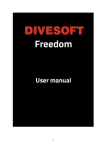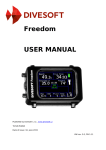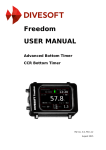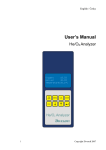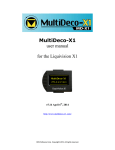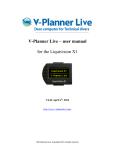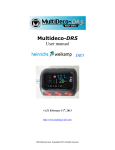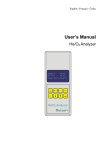Download Untitled - Divesoft.cz
Transcript
1 FREEDOM Technical diving computer from DIVESOFT User Manual Contents Welcome to the world of FREEDOM ....................................................................................................... 5 Warnings ................................................................................................................................................. 5 Dimensions .............................................................................................................................................. 8 Charging................................................................................................................................................... 9 Activation ................................................................................................................................................ 9 Control ..................................................................................................................................................... 9 Buttons ................................................................................................................................................ 9 Universal codes ............................................................................................................................. 10 Working with menus ..................................................................................................................... 10 Main screen codes......................................................................................................................... 10 OC mode ........................................................................................................................................ 10 Free mode and Gauge ................................................................................................................... 10 Log book – Other Dives ................................................................................................................. 10 Tilting ............................................................................................................................................. 11 Clicking........................................................................................................................................... 12 Surface mode ........................................................................................................................................ 13 Menu navigation ............................................................................................................................... 14 Main menu content ........................................................................................................................... 15 Settings .................................................................................................................................................. 16 Before first use .................................................................................................................................. 16 Calibrate level ................................................................................................................................ 16 Set time ......................................................................................................................................... 16 Preferences........................................................................................................................................ 16 Display ........................................................................................................................................... 17 Timeouts ........................................................................................................................................ 18 2 Salinity ........................................................................................................................................... 18 Units .............................................................................................................................................. 18 Default mode ................................................................................................................................. 18 Key press delay .............................................................................................................................. 19 Editor navigation ........................................................................................................................... 19 Factory defaults ............................................................................................................................. 19 Before the dive .................................................................................................................................. 20 Salinity ........................................................................................................................................... 20 Decompression .............................................................................................................................. 20 Mixtures......................................................................................................................................... 23 Alarms............................................................................................................................................ 24 System check ..................................................................................................................................... 25 Open circuit – dive mode ...................................................................................................................... 26 Mode activation ................................................................................................................................ 26 Screens .............................................................................................................................................. 26 The Detailed screen ....................................................................................................................... 26 The Synoptic screen....................................................................................................................... 27 Screens legend............................................................................................................................... 28 Open circuit MENU ............................................................................................................................ 29 Symbols legend.................................................................................................................................. 29 No-decompression dives ................................................................................................................... 30 Screensaver ................................................................................................................................... 31 Safety stop ..................................................................................................................................... 31 End dive ......................................................................................................................................... 32 Decompression dives......................................................................................................................... 32 Decompression stops .................................................................................................................... 33 Diving with the ceiling method ..................................................................................................... 33 Deep stops ..................................................................................................................................... 33 Multi-gas decompression dives ......................................................................................................... 34 Gas switching ................................................................................................................................. 34 Gas correction ............................................................................................................................... 35 Free mode ............................................................................................................................................. 36 Activating Free mode ........................................................................................................................ 36 Diving part ......................................................................................................................................... 36 3 Surface part ....................................................................................................................................... 37 Free mode setup ............................................................................................................................... 38 Gauge mode .......................................................................................................................................... 39 Activating Gauge mode ..................................................................................................................... 39 Stopwatch ...................................................................................................................................... 39 End dive and deactivation ............................................................................................................. 39 Plan ........................................................................................................................................................ 40 Log book ................................................................................................................................................ 41 Data transfer ......................................................................................................................................... 42 Firmware update and upgrade .............................................................................................................. 42 Games .................................................................................................................................................... 42 Sokoban ............................................................................................................................................. 43 Game control ................................................................................................................................. 43 Snake ................................................................................................................................................. 43 Game control ................................................................................................................................. 43 Maintenance ......................................................................................................................................... 44 Storage .................................................................................................................................................. 44 Disposal of the device ........................................................................................................................... 44 4 Welcome to the world of FREEDOM Congratulations on your purchase of a Divesoft Freedom – computer for technical diving. The FREEDOM is made with high precision in every detail from high-quality materials for long life in the harsh conditions of military, deep and cave diving. The solid aluminum shell protects high-tech electronics with the most sophisticated decompression software. Reading the full-color OLED display is a pleasure in any depth and in all conditions. Use trimix, SCR or CCR and dare to dive deeper, longer and farther. You have made the best choice for your diving. Dive in and enjoy your newly acquired FREEDOM! Warnings The FREEDOM computer is a diver’s assistant for depth detection, time counting, temperature detection, and decompression counting. It can be used with conventional and military scuba apparatus, all kinds of SCR (only when the ppO2 cell is connected), all kinds of technical and military CCR rebreathers and for free diving. The DIVESOFT FREEDOM computer cannot be used for saturation diving. The FREEDOM can calculate decompression with all mixes with oxygen, nitrogen and helium in any combination. No other gases can be used. Use of the computer does not replace the knowledge gained in an ordinary diving course. Never use a diving computer without proper diving training! There is always the risk of DCS. The actual course of decompression may vary according to individual predispositions and environmental conditions. Decompression risk cannot be excluded even if the recommended procedure is applied. DIVESOFT used generally known procedures to calculate decomression. However, DIVESOFT cannot be held responsible for the consequences of decompression accidents due to unforeseeable circumstances. Always check all your settings before the dive. All settings of the FREEDOM computer have an effect on decompression process and other parts of diver’s safety. Soberly evaluate each element of the settings and its importance in a particular dive – especially GF and mixture settings! The FREEDOM computer can be set incorrectly (among other things, for example, if the breathing mixture is set to a value other than what is actually used), so even if compliance is displayed in the onscreen instructions a decompression accident can occur. Therefore it is necessary to set the parameters with the knowledge of things and cannot be assumed that the FREEDOM computer can replace an appropriate course or training. Observe no fly limits! Do not fly before the termination of no fly limits! Plan your dives with regards on yours departure. Pressure in a plane’s cabin is reduced to 76.1 kPa (0.761 bar) and to 58 kPa (0.58 bar) in an emergency situation. The no-fly time is the period when a diver’s tissues are still saturated with inertial gases and a decrease of pressure to the level of cabin pressure could cause DCS. 5 Set the correct altitude! The FREEDOM computer does not contain an atmospheric pressure sensor which that would detect altitude. Altitude is an essential parameter for computing the decompression procedure. Wrong setting may result in DCS! A dive computer is a personal device. Sharing one computer between several divers affects the decompression procedure. Do not reset decompression data if it is used by one diver repeatedly. Resetting the decompression data serves for use by diving schools and diving rental services. Reset of the decompression data can be used only if the original diver will no longer use this computer. Use conservative gradient factor setting. The DIVESOFT FREEDOM computer uses Baker’s gradient factors for setting decompression conservatism. Be sensible and use a conservative setting adjusted to your physical and ambient conditions. Decompression is influenced especially by: physical fitness, health, body constitution, mental condition, exertion, stress, hydration, CO2 level, temperature, individual predisposition, gender and age. A higher ascent rate is very hazardous and may cause DCS. Do not exceed the maximum ascent rate. If you do not follow decompression information, your real ascent time could be longer than the device displays. This could be due to spending more time at depth, a slower ascent than the set ascent rate and decompression stops at depths lower than those recommended. These factors will also increase the amount of air required to reach the surface. Do not exceed decompression stops and never ascend above the ceiling. The ceiling is a serious limit. Going beyond this limit enormously increases the risk of DCS. Always analyze the breathing gases that you will take with you! Use Divesoft He/O2 Analyzer for save recognition. Ensure the water resistance of the device! Do not exceed maximum altitude! Atmospheric pressure decreases with as altitude increases. It is the same principle as pressure reduction as a diver ascends. Maximum altitude information shows the diver the maximum altitude which would be reached without DCS risks at the given moment. Check your oxygen clock often! If your CNS oxygen exposition exceeds the 75% value, start your ascent immediately. When cave diving, stricter rules are applied. Never exceed the maximum operational depth (MOD) for your gases! Exceeding MOD could cause death. When diving with hypoxic gas mixtures, never breathe this mixture when the partial pressure is lower than 0.18 bar! Always use realistic SAC rates and conservative turn pressures during dive planning. Always take heed of visual and vibrating alarms of the device! You need to take into account the danger of nitrogen narcosis. The FREEDOM does not issue any warnings in connection with this danger. 6 In all no-decompression dives, perform at least a three-minute safety stop at a depth of 5 m. Never dive alone! Never go under water without your dive partner, especially when free diving, as this type of diving involves a high risk of blacking out. Like any technical equipment the FREEDOM may malfunction. The user must be able to detect a malfunction and deal with backup equipment and emergency procedures. To do this, the user must have the necessary skills and knowledge. Otherwise, the FREEDOM should not be used. 7 Dimensions Weight 256g (0,564 lb) Length: 87mm (3.4 in) / 81mm (3.2 in) Width: 69mm (2.7 in) / 53mm (2.1 in) Height: 33mm (1.33 in) 8 Charging The capacity of the FREEDOM’s Li-Ion battery is about 20 hours, depening on ambient temperature and extent of use. Charging of the FREEEDOM is quite simple. Unscrew the connector lid (between the buttons) with a coin. Attach the charging connector and connect it to your personal computer via USB or to a wall socket using the standard electrical plug. When battery is charged, the “C” symbol appears. If the battery is fully the “F” symbol appears. Charging time is four hours. Activation Press BOTH KEYS for five seconds. The FREEDOM boots and you can check the hardware and software version during this time. If you want to read the splash screen with the serial number and license, keep one of the buttons pressed. After booting, the FREEDOM switches to surface mode. After descending to a 1.5 meters, the FREEDOM is activated automatically. In the mode in which it is activated depends on the default mode setting. Control Buttons The Freedom is controlled with two buttons; depending on the configuration, tilting and clicking are used for editing data. Irrespective of the orientation (right or left hand), the top button is labeled K1 and K2 is at the base. Each button can be pressed briefly (at least 250ms) or for a longer time (press and hold at least 2.5s). List of handling and labeling as used in the following description Action Designation Short press K1 KEY 1 Short press K2 KEY 2 Short press both BOTH KEYS Long press K1 KEY 1 LONG Long press K2 KEY 2 LONG Long press both BOTH KEYS LONG 9 Universal codes BOTH KEYS LONG DEBUG SEQUENCE return to the basic screen under the schematic, leaving all menus creation of an internal state of FREEDOM dump for later analysis of defects Working with menus KEY 1 select marked items KEY 2 cyclically move the cursor down one item BOTH KEYS return one level back or access the menu Main screen codes KEY 1 KEY 2 BOTH KEYS switch to next screen (cyclic) screen on/off (energy saving) access the standard menu OC mode KEY 1 KEY 2 BOTH KEYS KEY 1 LONG KEY 2 LONG switch to next screen (cyclic) screen on/off (energy saving) entry to OC menu gas switch up (cyclic) gas switch down (cyclic) Free mode and Gauge KEY 1 switch to next screen (cyclic) KEY 2 stopwatch start, stop BOTH KEYS access the menu KEY 2 LONG stopwatch reset Log book – Other Dives KEY 1 Select dive KEY 2 Scroll down KEY 1 LONG Page Up (to later dives) KEY 2 LONG Page Down (to earlier dives) See the symbols on the sides of the menu. The symbol in the upper part shows the current KEY 1 function. The symbol at the bottom shows the current KEY 2 function. The symbol in the middle shows the current BOTH KEYS function. Confirm Back Down 10 Tilting Tilting is used if you want to change some values in the settings. Tilt the unit up to increase the value or check the box, down to decrease the value or uncheck the box, right to move the cursor to the right, left to move the cursor to the left. 11 Clicking Clicking is an alternative to tilting for setting values. Tap the top of the unit with your fingers to increase the value or check the box, the bottom of the unit to decrease the value or uncheck the box, the right side of the unit to move the cursor to the right, and the left side of the unit to move the cursor to move the cursor to the left. 12 Surface mode Surface mode displays the main information about your current inert gas saturation and implications for next dive. Current time and date, surface time since the last dive (regardless of wether such dive was OC, SCR or free diving), no fly time, and maximum altitude. In addition, priority mode information is displayed. Surface mode uses a shadow frame. Surface time is displayed in hours and minutes in the course of the first day. After 24 hours it is displayed as days, hours and minutes. No fly - Pressure in planes cabin is reduced to 76.1 kPa (0.761 bar) and to 58 kPa (0.58 bar) in an emergency situation. The-no fly time is time when a diver’s tissues are still saturated with inertial gases and a reduction of the pressure level to that of the plane’s cabin pressure could cause DCS. DIVESOFT strictly recommends against flying before termination of the no-fly limit. Keep a sufficient period of time between your last dive and flying! Max. altitude – atmospheric pressure decreases as altitude increases. It is the same principle as pressure reduction as a diver ascends. Maximum altitude information shows the diver the maximum altitude that can be reached without DCS risks at this moment. Priority mode information – shows which mode is set as the priority mode. The color of the information corresponds to the color of the set priority mode frame. 13 Menu navigation After activating (BOTH KEYS LONG), Surface mode appears. Press BOTH KEYS to switch to the Main For basic menu control Key symbols are placed in the left column on the display. See the illustration below. KEY 1 – Confirmation/Enter BOTH KEYS – Back KEY 2 – Down If the menu item has another submenu, the arrow symbol is present. Sophisticated menus were developed for orientation in the functions and settings. Each mode has its own color of menu frame for better differentiation and easy orientation: Surface menu shadow, Open circuit blue, Gauge mode red and Free mode yellow. 14 Main menu content Dive (OC) – selection of the desired dive mode Switch off – deactivation of the whole system. Switch off your FREEDOM when you are not using it in order to save its batteries. Log book - opens the computer’s memory. Instruction on how to use it are provided here Setup – the setup menu contains configuration and settings items. Instructions how to set up your FREEDOM before its first use and before each dive are provided here The setup menu consists of: Decompression Mixtures Alarms Free Setup Preferences Calibrate level Set time Factory defaults Plan – built-in decompression planner. It enables proper dive planning before each dive with regards to your current saturation wherever you are. Instructions on how to use it are provided here. System check – general information about the version, license, settings, battery and sensor status. More Games – FREEDOM contains simple video games for relieving boredom during decompression stops. More information is available here USB connection – serves for connection to an external unit (PC, tablet). The FREEDOM is displayed as an external device after selecting this item. 15 Settings It is possible to apply a broad range different settings to the FREEDOM. The unit can be adjusted to meet the specific requirements of many different kinds of diving and experience levels of divers. Before first use Before the first use, it is necessary to decide how you want to use your new FREEDOM and set your personalization. Calibrate level Before the subsequent setup, it is crucial to have the correct level calibration. Level calibration serves for the proper and accurate functioning of the accelerometer. The built-in accelerometer enables recognition of the computer’s position, thus making it possible to control the FREEDOM and change parameters by tilting or clicking. Go to: Main menu > Setup > Calibrate level Now place the FREEDOM a PERFECTLY STABLE HORIZONTAL POSITION (on a table for, example) and press any key. Wait for the result and then continue with the other settings. Set time Main menu > Setup > Set time Set time is very important because several FREEDOM functions depend on having the correct time. If you do not have the correct time set, the FREEDOM cannot work properly. Set the time by tilting. Preferences Now you can proceed to your own FREEDOM personalization. Go to: Main menu > Setup > Preferences 16 Display Orientation Main menu > Setup > Preferences > Display > Orientation Orientation allows changing the orientation of the computer from left-hand orientation to right-hand orientation so that you can use your FREEDOM on either hand without changing the direction of the buttons. If you set AUTO orientation, the display is automatically set after start. Keep in mind: if you change the orientation, the functions of the buttons also change so that KEY 1 is always at the top. Press KEY 1 for change orientation. Screensaver Main menu > Setup > Preferences > Display > Screensaver Select the screensaver delay in seconds from 0 (off) to 120 seconds. Use tilting or clicking (depending on the setting) to enter the value. Instructions on how to use the screensaver are available here. OC Screens Main menu > Setup > Preferences > Display > OC screens Specify which screens should by displayed in Closed-circuit or SCR mode. You can disable some of the screens for displaying with KEY 1 and re-enable them with KEY 1. 17 Timeouts Main menu > Setup > Preferences > Timeouts In this submenu you can set the duration of FREEDOM activiation. Surface idle – set a time period for switch-off after inactivity in surface mode and menus. Range 1 – 120 min. Prepared idle – set a period for switch-off after inactivity in dive mode before the dive. Range 1 – 120 min. Dive termination – set an automatic dive termination after surfacing in the range of 0 (never) – 30 min. Salinity Main menu > Setup > Preferences > Salinity Although you will change this item more often, it is a good idea to set the predicted more frequent salinity mode: Salt water / Fresh water NOTE: The salinity setting doesn't affect decompression procedure. It affects just depth measuring and indirectly the depth of decompression stop (rounded to 3m / 10ft) due to the different water density. Units Main menu > Setup > Preferences > Units The FREEDOM computer can work with both metric and imperial units. Select your preferred unit. Default mode Main menu > Setup > Preferences > Default mode 18 You can choose the mode that you prefer. This means that if you dive below the activating depth (1.5 m), the chosen default mode will be activated. So select the mode in which you dive most often and in which you are most likely to dive. Of course, you can always change it. Key press delay Main menu > Setup > Preferences > Key press delay You can choose how long you must press the button for a given action. The default setting is 250ms for short press. A press that is too short could be activated unintentionally and a press that is too long is not very practical when you must wait for navigation in the menu. Long press is 2.5 seconds and cannot be changed. Editor navigation Main menu > Setup > Preferences > Editor navigation This menu determines if you will control the entering of values by tilting or tapping. Factory defaults Main menu > Setup > Factory defaults If you are not sure about custom settings, set all settings to default. 19 Before the dive It is a good idea optimize your FREEDOM for your specific dive goals and needs. You can choose your decompression strategy in many ways, prepare gases for your dive and set alarms, among many more parameters. Salinity Main menu > Setup > Preferences > Salinity Choose the salinity mode. Salt water / Fresh water Decompression Main menu > Setup > Decompression Altitude Main menu > Setup > Decompression > Altitude The FREEDOM computer does not have its own altimeter so the altitude must be set manually. Correct setting of altitude is crucial for safe decompression and safe no-fly limits! Check your altitude setting before each dive and compare it with your current position or altitude of your target destination! Use tilting or clicking (depending on the setting) for enter the value. Gradient factor Main menu > Setup > Decompression > Altitude The gradient factor (GF) serves for conservative correction of Bühlmann’s decompression model. GF determines how far you want to be from M-Value saturation. If GF = 1.0, you are reaching M-Value. If GF = 0.0, all inert gases are de-saturated and tissue inert pressure is equal to ambient pressure on 20 the surface. If the GF = 0.3, tissue compartments are saturated at 30% of M-value. Two GFs can be set: gradient factor low and gradient factor high. Gradient factor low determines the extent of oversaturation at depth. This value is relevant to the first decompression stop depth. GF high is the value of determined oversaturation at the end of ascent. Use tilting or clicking (depending on the setting) to enter the values from 0.10 to 1.00 The default setting is GF low 0.30; GF high 0.80. NOTE: in case of cave diving where is yo-yo profile inevitable due to the cave profile is possible to set GF’s near to 1.00 to avoid several Safety stop Main menu > Setup > Decompression > Safety stop Enabled or disabled Safety stop (range 6 – 3 m/ 10 – 20 ft). Deco stop Main menu > Setup > Decompression > Deco stops In this part of the menu you can choose the kind of decompression process and the depth of the last stop. Stops/Ceiling Main menu > Setup > Decompression > Deco stops > Stops/Ceil. You can choose between standard deco stops graduated after three meters and the ceiling. The ceiling is an exact value (according to the M-value and GF) of minimal depth to which a diver can ascend without risk of tissue oversaturation (decompression sickness). The diver must not exceed the ceiling in any case! Using a ceiling is a way to maximally shorten the decompression procedure due to setting the accurate depth for desaturation without rounding. The ceiling style of the decompression procedure is suited for advanced, experienced and disciplined divers. It is especially advantageous for ascents along some solid reference point (rope, anchor chain, slightly sloping bottom). Standard decompression stops are much more practical when ascending without a reference point or for less experienced divers. Deco stops are the default setting. Change the setting with KEY 1 21 Last stop Main menu > Setup > Decompression > Deco stops > Last stop The last stop determines how deep your last decompression stop will be. It is possible to choose between 3 meters (10 feet) and 6 meters (20 feet) depending on your preferences, conventions and ambient conditions. A deeper last stop extends the decompression time but it is safer in big waves and much more useful when using oxygen with regard to the oxygen window. Change the setting with KEY 1 Rounding Main menu > Setup > Decompression > Deco stops > Rounding The FREEDOM rounds the ascent and decompression time in 1s, 30s and 60s relations. Deep stop Main menu > Setup > Decompression > Deep stop In order to prevent the formation of microbubbles in a diver’s tissues, it is a good idea to make deep stops. There are several options for how to do this. The first possibility is to set your GF low to a very low value – for example 10. This setting determines the first decompression stop much deeper than one would expect. The second possibility consists in additional stops added to your common Bühlmann decompression. These stops are called Deep stops. The FREEDOM uses Pyle’s deep stop procedure. It is possible to choose either one of these two options or to combine them. Deep stops set as OFF by default. For activation of deep stops, press KEY 1 to switch to ON. If you want to use the descent rate warning, make sure that the global alarms and descent rate alarm are set to ON. 22 Ascent rate Main menu > Setup > Decompression > Ascent rate Some divers could take advantage of the possibility of a more aggressive ascent rate at greater depths. Other divers would like to be safer by using a very slow ascent speed in the upper part of the dive or between deco stops. It is your choice which strategy you will use. The only limitation is that at depths to 30m the speed cannot be higher than 9 m per minute. Select the ascent rate for the first zone (between rate 1 and 2) and then select the range of this zone in meters or feet. Continue with the same principle for another rates and zones. Descent rate Main menu > Setup > Decompression > Descent rate When you diving deep with trimix, a slow descent is very important in order to avoid HPNS. Select the desired zone and set the descent rate by tilting or clicking (depending on the setting) to enter the values from 1 to 40 meters per minute. Select the descent rate activation depth. If you want to use the ascent rate warning, make sure that the global alarms and ascent rate alarm are set to ON. Mixtures Main menu > Setup > Mixtures In this menu, set the gas mixtures that you will use. You can use nine different mixtures with any fraction of oxygen, nitrogen and helium. 23 Available mixtures are without brackets; enabled mixtures are with brackets in the list of mixtures. To reselect or adjust the mixture, select the desired mixture and press KEY 1. Then it is necessary to select the checkbox if you want to use this mixture or deselect it if you do not want to use it by tilting or clicking. Then set the fraction of individual gases with tilting or clicking. Alarms Main menu > Setup > Alarms The FREEDOM contains numerous vibration alarms. The diver can set many kinds of alarms which he considers to be important or can centrally deactivate all alarms. WARNING: Because the FREEDOM is primarily suited for technical diving, all alarms are turned off by default. Global alarms Set all alarms to ON or OFF. Alarm sources Choose which alarms you want to use. 24 Depth – you can use three different depth alarms (alarms are activated by each exceeding of the depth by descent). Time – you can use three different time alarms CNS – alarm triggered by exceeding the CNS clock ppO2 – alarm triggered by exceeding the safe limit of oxygen partial pressure (1.6 bars) No deco end – alarm triggered at the moment of termination of the no-decompression time Deco stop miss – alarm triggered by missing a decompression stop Descent rate – alarm triggered by exceeding the descent rate Ascent rate – alarm triggered by exceeding the descent rate System check System check shows the current information about the software and firmware versions, license, current settings, battery status and pressure-sensor status. 25 Diving with Freedom Open circuit – dive mode The dive mode is the heart of the FREEDOM system. The dive mode serves for online calculation of decompression using conventional open-circuit scuba equipment. It is possible to use a wide range of breathing mixtures, from Air and NITROX to HELIOX and TRIMIX. You can use up to nine variable mixes as travel, bottom and decompression mixes. The dive mode is identified by the blue frame. Mode activation Go to main menu > Dive > Open circuit The current setting status is displayed first. Check all settings and confirm with KEY 2 or go back with KEY 1. If you have the dive mode set as your priority mode, it starts automatically after you enter the water and dive to a depth below 1.5m. DIVESOFT recommends checking the battery status and manual activation before entering the water. Screens SCR mode includes four screens. The diver can scroll cyclically between screens with KEY 1. The Detailed screen is the most detailed screen and it displays: Depth, Dive time, Deco stop/Ceiling, Stop time, Ascent time, Deep Stop, Max depth, Temperature, ppO2, decompressionstatus graphic symbol, battery-status graphic symbol. 26 The Synoptic screen is well arranged for quick and easy reading of key data: Dive time, Ascent time, Depth,. Deco stop, Stop time, PO2, decompression-status graphic symbol, battery-status graphic symbol The Big screen displays just essential data: dive time, depth, PO2 The Graph screen displays the current dive profile graph, which displays the situation at the moment of switching to the graph screen and it is refreshed every five seconds. Under the graph are displayed essential online data: dive time, depth, PO2. 27 Screens legend Depth – shows current depth in meters or feet (depending on the settings) with an accuracy of tenth Dive time – measure of dive time from plunge to ascent termination in seconds. Deco stop – depth of the next or current decompression stop (in meters or feet depending on the setting) Ceiling – The ceiling is the safe oversaturation limit. This is the minimal depth at which divers can ascend in relation to their tissue saturation and selected gradient factor. When the ceiling type of decompression is selected, the ceiling information is displayed in the decompression-stop box. Instructions on how to perform ceiling decompression are available here. Stop time – time until the decompression stop in seconds. When the diver is in a decompression stop, this data shows the total time until the next decompression stop. At the moment when the diver reaches the deco-stop depth, this time begins to count down to zero and then the time until the next stop. NOTE: When is the Ceiling type of decompression selected, stop time is not displayed. No deco – information on how long the diver can stay at the current depth without decompression stops. Time is displayed in minutes. Ascent time – length of time needed to reach the surface. It includes ascent speed, deep stops (if selected) and decompression stops. Ascent time is displayed instead of of No deco at the moment when decompression stops become necessary. Deep Stop – additional stops in the deeper part of the dive. Deep stops can prevent could the formation of microbubbles. Deep stop is available in screen 1 only. Max depth – maximum achieved depth CNS – proportion of maximum oxygen exposure in relation to oxygen toxicity, expressed as a percentage Floor – depth level where the duration of decompression is not increasing Temperature – current temperature in Celsius or Fahrenheit (depending on the settings) pO2 – partial pressure of oxygen depending on the oxygen fraction and ambient pressure Decompression-status graphic symbol – graphically shows different decompression situations. For an overview of decompression status, see below. 28 Battery-status graphic symbol – graphic symbol of battery status: green when fully charged, yellow when at 50%-30% capacity, orange at 30%-10% capacity, red when the battery charge is lower than 10% of capacity. Open circuit MENU Throughout an entire dive the Open circuit menu remains available. For Switching to menu, press BOTH KEYS. Mix – Select your current mix or switch to another decompression mix End dive – terminates the dive manually. A condition for use of this function is that the depth must be less than 0.5 m. Mixture setup – set or correct proportions and enable or disable used gases. Games – switch to games during deep or safety stops Switch off – switch off the whole computer. A condition for use of this function is that the depth must be less than 0.5 m Symbols legend Symbols are displayed during the dive in Open circuit or SCR/CCR mode. These symbols appear in the right-side column on the display. They represent the current situation and recommend procedures to divers. No Deco. Free ascent Ascent speed exceeded. Slow down! Decompression ceiling exceeded. Go down to ceiling depth. Ceiling depth reached Deco stop reached Under ceiling depth. Decompression required 29 Decompression stop exceeded. Go down to decompression stop Deep stop reached Safety stop. Stay between 6 and 3 meters for 3minutes. No-decompression dives Before the dive, activate your FREEDOM, go to Main menu and select Open circuit or make sure that you have set Open circuit as your Default mode for correct automatic activation. Make sure that the altitude setting corresponds to your current position. Check your breathing gas and compare it with the setup. Check the battery status to be sure that it is sufficient for the planned dive. At the start of the dive, depth, time, no-decompression time in minutes for the current depth, information in the bottom boxes and graphic information in the right-side column are displayed. The decompression-status graphic symbol shows arrow up. This is the symbol for free ascent to the surface without decompression stops. During the dive it is possible to switch between screens with KEY 1. The Open circuit menu remains available during the whole dive. 30 During the ascent, maintain the ascent rate. In the case of exceeding the ascent rate, two red arrows are displayed in the right-side column and the alarm vibrates if it is set. Screensaver The screensaver is very useful for preserving battery capacity. We recommend using it for every dive. If the screensaver is set, your display will shut off periodically. You have three easy options for returning to normal function if you need to read the display: • Push any button. • Tap on the cover glass. • Shine light on the display with your lamp. Instructions on how to set the screensaver interval are available here. Safety stop Every dive deeper than 10 meters requires a safety stop. The safety stop takes place from six to three meters. After exceeding six meters the decompression-status graphic symbol changes to a yellow dashed line and the safety stop time starts a three-minute countdown in the lower left box in the detailed screen, in bottom middle box in the synoptic screen and in the bottom box in the big screen. The safety stop is interrupted if the diver falls below a depth of six meters. After returning above this depth, the safety-stop countdown starts again from the beginning. When the diver completes a safety stop and then falls below 10 meters again, then it is necessary to make a safety stop from the beginning. 31 During a safety stop it is possible to play games (in fixed position preventing unwanted ascent or deep descent). After termination of the safety stop, the free ascent arrow is displayed again and the diver can end the dive. End dive When you terminate a dive, you can end the dive on the computer manually or wait for automatic termination. For manually ending a dive, go to the Open circuit menu and select end dive. This is possible only on the surface. Automatic end dive occurs after ascending above a depth of 0.5 m. If you resume diving with 10 minutes after the last ascend, it will be logged as a one dive. If you actually finish diving at that moment, the dive time will be logged until the moment of exceeding 0.5 m. Decompression dives WARNING: Decompression dives must be preceded by proper planning. Make sure that you have a sufficient gas supply for your dive. Plan the dive, dive the plan! Do not exceed your personal qualification limits! The start of a decompression dive is the same as that of a No-decompression dives. At the moment of termination of the no-decompression limit, the upper right box changes from NO DECO to ASCENT. Ascent shows the ascent time from the current depth in minutes including deep and decompression stops. In the upper left box, the depth of the first decompression stop is displayed. The time until the stop is shown below in minutes and seconds. 32 Decompression stops When the diver ascends to the decompression-stop depth, the decompression-status graphic symbol changes to a white dashed line and the time in the lower left box starts to count down. The ascent rate between decompression stops is set to 3 m/min (10ft/min). The ascent time is counted in the length of the decompression stop. If the diver ascends at a higher rate, the stop will be extended by the time required to ascend at the prescribed speed. Tolerance at the decompression stop is +/- 0.5 m. If the diver passes a decompression stop and the ceiling simultaneously, then a red arrow is displayed. That is a serious and dangerous situation. The diver has to return below the ceiling immediately! Exceeding the ceiling involves a huge risk! When the diver falls deeper than 0.5 m below the current decompression stop, the time countdown is interrupted and the FREEDOM continues with the decompression calculation. After termination of the last stop, the deco information disappears and a white arrow for free ascent is displayed in the right-side column. In the case of missing a decompression stop, a new decompression procedure is calculated from the current position. However, missing a decompression stop can lead to critical oversaturation and the occurrence of decompression sickness. Diving with the ceiling method The ceiling is the maximal limit of safe oversaturation. If the diver follows THE decompression ceiling, he/she achieves the shortest possible decompression with the set parameters. However, the ceiling method requires a high level diving ability and experience. The ceiling depth is displayed in the upper left box. The ascent time is shown in the upper right box. The diver can follow the ceiling depth, but he/she must always stay below this limit. Exceeding the ceiling represents a huge risk of DCS! Deep stops If there is a difference greater than 18 m between the maximum depth and the first regular decompression stop, the FREEDOM shows the depth of the deep stop in the lower right box (if deep stops are set). When the diver reaches the deep stop depth, the countdown starts in the lower right box instead of the deep-stop depth. The deep-stop depth and countdown are shown in blue. The length of the deep stop depends on your setting. 33 The deep-stop depth is detected 1.2 m below the actual deep-stop depth. Deep stops are not required. When a diver passes a deep stop (i.e. is more than two meters above the deep-stop depth), the time until the next deep stop or conventional deco stop is displayed. If the diver terminates a deep stop and then falls below the depth of last deep stop, then the next deep stops are overwritten and the maximum depth after the last deep stop is considered to be the maximum depth for calculation. Multi-gas decompression dives Some dives require use of several gas mixes. The FREEDOM makes it possible to use up to 10 different mixtures. One mixture is reserved for the bottom mix and the other nine mixtures can be used as travel or decompression gases. WARNING: Diving with additional gases requires relevant training and education from an accredited agency. WARNING: Always analyze all of your gases before diving! The best way to analyze your mixtures is by using a DIVESOFT He/O2 Analyzer. First it is necessary to set your mixtures before the dive. Make sure that you have enabled all desired gases and that all of your selected mixtures have the correct proportion set. TIP: We recommend disabling all gases which you are not going to use. Choosing a mixture during a dive is much easier if you select from fewer issues. Gas switching WARNING: Before you switch to another gas, make sure that the MOD of the desired gas is greater than your current depth! Make absolutely sure that you that you are using the regulator from the desired bottle! When you start breathing from a new bottle, switch to the currently used gas in your computer. There are two ways to switch gases in the FREEDOM. The first possibility is to access the Open circuit menu with BOTH KEYS. In this menu, select MIX, scroll with KEY 2 and confirm your selection with KEY 1. 34 The second way is with a key shortcut. When you press KEY 1 LONG, the computer switches to the next gas in your list. You can scroll in the list this way cyclically. This is the quick and easy way how to change your gas. TIP: Set your gases in the list in the order that you will use them. This saves time when switching gases. WARNING: The FREEDOM calls attention to gas switching with a pop-up message (and optionally with a vibrating alarm) if any of your additional mixes drops below 1.6bar ppO2. However, it does not avert selection of an improper or wrong mix, as several possibilities are generally possible in technical diving. Selecting a mixture, including timing of air-breaks, is exclusively the diver’s responsibility! WARNING: Never switch to another gas before you start breathing it! Gas correction If you have all mixes prepared and you have already switched the FREEDOM to Open circuit mode and for some reason you decide to exchange one of utilized bottles for another gas or change it with your partner during the dive, it is necessary to correct the existing proportions. Go to the Open circuit menu and select MIXTURE SETUP. There you can change the proportions of your gases. 35 Free mode Free mode serves for the special needs of free divers. Free mode is indicated by a yellow frame and is divided into two sub-modes: diving and surface. Free diving is characterized by a lot of comparatively short dives with comparatively short surface times. Therefore, the sum of dives in one training session or competition is included in one specific log with detailed statistics. Warning: Free diving immediately after scuba diving is not safe and could cause decompression sickness, especially DCS Type II. Microbubbles caught in pulmonary shunts could be squeezed and transported to arterial blood, where they could cause injury or death. Scuba diving after free diving is possible. Activating Free mode Go to Surface mode main menu> Free mode Go to the Surface mode main menu> Free mode If you have Free mode set as your priority mode, it starts automatically after you enter the water and dive below 1.5 m. The starting depth is set at 1.5 m by default, but it can be changed in the Free mode settings (Surface mode main menu> Setup> Free setup> Free mode start depth or Free mode> Setup> Free mode start depth) in the range from 1 m to 2 m. Start dive – the dive time starts at the moment when the diver’s wrist with a fitted FREEDOM computer exceeds the Free mode start depth. End dive – the dive time is interrupted at the moment when the diver’s arm reaches a depth that is shallower than the Free mode end depth. Diving part In the diving part of Free mode, the following functions are displayed: stopwatch, current depth, dive time in seconds, maximum depth, temperature, battery status. Depth – shows the current depth in meters or feet (depends on the settings) with an accuracy of one-tenth meter/foot. Dive time – measures the dive time from plunge to ascent termination. The time-activating depth depends on the setting. Maximal depth – shows maximum depth. Temperature – current temperature in Celsius or Fahrenheit. 36 Battery status – graphic symbol of battery status: green when fully charged, yellow when at 50%30% capacity, orange at 30%-10% capacity, red when the battery charge is lower than 10% of capacity. Surface part In the Surface part of Free mode, the following are displayed: time, duration in seconds, surface interval in seconds, dive count, cumulative dive time, maximum depth. Time – current time Duration – duration from first plunge to manually ending the dive. Includes all free dives and surface interval in one diving event (training, competition). Surface interval – time between two dives. It is possible to set the surface interval alarm in Free setup: Surface mode main menu> Setup> Free setup>. Dive count Cumulative dive time – sum of dive times. Total time spent under water. Maximum depth – maximum depth of all dives in the current diving event. In the surface part of Free mode, it is possible to switch to last dive information with KEY 1. It is possible to see stopwatch, maximum depth, dive time and minimal temperature of the last dive. ¨ Stopwatch – The stopwatch is activated with KEY 2, stopped with KEY 2 again, and reset with KEY 2 LONG. If you finished a dive and do not stop the stopwatch and switch the computer to the Surface part, the stopwatch will continue to run. It is possible to check the last dive information. If the stopwatch is not stopped during the time at the surface, it will continue to measure the time in the next dive. 37 Free mode setup Go to Surface mode main menu>Setup>Free Setup It is possible to set depths where the timer is activated and stopped automatically. You can choose activation (At depth) and deactivation (At depth) separately. 38 Gauge mode Gauge mode serves as a high-precision depth gauge for those who do not want to use decompression data. Gauge mode is indicated by a red frame. The following functions are displayed: Stopwatch, current depth, dive time in seconds, maximum depth, temperature, battery status. After each dive, the diver has residual nitrogen in his/her tissues. For this reason, diving without proper knowledge about your previous saturation is not safe. If you want to use Gauge mode after a scuba dive, make sure that you can use dive tables or decompression planning software for your next exposure. Divesoft is not responsible for any decompression problems caused by poor planning and using Gauge mode. Activating Gauge mode Go to Surface mode main menu> Gauge mode If you have Gauge mode set as your priority mode, it starts automatically after you enter the water and dive below 1.5 m. Stopwatch The stopwatch is activated with KEY 2, stopped with KEY 2 again, and reset with KEY 2 LONG. End dive and deactivation The dive is terminated at the moment of exceeding a depth of 1.2 m. The dive mode is automatically deactivated after 10 minutes following the last dive. For manual deactivation, press BOTH KEYS and select End dive. 39 Plan Main menu > Plan The main principle of the plan is to use all current settings for deco-calculation. Surface interval, target depth and bottom time depend on your additional settings. At this time it is possible to plan with only one mixture. Multi-gas decompression planning will be available soon as a free download. Surface interval – set time (minutes) from your last dive to the start of a new dive by tilting or clicking. Target depth – set the target depth in your preferred units by tilting or clicking. Bottom mix – select one mix with the upper button. Start solving – select this item to start solving the deco-calculation. Setting recapitulation is appeared first. The setting recapitulation is displayed first. Nodeco is the time in minutes until the no-deco time terminates with the current setting. Ascent is the total ascent time in minutes from the beginning of the ascent with deep stops and deco stops included. Total is the total dive time in minutes. Switch to second screen with KEY 2 40 The decompression schedule is now displayed with the depths of decompression stops, time until stops and runtime. The total decompression time is the time from the first decompression stop. Log book Main menu > Log book The FREEDOM has an internal memory for logging your dives. The internal memory can save 80 to 240 hours of diving profiles. The quantity of saved dives depends on their duration and the amount of saved information. The FREEDOM detects the changes in your diving profile every second! If there are not any or events in your profile, the FREEDOM saves only the initial information and the state before the change. The FREEDOM thus saves internal memory capacity for more logs. First, the list of your logged dives is opened. Each dive is described with the date, dive time and maximum depth. If there are several dives during a given day, dives are marked with letters from “a” to “p”. Select the desired dive and open it with KEY 1. Each dive includes a graph of the diving profile, date and time in the format yyyy.mm.dd hours:minutes, maximum depth, duration, average depth and mode. 41 Date – date of dive in the format yyyy.mm.dd Time – time of plunge in hours : minutes Depth – maximum depth in meters / feet Duration – dive time in hours : minutes : seconds Avg depth – average depth of the dive is useful information for your personal SAC and RMV calculation. Mode – shows the mode in which the dive was performed (OC, SCR, Free, Gauge) When the log memory is full, the oldest dives are overwritten. Data transfer Connect the FREEDOM to your PC or tablet with a USB cable. Select USB in the menu. The FREEDOM will be connected to your device as an external disk drive. Download files from the DIVELOG folder to your hard drive and then upload data to WETNOTES.COM. Here you can store and edit your dives, study graphs, details and much more. If you wish, you can share dives with your buddy or a group. Visit WETNOTES.COM now and explore all the possibilities that it offers! Firmware update and upgrade The firmware upgrade and update process will be described in a specialized manual with first update release. WARNING: License is fixed to serial number and non-transferable to other computers. Games The DIVESOFT FREEDOM contains games for relieving boredom during decompression stops . When playing games, depth is the only displayed data. WARNING: Playing a game could reduce your attention to vital functions and important lifethreatening situations. Do not lose your buoyancy control! Play games only during decompression 42 or safety stops in a safe place (on a rope or near the bottom. Do not play games in open water without the possibility of a catch hold! Do not play games if it is not possible to rule out some dangerous situation! During the dive it is possible to activate games by pressing BOTH KEYS to switch to the menu in dive mode and selecting GAMES. Sokoban Your character is a diving mask with snorkel. Your goal is to move the scuba cylinders through the labyrinth at the marked point (red spots) with a minimum number of steps. If you make a mistake, you can go back, but only three times per level. Start game The game begins. Practice level Select your desired level from 0 to 50. Game control Clicking KEY 1 KEY 2 game control give up the game (repeat level, lost life) one step back, maximally three times Snake Control your snake by tilting and eat the yellow cups. Each swallow of a yellow cup causes your snake to grow. The goal is to have the largest snake. But be careful! Don’t bite your own tail, don’t hit the wall, don’t hit the fence and do not eat poison (skull). Game control Tilting KEY 1 KEY 2 direction control give up the game give up the game 43 Maintenance Rinse the Freedom in fresh water after each dive. Storage Store the unit in dry condition. For long-term storage, keep it at room temperature with charged batteries. Do not expose the unit to excessive sunlight. Do not leave it in a wet dive-gear box after a diving trip, especially with salt water. Disposal of the device Please dispose of the device in an appropriate way, treating it as electronic waste. Do not dispose of it as common rubbish. 44