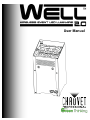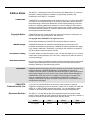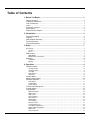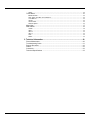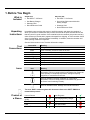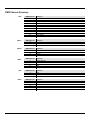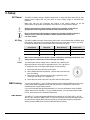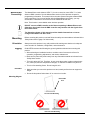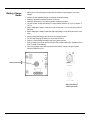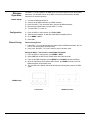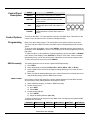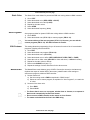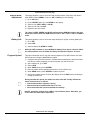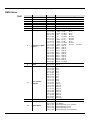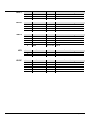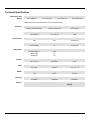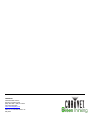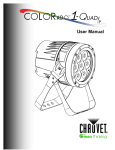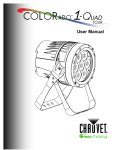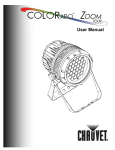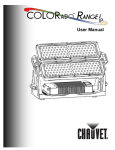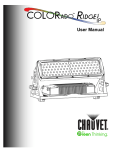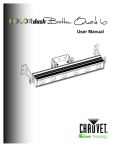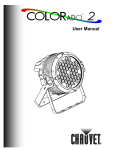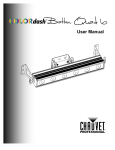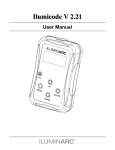Download WELL 2.0 User Manual Rev. 2
Transcript
User Manual Edition Notes Trademarks Copyright Notice The WELL™ 2.0 (Wireless Event LED Luminaire) User Manual Rev. 02 covers the description, safety precautions, installation, programming, operation, and maintenance of the WELL™ 2.0 product. CHAUVET® is a registered trademark of CHAUVET & Sons Inc. (d/b/a CHAUVET® or Chauvet). The CHAUVET® logo in its entirety including the Chauvet name and the dotted triangle, and all other trademarks on this manual pertaining to services, products, or marketing statements (example: It’s Green Thinking™) are owned or licensed by CHAUVET®. Any other product names, logos, brands, company names, and other trademarks featured or referred to within this document are the property of their respective trademark holders. CHAUVET® owns the content of this user manual in its entirety, including but not limited to pictures, logos, trademarks, and resources. © Copyright 2013 CHAUVET®. All rights reserved. Electronically published by CHAUVET® in the United States of America Manual Usage CHAUVET® authorizes its customers to download and print this manual for professional information purposes only. CHAUVET® expressly prohibits the usage, copy, storage, distribution, modification, or printing of this manual or its content for any other purpose without its written consent. Document Printing For better results, print this document in color, on letter size paper (8.5 x 11 inches), double sided. If using A4 paper (210 x 297 mm), configure your printer to scale the content accordingly. Intended Audience Any person in charge of installing, operating, and/or maintaining this product should read the guide that shipped with it as well as this manual in their entirety before installing, operating, or maintaining this product. Disclaimer CHAUVET® believes that the information contained in this manual is accurate in all respects. However, CHAUVET® assumes no responsibility for any error or omissions in this document. CHAUVET® reserves the right to revise this document and to make changes from time to time in the content hereof without obligation of CHAUVET® to notify any person or company of such revision or changes. This does not constitute in any way a commitment by CHAUVET® to make such changes. CHAUVET® may issue a revision of this manual or a new edition of it to incorporate such changes. CHAUVET® Publications Hot Line If you have any comments about the accuracy of this document or general suggestions regarding how we can improve it, please call us at (800) 762-1084 (US callers) or +1-954-577-4455 (international callers). You can download the latest versions of all CHAUVET® products’ manuals from www.chauvetlighting.com. Document Revision The WELL™ 2.0 User Manual Rev. 02 supersedes all previous versions of this manual. Please discard any older versions of this manual you may have, whether in printed or electronic format, and replace them with this version. Author Date D. Couppe 9/23/13 WELL™ 2.0 User Manual Rev. 02 Editor A. Leon Date 9/23/13 Table of Contents 1. Before You Begin ............................................................................................... 1 What is Included.................................................................................................................. 1 Unpacking Instructions ........................................................................................................ 1 Text Conventions ................................................................................................................ 1 Icons .................................................................................................................................... 1 Product at a Glance ........................................................................................................... 1 Safety Notes ........................................................................................................................ 2 Expected LED Lifespan ...................................................................................................... 2 2. Introduction ........................................................................................................ 3 Product Description ............................................................................................................. 3 Features .............................................................................................................................. 3 DMX Channel Summary ..................................................................................................... 4 Product Overview ................................................................................................................ 5 Product Dimensions ............................................................................................................ 6 3. Setup ................................................................................................................... 7 AC Power ............................................................................................................................ 7 AC Plug ....................................................................................................................................... 7 Fuse ............................................................................................................................................ 7 DMX Linking ........................................................................................................................ 7 DMX Modes ................................................................................................................................. 7 Master/Slave Connectivity ........................................................................................................... 8 Mounting ............................................................................................................................. 8 Orientation ................................................................................................................................... 8 Rigging ........................................................................................................................................ 8 4. Operation ............................................................................................................ 9 Operation Notes .................................................................................................................. 9 Turning Unit On ........................................................................................................................... 9 Turning Unit Off ........................................................................................................................... 9 Tilt Angle ..................................................................................................................................... 9 LEDs Angle.................................................................................................................................. 9 Password ..................................................................................................................................... 9 Storage Notes ..................................................................................................................... 9 Battery Charge Notes ....................................................................................................... 10 Wireless Operation ........................................................................................................... 11 Initial Setup ................................................................................................................................ 11 Configuration ............................................................................................................................. 11 Fixture Pairing ........................................................................................................................... 11 Control Panel Description ................................................................................................. 12 Control Options ................................................................................................................. 12 Programming..................................................................................................................... 12 DMX Personality ........................................................................................................................ 12 DMX Control .............................................................................................................................. 12 Static Color ................................................................................................................................ 13 Auto Programs........................................................................................................................... 13 Edit Customs ............................................................................................................................. 13 Master/Slave.............................................................................................................................. 13 Color Setting .............................................................................................................................. 14 Dimmer Curves.......................................................................................................................... 14 Control Panel Lock .................................................................................................................... 14 Color Macro Adjustment ............................................................................................................ 14 RGB to White Adjustment ......................................................................................................... 15 Battery Life ................................................................................................................................ 15 Program Upload ........................................................................................................................ 15 WELL™ 2.0 User Manual Rev. 02 -a- Reset ......................................................................................................................................... 16 TOUR Notes...................................................................................................................... 16 Master Dimmer .......................................................................................................................... 16 Red, Green, and Blue Color Selection....................................................................................... 16 Color Macros ............................................................................................................................. 16 Strobe ........................................................................................................................................ 16 Auto/Custom .............................................................................................................................. 16 Dimmer Speed........................................................................................................................... 16 Menu Map ......................................................................................................................... 17 DMX Values ...................................................................................................................... 18 TOUR ........................................................................................................................................ 18 ARC.1 ........................................................................................................................................ 19 AR1.D ........................................................................................................................................ 19 AR1.S ........................................................................................................................................ 19 HSV ........................................................................................................................................... 19 BLOC ......................................................................................................................................... 19 5. Technical Information ...................................................................................... 20 Fixture Maintenance ......................................................................................................... 20 Troubleshooting Guide ...................................................................................................... 21 Returns Procedure ............................................................................................................ 22 Claims ............................................................................................................................... 22 Contact Us ........................................................................................................................ 22 Technical Specifications ................................................................................................... 23 -b- WELL™ 2.0 User Manual Rev. 02 1. Before You Begin What is Included Single Unit: Six-piece Set: · One WELL™ 2.0 fixture · Six WELL™ 2.0 fixtures · One Battery Charger · One six-bay flight case with built-in battery charger · Warranty Card · Warranty Card · Quick Reference Guide Unpacking Instructions Text Conventions · Quick Reference Guide Immediately upon receiving this product, carefully unpack it and check the container in which you received it. Make sure that you have received all the parts indicated above and that they are all in good condition. If the material inside the container (this product and any other accessory included with it) appears damaged from shipping, or if the container shows signs of mishandling, notify the shipper immediately. In addition, retain the container and all the packing material for inspection. See the Claims section in the Technical Information chapter. Convention 1~512 50/60 Claims <SET> Settings MENU > Settings 1~10 Yes/No ON Icon Icons Meaning A range of values in the text A set of mutually exclusive values in the text A new term, or a section or chapter in this document A button on the fixture’s control panel A fixture function or a menu option A sequence of menu options A range of menu values from which to choose in a menu A set of two mutually exclusive menu options in a menu A unique value to entered or select in a menu Meaning This icon indicates critical installation, configuration, or operation information. Failure to comply with this information may render the fixture partially or completely inoperative, damage third-party equipment, or cause harm to the user. This icon indicates important installation or configuration information. Failure to comply with this information may prevent the fixture from functioning correctly. This icon indicates useful, although non-critical information. The term “DMX” used throughout this document refers to the USITT DMX512-A transmission protocol. Product at a Glance Use on Dimmer Temporary Outdoor Use (IP44) Sound Activated DMX Master/Slave WELL™ 2.0 User Manual Rev. 02 x P x P P Auto Programs Auto-ranging battery charger Replaceable Fuse User Serviceable Duty Cycle P P x x x Page 1 of 28 Safety Notes Please read the following notes carefully because they include important safety information about the installation, usage, and maintenance of this product. It is important to read all these notes before starting to work with this product. There are no user serviceable parts inside this product. Any reference to servicing it you may find from now on in this User Manual will only apply to properly CHAUVET® certified technicians. Do not open the housing or attempt any repairs unless you are one of them. Please refer to all applicable local codes and regulations for the proper installation of this product. Personal Safety Mounting and Rigging Power and Wiring Operation · Avoid direct eye exposure to the light source while the fixture is on. · Always disconnect this product from its battery charger and turn the battery switch off before servicing. · Always connect this product’s battery charger to a grounded circuit to avoid the risk of electrocution. · Do not touch this product’s housing when operating because it may be hot. · Do not submerge this product or subject it to water jets (IP44). Regular outdoor operation under light rain or splashing water is fine. · Do not hang this product, as this is a floor-standing fixture. · Do not tilt this product further than 10º. · Always carry this product using the built-in handle. · Do not leave any flammable material within 50 cm of this product while operating or recharging the battery. · Always make sure that you are connecting this product’s battery charger to the proper voltage, as per the specifications in this manual or on the product’s sticker. · Never connect this product’s battery charger to a dimmer pack or rheostat. · Never disconnect this product’s battery charger by pulling or tugging on the power cable. · Do not operate this fixture if you see damage on the housing, lenses, or cables. In any of these cases, have the damaged parts replaced by an authorized technician at once. · Do not cover the ventilation slots when the fixture is operating to avoid internal overheating. · The maximum ambient temperature (Ta) is 104° F (40° C). Do not operate this product at a higher temperature. · Do not close the flight case/charger lid when during charging. · In case of a serious operating problem, stop using this product immediately! In the unlikely event that your CHAUVET® product may require service, please contact CHAUVET® Technical Support. Expected LED Lifespan Page 2 of 28 LEDs gradually decline in brightness over time, mostly because of heat. Packaged in clusters, LEDs exhibit higher operating temperatures than in ideal, single LED conditions. For this reason, using clustered LEDs at their fullest intensity significantly reduces the LEDs’ lifespan. Under normal conditions, this lifespan can be of 40,000 to 50,000 hours. If extending this lifespan is vital, lower the operational temperature by improving the fixture’s ventilation and reducing the external temperature. In addition, limiting the overall projection intensity may also help to extend the LEDs’ lifespan. WELL™ 2.0 User Manual Rev. 02 2. Introduction Product Description Features WELL™ 2.0 User Manual Rev. 02 The WELL™ 2.0 (Wireless Event Light Luminaire) is a battery powered, portable upward wash light. It consists of a single unit that contains the 12 V gel battery, the LEDs, the LED drivers, and the main control. The battery provides up to 12 hours of runtime. When purchased as a single unit, it comes with a stand-alone single unit battery charger. Additional batteries are available for purchase. When purchased as a 6-piece set, they come with an empty flight case that has six storage bays and a built-in charger. Each storage bay in the flight case has its own battery charging connector. This allows recharging all six WELL™ 2.0 units simultaneously while in the flight case. The W-DMX (Wireless DMX) transmitter is available for purchase separately. · 3, 4, 5, 6, or 10-channel tri-color RGB LED upward wash light · Operating modes: 3-channel: RGB control 3-channel: HSV control 4-channel: RGB, dimmer 5-channel: RGB, dimmer, strobe 6-channel: RGB control of both sides of array 10-channel: RGB, ID addressing, dimmer, strobe, macro, auto/custom, dimmer curve, auto speed · RGB color mixing with or without DMX control · Color temperature presets (3,200~10,000 K) · Built-in automated programs via DMX · Recall custom programs via DMX · Five distinct dimming curves · 3-pin DMX input and output connectors · Wireless DMX receiver built-in · Fixed Position Antenna for added stability · LED display with password protection · Split LED Array for individual focusing · Heavy duty charting plug · 12-hour battery life · Movable foot on base of fixture for added positioning options · Color calibration Page 3 of 28 DMX Channel Summary Page 4 of 28 Tour DMX Channel 1 2 3 4 5 6 7 8 9 10 11 12 Function Master Dimmer Module 1 Red Module 1 Green Module 1 Blue Module 2 Red Module 2 Green Module 2 Blue Color Macro + White Balance Strobe Auto + Custom Programs Auto Speed Dimmer Speed ARC.1 DMX Channel 1 2 3 Function Red Green Blue AR1.D DMX Channel 1 2 3 4 Function Master Dimmer Red Green Blue AR1.S DMX Channel 1 2 3 4 5 Function Master Dimmer Red Green Blue Strobe HSV DMX Channel 1 2 3 Function Hue Saturation Value BLOC DMX Channel 1 2 3 4 5 6 Function Module 1 Red Module 1 Green Module 1 Blue Module 2 Red Module 2 Green Module 2 Blue WELL™ 2.0 User Manual Rev. 02 Product Overview Front View W DMX Antenna LED Panels Power Indicator On/Off Switch Handle LED Panel Adjust DMX In/Out Bottom View Battery Connector Storage Battery Switch Retractable Foot Foot Release Control Panel WELL™ 2.0 User Manual Rev. 02 Page 5 of 28 Product Dimensions Page 6 of 28 WELL™ 2.0 User Manual Rev. 02 3. Setup AC Power The WELL’s battery charger, whether stand-alone or inside the flight case, has an autoranging power supply that can work with an input voltage range of 100~240 VAC, 50/60 Hz. Make sure that you are connecting this product to the proper voltage, as per the specifications in this guide, the product’s user manual, or on the product’s sticker. Always connect this product’s battery charger to a protected circuit with an appropriate electrical ground to avoid the risk of electrocution or fire. Never connect this product’s battery charger to a rheostat (variable resistor) or dimmer circuit, even if the rheostat or dimmer channel serves only as a 0 to 100% switch. AC Plug The WELL’s battery charger comes with a power input cord terminated with an Edison plug (US market). If the power input cord that came with your product has no plug or you need to change the Edison plug, use the table below to wire the new plug. Connection Wire (US) Wire (Europe) Screw Color AC Live Black Brown Yellow/Brass AC Neutral White Blue Silver AC Ground Green/Yellow Green/Yellow Green Make sure to disconnect the fixture’s power cord before replacing a blown fuse, and always replace it with a fuse of the same type and rating. Fuse The stand-alone battery charger has no external fuse. However, the flight case/charger comes with a replaceable fuse (T 6.3 A @ 250 V). To change the fuse on the flight case/charger, do the following: 1) Disconnect the fixture from the power outlet. 2) With a Phillips #2 head screwdriver, unscrew the fuse holder cap from its housing. 3) Remove the blown fuse and replace it with a good fuse of the same type and rating (T 6.3 A @ 250 V). 4) Screw the fuse holder cap back in its place and reconnect power. DMX Linking You may link the WELL™ 2.0 to a DMX controller using a standard DMX serial connection. If using other DMX compatible fixtures with this product, it is possible to control them individually with a single DMX controller. If you are not familiar with the DMX standard, or if you need information about the DMX cables needed to link the WELL™ 2.0 to a DMX controller, you may download the “DMX Primer” document from the CHAUVET® Web site. DMX Modes The WELL™ 2.0 uses the standard DMX data connection for its TOUR, ARC.1, AR1.D, AR1.S, HSV, and BLOC DMX modes. You will find information about these DMX modes in the Introduction chapter (DMX channel summary), the Operation chapter (configuration details), and the DMX Values section (individual channel values). WELL™ 2.0 User Manual Rev. 02 Page 7 of 28 Master/Slave Connectivity The Master/Slave mode allows a WELL™ 2.0 unit to control or more WELL™ 2.0 units without a DMX controller. See the Master/Slave section of the Operation chapter for programming information. The master links to the slave fixtures using the standard DMX serial connection. If you are not familiar with the Master/Slave connectivity, you may download the “DMX Primer” document from the CHAUVET® Web site. Note: This function is not available under wireless operation. DO NOT connect a DMX controller to the fixtures operating in Master/Slave mode. Otherwise, the signals from the DMX controller may interfere with the signals from the master fixture. The Operation chapter of this manual provides detailed instructions on how to configure the Master and Slave units. Mounting Before mounting this product, read and follow the safety recommendations indicated in the Safety Notes section (page 2 of this manual). Orientation Always mount this product in any safe position while making sure that there is adequate room around it for ventilation, configuration, and maintenance. Rigging CHAUVET® recommends following the general guidelines below when mounting this product. · When selecting an installation location, consider ease of access to the fixture for operation, programming adjustments, and routine maintenance. · Make sure to place this product away from any flammable material as indicated in the Safety Notes section. · This unit’s rating is IP 44. Therefore, do not mount the product in places where heavy rain, water jets, extreme temperature changes, or restricted ventilation may affect it. · This is a floor-standing fixture. Do not hang this unit. Procedure · Make sure that you mount this product on a hard, steady surface that can support its weight. · Do not tilt this product further than 10º or mount it on its side. Mounting Diagram Retractable Foot Correct Floor Mounting Incorrect Floor Mounting Page 8 of 28 WELL™ 2.0 User Manual Rev. 02 4. Operation Operation Notes · Always operate the unit in an upright position. · Never tilt the unit more than 10º. · Only use the retractable foot to tilt the unit. · Do not operate the unit in a sealed enclosure or in an area without air circulation. Turning Unit On · Turn the battery storage switch on. · Push the On/Off switch on the top for more than three seconds (the built-in red LED will illuminate solid). · When not connected to the battery charger, the power status LED indicates the amount of remaining battery charge, as follows: Green: >70 % (100~70% charge) Yellow: >20 % (69~21 % charge) Red: Empty (20~0 % charge) Turning Unit Off · Push the On/Off switch on the top for more than three seconds (the built-in red LED will turn off). · If storing the unit for more than seven days after recharging it, also turn the battery storage switch off. Tilt Angle · Place the fixture on a flat, sturdy surface. · Release the extensible foot by shifting the foot release lever. · Keep the lever shifted to adjust the angle and release the lever. · Do not allow the unit to tilt further than 10º. LEDs Angle · Use the screws on the unit’s front panel to adjust the angle of the LED panels. · The screw on the left adjusts the rear LED panel. · The screw on the right adjusts the front LED panel. Password Storage Notes After being prompted, enter the following password by pressing: <UP>, <DOWN>< <UP>, <DOWN>, <ENTER> The password cannot be changed and must be used when prompted. · Always store the unit in an upright position (≤ 10º tilt). · Recharge the battery to full capacity before storing the unit. · Store charged unit(s) in a dry environment, away from direct sunlight. · Turn the battery storage switch off if storing the unit for more than seven days. WELL™ 2.0 User Manual Rev. 02 Page 9 of 28 Battery Charge Notes · Make sure to turn the battery storage switch on before connecting the unit to the charger. · Always use the supplied charger to recharge the built-in battery. · Recharge the battery within three days of last use. · Recharge the battery to full capacity before storing this product. · For best results, charge the battery in a temperature between 32º F (0º C) and 95º F (35º C). · When charging the battery, keep the unit at no less than 1 m from any open flame or hot plate. · When charging the battery inside the flight case/charger, keep the flight case’s cover open. · Always charge the battery with the unit in an upright position. · Do not keep charging the battery for more than 24 hours. · Perform a full discharge/recharge cycle every three months. · During charging, the green power indicator LED will illuminate solid, regardless of the level of charge of the battery. · Once fully charged, while still connected to the battery charger, the green power indicator LED will turn off. Battery Connector Flight Case/Charger Power Input Panel Page 10 of 28 WELL™ 2.0 User Manual Rev. 02 Wireless Operation The WELL™ 2.0 can operate in W-DMX mode up to 300 m (900 feet) from the W-DMX transmitter. The W-DMX receiver in the WELL unit must be paired with the W-DMX transmitter for wireless operation. Initial Setup 1) 2) 3) 4) 5) Turn the W-DMX transmitter on. Connect the W-DMX transmitter to a DMX controller. Place the WELL™ 2.0 unit within 300 m from the W-DMX transmitter. Disconnect any DMX cable from the WELL™ 2.0 unit. Turn the WELL™ 2.0 unit on. Configuration 1) 2) 3) 4) From the WELL’s control panel, go to RUN > DMX. Select the start address, as with any other DMX compatible product. Go to WDMX > ACTI. Select ON. Fixture Pairing Fixture Already Paired 1) If the WELL™ 2.0 unit has already been paired with the WDMX transmitter, the red LED on the On/Off switch will flash slowly. 2) In this case, the WELL™ 2.0 unit is ready to work in wireless mode. Pairing the WELL™ 2.0 Unit and a new W-DMX Transmitter 1) From the WELL’s control panel, go to WDMX > REST. 2) Select YES (the red LED on the On/Off switch will illuminate solid). 3) From the W-DMX transmitter, press <RESET> (the SIGNAL indicator will flash). 4) Once the transmitter has found the WELL fixture, the SIGNAL indicator on the WDMX transmitter will illuminate solid. 5) The red LED on the On/Off switch will flash slowly indicating the presence of DMX signal. WDMX Setup Control Panel WELL™ 2.0 User Manual Rev. 02 WDMX Transmitter Page 11 of 28 Control Panel Description Control Options Button Function <MENU> Exits from the current menu or function <ENTER> Enables the currently displayed menu or sets the currently selected value in to the current function <UP> Navigates upwards through the menu list and increases the numeric value when in a function <DOWN> Navigates downwards through the menu list and decreases the numeric value when in a function You can set the WELL™ 2.0 start address in the 001~512 DMX range. This allows for the control of up to 42 fixtures in the 12-channel TOUR personality. Programming Refer to the Menu Map on page 17 to learn how the menu options relate to each other. The menu map has a Menu Level and a variable number of programming levels for each option. To go to an option in the Menu Level, press <MENU> repeatedly until the option shows on the display. Press <ENTER> to select it. This will take you to the first programming level for that option. To select an option or value within the current programming level press <UP> or <DOWN> until it shows on the display. Press <ENTER> to accept it. In this case, if there is another programming level, you will see its first option. Otherwise, you will see the selected value. To exit to the previous menu level, press <MENU>. DMX Personality This setting allows the user to choose a particular DMX personality. 1) Go to PERS. 2) Select the desired personality (TOUR, ARC.1, AR1.D, AR1.S, HSV, or BLOC). 3) See the DMX Values section for the highest starting address you can select for each personality. 4) Make sure that the starting addresses on the various fixtures do not overlap due to the new personality setting. See the DMX Values section. DMX Control In this mode, each unit will respond to a unique starting address from the DMX controller. All units with the same starting address will respond in unison. 1) Select a DMX personality, as shown in DMX Personality. 2) Set the running mode: a) Go to RUN. b) Select DMX. 3) Set the starting address: a) Go to ADDR. b) Select the starting address (001~512). To ensure full access to all channels in each DMX mode, the highest recommended DMX addresses are as follows: DMX Mode DMX Address DMX Mode DMX Address DMX Mode DMX Address TOUR ARC1 503 510 AR1.D AR1.S 509 508 HSV BLOC 510 507 Continues on the next page Page 12 of 28 WELL™ 2.0 User Manual Rev. 02 Continued from previous page Static Color Auto Programs The Static Color mode allows for permanent RGB color mixing without a DMX controller. 1) Go to STAT. 2) Select the desired color (RED, GREN, or BLUE). 3) Select the desired color value (0~255). 4) Repeat for the other colors. 5) Select STRB. 6) Select the desired frequency (0~20). Auto programs allow for dynamic RGB color mixing without a DMX controller. 1) Go to AUTO. 2) Select the desired auto (AT.01~10) or custom program (PR.01~10). You cannot edit any of the auto programs (AT.01~10). However, you can edit the custom programs (PR.01~10). See Edit Customs for details. Edit Customs Master/Slave This setting allows the programming of up to 30 scenes for each of the 10 customizable programs, including colors and effects. 1) Go to EDIT. 2) Select the desired auto program (PR.01~10). 3) Select the desired scene (SC.01~30). 4) Select the desired color or effect (RED, GREN, BLUE, STRB, TIME, or FADE). 5) Select the color or effect value (000~255 for colors and timers, or 00~20 for strobe). 6) Repeat for the other colors or effects. 7) Return to the SCENE level (step “3”). 8) Repeat the settings of colors and effects for the other scenes. The Master/Slave mode allows a group of WELL fixtures (the slaves) to simultaneously duplicate the output of another WELL (the master), whether static mode settings or auto/custom programs, without a DMX controller. 1) Set the master unit: a) Set the running mode to DMX as explained in “DMX Control.” b) Select an auto or custom program, as explained in “Auto Programs”, or a static mix of colors. 2) Set each of the slave units: a) Go to RUN. b) Select SLAV. · The fixture that is set to run a program, whether Auto or Custom, or to operate in Static mode automatically becomes the master. · Do not connect a DMX controller to the master or slave fixtures. · The master unit should be the first in the DMX string. Continues on the next page WELL™ 2.0 User Manual Rev. 02 Page 13 of 28 Continued from previous page Color Setting The COLOR setting determines how the WELL generates the white color based on various RGB settings. 1) Go to SET. 2) Select COLO. 3) Select OFF, RGBW, or UC. OFF: When the RGB faders are all set to “255”, the output is maximum, although the resulting white color may not be balanced. RGBW: When the RGB faders are all set to “255”, the resulting output is defined by the configured White color (see RGB to White Adjustment). UC: When the RGB faders are all set to “255”, the output matches that of less efficient fixtures (Universal Color). Dimmer Curves This setting determines how fast the output of the WELL changes when the operator modifies the values of the Red, Green, Blue, and Dimmer faders. 1) Go to SET. 2) Select DIM. 3) Select a dimmer curve (OFF, DIM1, DIM2, DIM3, or DIM4). OFF: The output is proportional (linear) to the Dimmer and RGB channel values. DIM1~4: The output follows the Dimmer and RGB channel values based on the corresponding dimmer curve, being DIM1 the fastest and DIM4 the slowest. Control Panel Lock This setting allows the user to activate or disable the control panel lock, which keeps nonauthorized personnel from changing the fixture’s settings. 1) Go to KEY. 2) Select ON or OFF. When the control panel lock is active, the fixture will prompt the user to enter the password after 30 seconds of control panel inactivity or after turning on the fixture. After being prompted to enter the password: Press <UP>, <DOWN>, <UP>, <DOWN>, and <ENTER>. Color Macro Adjustment This setting allows the user to select and edit the temperature of the white colors used in channel 8 (Macros) when in the TOUR mode. 1) Go to CAL1. 2) Select a white color (WH.01~11). 3) Select a color (RED, GREN, or BLUE). 4) Select a color value (0~255). 5) Repeat for the other colors. Continues on the next page Page 14 of 28 WELL™ 2.0 User Manual Rev. 02 Continued from previous page RGB to White Adjustment This setting allows the user to select and edit the temperature of the white color shown when RGB to White (RGBW) is active in SET > COLO (see Color Setting). 1) Go to CAL2 and 2) Press <ENTER> when you see RGB.W on the display. 3) Select a color (RED, GREN, or BLUE). 4) Select a color value (0~255). 5) Repeat for the other colors. The values of RED, GREEN, and BLUE configured from RGB.W will define the color temperature shown when the RGB faders are set to “255” if SET > COLO > RGBW is active. Battery Life This setting allows the user to select the output intensity for a given runtime (battery life). 1) Go to SET. 2) Select LIFE. 3) Select a battery life (NORM or LONG). When the LIFE parameter is set to NORM, the battery life is approx. 10 hours. When the LIFE parameter is set to LONG, the battery life extends to approx. 12 hours. Program Upload This option allows the user to copy the custom programs of one WELL fixture onto other WELL fixtures by using the Master/Slave method. 1) Configure and connect the fixtures in a Master/Slave arrangement, where the master unit has the custom programs you want to transfer onto the slave units. 2) At the master unit, go to SET. 3) Select UPLD. 4) When PASS shows, press <ENTER>. 5) Enter the master access password as shown in Control Panel Lock. 6) When SEND shows, press <ENTER> to start the upload. 7) Wait for the upload process to finish (the display will show END) before continuing or turning the fixtures off. During and after the upload, the master and slave units will visually indicate the status of the process, as follows: · Yellow means that the upload is running. · Red means that the upload failed due to an error. · Green means that the upload completed successfully. DO NOT upload the program from a WELL onto a different fixture. Otherwise, you could render the other fixture inoperative. Continues on the next page WELL™ 2.0 User Manual Rev. 02 Page 15 of 28 Continued from previous page Reset Default Values This setting allows the user to reset the WELL fixture to its default values, including deleting the custom programs. 1) Go to SET. 2) Select REST. 3) When prompted, enter the master access password as shown in Control Panel Lock. 4) Wait for the reset process to finish. Parameter STAT AUTO ADDR RUN PERS DIM COLO TOUR Notes Master Dimmer Red, Green, and Blue Color Selection Color Macros Strobe Auto/Custom Dimmer Speed Page 16 of 28 Default Value R/G/B.000 AT.01 D.001 DMX TOUR DIM4 UC Parameter Default Value LIFE EDIT CAL1 RGB.W WDMX KEY NORM PR.01/SC.01 WH.01 R/G/B.255 ACTI OFF These notes intent to clarify the way the TOUR DMX personality works. · Channel 1 (Dimmer) controls the intensity of the currently projected color. · When the slider is at the highest position (255) the intensity of the output is at its maximum. · Channels 2 though 7 control the intensity ratio of each of the Red, Green, and Blue colors on each LED panel. · When these six sliders are at their highest setting (255), the intensity of each color is at its maximum if SET > COLO is OFF. · Channel 8 (Macros) selects the required color macro. · Channel 8 has priority over channels 2 through 7. · Channel 1 (Dimmer) controls the intensity of the selected color macro. · Channel 9 controls the strobe frequency (not the intensity) of channels 2 through 7. · Channel 9 can strobe channels 2 through 7 when the WELL is not running macros (channel 8 inactive), thus allowing the individual color faders as well as channel 1 (Dimmer) to control the output intensity. · Channel 9 can strobe channel 8 when the WELL is running macros (channel 8 active), allowing channel 8 to select the macro and channel 1 to control the output intensity. · Channel 10 (Auto/Custom) selects the preset auto programs AT.01~10 or the custom programs PR.01~10. · Channel 10 has priority over channels 2 through 9. · Channel 11 determines the speed at which each auto program (AT.01~10) plays. · Channel 12 selects the dimmer mode and speed. When DIM is set to OFF, the changes in the RGB and Dimmer faders are linear. Otherwise, DIM1 is the fastest dimmer curve, while DIM4 is the slowest. WELL™ 2.0 User Manual Rev. 02 Menu Map WELL™ 2.0 User Manual Rev. 02 Page 17 of 28 DMX Values TOUR Page 18 of 28 Channel Function 1 2 3 4 5 6 7 Master Dimmer Module 1 Red Module 1 Green Module 1 Blue Module 2 Red Module 2 Green Module 2 Blue 8 Color Macro + White Balance 9 Strobe 10 Auto + Custom Programs 11 Auto Speed 12 Dimmer Speed Value 000 ó 255 000 ó 255 000 ó 255 000 ó 255 000 ó 255 000 ó 255 000 ó 255 000 ó 010 011 ó 030 031 ó 050 051 ó 070 071 ó 090 091 ó 110 111 ó 130 131 ó 150 151 ó 170 171 ó 200 201 ó 205 206 ó 210 211 ó 215 216 ó 220 221 ó 225 226 ó 230 231 ó 235 236 ó 240 241 ó 245 246 ó 250 251 ó 255 000 ó 010 011 ó 255 000 ó 040 041 ó 050 051 ó 060 061 ó 070 071 ó 080 081 ó 090 091 ó 100 101 ó 110 111 ó 120 121 ó 130 131 ó 140 141 ó 150 151 ó 160 161 ó 170 171 ó 180 181 ó 190 191 ó 200 201 ó 210 211 ó 220 221 ó 230 231 ó 255 000 ó 255 000 ó 009 010 ó 029 030 ó 069 070 ó 129 130 ó 189 190 ó 255 Percent/Setting 0~100% 0~100% 0~100% 0~100% 0~100% 0~100% 0~100% No function R: 100% G: Up B: 0% R: Down G: 100% B: 0% R: 0% G: 100% B: Up R: 0% G: Down B: 100% R: Up G: 0% B: 100% R: 100% G: 0% B: Down R: 100% G: Up B: Up R: Down G: Down B: 100% R: 100% G: 100% B: 100% W: 100% White 1: 3200 K White 2: 3400 K White 3: 4200 K White 4: 4900 K White 5: 5600 K White 6: 5900 K White 7: 6500 K White 8: 7200 K White 9: 8000 K White 10: 8500 K White 11: 10,000 K No Function 1~20 Hz No function Auto 1 Auto 2 Auto 3 Auto 4 Auto 5 Auto 6 Auto 7 Auto 8 Auto 9 Auto 10 Custom 1 Custom 2 Custom 3 Custom 4 Custom 5 Custom 6 Custom 7 Custom 8 Custom 9 Custom 10 0~100% (only if AT.01~10 is playing) Preset dimmer speed from display menu Linear dimmer Nonlinear dimming curve 1 (fastest) Nonlinear dimming curve 2 Nonlinear dimming curve 3 Nonlinear dimming curve 4 (slowest) WELL™ 2.0 User Manual Rev. 02 ARC.1 Channel 1 2 3 AR1.D Channel 1 2 3 4 AR1.S HSV Channel Function 5 Strobe 2 3 Channel 1 2 3 4 5 6 WELL™ 2.0 User Manual Rev. 02 Function Master Dimmer Red Green Blue Master Dimmer Red Green Blue Channel Value Percent/Setting 000 ó 255 0~100% 000 ó 255 0~100% 000 ó 255 0~100% 1 2 3 4 1 BLOC Function Red Green Blue Function Hue Saturation Value Function Module 1 Red Module 1 Green Module 1 Blue Module 2 Red Module 2 Green Module 2 Blue Value 000 ó 255 000 ó 255 000 ó 255 000 ó 255 Percent/Setting 0~100% 0~100% 0~100% 0~100% Value 000 ó 255 000 ó 255 000 ó 255 000 ó 255 000 ó 010 011 ó 255 Percent/Setting 0~100% 0~100% 0~100% 0~100% No Function 1~20 Hz Value Percent/Setting 000 ó 255 0~100% 000 ó 255 0~100% 000 ó 255 0~100% Value 000 ó 255 000 ó 255 000 ó 255 000 ó 255 000 ó 255 000 ó 255 Percent/Setting 0~100% 0~100% 0~100% 0~100% 0~100% 0~100% Page 19 of 28 5. Technical Information Fixture Maintenance To maintain optimum performance and minimize wear, the user should clean this product frequently. Usage and environment are contributing factors in determining the cleaning frequency. As a rule, the user should clean this product at least twice a month. Dust build up reduces light output performance and can cause overheating. This can lead to reduced light source life and increased mechanical wear. To clean a fixture, follow the recommendations below: · Unplug the fixture from power. · Wait until the fixture is cold. · Use a vacuum (or dry compressed air) and a soft brush to remove dust collected on the external vents and accessible components. · Clean the LED lens cover with a mild solution of non-ammonia glass cleaner or isopropyl alcohol. · Apply the solution directly to a soft, lint-free cotton cloth or a lens cleaning tissue. · Drag any dirt or grime to the outside of the LED lens cover. · Gently polish the LED lens cover until it is free of haze and lint. Always dry the LED lens cover carefully after cleaning it to prevent stains and discoloration. Page 20 of 28 WELL™ 2.0 User Manual Rev. 02 Troubleshooting Guide Symptom Low output One or more LEDs on a panel do not illuminate No LED illuminates Control panel operates normally Circuit breaker/fuse keeps tripping/blowing Fixture does not power up Battery does not charge Fixture does not respond to wired DMX or responds erratically Cause(s) Depleted battery Incorrect COLOR settings Dirty LED lens cover LED panels in wrong angle Faulty LED(s) No power to the LEDs Faulty main control board No power to the LEDs Faulty main control board Faulty internal wiring Excessive circuit load Short circuit along the power wires Depleted battery Internal fuse blown Faulty power converters Faulty main control board Battery switch off on WELL No power to battery charger Blown fuse on flight case charger Faulty external battery charger Faulty flight case charger Faulty battery Wrong DMX addressing Loose DMX cables Damaged DMX cables Wrong polarity on the controller Non DMX cables Bouncing signals Low level signal / long cable Too many fixtures Interference from AC wires Fixture does not respond to wireless DMX Faulty DMX interface Faulty main control board W-DMX deactivated WELL antenna not deployed WDMX transmitter off WELL and transmitter not paired WELL beyond transmitter’s range Interference from other equipment Action(s) Recharge battery Check COLO, CAL1, and CAL2 settings Clean LED lens cover Reorient LED panels Send unit for repair Send unit for repair Send unit for repair Check wiring Reduce total load placed on the electrical circuit Check for a short in the electrical wiring Recharge battery Call CHAUVET® technical support Send unit for repair Send unit for repair Turn battery switch on Check for voltage on outlet Replace fuse (T 6.3 A @ 250 V) Replace external battery charger Send flight case for repair Replace battery Check unit addressing Check cable connections Check DMX cables Check polarity switch settings on the controller Use only DMX compatible cables Install terminator as suggested Install an optically coupled DMX splitter right after the fixture with the strong signal or before a long section of cable Install an optically coupled DMX splitter after unit #32 Keep DMX cables separated from power cables or fluorescent/black lights Send unit for repair Send unit for repair Activate W-DMX from the Control Panel Extend the W-DMX antenna Turn WDMX transmitter on Pair the WELL to the W-DMX transmitter Move the W-DMX transmitter closer to the WELL Reposition the WELL for better reception If you still experience technical problems after trying the above solutions, contact CHAUVET® Technical Support. WELL™ 2.0 User Manual Rev. 02 Page 21 of 28 Returns Procedure The user must send the merchandise prepaid, in the original box, and with its original packing and accessories. CHAUVET® will not issue call tags. Call CHAUVET® and request a Return Merchandise Authorization (RMA) number before shipping the fixture. Be prepared to provide the model number, serial number, and a brief description of the cause for the return. The user must clearly label the package with a Return Merchandise Authorization (RMA) number. CHAUVET® will refuse any product returned without an RMA number. DO NOT write the RMA number directly on the box. Instead, write it on a properly affixed label. Once you have received the RMA number please include the following information on a piece of paper inside the box: · Your name · Your address · Your phone number · RMA number · A brief description of the problem Be sure to pack the fixture properly. Any shipping damage resulting from inadequate packaging will be the customer’s responsibility. As a suggestion, proper UPS packing or double boxing is always a safe method to use. CHAUVET® reserves the right to use its own discretion to repair or replace returned product(s). Claims Contact Us The carrier is responsible for any damage incurred during shipping to this product or any part that shipped with it. Therefore, if the received merchandise appears to have damages caused during shipping, the customer must submit the damage report and any related claims with the carrier, not CHAUVET®. The customer must submit the report upon reception of the damaged merchandise. Failure to do so in a timely manner may invalidate the customer’s claim with the carrier. For other issues such as missing components or parts, damage not related to shipping, or concealed damage, the customer must make claims to CHAUVET® within seven (7) days of receiving the merchandise. World Headquarters United Kingdom & Ireland CHAUVET® CHAUVET® Europe Ltd. General Information Address: Voice: Fax: Toll free: 5200 NW 108th Avenue Sunrise, FL 33351 (954) 577-4455 (954) 929-5560 (800) 762-1084 Technical Support Voice: (954) 577-4455 (Press 4) Fax: (954) 756-8015 Email: [email protected] General Information Address: Unit 1C Brookhill Road Industrial Estate Pinxton, Nottingham, UK NG16 6NT Voice: +44 (0)1773 511115 Fax: +44 (0)1773 511110 Email: [email protected] World Wide Web www.chauvetlighting.co.uk World Wide Web www.chauvetlighting.com Page 22 of 28 WELL™ 2.0 User Manual Rev. 02 Technical Specifications Dimensions and Weight Length Width Height Weight 7.0 in (200 mm) 7.5 in (190 mm) 13.8 in (350 mm) 36.3 lbs (16.5 kg) Note: Dimensions in inches rounded to the nearest decimal digit. Electrical Light Source Photo Optic Thermal DMX WDMX Ordering Options WELL™ 2.0 User Manual Rev. 02 Power Supply Type Range Voltage Selection Battery charger (external) 100~240 V, 50/60 Hz Auto-ranging Battery Type Battery Voltage/Capacity Power Consumption Lead acid gel 12 V / 24 Ah 45 W Type Power Lifespan LED 3W 50,000 hours Configuration Quantity Current Tricolor (RGB) 12 3 x 350 mA Parameter Standard 16º Optics Illuminance @ 5 m Beam angle 225 lx 17º Field angle 32º Maximum External Temp. Cooling System IP Rating 104° F (40° C) Convection IP44 I/O Connectors Connector Type Channel Range 3-pin XLR Sockets 3, 4, 5, 6, 12 DMX Channels 512 Range 300 m Frequency 2.4 GHz WELL™ 2.0 (single unit) WELL™ 2.0 (Six-unit set) W-DMX Transmitter 01030566 01030563 01080294 WELL™ 2.0 Stand-alone Battery Charger WELL™ 2.0 Six-bay Flight Case/Charger (empty) Page 23 of 28 CHAUVET® 5200 NW 108th Avenue Sunrise, FL 33351 (USA) (800) 762-1084 – (954) 577-4455 FAX (954) 929-5560 www.chauvetlighting.com WELL™ 2.0 User Manual Rev. 02 May 2013