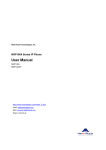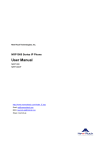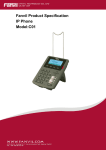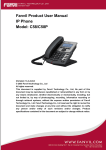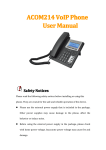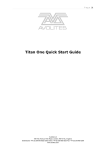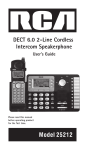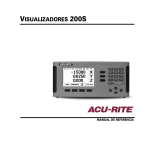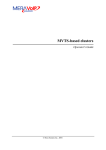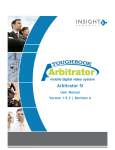Download NRP1012 Serise IP Phone User Manual
Transcript
New Rock Technologies, Inc. NRP1012 Series IP Phone User Manual NRP1012 NRP1012/P http://www.newrocktech.com/index_E.asp Email: [email protected] MSN: [email protected] Skype: newrock.gs Safety Notices Please read the following safety notices before installing or using this phone. They are crucial for the safe and reliable operation of the device. Please use an external power supply that is included in the package. Other power supplies may cause damage to the phone, affect the behavior or induce noise. Before using the external power supply in the package, please check with home power voltage. Inaccurate power voltage may cause fire and damage. Please do not damage the power cord. If power cord or plug is impaired, do not use it, it may cause fire or electric shock. The plug-socket combination must be accessible at all times because it serves as the main disconnecting device. Do not drop, knock or shake it. Rough handling can break internal circuit boards. Do not install the device in places where there is direct sunlight. Also do not put the device on carpets or cushions. It may cause fire or breakdown. Avoid exposure the phone to high temperature, below 0℃ or high humidity. Avoid wetting the unit with any liquid. Do not attempt to open the device. Non-expert handling could damage it. Consult your authorized dealer for help, or else it may cause fire, electric shock and breakdown. Do not use harsh chemicals, cleaning solvents, or strong detergents to clean it. Wipe it with a soft cloth that has been slightly dampened in a mild soap and water solution. When lightning, do not touch power plug or phone line, it may cause an electric shock. Do not install this phone in an ill-ventilated place. You are in a situation that could cause bodily injury. Before you work on any equipment, be aware of the hazards involved with electrical circuitry and be familiar with standard practices for preventing accidents. Contents 1 Introduction ................................................................................................................................................ 1-1 1.1 Appearance of an IP Phone ............................................................................................................................... 1-1 1.2 Icon Description ................................................................................................................................................. 1-3 1.3 LED Indicator ..................................................................................................................................................... 1-3 1.4 Hardware Specifications .................................................................................................................................... 1-4 1.5 Character Mapping Table .................................................................................................................................. 1-5 2 Initial Connection and Settings ................................................................................................................ 2-1 2.1 Power and Network Connections ....................................................................................................................... 2-1 2.1.1 Connecting to a Network ........................................................................................................................ 2-1 2.1.2 Connecting to the Power Outlet .............................................................................................................. 2-2 2.2 Basic Initialization .............................................................................................................................................. 2-2 2.2.1 Network Settings .................................................................................................................................... 2-2 3 Phone Function.......................................................................................................................................... 3-1 3.1 Basic Function ................................................................................................................................................... 3-1 3.1.1 Making a Call .......................................................................................................................................... 3-1 3.1.2 Answering a Call ..................................................................................................................................... 3-1 3.1.3 DND ........................................................................................................................................................ 3-2 3.1.4 Call Forward ........................................................................................................................................... 3-2 3.1.5 Call Hold ................................................................................................................................................. 3-2 3.1.6 Call Waiting ............................................................................................................................................ 3-2 3.1.7 Mute ....................................................................................................................................................... 3-2 3.1.8 Call Transfer ........................................................................................................................................... 3-3 3.1.9 Three-Way Conference Call ................................................................................................................... 3-3 3.1.10 Multiple-Way Call .................................................................................................................................. 3-3 3.1.11 Multi-line ............................................................................................................................................... 3-3 3.2 Advanced Function ............................................................................................................................................ 3-4 3.2.1 Call Pickup.............................................................................................................................................. 3-4 3.2.2 Join Call .................................................................................................................................................. 3-4 3.2.3 Redial/Unredial ....................................................................................................................................... 3-4 3.2.4 Click to Dial............................................................................................................................................. 3-5 3.2.5 Call Back ................................................................................................................................................ 3-5 3.2.6 Auto Answer ........................................................................................................................................... 3-5 3.2.7 Hotline .................................................................................................................................................... 3-5 3.2.8 Application .............................................................................................................................................. 3-5 3.2.9 Ping ........................................................................................................................................................ 3-6 3.2.10 Programmable Key Configuration ......................................................................................................... 3-6 3.3 Other Functions ................................................................................................................................................. 3-8 3.3.1 Auto Handdown ...................................................................................................................................... 3-8 3.3.2 Ban Anonymous Call .............................................................................................................................. 3-8 3.3.3 Ban Outgoing.......................................................................................................................................... 3-9 3.3.4 Dial Plan ................................................................................................................................................. 3-9 3.3.5 Dial Peer ................................................................................................................................................. 3-9 3.3.6 Auto Redial ............................................................................................................................................. 3-9 3.3.7 Call Complete ......................................................................................................................................... 3-9 3.3.8 Headset Ringing ..................................................................................................................................... 3-9 3.3.9 Power Light........................................................................................................................................... 3-10 3.3.10 Hide DTMF ......................................................................................................................................... 3-10 3.3.11 Password Dial ..................................................................................................................................... 3-10 3.3.12 Pre Dial ............................................................................................................................................... 3-10 4 Phone Settings........................................................................................................................................... 4-1 4.1 Basic Settings .................................................................................................................................................... 4-1 4.1.1 Keyboard ................................................................................................................................................ 4-1 4.1.2 Screen .................................................................................................................................................... 4-1 4.1.3 Ring Tone ............................................................................................................................................... 4-1 4.1.4 Voice Volume ......................................................................................................................................... 4-1 4.1.5 Time & Date............................................................................................................................................ 4-1 4.1.6 Greetings ................................................................................................................................................ 4-1 4.1.7 Language................................................................................................................................................ 4-2 4.2 Advanced Settings ............................................................................................................................................. 4-2 4.2.1 Accounts ................................................................................................................................................. 4-2 4.2.2 Network .................................................................................................................................................. 4-2 4.2.3 Security................................................................................................................................................... 4-2 4.2.4 Maintenance ........................................................................................................................................... 4-2 4.2.5 Factory Reset ......................................................................................................................................... 4-2 5 Web Page Setting ...................................................................................................................................... 5-1 5.1 Configuration Introduction .................................................................................................................................. 5-1 5.1.1 Configuration Methods............................................................................................................................ 5-1 5.1.2 Password Configuration.......................................................................................................................... 5-1 5.2 Setting the NRP1012/P through a Web Browser ............................................................................................... 5-1 5.3 Basic Configuration ............................................................................................................................................ 5-2 5.3.1 Status ..................................................................................................................................................... 5-2 5.3.2 Wizard .................................................................................................................................................... 5-3 5.3.3 Call Log .................................................................................................................................................. 5-6 5.3.4 Language................................................................................................................................................ 5-7 5.4 Network .............................................................................................................................................................. 5-8 5.4.1 WAN ....................................................................................................................................................... 5-8 5.4.2 LAN ........................................................................................................................................................ 5-9 5.4.3 QoS & VLAN......................................................................................................................................... 5-10 5.4.4 Service Port .......................................................................................................................................... 5-11 5.4.5 DHCP Server ........................................................................................................................................ 5-13 5.4.6 TIME&DATE ......................................................................................................................................... 5-14 5.5 VoIP ................................................................................................................................................................. 5-16 5.5.1 SIP ........................................................................................................................................................ 5-16 5.5.2 IAX2 ...................................................................................................................................................... 5-23 5.5.3 Stun ...................................................................................................................................................... 5-24 5.5.4 Dial Peer ............................................................................................................................................... 5-25 5.6 Phone .............................................................................................................................................................. 5-29 5.6.1 Audio .................................................................................................................................................... 5-29 5.6.2 Feature ................................................................................................................................................. 5-30 5.6.3 Dial Plan ............................................................................................................................................... 5-34 5.6.4 Contact ................................................................................................................................................. 5-35 5.6.5 Remote Contact .................................................................................................................................... 5-38 5.6.6 Web Dial ............................................................................................................................................... 5-39 5.6.7 MCAST ................................................................................................................................................. 5-39 5.7 Function Key .................................................................................................................................................... 5-42 5.7.1 Function Key......................................................................................................................................... 5-42 5.7.2 EXT KEY .............................................................................................................................................. 5-43 5.7.3 Sofykey ................................................................................................................................................. 5-44 5.8 Maintenance .................................................................................................................................................... 5-46 5.8.1 Auto Provision ...................................................................................................................................... 5-46 5.8.2 Syslog ................................................................................................................................................... 5-48 5.8.3 Config ................................................................................................................................................... 5-50 5.8.4 Update .................................................................................................................................................. 5-50 5.8.5 Access .................................................................................................................................................. 5-52 5.8.6 Reboot .................................................................................................................................................. 5-53 5.9 Security ............................................................................................................................................................ 5-54 5.9.1 Web Filter ............................................................................................................................................. 5-54 5.9.2 Firewall ................................................................................................................................................. 5-54 5.9.3 NAT ...................................................................................................................................................... 5-56 5.9.4 VPN ...................................................................................................................................................... 5-57 5.9.5 Security................................................................................................................................................. 5-58 5.10 Logout ............................................................................................................................................................ 5-59 6 Appendix .................................................................................................................................................... 6-1 6.1 Voice Features ................................................................................................................................................... 6-1 6.2 Network Features............................................................................................................................................... 6-2 6.3 Maintenance and Management ......................................................................................................................... 6-2 Contents of Figure Figure 1-1 Appearance of an IP Phone.................................................................................................................... 1-1 Figure 5-1 Login interface ........................................................................................................................................ 5-2 Figure 5-2 Status interface ....................................................................................................................................... 5-2 Figure 5-3 Wizard interface ...................................................................................................................................... 5-3 Figure 5-4 Static IP settings interface ...................................................................................................................... 5-4 Figure 5-5 Quick SIP settings interface.................................................................................................................... 5-4 Figure 5-6 PPPoE settings interface ........................................................................................................................ 5-5 Figure 5-7 Call information interface ........................................................................................................................ 5-6 Figure 5-8 Language setting interface ..................................................................................................................... 5-7 Figure 5-9 WAN setting interface ............................................................................................................................. 5-8 Figure 5-10 LAN setting interface ............................................................................................................................ 5-9 Figure 5-11 QoS & VLAN setting interface ............................................................................................................ 5-10 Figure 5-12 Service port setting interface .............................................................................................................. 5-12 Figure 5-13 DHCP server setting interface ............................................................................................................ 5-13 Figure 5-14 TIME&DATE setting interface ............................................................................................................. 5-15 Figure 5-15 SIP setting interface ........................................................................................................................... 5-17 Figure 5-16 IAX2 setting interface ......................................................................................................................... 5-23 Figure 5-17 Stun setting interface .......................................................................................................................... 5-24 Figure 5-18 Dial peer interface .............................................................................................................................. 5-26 Figure 5-19 Audio setting interface ........................................................................................................................ 5-29 Figure 5-20 Feature setting interface ..................................................................................................................... 5-31 Figure 5-21 Dial plan setting interface ................................................................................................................... 5-35 Figure 5-22 Contact setting interface ..................................................................................................................... 5-36 Figure 5-23 Rremote Contact setting interface ...................................................................................................... 5-38 Figure 5-24 Wed dial setting interface ................................................................................................................... 5-39 Figure 5-25 MCAST interface ................................................................................................................................ 5-39 Figure 5-26 Function Key interface ........................................................................................................................ 5-42 Figure 5-27 EXT KEY interface .............................................................................................................................. 5-44 Figure 5-28 Softkey setting interface ..................................................................................................................... 5-45 Figure 5-29 Auto provision setting interface........................................................................................................... 5-46 Figure 5-30 Syslog setting interface ...................................................................................................................... 5-49 Figure 5-31 Config setting interface ....................................................................................................................... 5-50 Figure 5-32 Update setting interface ...................................................................................................................... 5-51 Figure 5-33 Access setting interface ...................................................................................................................... 5-52 Figure 5-34 Reboot setting interface ...................................................................................................................... 5-53 Figure 5-35 Web filter interface .............................................................................................................................. 5-54 Figure 5-36 Firewall setting interface ..................................................................................................................... 5-55 Figure 5-37 NAT setting interface .......................................................................................................................... 5-56 Figure 5-38 VPN setting interface .......................................................................................................................... 5-57 Figure 5-39 Security setting interface .................................................................................................................... 5-58 Figure 5-40 Logout setting interface ...................................................................................................................... 5-59 Contents of Table Table 1-1 Keypad description .................................................................................................................................. 1-1 Table 1-2 Connection port description ..................................................................................................................... 1-2 Table 1-3 Icon description........................................................................................................................................ 1-3 Table 1-4 Programmable key LED indicator status for BLF ..................................................................................... 1-3 Table 1-5 Programmable key LEDs for Presence .................................................................................................... 1-4 Table 1-6 Programmable key LEDs for line ............................................................................................................. 1-4 Table 1-7 Programmable key LEDs for MWI ........................................................................................................... 1-4 Table 1-8 Power Indication LED .............................................................................................................................. 1-4 Table 1-9 Hardware specification ............................................................................................................................ 1-4 Table 1-10 Mapping relation between the keypad and character ............................................................................ 1-5 Table 5-1 Status parameters ................................................................................................................................... 5-3 Table 5-2 Static IP settings parameters ................................................................................................................... 5-4 Table 5-3 Quick SIP settings parameters ................................................................................................................ 5-4 Table 5-4 PPPoE settings parameters ..................................................................................................................... 5-6 Table 5-5 Parameters .............................................................................................................................................. 5-6 Table 5-6 Language parameters setting .................................................................................................................. 5-7 Table 5-7 WAN parameters setting .......................................................................................................................... 5-8 Table 5-8 LAN parameters setting ........................................................................................................................... 5-9 Table 5-9 QoS & VLAN parameters setting ........................................................................................................... 5-11 Table 5-10 Service port parameters setting ........................................................................................................... 5-12 Table 5-11 DHCP server parameters setting ......................................................................................................... 5-13 Table 5-12 TIME&DATE parameters setting .......................................................................................................... 5-15 Table 5-13 SIP parameters setting ........................................................................................................................ 5-18 Table 5-14 IAX2 parameters setting ...................................................................................................................... 5-23 Table 5-15 Stun parameters setting ....................................................................................................................... 5-24 Table 5-16 Dialpeer parameters setting ................................................................................................................. 5-26 Table 5-17 Examples of different alias application ................................................................................................. 5-28 Table 5-18 Audio setting parameters ..................................................................................................................... 5-30 Table 5-19 Feature parameters setting .................................................................................................................. 5-32 Table 5-20 Dial plan parameters setting ................................................................................................................ 5-35 Table 5-21 Contact parameters setting .................................................................................................................. 5-36 Table 5-22 Remote Contact parameters ................................................................................................................ 5-38 Table 5-23 Function Key parameters setting ......................................................................................................... 5-43 Table 5-24 Auto provision parameters setting ....................................................................................................... 5-47 Table 5-25 Syslog parameters setting ................................................................................................................... 5-49 Table 5-26 Congif parameters setting .................................................................................................................... 5-50 Table 5-27 Update parameters setting................................................................................................................... 5-51 Table 5-28 Access parameters setting .................................................................................................................... 5-53 Table 5-29 Web filter parameters setting ............................................................................................................... 5-54 Table 5-30 Firewall parameters setting .................................................................................................................. 5-55 Table 5-31 NAT parameters setting ....................................................................................................................... 5-56 Table 5-32 VPN parameters setting ....................................................................................................................... 5-57 Table 5-33 Security parameters setting ................................................................................................................. 5-58 NRP1012 Series IP Phone User Manual 1 Introduction 1.1 Appearance of an IP Phone Figure 1-1 Appearance of an IP Phone Table 1-1 Keypad description Key www.newrocktech.com Name Description Line key The default is defined as the SIP line key, the user can select keys SIP line call, the call can also be defined as a line key, the call for a different way selector. Soft key 1/2/3/4 Executes different functions with different softkeys, such as PBook/DND/Menu/Del/Redial/Send/ Quit/Answer/Reject/Hold/Transfer/Conf and so on. Navigation Helps to carry out the selection operation. When the IP phone is in the standby state, each navigation key has a special function. You can configure navigation keys with different functions according to habit. Phone book Accesses to phone book, checks the contact list, adds new contacts, edits a contact, and returns to the standby page. 1-1 User Manual Key NRP1012 Series IP Phone Name Description History Checks information about the missed call, incoming call and outgoing call. Redial/Send Dials the last call number when the IP phone is in the hook off/hands-free mode. Checks the outgoing call when the IP phone is in the stand-by mode. Finds a specific contact in the phone book/call records and makes a speed dial. Hands-free Make the phone into hands-free mode. Mute Prevents the caller from hearing any sound of the callee when the IP phone is in the calling state, Note that the sound from the caller will not be affected and still be heard. Quits the mute mode, allowing the caller and callee to hear each other. Volume +/- Turns the sound volume down or up. Indicator light Blinks to prompt a missed call Digital keyboard Inputs the phone number or numbers DSS keys Configures each key with different functions in the Web page. Table 1-2 Connection port description Port 1-2 Name Description Power interface Input: 5V AC, 1A WAN 10/100M self-adaptive Ethernet interface for network connection LAN 10/100M self-adaptive Ethernet interface for PC connection Expansion board interface Port type: RJ-45direct connector Headset Port type: RJ-9 connector www.newrocktech.com NRP1012 Series IP Phone Port User Manual Name Description Earpiece Port type: RJ-9 connector 1.2 Icon Description Table 1-3 Icon description Icon Description Call out Call in Call hold Auto answer Mute Contact Do not Disturb (DND) Hand-free Hook Headset SMS Missed call Call forward 1.3 LED Indicator Table 1-4 Programmable key LED indicator status for BLF LED Status Description Steady green The object is in idle status. Slow blinking red The object is ringing Steady red The object is active Off The object is failed subscribe. Or No subscribe. New Rock Technologies, Inc. 1-3 User Manual NRP1012 Series IP Phone Table 1-5 Programmable key LEDs for Presence LED Status Description Steady green The object is online. Slow blinking red The object is ringing. Steady red The object is active. Off The object is failed./No subscribed. Table 1-6 Programmable key LEDs for line LED Status Description Steady green The account is active. Fast blinking green There is an incoming or outgoing call to the account. Slow blinking green The call is on hold/the registration fails. Slow Blinking red Registration fails. Off The line is not registered or idle. Table 1-7 Programmable key LEDs for MWI LED Status Description Blinking green There are new voice mails. Off There are no new voice mails. Table 1-8 Power Indication LED LED Status Description Steady red The power connection is established/there is a missed call (the power indicator is on). Slow blinking red There is an incoming call. Off The power connection is not established/the power indicator is off. 1.4 Hardware Specifications Table 1-9 Hardware specification Item Description Adaptor Input: 100-240V Output: 5V 1A Port 1-4 WAN 10/100Base- T RJ-45 1 PORT LAN 10/100Base- T RJ-45 1 PORT Headset RJ-9 EXT RJ-11 www.newrocktech.com NRP1012 Series IP Phone User Manual Item Description Power consumption Idle: 2.5W/Active: 2.8W LCD size 80 x 42mm Operation temperature 0 to 40 ℃ Relative Humidity 10 to 65 % CPU Broadcom VoIP chipset SDRAM 16 MB Flash 4 MB Weight 1.2 Kg 1.5 Character Mapping Table Table 1-10 Mapping relation between the keypad and character Keypad Character 1@ 2ABCabc 3DEFdef 4GHIghi 5JKLjkl 6MNOmno New Rock Technologies, Inc. Keypad Character 7PQRSpqrs 8TUVtuv 9WXYZwxyz */. 0 #/SEND 1-5 NRP1012 Series IP Phone User Manual 2 Initial Connection and Settings 2.1 Power and Network Connections 2.1.1 Connecting to a Network Prior to the configuration, make sure that broadband Internet access services are available in the current environment. With a broadband router Establish connections between the network hardware by connecting one end of the network cable to the WAN port of the IP phone and the other end to the LAN port of your broadband router. In most cases, configure your network settings to DHCP mode. Without a broadband router Establish connections between the network hardware by connecting one end of the network cable to the WAN port of the IP phone and the other end to the LAN port of your broadband modem. If a TV cable broadband is used, in most cases, you need to set the network mode of your IP phone to DHCP. If ADSL is used, you need to set the network mod to PPPOE. With a substitute broadband router NRP1012/P itself has the broadband routing capability. As long as the WAN port of the NRP1012/P is properly connected to the broadband modem and the LAN port of the NRP1012/P is connected to your computer or other devices with Internet capability, you can access the Internet. www.newrocktech.com 2-1 User Manual NRP1012 Series IP Phone For detailed settings, see 2.2.1 Network Settings. 2.1.2 Connecting to the Power Outlet Prior to the configuration, make sure that the power connector matches the power outlet, and both the voltage and electric current are comply with the requirement. Plug the direct current (DC) connector of the power adapter into the DC 5V port in the rear of the NRP1012/P. Plug the alternating current (AC) connector of the power adaptor into the power outlet and start the NRP1012/P up. You can view the system progress and the INITIALIZING prompt on the screen. After the startup, you can view the current date, system time, and device model on the screen of the NRP1012/P. You can configure your account and make phone calls after the NRP1012/P is registered to a server 2.2 Basic Initialization NRP1012/P provides a plenty of functions and parameters for configuration. To make a proper configuration, you need to know basic information about the network and Session Initiation Protocol (SIP) to understand the meanings of each parameter. To help you enjoy the high-quality VoIP services with low costs, this chapter describes items must be configured, making the configuration easy and intuitive… 2.2.1 Network Settings Prior to the configuration, make sure that the Internet broadband connection is normal and the hardware is properly connected. The factory network mode of the NRP1012/P is DHCP, allowing the NRP1012/P to access the network as long as there is a DHCP server. If there is no DHCP server available, you need to change the network mode of the NRP1012/P to Static IP or PPPoE according to the network type. PPPOE mode (for dial-up ADSL) Step1 Obtain the PPPoE account and password. Step2 Press Menu -> Settings -> Advanced Settings and enter the password. Choose Network -> WAN settings -> Connection Mode. Then, choose PPPoE through navigation keys and press Save. Step3 Press Back to return to the parent menu, choose PPPoE Setting, and press Enter. 2-2 www.newrocktech.com NRP1012 Series IP Phone User Manual Step4 Press Del to delete the current information displayed on the screen, enter the username and password, and press Save. Step5 Press Back six times to return to the stand-by screen. Step6 Check the status. If the screen shows “Negotiating…”, the NRP1012/P is trying to access the PPPoE Server; if the screen shows an IP address, the PPPoE mode takes effect. Static IP mode (for static ADSL/Cable or no PPPOE/DHCP network) Step1 Obtain information about the network parameters , such as the IP address, subnet mask, default gateway/router, and Domain Name System (DNS) from the network provider or network technical personnel. Step2 Press Menu -> Settings -> Advanced Settings, and enter the passwords. Choose Network -> WAN settings -> Connection Mode. Then, choose Static through navigation keys and press Save. Step3 Press Back, to return to the parent menu, choose Static Setting, and press Enter. Step4 Press Del to delete the current information displayed on the screen, enter the IP address, subnet mask, gateway, and DNS, and press Save. Step5 Press Back six times to return to the standby screen. Step6 Check the status. If the screen shows Static and the IP address and gateway just set, the Static mode takes effect. DHCP mode Step1 Press Menu -> Settings -> Advanced Settings and enter the passwords. Choose Network -> WAN settings -> Connection Mode. Then, choose DHCP through navigation keys and press Save. Step2 Press Back six times to return to the standby screen. Step3 Check the status. If the screen displays DHCP in the first line, and the IP address and gateway just set in the second line, the DHCP mode takes effect. New Rock Technologies, Inc. 2-3 NRP1012 Series IP Phone User Manual 3 Phone Function 3.1 Basic Function 3.1.1 Making a Call Call Device You can make a phone call via the following modes: If you pick up the handset, the icon will display in the upper left corner of the screen. If you press the Speaker key, the icon If you press the Headset key in the scenario where a headset is connected, the icon display in the upper left corner of the screen. will display in the upper left corner of the screen. will You can dial the number first, and choose a call mode as needed. Call Mode If there is more than one account, you can press an available line key to make a phone call. Then dial the number you want to call. Dial the number and press the Send key. Press the History key, and use navigation keys to choose the number to dial (press the navigation key or to choose the missed calls, incoming calls, and outgoing calls. Press the REDIAL/SEND key to enter the outgoing call list. Press the programmable keys which are set as different speed dial keys for dial-up. 3.1.2 Answering a Call Methods for answering an incoming call are as follows: If there are no other calls on the line, you can pick up the handset or press the Speaker or Answer key to answer the call If a headset is connected, press the Headset key. If there are other calls on the line, press the navigation key During the conversation, you can also use the navigation key or or to answer the call. to open the incoming call page, and press the corresponding key or pick up the handset to change the Headset, Handset or Speaker mode as needed. www.newrocktech.com 3-1 User Manual NRP1012 Series IP Phone 3.1.3 DND Press the DND key to activate the DND mode. In DND mode, the icon will display in the middle of the screen and all the incoming calls will be rejected. The rejected incoming calls will be prompted in the incoming call page, and you can check such information in the Call History. If the DND mode is already enabled, you can press the DND key again to quit the DND mode. 3.1.4 Call Forward This function forwards an incoming call to another phone. Once this function is enabled, the icon displays in the upper right corner of the screen. The status of the call forwarding includes: Off: Call forward is disabled by default. Always: Incoming calls are immediately forwarded. Busy: Incoming calls are immediately forwarded when the phone is busy. No Answer: Incoming calls are forwarded when the phone is not answered after a specific period. Do as follows to configure the call forward function through a phone: Press Menu -> Features -> Enter -> Call Forwarding -> Enter. Choose any of the four options: Disabled, Always, Busy, and No Answer. If you choose any of the option (except for Disabled), enter the phone number incoming calls will be forwarded to and press Save to save the setting. 3.1.5 Call Hold Press the HOLD key to put an active call on hold. If there is only one call on hold, press HOLD to retrieve the call. If there are more than one call on hold, press the corresponding line key, and the navigation key or to select a call, and then press HOLD to retrieve the call. 3.1.6 Call Waiting Press Menu -> Features -> Enter -> Call Waiting -> Enter. Use the navigation key Press Save to save the setting. or to enable or disable the call waiting function. 3.1.7 Mute If you press Mute during the conversation, the icon will display in the LCD screen. This function prevents the caller from hearing you, but you can still hear the caller. You can press Mute again to resume the normal conversation. 3-2 www.newrocktech.com NRP1012 Series IP Phone User Manual 3.1.8 Call Transfer Blind Transfer During conversion, you can press the Transf key, enter the number to transfer to, and press "#" to transfer the current call to a third party. After the transfer, you are disconnected with the caller. Note that you cannot select the SIP line when the call transfer is enabled. Attended Transfer To make an attended transfer, press the Transf key, enter the number to transfer to, and press SEND during the conversion. After the third party answers, press Transf to complete the operation. Note that to enable this function, you need to enable call waiting and call transfer first. Alert Transfer During the conversation, press the key Transf, enter the number to transfer to, and press SEND (the connection is not established yet). As soon as the call is answered, press Transf to complete the operation. Note that to enable this function, you need to enable call waiting and call transfer first. 3.1.9 Three-Way Conference Call Press the Conf key during the conversation. The first call is placed on hold. Enter the conference ID to join after hearing a dial tone, and press SEND. When the call is answered, press Conf and add the first call to the conference. If you want to leave the conference, press the Split key. Note: This function operates normally only when your VoIP service provider supports RFC3515. To enable this function, you need to enable the call waiting function. 3.1.10 Multiple-Way Call If theNRP1012/P is in the hook/handsfree/headset mode, press HOLD set the delay period (which is displayed as “--” on the screen). Each–“-“represents two seconds. For example, if you enter "123-45”, the phone will send out “45” two seconds after “123”; if you enter “123---45”, the phone sends out “45” six seconds after “123”. Note: The function key must be configured as a HOLD. 3.1.11 Multi-line By default, you can register and concurrently use a maximum of 6 SIP accounts on the NRP1012/P. Lines 1-4 corresponding to the NRP1012/P are SIP line, enabling you to select an SIP account to make a call. If the SIP account corresponding to a certain line key fails to be registered, the NRP1012/P prompts you the registration failure. The NRP1012/P allows enterprise users to answer multi-way calls and make multi-line call. You can answer a maximum of 10 incoming calls, with 9 calls being in held and only one call being answered New Rock Technologies, Inc. 3-3 User Manual for the moment. In addition, you use the navigation key NRP1012 Series IP Phone or to select a call to retrieve. After pressing HOLD, the selected call is retrieved and the current call is held automatically. You can define the four line keys as multi-line keys on the Web page, with each line key corresponding to a call. The line key lights on during the conversation and blinks after the call is held. 3.2 Advanced Function 3.2.1 Call Pickup Call pickup is implemented by simulating the pickup function of private branch exchange (PBX). That is, when A calls B, but B does not answer for the moment, C can thus pick up the phone and answer the call after inputting the specified prefix code and B’s number. The following chart shows how to configure an appointed prefix in dial peer to have call pick up function. *1* represents a specified prefix code. C can answer A’s call by inputting *1* and B’s phone number. Users can set prefix in random, in the case of no affecting current dialing rules. 3.2.2 Join Call If there is a conference call and A wants to join it, A needs to input a specific prefix code and the conference number. The following chart shows how to configure an appointed prefix in dial peer to have join call function. *2* means an appointed prefix code. After completing the above configuration, A can dial *2* plus B or C number to join B and C’s call. Users can set prefix in random, in the case of no affecting current dialing rules. 3.2.3 Redial/Unredial In the scenario where A calls B, but B is busy, A is prompted to hang up the phone. To ensure that B can answer A’s call as soon as B is idle, A can enable the redial function. The redial function requires A to dial a specific prefix code before B’s number. If B is idle, B can answer A’s call by picking up the phone; if B is busy and A hangs up the phone as prompted, A will subscribe B’s call status every 60 seconds. As soon as B becomes available, A is prompted to hook off and calls B automatically. B can answer A’s call after picking up the phone. If B becomes available, but A is occupied and unwilling to contact B for the moment, A can disable the redial function by dialing the prefix code before B’s number. 3-4 www.newrocktech.com NRP1012 Series IP Phone User Manual *3* represents a specified prefix code. To enable the redial function, A needs to dial *3* and B’s phone number in sequence. *4* represents a specified prefix code. To disable the redial function, A needs to dial *4* and B’s phone number in sequence. *3* or *4* can be selected randomly, as long as the current dialing rule is not affected. 3.2.4 Click to Dial When browsing in an appointed Web page, user A can click to call user B via a link (this link to user B), then user A’s phone will ring, after A hooks off, the phone will dial to B. Note: External software supporting the click to dial function is required. 3.2.5 Call Back The function allows you to call back the last number that called you. 3.2.6 Auto Answer If an incoming call is not answered until the answer time expires, the phone enabled with this function will answer the call automatically. 3.2.7 Hotline You can set a hotline number for each SIP line in the dialer interface. After Warm Line Time, the phone will call out the hotline number automatically. 3.2.8 Application SMS Press Menu -> Applications -> Enter -> SMS -> Enter. Use the navigation keys to select and read messages in the Inbox/Outbox. After checking a message, you can press Reply to reply it. Use the 2aB softkey to select an input method. Then, compose a reply message, press OK, select a line for message sending, and press Send. To compose a new message, press New and select an input method using the 2aB softkey. Compose the message, press OK, select a line for message sending, and press Send. To delete a message, press Delete. There are three options for you to choose: Yes, All, and No. Choose any of them as needed. Memo Memos remind you of important things. Press Menu -> Application -> Memo -> Enter -> Add. New Rock Technologies, Inc. 3-5 User Manual NRP1012 Series IP Phone There are some options to configure: Mode, Date, Time, Text, and Ring Tone. After the configuration, press Save. Voice Mail Press Menu -> Application -> Voice Mail -> Enter. Select the SIP line to be configured with a voice mail through the navigation key and press Edit. Then, use the navigation key or or , to enable voice mail, and input the number of the voice mail… Press Save to save the configuration. Press Voicemail to check the voice mail. Then, press Dial to call the voice mail number. After the connection is established, you need to enter the password to check voice messages. 3.2.9 Ping Press Menu -> Ping -> Enter. Enter the IP address to be pinged and then press Start. If the IP address is incorrect, press Delete to delete the IP address and change the input method. If the screen displays OK several seconds after the IP address is input,, the ping is successful; if the screen displays Failed, the ping fails. 3.2.10 Programmable Key Configuration The phone has four line keys and eight programmable keys. You can configure different functions for each key. Functions that can be configured are listed as follows. The default configuration for each key is N/A, indicating that the key is not configured with any function. Setting the key as Memory Key Press Menu -> Settings -> Basic Settings -> Enter -> Keyboard -> DSS Key Settings. You can choose to configure the line key or memory key using the navigation key or . If you choose to configure the memory key, set the phone number, line name, call mode, speed dial, interphone, BLF, Presence, MWI, and call park. 3-6 Speed dial: You can configure the key as a speed dial key. Input the number wanted and save the configuration. After that, press this key to call the preset number in the speed dial mode. Interphone: You can configure the key with the interphone function useful. This function allows an operator or a secretary to quickly answer the call and is thus widely use in the office environment. BLF: BLF is short for “Busy lamp field”, and is used to inform the user of the status of the object subscribed.. This function can cooperate with the server to pick up the phone call. BLF can help www.newrocktech.com NRP1012 Series IP Phone User Manual you monitor the status (idle, ringing, or busy) of other SIP account. For information about the LED status, see 1.3 LED Indicator. Note: In the Web interface, you can also set the pickup number to activate the pickup function. For example, if you set the BLF number to 212, and the pickup number to 189, when there is an incoming call to 212, you can press the BLF key to pick up the incoming call of 212. Note that to enable the BLF function, you need to input *8 in the pickup number of the Web page. Presence: In addition to subscribe the object status, this function can check whether object online. Note: You can subscribe either the BLF or presence information of the same number. MWI: When the key is configured with the MWI function, you can press this key to quickly check unread messages. Call park: When the call park is enabled, you need to set a server number. If you feel inconvenient to answer a call in a place, you can press the key to transfer the call to the server number. Then, you can change a place and input the server number to recover the call. Setting the key as a Line key You can set these keys to line keys. Pressing these key will enter the dialer interface. Setting the key as a Key Event You can set the function type of these keys to Key Event, with multiple sub-type options available. Choose any of the following functions for the key. None MWI DND Hold Transfer Phone Book Redial Pick up Join Auto-redial-on Auto-redial-off Call Forward History Flash Memo Headset Release New Rock Technologies, Inc. 3-7 User Manual NRP1012 Series IP Phone Lock SMS Call Back Power Light Hide DTMF Prefix Hot Desking- Setting the key as a DTMF key You can configure the key as a DTMF key. This key function allows you to dial a preset number or enter the number during the conversation. Setting the key as a URL key This function requires you to configure a XML Phonebook address. After that, you can press the key to access the corresponding remote phonebook. Setting the key as a BLF List Key BLF List Key cooperates with the Broadsoft server. The traditional BLF is that every number will need to be subscribed, so if the numbers that subscribed is so many that it will cause to obstruction. However, BLF List Key will put the numbers that needed to be subscribed in a group, and the phone use the URL of the group to subscribe and analyze the specific information of each number such as number, name, state and so on according to the notifications from the server. Then set the idle Memory key as BLF List Key, later if the state of an object changes, the corresponding LED will change. 3.3 Other Functions 3.3.1 Auto Handdown Press Menu -> Features -> Enter -> Auto Handdown -> Enter. Enable the auto handdown function using the navigation keys and . Set the time to play the alert tone (in seconds) and press Save. When the call ends, the phone will back to the standby interface after the handdown time expires. 3.3.2 Ban Anonymous Call 3-8 Press Menu -> Features -> Enter -> Ban Anonymous Call -> Enter. Select the SIP line to be enabled to the Ban Anonymous Call function and press Enter. Choose Enabled or Disabled with navigation keys, and press Save. If you choose Enabled, the phone will reject anonymous calls. If you choose Disabled, the phone www.newrocktech.com NRP1012 Series IP Phone User Manual can receive anonymous calls. 3.3.3 Ban Outgoing Press Menu -> Features -> Ban Outgoing -> Enter. Enable or disable this function using the navigation keys and . If you choose Enabled, you cannot call any number. 3.3.4 Dial Plan Press Menu -> Features -> Enter -> Dial Plan -> Enter. Available plan include: Pressing # to send, Timeout to send, Timeout, Fixed Length Number, Press # to Do BXFER, BXFER On Onhook, AXFER On Onhook. You can enable or disable each dial plan using the navigation keys and . 3.3.5 Dial Peer Press Menu -> Features -> Enter -> Dial Peer -> Enter. Press Add and input the number and destination in the page displayed. For example: the number is 1 and the destination is 1234. Then, press Save. Input 1# in the dial interface, you call the number 1234 in speed dial mode. 3.3.6 Auto Redial Press Menu -> Features -> Enter -> Auto Redial -> Enter. Enable the auto redial function using the navigation keys and . If you choose Enabled, set values for Interval and Times, and then press Save. After auto redial is enabled, if the callee does not answer your call for the moment, you are prompted whether use the auto redial function. If you press OK, the phone will call out the callee according the Interval and Times you set. 3.3.7 Call Complete Press Menu -> Features -> Enter -> Call Complete -> Enter. Enable this function using the navigation keys If the callee does not answer your call for the moment, the phone prompts you “Call Complete Waiting number?” Press OK. When in the callee becomes idle, the phone prompts you “Call Complete Waiting number?” (in 30s). If you press OK, the phone will call out the number automatically. and . 3.3.8 Headset Ringing Press Menu -> Features -> Enter ->Headset Ringing -> Enter. New Rock Technologies, Inc. 3-9 User Manual NRP1012 Series IP Phone Enable this function using the navigation keys and and insert a headset. After that, the headset rings when the phone has an incoming call. 3.3.9 Power Light Press Menu -> Features -> Enter -> Power Light -> Enter. Switch on or off the power light using the navigation keys and . 3.3.10 Hide DTMF Press Menu -> Features -> Enter -> Hide DTMF -> Enter. You can choose any of the following options using the navigation keys: Disabled, All, Delay, Last Show. If you input DTMF while in conversing, the DTMF will be displayed as you have set. 3.3.11 Password Dial Press Menu -> Features -> Enter -> Password Dial -> Enter. Enable this function using the navigation key. After that, you can also set Prefix and Length of the password. When you dial a number beginning with the preset prefix, several figures of the number will be hidden (the number figures to be hidden is determined by the Length value you set). 3.3.12 Pre Dial 3-10 Press Menu -> Features -> Pre Dial -> Enter. Enable this function using the navigation keys. www.newrocktech.com NRP1012 Series IP Phone User Manual 4 Phone Settings 4.1 Basic Settings 4.1.1 Keyboard Press Menu -> Settings -> Enter -> Basic Settings -> Enter -> Keyboard -> Enter. You can set the DSS key settings, Programmable keys, Desktop Long Pressed, Soft Key as needed. Press each key to enter the corresponding setting interface, then use the navigation keys to select the function for each key. Press OK to save the setting. 4.1.2 Screen Press Menu -> Settings -> Enter -> Basic Settings -> Enter -> Screen -> Enter. You can set Contrast, Contrast Calibration and Backlight as needed. Press the key to open the setting interface and use the navigation keys to set functions. After that, press OK to save the setting. 4.1.3 Ring Tone Press Menu -> Settings -> Enter -> Basic Settings -> Enter -> Ring Tone -> Enter. You can set the volume and tone of the ring. Press the key to open the setting interface and set the volume and tone using the navigation keys. Then, press OK to save the setting. By default, the system has nine ring tones available. There are three customized ring tones which can be set in the Web page. 4.1.4 Voice Volume Press Menu -> Settings -> Enter -> Basic Setting -> Enter -> Voice Volume -> Enter. Turn the voice volume down or up using the navigation keys and press Save. 4.1.5 Time & Date Press Menu -> Settings -> Enter -> Basic Settings -> Enter -> Time & Date -> Enter. You can set the time and date in Auto or Manual mode. Choose either of the modes using the navigation keys and press Save. 4.1.6 Greetings Press Menu -> Settings -> Enter -> Basic Settings -> Enter -> Greetings -> Enter. Compose the greeting words and press Save. After that, the greetings will be displayed on the screen after the phone startup. www.newrocktech.com 4-1 User Manual NRP1012 Series IP Phone 4.1.7 Language Press Menu -> Settings -> Enter -> Basic Settings -> Enter -> Language -> Enter. Choose the language using the navigation keys. The default two languages are English and Chinese. 4.2 Advanced Settings 4.2.1 Accounts Press Menu -> Enter -> Advanced settings, and input the password to enter the interface. The default password is 123 and can be changed the password through the Web page. Then, choose Account and press Enter to carry out the account setting, including the SIP setting. 4.2.2 Network Press Menu -> Enter -> Advanced settings, and input the password to enter the interface. Then choose Network and press Enter to carry out network settings. For details, see 2.2.1 Network Settings. 4.2.3 Security Press Menu -> Enter -> Advanced settings, and input the password to enter the interface. Then, choose Security and press Enter to configure Menu Password, Key lock Password, Key lock Status and ban Outgoing. 4.2.4 Maintenance Press Menu -> Enter -> Advanced settings, and input the password to enter the interface. Then, choose Maintenance and press Enter to configure Auto Provision, Backup, and Upgrade. 4.2.5 Factory Reset Press Menu -> Enter -> Advanced settings, and input the password to enter the interface. Then, choose Factory Reset and press Enter. System prompts a dialog box for you to determine whether to restore the factory settings, and you can choose Yes or No as needed. 4-2 www.newrocktech.com NRP1012 Series IP Phone User Manual 5 Web Page Setting 5.1 Configuration Introduction 5.1.1 Configuration Methods Users with different using habits can configure the NRP1012/P by means of: Phone keypad Web browser (recommended) Telnet with CLI command 5.1.2 Password Configuration The browser and command lines of the phone can be set in either of the two modes: guest mode and administrator mode. In the administrator mode, users can both view and modify all options as needed; whereas in the guest mode, users can only view the SIP (1-2) and IAX 2 options, and the IP address and port of the server. The username and password for entering different modes are different. Guest mode: Username: guest Password: guest Administrator mode: Username: admin Password: admin The default password of phone screen menu is 123. 5.2 Setting the NRP1012/P through a Web Browser When both the NRP1012/P and your PC are connected to the network, enter the IP address of the WAN port of the NRP1012/P as the address bar. The IP address of the NRP1012/P can be obtained by pressing the navigation key (such as http://xxx.xxx.xxx.xxx/ or http://xxx.xxx.xxx.xxx:xxxx/). www.newrocktech.com 5-1 User Manual NRP1012 Series IP Phone Figure 5-1 Login interface After configuring the IP phone, you need click Save in the config tag of Maintenance to save your modification. Otherwise, the phone restores the configuration before modification after reboot. 5.3 Basic Configuration 5.3.1 Status Figure 5-2 Status interface 5-2 www.newrocktech.com NRP1012 Series IP Phone User Manual Table 5-1 Status parameters Name Description Network Contains configuration information about the WAN and LAN ports, including the port connection mode (static, DHCP, or PPPoE), MAC address, IP address, IP gateway, and status (Enabled or Disabled) of the DHCP service and bridge mode. Accounts Contains information about the phone numbers corresponding to SIP lines 1-6 and IAX2. Information at the bottom of the page is the version number. 5.3.2 Wizard Figure 5-3 Wizard interface The connection mode of the phone varies with the network condition. You need to select a proper mode according to the real world situation. The NRP1012/P provides three network connection modes: Static IP: If your ISP server provides you a static IP address, you can choose this mode, and fill in the corresponding information including the static IP address, subnet mask, network gateway, and DNS. The preceding information can be obtained from the ISP service provide or network administrator. DHCP: In this mode, the system will obtain the network information from the DHCP server automatically, and no action is required. PPPoE: In this mode, you need to input your ADSL account and password. To set your network quickly, see 2.2.1 Network Settings Static IP Choose Static IP, and click Next to configure and browse the network address and SIP parameter(by default, SIP line 1 is used). Click Back to return to the previous page. New Rock Technologies, Inc. 5-3 User Manual NRP1012 Series IP Phone Figure 5-4 Static IP settings interface Table 5-2 Static IP settings parameters Name Description IP Address Inputs the IP address distributed to you. Subnet Mask Inputs the subnet mask distributed to you. IP Gateway Inputs the gateway address distributed to you. DNS Domain Sets the suffix of a DNS domain name. When a domain address that a user input cannot be parsed by DNS, the phone will automatically add this parameter to the end of the domain address and parse it again. Primary DNS Inputs the IP address of the primary DNS server. Secondary DNS Inputs the IP address of the secondary DNS server address. Figure 5-5 Quick SIP settings interface Table 5-3 Quick SIP settings parameters 5-4 Name Explanation Display Name Sets the display name. Server Address Inputs the IP address of your SIP server (the address can be in the form of domain name). Server Port Inputs the signaling port of your SIP server. Authentication User Inputs the account name for SIP registration. www.newrocktech.com NRP1012 Series IP Phone User Manual Name Explanation Authentication Password Inputs the password for SIP registration. SIP User Inputs the phone number registered to the SIP server. Enable Registration Enable/disable registration. Click Next to display detailed configuration information just set. DHCP Choose DHCP and click Next to configure and browse the account, password, SIP parameter (by default, SIP line 1 is used). Click Back to return to the previous page. The configuration details are identical with that of the Static IP mode. PPPoE Choose PPPoE and click Next to configure and browse the account, password, SIP parameter (by default, SIP line 1 is used). Click Back to return to the previous page. The configuration details are identical with that of the Static IP mode. Figure 5-6 PPPoE settings interface New Rock Technologies, Inc. 5-5 User Manual NRP1012 Series IP Phone Table 5-4 PPPoE settings parameters Name Description Server Name Inputs the name of a PPPoE server. If the PPPOE service provider has no special requirements , you can use the default value. User Inputs your ADSL account. Password Inputs your ADSL password. After the configuration, click Finish and the IP phone will save the current setting and reboot automatically. After reboot, you can dial by the SIP account. 5.3.3 Call Log You can check all the call information in this interface. Figure 5-7 Call information interface Table 5-5 Parameters 5-6 Name Description Start Time Displays the start time of a call record. Duration Displays the conversation duration of a call record. Dialed Calls Displays the account/protocol/line of outgoing call record. www.newrocktech.com NRP1012 Series IP Phone User Manual 5.3.4 Language Figure 5-8 Language setting interface Table 5-6 Language parameters setting Name Description Language Sets the language of the phone. The default language is English. Sets the greeting words to be displayed on LCD screen. Greeting Words The maximal length of a greeting message is twelve English characters or five Chinese characters. New Rock Technologies, Inc. 5-7 User Manual NRP1012 Series IP Phone 5.4 Network 5.4.1 WAN Figure 5-9 WAN setting interface Table 5-7 WAN parameters setting Name Description WAN Status Active IP Address Specifies the current IP address of the phone. Current Subnet Mask Specifies the subnet mask of the phone. Current IP Gateway Specifies the current gateway IP address of the phone. MAC Address Specifies the MAC address of the phone. MAC Timestamp Specifies the time when the MAC address is obtained. WAN Settings 5-8 Obtain DNS Server Automatically Indicates whether to obtain the DNS address in DHCP mode. If the value is set to Disabled, you will obtain the DNS address in static IP mode. The default value is Enabled. Static IP Indicates whether to enable the static IP mode. If you can obtain a fixed IP address from the ISP service provider, you can enable this mode and fill up information such as the static IP address, subnet mask, gateway, and DNS domain name. The preceding information can be obtained from the ISP service provide or network administrator. www.newrocktech.com NRP1012 Series IP Phone User Manual Name Description DHCP Indicates whether to enable the DHCP mode. If you choose this mode, the phone can obtain the network-related information automatically from the DHCP server automatically, and no action is required. PPPoE Indicates whether to enable PPPoE mode. If you choose this mode, you need to input the ADSL account and password. 802.1x Settings User Password Enable 802.1x After parameter setting, click Apply to validate these parameters. If you change the IP address, you need to input a new IP address in the address bar so that you can log in to the phone. If you use an IP address obtained during the system startup, and the IP address of the DHCP server is identical with the LAN IP address, the system increases the last octet of the LAN IP address by 1 and modifies the LAN IP address segment assigned by the DHCP server. If the system attempts to accesses DHCP services after startup, and the IP address assigned by the DHCP server is identical with the LAN IP address, the WAN port cannot obtain an IP address and therefore the phone cannot access the network through the WAN port. 5.4.2 LAN Figure 5-10 LAN setting interface Table 5-8 LAN parameters setting Name Description IP Address Specifies a static LAN IP address. Subnet Mask Specifies a LAN subnet mask. New Rock Technologies, Inc. 5-9 User Manual NRP1012 Series IP Phone Name Description DHCP Service Enables the DHCP server of the LAN port. If you modify the LAN IP address, the phone will automatically modify contents in the DHCP Lease Table according to the IP address and subnet mask, and then save the modification. To validate the DHCP service settings, you need to reboot the phone. NAT Enables NAT. Port Mirror Enables the Port Mirror function. This function takes effect only in bridge mode. Port mirror is used to copy the data stream from the WAN port to the LAN port of the phone. Enable Bridge Mode Enables the bridge (transparent) mode. With this function, the phone will no longer set an IP address for the LAN physical port, and LAN and WAN port are connected to the same network. After the setting, click Apply, and the phone will reboot. The LAN configuration no long takes effect in bridge mode. The system reboots after the LAN IP address or bridge mode changes. 5.4.3 QoS & VLAN The NRP1012/P supports 802.1Q/P and DiffServ configurations. The VLAN function can be divided into Voice VLAN and Data VLAN by VLAN IDs. If Data VLAN is configured, signaling, voice streams, and other data streams are tagged with different VLAN IDs to make the VLAN application more flexible. Figure 5-11 QoS & VLAN setting interface 5-10 www.newrocktech.com NRP1012 Series IP Phone User Manual Table 5-9 QoS & VLAN parameters setting Name Description Link Layer Discovery Protocol (LLDP) Settings Enable LLDP Enables the LLDP function. Package Interval(1-3600) Specifies the interval at which LLDP packets are sent, in seconds. The default value is 60. Enable Learning Function Enables the LLDP Learn function. If enabled, the phone can automatically learn values of the QoS, VLAN ID, and 802.1p from the switch. If the data is different from that of the LLDP server, phone synchronizes its values with that of the switch. Quality of Service(QOS) Settings Enable DSCP Enables DSCP. SIP DSCP Sets a value for SIP DSCP. Audio RTP DSCP Sets a value for Audio RTP DSCP. WAN Port VLAN Settings Enable WAN Port VLAN Enables VLAN of the WAN port. WAN Port VLAN ID Sets a VLAN ID. The value ranges from 0- to 4095. SIP 802.1p Priority Sets a value for SIP 802.1P priority. The value ranges from 0 to 7. Audio 802.1p Priority Sets a value for the audio 802.1P priority. The value ranges from 0 to 7. LAN Port VLAN Settings LAN Port VLAN Mode Enables/Disables the Port VLAN function. If enabled, you need to input a VLAN ID different from that of the WAN port. LAN Port VLAN ID Sets a VLAN ID. The value ranges from 0 to 4095. 5.4.4 Service Port You can set the Telnet/HTTP/RTP port in this page. New Rock Technologies, Inc. 5-11 User Manual NRP1012 Series IP Phone Figure 5-12 Service port setting interface Table 5-10 Service port parameters setting Name Description Service Port Settings Web Server Type Sets a web service protocol. The value can be HTTP or HTTPS. HTTP Port Sets a Web browser port. The default port number is 80. To increase the system safety, you are recommended to change the port to a non-80 standard port, and save the configuration. HTTPS Port Before using HTTPS, you need to download and then install the HTTPS authentication certification on the phone. After that, choose HTTPS and configure the Web browser port. The default port number is 443. To increase the system safety, you are recommended to change the port to a non-443 standard port, and reboot the phone after saving the configuration.. Telnet Port Sets a Telnet port. The default port number is 23. RTP Port Range Start Set the RTP Start port. The port number is allocated automatically. RTP Port Quantity Sets the maximum number of RTP ports that can be allocated to the phone The default number is 200. 5-12 You are recommended to change the Telnet/HTTP port number to a value greater than 1024. Because ports with their number smaller than 1024 are reserved for the system. If you set the HTTP port number to 0, HTTP services are disabled. www.newrocktech.com NRP1012 Series IP Phone User Manual 5.4.5 DHCP Server Figure 5-13 DHCP server setting interface Table 5-11 DHCP server parameters setting Name Description DHCP Client Table Lists the IP address and MAC address allocated through DHCP. If the LAN port of the phone is connected with a device, this table shows the IP and MAC address of this device. DHCP Lease Table Shows the DHCP Lease Table, the unit of Lease time is Minute. DHCP Lease Table Settings Lease Table Name Specifies the name of a lease table. Start IP Address Specifies the start IP address of the lease table. From this address on, the LAN port searches for IP addresses not occupied and allocates them to devices applying for DHCP services. End IP Address Specifies the end IP address of the lease table. The number of IP addresses from the start IP address to the end IP address specifies the number of devices that can access DHCP services through the LAN port. Leased Time Sets the lease duration of an IP address of the lease table. New Rock Technologies, Inc. 5-13 User Manual NRP1012 Series IP Phone Name Description Subnet Mask Sets the subnet mask of the lease table. IP Gateway Sets the default IP gateway of the lease table. DNS Server Address Sets the default IP address of the DNS server of the lease table. Click Add to add entries to the lease table. DHCP Lease Table Delete Leased Name Table Select name of lease table, click the Delete button will delete the selected lease table from DHCP lease table. DNS Relay Enable DNS Relay Select DNS Relay, the default is enabled. Click the Apply button to become effective. The number of entries in the release table cannot exceed the number of Class C IP addresses. You are recommended to use the default release table without any modifications. If you need to modify the release table, reboot the HTTP server to validate the modification. 5.4.6 TIME&DATE You can configure the zone according to your location and enable Simple Network Time Protocol (SNTP) to obtain the date and day-light saving time automatically. Alternatively, you can set the time manually. 5-14 www.newrocktech.com NRP1012 Series IP Phone User Manual Figure 5-14 TIME&DATE setting interface Table 5-12 TIME&DATE parameters setting Name Description Simple Network Time Protocol (SNTP) Settings Enable SNTP Enables SNTP. Enable DHCP Time Enables DHCP Time so that the phone will automatically synchronize the standard time. Primary Server Sets an SNTP primary server IP address. Secondary Server Sets an SNTP secondary server IP address. Time Zone Selects a time zone according to your location. Resync Period Sets the timeout, period. The default value is 60, in seconds. 12 -Hour Clock Switches the time mode between 12 hours and 24 hours. The default mode is 24 hours. Date format Specifies the date format. Daylight Saving Time Settings Enable New Rock Technologies, Inc. Enables the daylight saving time. 5-15 User Manual NRP1012 Series IP Phone Name Description Offset Sets the variety length. Month Sets the start and end month. Week Sets the start and end week. Day Sets the start and end day. Hour Sets the start and end hours. Manual Time Settings Manual Time Settings First of all, you need to disable the SNTP service, and above the date hours minutes each of which is required to complete and submit to make manual. 5.5 VoIP 5.5.1 SIP Configure the SIP server in the following interface: 5-16 www.newrocktech.com NRP1012 Series IP Phone User Manual Figure 5-15 SIP setting interface New Rock Technologies, Inc. 5-17 User Manual NRP1012 Series IP Phone Table 5-13 SIP parameters setting Name Description SIP Line In this part, you can choose one of the four SIP lines and configure a SIP account for it. Basic Settings Status Indicates whether the phone is registered to the SIP server. Available values include Applied and Unapplied. Server Address Specifies the IP address of the SIP server. Server Port Specifies the signaling port of the SIP server. Authentication User Specifies the account name for logging in to the SIP server. Authentication Password Specifies the password for logging in to the SIP server. SIP User Specifies the phone number registered to the SIP server. If the value is None, the registration cannot be initiated. Display Name Specifies the name to be displayed. Enable Registration Enables or disables registration. Domain Realm 5-18 Specifies a domain name of the SIP server. If the domain name of the SIP terminal is not specified as the domain realm, you can use the IP address or domain name of the SIP server. www.newrocktech.com NRP1012 Series IP Phone User Manual Name Description Proxy Address Specifies the IP address of a proxy server. (Usually, the SIP service provider provides a server with configurations of the proxy server and registration server being identical. If configurations (such as the IP address) of the proxy server and registration server are different, you need to make modifications as needed. Server Proxy Server Port Specifies the signaling port of the SIP proxy server. Proxy User Specifies the account of the SIP proxy server. Proxy Password Specifies the password of the SIP proxy server. Backup Address Server Specifies the IP address of the backup server. I If the IP address of the primary server is unavailable, the phone will use the backup server address. Backup Port Server Specifies the port of the backup server. Server Name Codecs Settings Disable Codecs/Enable Codecs Adds or deletes codecs, and changes the codecs priority through the navigation keys. Advanced SIP Settings Forward Type Specifies the call forward mode. By default, call forward is disabled. Disabled: disables call forward. Busy: forwards the call to a specified number if the phone is busy. No answer: forwards the call not answered within the specified time to a specified number. Always: forwards all incoming calls to a specified number under any conditions. The phone will prompt you of the incoming before carrying out the forwarding operation. Forward Number Specifies the number the incoming call will be forwarded to. No Ans. Wait Time Forwards the incoming call to a specified number at a certain delay in the scenario where the forward type is set to No answer and the, incoming call is not answered in time. Fwd Transfer Timeout For the phone supports the transfer of certain special features server, set interval time between sending “bye” and hanging up after the phone transfers a call. Enable Hotline Enables the hot line function. Hotline Number Sets a hot line number for the phone to dial automatically after the handset is picked up for a certain period of time. Warm Line Wait Time Sets the hot line delay time. BLF Server Sets this parameter if your server does not support subscription package to separates the registration server from the subscription server. Because ordinary BLF application will send subscription package to the registration server SIP Encryption Enables or disables SIP encryption. SIP Key Sets the key for SIP encryption. Encryption RTP Encryption Enables or disables RTP encryption. RTP Key Sets the key for RTP encryption. Encryption Enable Answer Auto New Rock Technologies, Inc. Enables Auto Answer. 5-19 User Manual 5-20 NRP1012 Series IP Phone Name Description Auto Answer Timeout Sets the timeout period for the phone to automatically answer the incoming call. For example, if the value is set to 60, the phone will automatically answer the call that is not answered within 60 seconds. Enable Timer Set Enable/Disable Session Timer, whether support RFC4028.It will refresh the SIP sessions. Session Session Timeout Sets the session timeout period. Subscribe MWI Enables the phone to subscribe the peer status or voice messages.. for MWI Number Sets an MWI number to receive voice message and notifications from the SIP server. Subscribe Period Sets the interval for sending subscription packets. Conference Type Specifies the type of a conference. If the value is set to Local, the conference ID is not required. Conference Number Specifies the number of a conference, which can be obtained from the system administrator. Registration Expire Sets the registration expiration time of the SIP server. The default value is 60, in seconds. If the registration expiration time required by the SIP server is different (longer or shorter) than the value configure on the phone, change the value on the phone to the time recommended by the server and register again. Enable Code Enables the service code function. Service DND On Code Enables the DND On Code function. When you press the DND key, the phone will send a message to the server, and the server will turn on the DND function. After that, the server will reject any incoming call and information about the incoming call will not be displayed in the Call History or on the LCD screen of the phone. DND Off Code Disables the DND Off Code function. When you press the DND, the phone will send a message to the server, and the server will turn off the DND function accordingly. Always CFwd On Code Enables the phone to send a message for the server to turn on the function immediately. After that, the server will always forward the incoming call to a preset number automatically and information about the incoming call will not be displayed in the Call History or on the LCD screen of the phone. Always CFwd Off Code Disables the Always CFwd Off Code function. The phone will send a message to the server, and the server will turn off the function immediately. Busy CFwd On Code Enables the phone to send a message to the server and instruct the server to turn on the function immediately. In the scenario where the phone is in calling and the call waiting function is disabled, the server will automatically forward the new incoming call to a preset number . Information about the incoming call will not be displayed in the Call History or on the LCD screen of the phone. Busy CFwd Off Code Disables the Busy CFwd Off Code function. The phone will send a message to the server, and the server will turn off the function immediately. No Ans. CFwd On Code Enables the on answer forward function. The phone will send a message to the server, and the server will turn on the function immediately. When an incoming call is not answered after the timeout period, the server will forward the call to a preset number automatically. Information about the incoming call will not be displayed in the Call History or on the LCD screen of the phone. No Ans. CFwd Off Code Disables the No Answer CFwd Off Code function. The phone will send a message to the server, and the server will turn off the function immediately. Anonymous Code On Enables the anonymous call function. The phone will send a message to the server, and the server will turn on the function immediately. Anonymous Code Off Disables the anonymous call function. The phone will send a message to the server, and the server will turn off the function immediately. www.newrocktech.com NRP1012 Series IP Phone User Manual Name Description Keep Alive Type Sets the keep alive type. If the value is set to Option, the phone will send an option SIP message at a set interval, and the server will send “200OK” in response. If the value is set to UDP, the phone will send a UDP message at a set interval to the server. Keep Interval Sets the interval at which the phone sends a message to check whether the server operates normally. Alive User Agent Enables a user agent. DTMF Type Sets the DTMF sending mode. The value can be: DTMF_RELAY DTMF_RFC2833 DTMF_SIP_INFO Different VoIP Service providers may use different modes. DTMF SIP INFO Mode Sets the type to 10/11 or * / #. Ring Type Sets the ring tone for of each SIP line. Enable Rport Enables/Disables the system to support RFC3581. Via rport is a special way to realize SIP NAT. Enable PRACK Enables or disables the SIP PRACK function, which is specialized for the Ringback tone (RTB). The default configuration is recommended. Enable Long Contact Enables the Contact field to contain more parameters. This function is used together with SEM services. Convert URI Converts # to %23 before sending URI messages. Dial Without Registered Allows proxy-based call without registration. Ban Anonymous Call Disables the anonymous call function. Enable DNS SRV Supports DNS looking up with sip.udp mode. Enable Missed Call Log Enable the missed call log by it, the phone will save the missed call log into the call history record and display the missed calls on the idle screen, or won’t save the missed call log into the call history record and display the missed calls on the idle screen. Server Type Sets the signaling encryption mode or the type of a special server. RFC Protocol Edition Sets a SIP version. If the phone needs to communicate with the gateway enabling with SIP 1.0 (such as CISCO5300 ), you need to set the value to RFC2543. The default value is RFC3261. Local Port Sets a port for each SIP line. Anonymous call Edition Enables the phone to make anonymous calls safely. Both RFC3323and RFC3325 are supported. Keep Authentication Enables the phone to send a registration message containing an authentication field to the server. In this case, the phone does not need to send a separate authentication message to the server, and the server is required to respond only to the registration message, which simply the operation process Ans. With A Single Codec Enables the phone to respond to the SIP message with just one codec supported. Auto TCP Enables the phone to automatically use TCP for message transport in the scenario where the message size exceeds 1300 bytes. Enable Strict Proxy Enables the phone to be compatible with special SIP servers. In composing the message in response to the server, the phone uses the source IP address of the server, not the IP address in the via field of the message received. Enable GRUU Enables the phone to support GRUU. New Rock Technologies, Inc. 5-21 User Manual NRP1012 Series IP Phone Name Description Enable Display name Quote Quotes the display name in output signaling message for server compatibility. Enable user=phone Enables the invite sip message to contain the user=phone field for server compatibility. Click to talk Enables the click to Talk function. This function needs application support of the software. Transport Protocol Sets a transport protocols, TCP or UDP. Enable BLF List Monitors the status of multiple accounts SIP Global Settings 5-22 Strict Branch Enables the phone to strictly check the Branch field in the received SIP message. If the Branch value of via field in a SIP message is not beginning with z9hG4k, the phone will not respond to the SIP message. Notice: This configuration takes effect for all SIP accounts. Enable Group Enables the group function, which is used for SIP group backup. by selecting it, then the phone enable the sip group backup function. Notice: This configuration takes effect for all SIP accounts. Registration Failure Retry Time Sets an interval at which the phone registers to the SIP server in case of registration failure. Notice: This configuration takes effect for all SIP accounts. www.newrocktech.com NRP1012 Series IP Phone User Manual 5.5.2 IAX2 Figure 5-16 IAX2 setting interface Table 5-14 IAX2 parameters setting Name Description Status Indicates whether the phone has been registered to the IAX2 server. The value can be Applied or Unapplied. Server Address Specifies the IP address of the IAX2 server. The value can be in the form of domain name. Server Port Specifies the port number of the IAX2 server. Account Specifies the account name for logging in to the IAX2 server. Password Specifies the password for logging in to the IAX2 server. Phone Number Specifies the phone number assigned. Local Port Set your local sport, the default is 4569. Voice Mail Number Specify the voice mail’s number. Voice Mail Text Specifies the name of a voice mail. New Rock Technologies, Inc. 5-23 User Manual NRP1012 Series IP Phone Name Description Echo Test Number Enables the IAX2 server to support echo test, a function to check whether the communication initiated by a terminal to a selected platform is normal. If the value is set to Enabled, the echo test number is in text format, the phone uses the echo test number to replace the echo test text.. Echo Test Text Specifies the name of the echo test text. Refresh Time Sets the interval for refreshing the registration information of the IAX2 server. The value can be an integer ranging from 60 to 3600. Enable Registration Enables the phone to register to the IAX2 server or disables the phone from registering to the IAX2 server. Enable G.729AB Enables the phone to support G.729. 5.5.3 Stun In this Web page, you can configure SIP STUN. With a STUN server, the phone in private network can obtain the type of NAT and the NAT mapping IP and port of SIP. The phone might register itself to the SIP server with global IP address and port to enable the device to make a call and be called in private network. Figure 5-17 Stun setting interface Table 5-15 Stun parameters setting Name Description Simple Traversal of UDP through NATs (STUN) Settings 5-24 STUN NAT Traversal Shows STUN NAT Transverse estimation, true means STUN can penetrate NAT, while False means not. Server Address Sets the IP address of a SIP STUN server. www.newrocktech.com NRP1012 Series IP Phone User Manual Name Description Server Port Sets the port of a SIP STUN server. Blinding Period Sets the interval at which the STUN server identifies the NAT type. If the NAT server finds that a NAT mapping is idle after a certain period of time, it will release the mapping. Therefore, the system needs to send a STUN packet to keep the mapping effective and alive. SIP Waiting Time Specifies the time the SIP server waits for a response from the STUN server. You can set the value according to your network condition. Local SIP Port Specifies the local SIP Port. The default value is 5060. Note that this port takes effect immediately after being configured. If modified, the SIP server will use the new port for communication. Sip Line Using STUN SIP n Choose line to set info about SIP, There are 6 lines available. Use STUN Enables/Disables the SIP STUN function. SIP STUN is used to realize the SIP penetration to NAT. If you configure the IP address and port(which defaults to 3478) of the STUN server , and enable SIP STUN on the phone, you can use an ordinary SIP server to realize penetration to NAT. 5.5.4 Dial Peer This function offers you a flexible dial mode, allowing you to make phone calls through Internet or based on a dial peer table. For example, if you know the mapping relationship between the number (156) and IP address (192.168.1.119) of a peer, and want to call him in P2P mode, you can dial 156 to make conversation with him. Another example is that if you want to dial a long distance call to Beijing, you need to dial the area code 010 before the local phone number, such as 01062213123. To make the dialup process easier, you can use the dial peer table to set a dialing rule: using 1 to replace the area code 010, which simplifies 01062213123 to 162213123. To save the memory space and avoid abundant input, the following functions are added: The sign “x” is added to represent a digit number. If user makes the above configuration, after user dials 11 digit numbers starting with 13, number 0 will be automatically added to the dialed New Rock Technologies, Inc. 5-25 User Manual NRP1012 Series IP Phone numbers. Square brackets “[]” are added to specify the value range. It may be a range, a list of ranges separated by commas, or a list of digits. If a user dials 11 digit numbers started from 135 to 139, the phone will automatically add 0 before the dialed numbers. Use this phone you can dial out via different lines without switch in web interface. Figure 5-18 Dial peer interface Table 5-16 Dialpeer parameters setting 5-26 Name Description Phone Number Adds an outgoing number. The outgoing number can be set in two modes: full matching or prefix matching. In full matching mode the phone will make a call unless the outgoing number is identical with Destination Sets a destination address. In case of P2P mode, you can input the IP address or domain name of the peer. The DNS server of the phone will parse the value to a specific IP address. This parameter is optional. Port Sets the signaling port, with the default value of 5060. This parameter is optional. Alias Sets an alias. This parameter is optional. There are four types of aliases. 1) Add: xxx: indicates that you need to dial xxx in front of the phone number, which will reduce the length of the dialed number. 2) All: xxx: indicates that xxx will replace some phone number. 3) Del: indicates that the number with length appointed will be deleted. 4) Rep: indicates that that phone will replace the number with the length and number appointed. Mode Selects a signaling protocol, SIP or IAX2 Suffix Sets the suffix. This parameter is optional. Delete Length Sets the digits in the phone number to be deleted or replaced. This parameter is optional. www.newrocktech.com NRP1012 Series IP Phone User Manual The following describes how to configure the dial peer table to achieve the configuration of multiple accounts simultaneously: 9T indicates that if the phone is configured with a SIP1 server and has been registered to the server, all users attempting to make phone calls through the SIP1 server need to add 9 before the phone number. 8T indicates that if the phone is configured with a SIP2 server and has been registered to the server, all users attempting to make phone calls through the SIP2 server need to add 8 before the phone number 2T indicates that if the phone is configured with a an IAX2 server and has been registered to the server, all users attempting to make phone calls through the IAX2 server need to add 2 before the phone number Note: To compatible with functions in version 1.6, the "Dialpeer With Line:" field is added to the configuration file of version 1.7 version, indicating whether to enable the on-line inquiry function. 0 for Disabled and 1 for Enabled. The default value is 0. Compared with version 1.6, functions added in version 1.7 include: Not enabled on-line inquiry The function is the same as that in version 1.6. Type: specifies the protocol on which the rule takes effect. Destination: specifies the destination IP address. 0.0.0.1: indicates that SIP line 1 is used. 0.0.0.2: indicates that SIP line 2 is used. 0.0.0.x: indicates that SIP line x is used. (To compatible with codes in earlier versions, 0.0.0.0 indicates that SIP line 1 is used; 255.255.255.255 indicates that SIP line 2 is used. Configuration examples are as follows: If the phone dials the number 21111, the call is sent out through SIP line2, with the called number of 1111. If the phone dials the number 32222, the call is sent out through IAX2, with the called number of 2222. Enable on-line query capabilities The precondition for this function is that the phone must have multiple lines, allowing the line and protocol to be selected before dial-up. Dialpeer table in the query, the first comparison dialing protocol is selected in the table and dialpeer agreement, if the same, continue down the match, otherwise, check the next one. New Rock Technologies, Inc. 5-27 User Manual NRP1012 Series IP Phone Step match line information, comparing the selected dial-up line is a line in the table and dialpeer is the same, if the same, continue down the match, otherwise the next query. The third step is for a prefix or exact match. Mode: If the mode is set to SIP, this rule takes effect only for SIP-based calls. If the mode is set to IAX2, this rule takes effect only forIAX2 calls. Destination: indicates the destination IP address. 0.0.0.1: indicates that this rule takes effect only for calls on SIP line 1. 0.0.0.2: indicates that this rule takes effect only for calls on SIP line 2. 0.0.0.x: indicates that this rule takes effect only for calls on SIP line x. 0.0.0.0: indicates that this rule takes effect for calls on all SIP lines. Configuration examples are as follows: If you dial 21111 and SIP1 is registered successfully (which will thus be the default line), the call will be sent out through SIP line 1, with the called number of 21111. If you dial 32222 and SIP1 is registered successfully (which will thus be the default line), the call will be sent out through SIP line 1, with the called number of 32222. To activate the configured dial peer function, Choose SIP2 and dial 21111. The call will be sent out through SIP line 2, with the called number of 1111. Choose IAX2 and dial 32222. The call will be sent out through IAX2, with the called number of 2222. Table 5-17 Examples of different alias application Set by web 5-28 Description Example You need set phone number, Destination, Alias and Delete Length. Phone number is XXXT; Destination is 255.255.255.255 (0.0.0.2) and Alias is del. This means any phone No. that starts with your set phone number will be sent via SIP2 line after the first several digits of your dialed phone number are deleted according to delete length. If you dial “93333”, the number that the SIP2 server receives is “3333”. This setting will realize speed dial function, after you dialing the numeric key “2”, the number after all will be sent out. When you dial “2”, the number that the SIP1 server receives is 33334444. www.newrocktech.com NRP1012 Series IP Phone Set by web User Manual Description Example The phone will automatically send out alias number adding your dialed number, if your dialed number starts with your set phone number. When you dial “8309“, the number that the SIP1 server receives is “07558309”. You need set Phone Number, Alias and Delete Length. Phone number is XXXT and Alias is rep: xxx If your dialed phone number starts with your set phone number, the first digits same as your set phone number will be replaced by the alias number specified and New phone number will be send out. When you dial “0106228”, the number that the SIP1 server receives is “86106228”. If your dialed phone number starts with your set phone number. The phone will send out your dialed phone number adding suffix number. When you dial “147”, the number that the SIP1 server receives is “1470011”. 5.6 Phone 5.6.1 Audio In this page, you can configure voice-relevant parameters. Figure 5-19 Audio setting interface New Rock Technologies, Inc. 5-29 User Manual NRP1012 Series IP Phone Table 5-18 Audio setting parameters Name Description First Codec Specifies the first preferential DSP codec. The value can be G.711A/u, G.722, G.723.1, 726-32 G.729AB, or None. Second Codec Specifies the second preferential DSP codec. The value can be G.711A/u, G.722, G.723.1,726-32 G.729AB, or None. Third Codec Specifies the third preferential DSP codec. The value can be G.711A/u, G.722, G.723.1, 726-32 G.729AB, or None. Fourth Codec Specifies the forth preferential DSP codec. The value can be G.711A/u, G.722, G.723.1, 726-32 G.729AB, or None. Fifth Codec Specifies the fifth preferential DSP codec. The value can be G.711A/u, G.722, G.723.1, 726-32 G.729AB, or None. Sixth codec Specifies the sixth preferential DSP codec. The value can be G.711A/u, G.722, G.723.1, 726-32 G.729AB, or None. Onhook Time Specifies the minimum response time of Hand down. The default value is 200, in ms. Tone Standard Sets the tone standard. Handset Volume Sets the sound volume of the handset. Default Ring Type Sets a default ring tone. Speakerphone volume Sets the sound volume of the speaker. Headset Ring Volume G729AB Payload Length Sets the payload length of the G.729 voice codec. G723.1 Bit Rate Sets the G.723 bit rate. The value can be5.3 Kbit/s or 6.3 Kbit/s. G722 Timestamps Sets the G.722 timestamp. The value can be 160/20 ms or 320/20 ms. DTMF Payload Type Set DTMF Payload Type. Enable VAD Enables the voice activation detection (VAD) function. If enabled, theG.729 payload length cannot exceed 20 ms. Enable MWI Tone 5.6.2 Feature In this Web page, you can configure parameters listed in Figure 5-20: 5-30 www.newrocktech.com NRP1012 Series IP Phone User Manual Figure 5-20 Feature setting interface New Rock Technologies, Inc. 5-31 User Manual NRP1012 Series IP Phone Table 5-19 Feature parameters setting Name Description DND (Do Not Disturb) Enables the phone to reject any incoming call and prompt the caller that the phone is busy. The outgoing call of the phone is not affected. Ban Outgoing If you select Ban Outgoing to enable it, and you cannot dial out any number. Enable Call Transfer Enables the phone to transfer incoming calls to a specified number. Call Transfer by selecting it. Enable Waiting Enables Call Waiting by selecting it. Then the phone prompts the caller to redial or that the phone is busy or the call is rejected. When it’s ok and the phone finds out that the caller is idle by sip message, it will prompt the user to redial. Semi-Attended Transfer Enables the phone to transfer incoming calls to a specified number in semi-attended mode. Enable 3-way Conference Enables the user to start a 3-way conference by selecting it. Enable Auto Hand down The phone will hang up and return to the idle status automatically in the hands-free mode. Accept Any Call If you select it, Auto Hand down Time Specifies Auto Hand down Time, the phone will hang up and return to the idle status automatically after Auto Hand down Time in the hands-free mode, and play dial tone Auto Hand down Time in the handset mode. Enable Completion Enables Call Completion by selecting it. Call all calls will be accepted even if the calling number is untraceable. Enable Auto Redial Enables the phone to prompt you whether to dial the number again in the case that the peer is busy or the call is rejected (the code 486 is received). Enable Pre-Dial After this feature is disabled, the number dialed in standby interface, will be sent out over the time; After the feature is enabled, the number will not be send out over the time. Auto Redial interval Sets the auto redial interval of the phone. Enable Mode 5-32 Call Silent Enables Silent Mode by selecting it, the phone light will blink to prompt the user that there is an incoming call instead of playing ring tone. www.newrocktech.com NRP1012 Series IP Phone User Manual Name Description Auto Redial Times Sets the auto redial times of the phone. Hide DTMF Specifies the hide DTMF mode. Auto Headset Ring Headset From Enables Ring From Handset by selecting it, the phone plays ring tone from handset. Enable Intercom Enables Intercom Mode by selecting it. Enable Mute Intercom Enables mute mode during the intercom call. Enable Tone Intercom If the incoming call is an intercom call, the phone plays the intercom tone. Enable Barge Intercom Enables Intercom Barge by selecting it, the phone automatically answers the intercom call during a call. If the current call is an intercom call, the phone will reject the second intercom call. Sets Prefix in peer to peer IP call. For example: what you want to dial is 192.168.1.119, If you define P2P IP Prefix as 192.168.1., you dial only #119 to reach 192.168.1.119. Default is “.”. If there is no “.” Set, it means to disable dialing IP. P2P IP Prefix DND Code Return Specifies DND Return code. Turn Off Power Light Enables Turn Off Power Light by selecting it. Busy Return Code Specifies Busy Return Code. Emergency Number Reject Code Call Return Specifies the Emergency Call Number. Despite the keyboard is locked, you can still make an emergency call. Specifies Reject Return Code. Enable Password Dial Enables Password Dial by selecting it, when the number entered starts with the password prefix, the following N numbers After the password prefix is hidden as *, N stands for the value which you enter in the Password Length field. For example: after you set the password prefix as 3 and the Password Length as 2, when you enter the number 34567, it will display 3**67 on the phone. Active URI Limit IP Specifies the server IP address that remotely controls thexcorresponding operations of the phone. Password Prefix Dial Push XML Server Specifies the Push XML Server, when the phone receives a request, it will determine whether to display the corresponding content on the phone that are sent by the specified server or not. Password Length Specifies the Password length. Enable Call Waiting Tone Enables this function you will not hear the tone “beep” when there are multiple incoming calls Enable History Call Enable Multi Line Enable Line Default New Rock Technologies, Inc. 5-33 User Manual NRP1012 Series IP Phone Name Description Enable Auto Switch Line Allow IP Call Play Talking DTMF Tone Play Dialing DTMF Tone Action Settings URL Action Settings URL Block Settings Out Block out Specifies the Action URL that reports the operation of the phone to the server, for example, url: http://InternalServer /FileName.xml? (Internal Server is the server IP address. Filename is the name of xml that contains the action message). Sets the Add/Delete Limit List. Please input the prefix of the phone numbers that you forbid the phone to dial. For example, if you want to forbid to dial the phones with prefix 001, you need to input 001 in the blank of limit list, and then you cannot dial any of these phone numbers with prefix 001. X and are wildcard x means matching any single digit. For example, 4xxx that represents any number with prefix 4 and the length of which is 4 will be forbidden to dial out, means matching any arbitrary number digit. For example, 6 that represents any number with prefix 6 will be forbidden to dial out. 5.6.3 Dial Plan This setting page consists of two parts Basic Settings and Dial Plan Table. Configurations of each part are as follows: Basic Settings: End with “#”: dial your desired number, and then press #. Fixed Length: the phone will intersect the number according to your specified length. Time Out: After you stop dialing and waiting time out, the system will send the number collected. Press # to Do Blind Transfer: input the number you want to transfer to, and then press“#”, you can transfer the current call to the number. Blind Transfer on OnHook: input the number you want to transfer to, and then hang up the handle or press the speaker, you can transfer the current call to the number. Attend Transfer on OnHook: hang up the handle or press the speaker you can realize the blind transfer function Press the DSS key Blind: Press the DSS key, the current call will turn out blind. Dial Plan Table: In this part, you can add dial plans and customize the number prefix. In order to maintain the end-user pbx secondary dial for dialing call mode. When requested to enter a phone number prefix, the system according to the rules in the closing number configuration rules, 5-34 www.newrocktech.com NRP1012 Series IP Phone User Manual re-issues the dial tone, the user continues to enter the number, after the end of the closing number, the phone number will be prefixed and analog secondary dial tone is sent to the back of the numbers together with the server. For example: If the plan 9, xxxxxxxx is configured in the dial plan table, when you dial 9, the system re-plays the dial tone, prompting you to continue to dial the number. After the dial-up, the phone sends out a 9-digit number containing the number 9. Figure 5-21 Dial plan setting interface Table 5-20 Dial plan parameters setting Name Description Basic Setting Press "#" to Send Indicates that you need to press # after dialing a number. Dial Fixed Length Indicates that the phone will automatically call out after the number with a specified length is dialed. For example, if the value is set to 11, Press # to Do Blind Transfer Enables the phone to transfer the incoming call to a specified number (the third party) after # is pressed. This function requires you to press # after inputting the phone number of the third party. Blind Transfer on OnHook Enables the phone to transfer the incoming call to a specific number (the third party) after hang-up. This function requires you to input the number of the third-party before hang-up. Attend Transfer on OnHook Enables the phone to transfer the incoming call to a third party after the call is answered. 5.6.4 Contact This function is equivalent to the phone book, recording the contact name, phone number, and ring tone. New Rock Technologies, Inc. 5-35 User Manual NRP1012 Series IP Phone Figure 5-22 Contact setting interface Table 5-21 Contact parameters setting Name Description Phonebook Table Name Displays the number of the incoming call in the form of contact name on the LCD screen. Shows the detail of the current phonebook. Notice: the maximum capability of the phonebook is 500 items, you can select one or more contacts to group them, add them to the blacklist. And you candelete one or more contacts, or delete all. Add Contact List Name 5-36 Specifies the name corresponding to the phone number. www.newrocktech.com NRP1012 Series IP Phone User Manual Name Description Office Number Specifies the office number. Mobile Number Specifies the mobile number. Other Number Specifies the other number. Ring Type Specifies a ring type for the incoming calls. Line Specifies the sip line for each number. Group setting Selects a group for the contact from the unselected group; you can select multiple groups for one contact. Note: Button Add for adding a new contact; button Modify for modifying the added contact; tbutton Clear for emptying all input information of the contact. Group Option Group Modifies or deletes on the existing groups. Name Inputs the name of the group, then clicks button Add, you can add a new group. Ring Type Specifies a ring type for a group. Blacklist Settings Type Selects the blacklist type, you can choose the phone number or its prefix. Value Inputs the number or its prefix. Line Selects the sip line. Note: Button Add for adding a new blacklist; button Delete for deleting one item; button Delete All for deleting all items. If the user does not want to answer some phone calls, add these phone numbers to the Black List, and these calls will be rejected x and are wildcard x means matching any single digit. For example, 4xxx that reprents any number with prefix 4 and the length of which is 4 will be forbidden to be responded. DOT (.) means matching any arbitrary number digit. For example, 6. that represents any number with prefix 6 will be forbidden to be responded. If the user wants to allow a number or a series of number of incoming calls, he may add the number(s) to the list as the white list rule. The configuration rule is -number, for example, -123456, or -1234xx. Means any incoming number is forbidden except for 4119 Note: End with DOT (.) when set up the white list. New Rock Technologies, Inc. 5-37 User Manual NRP1012 Series IP Phone 5.6.5 Remote Contact Figure 5-23 Rremote Contact setting interface In this page, you can configure an address for the XML phonebook address. After that, you can directly access the corresponding remote phonebook after pressing the remote contact key on the phone. For example: You can set name of the phonebook to fanvil or ldap, with the respective server URL to tftp://192.168.1.3/admin/phonebook/index.xml and ldap://192.168.1.3/dc=winline,dc=com. Table 5-22 Remote Contact parameters Name Description Remote Phonebook Setting 5-38 Phonebook Name Specifies the name to be displayed on the phone. Server URL Specifies the server URL of the remote phonebook. SIP Line Specifies the SIP line for the remote phonebook. Authentication Specifies the authentication mode for the remote phonebook. This parameter is used for LDAP. User/password Specifies the authentication username and password. www.newrocktech.com NRP1012 Series IP Phone User Manual 5.6.6 Web Dial This function enables you to make a call through the Web page. After inputting the phone number and select a line, you can call out by clicking Dial. To terminate a call, click Hangup. Figure 5-24 Wed dial setting interface 5.6.7 MCAST Figure 5-25 MCAST interface Use the multicast function to send notice to every member of the multicast is simple and easy. By setting the multicast key on your phone, you can send multicast RTP flow to the pre-configured multicast address. By listening multicast address is configured on the phone, listen and play the multicast address to send the RTP stream. Send multicast setting On the phone web page, function key-function key, set a function key,as shown New Rock Technologies, Inc. 5-39 User Manual NRP1012 Series IP Phone Value format IP:Port,the IP address of multicast is range from 224.0.0.0 to 239.255.255.255,port is greater than 1024 If multicast codec is G722, the LCD screen will displays "HD", which means the phone is sending high-definition voice stream Operate steps: When the phone is idle, press multicast key Multicast RTP stream is sent to pre-configured multicast address (IP: Port)。The phone which listens to multicast address in the local network can receive the RTP stream. Multicast function key LED lights yellow. LCD screen displays the following: Press the hold softkey to hold the current multicast session Press the end softkey again or multicast function key, multicast session can be stopped Notice: RTP stream is one side, that is from a sender to a receiver. When the phone initiates a multicast RTP session in a call, the current call is on hold. Receive multicast setting You can set up the phone monitoring 10 different multicast addresses to receive these multicast RTP stream. You have two method to receive RTP stream of multicast that can be set up through the web page: Enable priorities of normal calls and Enable page Priority: Enable priorities of normal call by select it, if the incoming RTP stream priority of multicast lower than the priority of current for normal calls, the phone will ignore the RTP stream of multicast. If the incoming RTP stream priority of multicast higher than the priority of current for normal calls, the phone will receive the RTP stream of multicast, and hold the current call. Disabled priorities of normal call by select disable, the phone will ignore all local network RTP stream of multicast. Options as follows: 1-10:the priority defined for normal calls,1 the highest level,10 the lowest level Disabled: Ignore all RTP stream of multicast 5-40 www.newrocktech.com NRP1012 Series IP Phone User Manual Enable Page Priority Page priority determines the phone how to handle the newly received multicast RTP stream when in a multicast session. Enabled page priority, the phone will automatically ignore the low priority multicast RTP stream and receive the high priority multicast RTP stream and hold the current multicast session; If not enabled, the phone will automatically ignore all incoming multicast RTP stream. Web page is set as follows: Now multicast ss has higher priority than multicast ee, the highest priority is for normal calls Notice: When a multicast session begins, multicast sender and receiver will beep New Rock Technologies, Inc. 5-41 User Manual NRP1012 Series IP Phone 5.7 Function Key 5.7.1 Function Key Figure 5-26 Function Key interface 5-42 www.newrocktech.com NRP1012 Series IP Phone User Manual Table 5-23 Function Key parameters setting Name Description Screen Configuration Contrast Sets the contrast of the screen. Enable Backlight Turns the backlight on or off. Line Key Settings In this part, you can set the Line: select Auto, SIP1, SIP2 or IAX2 in function key type. After you set it, you pick up handset or hands-free, press this function key, and then you can use the corresponding SIP line. Function Settings Key key Shows the function key's serial number. Type Memory Key: settings can be stored in key storage for each number, the standby or off-hook, selects the function keys on the keyboard can call this number. Line, sets the dial mode (Auto, SIP1, SIP2, IAX2).Key Event functions, monitor state. DTMF: In the call, sends DTMF. URL: You can input remote book url. Value Sets the type parameter values. Line Chooses the lines for this feature. Subtype Selects the function parameters Key Event and Memory Event. Pickup Number Please input the pickup number When SubType is BLF or presence. NOTE: Memory keys can be configured as follows: Speed Dial function, through the configuration of the key corresponding to the number of ways as shown below. User can press the F1 key to allocate this number by line1 line. Intercom function, you can press this key in standby to automatically answer the call and make each other. User can be configured in accordance with push to talk function the way: 4116 was the other number; Then press the standby button to automatically answer the call 4116. key can be configured through the following events: For example: 5.7.2 EXT KEY EXT key has the same usage with the Function key. The IN port of the extension board is connected to the phone and the OUT port is connected to another extension board. If there is only one extension board, the power supply is not needed; if there are more than one extension board, the first board needs to connect to a 5V power supply through the RJ-45 direct connector. New Rock Technologies, Inc. 5-43 User Manual NRP1012 Series IP Phone Figure 5-27 EXT KEY interface 5.7.3 Sofykey You can configure different functions for each softkey in the screen interface. 5-44 www.newrocktech.com NRP1012 Series IP Phone User Manual Figure 5-28 Softkey setting interface New Rock Technologies, Inc. 5-45 User Manual NRP1012 Series IP Phone 5.8 Maintenance 5.8.1 Auto Provision Figure 5-29 Auto provision setting interface The NRP1012/P supports PnP, DHCP, and Phone Flash to obtain the parameters. After PnP, DHCP, and Phone Flash are all deployed, the terminal goes through the following process to obtain the server address and other parameters when it boots up: DHCP option PnP server Phone Flash 5-46 www.newrocktech.com NRP1012 Series IP Phone User Manual Table 5-24 Auto provision parameters setting Field name Explanation Auto Update Setting Current Config Version Specifies the version of the current configuration file. If the version of the CFG configuration file downloaded is the same as same as that of the running one, the system does not enable auto provision. If the terminal confirms the configuration in Digest mode, the terminal wouldn’t upgrade configuration unless the configuration on the server is different from the running configuration. Common Config Version Specifies the version of the common configuration file. If the configuration downloaded and the running configurations are the same, the auto provision would stop. If the terminal confirms the configuration in Digest mode, the terminal wouldn’t upgrade configuration unless the configuration in the server is different from the running configuration. CPE Serial Number Specifies the CPE serial number. User Specifies the username of an FTP server If the download protocol is TFTP, this parameter does not need to be configured. If the download protocol is FTP, and no value is set to this parameter, the system uses the default value anonymous. Password Specifies the password for logging in to the FTP server. Config Encrypt Key Inputs a password if the configuration file to be upgraded is encrypted. Common Config Encrypt Key Inputs a password if the common configuration file to be upgraded is encrypted. Save Autoprovision Information Saves the username, password, authentication and ID information configured for HTTP/HTTPS/FTP. Information saved on the phone remains unchanged unless the URL information configured on the server changes. DHCP Option Setting DHCP Option Setting Specifies the DHCP option. The value can be DHCP custom option, DHCP option 66, or DHCP option 43. Select any of the preceding modes so that the application parameters can be obtained automatically. By default, the DHCP option is disabled. Custom DHCP Option The value ranges from 128 to 254. The custom DHCP option must be identical with the one defined in the DHCP server. Plug and Play Enable PnP Enables the PnP function. If PnP is enabled, the terminal will send a SIP SUBSCRIBE message to a multicast address when it starts up. Any SIP server supporting SIP SUBSCRIBE messages will reply with a SIP NOTIFY message containing the Auto Provisioning Server URL. The URL can be used to obtain the configuration files to be downloaded to the terminal. PnP Server Specifies a PnP server. PnP Port Specifies a PnP port. PnP Transport Specifies a PnP transfer protocol. PnP Interval Specifies the PnP timeout period, in hours. Phone Flash Settings Server Address Sets FTP/TFTP/HTTP server IP address for auto update. The address can be an IP address or Domain name with subdirectory. Config File Name Sets the name of the configuration file which needs to be updated. The system will use the MAC address as the config file name if the config file name is null. For example, 000102030405. Protocol Type Specifies the protocol type, which can be FTP, TFTP, HTTP or HTTPS. Update Interval Specifies the update interval, in hours. New Rock Technologies, Inc. 5-47 User Manual NRP1012 Series IP Phone Field name Update Mode Explanation Specifies different update modes: 1. Disable 2. Update after reboot 3. Update at time interval TR069 Settings Enable TR069 Enables TR069. ACS Server Type Specifies the type of an ACS server. ACS Server URL Specifies the URL address of an ACS server. ACS User Specifies the user for logging in to the ACS server. ACS Password Specifies the password for logging in to the ACS server. TR069 Auto Login Enable TR069 Auto Login by selecting it. "Inform" Sending Period Indicates that the Inform message will be sent every six minutes. 5.8.2 Syslog Syslog is a protocol used to record the log messages in client/server mechanism. The syslog server receives the messages from clients, and classifies them based on the priority and type. Then these messages will be written into log under some rules configured by the administrator . At present, the system debugging message can be divided into eight levels: Level 0: Emergency: indicates that the system cannot work. This is the debugging message of the highest level. The default level of the system debugging message is 0. Level 1: Alert: Your system has a deadly problem. Level 2: Critical: Your system has a serious problem. Level 3: Error: indicates that the system will be affected. Level 4: Warning: indicates that the system running is not affected but there are some potential dangers. Level 5: Notice: indicates that the system can work properly in certain conditions, but you need to check its working environment and parameter settings. Level 6: Info: indicates that the system will output daily debugging messages. Level 7: Debug: the lowest debug info Professional debugging info from R&D person. At present, the Info messages is of the lowest level is . The Debug messages can be displayed through Telnet. 5-48 www.newrocktech.com NRP1012 Series IP Phone User Manual Figure 5-30 Syslog setting interface Table 5-25 Syslog parameters setting Name Description Syslog Settings Server Address Specifies the IP address or domain name of the Syslog server. Server Port Specifies the port of the Syslog server. MGR Log Level Specifies the level of the MGR log. SIP Log Level Specifies the of the SIP log. IAX2 Log Level Specifies the level of the IAX2 log. Enable Syslog Enables or disables the Syslog server. Web Capture Start Enables the phone to capture packets through the WAN port. Stop Disables the phone from capturing packets. New Rock Technologies, Inc. 5-49 User Manual NRP1012 Series IP Phone 5.8.3 Config Figure 5-31 Config setting interface Table 5-26 Congif parameters setting Name Description Save Configuration Saves the current configuration. Note: You can save all changes of configurations. Click the Save button, all changes of configuration will be saved, and become effective immediately. Backup Configuration Backs up the configuration file. You can right click the mouse and click Save as to save the configuration file in .txt or .xml format. You can check the configuration file by clicking it. Clear Configuration Restores the factory setting and restarts the phone. Note: If you log in to the phone as Admin, the phone will delete all configurations and restore the default factory setting; if you log in to the phone as Guest, the phone will delete all the configurations except for VoIP accounts (SIP1-2 and IAX2) and version number. 5.8.4 Update In this page, you can configure the phone according to an existing configuration file. 5-50 www.newrocktech.com NRP1012 Series IP Phone User Manual Figure 5-32 Update setting interface Table 5-27 Update parameters setting Name Description Web Update Web Update Updates the Web page. You can click the Browse button, find out the configuration file saved before or provided by manufacturer, and download the configuration file to the phone Alternatively, you can download the update system file of the phone . You can also update downloaded update file, logo picture, ring, mmiset file by web. TFTP/FTP Update Server Address Sets the FTP/TFTP server address for download/upload. The address can be an IP address or Domain name with subdirectory. User Specifies the username for logging in to the FTP server for download or upload. If the TFTP mode is used, the username and password are not required. Password Specifies the username for logging in to the FTP server for download or upload. File name Specifies the name of the update file or configuration file. Notice: You can modify the configuration file exported. And you can also download config file which includes several modules that need to be imported. For example, you can download a config file just keep with SIP module. After reboot, other modules of system still use previous setting and are not lost. New Rock Technologies, Inc. 5-51 User Manual NRP1012 Series IP Phone Name Description Type Specifies the update type. The value can be: 1. Application update: downloads the system update file. 2. Config file export: uploads the configuration file to the FTP/TFTP server, name and save it. 3. Config fie import: downloads the configuration file to the phone from the FTP/TFTP server. The configuration will take effect after the phone is restarted. 4. Phone book export (*.vcf) Protocol Specifies the protocol running on the server. The value can be FTP or TFTP. Update Logo File Select File Specifies the URL address of the logo file to be updated. Delete Logo File Select File Specifies the logo file to be deleted. Logo File Logo File Specifies a logo file. 5.8.5 Access In this page, you can add or delete a user as needed, change the user level, and configure the keyboard lock function. Figure 5-33 Access setting interface 5-52 www.newrocktech.com NRP1012 Series IP Phone User Manual Table 5-28 Access parameters setting Name Description Keyboard Password Sets the password for entering the setting menu of the phone through the phone‘s key board. The password is digit. Keyboard Lock Settings User Sets the account user name. User Level Sets the user level, Root user has the right to modify the configuration, General can only read. Password Sets the password. Confirm Confirms the password. Selects the account and clicks Modify to modify the selected account. Clicks Delete to delete the selected account. General user only can add the user whose level is General. 5.8.6 Reboot Figure 5-34 Reboot setting interface If you modify the phone configuration, you need to reboot the phone by clicking Reboot in this page to validate the modification. Notice: Before reboot, you need confirm that you have saved all configurations. New Rock Technologies, Inc. 5-53 User Manual NRP1012 Series IP Phone 5.9 Security 5.9.1 Web Filter Figure 5-35 Web filter interface In this page, you can configure devices in a certain IP address segment to access the MMI of the phone for configuration and management. Table 5-29 Web filter parameters setting Name Description Web Filter Table Settings Adds or deletes the start and end IP addresses. IP addresses within this IP network segment can access the phone. To make the configuration effective, click Apply. Web Filter Setting Enables the Web filter function on the phone. You can tick off the item and click Apply to make the configuration effective. Notice: Do not set your visiting IP outside the Web filter range, otherwise, you cannot logon through the web. 5.9.2 Firewall In this Web interface configure the firewall to prevent unauthorized Internet access (both input and output), improving the network security. There are two types of rules, input and rules. Each rule is numbered and you can configure a maximum of 10 rules of each type. 5-54 www.newrocktech.com NRP1012 Series IP Phone User Manual Figure 5-36 Firewall setting interface Table 5-30 Firewall parameters setting Name Description Firewall Type Enable Input Rules Enables the application of input rules on the firewall. Enable Output Rules Enables the application of output rules on the firewall. Firewall Settings Input / Output Adds an input or output rule as needed. Deny/Permit Permits or rejects the current rule configuration. Protocol Specifies the type of a filtering protocol, which can be TCP, UDP, ICMP, or IP. Port Range Specifies the range of port number to be filtered. Src Address Specifies a source address. The value can be a host address, network address, 0.0.0.0, or an address in the form similar to *.*.*.0 (such as 192.168.1.0). Des Address Specifies a destination address. The value can be an IP address, a network address, 0.0.0.0, or an address in the form similar to *.*.*.0 (such as 192.168.1.0). Src Mask Specifies the subnet mask of the source address. If the value is set to 255.255.255.255, the access requirement from a specific host will be filtered; if the value is set to 255.255.255.0, the access requirement from devices within a certain network segment will be filtered. Dest Mask Specifies the subnet mask of the destination address. If the value is set to 255.255.255.255, the access requirement from a specific host will be filtered; if the value is set to 255.255.255.0, the access requirement from devices within a certain network segment will be filtered. Adds an input or output rule as needed. New Rock Technologies, Inc. 5-55 User Manual Name NRP1012 Series IP Phone Description Deletes an input or output rule as needed. 5.9.3 NAT NAT Settings Net Address Translation (NAT) is an IP address translation (IP address mapping) protocol. It is used to transform the private IP address and port to public IP address and port. DMZ Settings Some intranet devices need to provide extranet services. To ensure that these devices can provide better services and the internal network is safe, you need to isolate devices with extranet services from others as needed. The DMZ setting help you build a DMZ to protect devices at the network level, reducing the security risk caused by providing service to unauthorized user. Figure 5-37 NAT setting interface Table 5-31 NAT parameters setting Name Description Application Layer Gateway (ALG) Settings IPSec ALG Enables/disables IPSec ALG, an encryption/decryption technology. By default, IPSec ALG is enabled. Enables/disables FTP ALG, a connection-layer service used to transform the intranet IP of the FTP ALG packet into an extranet IP. By default, FTP ALG is enabled. 5-56 www.newrocktech.com NRP1012 Series IP Phone Name User Manual Description Application Layer Gateway (ALG) Settings PPTP ALG Enables/disables point-to-point tunneling protocol (PPTP) ALG. By default, PPTP ALG is enabled. NAT Table Option Transfer Type Specifies the type of the protocol for NAT mapping, TCP or UDP Outside Port Specifies the WAN port for NAT mapping Inside IP Address Specifies the LAN IP address for NAT mapping. Inside Port Specifies the LAN port for NAT mapping Note: After the setting, you can click mapping entry. to add a new mapping entry and click to delete a Sets the LAN IP address (such as 192.168.10.23) corresponding to the WAN IP address (such as 192.168.1.119). Note: 10M/100M adaptive means the physical consultation speed of the network card, and other equipment. The testing speed in bridge mode is near to 100M. The voice quality and real-time performance of the communications is ensured at the cost of the NAT transmission performance. The system performs the best-effort transmission only when being idle. Therefore, a100M transmission speed cannot be ensured. 5.9.4 VPN In this Web page, you can configure a safe remote access to the enterprise intranet network from the public network. That is to say, you can use a special tunnel to connect public networks in different areas to an inner network. Figure 5-38 VPN setting interface Table 5-32 VPN parameters setting Name Description VPN IP Specifies the IP address of the current VPN. New Rock Technologies, Inc. 5-57 User Manual Name NRP1012 Series IP Phone Description Selects L2TP. You can choose only one for current state. After you select it, you’d better save the configuration and reboot your phone. Enable VPN Enable or disable VPN. Layer 2 Tunneling Protocol (L2TP) VPN Server Address Specifies the IP address of a VPN L2TP server. VPN User Specifies the username for logging in to the VPN L2TP server. VPN Password Specifies the password for logging in to the VPN L2TP server. 5.9.5 Security Figure 5-39 Security setting interface Table 5-33 Security parameters setting Name Description Update Security File Select Security File Specifies the security file to be updated. You can select a file and click the Update button. Delete Security File 5-58 Select Security File Specifies the security file to be deleted You can select a file and click the Delete button. SIP TLS File Specifies the SIP TLS authentication certification file. HTTPS File Specifies the HTTPS authentication certification file. Open VPN Files Specifies the Open VPN File authentication certification file. www.newrocktech.com NRP1012 Series IP Phone User Manual 5.10 Logout You can quit the Web page by clicking Logout. For the next access, you need to input the username and password again. Figure 5-40 Logout setting interface New Rock Technologies, Inc. 5-59 NRP1012 Series IP Phone User Manual 6 Appendix 6.1 Voice Features The NRP1012/P can provide the following voice features: Six SIP servers SIP 2.0 (RFC 3261) and the corresponding RFCs IAX2 Three SIP lines (users can simultaneously register to three SIP server and choose any one of them to carry out call-in and call-out services) Multiple call queuing IAX2 line key-based call Different codec modes: G.711A/u, G.723.1, G.729a/b, G.722, and G.726-32 HD voice Echo cancellation (in support of G.168, with acoustic echo cancellation (AEC) reaching 96ms in hands-free mode) Voice Gain Setting, VAD, CNG Full duplex hands-free SIP domain, SIP authentication (in none, basic, or MD5 mode), DNS name of server, P2P IP call Different DTMF types: SIP info, DTMF Relay, and RFC 2833 Eight DSS keys Different program modes :soft keys and function keys Customization of different languages ( the default language is English) Different SIP applications: Call forward / transfer (blind transfer / attended transfer / Ringing Transfer) / Call hold / call waiting / conference call / paging and intercom / call park / then grab / interpolation / Automatic Callback / Click call / auto secondary dial / Flexible call control functions: flexible dialing, support hotline number, calling reject, reject blacklist, certification calls, white list barring, do not disturb, speakerphone automatic answer, caller ID, anonymous calls, outgoing calls etc. A maximum of 100 incoming calls / outgoing calls / missed calls records, respectively. A maximum of 500 contacts. SMS XML phonebook/browser Speed dial SRTP www.newrocktech.com 6-1 User Manual NRP1012 Series IP Phone BLF Code synchronization via IP PBX/IMS Dialup via web phone book Voice codec setting for each SIP line Keypad lock, and emergency call during the keypad lock Customized lcd logo Selection of headset, speakerphone ringing mode Customized ringing tone setting Group listening 6.2 Network Features The NRP1012/P can provide the following network features: Bridging and routing mode for WAN/LAN port Basic NAT and NAPT PPPoE for xDSL VLAN (Voice VLAN/ Data VLAN) NAT penetration (STUN penetration) DMZ VPN (L2TP/OPEN VPN) function Primary and secondary DNS server for the WAN port, dynamic obtaining of the DNS address in DHCP mode, or static configuration of the DNS address Configuration of the DHCP client on the WAN port Configuration of the DHCP server on the LAN port QoS with DiffServ Network tools including ping, trace route, and telnet client 6.3 Maintenance and Management The NRP1012/P can provide the following maintenance and management functions: 6-2 Application update in POST mode Web, Telnet and keypad management Management with different account right Language selection through LCD and WEB configuration, and dynamic multi-language shifts Software update and configuration file setting through HTTP, FTP or TFTP Syslog www.newrocktech.com NRP1012 Series IP Phone User Manual Auto provisioning (automatic configuration update and system maintenance) www.newrocktech.com 6-3