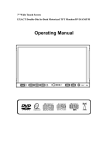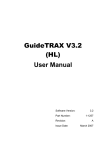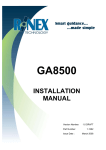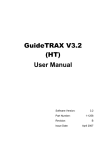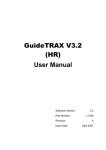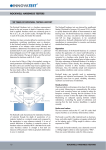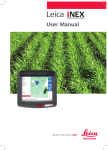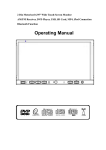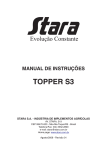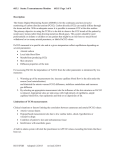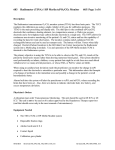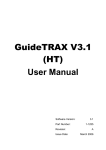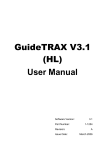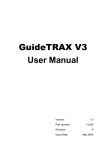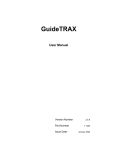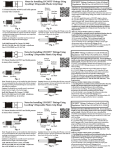Download GuideTRAX User Manual Addendum
Transcript
GuideTRAX User Manual Addendum Software Version: Part Number: Revision: Issue Date: 3.3 1-1293 B March 2008 Copyright Notice All rights reserved. No part of this publication may be reproduced, stored in a retrieval system, or transmitted in any form or by any means, electronic, mechanical photocopying, recording, or otherwise, without the prior written permission of RINEX Technology. Disclaimer No liability is assumed with respect to the use of the information contained herein. While every precaution has been taken in the preparation of this publication, RINEX assumes no responsibility for errors or omissions nor is any liability assumed for damages resulting from the use of the information contained herein. Further this publication and features described herein are subject to change without notice. Use of this system is strictly limited to providing steering assistance to the operator who must remain in control of the vehicle at all times. RINEX, including its officers servants and agents, does not make any representation to any party and will not accept any responsibility or liability whatsoever for any loss or damage of whatever nature suffered by any such person or corporation choosing or seeking to use this system or any part thereof. By use of this system you agree that RINEX is not liable or responsible for any damage whatsoever to the vehicle, any property, personal injuries, or death that may result from the use or abuse of this system. GuideTRAX User Manual Addendum Written for GuideTRAX Version 3.3 Publication Date, March 2008 Copyright © 2008 by RINEX Technology. All rights reserved. Acknowledgements Windows XP® is registered to Microsoft Corp. Other products and trademarks mentioned in this manual are the property of their registered owners. RINEX TECHNOLOGY ABN: 30 029 441 181 Office Location : 19 Lyall Street South Perth WA 6151 Postal Address : PO Box 211 South Perth WA 6951 Telephone : Local : International : (08) 9474 4771 +61-8-9474 4771 Facsimile : Local : International : (08) 9474 4772 +61-8-9474 4772 Internet : http://www.RINEX.com.au Email : [email protected] RINEX LIMITED WARRANTY Products This warranty covers all products (the “Products”) manufactured and or sold by RINEX Technology or their authorised dealers. RINEX Technology Limited Warranty RINEX Technology (“RINEX”) hereby warrants solely to the end purchaser of the Products, subject to the exclusions and procedures set forth herein below, that the Products sold to such end purchaser shall be free, under normal use and maintenance, from defects in material and workmanship for a period of 12 months from delivery. Repairs and replacement components are warranted, subject to the exclusions and procedures set forth below, to be free, under normal use and maintenance, from defects in material and workmanship for 90 days from delivery, or for the balance of the original warranty period, whichever is greater. Purchaser’s Exclusive Remedy The end purchaser’s exclusive remedy under this warranty shall be limited to the repair or replacement, at the option of RINEX, of any defective Products or components thereof. The end user shall notify RINEX or a RINEX authorised dealer immediately of any claimed defect. Repairs shall be made through RINEX only. Exclusions RINEX does not warrant damage occurring in transit or due to misuse, abuse, improper installation, neglect, alteration, abnormal use, lightning (or other electrical discharge), exposure to moisture or dampness, excessive temperatures, spill of liquids or fluids, or acts of God. Repair, modification or service of RINEX products by any party other than an authorised RINEX dealer shall render this warranty null and void. RINEX does not warrant any Product where the Product serial number or nameplate has been removed, defaced or altered. RINEX does not warrant claims asserted after the end of the warranty period. RINEX does not warrant or guarantee the precision or accuracy of positions obtained when using Products. The potential accuracy of Products as stated in RINEX literature and/or Product specifications serves to provide only an estimate of achievable accuracy based on: • Specifications provided by the US Department of Defense for GPS Positioning, • GPS OEM Receiver specifications of the appropriate manufacturer (if applicable), and • DGPS service provider performance specifications. RINEX reserves the right to modify Products without any obligation to notify, supply or install any improvements or alterations to existing Products. No Other Warranties The foregoing warranty is exclusive of all warranties, whether written, oral, implied or arising by statute, course of dealing or trade usage, in connection with the design, sale, installation, service or use of any products or any components thereof, including, but not limited to, any warranty of merchantability or fitness for a particular purpose. Limitation of Liability The extent of RINEX’S liability for damages of any nature to the end purchaser or any other person or entity whether in contract or tort and whether to persons or property shall in no case exceed, in the aggregate, the cost of correcting the defect in the Product or, at RINEX’S option, the cost of replacing the defective item. In no event will RINEX be liable for any loss of production, loss of profits, loss of use for any special, indirect, incidental, consequential or contingent damages, even if RINEX has been advised of the possibility of such damages. Without limiting the foregoing, RINEX shall not be liable for any damages of any kind resulting from installation, use, quality, performance or accuracy of any products. RINEX LIMITED WARRANTY Governing Legislation To the greatest extent possible, this warranty shall be governed by the laws of the State of Western Australia. In the event that any provision hereof is held to be invalid by a court of competent jurisdiction, such provision shall be severed from this warranty and the remaining provisions shall remain in full force and effect. Obtaining Warranty Service In order to obtain warranty service, the end purchaser must bring the Product to an authorised RINEX dealer along with the end purchaser’s proof of purchase. The end purchaser must produce the original invoice or other purchase documents as proof of the purchase date. The end purchaser is solely responsible for the cost of transportation of the Product to RINEX or an authorised RINEX dealer and the Product is at the end purchaser's risk whilst in transit. For any questions regarding warranty service or to obtain information regarding the location of any of RINEX’s approved dealers, contact RINEX at the following address: RINEX Technology 19 Lyall Street South Perth Western Australia 6151 Telephone : (08) 9474 4771 Facsimile : (08) 9474 4772 Internet : www.RINEX.com.au Table of Contents 1 Introduction ........................................................................1 1.1 This Manual ................................................................................. 4 1.1.1 1.1.2 1.1.3 Applicable Products........................................................................... 4 The GA8500 ...................................................................................... 5 GuideTRAX V3 .................................................................................. 6 1.2 User Manual Amendments........................................................... 7 1.2.1 1.2.2 1.2.3 2 The GA8500 ......................................................................11 2.1 2.2 2.3 2.4 The GA8500 Components ......................................................... 14 Top Panel Buttons ..................................................................... 15 The AS300 Hub ......................................................................... 16 The GA8500 Power Management System................................. 17 2.4.1 2.4.2 3 GuideTRAX V3.2 HL User Manual .................................................... 7 GuideTRAX V3.2 HT User Manual .................................................... 8 GuideTRAX V3.2 HR User Manual ................................................... 9 The GA8500 Power Control Switch ................................................. 17 The GA8500 Ignition Sense Switch ................................................. 17 GuideTRAX V3.3 ...............................................................19 3.1 3.2 3.3 3.4 The Start Up Screens ................................................................ 22 Setting the Remote Master Switch ............................................. 23 Setting the Remote Buttons ....................................................... 27 The Launcher ............................................................................. 28 3.4.1 Opening the Launcher ..................................................................... 28 Appendix .................................................................................29 1 Introduction RINEX design and manufacture GPS guidance systems which consist of both physical hardware components (the computer) and the relevant software. This manual is designed as an addendum to the GuideTRAX user manual supplied with the GA8500. It should be read in conjunction with the supplied GuideTRAX user manual and the subtle differences between the products will be described in this manual. GuideTRAX User Manual Addendum P/n 1-1293 Page 3 Rev B 1.1 This Manual This manual is designed for use of the GuideTRAX software operating on the GA8500 guidance system (hardware). The RINEX Saturn H series hardware has now been superseded by the GA8500 as has GuideTRAX V3.2 with the updated software, GuideTRAX V3.3. The supplied GuideTRAX V3.2 user manual was explicitly designed and written for use of the GuideTRAX V3.2 software operating on the Saturn H series hardware. Whereas the new GuideTRAX V3.3 software has been developed for use on the new GA8500 hardware, however the operation of the software is largely the same. Accordingly this manual describes applicable differences for both the hardware and software changes for the products described above. 1.1.1 Applicable Products This manual covers all three user manuals as listed below. Depending upon the optional items ordered and supplied with the GA8500, will dictate which user manual is supplied with the GA8500. Part No Title Revision 1-1257 GuideTRAX V3.2 (HL) User Manual A 1-1258 GuideTRAX V3.2 (HT) User Manual A 1-1259 GuideTRAX V3.2 (HR) User Manual A The specific models in the H series, HL / HT /HR have been superseded by the new GA8500, and its optional items as summarised below. H series GA8500 HL Standard model None HT Standard model BDR – Basic Data Recording HR Standard model ADR – Advanced Data Recording GuideTRAX User Manual Addendum P/n 1-1293 GA8500 option Page 4 Rev B A major difference to the new GA8500 model is that any optional items, including AutoSPRAY and AutoSTEER can now be ordered for the GA8500 standard model. 1.1.2 The GA8500 The GA8500, see Figure 1-1, represents the culmination of years of development from RINEX to supply a single body computer system suitable for vehicle guidance and data management in the agricultural sector. The GA8500 incorporates the latest in industrial electronics with miniaturised hardware components, which enables the single body construction of the GA8500. The new streamlined hardware system minimises the cable clutter and makes the system easier to install, relocate between vehicles and service. The GA8500 has a single interface cable which exists the console at the rear of the screen to the AS300 Hub, for all peripheral connections. Furthermore the GA8500 incorporates the latest in low power management design which enables the system to operate without cooling fans or large heat sinks. In addition to this the GA8500 has an intelligent power system which can sense ignition status and abnormal input power to protect the computer from fluctuations in vehicle power supply systems. The operation of the GA8500 and its features are described in Section 2. Figure 1-1 GuideTRAX User Manual Addendum P/n 1-1293 The GA8500 Page 5 Rev B 1.1.3 GuideTRAX V3 GuideTRAX V3 is the software component which provides the guidance and data management tools in an easy to use interface. GuideTRAX V3 is a modular system that can accommodate and grow with different user requirements. GuideTRAX V3 can be expanded with features, such as data recording, AutoSPRAY or AutoSTEER as required by individual farming operations. GuideTRAX V3.3 has been designed specifically to operate on the GA8500, however it retained the same “look and feel” as the previous version. This allows existing users to start working as quickly as possible with the new products. This manual describe the necessary changes between the existing user manual supplied with the GA8500 and the current version of GuideTRAX V3.3. GuideTRAX User Manual Addendum P/n 1-1293 Page 6 Rev B 1.2 User Manual Amendments There are specific sections of the supplied GuideTRAX user manuals which are not applicable to the GA8500. Wherever the HL, HT or HR manual makes reference to Saturn H series, it should now be in reference to the GA8500 product. Furthermore wherever the manual references to HL, HT or HR model, this should reference the GA8500 standard model plus any applicable optional items. In addition to this when GuideTRAX V3 or V3.2 is stated this should now be in reference to GuideTRAX V3.3. There are advisory notes for specific sections of all H series user manuals (HL / HT / HR) as follows. Section 1.2 The Saturn Series is obsolete and the user is referred to the GA8500 as described in this addendum, see Section 2. Section 1.3 The current release of GuideTRAX V3 is now V3.3. The H models in this section have been superseded. The user is referred to specific amendments in Section 3 as described in this addendum. Section 2.1 The section on starting the H system is obsolete and the user should see section 2.4. Section 2.2 The section on start up screen is obsolete and the user should see Section 3.12.4. Section 2.11 The section on recording a treatment is superseded. The RINEX toggle switch is obsolete and the user should see Section 3.1. 1.2.1 GuideTRAX V3.2 HL User Manual Specific Sections of the HL user manual that should be noted are as follows. Section 6.3.4 The information on the external lightbar is obsolete, as the product has been superseded and the GA8500 will not support the external lightbar. GuideTRAX User Manual Addendum P/n 1-1293 Page 7 Rev B Section 6.5 The section on activating the Treatment Recoding should be read in conjunction with Section 3.2 of this addendum. Section 6.6 The section on using the RINEX button box should be read in conjunction with Section 2.2 and Section 3.3. Section 6.7 The section on using the RINEX foot switch should be read in conjunction with Section 2.2 and Section 3.3. Section 8.1 The section on opening the Launcher is obsolete and the user is should Section 3.4.1. Section 8.2.4 The GA8500 does not support either the original JD StarFire™ configuration software, of the Terminal software. Section 8.2.5 The GA8500 does not PCAN view software and the HBOX test has been upgrade to System Test. Section 8.2.5.1 The GA8500 does not use the Datalux or RNX screen controllers. Appendix 2 The GA8500 specifications are supplied in Appendix 1 of this Addendum. 1.2.2 GuideTRAX V3.2 HT User Manual Specific Sections of the HT user manual that should be noted are as follows. Section 6.3.4 The information on the external lightbar is obsolete, as the product has been superseded and the GA8500 will not support the external lightbar. Section 6.5 The section on activating the Treatment Recording should be read in conjunction with Section 3.2 of this manual. Section 6.6 The section on using the RINEX button box should be read in conjunction with Section 2.2 and Section 3.3. of this manual. Section 6.7 The section on using the RINEX foot switch should be read in conjunction with Section 2.2 and Section 3.3. GuideTRAX User Manual Addendum P/n 1-1293 Page 8 Rev B Section 8.1 The AutoSPRAY overview shown in Figure 8-2 has been superseded. Section 9 The GA8500 does not support the Beeline Arro product. Section 10.2.1 The GA8500 utilises the USB port on the left hand side of the screen for connection of the FieldNET radios. Section 11.1 The section on opening the Launcher is obsolete and the user is should Section 3.4.1. Section 11.2.4 The GA8500 does not support either the original JD StarFire™ configuration software, of the Terminal software. Section 11.2.5 The GA8500 does not PCAN view software and the HBOX test has been upgrade to System Test. Appendix 2 The GA8500 specifications are supplied in Appendix 1 of this Addendum. 1.2.3 GuideTRAX V3.2 HR User Manual Specific Sections of the HR user manual that should be noted are as follows. Section 6.3.4 The information on the external lightbar is obsolete, as the product has been superseded and the GA8500 will not support the external lightbar. Section 6.6 The section on activating the Treatment Recoding should be read in conjunction with Section 3.2 of this manual. Section 6.7 The section on using the RINEX button box should be read in conjunction with Section 2.2 and Section 3.3. of this manual. Section 6.8 The section on using the RINEX foot switch should be read in conjunction with Section 2.2 and Section 3.3. Section 10 The GA8500 does not support the Beeline Arro product. GuideTRAX User Manual Addendum P/n 1-1293 Page 9 Rev B Section 11.2.1 The GA8500 utilises the USB port on the left hand side of the screen for connection of the FieldNET radios. Section 12.1 The section on opening the Launcher is obsolete and the user is should Section 3.4.1. Section 12.2.4 The GA8500 does not support either the original JD StarFire™ configuration software, of the Terminal software. Section 12.2.5 The GA8500 does not PCAN view software and the HBOX test has been upgrade to System Test. Section 12.2.6 The GA8500 does not use the Datalux or RNX screen controllers. Appendix 2 The GA8500 specifications are supplied in Appendix 1 of this Addendum. GuideTRAX User Manual Addendum P/n 1-1293 Page 10 Rev B 2 The GA8500 The new GA8500 is based on a full colour 22cm touch screen from RINEX. The screen is daylight viewable and touch sensitive which provides a fully graphical user interface which is easy to operate in a moving vehicle. To operate any function on the system it is a simple case of touching the screen on the appropriate button. The GA8500 should be securely attached to the vehicle in accordance with the installation manual. The GA8500 has a rear mounted RAM® ball and numerous mounting brackets are available from RINEX. This section describes the correct method for powering the GA8500 On and Off and the various parts of the system. The GA8500 will connect with a number of peripheral components and identification of the connection ports is critical for correct operation of the GA8500. Understanding the terminology of the various parts of the system is important as the manual refers to these parts when describing the functions of the GA8500. GuideTRAX User Manual Addendum P/n 1-1293 Page 13 Rev B 2.1 The GA8500 Components The GA8500 consists of two main components, the touch screen, or console as it is sometimes referred to, and the AS300 Hub, or junction connector. These components are shown in Figure 2-1. Figure 2-1 The GA8500 and AS300 The GA8500 system specifications are shown in Appendix1. The GA8500 features a row of buttons along the top panel of the console, which are described in Section Top Panel Buttons2.2. A USB port is located on the left hand side of the touch screen. The USB port is used for transfer of data and uploading of new software. The AS300 Hub is used for connecting all other devices and the 12Vdc input power. This is described in Section 2.3 GuideTRAX User Manual Addendum P/n 1-1293 Page 14 Rev B 2.2 Top Panel Buttons The GA8500 features a row of buttons along the top of the console. There is a total of seven buttons of which three are preconfigured for specific operations. The power control button enables the unit to be switched On and Off under normal operating conditions. The screen control buttons enable the screen brightness to be varied for optimal display performance. The location of the top panel buttons are shown in Figure 2-2 below. Power Control Button Brightness UP DOWN Figure 2-2: The GA8500 Top Panel Buttons The remaining four buttons, see Figure 2-3, can be configured for commonly used functions. They can be programmed to perform userdefined functions, such as zooming in and out on the screen map, and activating guidance functions. See Section 3.3 for further details. User configurable Button 1 User configurable Buttons 2 3 4 Figure 2-3: The GA8500 User Configurable Buttons GuideTRAX User Manual Addendum P/n 1-1293 Page 15 Rev B 2.3 The AS300 Hub The AS300 Hub is used for connecting all peripheral components to the GA8500 system. The AS300 Hub is also used to supply DC power to the GA8500 console. The AS300 Hub is shown in Figure 2-4. Figure 2-4 The AS300 Hub The AS300 Hub specifications are provided in Appendix 1. GPS receivers should be connected to Port B of the AS300 Hub, should the GPS receiver be configured for CANbus operations it will be necessary to connect the receiver to the CANbus port and not Port B. Peripheral spray rate controllers and the RINEX GPSteer controller should be connected to Port A. It should be noted that CANbus devices are not all standard pinouts and users should seek confirmation that device they wish to connect with the AS300 Hub is compatible. The Control Port is used for detecting status of peripheral switches (such as spreader On / Off switch) which will then activate the treatment recording on the GA8500, see Section 3.2 for further details. The AMP 16pin plug on the AS300 Hub is for connection to AutoSPRAY cables. The AS300 Hub connector port is compatible with existing RINEX AutoSPRAY devices. GuideTRAX User Manual Addendum P/n 1-1293 Page 16 Rev B 2.4 The GA8500 Power Management System The GA8500 is designed to operate directly from a clean 12Vdc power supply, as supplied in standard agricultural machinery. The power supply system will operate in the range of 9 to 16V dc and provide a clean continuous 12Vdc for the internal processors. Furthermore the GA8500 power management system has been designed to operate (start / stop) in an intuitive way for the user. By default the system will be started and stopped using the Power Control switch as shown in Figure 2-2. However the GA8500 can also sense (optional power cable required) when the vehicle is started and stopped, and cause the GA8500 to start and stop respectively. While the power supply has been designed to operate in a wide range of voltages, the GA8500 should not be started while cranking the vehicle’s engine as this will cause erratic voltages. 2.4.1 The GA8500 Power Control Switch The GA8500 detects when DC power is connected to the systems and emits two short beeps. This will not start the system. Press the Power Control button, as shown in Figure 2-2, to start the system and one long beep will be heard. Release the button and the GA8500 will start to operate. Several screens will be displayed during the start up process, these are described in Section 3.1 If the button is held down for a longer period, two shorter beeps will be heard. This indicates that the system will start up in Launcher mode, see Section 3.4 for further details. If Launcher mode is accidentally started, select the top option “Start GuideTRAX” to return to normal operation. To turn the GA8500 Off, press and hold the top panel power button until one beep is heard. The system will display a shutdown progress screen while it is saving data and settings. At the completion of this process, power will be removed from the system. 2.4.2 The GA8500 Ignition Sense Switch The GA8500 can be configured so that it will start and stop as the vehicle’s engine is started and stopped. This is convenient for some GuideTRAX User Manual Addendum P/n 1-1293 Page 17 Rev B users so that the GA8500 can be used without any other switches being required. The GA8500 must be installed with the optional power cable which contains an ignition sense wire. The system will start up and shut down with the vehicle, when the ignition key is turned. No further user intervention is required. The system will start and display messages as denoted above. Similarly to shut the system down the GA8500 will commence the shut down process described above once the vehicle’s engine has been switched Off. Hints and Tips: Do not turn the system off by removing power to the GA8500. Shutting down the system in this way may cause the loss of important system information. If the GA8500 does not respond to either the ignition switch or pressing the power button to shut down, the user may choose to force a shut down. Press and hold the power button for five seconds, after which time the system will sound three beeps. Release the power button and the system will turn off. Forcing a shut down should only be used as a last resort, as system data and settings may be lost as a result. If it necessary to regularly force a shutdown to turn the system off, it is recommend that the user contact RINEX to correct the source of the problem. It should be noted that the Power Control Switch will override the ignition switch. GuideTRAX User Manual Addendum P/n 1-1293 Page 18 Rev B 3 GuideTRAX V3.3 GuideTRAX V3.3 is the latest software from RINEX and is designed specifically to operate with the GA8500. It incorporates all major features of previous GuideTRAX software versions where RINEX has earned its reputation as the easiest software to operate. Specifically GuideTRAX V3.3 utilises the functionality of the GA8500 features to continue this status and provide a system for smart guidance, made simple. This section describes the specific changes that have been made to the previous GuideTRAX V3.2. In essence the vast majority of the User Manuals in V3.2 are perfectly valid, and where necessary the changes are described in this section of the addendum. GuideTRAX User Manual Addendum P/n 1-1293 Page 21 Rev B 3.1 The Start Up Screens As the GA8500 is being powered up several screens will appear as it goes through the start up phase, the GuideTRAX V3 will be displayed as shown in Figure 3-1 confirming operation of the GA8500. Once the system is completely operational the main guidance screen will be displayed as shown in Figure 3-2. Figure 3-1: The GA8500 Splash Screen Figure 3-2: The Main Screen GuideTRAX User Manual Addendum P/n 1-1293 Page 22 Rev B 3.2 Setting the Remote Master Switch In order to record where a treatment, or application, is actually started and stopped GuideTRAX V3 can be configured in several formats for individual user requirements. This action is often referred to as the Master Switch, or if remotely connected to the GA8500, as the Remote Master Switch. GuideTRAX V3 is compatible with numerous flow controllers and can detect when the flow controller Master Switch has been toggled. This then starts and stops the treatment recording within GuideTRAX V3. Furthermore it is possible to sense when a 12Vdc switch has been toggled by observing the voltage applied at the switch. Detecting when the voltage has been set to 12Vdc will start the treatment recording within GuideTRAX. The AS300 Hub incorporates voltage sensing for a constant 12Vdc source, or a pulse 12Vdc switch to start and stop treatment recording. A summary of the options for the use of a Master Switch is shown in Table 3-1. GuideTRAX User Manual Addendum P/n 1-1293 Page 23 Rev B INPUT REQUIRED DESCRIPTION MASTER SWITCH User touches screen Touch vehicle icon in map screen, or vehicle bonnet in Virtual Road screen on touch screen Touch 12Vdc pulse from external device Connect sense wire from switch to Control Port D. Ensure that Remote Input is be set to Rove / Record in Remote Buttons Touch 12Vdc (constant) Connect sense wire from switch to Control from external device Port C. Sense Master Switch on flow controller with AutoSPRAY Connect relevant AutoSPRAY cable to AutoSPRAY port Sense Master Switch (dipole) on flow controller with AutoSPRAY Connect relevant AutoSPRAY cable to AutoSPRAY port Sense Dipole Master Switch on flow controller (serial protocol) Connect relevant RINEX data cable to Port Flow Control A. Flow controller (serial interface protocol) must be compatible with RINEX systems, set correct Flow Controller in Flow Controller page Master Switch on flow controller (CANbus protocol) Connect relevant RINEX data cable to Port Flow Control CANbus. Flow controller (CANBus interface protocol) must be compatible with RINEX systems, set correct Flow Controller in Flow Controller page Table 3-1: Remote Master Switch Summary GuideTRAX User Manual Addendum P/n 1-1293 Page 24 Rev B Remote Master – 12V dc sense To set the Master Switch in GuideTRAX V3 to use a 12Vdc sense line, as shown in Table 3-1 follow the steps below. The steps commence from the main screen as shown in Figure 3-2. This example sets the Remote Master Switch for a 12Vdc switch on Control Port C. The instructions for installation of a toggle switch and connecting it to the AS300 Hub can be found in the GA8500 Installation Manual. 1) Touch SETUP-VEHICLE SETUP SWITCH SETUP 2) Toggle Master Switch to SENSE as shown in Figure 3-3 Figure 3-3: Switch Setup Window 3) Touch EXIT SETUP to return to the Main menu. GuideTRAX User Manual Addendum P/n 1-1293 Page 25 Rev B Remote Master – 12V dc dipole To use dipole switch connected to the AutoSPRAY connector as shown in Table 3-1 follow the steps below. The steps commence from the main screen as shown in Figure 3-2. This example sets the Remote Master Switch for a 12Vdc dipole switch on the AutoSPRAY connector. 1) Touch SETUP-VEHICLE SETUP SWITCH SETUP 2) Touch SWITCH SETUP 3) Set Master Switch to SENSE DIPOLE as shown in Figure 3-4. Figure 3-4: Switch Setup Window 4) Touch EXIT SETUP to return to the Main menu. GuideTRAX User Manual Addendum P/n 1-1293 Page 26 Rev B 3.3 Setting the Remote Buttons The GA8500 has four user configurable buttons which can be used as “Hot” keys or buttons for selected functions. The buttons, 1 to 4, are shown in Figure 2-3. The buttons can be programmed using the Remote Buttons function of the GuideTRAX V3 software. In addition to this the AS300 Hub has one Remote Input line which is also user configurable, the same as the “Hot” keys. Programming the Remote Buttons The user-defined buttons can be programmed using the Remote Buttons function of the GuideTRAX V3 software. Access: SETUP-MORE REMOTE BUTTONS The default settings for each button are shown in Figure 3-5. Figure 3-5 Buttons Setup Window These settings can be changed for each button by touching on the value assigned to that button. The functions which may be assigned to the buttons are listed in Table 6-1 of the GuideTRAX V3.2 User Manual. Remote Input The Remote Input line is configured to the Control Port D of the AS300 Hub as shown in Figure 2-4. The Remote Input line requires a momentary 12Vdc, “pulse” signal to toggle the switch On and Off. GuideTRAX User Manual Addendum P/n 1-1293 Page 27 Rev B 3.4 The Launcher The Launcher comprises of several utilities to assist in the configuration of the GuideTRAX V3 software and the GA8500 system. 3.4.1 Opening the Launcher The Launcher is not accessed directly from the GuideTRAX V3 software as it is not used on a regular basis. The Launcher must be started from the power Off position, then hold the Power Control button, shown in Figure 2-2, for approximately two seconds until two short beeps are heard. Releasing the Power Control button will then cause the GA8500 to start into the Launcher program. The main screen of the Launcher program is shown in Figure 3-6. Figure 3-6: The Launcher Main Screen GuideTRAX User Manual Addendum P/n 1-1293 Page 28 Rev B Appendix APPENDIX 1 GA8500 GUIDANCE SYSTEM GA8500 console Physical Environmental Display Construction User Buttons Data Input / Output Cable Æ Size Æ Weight Æ Cable Æ Operating Temperature Æ Storage temperature Æ Graphical / daylight viewable Æ Size Æ Touch sensitive Æ Casing Æ Top panel grip Æ Seven buttons Æ USB x 1 230 (w) x 215 (h) x 70 (d) mm 1920grams 200mm 0°c to +50°c -10°c to 60°c 450Nit 215mm diagonal Yes UV stabilised, automotive plastic Rubber moulded Top panel male (v2.0 compatible) Æ AS300hub interface 0.2m Æ Size Æ Weight Æ Cable Æ Operating Temperature Æ Storage temperature Æ Casing 180 (w) x 80 (h) x 60 (d) mm 1000grams 2800mm 0°c to +50°c -10°c to 60°c UV stabilised, automotive plastic Plug type / D9 male Plug type / D9 male Plug type / AMP 16pin male self resetting fuse 13 sections max 2A per section (8A max) 30 sections max constant and pulse 2.8m AS300 Hub Physical Environmental Construction Data Input / Output DC power AutoSPRAY Control Control Line Cable Æ Serial x 2 Æ CANbus x 1 Æ AutoSPRAY x 1 Æ 9-16Vdc @ 30W Æ Voltage communications Æ Digital communications Æ 12Vdc detection x 2 Æ GA8500 interface Notes: All specifications are subject to change without notice GuideTRAX User Manual Addendum P/n 1-1293 Page 31 Rev B