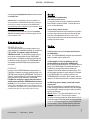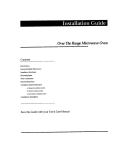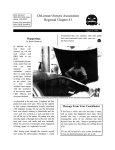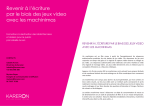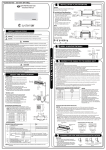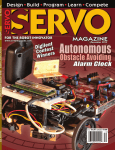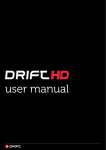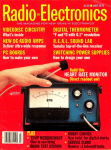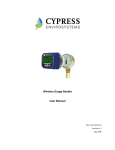Download ORIGOSafe User Manual v.5 ® June 2014 PDF_0
Transcript
ORIGOSafe ® User Manual v. 5.0 www.DriveOrigo.com/Support 540.400.7181 ORIGO® - ORIGOSafe® Table of Contents W a r r a n t y ................................................................................................................................................................ 2 O v e r v i e w ................................................................................................................................................................ 3 G e t t i n g S t a r t e d G u i d e ....................................................................................................................... 3 Items Included in Your ORIGOSafe® Kit ................................................................................................................ 3 Step-by-Step Guide to Pre-Install Meeting ........................................................................................................ 4 N o r m a l O p e r a t i o n G u i d e ................................................................................................................. 4 Step-by-Step Normal Operation ............................................................................................................................... 4 Maintenance ................................................................................................................................................................ 5 Terms ........................................................................................................................................................................... 5 Risk .......................................................................................................................................................................... 5 Trip Risk Counter ................................................................................................................................................... 5 Cumulative Risk Counter ...................................................................................................................................... 5 C o n f i g u r i n g Y o u r O R I G O S a f e ® .............................................................................................. 5 S p e c i a l F e a t u r e s ....................................................................................................................................... 6 Service/Valet Mode .................................................................................................................................................... 6 Service/Valet Instructions: .................................................................................................................................... 6 One Time Use Codes ................................................................................................................................................ 6 Special One Time Use Codes ............................................................................................................................. 6 A c c e s s o r i e s ...................................................................................................................................................... 7 FillerBlock .................................................................................................................................................................... 7 H e l p ! ........................................................................................................................................................................... 7 Service/Valet Troubleshooting ............................................................................................................................. 7 F A Q s ............................................................................................................................................................................ 7 I n s t a l l e r I n f o r m a t i o n .......................................................................................................................... 8 User Manual February, 2014 ORIGO® - ORIGOSafe® Warranty THIS STANDARD LIMITED WARRANTY CONTAINS A MANDATORY AND BINDING ARBITRATION PROVISION IN WHICH YOU AND ORIGO® AGREE TO RESOLVE ANY DISPUTES BETWEEN THE PARTIES BY BINDING ARBITRATION. PLEASE SEE SECTION TITLED “HOW DO WE RESOLVE DISPUTES” BELOW. One (1) Year Standard Limited Warranty (“Limited Warranty”) for the United States, United States Territories, Puerto Rico, Latin America, and the Caribbean. What Does Your Warranty Cover? ORIGO® Inc. (“ORIGO®”) warrants that the ORIGO®-branded product you purchased for your end use (“Product”) is free from defects in materials and workmanship under normal use during the Limited Warranty Period. This Limited Warranty covers the Product for warranty service only within the country where the Product was originally purchased and only covers Products purchased as new. How Long Does This Warranty Last? One (1) year after the date of your installation by an ORIGO®- Certified Installer (“Limited Warranty Period”). What Will ORIGO® Do? If the Product fails to work as warranted, ORIGO® will, in its sole discretion, repair or replace the Product or part with a new or remanufactured product/part that is at least equivalent to the original Product/part. This is your sole and exclusive remedy for breach of warranty. Replacement parts or products are warranted to be free from defects in materials and workmanship for thirty (30) days or for the remainder of the Limited Warranty Period, whichever is longer. ORIGO® IS NOT RESPONSIBLE FOR (1) DAMAGE TO OR LOSS OF ANY DATA OR INFORMATION ON THE PRODUCT BEING SERVICED, OR (2) THE RESTORATION OR REINSTALLATION OF ANY DATA OTHER THAN SYSTEMS INSTALLED BY ORIGO® WHEN THE PRODUCT WAS MANUFACTURED. What Are Your Obligations? You must retain proof of purchase showing price, date, location of purchase and Product description, which may be required for warranty service. Also be sure to remove all accessories or peripherals. ORIGO® IS NOT RESPONSIBLE AND FULLY DISCLAIMS ANY AND ALL LIABILITY FOR ANY ACCESSORIES SHIPPED WITH THE PRODUCT. If you authorize ORIGO® to perform any services excluded under this Limited Warranty, you may pay standard repair fees for such work. YOU MUST READ AND FOLLOW ALL SET-UP AND USAGE INSTRUCTIONS PROVIDEDWITH THE PRODUCT. IF YOU FAIL TO DO SO, THIS PRODUCT MAY BE DAMAGED OR MAY NOT FUNCTION PROPERLY, OR YOU MAY SUSTAIN PERSONAL INJURIES. What Does this Warranty Not Cover? On-site service/repair, or service made necessary by accident, misuse, abuse, neglect, improper installation/maintenance by non-ORIGO®-certified installer, modifications, fire, theft, acts of God, power failures, surges or electric shortages, lightning, or repairs by non-ORIGO® authorized service providers, use outside of the environmental or operating parameters, or use with incompatible third party products. Service of Product on which the ORIGO® label or logo, rating label or serial number have been defaced or removed. User Manual February, 2014 ORIGO® - ORIGOSafe® 1 ORIGOSafe® dock, FillerBlock (for iPhones) Overview The ORIGOSafe® provides a new level of safety for drivers, businesses, and families. The ORIGOSafe® will: Prevent handheld cell phone use during operation of the vehicle Permit vehicle engine starting and operation only when an approved cell phone is inserted into the ORIGOSafe® docking station, or the proper code is entered into the keypad 1 Fuse Holder with Fuse Allow hands-free communication through voice-activated cell phone features during vehicle operation, when applicable. Mitigate personal and business risk through verifiable compliance with state laws. 5 Service/Valet cards in bag Getting Started Guide Items Included in Your ORIGOSafe® Kit 2 12V Relays (may be connected to relay harnesses. 2 Relay Harnesses Your ORIGOSafe® kit contains the materials your installer needs to install the ORIGOSafe® in your vehicle. This is a diagram and brief description of everything that should be included in your kit (Note: Some items may not appear exactly as show. Some kits may contain additional items depending on order). 2 3M®VHB®Adhesive Mounting Strips 1 ORIGO® DriveCase by CaseMate® User Manual February, 2014 1 ORIGO® Sticker ORIGO® - ORIGOSafe® Installation Normal Operation Guide In order for your ORIGOSafe® warranty to apply, the device must be installed in your vehicle by an ORIGO®-certified installer (a list of certified installers can be found at driveorigo.com). Your installer has been trained on the proper methods of installation of your ORIGOSafe®. Step-by-Step Normal Operation If possible, it will be best to meet with the installer in person for a pre-installation meeting when scheduling the true installation. Determining the mounting location of the ORIGOSafe® within the vehicle and any mounting hardware necessary in advance of the scheduled install will give the installer time to order the correct mounting brackets, etc. from vendors like RAM Mount, ProClipUSA, or Panavise. Insert the ORIGOSafe®- approved cell phone into the ORIGOSafe®. (See Administrator Quick Reference Guide for instructions on adding a cell phone to the list of Authorized Users, and other programming/configuring functions) 1. The ORIGOSafe® will immediately verify whether the cell phone is authorized for use in the vehicle. If the cell phone is approved, the LED on the right side of the dock will turn from red to green, indicating that the vehicle may now be started and operated normally. 2. The approved cell phone must remain in the docking station for the duration of the “trip” (the period from the time the engine is started until it is shut off again). At the conclusion of vehicle operation, the engine can be shut off in the normal manner. Once the vehicle’s engine is shut off, the cell phone can be safely removed from the ORIGOSafe® without penalty. The ORIGOSafe® can be installed without any additional mounting hardware. However, the vehicle- specific mounts can facilitate an install with no screw holes and provide more options for positioning of the unit. To avoid screw holes, the ORIGOSafe® can also be installed using a powerful adhesive to attach the unit to a flat surface in the car (e.g. the steering column panel or middle console). These mounting options should be discussed with your installer. Step-by-Step Guide to Pre-Install Meeting 1. 2. 3. 4. 5. 6. Determine who the Administrator(s) will be for this vehicle. Be extremely careful not to share the Administrator PIN with anyone but the Administrator. If you reveal this pin to a user who is not an Administrator, you will compromise the effectiveness of the solution. Provide the installer with the make, model, and year of the vehicle. Give them the VIN if possible. You will also need to inform them if it is a remote start vehicle. Look over the vehicle with the installer if possible, to locate your preferred mounting site for the ORIGOSafe® docking station. Discuss vehicle use with installer to determine if the Parking Brake integration is necessary, and for which drivers. If the vehicle is going to be used primarily by a teen, there is no need to integrate the parking brake, as ORIGO® recommends this feature not be granted to teens, or any other driver who may abuse the feature. Schedule the appointment. Remember that your installer may have to order mounting equipment, and your installation will have to wait until that order arrives. Save any documentation of the installation for your records, and complete the Installer Information section at the end of this manual. Once you have had the ORIGOSafe® installed in your vehicle, it will only be able to start when an authorized phone is properly inserted into the ORIGOSafe®. See below for step-by-step guide on everyday operation! User Manual February, 2014 3. ORIGO® - ORIGOSafe® Cell Phone Removal While Engine is Running • If the cell phone is removed from the docking station while the engine is running, the ORIGOSafe® will sound an alarm until either the phone is replaced or the vehicle is turned off. During the duration of the alarm, the LED on the right side of the ORIGOSafe® will flash red. After the phone is replaced, this LED will remain red. Then, use compressed air to blow away dust and debris within the ORIGOSafe® dock itself. When using compressed air, be sure to follow the directions on the container to ensure that you do not damage the ORIGOSafe®. Terms Risk A risk is an incident in which the phone is removed from the ORIGOSafe® while the vehicle’s engine is on (resulting in sounding of the ORIGOSafe® alarm), which is recorded by the risk counter and cumulative risk counter. Trip Risk Counter The trip counter is a tool used by the administrator to track the number of phone removals from the ORIGOSafe® docking station. Each removal is counted as a risk. A trip is the duration of time from when the vehicle is started to when it is turned off. The factory default setting for the trip risk counter is one risk, after which the vehicle will not restart following the conclusion of the trip in which the risk took place. The driver must then contact the administrator to either have the phone re-authorized or receive a One Time Use Code before being able to start the vehicle again. (In emergencies, the Service/Valet PIN can also be used to start the vehicle: See page 6, “Service/Valet Mode”) • • The red LED indicates the occurrence of a “risk”, which will be marked in the “trip counter” (see description in Terms). Under the factory default settings, only one removal is permitted per trip. This means that if the phone is removed from the docking station during a trip, when the engine is turned off, the phone is removed from the list of authorized users, and cannot be used to restart the vehicle. At this point, an administrator must be contacted to either a. re-authorize the phone or b. provide the driver with a One Time Use Code in order to start the vehicle (See Section titled One Time Use Codes under Special Features). Maintenance Periodic maintenance is required to keep the ORIGOSafe® clean and operating smoothly. Dust and debris may collect within the dock after regular use. Large amounts of excess debris may prevent the ORIGOSafe® from functioning properly. To clean your ORIGOSafe®, simply remove the FillerBlock and clean it with a dry cotton cloth, being careful of the connector at its base. User Manual February, 2014 Cumulative Risk Counter The cumulative risk counter is similar to the trip risk counter, but it counts the total number of phone removals or risks in a calendar month. After exceeding the cumulative number of risks allowed/configured by the administrator, the phone will become unauthorized, and cannot be used to start the vehicle. The driver must then contact the administrator to either have the phone re-authorized or receive a One Time Use Code before being able to start the vehicle again. Configuring Your ORIGOSafe® See the Administrator Quick Start Guide included with this manual for a full list of the Admin-configurable functions of the ORIGOSafe® and their corresponding keystrokes. ORIGO® - ORIGOSafe® Special Features Service/Valet Mode When the vehicle needs to be temporarily operated by drivers who are not on the list of authorized users (such as mechanics, valets, etc.) the keypad can be used to allow temporary access to the vehicle. The administrator will create a 4-digit Service/Valet code to provide to these guest users, which, when entered into the keypad, will allow the vehicle to operate for a short period of time before the ORIGOSafe® sounds an alarm. The code will be written on the Service/Valet cards provided in the ORIGOSafe® kit. After a configurable amount of time in use, (factory default is 3 minutes) the LED will flash red, and an alarm will sound. This alarm will continue until one of the following actions is performed: a. the code is re-entered (after turning off the vehicle) b. the vehicle is turned off c. an authorized phone is docked. The Service/Valet Code can be entered and used as many times as needed by the guest driver. However, there is a 15 second (default) buffer that runs between each use. Service/Valet Instructions: 1. 2. 3. 4. Turn ignition to “on” position. Enter 4-digit Service/Valet PIN into keypad, followed by “ENTER”. LED light on the right side of the ORIGOSafe® docking station will turn green. Turn ignition over to start vehicle. You now have 3 minutes to move the vehicle. After 3 minutes, the LED will begin to flash red and the alarm will sound. One Time Use Codes 6-digit One Time Use Codes allow the vehicle to be started and driven without an authorized phone in the ORIGOSafe®. The OTU code is only valid from the moment the vehicle is started until it is turned off, After which the code is deleted from the list of acceptable codes and will no longer work in future attempts to start the vehicle. When using a One Time Use Code, once the vehicle is turned off, the guest driver will need to enter another One Time Use Code in order to operate the vehicle again. User Manual February, 2014 The administrator can create an unlimited number of 6-digit One Time Use Codes to provide to guest users of the vehicle, or to authorized users in special circumstances. Special One Time Use Codes Special One Time Use Codes are 6-digit codes which allow the driver to stop and restart the vehicle an unlimited number of times within a configurable number of hours (see Administrator Quick Start Guide) Special One Time Use Codes are for authorized drivers who are temporarily unable to insert their usual authorized phone into the ORIGOSafe®, but must stop and restart the vehicle many times throughout their period of use (e.g. a bread truck driver making deliveries who has lost his or her phone but must continue to make deliveries that day). For these unique circumstances, a Special One Time Use Code may be provided to the driver. Simply set the number of hours the driver should be able to operate the vehicle, and provide the driver with the unique 6 digit code. They will then be able to freely operate, start, and stop the vehicle within the period of time you configured. After the duration of a Special One Time Use Code has expired, the code will be deleted from the list of acceptable codes, and will no longer work in future attempts to start the vehicle. Parking Brake Feature The Parking Brake Feature is an optional feature intended only for drivers who will frequently be in situations where they are idling with the vehicle in a stopped position (e.g. waiting in a car line at a school, sitting at a truck stop, etc.) This feature is configured by the Administrator as he or she sees fit; Drivers who the administrator believes will be in these situations are often the only drivers able to use this feature. How it works: When the parking brake is engaged, the driver will be allowed to remove his phone from the ORIGOSafe® docking station without it being noted as a risk and without triggering the trip counter or cumulative counter. If a user is authorized to use the Parking Brake Function, the amber LEDs on the left side of the ORIGOSafe® will turn green when the vehicle is on and the parking brake is engaged, indicating that the phone can be removed from the dock. ORIGO® - ORIGOSafe® Accompanying the Parking Brake Function is a feature known as Soft Stop Time. Soft Stop Time is a configurable grace period (default is 15 seconds) which the ORIGOSafe® will allow before counting a risk in case you remove your phone from the ORIGOSafe® while the parking brake is engaged, and do not replace it before disengaging the parking brake. If you replace the phone within the 15 seconds of Soft Stop Time while the beeping alarm/red LED flash is going off, it will not be counted as a risk. Accessories ORIGO® DriveCase The ORIGO® DriveCase is a proprietary case for your phone designed by CaseMate specifically for use with the ORIGOSafe®. Your phone is required to have an ORIGO® DriveCase: The DriveCase ensures that your phone will be correctly guided into the ORIGOSafe® docking station. Attempted use without a DriveCase will not allow the phone to connect to the ORIGOSafe® and may damage the ORIGOSafe® docking station and/or your phone. FillerBlock In order to use the ORIGOSafe® with certain phones, a FillerBlock is necessary to properly guide the phone in its ORIGO® DriveCase into the ORIGOSafe®. The iPhone 4, iPhone 5, Samsung Galaxy S3 and S4, and other leading smart phones are not the same size, therefore the FillerBlock is necessary to ensure that each phone is seated properly within the ORIGOSafe® and connects correctly. Tip: to remove FillerBlock: Use two fingers to depress tabs visible on sides of ORIGOSafe® dock and push outward from the dock. The FillerBlock is seated tightly in order to prevent vibration and ensure connection to the phone, so its removal may require some force. User Manual February, 2014 Help! Service/Valet Troubleshooting If the vehicle does not turn on: You may have entered an incorrect 4-digit Service/Valet PIN. Enter PIN again, followed by ENTER. If vehicle still does not turn on, contact administrator. If you’re driving, and hear an alarm: The default Service/Valet period after entering the 4-digit PIN is 3 minutes. After 3 minutes, the alarm will sound and the righthand LED on the ORIGOSafe® will turn red. If this occurs, simply stop the vehicle and re-enter the service/valet pin to drive normally for another 3 minutes. FAQs Q: Will my phone ever run out of battery while docked in the ORIGOSafe®? A: No. The ORIGOSafe® will charge the phone the entire time it is docked, and the ignition is on. Q: What happens if I turn my ignition to the “on” position without my phone in the ORIGOSafe®? A: The ignition can be turned to the "on" position without a phone in the ORIGOSafe®. This enables the stereo, air conditioning, and any other functions that may be available on the vehicle without the engine running. This will also enable the phone to begin charging if it is placed in the ORIGOSafe®. If you place your phone in the ORIGOSafe® with the vehicle in the on position and then remove it, the alarm will sound and a risk will be recorded. Q: What if my phone’s battery is dead and I need to start my car? A: If your phone's battery is completely dead, it will not initially be recognized when inserted in the ORIGOSafe®, but you are able to charge it enough to start your vehicle by doing the following: iPhone: Option 1. Turn your vehicle ignition to "on," but don't try to turn it over. This will turn your electric functions on, thereby charging the phone when it is set in the docking station. When the phone has charged enough to turn on, it will automatically do so, and the vehicle can then be started. Option 2: Enter the service valet code, and drive in that mode (which will charge the phone as ORIGO® - ORIGOSafe® you drive); when the alarm goes off at the end of the short service period, the authorized phone will automatically be recognized (as it has now charged for 3 minutes), and you can continue driving as usual. Samsung: Turn your vehicle ignition to "on," but don't try to turn it over. This will turn your electric functions on, thereby charging the phone when it is set in the docking station. When the phone has charged for approximately 3 minutes, remove it from the docking station and turn it onthe vehicle can then be started. Q: Will the ORIGOSafe® ever turn my vehicle off while I am driving if I remove my phone? A: No. The ORIGO® will never shut your vehicle off, only prevent it from being turned on. If the phone is removed from the ORIGO® docking station while you are driving, a loud alarm will sound indefinitely until either the vehicle is turned off, or the phone is replaced. This alarm going off, even for a second, tells you that once you turn off your vehicle, you will no longer be able to start it again without first contacting your administrator for a One Time Use Code. Q: Can I still use my phone’s GPS while driving? A: Yes, but only the audio function is safe to use while driving. To use your GPS while driving, you must first enter the desired destination information before starting the vehicle. Once you have done this, place the authorized phone in the ORIGOSafe® and start the vehicle as usual. Now you can safely listen to the verbal directions dictated to you by the phone's GPS function. Q: Can I still call 911 with my phone in the ORIGOSafe®? A: Yes, if your vehicle is already equipped with Bluetooth, hands free functions will operate normally. If the vehicle is not previously equipped with Bluetooth, you can install it in your vehicle, use a Bluetooth earpiece, or use an ear bud connected to your phone (state laws permitting). Access more FAQS on our growing list at DriveOrigo.com/faqs User Manual February, 2014 Installer Information Installer Name (if applicable)__________________________ Name of Installer Business __________________________ Address______________________________ Phone Number (____) _____--________ Date of Installation___/____/____