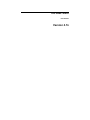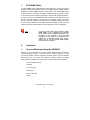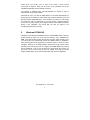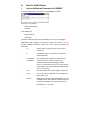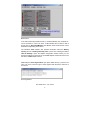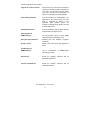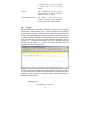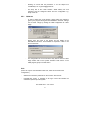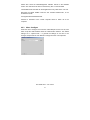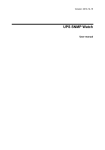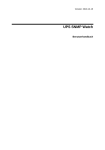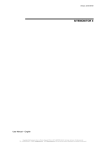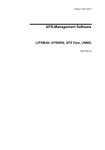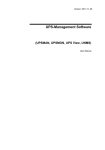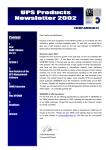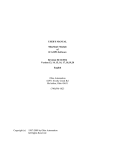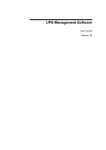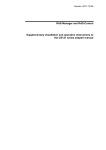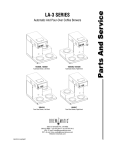Download Version 2.7x
Transcript
UPS SNMP Watch User manual Version 2.7x UPS-SNMP Watch – User manual 1 Content I. UPS SNMP Watch 3 II. Installation 3 1. Unix and Windows Startupfile USW.BAT 3 2. Windows NT/2000/XP III. Start the USW Software 1. Unix and Windows Parameter for USW.BAT 2. Windows NT/2000/XP 3. General functions USW Configuration 1. General 2. Configuration of SNMP Object 3. Configuration of the Event Group 4. Configuration of the Events 4.1 Events 4.2 Scripts 4.2.1 Qblat.exe IV. 4.2.2 RCCMD "Remote Console Command" 4.2.3 Menu: Configure UPS-SNMP Watch – User manual 2 4 5 5 7 7 9 9 9 10 11 15 16 17 18 19 I. UPS SNMP Watch The UPS SNMP Watch (USW) Software main feature is to control and monitor parallel redundant connected UPS systems via SNMP adapter or SNMP enabled UPSMAN computer (SNMP module) communication. The UPS SNMP Watch module provides a very flexible and highly configurable way to analyse the state of the UPS environment and the opportunity to respond with appropriate actions. In conjunction with the JAVAMON interface, the data from the UPS devices can also be monitored graphical. Always when the operation status of the UPS changes, the USW generates a so-called “Event” (powerfail, switching to bypass etc.), which gets transferred to the USW software via SNMP module. The USW collects data of the individual UPS and reacts depending on the configuration. Note: In order to connect with a CS121, CS110 or CS121 SNMP Adapter, is the configuration in the Adapter menu “access controls of SNMP communities“. The IP address of the computer on which the USW software is running, needs to be configured in the adapter too. The standard community is “public”. Please refer to the CS110-CS121 SNMP adapter manual for more information. II. Installation 1. Unix and Windows Startupfile USW.BAT Please log in as administrator on your Unix system. Please start the install script install by entering ”./install” or “sh install” from the CD/Unix directory). In case your CD file system does not support the execution please copy the complete Unix directory tree to e.g. /tmp and change the execution rights of the install script. Start the installation with ./install again. The procedure can look like this: mount /dev/cdrom /cdrom cd /cdrom cp -pr unix/ /tmp cd /tmp/unix chmod 700 install ./install UPS-SNMP Watch – User manual 3 Please enter your CD-key now. In order to use USW a JAVA run-time environment is required, which can be found on the CD-ROM and will be installed automatically with the software if required. The software is installed under /usr/upssnmpwatch (on Solaris it goes to /opt/uswserver and/or /opt/uswclient). Install will ask you if you want the USW-daemon to be started automatically on System-boot, if you answer yes a boot script (uswrc) will be installed in your init.d directory and the appropriate links in rc2.d created. If you answer no and change your mind later, just run install again. If you have already configured USW be sure to save your usw.cfg and your configured scripts, as they will be overwritten during a new installation. This saved files can later be copied to the corresponding directories manually. 2. Windows NT/2000/XP Installation of the Windows NT/2000/XP version of UPS SNMP Watch is done by double-clicking the setup icon in the top-level directory of the UPSMAN CDROM, if the autorun after inserting the CD does not work. Setup will ask you for your license-key and automatically selects UPS SNMP Watch for installation. After confirming the license-agreement you have the option to choose a custom installation directory for the USW software. Please avoid empty spaces where possible) in the next step you have to configure your SNMP adapters by entering their IP-addresses. If you’re not sure about your environment at this point you may enter 127.0.0.1 (local host) for the first adapter and leave the second adapter address blank. This can be changed later from within the application. UPS-SNMP Watch – User manual 4 III. Start the USW Software 1. Unix and Windows Parameter for USW.BAT To start the USW-daemon manually the script startusw is provided: You may run it by entering: cd /usr/upssnmpwatch ./startusw Under Solaris type cd /opt/uswserver ./xuswserver This will run USW in graphic mode and enables you to do your configuration. Additionally USW recognises the following command line options: Also the Windows startupfile USW.BAT makes use of the following functions and parameters: - -ng daemon-mode, no graphical output on the server component - -c configuration-mode, no Events are recognised nor Actions performed - -f <filename> use configuration file <filename>, default usw.cfg - -l <filename> Log into <filename>, default is usw.log. This parameter enables the USW logging to the file usw.log. To write the file usw.log in any other directory or path please enter the pathname without blank after the "l". eg -ld:\usw.log - -i<iv> Interval in milliseconds to check adapter, default 100 - -n<nv> an event should be recognised <nv> times before any action will be done - -timeout SNMP timeout in milliseconds, default 60000. Timeout for SNMP answer. Since network communications are sometimes problematic, we recommend the use of UPS-SNMP Watch – User manual 5 this additional parameter and it is also recommended to use “ping” as an extra check against false alarms. - -ping This is an additional parameter for the alarm "network communication lost". This will make USW not only listen to the SNMP request to check the activity of the SNMP device, it also checks if the TELNET port is active. If this is the case the USW will not send the alarm "network communication lost" and will retry to get an answer via SNMP. - -noncl This parameter will disable the alarm "network communication lost". - -client passive-mode, shows the graphical interface, no configuration can be done, no actions will be performed - -cs Set the SNMP-community –Default is “public” Information about the Parameter "SHOW UPS MONITOR" The UPSMON button on the USW frontend starts a batchfile "upsmon.cmd". This batchfile starts the UPS client software (default is UPSMON33.EXE for Windows). To make UPSMON start automatically in USW enter the following line: Default: "upsmon32.exe -a:%1 -p:%2 -f:form32.ini" -a: This is the IP adress of your SNMP device, configured in USW. Example: "-a:192.168.202.111" uses default port 5769. Eg. "-a:192.168.202.111:5770" uses port 5770. USW transfers as %1 the IP adress. -p: This defines the protocol type. "SNMP" defines that SNMP communication is used, "TCPIP" defines that the standard UPSMON port 5769 is used. USW usually transfers here "SNMP", if you replace the %2 with "TCPIP" you may use the standard port of UPSMAN. USW transfers as %2 the protocoltype "SNMP". -f: Windows graphic sourcefile for special UPSMON screens UPS-SNMP Watch – User manual 6 JAVAMON and other third party software may make use of the following additional parameters, given by USW: %3 : This transfers from USW the parameter "-c", as the following parameter %4 which is the configured community string for get and set. %4 : This is the community string get and set of your USW configuration for this item %5 : This transfers from USW the parameter "-cg", as the following parameter %6 which is the get community string. This way the get and set communities can be different if necessary. %6 : This is the get community string for this item. %7 : This transfers from USW the parameter "-cs", as following parameter %8 is the set community string. This is useful if your have different community string for get and set. %8 : This is the set community string for this item NOTE: 5-8 are only important if there are different community strings for get and set. 2. Windows NT/2000/XP To start UPS SNMP Watch just select it from your start up-menu. 3. General functions USW At first start up UPS SNMP Watch shows it’s main window and displays all SNMP adapters configured during installation. New are the coloured pop-up help messages that appear when the mouse is moved over the icons and buttons of the menu. UPS-SNMP Watch – User manual 7 Main window In the main window all possible events e.g. Powerfail, Battery low, Overload etc. can be monitored. In case of an event, a LED indicates the occurrence. With a mouse click on "Show UPS Monitor" UPS Monitor starts and shows the current UPS data corresponding to the device. The individual SNMP adapter also provides information about the Battery capacity and the resulting autonomy time of each UPS. Clicking the Button "UPS IP Settings" opens the adapter configuration window where you can change the settings for each CS111/121 SNMP adapter. Please also refer to the CS111/121 SNMP adapter manual. Additionally the Event log-windows open (here default Group 1), which in the case of an event, show the type of event together with the device and time of occurrence. Event-log window UPS-SNMP Watch – User manual 8 IV. Configuration 1. General The configuration of the UPS SNMP Watch is entirely done from within the program. To configure UPS SNMP Watch the following steps have to be performed: - Configure SNMP objects, that is, specify the devices USW should “listen” to - Configure “Event groups”, group the SNMP objects together in one or more Event groups - Configure Events, for every Event occurring in a single Event group corresponding actions (Execute call) may be defined 2. Configuration of SNMP Object To add a new SNMP object select “Configure – New SNMP Object” from the menu, to change an existing one click “UPS IP Settings” in the main window. The Adapter Configuration Window pops up: Adapter Configuration UPS-SNMP Watch – User manual 9 - Address: IP-Address or Hostname of the SNMP adapter - Port: Standard SNMP port 161, there’s normally no need to change this - Community: Depends on local policy and must be the same as the internal SNMP-adapter settings. Default is public. - MIB-Prefix: This is usually RFC1628, check with the documentation for your adapter. - A computer with UPS-Management software, activated SNMP function and installed SNMP service is using the UPSMAN.MIB. This MIB is copied to the directory..\UPS\UPSMAN\, when the UPS-Management software is installed. - The PPC.MIB is used by the CS110 adapter. Note: 3. It is important to restart the USW software after changes have been made to the configuration and confirmation with OK. Configuration of the Event Group An event group defines which SNMP objects are considered to be a group and therefore authorised to initiate dependant reactions from the USW software. To define a new Event group select “Configure – New Event Group” from the menu, to change an existing one select “Event Group - Select SNMP Object for this group”. The Event Group Configuration window pops up: UPS-SNMP Watch – User manual 10 - Name: The name of the new group, this is free choice - Select Adapters for this group: The box shows a list of all configured SNMP objects, choose the ones that should belong to the new group. Every adapter can belong to several groups. - Enter no. of redundant UPS: Select the number of redundant UPS. This means the number of UPS in your parallel system that are not necessary to hold the nominal load. E.g. let’s say you have a parallel System of 6 devices where 4 of them are needed to hold the required load of your network, than the remaining 2 are the number of redundant UPS. - Delete: Pressing Delete will remove the group from your configuration 4. Configuration of the Events The configured Event Groups will show up in the “Event Group” menu. For every group you’ll get a sub-menu containing the list of possible events. (see picture) UPS-SNMP Watch – User manual 11 Additionally the entries "Select SNMP object for this group" and “show Log window” are provided. Selecting "Select SNMP object for this group" will take you back to the Event Group Configuration (see above) “ show Log window” open the Event log window in case you dismissed it. By selecting an event from the list the corresponding Event Configuration window pops up: Event Configuration In this window you define the actions that should be performed in case the specific Event occurs on one or several UPS belonging to the group. The scheme of the Event Configuration window is identical for every Event, except the Powerfail Event, which has an extra option for UPS-shutdown. The Event Configuration window is divided in two parts: UPS-SNMP Watch – User manual 12 - The upper part “Device Event” handles Events occurring and any single device belonging to the Event-group. - The lower part “Group Event” handles Events active on a specified number of UPS (see Minevent) at the same time that is “Minevent” number of UPS share the same condition. Actions on Events are defined by means of Execute Calls, that is by specifying a script or executable with optional parameters to be executed on Event. USW provides the following options: - Execute on Event: (“Device Event” and “Group Event”), action is taken on occurrence of Event This option is available for “Device” and “Group Events”. - Execute on Return: (“Device Event” and “Group Event”), action is taken on return of Event, when the Status of the UPS is changing back too normal (Online). E.g. the UPS returns from the powerfail to the normal mode, if an “Execute on Event” is executed for the event powerfail. This option is available for “Device” and “Group Events”. - Execute delayed: (“Group Event” only), action is taken with a specified delay (see below) after occurrence of Event. If the Event returns within the delay action is aborted. - Delay: time till Execute delayed is called after occurrence of event. Time is given in seconds. For the event “Powerfail”, a negative value may be entered. In this case, the entered value can be subtracted from the remaining time, meaning that the “Executed delayed” action is initiated in the configured time before the UPS is exhausted. - Minevent: specifies the number of UPS sending the same Event parallel, indicating a Group Event takes place. - Additional Delay for UPS Shutdown: (only for Event Powerfail) an additional time delay for until the UPS shutdown can be configured. This delay will start after the time delay for the group event has finished. The preset default value in the configuration is “0” seconds. In the above window (Example), a value of 300 seconds is configured. To configure an Execute Call you may press the corresponding “configure” button on the right, the Configure Execute Call window comes up Configuration “Execute Call” UPS-SNMP Watch – User manual 13 The following options are provided: Program or script to execute: Here the user can define the command that should be executed by USW in dependence to an event. You may either type it in directly (you must provide the full pathname) or select it in a file-dialog by pressing select. User defined parameter: You may provide a list of parameters to be appended to the Execute Call. Just type them in, separated by spaces. If the parameter itself contains spaces (for example a message string) please surround it with double quotes. Standard Parameters: A list of parameters USW provides and may be appended to the Execute Call. Autonomytime of SNMP object(s): Delay time until shutdown: Group of event: IP-address(es) of SNMP-object(s): The autonomytime given for every SNMP object signaling the originating event. Remaing time until shutdown (computer shutdown) Name of the Event Group that signals the Event. List of IP-addresses originating the event. of SNMP-objects Execute Call: Shows the resulting command with all parameters appended The blue command line Shows the resulting command with all entered parameters UPS-SNMP Watch – User manual 14 4.1 Events Event Meaning Online Normal operating mode, connection to the UPS is active and is working within normal parameters. Powerfail Indicates the power loss at the UPS input, the UPS provides the power supply of the connected devices. Non-Redundant load This Event refers to a situation where parallel and redundantly connected UPS systems in the case of a Powerfail, bypass, on one or several UPS in the system the remaining UPS, cannot apply necessary load any longer. (1 UPS > 0%, 2 UPS > 50%, 3 UPS > 66, 4 UPS > 75, 5 UPS > 80, 6 UPS > 83, n UPS > 90% Output off No power is supplied at the UPS input, this may indicate a malfunction of the UPS-device, or it may be simply turned off manually Overload One or more connected devices are demanding too much power from the UPS. Overtemperature Indicates an overheating of UPS, condition is critical as overheating must not occur in normal operation mode. Battery Low Generated by UPS, battery capacity has fallen to its minimum. UPS Communication Lost Communication between SNMP adapter and the UPS is gone, this event is generated by the involved SNMP- adapter. It is critical in the sense that you might miss other more severe events during that time. Network Communication Communication between SNMP-adapter Lost and USW is lost, this is generated by UPS-SNMP Watch – User manual 15 the USW itself. It is critical, as you have no further control over the referring devices. Bypass This is generated by UPS. The status is critical as there’s no further protection against power loss on mains. UPS Shutdown Pending UPS signals a delay that an UPS shutdown is pending and the shutdown is executed after the configured delay. 4.2 Scripts Die UPS SNMP Watch is providing a command file (cmd) for every configurable event (bypass, overload, battery low etc.) These command files can be used as "Execute Calls" in the Event configuration. The cmd files are located in the USW directory. The default settings are configured so that the command files send out a netsend message, containing the corresponding event. The user can adjust these commands freely and e.g. add extra commands, parameters, and the execution of *. *.Exe files can be added to the script. A standard script editor allows the user to edit the *. *. cmd files. The following example shows what possibilities the user has (see picture): In addition to the default settings in this example, starting a program (qblatt.exe – only commented here-) is edited into the batterylow.cmd. The qblat.exe allows sending out e-mail as reaction to a configured event. In the above example, the following steps are executed - Starting qblat.exe UPS-SNMP Watch – User manual 16 - Sending an e-mail with the parameter –s for the subject line “Usw:Battery Low” to [email protected] - The body text of the e-mail contains: “USW: battery low cmd executed” and the configured values from the configuration e.g. Group name etc. 4.2.1 Qblat.exe - In order to utilise the e-mail function, please follow the instruction given by the program during the initial installation. However, settings can be made –simply by starting the USW configuration at a later stage. - Please enter the name of the sender and the details of the POP/SMTP mail server. These details are required in order to use the e-mail service. - The configuration for the e-mail service may also be done at a later stage. Please click on the symbol “Activate e-mail service“ in the USW program group in the start menu. Unix (There are only two command files under Unix, which can be used for the configuration.) - default.cmd: shows the parameter on the console: /dev/console - powerfail.cmd: sends a message to all log-in users and initiates the "shutdown" (switch off) of the system. UPS-SNMP Watch – User manual 17 Under Unix the e-mail service is not installed by default. Analogue to the Windows OS, we recommend to use a commonly known Unix SMTP mail service program. Windows NT/2000/XP There are two exceptions with the default settings under Windows NT/2000: Exception: - powerfail.cmd: Same as "default.cmd" but differentiates "Device Event", "Group Event" and "Group Event" delay. 4.2.2 RCCMD "Remote Console Command" The program RCCMD is designed to execute a command on a remote system. RCCMD works like the Remote Shell (RSH) known in the Unix environment. Inside the USW software, RCCMD is used to shutdown several servers that are all powered by a single UPS. For this job, one of these computers is configured as UPS-master server. In the powerfail.cmd default settings, the execution of the RCCMD send command are located. In order to activate RCCMD the “REM” addition has to be removed from the line in the script and the IP address of the RCCMD receiver has to be entered. rccmd –s –a <IP-Address> The RCCMD receiver requires the installation and activation of the RCCMD receiver “Listen” software. Please note, that licenses are required and additional license regulations apply. Am additional batch file on the receiver computer can start the shutdown.cmd, which will then initiate the shutdown of the system. UPS-SNMP Watch – User manual 18 Please also check the UPS-Management software manual in the RCCMD section. This manual can be found in the directory “Doc” on the CD-ROM. The RCCMD send command can be integrated into every other USW *.*exe. file. Removing the “REM” addition under the line “activate shutdown.bat“, in the shutdown.cmd, like: C:\Programs\usw\usw\shutdown.bat Performs a shutdown of the remote computer before a switch off of the computer. 4.2.3 Menu: Configure Under the menu “Configure” the sub-menu “USW-Scripts” the user can set, with which script the USW software starts the UPS Monitor interface. The default settings are "\...\upsmon.cmd" – in general the settings do not have to be changed, except when the user wished to change the name of he script files. UPS-SNMP Watch – User manual 19