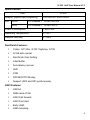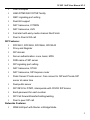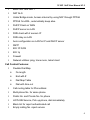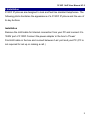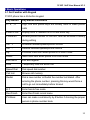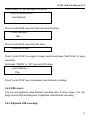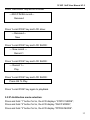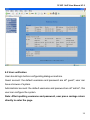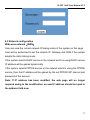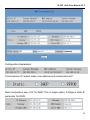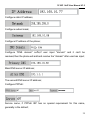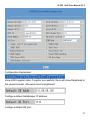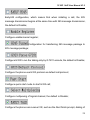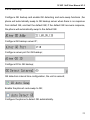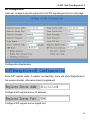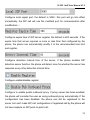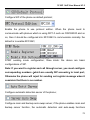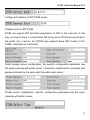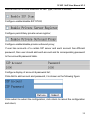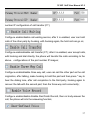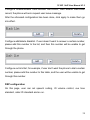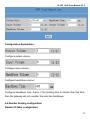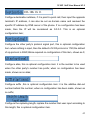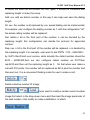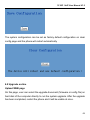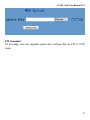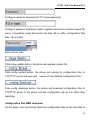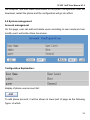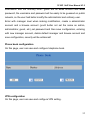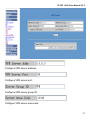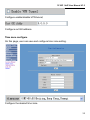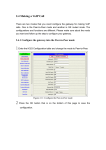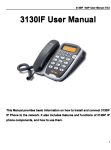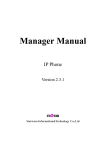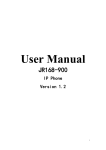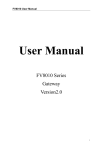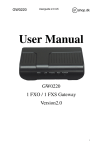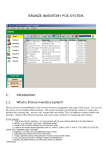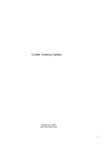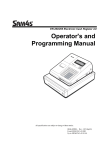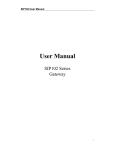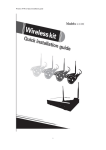Download A628简明使用手册 京市威联时通科技有限公司
Transcript
3130IF -VoIP User Manual V1.2 User Manual Series IP Phone Version 1.2 1 3130IF -VoIP User Manual V1.2 Contents 1. SUMMARY 2. INTRODUCTION 3. INSTALLATION 4. PRODUCT OVERVIEW 5. BASIC OPERATION 6. CONFIGURATION WITH WEB About This Manual This Manual provides basic information on how to install and connect 3130IF IP Phone to the network. It also includes features and functions of 3130IF IP phone components, and how to use them. Before Getting Started Before you can connect 3130IF to the network and use it, you must have a high-speed Internet connection installed. A high-speed connection includes such environments as DSL, cable modem, and a leased line. 2 3130IF -VoIP User Manual V1.2 1 Summary 3130IF IP Phone 3130IF IP phone is a stand-alone device, which requires no PC to make Internet calls. 3130IF IP phone supports both data and Rec/Finish thru IP network, and also provides features of conventional phone. 3130IF IP phone guarantees clear and reliable Rec/Finish quality on IP network. 3130IF IP phone can be used thru Internet phone service to make basic Internet calls. 3130IF IP is fully compatible with SIP and H.323 industry standard and can interoperate with many other SIP or H.323 compliant devices and software on the market. 2 Introduction The 3130IF VoIP phone with the latest VoIP technology for the caller with high demands, whether at home or in the office. With a Three-line LCD display, alphanumerical caller ID and user interface with a multitude of features. High quality audio, Advanced functionality and usability and speakerphone. Stylish and functional in design, the 3130IF IP can be used in residential, SOHO, enterprise and small to medium business service offerings including IP PBX, hosted IP telephony and IP Centrex. The 3130IF IP phone market leading technology and manufacturing proficiency to deliver an upgradeable, high quality IP telephone unparalleled in value and support. Components Check List 1) One 3130IF IP phone 2) One Straight Ethernet cable 3) One universal power adapter, one CD 3 3130IF -VoIP User Manual V1.2 Specifications Item 3130IF Adapter (Input/output/frequency) Port 100-240VA/7.5VDC/60Hz WAN 10/100Base T RJ-45 for LAN LAN 10/100Base T RJ-45 for PC Power Consumption 1.8W/1.4W Operating Temperature 0~50℃ Relative Humidity 5~65% Rec/Finish Features: Codec: G.711A/u, G.7231 high/low, G.729 G.168 echo cancel Rec/Finish Gain Setting Jitter Buffer Auto latency recover VAD CNG RFC2833 DTFM relay Support H323 and SIP synchronously H323 Features: H323v4 DNS name of GK H323 Call forward H323 Fast start Early H245 H245 tunneling 4 3130IF -VoIP User Manual V1.2 H245 multiplex H245 DTMF/Q931 DTMF facility Q931 signaling port setting Dual GK support NAT transverse, CITRON NAT transverse, AVS Fast start with early media channel Rec/Finish Peer to Peer H323 call SIP Features: RFC3261, RFC3262, RFC3666, RFC2543 Proxy and Register SIP domain Server authentication: none, basic, MD5 DNS name of SIP server SIP signaling port setting NAT transverse, STUN NAT transverse, SIP Express router Pubic Server/ Private server. Can connect to ISP and Private SIP server at same time Dual public server SIP INFO for DTMF, interoperate with CISCO SIP device Each password for each number SIP Call forward/transfer/holding/waiting Peer to peer SIP call Networks Features: WAN/LAN port with Router or Bridge Mode 5 3130IF -VoIP User Manual V1.2 Basic NAT and NAPT NAT ALG Under Bridge mode, Access internet by using NAT through PPPoE PPPoE for xDSL, automatically keep alive DHCP Client on WAN DHCP server on LAN DNS client with 2 servers IP DNS relay on LAN Auto configuration on LAN for IP and DHCP server SNTP 802.1P QOS 802.1q Firewall Network utilities: ping, trace route, telnet client Call Control Features: Flexible Dial Map Fix length End with # Dial Map Table Dial with time out Call routing table for Phone Book Multi phone No. for same phone Public No. and Private No. for phone HOTLINE Service, Pick up phone, dial immediately Black list for reject authenticated call Empty calling No. reject service 6 3130IF -VoIP User Manual V1.2 Limit dialing out No. list No Disturb Caller ID display Call forward without condition or busy Dial out authentication Auto written message Maintenance and Management: Boot Monitor Upgrade firmware through boot monitor Keyboard Config Telnet CLI HTTP WEB FTP, TFTP upgrade firmware HTTP upgrade firmware FTP, FTP upload/download configuration file Security firmware upgrade, firmware digest check AAA and Logs: Log level Telnet logs and CDR SysLog Logs and CDR FTP/TFTP CDR upload 7 3130IF -VoIP User Manual V1.2 3 Installation 3130IF IP phones are designed to look and feel like standard telephones. The following photo illustrates the appearance of a 3130IF IP phone and the use of its key buttons. Installation Remove the LAN cable for Internet connection from your PC and connect it to ‘WAN’ port of 3130IF Connect the power adapter in the box to ‘Power’ Find LAN cable in the box and connect between ‘Lan’ port and your PC (PC is not required for set up or making a call.) 8 3130IF -VoIP User Manual V1.2 4 Product Overview 3130IF IP Phone is a next generation IP network telephone based on industry open standard SIP (Session Initiation Protocol) and H.323. Built on innovative technology, 3130IF IP Phone features market leading superb sound quality and rich functionalities at mass affordable price. 9 3130IF -VoIP User Manual V1.2 5 Basic Operations 5.1 Get Familiar with Keypad 3130IF phone has a 26-button keypad. Key Button Key Button Definitions 0 - 9, *, # Digit, star and pound keys are usually used to make phone calls Local IP/OK Display local IP address on LCD and enter key Phone No Browse phone number for this unit, and can be used to modify during editing Vol + Increase handset/speakerphone volume Vol - Reduce handset/speakerphone volume Up Previous menu item when phone is in IDLE mode Down Next menu item when phone is in IDLE mode ESC/REG Exit and register Hold Temporarily hold the active call Speed Dial Dial speed dial number Call List Browse call memory Redial Dial a new number or Redial the number last dialed. After entering the phone number, pressing this key would force a call to go out immediately before timeout H.F Enter hands-free mode Rec/Finish Enter Rec/Finish record menu PH Book User can make a call directly by # button if choicing the proper person in phone number book. 10 3130IF -VoIP User Manual V1.2 5.2 Make Phone Calls Make Calls Using Regular Phone or Extension Numbers. There are three ways to make phone calls: 1. Pick up handset or press H.F button, and then enter the phone numbers 2. Press the Redial button directly to redial the number last called. Once pressed, the last dialed number will be displayed on the LCD as the corresponding DTMF tones are played out and an outgoing call is sent. 3. Browse the OUTGOING/INCOMING history and press the # button. Once pressed, the last dialed number will be displayed on the LCD as the corresponding DTMF tones are played out and an outgoing call is sent. 4. When the unit indicates Missed calls, press Call List and Down button to enter Miss calls menu, then press Local IP/OK button to review number. Press # button to dial out this number. 5. In ideal mode, press # button and key desired number to make pre-dial. Press # button to dial out this number. 5.3 Dial out Pick up the phone, dial the phone number, and press “#” to call out. 5.4 Answering operation: 5.4.1 User-Defined Record and playblack: Press “Rec/Finish” key and LCD show: ---REC/FINISH record--Received 11 3130IF -VoIP User Manual V1.2 Press “Down” or “Up” key and LCD show” ---REC/FINISH record--User-Defined Press “Local IP/OK” key and “Up” key and LCD show: --- User-Defined --Rec Press “Local IP/OK” key and LCD show: Press OK to Rec Press “Local IP/OK” key again to begin record and press “Rec/Finish” to quite recording. And press “DOWN” or “UP” key and LCD show: --- User-Defined --Play Press “Local IP/OK” key to playblack User-Defined recording. 5.4.2 ICM record: The unit will playback User-Defined recording after 5 times ringer. You can begin record ICM recording end of playback User-Defined recording. 5.4.3 Playblack ICM recording: 12 3130IF -VoIP User Manual V1.2 Press “Rec/Finish” key and LCD show: ---REC/FINISH record--Received Press “Local IP/OK” key and LCD show: ---Received--New Press “Local IP/OK” key and LCD SHOW: --- New record --Record 1 Press “Local IP/OK” key and LCD SHOW: --- Record 1--Play Press “Local IP/OK” key and LCD SHOW: Press OK To Play Press “Local IP/OK” key again to playblack. 5.5 IP distribution mode selection: Press and hold “1” button for 5s, the LCD displays “STATIC MODE”; Press and hold “2” button for 5s, the LCD display “DHCP MODE”; Press and hold “3” button for 5s, the LCD display “PPPOE MODE”. 13 3130IF -VoIP User Manual V1.2 6 Configuration with WEB The IP Phone Web Configuration Menu can be accessed by the following URI: http://Phone-IP-Address. The default LAN IP address is “192.168.10.1” and WAN IP address is “192.168.1.179”. If the web login port of the phone is configured as non-80 standard port, then user need to input http://xxx.xxx.xxx.xxx, otherwise the web will show that no server has been found),it will be shown as follows: 6.1 Current state On this page user can gather information of each commonly-used parameter of the phone, it is shown as the following figure: the network section shows the current WAN, LAN configurations of the phone: including gaining way of WAN 14 3130IF -VoIP User Manual V1.2 IP and IP(static state, DHCP, PPPoE),MAC address, WAN IP address of the phone, LAN IP address of the phone, opening state of LAN DHCP server. The VoIP section shows the current default signaling protocol in use, and server parameter in use of each protocol: including GateKeeper IP of H323,H323ID,whether enables register, whether has registered on GK; Register server IP of SIP, proxy server IP, whether enables register, whether has registered on register server, whether enables outbound proxy, whether enables STUN server. The Phone Number section shows corresponding phone number of each protocol; the version number and date of issue have been shown at the end of the page. 15 3130IF -VoIP User Manual V1.2 6.2 User verification User should login before configurating dialogue machine. Guest account: the default username and password are all" guest", user can have a browse of system. Administrator account: the default username and password are all" admin", this user can configure the system. Note: After inputting username and password, user press carriage return directly to enter the page. 16 3130IF -VoIP User Manual V1.2 6.3 Network configuration Wide area network(WAN) User can view the current network IP linking mode of the system on this page. User will be authorized to set the network IP, Gateway and DNS if the system adopts the static linking mode. If the system selects DHCP service in the network which is using DHCP service, IP address will be gained dynamically. If the system selects PPPOE service in the network which is using the PPPOE service, then the IP address will be gained by the set PPPOE ISP internet and password of the account. Note: If IP address has been modified, the web page will no longer respond owing to the modification, so new IP address should be input in the address field now. 17 3130IF -VoIP User Manual V1.2 Configuration Explanation: Current phone IP, subnet mask, mac address and current phone IP; , Select acquisition way of IP for WAN; This is single option; Configure static IP parameter for WAN; 18 3130IF -VoIP User Manual V1.2 Configure static IP address; Configure subnet mask; Configure IP address of the phone; Configure "DNS domain" suffix;if user input "domain" and it can't be resolved,then the phone will add and resolve the "domain" after user has input; Main DNS server IP address; The second DNS server IP address; Configure PPPoE: Service name, if PPPoE ISP has no special requirement for this name, generally is the default; 19 3130IF -VoIP User Manual V1.2 PPPoE account; PPPoE password; Configure the parameter and then click "apply" to go into effect. Local area network (LAN) User can make local area network (LAN) configuration on this page, when bridging mode is selected, the local area network (LAN) configuration will no longer go into effect. Configuration Explanation: Use bridge mode(transparent mode):bridge mode will make the phone no 20 3130IF -VoIP User Manual V1.2 longer set IP address for LAN physical port, LAN and WAN will join in the same network; Configure LAN static IP; Configure LAN subnet mask; Enable LAN port DHCP server; after user modify LAN IP, the phone will automatically modify the adjustment and save the configuration according to IP and subnet mask team DHCP Lease Table, user need to restart the phone to make DHCP server configuration go into effect; Enable NAT. 6.4 VOIP configuration H.323 configuration User can configure specific parameter of H323 signaling protocol on this page; 21 3130IF -VoIP User Manual V1.2 Configuration Explanation: show H323 register state; if register successfully, there will show Registered in the square bracket, otherwise show Unregistered; Configure default GateKeeper IP address; Configure default GK port; 22 3130IF -VoIP User Manual V1.2 Configure default GK ID; if no special requirement of GK, user don't need to fill in anything; The system initiates Q931 signal port,the default is 1720; Configure the net gate RAS register port for the system; terminal user can logon to gatekeeper through RAS passage and make a request for allowing to initiate the call request. If the request has been allowed, then the gatekeeper will return a transport address(with IP address and port number)as the call signaling passage of the called party; Configure DTMF mode, RTP mode,RFC2833 mode,H245-string mode and H245-signal mode; Configure permission for no-registered call,allow to initiate call without net gate register; 23 3130IF -VoIP User Manual V1.2 Early245 configuration, which means that when initiating a call, the 225 message transmission begins at the same time with 245 message transmission, the default is Disable; Configure enable/cancel register; Configuration for transferring 245 message package to 225 message package; Configure H323 to run the talking only by G.7231 encode, the default is Disable; Configure the phone use H323 protocol as default call protocol; Configure quick start mode to start H323 call; Configure multipexing of logical channel, the default is Disable; Configure the phone can receive IVR, such as the Rec/Finish prompt, dialing of 24 3130IF -VoIP User Manual V1.2 PSTN color ring; Configure GK backup and enable GK detecting and auto-swap functions ,the phone will automatically swap to GK backup server when there is no response from default GK, and test the default GK; if the default GK recovers response, the phone will automatically swap to the default GK. Configure GK backup server IP; Configure server port for GK backup; Configure ID for GK backup; GK detection interval time configuration, the unit is second; Enable the phone's auto-swap to GK; Configure the phone to detect GK automatically. 25 3130IF -VoIP User Manual V1.2 SIP configuration User can configure specific parameter of H323 signaling protocol on this page. Configuration Explanation: show SIP register state; if register successfully, there will show Registered in the square bracket, otherwise show Unregistered; Configure SIP register server IP address; Configure SIP register server signal port; 26 3130IF -VoIP User Manual V1.2 Configure SIP register account(usually it is the same with the port number that configured, some special SIP servers will have different port configurations, then the port configuration needs to be configured to be numbers, here the configuration account can be arbitrary character string); Configure password of SIP register account; Configure proxy server IP address(usually SIP will provide user with service of proxy server and register server which have the same configuration, so the configuration of proxy server is usually the same with that of register server, but if the configurations of them are different(such as different IP addresses), then each server's configuration should be modified separately); Configure SIP proxy server signal port; Configure proxy server account; Configure proxy server password; 27 3130IF -VoIP User Manual V1.2 Configure local signal port, the default is 5060(this port will go into effect immediately, the SIP call will use the modified port for communication after modification); Configure expire time of SIP server register, the default is 600 seconds. If the expire time that server requires is more or less than that configured by the phone, the phone can automatically modify it to the recommended time limit and register; Configure detection interval time of the server, if the phone enables SIP detection server function, the phone will detect once for whether the server has response every other detection interval time; Configure enable/disable register; Configure to enable public outbound proxy. If proxy server has been enabled, the phone will consider the user as using outbound proxy automatically. If the configuration has been disabled, the phone can still be registered to the server ,but can't make SIP call; configuration of registered call by the phone will not have impacts on SIP point-to-point call; 28 3130IF -VoIP User Manual V1.2 Configure SIP of the phone as default protocol; Enable the phone to use protocol edition. When the phone need to communicate with phones which is using SIP1.0 such as CISCO5300 and so on, then it should be configured into RFC2543 to communicate normally. the default is to enable RFC3261; DTMF sending mode configuration; three kinds: the above are basic configurations of SIP. Note: If you want to register and call through server, you must configure corresponding numbers(which are usually SIP accounts)to local port, Otherwise the phone will reject for sending out register message when it considers that there is no number. Configure automatic detection server of the phone; Configure main and backup auto-swap server; if the phone enables main and backup server function, the automatic detection and auto-swap functions 29 3130IF -VoIP User Manual V1.2 should both be chosen; After the aforesaid network and VoIP configurations have been configurated on the phone and internetwork communication has been implemented, the user can make VoIP calls by the calling register and proxy. SOME ISP INTERNET MAY INHIBIT THE PHONE TO REGISTER AND CANCEL THE REGISTER IN SUCCESSION, SO USER HAD BETTER NOT APPLY OR REGISTER AND CANCEL SOON IN SUCCESSION AND SUBMIT REGISTRATION REPEATEDLY. SERVER MAY STOP RESPONSE OF DIALOGUE MACHINE, THEN THE PHONE RECEIVES NO CERTIFICATION OF REGISTER/CANCEL LOGIN REQUEST AND REGISTRATION STATE WILL SHOW AS INCORRECT! 6.5 Advance configuration Net Service configuration User can set up Telnet, HTTP, RTP port on this page and view DHCP table. Configuration Explanation: Configure web browse port, the default is 80 port, if you want to enhance system safety, you'd better change it into non-80 standard port; 30 3130IF -VoIP User Manual V1.2 Configure telnet port, the default is 23 port; Enable RTP initial port configuration. It is dynamic allocation; Configure the maximum quantity of RTP port. The default is 200; Leased IP-MAC correspondence table of DHCP; ※The configuration on this page needs to be saved after modified and will go into effect after restarting. ※If the Telnet, HTTP port will be modified, the port is better to be set as greater than 1024, because the 1024 port system will save ports. ※Set the HTTP port as 0,then the http service will be disabled. SIP advanced configuration Set SIP STUN, private and backup server, user password and so on. SIP STUN is a kind of server that used to realize the SIP's enablement of NAT, when the STUN server IP of the phone has been configured(generally the default is 3478)and Enable SIP Stun has been selected, conventional SIP server can be used to realize the phone's penetration of NAT. Public backup server can implement the proxy of the dialogue machine through auto-swap function when no response to public server. When the phone detect response of public server, it will auto-swap to public server. Public backup 31 3130IF -VoIP User Manual V1.2 server is redundancy backup of public server, it should have the same account with public server. The phone’s supports to two different kinds of SIP server concurrently can be implemented on private server. In this way user can register and use two different kinds of services concurrently. Configure explanation of private server; T show the phone whether has been registered on public server or private server; 32 3130IF -VoIP User Manual V1.2 Configure IP address of SIP STUN server; Configure port of SIP STUN. STUN can support SIP terminal's penetration to NAT in the inner-net. In this way, as long as there is conventional SIP proxy and a STUN server placed in the public net, it will do; but STUN only supports three NAT modes: FULL CONE, restricted, port restricted; Public backup server configuration; the specific configuration parameter has the same meaning with public server. It should be noted that the username and password should be the same with the public main server; Private server configuration. specific configuration parameter has the same meaning with public server; 33 3130IF -VoIP User Manual V1.2 Interval time for STUN's detection on NAT type, the unit is minute; Configure enable/disable SIP STUN; Configure permit/deny private server register; Configure enable/disable private outbound proxy; If user has accounts of a certain SIP server and each account has different password, then user should add each account and its corresponding password to the account& password table. Configure display of account & password list; Click Add to add account and password, it is shown as the following figure: Configure additive accounts Configure additive passwords Click submit to submit the configuration, click return to cancel the configuration and return; 34 3130IF -VoIP User Manual V1.2 Select accounts that you want to delete from the drop-down menu, click delete. Select drop-down menu to select accounts that want to modify, click load to load the configuration and then click modify to modify; Accounts to be Modified, read-only; Passwords to be modified; Click submit to submit, click return to cancel the modification and then return. Value added service configuration On this page, user can set value added services such as hot-line, call forwarding, call transfer (CT),call-waiting service three way call, blacklist, out-limit list and so on. 35 3130IF -VoIP User Manual V1.2 Configuration Explanation: Configure hot-line number of the port. With this number of the port, this hot-line number will be dialed automatically as soon as off-hook and user can's dial any other number; Call forwarding. The default is Disable; when busy is selected, if the number dialed is engaged after the phone has received a call, then it will automatically transfer to the configured number according to the following configuration; when always is selected, then the phone will directly transfer all the numbers that dial to this port to the configured numbers; 36 3130IF -VoIP User Manual V1.2 number IP configuration of call transfer (CT); Configure enable/disable call waiting service; after it is enabled, user can hold calls of the other party by hooking, with hooking again, the hold call can go on; Configure enable/disable call transfer (CT); after it is enabled, user accept calls, with hooking and dial directly, the phone will transfer the calls according to the above configurations of the port number IP images; Configure enable/disable three way call; user can call the other part as the call origination, after talking, make hooking to hold this part and then press * key to hear the dialing tone, after call completion to the third party, hooking again to recover the talk with the second part, then the three way call concurrently; Configure enable/disable Enable Rec/Finish Record, then no body answer the call, the phone will into the answering function; 37 3130IF -VoIP User Manual V1.2 Configure enable/disable User-Defined Rec/Finish, then enable Rec/Finish record, the phone will auto request user leave message. After the aforesaid configuration has been done, click apply to make them go into effect. Configure add/delete blacklist. If user doesn't want to answer a certain number, please add this number to the list, and then this number will be unable to get through the phone. Configure out-limit list; for example, if user don't want the phone to dial a certain number, please add the number to this table, and the user will be unable to get through this number. DSP configuration On this page, user can set speech coding, IO volume control, cue tone standard, caller ID standard and so on. 38 3130IF -VoIP User Manual V1.2 Configuration Explanation: Configure output volume; Configure input volume; Configure handsfree volume; Configure handdown time, that is, if the hooking time is shorter than this time, then the gateway will not consider the user has handdown. 6.6 Number binding configuration Number IP table configuration 39 3130IF -VoIP User Manual V1.2 Function of number IP table is one way to implement the phone's calling online, and the calling of the phone will be more flexible by configurating the number IP table. For example, user know the other party's number and IP and want to make direct call to the party by point-to-point mode: the other party's number is 1234,make a configuration of 1234 directly ,then the phone will send the called number1234 to the corresponding IP address; Or set numbers with prefix matching pattern, for example, user want to make a call to a number in a certain region(010),user can configure the corresponding number IP as 010T― protocol― IP, after that, whenever user dial numbers with 010 prefix( such as 010-62201234),the call will be made by this rule. Bases on this configuration, we can also make the phone use different accounts and run speed calling without swap. When making deletion or modification, select the number first and click load, then click Modify and complete the operation. Configuration Explanation: 40 3130IF -VoIP User Manual V1.2 Display of calling number IP image list; Click Add, the following figure will be shown at the lower part of the page, of which; It is to add outgoing call number, there are two kinds of outgoing call number setup: One is exactitude matching, after this configuration has been done, when the number is totally the same with the user's calling number, the phone will make the call with this number's IP address image or configuration; Another is prefix matching( be equivalent to PSTN's district number prefix function),if the previous N bits of this number are the same with that of the user's calling number(the prefix number length),then the phone will use this number's IP address image or configuration to make the call. When configurating the prefix matching, letter "T" should be added behind the prefix number to be distinguished from the exactitude matching; the longest length is 30 bits. Configure the calling mode:H323 and SIP; 41 3130IF -VoIP User Manual V1.2 Configure destination address, if it is point-to-point call, then input the opposite terminal's IP address, it can also be set as domain name and resolved the specific IP address by DNS server of the phone. If no configuration has been made, then the IP will be considered as 0.0.0.0. This is an optional configuration item; Configure the other party's protocol signal port, this is optional configuration item :when nothing is input, then the default of h323 protocol is 1720,the default of sip protocol is 5060;lifeline required no configuration of this item, shown as 0; Configure alias, this is optional configuration item: it is the number to be used when the other party's number has prefix; when no configuration has been made, shown as no alias; Configure suffix ,this is optional configuration item: it is the additive dial-out number behind the number; when no configuration has been made, shown as no suffix; Configure the replacing length, replace the number that user input according to this length; this is optional configuration item. 42 3130IF -VoIP User Manual V1.2 Of which the alias can be divided into four types, it should be combined with replacing length to make the setup: Add: xxx, add xxx before number. in this way it can help user save the dialing length; All: xxx, the number is all replaced by xxx; speed dialing can be implemented, for example, user configure the dialing number as 1, with the configuration "all" , the actual calling number will be replaced; Del: delete n bit in the front part of the number, n can be decided by the replacing length; this configuration can decide the protocol for appointed number; Rep: xxx, n bit in the front part of the number will be replaced. n is decided by the replacing length. For example, user want to dial PSTN(010-62281493) by VoIP's Rec/Finish over service, while actually the called number should be 8610 - 62281493,then we can configure called number as 010T,then rep:8610,and then set the replacing length as 3. So that when user make a call with 010 prefix, the number will be replaced as 8610 plus the number and then sent out. It is a convenient thinking mode for user to make a call; Delete selective number IP image; If user want to modify a certain current number image,first select in the drop-down menu and then load the image parameter of the said number, click modify to make modification; of which: 43 3130IF -VoIP User Manual V1.2 this is the modified number. read-only; To modify call mode; To modify destination address; this is optional configuration item; To modify destination phone port;this is optional configuration item; To modify alias; this is optional configuration item; To modify suffix; this is optional configuration item; To modify replacing length(if rep and del of alias have been configured); Click submit to go into effect; click return to cancel configuration and return. The basic application of the number IP table has been introduced, now let me introduce how to configure IP table of number to implement configuration of using multi-accounts concurrently: For example, now user has a H323 account and two SIP accounts, then under 44 3130IF -VoIP User Manual V1.2 the default condition, user can only make calls by the default protocol. Configure the number IP table to select the call protocol, then user don’t need to select default protocol before making calls every time. The configuration process will not be repeated, now I will mainly introduce what kind of number IP image can implement this function. By configuration, Image table as follows will be gained: Image of 9T means when user configure public SIP server and register, then user just need to add a"9"before the calling number whenever making a call by public SIP; Image of 8T means when user configure private server and register, then user just need to add a"8"before the calling number whenever making a call by private SIP; Image of 7T means when user configure h323 server and register, then user just need to add a"7"before the calling number whenever making a call by H323 GK. 6.7 Save and Clear configuration User can save the current configuration on this page. 45 3130IF -VoIP User Manual V1.2 The system configuration can be set as factory default configuration on clear config page and the phone will restart automatically. 6.8 Upgrade on-line Upload WEB page On this page, user can select the upgrade document (firmware or config file) on hard disk of the computer directly to run the system upgrade. After the upgrade has been completed, restart the phone and it will be usable at once. 46 3130IF -VoIP User Manual V1.2 FTP download On this page, user can upgrade system and configure files by FTP or TFTP mode. 47 3130IF -VoIP User Manual V1.2 Configuration Explanation: Configure upload or download FTP/ TFTP server IP address; Configure username of the upload or download FTP server. If user select TFTP mode, username and password are not required to be configured; 48 3130IF -VoIP User Manual V1.2 Configure upload or download of FTP server password; Configure upload or download system upgrade document or system layout file name. It should be noted that system file take .dlf as suffix, configuration files take .cfg as suffix; Select server type; Click image update button, the phone will upgrade system file; Click config upload button, the phone will upload its configuration files to FTP/TFTP server and save with names of user-defined configuration files; Click config download button, the phone will download configuration files of FTP/TFTP server to the phone and the configuration will go into effect after restarting; Configuration files WEB download On this page, user can directly select the configuration files on the hard disk of 49 3130IF -VoIP User Manual V1.2 the computer, and then make modification to the system configuration, after the download, restart the phone and the configuration will go into effect. 6.9 System management Account management On this page, user can add and delete users according to own needs and can modify user's authorities there have been. Configuration Explanation: display of phone user account list; To add phone account; it will be shown at lower part of page as the following figure, of which: 50 3130IF -VoIP User Manual V1.2 Add new accounts; As account level; root possesses authorities to modify configuration, general possesses read-only authority; as corresponding password of the additive account; As second confirmation of password, to ensure correct setup of password; Click submit to go into effect; click return to cancel configuration and return. Select users that you want to delete in the drop-down menu, click Delete. To modify the chosen accounts, need to select account first, click load again and then click modify, it will be shown at lower part of page as the following figure, of which: The modified username; Modify user authorities; Modify user password; Make confirmation of the modified user password; Submit or cancel the modification; Owing to the phone's default account: accounts of the administrator 51 3130IF -VoIP User Manual V1.2 level-admin and the ordinary level-guest are all weak account and weak password, the username and password will be easily to be guessed on public network, so the user had better modify the administrator and ordinary user. Enter with manager level when making modification, create a administrator account and a browse account (you'd better not set the name as admin, administrator, guest, etc.),set password and then save configuration, entering with new manager account, delete default manager and browse account and save configuration, security will be enhanced! Phone book configuration On this page, user can save and configure telephone book. VPN configuration On this page, user can save and configure VPN setting. 52 3130IF -VoIP User Manual V1.2 Configure VPN server address; Configure VPN server port; Configure VPN server group ID; Configure VPN server area code; 53 3130IF -VoIP User Manual V1.2 Configure enable/disable VPN tunnel; Configure out GK address. Time zone configure On this page, user can save and configure time zone setting. Configure the desired time zone. 54