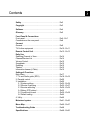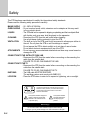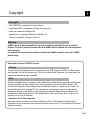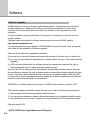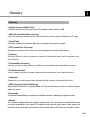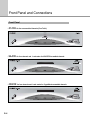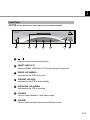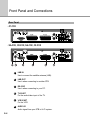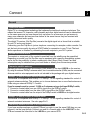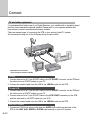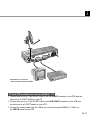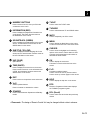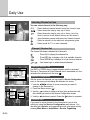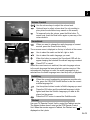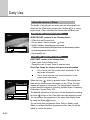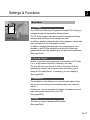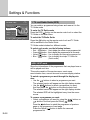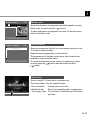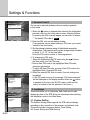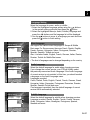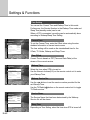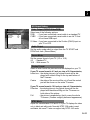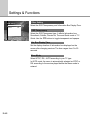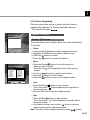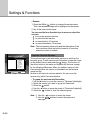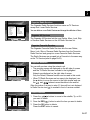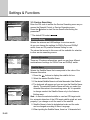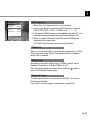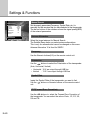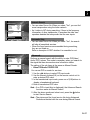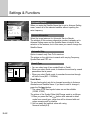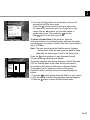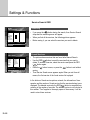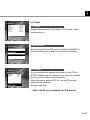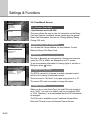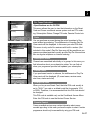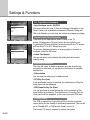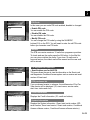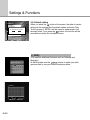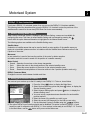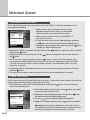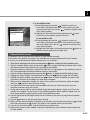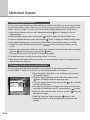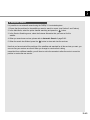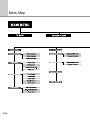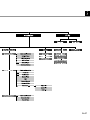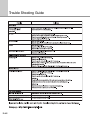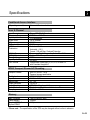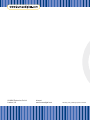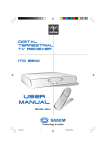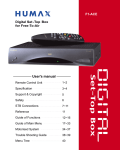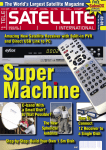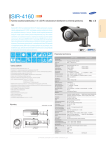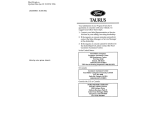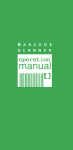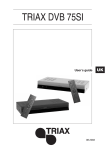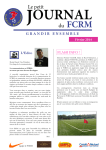Download Digitaalinen satelliitti-TV-vastaanotin Digital satellit-TV
Transcript
Digitaalinen satelliitti-TV-vastaanotin Digital satellit-TV-mottagare Digital satellite-TV-receiver Suomi- Käyttöopas Svensk- Bruksanvisning English- User manual F1-FOX VA-FOX CR-FOX NA-FOX CX-FOX English Svensk Suomi Contents Safety............................................................... .............. En2 Copyright......................................................... .............. En3 Software .......................................................... .............. En4 Glossary .......................................................... .............. En5 Front Panel & Connections Front panel ....................................................... .............. En6 - En7 Connectors on the rear panel........................... .............. En8 Connect General............................................................. .............. En9 TV & other equipment ...................................... .............. En10 - En11 Remote Control Unit ...................................... .............. En12 - En13 Daily Use Selecting Channel to View ............................... .............. En14 Channel/Service List ........................................ .............. En14 Volume Control ................................................. .............. En15 Soundtrack ....................................................... .............. En15 Subtitling........................................................... .............. En15 Teletext ............................................................. .............. En15 Information banner (i-Plate).............................. .............. En16 Settings & Functions Main Menu........................................................ .............. En17 1. TV- and Radio guide (EPG).......................... .............. En18 2. Parental control ............................................ .............. En20 3. Installation .................................................... .............. En20 3.1 System settings...................................... .............. En20 3.2 Service Organising ................................ .............. En25 3.3 Service searching .................................. .............. En28 3.4 Status (STB status)................................ .............. En35 3.5 Conditional Access ................................ .............. En36 3.6 Default setting ........................................ .............. En40 - En19 - En24 - En27 - En34 - En39 4. Utility............................................................. .............. En40 Motorised system........................................... .............. En41 - En45 Menu Map........................................................ .............. En46 - En47 Troubleshooting Guide .................................. .............. En48 Specifications ................................................. .............. En49 - En50 Safety This STB has been manufactured to satisfy the international safety standards. Please read the following safety precautions carefully. MAINS SUPPLY OVERLOADING : 90 - 250V AC 50/60Hz : Do not overload a wall outlet, extension cord or adapter as this may result in fire or electric shock. LIQUIDS : The STB shall not be exposed to dripping or splashing and that no objects filled with liquids, such as a vase, shall be placed on the apparatus. CLEANING : Disconnect the STB from the wall outlet before cleaning. Use a light damp cloth(no solvents) to dust the STB. VENTILATION : The slots on top of the STB must be left uncovered to allow proper airflow to the unit. Do not place the STB on soft furnishings or carpets. Do not expose the STB to direct sunlight or do not place it near a heater. Do not stack electronic equipments on top of the STB. ATTACHMENTS : Do not use any unrecommended attachments as these may cause hazard or damage the STB. CONNECTION TO THE SATELLITE DISH LNB : Disconnect the STB from the mains before connecting or disconnecting the cable from the satellite dish. FAILURE TO DO SO CAN DAMAGE THE LNB. CONNECTION TO THE TV : Disconnect the STB from the mains before connecting or disconnecting the cable from the satellite dish. FAILURE TO DO SO CAN DAMAGE THE TV. EARTHING : The LNB cable MUST BE EARTHED. The earthing system must comply with SABS 061. LOCATION : Place the STB indoor in order not to expose to lightening, rain or sunlight. RISK OF ELECTRIC SHOCK DO NOT OPEN TO REDUCE THE RISK OF ELECTRIC SHOCK, DO NOT REMOVE COVER (OR BACK). NO USER SERVICEABLE PARTS INSIDE. REFER SERVICING TO QUALIFIED SERVICE PERSONNEL. This symbol indicates "dangerous voltage" inside the product that presents a risk of electric shock or personal injury. This symbol indicates important instructions accompanying the product. Wa r n i n g ! Do not insert metal or alien substance into the Smart Card slot. In doing so you may cause damage to the STB and reduce its life span. En2 English Svensk Suomi Copyright Copyright • VIACCESSTM is a trademark of France Telecom. • CryptoWorks(TM) is a trademark of Philips Electronics N.V. • Irdeto is a trademark of Mindport BV. • Nagravision is a registered trademark of Kudelski S.A. • Conax is a trademark of Telenor Conax AS. Warning HUMAX cannot be held responsible for any kind of problems caused by the use of unofficial software. The use of software versions other than HUMAX official software will void the manufacturer’s warranty. It is advised that only the formal software released from HUMAX should be used in all HUMAX product range. Information for owner of NA-FOX receiver: Caution To watch Pay Per View programmes, be sure to inform your STB dealer of the STB’s and Smart card’s serial numbers. So that they can pair your STB with your Smart card. Otherwise, you cannot watch the programmes because they are scrambled. Note When the changed Network Information is sent, Nagravision realizes that the appropriate satellite/cable service information has been changed. And it will re-organize the service information based on the sent Network Information. The message "Network Information updated..." appears on the screen. It is automatically done when changing NIT. The manufacturer can’t change it because it is provided by Nagravision. When the user watches it, the message may suddenly appear during AV playback and simultaneously updating will proceed. (This happens about once a year.) Since this is not an error in operating, do not turn off the power. • Information for TV-Cabo subscriber When user searchs channels, the channel numbers from 001 to 100 are defined automatically for Nagravision by service provider. Other channels have the number from 101 in sequence as the receiver searches the signal. En3 Software Software Upgrade HUMAX digital set-top box is a highly sophisticated product - incorporating one of the best software applications. Whenever a problem is found with this software or, in fact, extra functions or enhanced applications are added, the software in the equipment has to be upgraded. In order to maintain proper performance of the product, it is essential to have the most up to date software. The latest news and release of software versions may be found at HUMAX website http://www.humaxdigital.com. It is recommended that users register to HCSA(HUMAX Customer Service Area) and periodically check for the availability of software upgrade. There are three methods to upgrade the software: (a) set-top box to set-top box download (copies the software of the main unit into slave unit); (b) pc to set-top box download (downloads the software directly from pc to the model requiring upgrade); (c) OTA over-the-air(downloads the software where the manufacturer reserves the right to decide when and where to release through satellite system). Over The Air(OTA) is simply another alternative for downloading software versions. However, the manufacturer reserves the right to decide when and where this software upgrade can take place by "beaming" latest software versions over the air via satellite systems. Note that OTA is only limited to certain geographical regions mainly due to different satellites having different footprints (area where the signal can be received). SUSS(TM) is an official trademark and logo for HUMAX loader software to perform OTA. The software upgrade via satellite system will only occur under the following circumstances: 1) the equipment should have appropriate loader software; 2) the manufacturer decides to release software downloading via a designated satellite system; 3) the equipment must be "tuned" properly to the same satellite that the manufacturer uses. (See also page En35) • NOTE: CR-FOX use CryptoWorks own OTA-system. En4 English Svensk Suomi Glossary Glossary • Parabolic Antenna (Satellite Dish) A reflection device that collect and focus electro magnetic waves towards a LNB. • LNB (Low Noise Block Down converter) A low noise microwave amplifier and converter which down converts a range of frequencies to IF range. • Coaxial Cable A specially designed and shielded cable that can transport high frequency signals. • FEC (Forward Error Correction) A system for correction of errors that occur during transmission of digital (data) signals. • Frequency The unique number of cycles or events per one second of the transmitted signal, which is expressed in the unit of Hertz(Hz). • IF (Intermediate Frequency) A frequency to which a carrier frequency is shifted as an intermediate step in transmission or reception. • PID (Packet Identifier) A set of numbers that identifies transport stream packets containing data from a single data stream. • Polarisation Characteristic of an electromagnetic wave determined by the orientation of the electric field vector. • QPSK (Quaternary Phase Shift Keying) Transmission technique for digital satellite-TV. (Phase-shift keying in which four different phase angles are used.) • Transponder The transmitter/frequency on where the satellite transmit a package of digital services. • Network The collected package/content that a specific operator offer. This content may be transmitted from one or several transponders on the satellite. The operator/service provider may transmit a data stream with information about all the services/channels included in their network (NIT=Network Information Table). En5 Front Panel and Connections Front Panel • F1-FOX -for free un-scrambled channels (Free-To-Air) • VA-FOX -for free channels and 1 card reader for ViACCESS-scrambled channels • CR-FOX -for free channels and 1 card reader for CryptoWorks-scrambled channels En6 English Svensk Suomi Front Panel • CX-FOX -for free channels and 1 card reader for Conax-scrambled channels CX-FOX C O N A X 1 , Press to change services down and up. 2 SMART CARD SLOT Insert the SMART CARD with it’s IC-Chip part facing the botton side. 3 ERROR LED (AMBER) Indicates that the STB has an error. 4 STANDBY LED (RED) Indicates that the STB is under standby. 5 OPERATING LED (GREEN) Indicates that the STB is operating. 6 TV/RADIO Press to switch between TV and Radio modes. 7 STANDBY Press to switch between Operation and Standby modes. En7 Front Panel and Connections Rear Panel • F1-FOX • VA-FOX, CR-FOX, NA-FOX, CX-FOX En8 1 LNB IN Use to connect the satellite antenna (LNB). 2 LNB OUT Use it when connecting to another STB. 3 RS-232C Use it when connecting to your PC. 4 TV SCART For the audio/video input of the TV. 5 VCR SCART For the VCR. 6 AUDIO L/R Audio signal from your STB to Hi-Fi system. English Svensk Suomi Connect General Picture and sound Digital TV is a transmission technology that replaces the traditional analogue technique. This means that several TV channels, radio channels and other digital services can be transmitted on the same space as just one channel took up before. As a consumer you get access to many more channels and services than before at the same time as they are received with perfect picture and audio quality The digital-TV-receiver (Set-Top-Box) converts the digital signal into a format that is suitable for your TV and sound system. Connecting your Set-Top-Box is just as simple as connecting for example a video recorder. You get the best picture quality by using a SCART-cable for connection to your TV-set. The best audio experience is obtained by connecting the audio outputs to your Hi-Fi system. Scrambled transmissions The content or some parts of the content transmitted from the satellite may be scrambled. Depending on model your Set-Top-Box may be equipped with a specific descrabbling system and a slot for the possibility to insert a subscription card (Smart Card). Smart Card and subscription may be obtained from your local dealer or directly from the service provider. Connect a satellite antenna Normally you can only connect one antenna (LNB) directly to the input LNB IN on the receiver. By using an external DiSEqC antenna switch, two or several antennas (LNBs) can be connected. Antenna switch is extra equipment and is not included in the package with your digital receiver. DiSEqC 1.0 and to connect several antennas (LNBs) The receiver is compatible with DiSEqC 1.0. DiSEqC 1.0 is a signalling standard for control of external antenna switches. This enables you to choose between two or more fixed antennas or LNBs using an external DiSEqC 1.0 switch. If you for example want to connect 2 LNBs or 2 antennas using a dual-input DiSEqC switch, 1. Connect a coaxial cable from one LNB to input A on the DiSEqC switch. 2. Connect a coaxial cable from the other LNB to input B on the DiSEqC switch. 3. Connect a coaxial cable from the output of the DiSEqC switch to LNB IN on the digital receiver. DiSEqC 1.2 and to connect a antenna motor The receiver is compatible with DiSEqC 1.2. DiSEqC 1.2 is a signalling standard for control of external motorised antennas. See also page En41. Connecting several receivers to the same antenna If you have another analogue or digital STB and you wish to use the same LNB then you can connect it via the loop through. Connect one end of a Coaxial cable to the LNB OUT on the STB and connect the other end to the LNB IN on your second STB. En9 Connect TV and other equipment It is anticipated that before use of yor Digital Receiver, your satellite dish is installed, aimed and fine tuned towards the desired satellite. Please refer to your separate satellite dish instructions or contact a professional antenna installer. There are several ways of connecting the STB to your existing Audio/TV system. We recommend using one of the following set-up for best results: • Specifications for connection on the rear panel is based on CX-FOX. TV only 1. Connect one end of a 21-pin SCART cable to the TV SCART connector on the STB and the other end to a SCART socket on your TV.. 2. Connect the coaxial cable from the LNB to the LNB IN socket on the STB. TV with VCR 1. Connect one end of a 21-pin SCART cable to the TV SCART connector on the STB and the other end to a SCART socket on your TV. 2. Connect one end of a 21-pin SCART cable to the VCR SCART connector on the STB and the other end to a SCART socket on your VCR. 3. Connect the coaxial cable from the LNB to the LNB IN socket on the STB. With Hi-Fi System 1. Connect an RCA/Cinch stereo cable from the AUDIO L,R sockets on the back of the STB to the LINE, AUX, SPARE or EXTRA input sockets on your Hi-Fi system. En10 English Svensk Suomi • Specifications for connection on the rear panel is based on CX-FOX. TV with VCR and Motorised System(DiSEqC 1.2) 1. Connect one end of a 21-pin SCART cable to the TV SCART connector on the STB and the other end to a SCART socket on your TV. 2. Connect one end of a 21-pin SCART cable to the VCR SCART connector on the STB and the other end to a SCART socket on your VCR. 3. Connect the coaxial cable from the LNB of your motorised system(DiSEqC 1.2 Motor) to the LNB IN socket on the STB. En11 Remote Control Unit STANDBY NUMERIC BUTTONS TV/DTV TV/RADIO MUTE INFORMATION (RED) SOUNDTRACK (GREEN) MENU SUBTITLE (YELLOW) UHF (BLUE) CURSOR TIME (WHITE) OK EXIT P+/P- V+/V- HELP EPG RCL (Recall) RT-102P En12 English Svensk Suomi 1 NUMERIC BUTTONS Press to select a service, enter your PIN code or Numerics on the menu. 2 INFORMATION (RED) Press to display the programme information box on the screen. This button functions same as the RED button on the menus. 3 SOUNDTRACK (GREEN) Press to display the soundtrack list for the current service. And this button functions same as the GREEN button on the menus. 4 SUBTITLE (YELLOW) Press to display the subtitle language list for the current service. And this button functions same as the YELLOW button on the menus. 5 UHF (BLUE) Option button. 6 TIME (WHITE) Press to display the current time on the screen. Press to reserve services on the Information box or EPG. And this button functions same as the WHITE button on the menus. 7 EXIT Press to return to the previous menu and screen. 10 TV/SAT Press to select the TV/SAT mode. 11 TV/RADIO Press to switch between TV and RADIO modes. 12 MUTE Press to temporarily cut off the sound. 13 MENU Press to display the Main Menu on the screen or return to the screen from a sub menu screen. 14 CURSOR Press to move the highlight bar for selecting options on the menus. And this button is used to change services(up/down) and increase or decrease the audio volume. 15 OK Press to display the service list. This button is used to select the item on the menus. 16 P+/PProgramme up/down buttons. Press to tune to the next or previous service. Press to move up or down pages on the menus. 17 HELP Press to display the help box on the screen. 8 V+/VVolume up/down buttons. Press to increase or decrease the volume. 9 STANDBY Press to switch between Operation and Standby modes. 18 EPG Electronic Programme Guide button displays the TV/RADIO programme guide. 19 RCL (Recall) Press to select the service that was previously viewed. • Please note : The design of Remote Control Unit may be changed without notice in advance. En13 Daily Use Selecting Channel to View All 11 12 13 14 15 16 17 18 19 20 You can select channel in the following way: (0-9) : Select desired channel directly using the numeric keys. : Select channels step by step, up or down. : Select channels step by step, up or down. (only func tional in picture mode without menus on the screen) : Jump between present and previously viewed channel. : Select a channel via the electronic programme guide. ORT INT. C.. Viasat3 TVN Chile Vi. ORT INT Vi.. Nick/TV6/Pla Viasatsport SE MTV Nordic BBC WORLD Hallmark ZTV Norge : Select mode for TV- or radio channels. Channel / Service list The channel list shows a selected list of channels. : Press OK to display the channel list. : Press RED key to display a list of all available channels. : Press GREEN key to display a list of own favourite channels. , : Use these keys to select desired channel. All 1 2 3 4 5 6 7 8 9 10 TV3 Norge TV3 Danmark TV3 Sverige ZTV Sverige TV1000 1 CINEMA 1 SVT Europa TVN Chile .. NTV ORT Ukraine 11 12 13 14 15 16 17 18 19 20 Favourites ORT INT. C.. Viasat3 TVN Chile Vi. ORT INT Vi.. Nick/TV6/Pla Viasatsport SE MTV Nordic BBC WORLD Hallmark ZTV Norg 21 22 23 24 25 26 27 28 29 30 3+ Reality TV TV1000 2 TV1000 2 CINEMA 2 CINEMA 3 RTL VH1 Viasat Xtra DK Viasat Xtra SE 17 MTV Nordic All 11 12 13 14 15 16 17 18 19 20 ORT INT. C.. Viasat3 TVN Chile Vi. ORT INT Vi.. Nick/TV6/Pla Viasatsport SE MTV Nordic BBC WORLD Hallmark ZTV Norge Service Configuration MTV Nordic Favourites Lock Skip Delete SIRIUS 2 11976MHz (V) SR 27500 3/4 Extended Service List Use RED or GREEN key to toggle between small or extended Service or Favourires list. Each channel that is scrambled is in the extended list indicated with the icon ( ). Service Configuration With the service list displayed you may reach the Service Configuration menu. In this menu you can change the attributes of a service 1. Use the buttons to move a service you want to change in the Service List. 2. Press the Menu button ( ). 3. Use the buttons to move to an item (such as favourite, lock, skip, delete) you want on the Service Configuration screen. 4. Use the buttons to select. Press the button to complete. Favourite lists If you want to add a channel to the favourite list you do this quickly by using the Service Configuration menu above. You can also add channels and organise favourite- and genre lists by entering Main Menu > Installation > Service Organising. En14 English Svensk Suomi Volume Control Use the volume keys to adjust the volume level. Optional keys to adjust volume level (is only working in pure picture mode without any menus on the screen). To temporarily stop the volume, press the Mute button. To cancel mute, press the Mute button again or press any of the volume buttons. Soundtrack Soundtrack L TR1 R When you want to change the audio language of current service, press the Green button firstly. The on-screen menu is displayed on the top to left side of the screen. Use to select the audio on the left, right or both. Use to select the audio language you want. When this button is pressed, the Soundtrack OSD will disappear keeping the selected Soundtrack language constant. Press EXIT to cancel. When the current service is switched, the audio language returns to the audio language that was selected in previous service. lf the returned audio language is invalid, the audio language that you selected from the audio language menu has the priority of playback. Subtitling When the current broadcasting programme provides subtitle, press the YELLOW Subtitle button to see the current subtitle language list. Use the up/down buttons to select a Subtitle language you want. Press the OK button and the selected language is highlighted and then the Subtitle Language you want is displayed on the screen. Press the EXIT button to cancel the Subtitle mode. Teletext Use your TV Remote Control Unit to control the Teletext service. The teletext button doesn’t exist on the STB Remote Control Unit. When the service supports Teletext, the Teletext icon ( ) is displayed on the i-plate. En15 Daily Use Information banner (i-Plate) The details of service part and event part are automatically dis) or changplayed on the i-Plate when pressing the i button ( ing services. i-Plate is divided into service part and event part. SERVICE-PART (Left side of the box) SERVICE PART consists of the following items: • i-Plate icon and Current timel. • Service name, Service number, ( ) icons. i 10:06 BBC News • Subtitle, Teletext, Scrambling service symbol. (These are automatically displayed when the broadcasting station provides appropriate information.) (10:00 - 10:30) BBC WORLD 18 • Signal quality bar. EVENT-PART (Right side of the box) EVENT PART consists of the following items: • Event name, Event duration time • Description text of event, State of reserved event Event Part shows the current and next event information. : Use to move from the current event information to the next event information. : Use to move from the next event information to the current event information. Help EXIT 18 BBC WORLD SIRIUS2 Viasat 11976MHz (V) SR 27500 3/4 Scrambled i 10:06 BBC WORLD 18 BBC News (10:00 - 10:30) ? When the Help ( ) button is pressed under i-Plate display and there are no detailed event informations in the i-Plate, the Help window will appear on the screen. The Help window shows the current Network information, including: Satellite Name, Frequency, Polarisation, Symbol Rate, FEC... The detailed information for the event can be displayed by pressing the Help ( ) button in the i-Plate with event data displaying mode. You can reserve the programme in the event data display mode by using the White ( ) button. You can reset timer programme Once, Daily or Weekly mode. When you release the timer programme mode, then you will be asked to confirm the action. En16 English Svensk Suomi Settings & Functions Main Menu Main Menu TV Guide Parental Control Installation Utility 1. TV Guide Your STB has an Electronic Programme Guide(EPG) to help you navigate through all the possible viewing options. The TV Guide supplies information such as programme listings and start and end times for all available services. In addition, detailed information about the programme listings and start and end times for all available services. In addition, detailed information about the programme is often available in the EPG(the availability and amount of these programme details will vary, depending on the particular broadcaster). (See page En18) 2. Parental Control Access to services and programmes is controlled by a PIN code (i.e., a 4-digit secret code that is defined by the user). The very first time you attempt to lock all services(or lock programmes by ratings), the on-screen menu will instruct you to assign a PIN code(Later on, if necessary, you can change it). (See page En20) 3. Installation The Installation mode allows you to have the information of setting services and newly set services(language, time, organise, search,..) Furthermore, you can recognise the states of hardware and software versions and signals from your STB. (See page En20) 4. Utility This menu provides Calendar and Biorhythm. (See page En40) En17 Settings & Functions 15:30 Fri 1 AUG TV Guide - Now Fotboll: Gothia Cup 2002 17 MTV Nordic 1. TV- and Radio Guide (EPG) You can watch a programme being shown and reserve it in the TV Guide mode. 16 Viasatsport SE (14:30 - 15:30) (15:00 - 15:30) Spring Break 18 BBC WORLD To enter the TV Guide mode Press the EPG( )button on the remote control unit or select the TV Guide on the Main Menu. (15:30 - 16:00) Hard Talk 19 Hallmark (14:00 - 16:00) Red Sneakers 20 ZTV Norge (14:50 - 18:00) Party Next Weekly 17 MTV Nordic Spring Break Reserved Quick To select the TV/Radio Guide button on the remote control unit and TV Guide Press the will be switched to the Radio Guide. TV Guide mode includes four different modes. To select each mode, use the following buttons: • • • • Red ( Green( Yellow( Blue ( )button : Use to display the current or next programme list. )button : Use to display the programme list for one-week. )button : Use to display the reserved programme list )button : Use to display the simple TV Guide list. (Quick mode) NOW / NEXT mode Show the informations of the programmes that are played now or will be played next time. This mode consists of the service name, event name, event duration time, current time and on-screen-display window. To watch a programme you want through the display window: buttons to select a programme you want. • Use the The selected service will appear on the right display window. • Use the buttons to select a programme you want. And then press the button on the remote control unit. The selected service will appear on the right display window. The selected OSD will be highlighted every time the cursor moves. To reserve a programme you want: buttons or • Select a programme you want by using the buttons. And then press the White( )button. Press the buttons to watch the programme of previous page or the programme of next page. Press the Yellow( )button to watch the reserved programme list. En18 English Svensk Suomi 15:30 Fri 1 AUG TV Guide - Weekly Today Thu Fri Sat Sun Mon Tue Wed 16 Viasatsport SE Weekly mode Shows the information of programmes that will be played for a week. 15:00 - 15:30 Spring Break Select a day you want using the buttons. To watch and reserve a programme you want, do the same steps with the Now/Next mode. 17 MTV Nordic Spring Break Now Weekly Reserved TV Guide - Reserved 18 BBC WORLD Fri 01 AUG 2002 06:30-09:00 BBC Morning News Quick 15:30 Fri 1 AUG Daily Reserved mode Shows the programme lists that you have already reserved on the TV Guide or Information Box. Maximum twenty programmes can be reserved. This programme list includes service name, date, duration time, reservation mode and event name. Now Weekly Reserved Quick To cancel the Reserved service, select a programme you want buttons and then press the White to cancel using the ( )button. Quick mode Shows a simple TV Guide like an Information box. This mode shows in the A/V playback mode. 16:30 18 BBC WORLD 19 Hallmark 20 ZTV Norge World Business They Still Call Me Bruce Party (16:15-16:30) (16:00-18:00) (14:50-18:00) • Blue vertical line : Indicates the current time. • Black/white bar : Shows the proceeding state of programme. • Time range of bar : This consists of three blocks by 30 minutes per block. En19 Settings & Functions 2. Parental Control Parental Control Censorship classification You can set a parental guidance rating to each programme in this mode. no block Change PIN Old PIN Code **** New PIN Code **** Verify Changed PIN Code **** button is pressed after selecting the highlighted 1. When the parental control on the initial menu screen, a display window for entering the PIN code will appear on the centre of screen. ? Installation System Setting Service Organising Service Searching Status Conditional Access Default Setting ? 0000 . 3. Installation This mode allows you to customise, add a new service and display the state of the STB. Enter the submenus after selecting the Installation mode in the Main Menu. System Setting Language Setting Time Setting A/V Output Setting Other Setting 3-1. System Setting ? En20 ** The default PIN code is 2. Enter the PIN code on the display window. (If any problem occurs when entering a PIN code, you cannot switch to the next mode.) 3. Set the parental guidance rating of highlighted censorship classification. The parental level is given as age-based numbers: no block, 6, 10, 14, 18 and total block. Enter the PIN code to unlock or lock programmes. 4. To change your PIN code: buttons • Select the highlighted Old PIN code using the and then enter your Old PIN code. • Enter a New PIN code in the highlighted New PIN code using the buttons. • To verify the New PIN code, re-enter a New PIN code in the highlighted Verify Changed PIN code. 5. When the entered PIN code is correct, then all settings are completed. (If the PIN code is wrong, the message "PIN code mismatch" will be displayed on the display window. When the button is pressed at this time, the Old PIN code is valid and the cursor is located in the first position of this menu.) The System Setting mode supports the STB internal settings according to the connection of the receiver and external units. This mode includes Language Setting, Time Setting, A/V Output Setting and Other Setting. English Svensk Suomi Language Setting Select the language for menu, audio or subtitle. buttons 1. Select the highlighted language setting using the button. in the system setting mode and then press the 2. Select the highlighted Menu(or Audio, Subtitle) Language and press the buttons and the language list will be displayed. 3. Use the buttons to move to a language you want and then press the button to finish setting. Menu Language We support the various menu languages of Europe & Middle East areas. For Europe areas, there are Czech, Danish, English, French, German, Hungarian, Italian, Portuguese, Russian, Spanish, Swedish, Turkish and more. Also, it includes Arabic, English, French, German, Italian, Persian, Russian, Turkish for Middle East areas. Language Setting Menu Language Audio Language Subtitle Language English Danish English Finnish French German ? Language Setting Menu Language Audio Language Subtitle Language English English Danish English Finnish French German ? Audio Language Select the default language for audio when changing services. If you change the current service, your STB will initially select the previously memorised Audio Language. If the Audio Language of current service is not provided, at this time, you should reselect a language on the Audio Language menu. Languages provided: Czech, Danish, Dutch, English, Finnish, French, German, Greek, Hungarian, Italian, Norwegian, Portuguese, Rumanian, Russian, Spanish, Swedish Turkish and more. If no language is provided, then the default language of current service will be automatically selected. Subtitle Language Select the default language for subtitle when changing services. Language provided: Danish, English, Finnish, French, German, Greek, Hungarian, Italian, Norwegian, Portuguese, Spanish, Swedish and more. Language Setting Menu Language Audio Language Subtitle Language • The kind of languages can be changed depending on the country. English English English Danish English Finnish French German ? En21 Settings & Functions Time Setting You can set the Current Time and Wakeup Time in this mode. Furthermore, the Service Number in the Wakeup Time mode and Sleep Time(standby mode) can be set. When a VCR is connected, recording can be automatically done according to Wakeup/Sleep Time Setting. Current Time Time Setting To set the Current Time, enter the Offset value using the standardised information of current service area. Current Time 09:09 Time Offset : GMT +01:00 Timer Disabled Timer Mode Once Wakeup Time Disabled Wakeup Service No. TV 17 Service Name: MTV Nordic Sleep Time Disabled The time setting will be used as the standardised time for the I-Plate, TV Guide, Wakeup and Sleep Timer. ? Time Offset Current Time is based on TDT(Time and Data Table) at the stream of the current service. Wakeup Time Time Setting Select the time when STB is turned on. Current Time 09:09 Time Offset : GMT +01:00 Timer Disabled Timer Mode Once Wakeup Time Disabled Wakeup Service No. TV 17 Service Name: MTV Nordic Sleep Time Disabled Use the Numeric buttons(0-9) on the remote control unit to enter your Wakeup Time. Wakeup Service No. ? buttons to set the service number provided for the Use the set Wakeup Time. Use the TV/Radio( TV/Radio service. )button on the remote control unit to toggle Service Name Time Setting Current Time 09:09 Time Offset : GMT +01:00 Wakeup Time 06:00 Wakeup Service No. TV 20 Service Name: MTV Nordic Sleep Time Disabled The Service Name that has been determined by the Wakeup Service No. will be shown. Sleep Time Depending on Time Setting, select the time when STB is turned off. ? En22 English Svensk Suomi A/V Output Setting Video Output (CVBS/S-Video/RGB) Select one of the following options: RGB - if you have connected a scart cable to a standard TV. CVBS - if you have connected a scart cable to an old TV that do not have RGB-input. S-Video - if you have connected to the S-video (SVHS) input on your TV or VCR. A/V Output Setting Video Output Audio Output Screen Mode Display Format NTSC Mode RGB STEREO 4:3 Center 3.58 ? Audio Output Set the audio mode which is output from the TV SCART and RCA/Cinch Jack. (Stereo/Mono) Screen Mode Set the screen format of your TV (4:3 or 16:9). 4:3 - Standard TV 16:9 - Wide screen TV Display Format Select in witch format the picture should be displayed on your TV. If your TV screen format is 4:3 and you view a 16:9 transmission, Letter-box - the whole picture in its original format will be displayed with a black filling on the top and bottom of the TV-screen. Centre - the sides of the movie will be cut off and the central part will be shown on the entire TV-screen. If your TV screen format is 16:9 and you view a 4:3 transmission, Pillar-box - the whole picture in its original format will be displayed with black bars filling out the TV-screen on both sides of the picture. Full - the picture is expanded so that it covers the whole TV-screen. (Creates a slightly deformed appearance) NTSC Mode Adjust this value between 3.58 and 4.43 if your TV displays the video only in black and white color. Normally NTSC 3.58 mode is used worldwide, but some TV sets can support only NTSC 4.43 mode. En23 Settings & Functions Other Setting Other Setting Select the OSD Transparency and Information Box Display Time. OSD Transparency Transparent Info. Box Display Time 5 Menu Mode PAL OSD Transparency ? Select the OSD Transparent type. It affects Information box, Soundtrack, Subtitle, Service list, Time and Quick mode of TV buttons to toggle transparent and opaque. Guide. Use the Info. Box Display Time Set the display duration of information box displayed on the screen after changing services. The time ranges from 0 to 20 seconds. Menu Mode Select NTSC, PAL, AUTO according to your TV type. In AUTO mode, the menu is automatically selected as NTSC or PAL according to the service played before the Menu mode is entered. En24 English Svensk Suomi 3-2. Service Organising This menu gives users access to options that allow them to organise their Networks, TV Services and Radio Services. ** The default PIN code is 0000 . Organise TV Services Service Organising Organise TV Services Organise Favourite Services Organise All Services This mode allows users to Delete, Move, Lock, Skip and Rename TV Services. • Delete ? )button to delete unwanted services. 1. Press the Red( 2. Highlight the services that you want to delete in grey. 3. Press the button to confirm. button to cancel the deletion. 4. Press the • Move )button to move the service to 1. Press the Green( where you want to locate. Then, the icon( ) will be displayed in front of the service number. 2. Use the buttons to select a new location. 3. Press the button to fix the location. button to return to the original location. 4. Press the Organise TV Services Services 1 2 3 4 5 6 7 8 9 10 11 12 13 14 15 16 17 18 19 20 TV3 Norge TV3 Danmark TV3 Sverige ZTV Sverige TV1000 1 CINEMA 1 SVT Europa TVN Chile C.. NTV ORT Ukraine 1 TV3 Norge Scrambled Delete ORT INT. Co.. Viasat3 TVN Chile Vi.. ORT INT. Via.. Nick/TV6/Pla.. Viasatsport SE MTV Nordic BBC WORLD Hallmark ZTV Norge Viasat 12054MHz (V) 27500 3/4 Move Lock Skip Rename ? • Lock 1. Press the Yellow( )button to lock services. Then, the symbol " " will be displayed at the right side of the service name. 2. Enter the PIN code to view the locked services. • Skip )button to skip services. 1. Press the Blue( Then, the symbol " " will be displayed at the right side of the service name. 2. Use Numeric buttons, service list or button to view the skipped services when selecting channels. Note : You can’t view the skipped services by using buttons. En25 Settings & Functions • Rename 1. Press the White( )button to change the service name. Then, the keyboard image will be displayed on the screen. 2. Key in the new service name. You can use the four direction keys to move or select the services. : to move the previous service : to move the next service : to move back by 10 services : to move forwards by 10 services Note : The box between service list and the description of the colour buttons offers the brief information of a service where the cursor is located. Organise Favourite Services Services Favourites 13 TV3 Sverige etc 1 TV3 Norge etc 2 TV3 Danmark etc 4 ZTV Sverige etc 5 TV1000 1 etc 6 CINEMA 1 etc 7 SVT Europa etc 8 TVN Chile C.. etc 9 NTV etc 10 ORT Ukraine etc 11 ORT INT.. 1 TV3 Norge Scrambled Delete Viasat 12054MHz (V) 27500 3/4 Move Lock Skip Rename ? Organise Favourite Services This mode service to add and delete services to and from the favourite group. To add services into Favourites, locate the cursor button. The function of to the desired service and press the the colour button is the same as Organise All Services, except for the following differences. When you delete a service in the Favourites window, the service is excluded from the favourite group and the service is still stored in services window. You can move the service only within Favourites window. • To group the services into Favourites; 1. Use the button to move the cursor to "Services"-plate(right). 2. Select the service you want to group into Favourites. 3. Press the button. 4. Use the button to move the cursor to "Favourites"-plate(left). 5. Press the button to save the selected group. Note : 1. Use the 2. Use the next page. En26 buttons to move the cursor. buttons to select the previous or English Svensk Suomi Organise Radio Services Organise Radio Services The Organise Radio Services functions same as TV Services except that it uses Radio Services. Services 1 2 3 4 5 6 7 8 9 10 11 12 13 14 15 16 17 18 19 Rix FM Power Radio Sweden P4 Norge Rock Classic Disco Easy FM Soul R&b Star FM 1 Rix FM Scrambled Delete Super 80's Club Dance Golden Oldies Jazz DR P1 DR P3 DR Klassisk Virgin Radio.. TEAMtalk CH3 You can delete or move Radio Services and change the attributes of them. Organise All Services MTG 12054MHz (V) 27500 3/4 Move Lock Skip Rename ? The Organise All Services lets the user Delete, Move, Look, Skip or Rename Radio Services on the All Radio Services list. Organise Favourite Services The Organise Favourite Radio Services lets the user Delete, Move, Lock, Skip or Rename Radio Services from the Favourite Radio Services and group into a new Favourite Radio Services. The Radio Services are grouped into a Favourite in the same way as the TV Services(refer to page En23). Organise Networks Organise Networks 1 2 4 5 6 7 8 9 10 11 Viasat MTG NSAB (Unknown) viasat Kingston You can edit services using the network unit. • The provider names are displayed on the left side of screen and the TV/Radio Services included in the highlighted Network are displayed on the right side of screen. Only the Delete, Rename function can be used in this mode. Services Networks TV3 Norge TV3 Danmark ZTV Sverige TV1000 1 CINEMA 1 SVT Europa TVN Chile C.. NTV ORT Ukraine ORT INT.. Rename Delete ? • When TV/Radio Services are too many to be displayed, use the button to move the cursor to the right window and use and buttons to move the cursor to the next list. the When the number of services is under 10, the scroll bar is not displayed. In Radio Service icon( ) is marked in front of service number. Delete Satellites Delete Satellites Sat. SIRIUS 5˚E THOR 1˚W (ALL) Tp (MHz) 12055 V 11844 H 12831 H 11978 V 12036 H 11882 H 11805 H 11825 V 11786 V buttons to move to the satellite, Tp, or ALL 1. Press the you want to delete. Services 1 2 4 5 6 7 8 9 10 11 TV3 Norge TV3 Danmark ZTV Sverige TV1000 1 CINEMA 1 SVT Europa TVN Chile C.. NTV ORT Ukraine ORT INT.. 2. Press the RED( ) button to select the item you want to delete. 3. Press the OK button to delete. Press the EXIT button to cancel. 2 Sirius 5˚E Universal DiSEqC B Delete ? En27 Settings & Functions 3-3. Service Searching Service Searching Enter the PIN code to access the Service Searching menu as you access the Parental Control or Service Organising menu. button to start Service Search after setting the Press the parameters. Antenna Setting Manual Search Automatic Search ** The default PIN code is ? 0000 . Antenna Setting Selects the antenna and LNB settings for service search. As you can change the settings for 22KHz Tone and DiSEqC switch, there are 32 possible Antenna Setting for use. The values that are set in this menu will be available for selection in other service searching menus. Antenna Setting Antenna Alternative Satellite Name LNB Frequency 22KHz tone DiSEqC Input Motorised System Antenna Alternative 1 ASTRA1 Universal Disabled DiSEqC A Disabled There are 32 antenna alternatives, each one can have different combinations of settings for 22KHz Tone and DiSEqC switch. Satellite Name ? Selects the Satellite Name that corresponds to the value of the Antenna Alternative. 1. Press the buttons to display the satellite list box. 2. Select the wanted Satellite Name. 3. If the desired Satellite Name is not listed then select User Defined. 4. The keyboard will appear and you can type the Satellite Name directly. The selected Satellite Name can help you select the Antenna Alternative in the searching menu, but it is possible to change orselect the Satellite Name only in the Antenna Antenna Setting Antenna Alternative Satellite Name LNB Frequency 22KHz tone DiSEqC Input Motorised System 1 ASTRA1 ASTRA1 5150 ASTRA2 Enabled EUTELSATW2 SIRIUS DiSEqC A THOR Setting menu. Disabled ? Note : In case the selected satellite is used as OTA target satellite, automatic detection of the OTA target satellite might not work properly if you change or edit the name of the satellite. 5. Satellite Name is listed in alphabetical order and the order can be changed according to Menu Language. 6. When inputting the Satellite Name, there is a 14 character limit. En28 English Svensk Suomi LNB Frequency Antenna Setting Antenna Alternative Satellite Name LNB Frequency 22KHz tone DiSEqC Input Motorised System 1. Select the L.O. Frequency that is set to antenna. 1 ASTRA1 Universal Disabled DiSEqC A Disabled buttons to select the LNB frequency(Universal, 2. Use the 5150, 9750, 10600, 10750, 11475MHz or 0, 1, ......., 9). 3. If the required LNB Frequency is not available, then select "0" and enter the frequency manually using the Numeric buttons (0-9). ? 4. When you select Universal, both 9750 and 10600MHz are supported at the same time. The 22KHz Tone setting is unnecessary.(Disabled) 22KHz Tone When you use a dual LNB or two antennas connected to a 22KHz Tone switch box, make 22KHz Tone switch Enable or Disable to select LNB or antenna. DiSEqC Input According to the option and position of DiSEqC switch, select Disabled, Tone Burst A to B and DiSEqC A to D. After setting the above mentioned value, press the move to the Manual Search menu. button to Motorised System The Motorised System is used to set the DiSEqC 1.2 motor by Eutelsat specification. If you wish to use this system, please refer to page En41. En29 Settings & Functions Manual Search Set the search parameters(Frequency, Symbol Rate, etc.) to manually find the services that you have selected in the transponder. The bar on bottom of the submenu shows the signal quality(BER) of the entered parameters. Manual Search Antenna Alternative Frequency Polarisation Symbol Rate FEC Network Search Automatic Skip Advanced... ASTRA1 10788 Vertical 22000 5/6 No No Antenna Alternative ? Select the target antenna for Manual Search. The Satellite Name helps you select antenna alternatives. This is only for reference and cannot be changed on this menu. Antenna Alternative 16 is fixed for SMATV. Frequency Use the Numeric buttons(0-9) on the remote control unit. Polarisation buttons to select the Polarisation of the transponder. Use the (Auto, Horizontal, Vertical) • Horizontal : 18 V are output through LNB line • Vertical : 13.5 V are output through LNB line Symbol Rate Inputs the Symbol Rate of the transponder you want to find. buttons or Numeric buttons on the remote control Use the unit. FEC(Forward Error Correction) buttons to select the Forward Error Correction of Use the the transponder. You can select the value of Auto, 1/2, 2/3, 3/4, 5/6 and 7/8. En30 English Svensk Suomi Network Search Manual Search Antenna Alternative Frequency Polarisation Symbol Rate FEC Network Search Automatic Skip Advanced... • You can select Yes or No. When you select "Yes", you can find more transponders using the home network. • As it refers to NIT during searching, if there is the frequency information of other transponder, it searches the other transponders besides the transponder that the user inputs. ASTRA1 10788 Vertical 22000 5/6 Yes No ? Advanced... Performs a manual search with the ability to enter PID(Video/ Audio/ PCR) values. This mode is necessary when you search for the signal that has abnormal service Information tables. The setting of the sub items is the same as Manual Search. Manual Search Antenna Alternative Frequency Polarisation Symbol Rate FEC Video PID Audio PID PCR PID Automatic Skip • You can select Yes or No. When you select "Yes", the search will skip all scrambled services. • When the found services are scrambled during searching, they are not listed up. Refer to descriptor of PMT whether it is scrambled or not. 1 ASTRA1 10788 Vertical 22000 5/6 Auto Auto Auto • Video PID/Audio PID/PCR PID ? You can set PID to search for services. buttons to select PID input mode. 1. Use the 2. Use the Numeric buttons(0-9) on the remote control unit to enter a decimal PID value. 3. In the hexadecimal input mode, press one of (0-9)buttons to display a hexadecimal keyboard. 4. Enter a hexadecimal PID value. Note : If no PID is input(Auto is displayed), the Advanced Search functions same as Manual Search. 5. After the above mentioned value is set, press the to start Service Search. button Note : The picture and the found service list during Advanced Search are identical with the ones during Manual Search. En31 Settings & Functions Automatic Search Automatic Search Antenna Alternative Satellite Name Automatic Skip Search Type Symbol Rate (Ks/s) 22000, 27500, 0 0 When you enter the Satellite Name that is set in Antenna Setting menu, search all of the selected satellite without inputting the extra frequency. 1 ASTRA1 No Quick 0 0 ? Antenna Alternative Select the target antenna for Automatic Service Search. The attribute of this antenna alternative number is already set in Antenna Setting menu and the Satellite Name is helpful in the selection of the antenna, but in this menu you cannot change the Satellite Name. Automatic Skip Option to search only Free-To-Air services. The picture on the right tries to search with varying Frequency, Symbol Rate and FEC etc. Search Type ASTRA1 Automatic Search 11778MHz (V) SR27500 3/4 • You can select one of two modes(Quick or Detail). • When you select Quick mode, it searches the service by search parameters that is preset. • When you select Detail mode, it searches the service through all field of tuner(950 - 2150MHz). EDTV1 EDTV SPORT EDTV BUSINESS EDTV DRAMA TEST EDTV RADIO 01 EDTV RADIO 02 EDTV TV 5 Radio 2 Free: 1870 11747MHz (H) 27500 3/4 EXIT Detail Mode The pre-fixed symbol rate list is changed according to Antenna Alternative and Satellite Name. If you want to add or change it, )button. press the Red( ** The value of Pre-fixed symbol rates can not be editable. (22000, 27500) The picture of the Symbol Rate Add/Change mode is as follows: )button after entered to detail 1. When you press the Red( mode from search type, yellow box will be trimmed with red edges meaning edit is possible. 2. You can easily put optional value with using Numeric buttons(0-9). En32 English Svensk Suomi 3. Press the Red( )button for confirmation, and you will successfully exit from input mode. If press the button at symbol rate value input mode, the value will be confirmed, and if you moves left or right buttons, you can differ values of column use the symbol rate to input. Then press the and the Red( )button to exit from input mode. Automatic Search Antenna Alternative Satellite Name Automatic Skip Search Type Symbol Rate (Ks/s) 22000, 27500, 0 0 1 ASTRA1 Nej Detail 0 0 Append more symbolrates ? To delete a Symbol Rate in the above list, press the 0(Numeric button) in the selected position and then the symbol rate disappears. The range of Symbol Rate that is input additionally is 16-30Ms/s. Note : The user should select the Satellite name in Antenna Setting menu. When the user types the Satellite Name separately, the search type is fixed to the Detail mode. Press the button anywhere to start Automatic Search. The picture during searching is as follows. ASTRA1 Automatic Search 11778MHz (V) SR27500 3/4 EDTV1 EDTV SPORT EDTV BUSINESS EDTV DRAMA TEST EDTV RADIO 01 EDTV RADIO 02 EDTV TV 5 Radio 2 Free: 1870 11747MHz (H) 27500 3/4 EXIT The picture searches with varying frequency, Symbol Rate and FEC etc. Satellite Name is the name that the user selects to correspond with Antenna Alternative of Antenna Setting. The progress bar(%) appears on bottom of the picture. During the search, services that are found are displayed as follows: 1. Press the button during Automatic Search to stop search. 2. After the search is finished, the appearite message appears. 3. Press the button to return Service Search menu. En33 Settings & Functions Service Search OSD Searching SIRIUS2 Automatic Search 12248MHz (V) SR27500 3/4 SVT1 SVT2 SVT24 SVT med Smål.. SVT med ABC.. Affärstv SVT Extra Sirius channel Radio Sweden 2 Viasat TV 8 Radio 1 Free: 1863 • If you press the button during the search, then Service Search stops and the searching menu will appear. • When you find all the services, the following picture appears. • Before saving it, you can select the services you want to delete. 12245MHz (V) 27500 7/8 EXIT Found Services Service Search Found Services Nick/TV6/Playb.. Viasatsport SE MTV Nordic BBC World Hallmark ZTV Norge 3+ P4 Norge Rock Classic Disco Easy Fm Soul R&b Star FM Super 80's Club Dance Golden Oldies Jazz Viasat TV 7 Radio 11 Free: 1863 Delete 11976MHz (V) 27500 3/4 OK EXIT • The picture shows services that are found after Manual Search. • Use the RED( )button to mark the services that you want to delete. To unmark a service, select the service and press the RED )button again. ( • Press the saving. • Then Service Search menu appears again. When you exit from all menus, the first service of the found service list is played. ? button to save, or press the button to exit without In the bottom of found service picture, network, the information of transponder and the number of found service that the services belong to are )button is excepted from displayed. The deleted service by the RED( counting of the number of services. The deleted service is not included in this number. "Free" applies to the empty space of the memory. It will be used to store future services. En34 English Svensk Suomi 3-4. Status STB Status H/W Version OAK II-S 2.0 S/W Version Device Driver Version QVA 1.03.01 QVA 1.03.01 S/W Last Update 4 OCT 2001 Loader Version System ID H 2.54 0032.0600 Current Service MTV Nordic STB Status Displays the information of H/W Version, S/W Version, Loader Version and so on. ?? Signal Detection Signal Detection Shows the Signal Level(AGC level) and Signal Quality(BER) of the current service and is help to the initial antenna setting. 12054MHz (V) SR 27500 7/8 Signal Level (49%) Signal Quality (100%) Viasat ? STB Upgrade STB Upgrade Antenna Alternative Frequency Polarisation Symbol Rate FEC You can download and upgrade the software of this STB via ASTRA1 satellite when the software of new version is released. 1 ASTRA 1 12669 Vertical 22000 5/6 Do not turn off the STB during downloading. When the power is switched OFF, turn on the STB and the process will be continued. ? (See also page En4) • NOTE: CR-FOX use CryptoWorks own OTA-system. En35 Settings & Functions 3-5. Conditional Access Installation System Setting Service Organising Service Searching Status Conditional Access Default Setting For Viaccess Embedded • Specifications are for VA-FOX. ? Conditional Access VIACCESS General Smart Card Information Service List Change Maturity Rating This menu allows the user to view the information on the Smart Card and Viaccess conditional access system such as general Smart Card Information, Service List, Change Maturity Rating, Change PIN code. General Smart Card Information You can see the Unique Address, so user Address, Current Maturity Rating of the Smart Card. Change PIN code Service List Services or Bouquets are encrypted by Viaccess and operators name, like TPS or ABsat, are displayed on the TV screen. To get more detailed information of viewing rights of services or button. Bouquets, press Conditional Access General Smart Card Information Unique Address : 460 130 116 1188 SO User Address : 0x125c731c Current Maturity Rating : age (15) Change Maturity Rating The STB is required by Viaccess to include a parental control facility for the viewing of restricted services. This can be set to "No block" or for ages ranging from 4 to 18. The correct PIN code is required to change this option. Change PIN code When you buy a new Smart Card, the initial PIN code usually is set to "NULL" (no code or a default code like for example 0000 or 1234). Therefore, it is recommended that this PIN code should be changed. This PIN code is available only on Conditional Access Menu. Enter this PIN code to see the blocked Viacces Service. En36 English Svensk Suomi For Conax Embedded Installation • Specifications are for CX-FOX. System Setting Service Organising Service Searching Status Conditional Access Default Setting This menu allows the user to view the information on the Smart Card and Conax conditional access system such as PPV ordering, Subscription Status, Change PIN code, Parental Control etc. Order ? Conditional Access CONAX Order Subscription Status Placed Orders Change PIN code Parental Control You can purchase an event during the active broadcast of the event without pre-ordering. The entitlements of Impulse Pay Per View events will be displayed. In this menu you need PIN code. This menu is only useful for receivers with built in modem. (Not included in this model.) Pay-Per-View may still be possible as programme providers/operators usually provide Pay-Per-View service also via regular telephone or Internet ordering. Subsciption Status Conditional Access Channels are scrambled individually or in groups. In this menu you find information about your subscription status. You can find out when your programme provider last updated your subscription. CONAX Subscription Status Canal+ 01 Dec 02 - 31Dec 02 01000505 01 Jan 03 - 31 Jan 03 01000505 Nordic 1 01 Jan 03 - 31 Jan 03 017FFFFF Placed Orders If you purchased events in advance, the entitlements of Pay Per View events will be displayed. (ID, event name, service name, start time, status and cost) Change PIN code When you buy a new Smart Card, the initial PIN code usually is set to "NULL" (no code or a default code like for example 1234 or 0000). Therefore, it is recommended that this PIN code should be changed. This PIN code is available only on the Conditional Access Menu. Enter this PIN code to see the blocked Conax Service. Parental Control Conax scrambled services may contain information about recommended age rating. In this menu you have the option to select if certain programmes should only be accessible by using your PIN code. En37 Settings & Functions Conditional Access CryptoWorks General Smart Card Information Avaiable Entitlements Maturity Rating PIN Code Mail Box Conditional Access General Smart Card Information Issuer<Wizja TV> Smart Card details <Wizja TV> <channel 2> For CryptoWorks Embedded • Specifications are for CR-FOX. This menu allows the user to view and change information on the Smart Cards such as available entitlements, Maturity Rating and PIN code. Besides, you can view the mails from program providers. General Smart Card Information Card label will be displayed as issuer’s name on the TV screen. Programmes or Bouquets which are encrypted by only CryptoWorks(TM) and distributor labels displayed on the TV screensuch as Wizja TV or MTV Europe and more. To get more detailed information of viewing rights of channels or bouquets, press the OK button. • Smart Card details You can see smart card address, the validity date and current maturity rating. Available Entitlements The user will select a single programme provider by selecting its distributor label and you can get the information of available entitlements. • Subscription You can see the vaild period of each service. • PPV(Pay Per View) If you purchased events in advance, the entitlements of Pay Per View events will be displayed. • IPPV(Impulse Pay Per View) You can purchase an event during the active broadcast of the event without pre-ordering. The entitlements of Impulse Pay Per View events will be displayed. In this menu you need PIN code. Maturity Rating The STB is required by CryptoWorks(TM) to include a parental control facility for the viewing of restricted programmes. This can be set to "Disable MR" or PG(Parental Guide) to over 18. The correct PIN code is required to change this option. En38 English Svensk Suomi PIN Code Conditional Access PIN Code In this menu you can make PIN code enabled, disabled or changed. Enable PIN Disable PIN • Enable PIN code You can enable the PIN code. Modify PIN • Disable PIN code You can disable the PIN code. • Modify PIN code You can change the PIN code by using the NUMERIC buttons(0-9) on the RCU. You will need to enter the old PIN code before you canenter new PIN code. Mailbox The STB can receive maximum 10 mails from programme providers. To check and see the mails press the OK button. In the Mail list you can view or delete the mails. If you store 10 mails and a new mail arrives, the oldest mail will be erased and the new mail will be stored. For Nagravision Embedded • Specifications are for NA-FOX. This menu allows the user to view the information on the Smart card and Nagravision Conditional Access system such as version and serial number of Smart card. Conditional Access Nagravision PPV purchaser list Credit Information System Information PPV purchaser list If you purchased events in advance, the entitlements of Pay Per View events will be displayed. (ID, event name, service name, start time, status and cost) Credit Information Conditional Access PPV entitlements ID event name service name start time status cost Displays the Credit information. (ID, credit and status) System Information Displays the System information. (Smart card serial number, IRD serial number, Smart card version, Smart card revision, Conditional Access software version, Conditional Access software revision.) En39 Settings & Functions 3-6. Default setting Installation When you press the button at the screen, the data of system setting will be changed into the default values and some FreeTo-Air services of ASTRA1 will be stored in replacement of all services found. If you press the button, the function will be cancelled and return the Installation menu. System Setting Service Organising Default Setting Service Searching Status The default values are restored Conditional Access EXIT OK Default Setting ? 4. Utility July 2002 SUN MON TUE WED THU FRI SAT 1 7 8 2 9 3 4 5 6 10 11 12 13 14 15 16 17 18 19 20 21 22 23 24 25 26 27 28 29 30 31 Biorythm Physical Your Birthday En40 Emotion Intellect Today Inspiration STB supports additional functions such as Calendar and Biorhythm. buttons to adjust your birth At the Biorhythm use the year and date to see your current biorhythm status. English Svensk Suomi Motorised System DiSEqC 1.2 User Instructions If you have a DiSEqC 1.2 motorised system, then you can use the DiSEqC 1.2 functions available. The following instruction describes how to use the DiSEqC 1.2 functions to store the positions of the satellites and to search for the services(STAB Rotor Sat motor recommended). 1. Satellite Setting Menu Options When DiSEqC Motorised System is Enabled in the Antenna Setting, a new menu is available for configuring the motor. This menu is called Satellite Setting and is accessed by pressing the button while the option Antenna Alternative is highlighted in the Manual Search menu. The following options are available on the Satellite Setting menu. Satellite Name A selection of satellite names that can be used to identify a motor position. If the satellite name you require is not available, please use other. In installer mode the Satellite Name Reference refers to the 0 position of the motor. Movement In user mode this is used to fine-tune the position of the motor for better reception. In Installer mode this is used to search for the position of a satellite manually. Motor Control • Search : Searches for services on the chosen transponder. • Goto : Moves the motor to the stored position of the selected satellite name. • Store : Stores the current position of the motor for the selected satellite name. • Reset : Resets all stored positions of the motor relative to the 0 position.(Installer mode only) DiSEqC Command Mode Changes the current mode between Installer and User. 2. Setting your Receiver for DiSEqC 1.2 You must set your receiver up so that it is ready to use DiSEqC 1.2. To do so, do as follows Anenna Setting 2 Antenna Alternative HOTBIRD Satellite Name Universal LNB Frequency Disabled 22KHz Tone DiSEqC InputMotoriseratDisabled Enabled Motorised System ? 1. Press the Menu( )button, to display the Main Menu. 2. Select Service Searching option and press button, to display the Service Searching menu. 3. Select Antenna Setting option and press button, to display the Antenna Setting menu. 4. You must set up a separate antenna alternative for each satellite position required. 5. Select the name of the satellite you wish to use. 6. Select the correct LNB frequency for the LNB you are using. 7. Set the Motorised System to Enable using the buttons. 8. The option DiSEqC Input Selection should now be disabled. This option is used for DiSEqC 1.0 and cannot be used in conjunction with DiSEqC 1.2. Your receiver is now ready to use DiSEqC 1.2. To return to the Main Menu, use the button until you are at the Main menu. En41 Motorised System 3. Initial Satellite Position Search This is required when you first set your receiver up to use DiSEqC 1.2 and sets the positions of all pre-programmed satellites. 1. Make sure your motor is installed correctly with the calibrations adjusted for the region you are situated. (Please consult the user manual for your motor.) Satellite Setting Antenna Alternative 2 Satellite Name HOTBIRD Movement Stop (0) Motor ControlDiSEqCSearch DiSEqC Comand Mode Installer 2. Make sure your receiver is set up to use DiSEqC 1.2. (see section 2 above). 3. On the Main Menu, select Service Searching option and press the button, you should now see the Service Searching menu. Motor Limit Setting ? 4. Highlight the option Antenna Alternative and press the to display the Satellite Setting menu. 5. Highlight the DiSEqC Command Mode option and use the and press the button. 6. Highlight the Motor Control option and use the the button. button buttons to change the value to Installer buttons to change the value to reset and press 7. You will now see a warning message, press the button to continue. All motor positions of the pre-programmed satellites should now be correct. If you have any other make or model of DiSEqC 1.2 motor then you may need to store the satellite positions in yourself (Please refer to the user manual for your motor). 8. Highlight the DiSEqC Command Mode option and use the buttons to change the value to User and button. press the 9. You should now be ready to start storing services for the various satellites (see 5 onwards). 4. Motor Limit Setting Use this option to set the East and West limits of the motor. This should be used to prevent your dish from hitting anything that may be obstructing the path of the dish. 1. On the Main menu, select Service Searching option and press the the Service Searching menu. button. You should now see 2. Select Manual Search option and press the now see the Manual Search menu. Satellite Setting button, you should 3. Highlight the Antenna Alternative option and press the You should now be in the Satellite Settings menu. Antenna Alternative 2 Satellite Name HOTBIRD Movement Stop (0) Motor ControlDiSEqCSearch DiSEqC Comand Mode User 4. Press the button. button to access the Motor Limit Setting menu. 5. Highlight the Limit Setting option and use the buttons to disable this. Motor Limit Setting ? En42 Warning: When this option is disabled your motor will be able to move beyond any limits that have been stored - please take care in case there are anything obstructing the path of your dish. English Svensk Suomi 6. To set the East Limit: a) Select Movement and use the buttons to move your motor East or West until the motor is at the position you wish to use as your East Limit. Use the buttons to stop the motor at the correct position. b) Highlight the Store East Limit option and press the button to store the current position as your East Limit. Motor Limit Setting Limit Setting Movement Store East Limit Store West Limit Enabled Stop ? To set the West Limit: buttons to move your a) Select Movement and use the motor East or West until the motor is at the position you wish to use as your West Limit. Use the buttons to stop the motor at the correct position. button to b) Highlight the Store West Limit option and press the store the current position as your West Limit. 5. Manual Satellite Search The purpose of this is to set the motor position for each satellite manually. This is useful if the satellite you require is not available from the pre-programmed list (see 3 above). To do this, you must access the Satellite Settings menu. Do as follows ; button, to display the Service Searching menu. 1. Select Service Searching from the main menu and press the 2. Select the Manual Search option and press the button, to display the Manual Search menu. Select the relevant Antenna Alternative that you are using for this satellite. 3. Enter the Frequency, Polarisation, Symbol Rate and FEC of a transponder on the satellite you wish to find. This transponder information should be unique to this satellite. button, to display the Satellite Settings menu. 4. Select the Antenna Alternative option and press the 5. Highlight the option DiSEqC Command Mode and using the buttons change this to Installer. 6. Highlight the option Satellite name and use the buttons to select the satellite you want to find, use others if the name of the satellite you want does not appear. 7. When you have selected the satellite you wish to find, go down to the Movement option and again using the buttons to start the motor moving. 8. You should move the motor as far west as possible and the move it east so that you cover the complete movement range of the motor. 9. During the move from west to east the Signal Quality bar should register a signal once. This is the position of the satellite. If there are two or more different positions which registers a signal, then you must choose another frequency that is unique to the satellite you want. 10. Use the Signal level and Strength Quality bar at the bottom of the screen to judge the best position of the dish. 11. Use the buttons to stop the motor when required. 12. When you have the best position of the dish go to the Motor Control option and using the buttons button. The position of the satellite should now be stored. select store and press the 13. If you do not store this position, it will be lost when you exit the menu. 14. Repeat the process for each satellite if required, remembering to use a different antenna alternative for each satellite. En43 Motorised System 6. Moving to a pre-set satellite Once you have stored the positions of the satellites you want(see left below) you can now search for the services transmitted from them. Before you can do this, you must move the motor to the position of the satellite you wish to search. To do this, you must access the Satellite Settings menu. Do as follows ; 1. Select Service Searching from the Main Menu and press the Searching menu. 2. Select the Manual Search option and press the button, to display the Service button, to display the Manual Search menu. 3. Select the Antenna Alternative option and press the button, to display the Satellite Settings menu. 4. In the Satellite Settings menu ensure that you have DiSEqC Command Mode option set to User. 5. Highlight the option Satellite Name and use the to view. buttons to select the satellite you want 6. When you have selected the satellite you wish to view, go down to the Motor Control option and again buttons select go to and press the button. using the 7. The motor will now move to the position of the selected satellite. 8. The Movement option is used to fine-tune the position of the motor. 9. When using the Movement option for fine-tuning, you must remember to store the changes you have made or else these will be lost. 7. Searching for services on your selected Satellite Once you have moved the motor into position, you can search for the channels transmitted from the relevant satellite. To search for services on your new selected satellite, Do as follows ; 1. Move the motor to the position of the satellite you wish to search. (see section 6 above) 2. Select the service searching from the Main Menu and press the button. To display the Service Searching menu. Antenna Setting Antenna Alternative Satellite Name LNB Frequency 22KHz tone DiSEqC Input Motorised System 1 ASTRA1 3. Select the manual search option and press the the Manual Search menu. ASTRA1 5150 ASTRA2 Enabled EUTELSATW2 SIRIUS DiSEqC A THOR button to display- 4. Now enter the Frequency and Symbol Rate using the (0-9) buttons. buttons. Next enter the Polarisation and FEC values using the Disabled ? 5. When you have entered all these details in, press the the search will begin. 6. When the search has finished, press the button and button to view. 7. Repeat the process for all the transponders you want from this satellite. En44 English Svensk Suomi 8. Automatic Search It is possible to use automatic search using the DiSEqC 1.2 motorised system. 1. Ensure that the positions for the satellite you want to search is correct. (see Section 3 and 5 above) 2. In the Main Menu, select the option channel searching and press the button. 3. In the Service Searching menu, select the Antenna Alternative that you have set for this satellite. 4. When you search new services, please refer to Automatic Search of page En32. 5. When the search has finished, press the button to store and view the services. Now that you have stored all the positions of the satellites and searched for all the services you want, you can now use your receiver as normal. When you change to a service that is being transmitted from a different satellite, you will have to wait a few seconds to allow the motor to move into position to receive the new service. En45 Menu Map En46 En47 English Svensk Suomi Trouble Shooting Guide En48 English Svensk Suomi Specifications Conditional Access Interface Depending on model None or 1 Smart card slot Tuner & Channel Input Connector Frequency Range Input Impedance Signal Level IF IF Band width LNB Power & Polarisation 22 KHz Tone DiSEqC Control Demodulation Input Symbol Rate FEC Decode F-type, IEC 169-24, Female 950 MHz to 2150 MHz 75 Ω unbalanced -25 to -65 dBm 480 MHz 36 MHz Vertical : +13.5 V Horizontal : +18 V Current : 500 mA Max. Overload Protection Frequency : 22 ± 4 KHz Amplitude : 0.6 ± 0.2 V Version 1.0/1.2 Compatible QPSK 2-31Ms/s Convolutional Code Rate 1/2, 2/3, 3/4, 5/6 and 7/8 with Constraint Length K=7 MPEG Transport Stream A/V Decoding Transport Stream Profile Level Input Rate Aspect Ratio Video Resolution Audio Decoding Audio Mode Sampling MPEG-2 ISO/IEC 13818 Transport stream specification MPEG-2 MP@ML 60 Mbit/s Max 4:3, 16:9 720 x 576 MPEG/MusiCam Layer I & II Single channel/Dual channel/Joint stereo/Stereo 32, 44.1 and 48 KHz Memory Main Processor Flash Memory Graphic(MPEG) & System DRAM TMIPS R3930(81 MHz) 3 Mbyte 4 Mbyte • Please note : The specification of the STB may be changed without notice in advance. En49 Specifications A/V & Data In/Out TV SCART VCR SCART AUDIO R/L RS-232C Video Output(CVBS, RGB, S-Video) Audio Output (Resolution : 20 bits DAC, Max. 2 Vrms) Video Output(CVBS) Video Input(CVBS, RGB, S-Video) Audio Output(Resolution : 20 bits DAC, Max. 2 Vrms(fixed)) RCA/Cinch Volume and Mute Control (Resolution : 20 bits DAC, Max. 2 Vrms) Transfer rate 115,200 bps, 9pin D-sub Type Power Supply Input Voltage Type Power Consumption Standby Power Protection 90 - 250V AC, 50/60 Hz SMPS Max. 30 W ≤8 W Separate internal fuse. The input shall have lightening Protection Physical Specification Size (W x H x D) Weight (Net) Operating Temp Storage Temp Storage Humidity 260 x 50 x 180 mm Around 1.3 kg 0°C to + 45°C -10°C to + 70°C 5 %-95 % RH(Non-Condensing) • You can use a special antenna switch with DiSEqC commands. When changing ASTRA1 to EUTELSAT for example, a DiSEqC command is sent with the 22KHz tone through the antenna cable. The antenna switch will change ASTRA1 to EUTELSAT. The concept of DiSEqC is a protective trademark of EUTELSAT. • Data rate decides the picture quality of digital TV programmes. Data rate of about 5-6 Mbit/s coincides with the picture quality of a analog TV programme. En50 XX-FOX_Content_English.indd Rev.2 030108 HUMAX Electronics Co.Ltd. London, UK Internet: www.humaxdigital.com XX-FOX_Cover_FiSwEng.eps Rev.1 030108