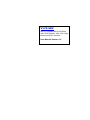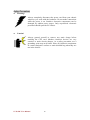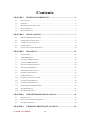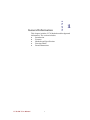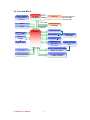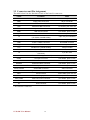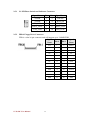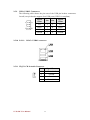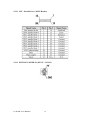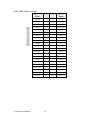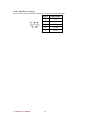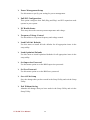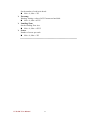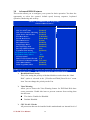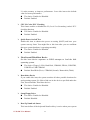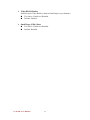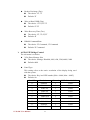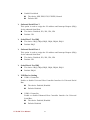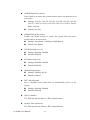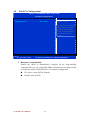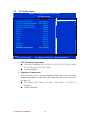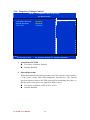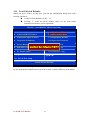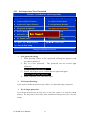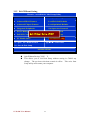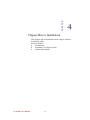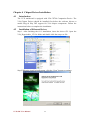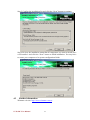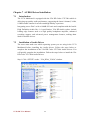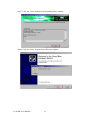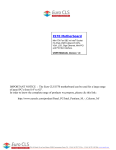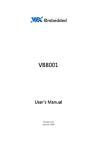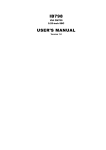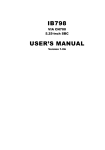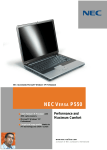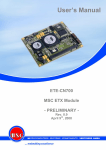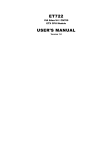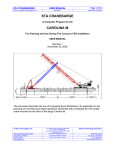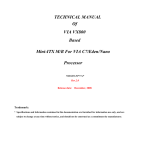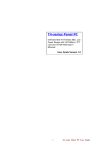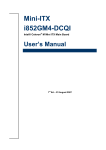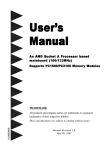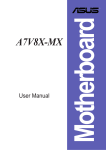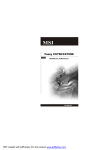Download V170 SBC - Welcome to Winmate Distributor Portal
Transcript
V170 SBC Mini-ITX Fanless SBC w/VIA Eden, VIA CX700 Chipset, VGA, LCD, Giga Ethernet and PCI Interface. User Manual Version 1.0 FCC Statement This device complies with part 15 FCC rules. Operation is subject to the following two conditions: This device may not cause harmful interference. This device must accept any interference received including interference that may cause undesired operation. This equipment has been tested and found to comply with the limits for a class "a" digital device, pursuant to part 15 of the FCC rules. These limits are designed to provide reasonable protection against harmful interference when the equipment is operated in a commercial environment. This equipment generates, uses, and can radiate radio frequency energy and, if not installed and used in accordance with the instruction manual, may cause harmful interference to radio communications. Operation of this equipment in a residential area is likely to cause harmful interference in which case the user will be required to correct the interference at him own expense. z z V170 SBC User Manual I Copyright Notice Copyright © 2007 Winmate Technology Inc., ALL RIGHTS RESERVED. No part of this document may be reproduced, copied, translated, or transmitted in any form or by any means, electronic or mechanical, for any purpose, without the prior written permission of the original manufacturer. Trademark Acknowledgement Brand and product names are trademarks or registered trademarks of their respective owners. Disclaimer Winmate Communication Inc. reserves the right to make changes, without notice, to any product, including circuits and/or software described or contained in this manual in order to improve design and/or performance. Winmate Communication assumes no responsibility or liability for the use of the described product(s), conveys no license or title under any patent, copyright, or masks work rights to these products, and makes no representations or warranties that these products are free from patent, copyright, or mask work right infringement, unless otherwise specified. Applications that are described in this manual are for illustration purposes only. Winmate Communication Inc. makes no representation or warranty that such application will be suitable for the specified use without further testing or modification. Warranty Winmate warrants that each of its products will be free from material and workmanship defects for a period of one year from the invoice date. If the customer discovers a defect, Winmate will, at its option, repair or replace the defective product at no charge to the customer, provided it is returned during the warranty period of one year, with transportation charges prepaid. The returned product must be properly packaged in its original packaging to obtain warranty service. If the serial number and the product shipping data differ by over 30 days, the in-warranty service will be made according to the shipping date. In the serial numbers the third and fourth two digits give the year of manufacture, and the fifth digit means the month (e. g., with A for October, B for November and C for December). For example, the serial number 1W07Axxxxxxxx means October of year 2007. V170 SBC User Manual II Packing List Before using this Motherboard, please make sure that all the items listed below are present in your package: ¾ V170 Motherboard ¾ User Manual ¾ User’s Manual & Driver CD ¾ 1 x SATA HDD Cable ¾ 1 x SATA HDD Power Cable ¾ 1 x USB cable ¾ 1 x COM Port cable If any of these items are missing or damaged, contact your distributor or sales representative immediately. Customer Service We provide service guide for any problem as follow steps: Step1: visit the website at http://www.winmate.com/ to find the update information about the product. Step2, contact with your distributor, sales representative, or our customer service center for technical support if you need additional assistance. You may have the following information ready before you call: ¾ Product serial number ¾ Peripheral attachments ¾ Software (OS, version, application software, etc.) ¾ Description of complete problem ¾ The exact wording of any error messages In addition, free technical support is available from our engineers every business day. We are always ready to give advice on application requirements or specific information on the installation and operation of any of our products. Please do not hesitate to call or e-mail us. V170 SBC User Manual III Safety Precautions Warning! Always completely disconnect the power cord from your chassis whenever you work with the hardware. Do not make connections while the power is on. Sensitive electronic components can be damaged by sudden power surges. Only experienced electronic personnel should open the PC chassis. Caution! Always ground yourself to remove any static charge before touching the CPU card. Modern electronic devices are very sensitive to static electric charges. As a safety precaution, use a grounding wrist strap at all times. Place all electronic components in a static-dissipative surface or static-shielded bag when they are not in the chassis. V170 SBC User Manual IV Safety and Warranty 1. 2. 3. 4. 5. 6. 7. 8. 9. 10. 11. 12. 13. 14. 15. Please read these safety instructions carefully. Please keep this user's manual for later reference. Please disconnect this equipment from any AC outlet before cleaning. Do not use liquid or spray detergents for cleaning. Use a damp cloth. For plug gable equipment, the power outlet must be installed near the equipment and must be easily accessible. Keep this equipment away from humidity. Put this equipment on a reliable surface during installation. Dropping it or letting it fall could cause damage. The openings on the enclosure are for air convection. Protect the equipment from overheating. DO NOT COVER THE OPENINGS. Make sure the voltage of the power source is correct before connecting the equipment to the power outlet. Position the power cord so that people cannot step on it. Do not place anything over the power cord. All cautions and warnings on the equipment should be noted. If the equipment is not used for a long time, disconnect it from the power source to avoid damage by transient over-voltage. Never pour any liquid into an opening. This could cause fire or electrical shock. Never open the equipment. For safety reasons, only qualified service personnel should open the equipment. If any of the following situations arises, get the equipment checked by service personnel: A. The power cord or plug is damaged. B. Liquid has penetrated into the equipment. C. The equipment has been exposed to moisture. D. The equipment does not work well, or you cannot get it to work according to the user’s manual. E. The equipment has been dropped and damaged. F. The equipment has obvious signs of breakage. Do not leave this equipment in an uncontrolled environment where the storage temperature is below -10°C (-14°F) or above 55°C (131°F). It may damage the equipment. V170 SBC User Manual V Revision History Version Date 0.1 2007.06.12 0.2 2007.07.18 1.0 2008.02.20 V170 SBC User Manual Note 9 Initial Release 9 Feature, Spec Format, Function Block, Board Dimension revised 9 Package List Modified 9 BIOS Menu Modified 9 Add Panel ID List 9 Add 12V DC-IN and 24V DC-IN Option VI Author Shawn Kuo Shawn Kuo Shawn Kuo Contents CHAPTER 1 GENERAL INFORMATION .........................................................2 1.1 INTRODUCTION.......................................................................................................................2 1.2 FEATURES ...............................................................................................................................2 1.3 MOTHERBOARD SPECIFICATIONS ...........................................................................................3 1.4 FUNCTION BLOCK ..................................................................................................................4 1.5 BOARD DIMENSIONS ...............................................................................................................5 CHAPTER 2 INSTALLATIONS ...........................................................................7 2.1 MEMORY MODULE INSTALLATION .........................................................................................7 2.2 I/O EQUIPMENT INSTALLATION ..............................................................................................8 2.3 JUMPERS AND CONNECTORS...................................................................................................9 2.4 JUMPER SETTING ..................................................................................................................10 2.5 CONNECTORS AND PIN ASSIGNMENT....................................................................................12 CHAPTER 3 BIOS SETUP ..................................................................................26 3.1 STARTING SETUP ..................................................................................................................26 3.2 AWARD BIOS SETUP ............................................................................................................27 3.3 STANDARD CMOS FEATURES ..............................................................................................29 3.4 ADVANCED BIOS FEATURES ................................................................................................32 3.5 ADVANCED CHIPSET FEATURES ............................................................................................36 3.6 INTEGRATED PERIPHERALS...................................................................................................39 3.7 POWER MANAGEMENT SETUP ..............................................................................................43 3.8 PNP/PCI CONFIGURATIONS ..................................................................................................46 3.9 PC HEALTH STATUS..............................................................................................................47 3.10 FREQUENCY/VOLTAGE CONTROL .........................................................................................48 3.11 LOAD FAIL-SAFE DEFAULTS .................................................................................................49 3.12 LOAD OPTIMIZED DEFAULTS ................................................................................................50 3.13 SET SUPERVISOR/USER PASSWORD ......................................................................................51 3.14 SAVE & EXIT SETUP .............................................................................................................52 3.15 EXIT WITHOUT SAVING ........................................................................................................53 CHAPTER 4 CHIPSET DRIVER INSTALLATION ........................................55 4.1 INTRODUCTION.....................................................................................................................55 4.2 INSTALLATION OF ETHERNET DRIVER ..................................................................................55 4.3 FURTHER INFORMATION .......................................................................................................57 CHAPTER 5 ETHERNET DRIVER INSTALLATION ...................................59 V170 SBC User Manual VII 5.1 INTRODUCTION.....................................................................................................................59 5.2 INSTALLATION OF ETHERNET DRIVER ..................................................................................59 5.3 FURTHER INFORMATION .......................................................................................................61 CHAPTER 6 VGA DRIVER INSTALLATION .................................................63 6.1 INTRODUCTION.....................................................................................................................63 6.2 INSTALLATION OF VGA DRIVER ...........................................................................................63 6.3 FURTHER INFORMATION .......................................................................................................64 CHAPTER 7 AUDIO DRIVER INSTALLATION ............................................66 7.1 INTRODUCTION.....................................................................................................................66 7.2 INSTALLATION OF AUDIO DRIVER.........................................................................................66 7.3 FURTHER INFORMATION .......................................................................................................70 V170 SBC User Manual VIII CHAPTER General Information 1 This chapter includes V170 Motherboard background information. The section includes: z Introduction z Features z Motherboard Specification z Function Block z Board Dimensions V170 SBC User Manual 1 Chapter 1 General Information 1.1 Introduction V170 is a high performance, high flexibility and low power motherboard with the most advanced and complete all-in-one x86 system processor VIA CX700 chipset which integrates from quadruple host data bus, DDR2 memory controller to Serial ATA and USB ports for media processing. The VIA CX700 is based on a highly sophisticated power efficient architecture which enables power dissipation only 3.5 watts maximum compensated with VIA C7 and fanless VIA Eden. V170 is designed to satisfy most of the applications in the industrial computer market, such as POS, KIOSK, Industrial Automation, Programmable Control System, and HMI. It also could be an embedded system with multi-COM port interface, and on-board gigabits Ethernet to meet the business and industrial applications. 1.2 Features ¾ ¾ ¾ ¾ ¾ ¾ ¾ ¾ ¾ Mini-ITX Form Factor (170mm x 170mm) VIA Eden™ 1.0GHz by EBGA Type, Fanless Design System Memory Up To 2GB DDR2 400/533 SDRAM VIA CX700 Chipset Integrated LVDS/VGA UniChrome Pro II 3D/2D Graphics Processor VIA VT1708 High Definition Audio Controller Gigabit LAN 2 x SATA, 1 x EIDE, 6 x USB 2.0, 1 x PCI, 1 x RJ45, 1 x VGA 4 x COM, 1 x FDD, 1 x IrDA, 1 x MODEM V170 SBC User Manual 2 1.3 Motherboard Specifications CPU Type CPU Speed CPU HT Chipset Cache BIOS VGA LVDS LAN Memory Type LPC I/O Keyboard/Mouse IDE Sound USB Watchdog Timer: Edge Connectors On Board Pin-Header Connectors VIA Eden™ by EBGA Type 1 GHz 400MHz VIA CX700 w/ VIA UniChrome™ Pro Integrated Graphics Processor, MPEG-2 Hardware Video Acceleration 256KB 4MB Award BIOS Integrated VGA/LCD Controller, 2D/3D GUI engine, Sharing memory architecture up to 64 MB Dual Channel/2 x Single Channel LVDS, support panel resolution from VGA through UXGA(1600 x 1200) Realtek 8110SBL LAN Controller (10/100/1000 Mb) Two DDR2 slots 240 pin Support up to 2GB DDR2 400 / 533 SDRAM Winbond 83697HF supports IrDA x 1, Parallel x 1, Hardware monitoring, FDC COM1 (RS-232) by Pin Header ,COM2 (RS-232/422/485) by D-sub 9p PS/2 connectors (I/O) and on board pin header for internal use 44pin box header with 5V pin out, 2.0 pitch supports Ultra DMA 133 VIA HD Codec VT1708 Line out, Mic in with amplifier Phone jack x 2 and internal Connector for line out or Pin Header 2 x USB (Pin Header), 4 x USB (connector) 256 level 2 x PS/2 connector for keyboard/mouse 1 x Gigabit LAN RJ-45 + 1 x dual USB stack connector 1 x Dual DB9 for COM 3 & COM 4 1 x Dual DB9 for COM 2 & VGA 1 x Audio Jack for Audio (Line-Out, Mic-In) 4 x USB ports 1 x DC-In Jack 1 x 44 pins box-header 2 x Serial ATA I / II 3.0 Gb/s 1 x 10pins pin-header for COM1(RS232) 1 x 10pins pin-header for USB 4/5(2x5) 1 x 4pins pin-header for CD_IN (1x4) 1 x 4pins pin-header for Speaker out (1x4) 1 x 40pins DF13 Connector for LVDS 1 x 4pins 12V/5V External Power Connector 1 x 10pins pin-header for Front Panel (2x5) 1 x 3pins pin-header for CPU Fan 1 x 3pins pin-header for System Fan 1 x 26P FPC Connector 1 x 26pins pin-header for parallel port support SPP/EPP/ECP 1 x 5pins pin-header for IrDA 1 x 10pins pin-header for DIO 1 x 16pins pin-header for MODEM ¾ Mechanical and environmental: ¾ ¾ ¾ ¾ V170 SBC User Manual Dimensions (L x W): 170 mm x 170 mm (6.7” x 6.7”) Power supply voltage: +12Volts DC-input(Optional +24 Volts DC-IN) Power consumption (typical): 20W Operating temperature:0~55ºC Operating Humidity: 30~90% Relative humidity, non-condensing 3 1.4 Function Block VCCP—EN5336 ATX Power Connector VIA Eden Nano BGA2 +/- CPU CLK CRT LVDS PS2 Port × 2 USB Port 0~5 HD VIA VT1708 VCore VID[0:5] LTC3734 3.3V&5V--LTC3707 +12V--LTC3070 -12V--LTC1931 Clock Generator ICS952906 +/- HCLK ZDB ICS9P935 CX700(M) DDRII DIMM × 2 Serial ATA × 2 IDE Primary AUDIO AMP RING&FAN PCI BUS &LAN CON PCI SLOT 1 COM1 & COM2 LPT LPC I/O W83679HF &FDD &DIO LPC (BIOS) LAN-RTL8110SBL V170 SBC User Manual DDR POWER EN5366QI Second I/O F81216D COM3 & COM4 4 1.5 Board dimensions Unit: mm V170 SBC User Manual 5 CHAPTER Installations 2 This chapter provides information on how to use the jumps and connectors on V170 Motherboard. The Sections include: z Memory Module Installation z I / O Equipment Installation z Setting the Jumpers z Connectors on V170 Motherboard V170 SBC User Manual 6 Chapter 2 Installations 2.1 Memory Module Installation V170 Motherboard provides two 240-pin DIMM slot. The socket supports up to 2GB DDR2 533 SDRAM. When installing the Memory device, please follow the steps below: Step.1. Locate the DIMM slot in the motherboard. Step.2. Unlock a DIMM slot by pressing the retaining clips outward. Step.3. Align a DIMM on the socket such that the notch on the DIMM matches the break on the slot. Step.4. Firmly insert the DIMM into the slot until the retaining clips snap back in place and the DIMM is properly seated. Available DDR2 SDRAM Configurations, refer to the table below for available DDR2 SDRAM configurations on the mainboard. Slot Module Size DIM1 64MB, 128MB, 256MB, 512MB, 1GB DIM2 64MB, 128MB, 256MB, 512MB, 1GB Maximum supported system memory V170 SBC User Manual 7 Total 64MB-1GB 64MB-1GB 64MB-2GB 2.2 I/O Equipment Installation 2.2.1 PS/2 Keyboard and PS/2 Mouse V170 Motherboard provides two connector supports PS/2 interface. In other cases, especially in embedded applications, a mouse is not used. Therefore, the BIOS standard setup menu allows you to select* “All, But Keyboard” under the “Halt On”. This allows no-keyboard operation in embedded system applications without the system halting under POST. 2.2.2 Audio function The VIA HD capabilities are provided by a VIA HD Codec VT1708 chip supporting digital audio outputs. The onboard VT1708 is a 20-bit DAC and 18-bit ADC supporting full-duplex VIA HD 2.3 compatible stereo audio CODEC for multimedia, including host/soft audio based designs. The audio interface includes two jacks: microphone-in and line-out. 2.2.3 Serial COM ports One RS-232 ports with 16C550 UART (or compatible) with 16-byte FIFO buffer. Three optional COM ports support RS-232. When an optional touch-screen is ordered with V170 Motherboard, serial com port can connect to a serial or an optional touch-screen. One optional COM port supports RS232/422/485 choice through jumper setting. 2.2.4 Ethernet interface V170 Motherboard is equipped with Realtek RTL8110SBL chipset which is fully compliant with the PCI 10/100/1000 Mbps Ethernet protocol compatible. It is supported by major network operating systems. The Ethernet port provides a standard RJ-45 jack. 2.2.5 USB ports Four USB (Two is optional) devices may be connected to the system through an adapter cable. Various adapters may come with USB ports. USB usually connect the external system to the system. The USB ports support hot plug-in connection. Anyway, you should install the device driver before you use the device. 2.2.6 External VGA V170 Motherboard has one VGA port that can be connected to an external CRT/ LCD monitor. Use VGA cable to connect to an external CRT / LCD monitor, and connect the power cable to the outlet The VGA connector is a standard 15-pin D-SUB connector V170 SBC User Manual 8 2.3 Jumpers and Connectors JBAT FAN2 JP1 CN5 PS1 USB1 USB3 MODEM DIO JP2 J1 JP5 LCD1 J4 COM1 IDE1 IR JC1 JP3 LPT JP4 J5 SATA1 CN3 SATA2 LAN1 JC2 CN2 AU1 PWIN CN1 CD_IN I_SP FAN1 Locating Jumpers and Connectors (front side) V170 SBC User Manual 9 FDD1 2.4 Jumper Setting Label Function Note JC1 LVDS Panel Power Selector 3x1 header, pitch 2.0 mm JP1 JP2 2.4.1 COM1,COM2 RS232 +5V / +12V Power Setting COM3,COM4 RS232 +5V / +12V Power Setting 2*6 header, pitch 2.0 mm 2*6 header, pitch 2.0 mm JP3 RS232/422/485 Selector 2x3 header, pitch 2.0 mm JP4 RS232/422/485 Selector 2x3 header, pitch 2.0 mm JP5 RS232/422/485 Selector 2x3 header, pitch 2.0 mm JBAT Clear CMOS Contents 3x1 header, pitch 2.0 mm JC1: LVDS Panel Power Select JC1 LVDS Panel Power 3.3V (default) 5V 2.4.2 JP1: COM1, COM2 Pin # RS232 +5V / +12V Power Setting Signal JP1 Signal Pin # Name Name 1 RI(Default) RI(Default) 2 3 RI +12v 4 5 RI +5V 6 7 RI(Default) 8 9 RI RI(Default) +12V 10 11 RI +5V 12 COM1 Settings: Pin 1-2 short =, Standard COM Port, Pin 3-4 short = +12V, Pin 5-6 = +5V COM2 Settings: Pin 7-8 short =, Standard COM Port, Pin 9-10 short = +12V, Pin 11-12 = +5V V170 SBC User Manual 10 2.4.3 JP2: COM3,COM4 Pin # RS232 +5V / +12V Power Setting Signal Name JP2 Signal Name Pin # 1 RI(Default) RI(Default) 2 3 RI +12v 4 5 RI +5V 6 7 RI(Default) 8 9 RI RI(Default) +12V 10 11 RI +5V 12 COM3 Settings: Pin 1-2 short =, Standard COM Port, Pin 3-4 short = +12V, Pin 5-6 = +5V COM4 Settings: Pin 7-8 short =, Standard COM Port, Pin 9-10 short = +12V, Pin 11-12 = +5V 2.4.4 JP3,JP4,JP5 COM2 Select RS232/422/485 The jumper can be configured to operate in RS-232/422/485 mode. RS232 RS485 RS422 1-2 3-4 5-6 3-5 4-6 1-3 2-4 1-3 2-4 3-5 4-6 1-3 2-4 1-3 2-4 JP5 JP4 JP3 2.4.5 JBAT: Clear CMOS Contents Use JBAT to clear the CMOS contents. Note that the ATX-power connector should be disconnected from the board before clearing CMOS. JBAT V170 SBC User Manual Setting Function Pin 1-2 Short/Closed Normal Pin 2-3 Short/Closed Clear CMOS 11 2.5 Connectors and Pin Assignment The table below lists the function of each of the board’s connectors. Label Function Note J1 PW/Reset Switch and Indicator Connector 2x5 header, pitch 2.0 mm FDD1 Floppy Drive Connector 26 pin connector LCD1 LVDS PANEL OUTPUT 40 pin connector CN3 INVERTER BKL Connector 1x4 header, pitch 2.54 mm PS1 PS/2 Keyboard/Mouse Connectors PS/2 connector USB1 USB 4/5 Connectors 2x4 header, pitch 2.0 mm I_SP INTERNAL SPEAKER Connector COM3/COM4 D-SUB 9PIN Connector X 2 (UP-COM3, DOWN-COM4) 4x1 header, pitch 2.54 mm USB3 USB2/3 Connectors 2x4 header, pitch 2.0 mm LAN1 RJ45 + USB0/1 connector RJ45/USB connector CD_IN CD-In Audio Connector 4x1 header, pitch 2.54 mm LPT Parallel Port ( 26PIN Header) 13x2 pin header PWIN DC Jack CN1 12V DC IN (Optional 24V) COM2 + CRT (D-SUB 9PIN+D-SUB 15PIN Connector) ATX 12V DC-IN (Optional 24V) 4 pin ATX connector COM1 Com port connector 2x5 header, pitch 2.0 mm JC2 External Audio Connector 2x5 header, pitch 2.0 mm MODEM Onboard modem connector 2x8 header, pitch 2.0 mm CN5 External PS/2 Keyboard /Mouse Connector 2x4 header, pitch 2.0 mm SATA1,SATA2 SATA HDD Connector SATA connector DIO Digital 4-in 4-out I/O Connector 2x5 header, pitch 2.0 mm IDE1 IDE Connector 2x22 header, pitch 2.0 mm CN2 ATX Power Supply Connector 20 pin ATX connector FAN1,FAN2 CPU Fan Power Connector 3x1 header, pitch 2.0 mm AU1 Line Out, Mic In Connector 3.5mm audio jack IR IrDA Connector 5x1 header, pitch 2.0 mm J4 J5 * Not Default Connector V170 SBC User Manual 12 9 pin com port connector 4 pin DC Jack 2.5.1 2.5.2 J1: PW/Reset Switch and Indicator Connector Signal Name Pin Pin Signal Name Ground 1 2 PW-ON Ground 3 4 Reset_SW IDE_LED- 5 6 IDE_LED+ Power_LED+ 7 8 Power_LED- LAN_LED- 9 10 LAN_LED+ FDD1: Floppy Drive Connector FDD is a slim 26-pin connector and will support up to 2.88MB FDD. V170 SBC User Manual 13 Signal Name Pin # Pin # Signal Name VCC 1 2 INDEX VCC 3 4 DRV_SEL VCC 5 6 DSK_CH NC 7 8 NC NC 9 10 MOTOR DINST 11 12 DIR NC 13 14 STEP GND 15 16 WDATA GND 17 18 WGATE GND 19 20 TRACK NC 21 22 WPROT GND 23 24 RDATA GND 25 26 SIDE 2.5.3 LCD1: LVDS PANEL OUTPUT Signal Name VDD VDD Ground Ground AOM AOP Ground A1M A1P Ground A2M A2P Ground CLK1M CLK1P Ground A3M A3P NC NC 2.5.4 2.5.5 Pin # 2 4 6 8 10 12 14 16 18 20 22 24 26 28 30 32 34 36 38 40 CN3: INVERTER BKL CONNECTOR Pin # Signal Name 1 Ground 2 Ground 3 ENABKL 4 12V PS1: PS/2 Keyboard/Mouse Connectors V170 SBC User Manual Pin # Signal Name 1 Data 2 No Connection 3 Ground 4 +5V 5 Clock 6 No Connection 14 Pin # 1 3 5 7 9 11 13 15 17 19 21 23 25 27 29 31 33 35 37 39 Signal Name A4M A4P Ground A5M A5P Ground A6M A6P Ground CLK2M CLK2P Ground A7M A7P NC NC NC NC NC NC 2.5.6 2.5.7 USB1: USB 4/5 Connectors The following table shows the pin outs of the USB pin headers connectors. Overall, the one pin header support four USB ports (USB 2.0 compliant). Signal Name Pin Pin Signal Name Vcc 1 2 Vcc USB5- 3 4 USB4- USB5+ 5 6 USB4+ Ground 7 8 Ground I_SP : INTERNAL SPEAKER Connector V170 SBC User Manual Pin # Signal Name 1 SPK_LN 2 SPK_LO 3 SPK_RN 4 SPK_RO 15 2.5.8 J4: COM3/COM4 D-SUB 9PIN Connector X 2 (UP-COM3, DOWNCOM4) Signal Name Signal Name Pin Pin DCD, Data carrier detect 1 6 DSR, Data set ready RXD, Receive data 2 7 RTS, Request to send TXD, Transmit data 3 8 CTS, Clear to send DTR, Data terminal ready 4 9 RI, Ring indicator Ground 5 Signal Name Signal Name Pin Pin DCD, Data carrier detect 1 6 DSR, Data set ready RXD, Receive data 2 7 RTS, Request to send TXD, Transmit data 3 8 CTS, Clear to send DTR, Data terminal ready 4 9 RI, Ring indicator Ground 5 V170 SBC User Manual 16 2.5.9 USB3: USB2/3 Connectors The following table shows the pin outs of the USB pin headers connectors. Overall, one pin header supports four USB ports (USB 2.0 compliant). 2.5.10 LAN1 : Signal Name Pin Pin Signal Name Vcc 1 2 Vcc USB3- 3 4 USB2- USB3+ 5 6 USB2+ Ground 7 8 Ground RJ45 + USB0/1 connector 2.5.11 CD_IN: CD-In Audio Connector V170 SBC User Manual Pin # Signal Name 1 CD Audio R 2 Ground 3 Ground 4 CD Audio L 17 2.5.12 LPT : Parallel Port ( 26PIN Header) 2.5.13 PWIN:DC POWER IN (DC19V ~ DC24V) V170 SBC User Manual 18 2.5.14 J5 : COM2 + CRT (D-SUB 9PIN+D-SUB 15PIN Connector) Signal Name Signal Name Pin Pin DCD, Data carrier detect 1 6 DSR, Data set ready RXD, Receive data 2 7 RTS, Request to send TXD, Transmit data 3 8 CTS, Clear to send DTR, Data terminal ready 4 9 RI, Ring indicator Ground 5 Signal Name Pin Pin Red 1 9 +5V Green 2 10 Ground Blue 3 11 NC NC 4 12 SPD2 Ground 5 13 HSYNC Ground 6 14 VSYNC Ground 7 15 SPCLK2 Ground 8 V170 SBC User Manual 19 Signal Name 2.5.15 CN1: ATX 12V/+12V Power Connector Pin # Signal Name 1 Ground 2 Ground 3 +12V 4 +12V 2.5.16 COM1: Com port connector Signal Name Pin Pin Signal Name DCD, Data carrier detect 1 2 DSR, Data set ready RXD, Receive data 3 4 RTS, Request to send TXD, Transmit data 5 6 CTS, Clear to send DTR, Data terminal ready 7 8 RI, Ring indicator Ground 9 10 No Connect. 2.5.17 JC2: External Audio Connector JC2 is a 10-pin header that is used to connect to the optional audio cable card that integrates jacks for Line Out and MIC. Signal Name Pin Pin Signal Name MIC2_IN_L 1 2 Ground MIC2_IN_R 3 4 NC LINE2_OUT_R 5 6 MIC2_JD FRONT_IO_SEN 7 8 INT_SP_DIS LINE2_OUT_L 9 10 MIC2_JD V170 SBC User Manual 20 2.5.18 MODEM: Onboard modem connector Signal Name Pin MODEM Pin Signal Name NC 1 2 Ground DCD, Data carrier detect 3 4 RXD, Receive data TXD, Transmit data 5 6 DTR, Data terminal ready DSR, Data set ready 7 8 RTS, Request to send +5V 9 10 NC CTS, Clear to send 11 12 RI, Ring indicator NC 13 14 MODEM SP MODEM RESET 15 16 Ground 2.5.19 CN5: External PS/2 Keyboard /Mouse Connector Pin Pin Signal Name KB-DATA 1 2 M-DATA KB-CLK 3 4 M-CLK GND 5 6 GND VCC 7 8 Vcc Signal Name 2.5.20 SATA1,SATA2 : SATA HDD Connector 2.5.21 DIO: Digital 4-in 4-out I/O Connector V170 SBC User Manual Signal Name Pin Pin Signal Name Ground 1 2 Vcc Out3 3 4 Out1 Out2 5 6 Out0 Int3 7 8 Int1 Int2 9 10 Int0 21 2.5.22 IDE1 : IDE Connector V170 SBC User Manual Signal Name Pin # Pin # Signal Name Reset IDE 1 2 Ground Host data 7 3 4 Host data 8 Host data 6 5 6 Host data 9 Host data 5 7 8 Host data 10 Host data 4 9 10 Host data 11 Host data 3 11 12 Host data 12 Host data 2 13 14 Host data 13 Host data 1 15 16 Host data 14 Host data 0 17 18 Host data 15 Ground 19 20 Key DRQ0 21 22 Ground Host IOW 23 24 Ground Host IOR 25 26 Ground IOCHRDY 27 28 Host ALE DACK0 29 30 Ground IRQ14 31 32 No connect Address 1 33 34 No connect Address 0 35 36 Address 2 Chip select 0 37 38 Chip select 1 Activity 39 40 Ground Vcc 41 42 Vcc Ground 43 44 N.C. 22 2.5.23 CN2 : ATX Power Supply Connector 11 20 1 10 Signal Name Pin # Pin # Signal Name 3.3V 11 1 3.3V -12V 12 2 3.3V Ground 13 3 Ground PS-ON 14 4 +5V Ground 15 5 Ground Ground 16 6 +5V Ground 17 7 Ground -5V 18 8 Power good +5V 19 9 5VSB +5V 20 10 +12V 2.5.24 FAN1,FAN2: CPU Fan Power Connector FAN1, FAN2 is a 3-pin header for CPU fans. The fan must be a 12V (500mA) fan. Pin # Signal Name 1 Ground 2 +12V 3 Rotation detection 2.5.25 AU1: Line Out, MIC Connector V170 SBC User Manual 23 2.5.26 IR: IrDA Connector IR is used for an optional IrDA connector for wireless communication. V170 SBC User Manual Pin # Signal Name 1 +5V 2 No connect 3 Ir RX 4 Ground 5 Ir TX 24 This chapter describes how to set BIOS configuration z Starting Setup z Award BIOS Setup z Standard CMOS Features z Advanced BIOS Features z Advanced Chipset Features z Integrated Peripherals z Power Management Setup z PnP/PCI Configurations z PC Health Status z Frequency/Voltage Control z Load Fail-Safe Defaults z Load Optimized Defaults z Set Supervisor/User Password z Save & Exit Setup z Exit Without Saving V170 SBC User Manual 25 CHAPTER Award BIOS Setup 3 Chapter 3 BIOS SETUP 3.1 Starting Setup AwardBIOS™ has a built-in setup program that allows users to modify the basic system configuration. The information is stored in battery-backed Flash so that it retains the setup information even if the system power is turned off. Note: Values for the various setup items that appear on your own screen (including default values) may not be the same as the values shown on the screen figures in this chapter. This is because the BIOS is revised and updated from time to time. If in doubt, check Winmate website for the latest BIOS versions and related information. The system BIOS is managing and executing a variety of hardware related functions in the system, including: ¾ System date and time ¾ Hardware execution sequence ¾ Power management function ¾ Allocation of system resources V170 SBC User Manual 26 3.2 Award BIOS Setup Once you enter the Award BIOS™ CMOS Setup Utility, the Main Menu will appear on the screen. The Main Menu allows you to select from several setup functions and two exit choices. User the arrow keys to select among the items and press <Enter> to accept and enter the sub-menu. Phoenix - AwardBIOS CMOS Setup Utility ► Standard CMOS Features ► Advanced BIOS Features Load Fail-Safe Defaults ► Advanced Chipset Features Load Optimized Defaults ► Integrated Peripherals Set Supervisor Password ► Power Management Setup Set User Password ► PnP/PCI Configurations Save & Exit Setup ► PC Health Status Exit Without Saving Esc: Quit F9 : Menu in BIOS ► Frequency/Voltage Control ↑↓← → : Select Item F10: Save & Exit Setup Time, Date, Hard Disk Type ... The BISO Setup Main Menu screen is shown above. Note that a brief description of each highlighted selection appears at the bottom of the screen. ¾ Setup Items The main menu includes the following main setup categories. ¾ Standard CMOS Features This menu displays the basic information about your system. ¾ Advanced BIOS Features Use this menu to set the advanced features available on your system. ¾ Advanced Chipset Features Use this menu to change the values in the chipset registers and optimize your system’s performance. ¾ Integrated Peripherals Use this menu to specify your setting for integrated peripherals. V170 SBC User Manual 27 ¾ Power Management Setup Use this menu to specify your setting for power management. ¾ PnP/PCI Configurations This option configures how PnP (Plug and Play) and PCI expansion cards operate in your system. ¾ PC Health Status This entry shows the current system temperature and voltage. ¾ Frequency/Voltage Control Use this menu to set system frequency and voltage control. ¾ Load Fail-Safe Defaults Use this menu to install fail-safe defaults for all appropriate items in the setup utility. ¾ Load Optimized Defaults Use this menu to install optimized defaults for all appropriate items in the setup utility. ¾ Set Supervisor Password Use this menu option to set the BIOS supervisor password. ¾ Set User Password Use this menu option to set the BIOS user password. ¾ Save & Exit Setup Save the changes that you have made in the Setup Utility and exit the Setup Utility. ¾ Exit Without Saving Abandon all changes that you have made in the Setup Utility and exit the Setup Utility. V170 SBC User Manual 28 3.3 Standard CMOS Features The Standard CMOS Features Setup allows users to configure system components such as date, time, hard disk drive, floppy drive and display. Use the arrow keys to highlight the item and then use the <Page Up> or <Page Down> keys to select the value you want in each item. Phoenix - AwardBIOS CMOS Setup Utility Standard CMOS Features Date (mm:dd:yy) Time (hh:mm:ss) ► ► ► ► Tue, Jun 12 2007 17 : 12 : 8 IDE Channel 0 Master IDE Channel 0 Slave IDE Channel 1 Master IDE Channel 1 Slave [Hitachi HTS541660J9S] [None] [None] [None] Drive A Drive B [1.44, 3.5 in.] [None] Video Halt On [EGA/VGA] [All , But Keyboard] Base Memory Extended Memory Total Memory ↑↓→←:Move Enter:Select F5: Previous Values Item Help Menu Level ► Press [Enter] to enter next page for detail hard drive settings 640K 391168K 392192K +/-/PU/PD:Value F10:Save Esc:Exit F1:Genenal Help F6: Fail-Safe Defaults F7: Optimized Defaults The standard CMOS Features screen is shown above. Follow each item: ¾ Date (mm : dd : yy) Set the system date. Note that if you are running a Windows OS, this item are automatically updated whenever you make changes to the Windows Date. ¾ Time (hh : mm : ss) Set the system time. The time is converted based on the 24-hour military-time clock. For example, 5:00:00 p.m. is 17:00:00. ¾ IDE Channel 0/1 Master/Slave Press <Enter> to enter the sub-menu to detailed options. ¾ Drive A/B Set Drive A/B type choice The choice: “None”, “360K, 5.25 in.”, “1.2M 5.25 in.”, “720K, 3.5 in.”, V170 SBC User Manual 29 “2.88M, 3.5 in.” or “1.44M, 3.5 in.”. ¾ Video This item defines the video mode of the system. Leave this item at the default value. The choice: ”EGA/VGA*”, ”CGA 40”, ”CGA 80”, or ”MONO”. * default value ¾ Halt On This item defines the operation of the system POST (Power-On Self Test) routine. You can use this item to select which situation you want the BIOS to stop the POST process and notify you. The choice: “All errors”, “No Errors”, “All, but keyboard”, “All, but Diskette”, or “All, but Disk/Key”. ¾ Base Memory/Extended Memory/Total Memory These items are automatically detected by the system at start up time. These are display-only fields. You can not make change to these fields. Follow steps as IDE adapter below: ¾ IDE HDD Auto-Detection The IDE adapters control the hard disk drive. Use a separate sub-menu to configure each hard disk drive. Press <Enter> to auto-detect HDD on this channel. If detection is successful, it fills the remaining fields on this menu. ¾ IDE Channel 0/1 Master/Slave Selecting ‘Manual’ lets you set the remaining fields on this screen and select the type of fixed disk. The choice: None, Auto, or Manual ¾ Access Mode Choose the access mode for this hard disk. The choice: ”CHS”, ”LBA”, ”Large”, or ”Auto”. ¾ Capacity Note that the disk drive capacity (approx.) is usually slightly greater than the size of a formatted disk given by a disk checking program. ¾ Cylinder Set the number of cylinders for this hard disk. Min = 0, Max = 65535 ¾ Head V170 SBC User Manual 30 Set the number of read/write heads Min = 0, Max = 255 ¾ Precomp Warning: Setting a value of 65535 means no hard disk. Min = 0, Max =65535 ¾ Landing Zone Set the Landing Zone size. Min = 0, Max = 65535 ¾ Sector Number of sector per-track. Min = 0, Max = 255 V170 SBC User Manual 31 3.4 Advanced BIOS Features This section allows you to configure your system for basic operation. You have the opportunity to select the system’s default speed, boot-up sequence, keyboard operation, shadowing and security. Phoenix - AwardBIOS CMOS Setup Utility Advanced BIOS Features ► Hard Disk Boot Priority Virus Warning CPU L1 & L2 Cache CPU L2 Cache ECC Checking Quick Power On Self Test First Boot Device Second Boot Device Third Boot Device Boot Other Device Swap Floppy Drive Boot Up Floppy Seek Boot Up NumLock Status Typematic Rate Setting X Typematic Rate (Chars/Sec) X Typematic Delay (Msec) Security Option MPS Version Control For OS OS Select For DRAM > 64MB Video BIOS Shadow Small Logo(EPA) Show [Press Enter] [Disabled] [Enabled] [Enabled] [Enabled] [USB-FDD] [Hard Disk] [LS120] [Enabled] [Disabled] [Disabled] [On] [Disabled] 6 250 [Setup] [1.4] [Non-OS2] [Enabled] [Disabled] Item Help Menu Level ► ↑↓→←:Move Enter:Select +/-/PU/PD:Value F10:Save Esc:Exit F1:Genenal Help F5: Previous Values F6: Fail-Safe Defaults F7: Optimized Defaults ¾ Hard-Disk Boot Priority This is for setting the priority of the hard disk boot order when the “Hard Disk” option is selected in the “[First/Second/Third] Boot Device” menu item. You can change the priority on the List. ¾ Virus Warning Allow you to choose the Virus Warning feature for IDE Hard Disk boot sector protection. Enable this item to prevent someone from writing data into this area. The choice: Enabled or Disabled Default: Disabled ¾ CPU L1 & L2 Cache All processors that can be installed in this motherboard use internal level of V170 SBC User Manual 32 L1 cache memory to improve performance. Leave this item at the default value for better performance. The choice: Enabled or Disabled Default: Enabled ¾ CPU L2 Cache ECC Checking This feature enables or disables the L2 (Level 2 or Secondary) cache's ECC checking function. The choice: Enabled or Disabled Default: Enabled ¾ Quick Power On Self Test Enable this item to shorten the power on testing (POST) and have your system start up faster. You might like to this item after you are confident that your system hardware is operating smoothly. The choice: Enabled or Disabled Default: Enabled ¾ First/Second/Third Boot Device Set the boot device sequence as BIOS attempts to load the disk operating system. The choice: Floppy, LS120, Hard Disk, CDROM, ZIP100, USB-FDD, USB-ZIP or USB-CDROM. Default: Hard Disk (First) / CDROM (Second) / Removable (Third) ¾ Boot Other Device If you enable this item, the system searches all other possible locations for and operating system if it fails to find one in the devices specified under the First, Second and the Third boot devices. The choice: Enabled or Disabled Default: Enabled ¾ Swap Floppy Drive The choice: Enabled or Disabled Default: Disabled ¾ Boot Up NumLock Status This item defines if the keyboard NumLock key is active when your system V170 SBC User Manual 33 is started. The choice: On or Off Default: On ¾ Typematic Rate Setting This Enables “Typematic Rate” and “Typematic Delay” functions. The choice: Enabled, Disabled Default: Disabled ¾ Typematic Rate (Chars/Sec) This item sets the rate (characters/second) at which the system retrieves a signal from a depressed key. The choice: 6, 8, 10, 12, 15, 20, 24, 30 Default: 6 ¾ Typematic Delay (Msec) This item sets the delay between when the key was first pressed and when the system begins to repeat the signal from the depressed key. The choice: 250, 500, 750, 1000 Default: 250 ¾ Security Option If you have installed password protection, this item defines if the password is required at system start up, or if it is only required with a user tries to enter the Setup Utility. The choice: Setup or System Default: Setup ¾ MPS Version Control For OS ¾ The choice: 1.1 or 1.4 Default: 1.4 OS Select For DRAM > 64MB Select OS2 only if you are running OS/2 operating system with greater than 64MB of RAM on the system. The choice: Non-OS2 or OS2 Default: Non-OS2 V170 SBC User Manual 34 ¾ Video BIOS Shadow Enabled copies Video BIOS to shadow RAM Improves performance. The choice: Enabled or Disabled Default: Enabled ¾ Small Logo (EPA) Show The choice: Enabled or Disabled Default: Disabled V170 SBC User Manual 35 3.5 Advanced Chipset Features These items define critical timing parameters of the motherboard. You should leave the items at their default values unless you are very familiar with the technical, specifications of your system hardware. If you change the values incorrectly, you may introduce fatal error or recurring instability into your system. Phoenix - AwardBIOS CMOS Setup Utility Advanced Chipset Features ► DRAM Clock/Drive Control ► AGP & P2P Bridge Control ► CPU & PCI Bus Control Memory Hole System BIOS Cacheable Video RAM Cacheable Init Display First [Press Enter] [Press Enter] [Press Enter] [Disabled] [Enabled] [Disabled] [PCI Slot] Item Help Menu Level ► ↑↓→←:Move Enter:Select +/-/PU/PD:Value F10:Save Esc:Exit F1:Genenal Help F5: Previous Values F6: Fail-Safe Defaults F7: Optimized Defaults ¾ DRAM Clock/Drive Control ► DRAM Clock The chipset supports synchronous and asynchronous mode between host clock and DRAM clock frequency. The choice: By SPD, 200 MHz, 266MHz, 333MHz Default: By SPD ► DRAM Timing The value in this field depends on the memory modules installed in your system. Changing the value from the factory setting is not recommended unless you install new memory that has a different performance rating than the original modules. The choice: Manual, Auto By SPD Default: Auto By SPD V170 SBC User Manual 36 ¾ ► Read to Precharge (Trtp) The choice: 2T, 3T Default: 2T ► Write to Read CMD (Trtp) The choice: 1T/2T, 2T/3T Default: 1T/2T ► Write Recovery Time (Twr) The choice: 2T, 3T, 4T, 5T Default: 4T ► DRAM Command Rate The choice: 2T Command, 1T Command Default: 2T Command AGP & P2P Bridge Control The sub menu is as below: ► VGA Share Memory Size The choice: Settings: Disabled, 8M, 16M, 32M, 64M, 128M Default: 64M ► Panel Type This setting refers to the native resolution of the display being used with the system. The choice: Key in a HEX number [Min = 0000, Max = 000F]. Default: 0A Panel ID Resolution Channel 0 640x480 1 18 bits 1 800x600 1 18 bits 2 1024x768 1 18 bits 3 1280x768 1 18 bits 4 1280x1024 2 18 bits 5 1400x1050 2 18 bits 6 1600x1200 2 18 bits 7 1280x800 1 18 bits 8 800x480 1 18 bits 9 1024x768 2 18 bits V170 SBC User Manual 37 RGB-Color 18/24 bits ¾ A 1024x768 1 24 bits B 1024x768 2 24 bits C 1280x768 1 24 bits D 1280x1024 2 24 bits E 1400x1050 2 24 bits F 1600x1200 2 24 bits CPU & PCI Bus Control When enter into this sub menu, options are as below: ► PCI Master 0 WS Write The choice: Enabled, Disabled Default: Enabled ¾ ► PCI Delay Transaction The choice: Enabled, Disabled Default: Enabled ► DRDY_Timing The choice: Slowest, Default, Optimize Default: Optimize Memory Hole ¾ System BIOS Cacheable ¾ The choice: Enabled or Disabled Default: Enabled Video RAM Cacheable ¾ The choice: Disabled or 15-16M Default: Disabled The choice: Enabled or Disabled Default: Disabled Init Display First The choice: PCI Slot or AGP Default: PCI Slot V170 SBC User Manual 38 3.6 Integrated Peripherals Phoenix - AwardBIOS CMOS Setup Utility Integrated Peripherals ► VIA OnChip IDE Device ► VIA OnChip PCI Device ► Super IO Device Onboard Serial Port 3 Serial Port 3 Use IRQ Onboard Serial Port 4 Serial Port 4 Use IRQ ► USB Device Setting [Press Enter] [Press Enter] [Press Enter] [3E8] [IRQ5] [2E8] [IRQ10] [Press Enter] Item Help Menu Level ► ↑↓→←:Move Enter:Select +/-/PU/PD:Value F10:Save Esc:Exit F1:Genenal Help F5: Previous Values F6: Fail-Safe Defaults F7: Optimized Defaults ¾ VIA OnChip IDE Device ► SATA Controller The choice: Enabled, Disabled Default: Enabled ► IDE DMA transfer access The choice: Enabled, Disabled Default: Enabled ► Secondary Master PIO The choice: Auto, Mode 0, Mode 1, Mode 2, Mode 3, Mode4 Default: Auto ► Secondary Slave PIO The choice: Auto, Mode 0, Mode 1, Mode 2, Mode 3, Mode4 Default: Auto ► Secondary Master UDMA V170 SBC User Manual 39 ¾ ► Secondary Slave UDMA The choice: Disabled, Auto Default: Auto ► IDE HDD Block Mode The choice: Enabled, Disabled Default: Enabled VIA OnChip PCI Device ► ¾ The choice: Disabled, Auto Default: Auto Azalia HAD Controller The choice: Auto, Disabled Default: Auto Super IO Device ► Onboard FDC Controller The choice: Enabled, Disabled Default: Enabled ► Onboard Serial Port 1 The choice: Disabled, 3F8/IRQ4, 2F8/IRQ3, 3E8/IRQ4, 2E8/IRQ3, Auto Default: 3F8/IRQ4 ► Onboard Serial Port 2 The choice: Disabled, 3F8/IRQ4, 2F8/IRQ3, 3E8/IRQ4, 2E8/IRQ3, Auto Default: 2F8/IRQ3 ► UART Mode Select The choice: IrDA, ASKIR, Normal Default: Normal ► Onboard Parallel Port The choice: Disabled, 378/IRQ7, 278/IRQ5, 3BC/IRQ7 Default: 378/IRQ7 V170 SBC User Manual 40 ► ¾ Parallel Port Mode The choice: SPP, EPP, ECP, ECP/EPP, Normal Default: SPP Onboard Serial Port 3 This option is used to assign the I/O address and Interrupt Request (IRQ) for the onboard Serial Port. The choice: Disabled, 3F8, 2F8, 3E8, 2E8 Default: 3E8 ¾ Serial Port 3 Use IRQ ¾ The choice: IRQ3, IRQ4, IRQ5, IRQ9, IRQ10, IRQ11 Default: IRQ5 Onboard Serial Port 4 This option is used to assign the I/O address and Interrupt Request (IRQ) for the onboard Serial Port. The choice: Disabled, 3F8, 2F8, 3E8, 2E8 Default: 2E8 ¾ Serial Port 4 Use IRQ ¾ The choice: IRQ3, IRQ4, IRQ5, IRQ9, IRQ10, IRQ11 Default: IRQ10 USB Device Setting ► USB 1.0 Controller Enable or disable Universal Host Controller Interface for Universal Serial Bus. The choice: Enabled, Disabled Default: Disabled ► USB 2.0 Controller Enable or disable Enhanced Host Controller Interface for Universal Serial Bus. The choice: Enabled, Disabled Default: Disabled V170 SBC User Manual 41 ► USB Operation Mode Auto decide USB device operation mode. If USB device was high speed device, then it operated on high speed mode. If USB device was full/low speed device, then it operated on full/low speed mode. The choice: High Speed, Full/Low Speed Default: High Speed ► USB Keyboard Function Enable or disable Legacy support of USB Keyboard The choice: Enabled, Disabled Default: Enabled ► USB Mouse Function Enable or disable Legacy support of USB Mouse The choice: Enabled, Disabled Default: Enabled ► USB Storage Function Enable or disable Legacy support of USB Mass Storage The choice: Enabled, Disabled Default: Enabled V170 SBC User Manual 42 3.7 Power Management Setup Phoenix - AwardBIOS CMOS Setup Utility Power Management Setup ACPI function ACPI Suspend Type Power Management Option HDD Power Down Suspend Mode Video Off Option Video Off Method Soft-Off by PWRBTN ► Wakeup Event Detect [Enabled] [S1(POS)] [User Define] [Disabled] [Disabled] [Suspend -> Off] [V/H SYNC+Blank] [Instant-Off] [Press Enter] Item Help Menu Level ► ↑↓→←:Move Enter:Select +/-/PU/PD:Value F10:Save Esc:Exit F1:Genenal Help F5: Previous Values F6: Fail-Safe Defaults F7: Optimized Defaults ¾ ACPI function ¾ The choice: Disabled, Enabled Default: Enabled ACPI Suspend Type The choice: S1 (POS), S3 (STR), S1 & S3 Default: S1 (POS) S1/Power On Suspend (POS) is a low power state. In this state, no system context (CPU or chipset) is lost and hardware maintains all system contexts. S3/Suspend To RAM (STR) is a power-down state. In this state, power is supplied only to essential components such as main memory and wakeup-capable devices. The system context is saved to main memory, and context is restored from the memory when a "wakeup" event occurs. The S1 & S3 option is depends on the OS to select S1 or S3. ¾ Power Management Option ¾ The choice: User Define, Min Saving, Max Saving Default: User Define HDD Power Down V170 SBC User Manual 43 Sets the length of time for a period of inactivity before powering down the hard disk. The choice: Disabled, 1~15(minutes) Default: Disabled ¾ Suspend Mode ¾ Settings: Disabled, 1 Min, 2 Min, 4 Min, 6 Min, 8 Min, 10 Min, 20 Min, 30 Min, 40 Min, 1 Hour Default: Disabled Video Off Option Select whether or not to turn off the screen when system enters power saving mode, ACPI OS such as Windows XP will override this option. The choice: Always On, Suspend -> Off Default: Suspend -> Off ¾ Video Off Method ¾ The choice: Blank Screen, V/H SYNC+Blank, DPMS Support Default: V/H SYNC+Blank Soft-Off by PWRBTN System is turned off if power button is pressed for more than four seconds, or Power button functions as a normal power-on/-off button. The choice: Delay 4 Sec, Instant-Off Default: Instant-Off ¾ Ac Loss Auto Restart The field defines how the system will respond after an AC power loss during system operation. The choice: Off, On, Former-Sts Default: Former-Sts ¾ Wakeup Event Detect ► PS2KB Wakeup Select When selecting Password, press Enter to change password. The maximum number of characters is eight. Settings: Hot Key, Password Default: Hot Key V170 SBC User Manual 44 ► PS2KB Wakeup Key Select Sets a Hot Key to restore the system from the power saving mode to an active state. Settings: Ctrl+F1, Ctrl+F2, Ctrl+F3, Ctrl+F4, Ctrl+F5, Ctrl+F6, Ctrl+F7, Ctrl+F8, Ctrl+F9, Ctrl+F10, Ctrl+F11, Ctrl+F12, Power, Wake, Any Key Default: Any Key ► PS2MS Wakeup Key Select Enables any mouse activity to restore the system from the power saving mode to an active state. Settings: Any Button, Left Button, Right Button Default: Any Button ► PS2 Keyboard Power On Settings: Disabled, Enabled Default: Disabled ► PS2 Mouse Power On Settings: Disabled, Enabled Default: Disabled ► Modem Ring Resume Settings: Enabled, By OS Default: Enabled ► RTC Alarm Resume Sets a scheduled time and/or date to automatically power on the system. Settings: Disabled, Enabled Default: Disabled ► Date (of Month) The field specifies the date for “RTC Alarm Resume”. ► Resume Time (hh:mm:ss) The field specifies the time for “RTC Alarm Resume”. V170 SBC User Manual 45 3.8 PnP/PCI Configurations Phoenix - AwardBIOS CMOS Setup Utility PnP/PCI Configurations Resources Controlled By X IRQ Resources [Auto(ESCD)] Press Enter Item Help Menu Level ► Select Yes if you are using a Plug and Play capable operating system Select No if you need the BIOS to configure non-boot devices ↑↓→←:Move Enter:Select +/-/PU/PD:Value F10:Save Esc:Exit F1:Genenal Help F5: Previous Values F6: Fail-Safe Defaults F7: Optimized Defaults ¾ Resources Controlled By Enables the BIOS to automatically configure all the Plug-and-Play compatible Devices, e.g. assign IRQ, DMA and memory base address fields. Or manually Unlocks “IRQ Resources” for manual configuration. The choice: Auto (ESCD), Manual Default: Auto (ESCD) V170 SBC User Manual 46 3.9 PC Health Status Phoenix - AwardBIOS CMOS Setup Utility PC Health Status CPU Warning Temperature Current System Temp. Current CPU1 Temperature Current CPUFAN1 Speed Current CPUFAN2 Speed IN0(V) IN1(V) IN2(V) +5V +12 V -12 V -5V VBAT(V) 5VSB(V) Shutdown Temperature [70º C/158º F] 71º C/159º F 85º C/185º F 0 RPM 0 RPM 0.80 V 0.00 V 3.24 V 4.91 V 11.85 V -12.69 V -62.03 V 2.97 V 4.89 V [70º C/158º F] Item Help Menu Level ► ↑↓→←:Move Enter:Select +/-/PU/PD:Value F10:Save Esc:Exit F1:Genenal Help F5: Previous Values F6: Fail-Safe Defaults F7: Optimized Defaults ¾ ¾ CPU Warning Temperature The choice: Disabled, 50°C/122°F, 53°C/127°F, 56°C/133°F, 60°C/140°F, 63°C/145°F, 66°C/151°F, 70°C/158°F, Default: Disabled Shutdown Temperature This item allows you to select the shutdown temperature. The system will automatically shutdown while the CPU temperature has reach to the value you have set. The choice: 60°C/140°F, 65°C/149°F, 70°C/158°F, 75°C/167°F or Disabled Default: Disabled V170 SBC User Manual 47 3.10 Frequency/Voltage Control Phoenix - AwardBIOS CMOS Setup Utility PC Health Status CPU Clock Ratio Auto Detect PCI Clk Spread Spectrum CPU Clock [10 X] [Enabled] [Disabled] [100MHz] Item Help Menu Level ► ↑↓→←:Move Enter:Select +/-/PU/PD:Value F10:Save Esc:Exit F1:Genenal Help F5: Previous Values F6: Fail-Safe Defaults F7: Optimized Defaults ¾ Auto Detect PCI Clk ¾ The choice: Disabled, Enabled Default: Disabled Spread Spectrum When the motherboard's clock generator pulses, the extreme values (spikes) of the pulses create EMI (Electromagnetic Interference). The Spread Spectrum function reduces the EMI generated by modulating the pulses so that the spikes of the pulses are reduced to flatter curves. The choice: Disabled, 0.20%, 0.25%, 0.35% Default: Disabled V170 SBC User Manual 48 3.11 Load Fail-Safe Defaults When you press <Enter> on this item, you will get confirmation dialog box with a message similar to: Load Fail-Safe Defaults (Y/N)? N Pressing ‘Y’ loads the BIOS default values for the most stable, minimal performance system operations. Phoenix - AwardBIOS CMOS Setup Utility ► Standard CMOS Features ► Frequency/Voltage Control ► Advanced BIOS Features Load Fail-Safe Defaults ► Advanced Chipset Features Load Optimized Defaults ► Integrated Peripherals Set Supervisor Password ► ► Power Management Setup Set User Password Load Fail-Safe Defaults (Y/N)? N PnP/PCI Configurations Save & Exit Setup ► PC Health Status Exit Without Saving Esc : Quit F9 : Menu in BIOS ↑↓← → : Select Item F10 : Save & Exit Setup Load Fail-Safe Defaults This option is for restoring all the default fail-safe BIOS settings. These values are set by the motherboard manufacturer to provide a stable system with basic performance. V170 SBC User Manual 49 3.12 Load Optimized Defaults When you press <Enter> on this item, you will get confirmation dialog box with a message similar to: Load Optimized Defaults (Y/N)? N Pressing ‘Y’ loads the default values that are factory-set for optimal performance system operation. Phoenix - AwardBIOS CMOS Setup Utility ► Standard CMOS Features ► Frequency/Voltage Control ► Advanced BIOS Features Load Fail-Safe Defaults ► Advanced Chipset Features Load Optimized Defaults ► Integrated Peripherals Set Supervisor Password ► ► Power Management Setup Set User Password Load Optimized Defaults (Y/N)? N PnP/PCI Configurations Save & Exit Setup ► PC Health Status Exit Without Saving Esc : Quit F9 : Menu in BIOS ↑↓← → : Select Item F10 : Save & Exit Setup Time, Date, Hard Disk Type ... This option is for restoring all the default optimized BIOS settings. The default optimized values are set by the motherboard manufacturer to provide a stable system with optimized performance. V170 SBC User Manual 50 3.13 Set Supervisor/User Password Phoenix - AwardBIOS CMOS Setup Utility ► Standard CMOS Features ► Advanced BIOS Features Load Fail-Safe Defaults ► Advanced Chipset Features Load Optimized Defaults ► Integrated Peripherals Set Supervisor Password ► Set User Password ► Power Management Setup Enter Password: PnP/PCI Configurations ► PC Health Status Exit Without Saving Esc : Quit F9 : Menu in BIOS ► Frequency/Voltage Control Save & Exit Setup ↑↓← → : Select Item F10 : Save & Exit Setup Change/Set/Disable Password Steps to set supervisor/user password are described as follows: ¾ ¾ New password setting: 1. While pressing <Enter> to set a password, a dialog box appears to ask you enter a password. 2. Key in a new password. The password can not exceed eight characters. 3. Please Enter Your Password System will request you to confirm the new password again. 4. Please Confirm Your Password When completed, new code takes effect. No Password Setting: If you wants to disable the password, just <Enter> as a password input is requested. ¾ If you forget password: If you forget the password, the only way to access the system is to clear the CMOS memory. You may remove the battery from motherboard and put it back to clear the setting. V170 SBC User Manual 51 3.14 Save & Exit Setup Phoenix - AwardBIOS CMOS Setup Utility ► Standard CMOS Features ► Frequency/Voltage Control ► Advanced BIOS Features Load Fail-Safe Defaults ► Advanced Chipset Features Load Optimized Defaults ► Integrated Peripherals Set Supervisor Password ► ► Power Management Setup Set User Password Save to CMOS and Exit (Y/N)? PnP/PCI Configurations Save & Exit Setup ► PC Health Status Exit Without Saving Esc : Quit F9 : Menu in BIOS ↑↓← → : Select Item F10 : Save & Exit Setup Save Data to CMOS ¾ Pressing <Enter> on this item asks for confirmation: Save to CMOS and Exit (Y/N)? Y Press ‘Y’ stores the selections made in the menus of CMOS – a special section of memory that recorded in after you turn your system off. The next time you turn on your computer, the BIOS configures your system according to the Setup selections recorded in he CMOS memory of the chipset. After saving the values the system is restarted again. V170 SBC User Manual 52 3.15 Exit Without Saving Phoenix - AwardBIOS CMOS Setup Utility ► Standard CMOS Features ► Frequency/Voltage Control ► Advanced BIOS Features Load Fail-Safe Defaults ► Advanced Chipset Features Load Optimized Defaults ► Integrated Peripherals Set Supervisor Password ► ► Power Management Setup Set User Password Quit Without Saving (Y/N)? PnP/PCI Configurations Save & Exit Setup ► PC Health Status Exit Without Saving Esc : Quit F9 : Menu in BIOS ↑↓← → : Select Item F10 : Save & Exit Setup Abandon all Data ¾ Press <Enter> on this item asks for confirmation: Quit Without Saving (Y/N)? Y This allows you to exit from Setup without storing in CMOS any change. The previous selections remain in effect. This exits from Setup utility and restarts your computer. V170 SBC User Manual 53 CHAPTER 4 Chipset Driver Installation This chapter offers information on the chipset software installation utility. Sections include: z Introduction z Installation of Chipset Utility z Further Information V170 SBC User Manual 54 Chapter 4 Chipset Driver Installation 4.1 Introduction The V170 mainboard is equipped with VIA CX700 Companion Device. The VIA Chipset Drivers should be installed first before the software drivers to enable Plug & Play INF support for VIA chipset components. Follow the instructions below to complete the installation. 4.2 Installation of Ethernet Driver Step.1. After finishing the O.S. installation, insert the driver CD. Open the VIA_HyperionPro_V512A folder and double click the setup.exe file. Step.2 When the install wizard startup, click the “Next” button to continue. V170 SBC User Manual 55 Step.3 Choose “I Agree” to confirm the License Agreement. And click the “Next” button to continue. Step.4 Pick up the component you want to install in your system. And click the “Next” button to continue. V170 SBC User Manual 56 Step.5 Confirm the installation list and click the “Next” button to continue. Step.6 Review the installation status that all component you want to install were well installed. And click the “Next” button to finish installation. You may have to restart your computer to let system configuration finish. 4.3 Further information Winmate web site: http://www.winmate.com.tw V170 SBC User Manual 57 CHAPTER Ethernet Driver Installation This chapter offers information on the Ethernet. Sections include: z Introduction z Installation of Ethernet Driver z Further Information V170 SBC User Manual 58 5 Chapter 5 Ethernet Driver Installation 5.1 Introduction The V170 mainboard is equipped with the Realtek RTL8110SBL Ethernet controller combines a triple-speed IEEE 802.3 compliant Media Access Controller (MAC) with a triple-speed Ethernet transceiver, 32-bit PCI bus controller, and embedded memory. With state-of-the-art DSP technology and mixed-mode signal technology, it offers high-speed transmission over CAT 5 UTP or CAT 3 UTP (10Mbps only) cable. Functions such as Crossover Detection & Auto-Correction, polarity correction, adaptive equalization, cross-talk cancellation, echo cancellation, timing recovery, and error correction are implemented to provide robust transmission and reception capability at high speeds. The Ethernet port provides an On-board standard RJ-45 connector. The device supports the PCI 10/100/1000Mbps Ethernet interface supports for host communications with power management, and is compliant with the IEEE 802.3 specification for 10/100/ 1000Mbps. 5.2 Installation of Ethernet Driver The Users must make sure which operating system you are using in the V170 Mainboard before installing the Ethernet drivers. Follow the steps below to complete the installation of the Realtek RTL8110SBL LAN drivers. You will quickly complete the installation. V170 SBC User Manual 59 Setp.1. Insert the CD that comes with the motherboard. Open the file document “RTL8169_8139_810x_663” and click on “Setup.exe” to execute the setup. Setp.2. Click on “Next“ and “install” driver. V170 SBC User Manual 60 Setp.3. Click “Finish” and restart the computer for new settings to take effect. 5.3 Further information Winmate web site: http://www.winmate.com.tw V170 SBC User Manual 61 CHAPTER VGA Driver Installation This chapter offers information on the VGA. Sections include: z Introduction z Installation of VGA z Further Information V170 SBC User Manual 62 6 Chapter 6 VGA Driver Installation 6.1 Introduction The V170 Mainboard offers an integrated VGA/LCD Controller, 2D/3D GUI engine, sharing memory architecture up to 64 MB. The specifications and features are described as follows: The V170 Mainboard supports CRT and TFT LCD displays. In addition, it also supports CRT and flat panel display mode simultaneously. The V170 Mainboard can be set in one of three configurations: on a CRT, on a flat panel display, or on both simultaneously. The system is initially set to simultaneous display mode. The Panel resolution supports up to 1280 x 1024 @18bpp or 24bpp. 6.2 Installation of VGA Driver To install the VGA drivers, follow the steps below to proceed with the installation. Step.1. Enter the “Drivers\VGA\Win2k_xp“ folder in driver CD and double click “setup.exe“. V170 SBC User Manual 63 Step.2. Follow the installation steps and click the “Finish “to complete the process. 6.3 Further information Winmate web site: http://www.winmate.com.tw V170 SBC User Manual 64 CHAPTER AUDIO Driver Installation This chapter offers information on the Audio. Sections include: z Introduction z Installation of AUDIO z Further Information V170 SBC User Manual 65 7 Chapter 7 AUDIO Driver Installation 7.1 Introduction The V170 Mainboard is equipped with the VIA HD Codec VT1708A which is delivering top quality audio performance, supporting the latest 8-channel, 24-bit, 192KHz audio content for an all-round high fidelity experience. Integrating stereo DACs with a 100dB S/N ratio and compliant with the Intel® High Definition Audio Rev. 1.0 specification, VIA HD Audio codecs include leading edge features such as a high quality headphone amplifier, enhanced recording support, and advanced power management features, making them ideal for mobile devices. 7.2 Installation of Audio Driver The users must make sure which operating system you are using in the V170 Mainboard before installing the Audio drivers. Follow the steps below to complete the installation of the VIA HD Codec VT1708A Audio drivers. You will quickly complete the installation. Follow the steps below to install the VIA HD Codec VT1708A Audio Drivers. Step.1 Click “SETUP” on the “ VIA_HDA_V302A” window. V170 SBC User Manual 66 Step.2 Click the “Next “button on the Welcome window. Step.3 Select “I Agree “and click the “Next “ button on the License Agreement window. V170 SBC User Manual 67 Step.4 Click the “Next “button on the Install List window. Step.5 Click the “Next “button on the Installing Components List window. V170 SBC User Manual 68 Step.7 Click the “Next “button on the Installing Status window. Step.8 Click the “Next “button on the Welcome window. V170 SBC User Manual 69 Step.9 Click the “Finish “button and restart your system. 7.3 Further information Winmate web site: http://www.winmate.com.tw V170 SBC User Manual 70