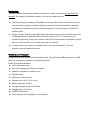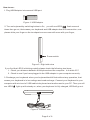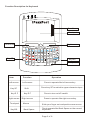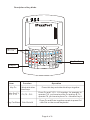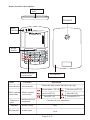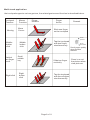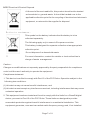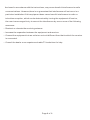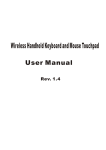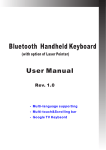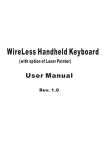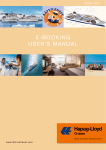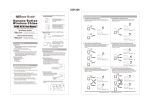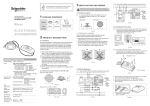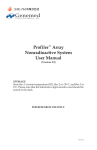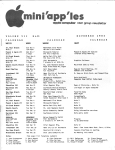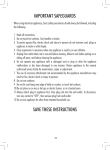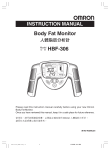Download User Manual Wireless Handheld Keyboard and Touchpad with Audio
Transcript
User Manual Wireless Handheld Keyboard and Touchpad with Audio (SKYPE) Introduction: Wireless Handheld keyboard consists of keyboard, mouse, touchpad, microphone and speaker, it’s design is small and portable, and can be widely used for: ■ Teaching, training, meeting, presentation, lecturing. With built-in microphone, people can leave their personal computer and still control it for their presentation, teaching, and lecturing instead of with mini wireless keyboard in one hand and microphone in another hand. ■ Skype, Google Talk, QQ chat, MSN chat: the people who want to sit at their easy and comfortable chair to view the internet content, such as IPTV, or internet movies instead of physically change its channel, with built-in microphone and speaker, people also can chat with their friends with keyboard in his hands. ■ Younger people who like to download Music or Songs for Karaoke. This new keyboard should support the need. What's in your Package? In the package with Wireless Handheld Keyboard, you will find a USB transceiver, a USB cable for charging the Wireless Handheld Keyboard. Features and specifications: ■ 2.4G radio transceiver, ■ built-in re-chargeable Lithium-ion battery ■ backlit for operation in darken room ■ Plug and play ■ Multi touch and scroll bar ■ Portable size: 85 x 135 x 10mm ■ Battery capacity: 400mA ■ Charge voltage/current: 5V/300mA ■ Standby time: 400 hours ■ QWERTY keyboard ■ 2.4G wireless audio (speaker + microphone) How to use: 1. Plug USB Adaptor into caccant USB port. Figure 1: USB Adaptor 2. Turn on keyboard by switching button to On, you will see LED3 flash serveral times then go out, that means your keyboard and USB adaptor has built connection, now please slide your finger on the touchpad mouse cursor will move with your finger, ON Power switch Figure 2: Right side view If you find that LED 3 is blinking rapidly please check the following two items: 1. Check your distance between the Keyboard and the computer. Is it within 30'? 2. Check to see if you have plugged in the USB adaptor to your computer correctly. 3. Recharge your keyboard: when your keyboard backlit flash without any operation, that means your keyboard is in low voltage and need recharge. Connect your Keyboard to your computer with mini end of USB cable to keyboard and another end to your PC. Then you will see LED2 light up with steady on, when your keyboard is fully charged, LED2will go out. Figure 3: bottom view Page 2 of 8 Function Description for Keyboard Scroll bar Touchpad Left mouse Right mouse F1 Esc ! 1 F2 F3 F4 3 $ 4 2 Tab Q A Fn Item Left mouse Key SF Key R.F Right mouse Touchpad Key BS F7 F8 5 6 & 7 - F9 8 9 W E R T Y U I S D F G H J K L F11 F12 B N SF Z F6 * O Cap Key SF F5 X Del C Ctr Function Left mouse Shift Key R.F Right mouse Mouse Back Space V F10 PU 0 PD P C TR L +A LT + D E L Key BS M Alt BS RF Key R.F Operation Press to operate like left mouse key Press key SF to switch to upper character input Press to turn on/off backlit Press to operate like right mouse key Slide your finger on touchpad to move mouse Tap to operate like Back Space on the normal keyboard Page 3 of 8 Desciption of key binds Key Fn+F1, F2...F12 F1 Esc ! F2 1 2 F3 F4 3 $ 4 Tab Q - 6 & 7 F9 9 P Y U I S D F G H J K L F11 F12 B N Del Function Work with other bind keys Key Fn+F1, F2...F12 F1,F2...F12 Key Fn+Enter Ctrl+Del+Alt C Ctr V PU 8 T X F10 0 R Z Key Fn F8 E A Item F7 W SF Fn 5 F6 * O Cap Key Fn F5 PD CTRL+ A LT + D EL Key Fn+Enter M RF Alt BS Operation Press this key and other bind keys together Press Fn and F1,F2...f12 together, for example to operate F12, you have to press Fn and key B. To operate F8, you have to press Fn + Number Key 8 Press Fn and Enter together equals to press Ctrl +Alt+Del on the normal keyboard Page 4 of 8 Audio function description Earphone jack SPEAKER Audio indicator Audio button F1 Esc F2 F3 F4 1 2 3 $ 4 Q W E R A S D F ! Tab Cap SF SF Z Fn X Del C V F5 5 T Item Audio Button Multi-media controller F8 8 9 0 6 & 7 Y U I * O P J K L G H F12 B N Multi-media controller Function Active audio Multi-media controller F10 F7 F11 Ctr F9 F6 - PU PD C T R L +A LT + D E L M Alt RF BS Microphone Operation Press this key (audio indicator light up) Volume down(SF+A) Volume up(SF+S) Previous(SF+Z) Mute(SF+D) Next(SF+X) Earphone jack Audio output to earphone Speaker Audio output N/A Microphone Audio input N/A Pause(SF+C) Connect to your earphone Page 5 of 8 Multi-touch application: the touchpad supports various gesture, the related gesture and function is described below: Touchpad Function Moving Mouse Function Finger Gesture Finger Action Move Cursor Remark Slide one finger on the touchpad Scroll upward Middle botton click Vertical two finger scroll Right click Tap the touchpad with two finger simultaneously Middle botton click Scroll downward Scroll pages quicky when browse website Scroll middle key Slide two finger vertically Right button click Tap the touchpad with three fingers simultaneously Page 6 of 8 Zoom in or out the picture when view pictures WEEE Directive & Product Disposal At the end of its serviceable life, this product should not be treated as household or general waste. It should be handed over to the applicable collection point for the recycling of electrical and electronic equipment, or returned to the supplier for disposal Not i c e t o c u s t omers : This symbol on the battery indicates that the battery is to be collected separately. The following apply only to users in European countries. This battery is designed for separate collection at an appropriate collection point. Do not dispose of as household waste For more information, contact the retailer or local authorities in charge of waste management. Caution : Changes or modifications not expressly approved by the party responsible for compliance could void the user's authority to operate the equipment. Compliance statement: 1: This device is verified to comply with Part 15 of the FCC Rules. Operation subject to the following two conditions: (1) this device may not cause harmful interference, and (2) this device must accept any interference received, including interference that may cause undesired operation. 2: This equipment has been tested and found to comply with the limits for a Class B digital device, pursuant to Part 15 of the FCC Rules. These limits are designed to provide reasonable protection against harmful interference in a residential installation. This equipment generates, uses and can radiate radio frequency energy and, if not installed Page 7 of 8 And used in accordance with the instructions, may cause harmful interference to radio communications. However,there is no guarantee that interference will not occur in a particular installation.If this equipment does cause harmful interference to radio or television reception, which can be determined by turning the equipment off and on, the user is encouraged to try to correct the interference by one or more of the following measures: -- Reorient or relocate the receiving antenna. -- Increase the separation between the equipment and receiver. -- Connect the equipment into an outlet on a circuit different from that to which the receiver is connected. -- Consult the dealer or an experienced radio/TV technician for help Page 8 of 8