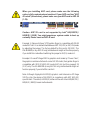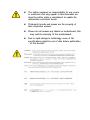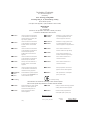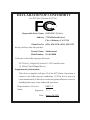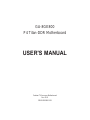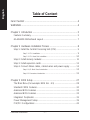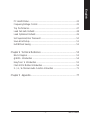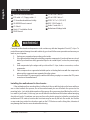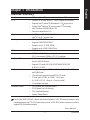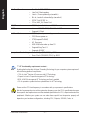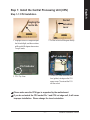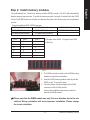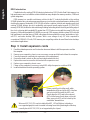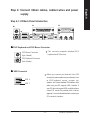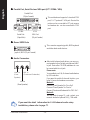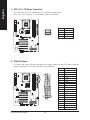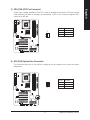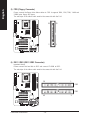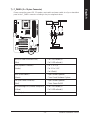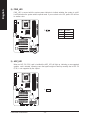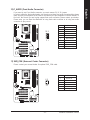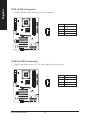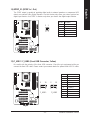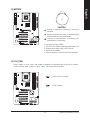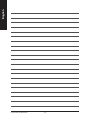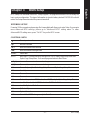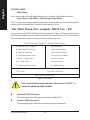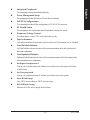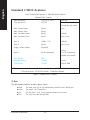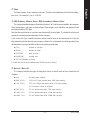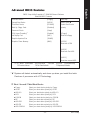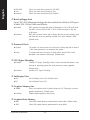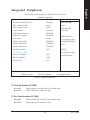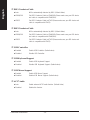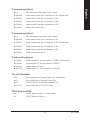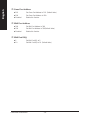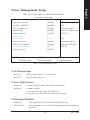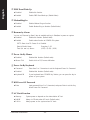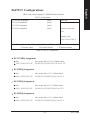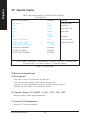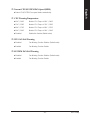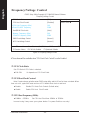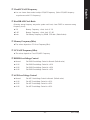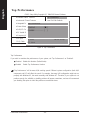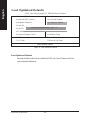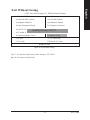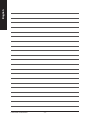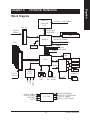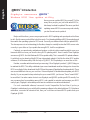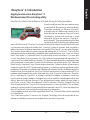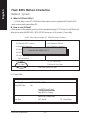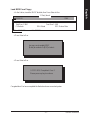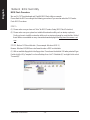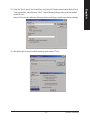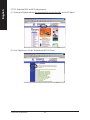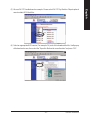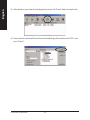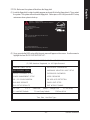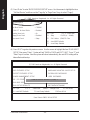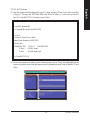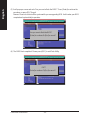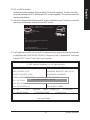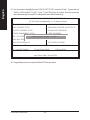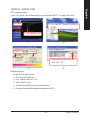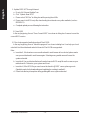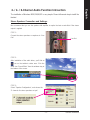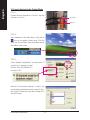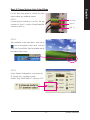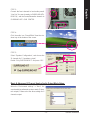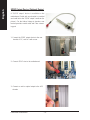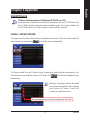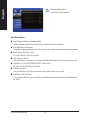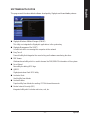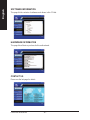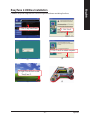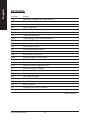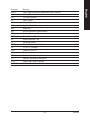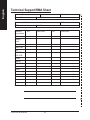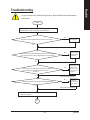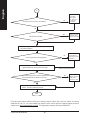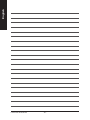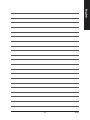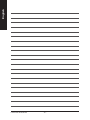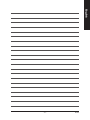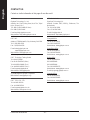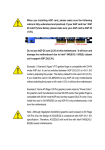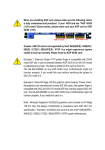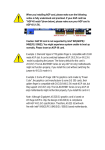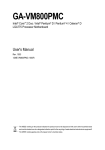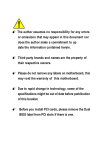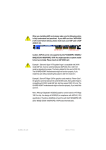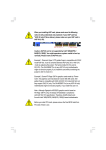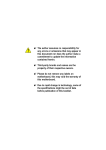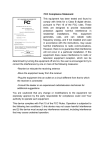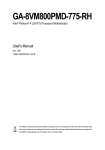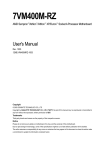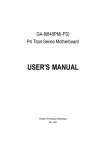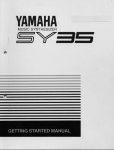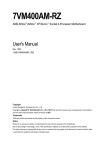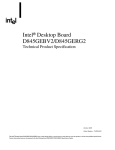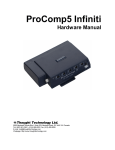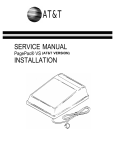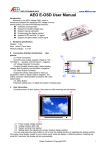Download When you installing AGP card, please make sure the following
Transcript
When you installing AGP card, please make sure the following notice is fully understood and practiced. If your AGP card has "AGP 4X notch"(show below), please make sure your AGP card is AGP 4X (1.5V). Caution: AGP 2X card is not supported by Intel® 845(GE/PE) / 845(E/G) / 850(E). You might experience system unable to boot up normally. Please insert an AGP 4X card. Example 1: Diamond Vipper V770 golden finger is compatible with 2X/4X mode AGP slot. It can be switched between AGP 2X(3.3V) or 4X(1.5V)mode by adjusting the jumper. The factory default for this card is 2X(3.3V). The GA-8GE800 (or any AGP 4X only) motherboards might not function properly, if you install this card without switching the jumper to 4X(1.5) mode in it. Example 2: Some ATi Rage 128 Pro graphics cards made by "Power Color", the graphics card manufacturer & some SiS 305 cards, their golden finger is compatible with 2X(3.3V)/4X(1.5V) mode AGP slot, but they support 2X (3.3V) only. The GA-8GE800 (or any AGP 4X only) motherboards might not function properly, If you install this card in it. Note : Although Gigabyte's AG32S(G) graphics card is based on ATi Rage 128 Pro chip, the design of AG32S(G) is compliance with AGP 4X(1.5V) specification. Therefore, AG32S(G) will work fine with Intel® 845(GE/PE) / 845(E/G) / 850(E) based motherboards. M The author assumes no responsibility for any errors or omissions that may appear in this document nor does the author make a commitment to update the information contained herein. M Third-party brands and names are the property of their respective owners. M Please do not remove any labels on motherboard, this may void the warranty of this motherboard. M Due to rapid change in technology, some of the specifications might be out of date before publication of this booklet. Declaration of Conformity We, Manufacturer/Importer (full address) .. G.B.T. Technology Trading GMbH Ausschlager Weg 41, 1F, 20537 Hamburg, Germany declare that the product ( description of the apparatus, system, installation to which it refers) Mother Board GA-8GE800 is in conformity with (reference to the specification under which conformity is declared) in accordance with 89/336 EEC-EMC Directive EN 55011 Limits and methods of measurement of radio disturbance characteristics of EN 61000-3-2* 7 EN 60555-2 industrial,scientific and medical (ISM high frequency equipment EN 55013 Limits and methods of measurement of radio disturbance characteristics of broadcast receivers and associated equipment EN 55014 Limits and methods of measurement electrical equipment “Harmonics” EN 61000-3-3* 7 EN 60555-3 7 EN 50081-1 of radio disturbance characteristics of household electrical appliances, EN 55015 EN 55020 electrical equipment “Voltage fluctuations” Generic emission standard Part 1: Residual commercial and light industry portable tools and similar electrical apparatus Generic immunity standard Part 1: Limits and methods of measurement of radio disturbance characteristics of fluorescent lamps and luminaries EN 55081-2 Generic emission standard Part 2: Immunity from radio interference of EN 55082-2 Residual commercial and light industry Industrial environment Limits and methods of measurement Cabled distribution systems; Equipment for receiving and/or distribution from Generic emission standard Part 2: Industrial environment ENV 55104 of radio disturbance characteristics of information technology equipment DIN VDE 0855 part 10 part 12 Disturbances in supply systems cause by household appliances and similar 7 EN 50082-1 broadcast receivers and associated equipment 7 EN 55022 Disturbances in supply systems cause by household appliances and similar lmmunity requirements for household appliances tools and similar apparatus EN50091-2 EMC requirements for uninterruptible power systems (UPS) sound and television signals (EC conformity marking) 7 CE marking The manufacturer also declares the conformity of above mentioned product with the actual required safety standards in accordance with LVD 73/23 EEC EN 60065 Safety requirements for mains operated electronic and related apparatus for EN 60950 Safety for information technology equipment including electrical bussiness equipment household and similar general use EN 60335 Safety of household and similar electrical appliances EN 50091-1 General and Safety requirements for uninterruptible power systems (UPS) Manufacturer/Importer Signature: (Stamp) Date : January 24, 2003 Name: Timmy Huang Timmy Huang DECLARATION OF CONFORMITY Per FCC Part 2 Section 2.1077(a) Responsible Party Name: G.B.T. INC. (U.S.A.) Address: 17358 Railroad Street City of Industry, CA 91748 Phone/Fax No: (818) 854-9338/ (818) 854-9339 hereby declares that the product Product Name: Motherboard Model Number: GA-8GE800 Conforms to the following specifications: FCC Part 15, Subpart B, Section 15.107(a) and Section 15.109(a),Class B Digital Device Supplementary Information: This device complies with part 15 of the FCC Rules. Operation is subject to the following two conditions: (1) This device may not cause harmful and (2) this device must accept any inference received, including that may cause undesired operation. Representative Person’s ERIC LU Name: Signature: Eric Lu Date: January 24,2003 GA-8GE800 P4 Titan-DDR Motherboard USER'S MANUAL Pentium® 4 Processor Motherboard Rev. 1101 12ME-8GE800-1101 English Table of Content Item Checklist ......................................................................................... 4 WARNING! ............................................................................................... 4 Chapter 1 Introduction ............................................................................ 5 Features Summary ...................................................................................... 5 GA-8GE800 Motherboard Layout ............................................................... 7 Chapter 2 Hardware Installation Process ............................................... 8 Step 1: Install the Central Processing Unit (CPU)....................................... 9 9 Step 1-2: CPU Heat Sink Installation ............................................................................ 10 Step 1-1: CPU Installation ................................................................................................ Step 2: Install memory modules ................................................................ 11 Step 3: Install expansion cards ................................................................. 12 Step 4: Connect ribbon cables, cabinet wires and power supply ............ 13 Step 4-1: I/O Back Panel Introduction ........................................................................... 13 Step 4-2: Connectors Introduction ................................................................................. 15 Chapter 3 BIOS Setup ......................................................................... 27 The Main Menu (For example: BIOS Ver. : E1) ........................................ 28 Standard CMOS Features......................................................................... 30 Advanced BIOS Features .......................................................................... 33 Advanced BIOS Features .......................................................................... 33 Integrated Peripherals .............................................................................. 35 Power Management Setup ....................................................................... 39 PnP/PCI Configurations ............................................................................. 42 GA-8GE800 Motherboard -2- English PC Health Status........................................................................................ 43 Frequency/Voltage Control ........................................................................ 45 Top Performance ...................................................................................... 47 Load Fail-Safe Defaults ............................................................................. 48 Load Optimized Defaults ........................................................................... 49 Set Supervisor/User Password .................................................................. 50 Save & Exit Setup ....................................................................................... 51 Exit Without Saving .................................................................................... 52 Chapter 4 Technical Reference ........................................................... 53 Block Diagram ........................................................................................... 53 @BIOS™ Introduction ................................................................................. 54 EasyTune™ 4 Introduction .......................................................................... 55 Flash BIOS Method Introduction ............................................................... 56 2- / 4- / 6-Channel Audio Function Introuction .......................................... 71 Chapter 5 Appendix ............................................................................. 77 -3- Table of Content English Item Checklist The GA-8GE800 motherboard 2 Port USB Cable x 1 IDE cable x 1 / Floppy cable x 1 4 Port USB Cable x 1 SPDIF KIT x 1 (SPD-KIT) CD for motherboard driver & utility I/O Shield IEEE 1394 Cable x1 Audio Combo Kit x 1 Quick PC Installation Guide Motherboard Settings Label GA-8GE800 user's manual RAID Manual WARNING! Computer motherboards and expansion cards contain very delicate Integrated Circuit (IC) chips. To protect them against damage from static electricity, you should follow some precautions whenever you work on your computer. 1. Unplug your computer when working on the inside. 2. Use a grounded wrist strap before handling computer components. If you do not have one, touch both of your hands to a safely grounded object or to a metal object, such as the power supply case. 3. Hold components by the edges and try not touch the IC chips, leads or connectors, or other components. 4. Place components on a grounded antistatic pad or on the bag that came with the components whenever the components are separated from the system. 5. Ensure that the ATX power supply is switched off before you plug in or remove the ATX power connector on the motherboard. Installing the motherboard to the chassis... If the motherboard has mounting holes, but they don't line up with the holes on the base and there are no slots to attach the spacers, do not become alarmed you can still attach the spacers to the mounting holes. Just cut the bottom portion of the spacers (the spacer may be a little hard to cut off, so be careful of your hands). In this way you can still attach the motherboard to the base without worrying about short circuits. Sometimes you may need to use the plastic springs to isolate the screw from the motherboard PCB surface, because the circuit wire may be near by the hole. Be careful, don't let the screw contact any printed circuit write or parts on the PCB that are near the fixing hole, otherwise it may damage the board or cause board malfunctioning. GA-8GE800 Motherboard -4- English Chapter 1 Introduction Features Summary Form Factor — 29.5cm x 21cm ATX size form factor, 4 layers PCB CPU — Socket 478 for Intel® Micro FC-PGA2 Pentium® 4 processor — Supports Intel® Pentium® 4 (Northwood, 0.13 m) processor — Support Intel® Pentium® 4 Processor with HT Technology — Intel® Pentium® 4 400/533MHz FSB — 2nd cache depends on CPU Chipset — Intel® Chipset 845GE HOST/AGP/Controller — Intel® ICH4 I/O Controller Hub Memory — 3 184-pin DDR DIMM sockets — Supports DDR333/266 DIMM — Supports only 2.5V DDR DIMM — Supports up to 2.0GB DRAM (Max) I/O Control Slots — ITE8712 — 1 AGP slot 4X (1.5V) device support On-Board IDE — 5 PCI slot supports 33MHz & PCI 2.2 compliant — 2 IDE bus master (UDMA33/ATA66/ATA100) IDE ports for up to 4 ATAPI devices — Supports PIO mode 3,4 (UDMA 33/ATA66/ATA100) IDE On-Board Peripherals & ATAPI CD-ROM — 1 Floppy port supports 2 FDD with 360K, 720K, 1.2M, 1.44M and 2.88M bytes — 1 Parallel port supports Normal/EPP/ECP mode — 2 Serial ports (COMA & COMB), 1 VGA port — 6 x USB 2.0/1.1 (2 x Rear, 4 x Front by cable) Hardware Monitor — 1 Front Audio connector — CPU/System Fan Revolution detect — CPU/System Fan Fail Warning — CPU Overheat Warning — System Voltage Detect Due to (Intel 845PE/GE/GV) chipset architecture limitation, DDR 333 memory module is only supported when using FSB 533 Pentium 4 processor. A FSB 400 Pentium 4 processor will only support DDR 266 memory module. to be continued...... -5- Introduction English On-Board Sound — Realtek ALC650 CODEC — Line Out / 2 front speaker — Line In / 2 rear speaker(by s/w switch) — Mic In / center & subwoofer(by s/w switch) — SPDIF Out /SPDIF In — CD In/ AUX_IN/ Game Port PS/2 Connector BIOS — PS/2 Keyboard interface and PS/2 Mouse interface — Licensed AWARD BIOS, 2M bit Flash ROM Additional Features — Supports Q-Flash — PS/2 Keyboard power on by password — PS/2 Mouse power on — STR(Suspend-To-RAM) — AC Recovery — USB KB/Mouse wake up from S3 — Supports EasyTune™4 — Supports @BIOS™ Jumperless Overclocking — Over Voltage (DDR/AGP) by BIOS — Over Clock (DDR/AGP/CPU) by BIOS "*" HT functionality requirement content : Enabling the functionality of Hyper-Threading Technology for your computer system requires all of the following platform components: - CPU: An Intel® Pentium 4 Processor with HT Technology - Chipset: An Intel® Chipset that supports HT Technology - BIOS: A BIOS that supports HT Technology and has it enabled - OS: An operation system that has optimizations for HT Technology Please set the CPU host frequency in accordance with your processor's specifications. We don't recommend you to set the system bus frequency over the CPU's specification because these specific bus frequencies are not the standard specifications for CPU, chipset and most of the peripherals. Whether your system can run under these specific bus frequencies properly will depend on your hardware configurations, including CPU, Chipsets, SDRAM, Cards...tc. GA-8GE800 Motherboard -6- English GA-8GE800 Motherboard Layout KB_MS CPU_FAN USB COMA ATX VGA GA-8GE800 LPT SOCKET 478 SUR_CEN 845GE AGP DDR3 FDD AGP_LED DDR2 F_AUDIO DDR1 GAME MIC_IN LINE_OUT LINE_IN ATX_12V PCI1 AUX_IN CD_IN CLR_PWD PCI2 PCI3 CODEC P4 Titan ICH4 SYS _FAN PCI4 BAT BIOS PCI5 IT8712 IDE2 CI SPDIF_IO IDE1 F_USB1 F_USB2 F_PANEL PWR_LED COM B -7- Introduction English Chapter 2 Hardware Installation Process To set up your computer, you must complete the following steps: Step 1- Install the Central Processing Unit (CPU) Step 2- Install memory modules Step 3- Install expansion cards Step 4- Connect ribbon cables, cabinet wires and power supply Step 5- Setup BIOS software Step 6- Install supporting software tools Step 1 Step 4 Step 1 Step 2 Step 4 Step 4 Step 3 GA-8GE800 Motherboard -8- Step 1-1: CPU Installation Socket Actuation Lever Angling the rod to 650 2. Pull the rod to the 90-degree directly . 1. Angling the rod to 65-degree maybe feel a kind of tight , and then continue pull the rod to 90-degree when a noise "cough" made. Pin1 indicator Pin1 indicator 4. Locate Pin 1 in the socket and look for a (golden) cut edge on the CPU 3. CPU Top View upper corner. Then insert the CPU into the socket. Please make sure the CPU type is supported by the motherboard. If you do not match the CPU socket Pin 1 and CPU cut edge well, it will cause improper installation. Please change the insert orientation. -9- Hardware Installation Process English Step 1: Install the Central Processing Unit (CPU) English Step 1-2: CPU Heat Sink Installation 2. Hook the other end of the cooler 1. Hook one end of the cooler bracket bracket to the CPU socket. to the CPU socket first. Please use Intel approved cooling fan. We recommend you to apply the thermal tape to provide better heat conduction between your CPU and heatsink. (The CPU cooling fan might stick to the CPU due to the hardening of the thermal paste. During this condition if you try to remove the cooling fan, you might pull the processor out of the CPU socket alone with the cooling fan, and might damage the processor. To avoid this from happening, we suggest you to either use thermal tape instead of thermal paste, or remove the cooling fan with extreme caution.) Make sure the CPU fan power cable is plugged in to the CPU fan connector, this completes the installation. Please refer to CPU heat sink user's manual for more detail installation procedure. GA-8GE800 Motherboard - 10 - The motherboard has 3 dual inline memory module (DIMM) sockets. The BIOS will automatically detects memory type and size. To install the memory module, just push it vertically into the DIMM socket. The DIMM module can only fit in one direction due to the notch. Memory size can vary between sockets. Support Unbuffered DDR DIMM Sizes type: 64 Mbit (2Mx8x4 banks) 128 Mbit(2Mx16x4 banks) 64 Mbit (1Mx16x4 banks) 256 Mbit(8Mx8x4 banks) 512 Mbit(16Mx8x4 banks) 512 Mbit(8Mx16x4 banks) 128 Mbit(4Mx8x4 banks) 256 Mbit(4Mx16x4 banks) DDR1 DDR2 DDR3 D:Double Sided DIMM S:Single Sided DIMM S D S S S S X:Not Use D D D X X D S S D X X D DDR 1. The DIMM socket has a notch, so the DIMM memory module can only fit in one direction. 2. Insert the DIMM memory module vertically into the DIMM socket. Then push it down. 3. Close the plastic clip at both edges of the DIMM sockets to lock the DIMM module. Reverse the installation steps when you wish to remove the DIMM module. Please note that the DIMM module can only fit in one direction due to the one notches. Wrong orientation will cause improper installation. Please change the insert orientation. - 11 - Hardware Installation Process English Step 2: Install memory modules English DDR Introduction Established on the existing SDRAM industry infrastructure, DDR (Double Data Rate) memory is a high performance and cost-effective solution that allows easy adoption for memory vendors, OEMs and system integrators. DDR memory is a sensible evolutionary solution for the PC industry that builds on the existing SDRAM infrastructure, yet makes awesome advances in solving the system performance bottleneck by doubling the memory bandwidth. DDR SDRAM will offer a superior solution and migration path from existing SDRAM designs due to its availability, pricing and overall market support. PC2100 DDR memory (DDR266) doubles the data rate through reading and writing at both the rising and falling edge of the clock, achieving data bandwidth 2X greater than PC133 when running with the same DRAM clock frequency. With peak bandwidth of 2.664GB per second, DDR memory enables system OEMs to build high performance and low latency DRAM subsystems that are suitable for servers, workstations, highend PC's and value desktop SMA systems. With a core voltage of only 2.5 Volts compared to conventional SDRAM's 3.3 volts, DDR memory is a compelling solution for small form factor desktops and notebook applications. Step 3: Install expansion cards 1. Read the related expansion card's instruction document before install the expansion card into the computer. 2. Remove your computer's chassis cover, necessary screws and slot bracket from the computer. 3. Press the expansion card firmly into expansion slot in motherboard. 4. Be sure the metal contacts on the card are indeed seated in the slot. 5. Replace the screw to secure the slot bracket of the expansion card. 6. Replace your computer's chassis cover. 7. Power on the computer, if necessary, setup BIOS utility of expansion card from BIOS. 8. Install related driver from the operating system. AGP Card Please carefully pull out the small whitedrawable bar at the end of the AGP slot when you try to install/ Uninstall the AGP card. Please align the AGP card to the onboard AGP slot and press firmly down on the slot. Make sure your AGP card is locked by the small white- drawable bar. When an AGP 2X (3.3V) card is installed the AGP_LED will light up, indicating a non-supported graphics card is inserted. Informing users that system might not boot up normally due to AGP 2X (3.3V) is not supported by the chipset. GA-8GE800 Motherboard - 12 - Step 4-1: I/O Back Panel Introduction # ! $ " % ! PS/2 Keyboard and PS/2 Mouse Connector This connector supports standard PS/2 PS/2 Mouse Connector keyboard and PS/2 mouse. (6 pin Female) PS/2 Keyboard Connector (6 pin Female) " USB Connector Before you connect your device(s) into USB connector(s), please make sure your device(s) such USB 0 USB 1 as USB keyboard, mouse, scanner, zip, speaker...etc. Have a standard USB interface. Also make sure your OS supports USB controller. If your OS does not support USB controller, please contact OS vendor for possible patch or driver upgrade. For more information please contact your OS or device(s) vendors. - 13 - Hardware Installation Process English Step 4: Connect ribbon cables, cabinet wires and power supply English # Parallel Port, Serial Port and VGA port (LPT / COMA / VGA) Parallel Port (25 pin Female) This motherboard supports 1 standard COM port, 1 LPT port and 1 VGA port. Device like printer can be connected to LPT port; mouse and modem etc. can be connected to COM port. COMA VGA Serial Port VGA Port (9 pin Male) (15 pin Female) $ Game / MIDI Ports This connector supports joystick, MIDI keyboard and other relate audio devices. Joystick / MIDI (15 pin Female) % Audio Connectors Line Out (Front Speaker) MIC In (Center and Subwoofer) Line In (Rear Speaker) After install onboard audio driver, you may connect speaker to Line Out jack, microphone to MIC In jack. Device like CD-ROM,walkman etc. can be connected to Line-In jack. Please note: You are able to use 2-/4-/6-channel audio feature by S/W selection. If you want to enable 6-channel function, you have 2 choose for hardware connection. Method1: Connect "Front Speaker" to "Line Out" Connect "Rear Speaker" to "Line In" Connect "Center and Subwoofer" to "MIC Out ". Method2: You can refer to page 21, and contact your nearest dealer for optional SUR_CEN cable. If you want the detail information for 2-/4-/6-channel audio setup installation, please refer to page 71. GA-8GE800 Motherboard - 14 - 3 English Step 4-2: Connectors Introduction 1 2 5 10 11 9 19 13 12 4 18 17 6 14 16 1) 2) 3) 4) 5) 6) 7) 8) 9) 10) 15 7 ATX_12V ATX CPU_FAN SYS_FAN FDD IDE1 / IDE2 F_PANEL PWR_LED AGP_LED F_AUDIO 11) 12) 13) 14) 15) 16) 17) 18) 19) - 15 - 8 SUR_CEN CD_IN AUX_IN SPDIF_IO F_USB1 / F_USB2 COMB CI BAT CLR_PWD Hardware Installation Process English 1) ATX_12V (+12V Power Connector) This connector (ATX_12V) supplies the CPU operation voltage (Vcore). If this "ATX_12V connector" is not connected, system cannot boot. Pin No. 2 1 3 4 Definition 1 2 GND GND 3 4 +12V +12V 2) ATX (ATX Power) AC power cord should only be connected to your power supply unit after ATX power cable and other related devices are firmly connected to the mainboard. Pin No. 11 20 GA-8GE800 Motherboard - 16 - 1 10 Definition 1 2 3.3V 3.3V 3 GND 4 5 VCC GND 6 VCC 7 8 GND Power Good 9 5V SB (stand by +5V) 10 11 +12V 3.3V 12 -12V 13 14 GND PS_ON(soft on/off) 15 GND 16 17 GND GND 18 -5V 19 20 VCC VCC Please note, a proper installation of the CPU cooler is essential to prevent the CPU from running under abnormal condition or damaged by overheating. The CPU fan connector supports Max. current up to 600 mA. Pin No. 1 Definition 1 2 GND +12V 3 Sense 4) SYS_FAN (System Fan Connector) This connector allows you to link with the cooling fan on the system case to lower the system temperature. 1 - 17 - Pin No. 1 Definition GND 2 3 +12V Sense Hardware Installation Process English 3) CPU_FAN (CPU Fan Connector) English 5) FDD (Floppy Connector) Please connect the floppy drive ribbon cables to FDD. It supports 360K, 1.2M, 720K, 1.44M and 2.88M bytes floppy disk types. The red stripe of the ribbon cable must be the same side with the Pin1. 34 33 2 1 6) IDE1 / IDE2 (IDE1 / IDE2 Connector) Important Notice: Please connect first hard disk to IDE1 and connect CD-ROM to IDE2. The red stripe of the ribbon cable must be the same side with the Pin1. 39 1 IDE2 IDE1 40 GA-8GE800 Motherboard - 18 - 2 Please connect the power LED, PC speaker, reset switch and power switch etc of your chassisfront panel to the F_PANEL connector according to the pin assignment above. Speaker Connector Message LED/ Power/ Sleep LED SPEAK- SPEAK+ 19 20 1 1 RESNC 1 RES+ HD+ HD- 1 1 2 1 MSG+ MSGPW+ PW- Soft Power Connector Reset Switch IDE Hard Disk Active LED HD (IDE Hard Disk Active LED) Pin 1: LED anode(+) (Blue) Pin 2: LED cathode(-) SPK (Speaker Connector) Pin 1: VCC(+) (Amber) Pin 2- Pin 3: NC Pin 4: Data(-) RES (Reset Switch) Open: Normal Operation (Green) Close: Reset Hardware System PW (Soft Power Connector) Open: Normal Operation (Red) Close: Power On/Off MSG(Message LED/ Power/ Sleep LED) Pin 1: LED anode(+) (Yellow) Pin 2: LED cathode(-) NC (Purple) NC - 19 - Hardware Installation Process English 7) F_PANEL (2 x 10 pins Connector) English 8) PWR_LED PWR_LED is connect with the system power indicator to indicate whether the system is on/off. It will blink when the system enters suspend mode. If you use dual color LED, power LED will turn to another color. 1 Pin No. 1 2 3 Definition MPD+ MPDMPD- 9) AGP_LED When an AGP 2X (3.3V) card is installed the AGP_LED will light up, indicating a non-supported graphics card is inserted. Informing users that system might not boot up normally due to AGP 2X (3.3V) is not supported by the chipset. + GA-8GE800 Motherboard - 20 - _ If you want to use Front Audio connector, you must remove 5-6, 9-10 Jumper. In order to utilize the front audio header, your chassis must have front audio connector. Also please make sure the pin assigment on the cable is the same as the pin assigment on the MB header. To find out if the chassis you are buying support front audio connector, please contact your dealer. Please note, you can have the alternative of using front audio connector or of using rear audio connector to play sound. Pin No. 1 10 9 2 1 Definition MIC 2 3 GND REF 4 5 Power Front Audio (R) 6 7 Rear Audio (R) Reserved 8 9 No Pin Front Audio (L) 10 Rear Audio (L) 11) SUR_CEN (Surround Center Connector) Please contact your nearest dealer for optional SUR_CEN cable. Pin No. 6 5 21 - 21 - Definition 1 2 SUR OUTL SUR OUTR 3 4 GND No Pin 5 6 CENTER_OUT BASS_OUT Hardware Installation Process English 10) F_AUDIO (Front Audio Connector) English 12) CD_IN (CD In Connector) Connect CD-ROM or DVD-ROM audio out to the connector. 1 Pin No. Definition 1 2 CD-L GND 3 4 GND CD-R 13) AUX_IN (AUX In Connector) Connect other device (such as PCI TV Tunner audio out) to the connector. 1 GA-8GE800 Motherboard - 22 - Pin No. Definition 1 2 AUX-L GND 3 4 GND AUX-R The SPDIF output is capable of providing digital audio to external speakers or compressed AC3 data to an external Dolby Digital Decoder. Use this feature only when your stereo system has digital input function. Use SPDIF In feature only when your device has digital output function. 5 1 6 2 Pin No. Definition 1 2 VCC No Pin 3 4 SPDIF SPDIFI 5 6 GND GND 15) F_USB1 / F_USB2 (Front USB Connector, Yellow) Be careful with the polarity of the front USB connector. Check the pin assignment while you connect the front USB cable. Please contact your nearest dealer for optional front USB 2.0 cable. Pin No. 1 Definition Power 2 3 Power USB Dx- 4 5 USB DyUSB Dx+ 2 10 2 10 1 9 1 9 6 7 USB Dy+ GND F_USB2 8 9 GND No Pin 10 NC F_USB1 - 23 - Hardware Installation Process English 14) SPDIF_IO (SPDIF In / Out) English 16) COMB (COM B Connector) Be careful with the polarity of the COMB connector. Check the pin assignment while you connect the COMB cable. Please contact your nearest dealer for optional COMB cable. Pin No. 1 2 10 1 9 Definition NDCDB- 2 3 NSINB NSOUTB 4 5 NDTRBGND 6 7 NDSRBNRTSB- 8 9 NCTSBNRIB- 10 No Pin 17) CI (CASE OPEN) This 2-pin connector allows your system to enable or disable the "Case Open" item in BIOS, if the system case begin remove. 1 Pin No. 1 2 GA-8GE800 Motherboard - 24 - Definition Signal GND + CAUTION Danger of explosion if battery is incorrectly replaced. Replace only with the same or equivalent type recommended by the manufacturer. Dispose of used batteries according to the manufacturer's instructions. If you want to erase CMOS... 1. Turn OFF the computer and unplug the power cord. 2. Remove the battery, wait for 30 second. 3. Re-install the battery. 4. Plug the power cord and turn ON the computer. 19) CLR_PWD When Jumper is set to "open" and system is restarted, the password that is set will be cleared. On the contrary when Jumper is set to "close", the current status remains. - 25 - 1 Open: Clear Password 1 Close: Normal Hardware Installation Process English 18) BATTERY English GA-8GE800 Motherboard - 26 - BIOS Setup BIOS Setup is an overview of the BIOS Setup Program. The program that allows users to modify the basic system configuration. This type of information is stored in battery-backed CMOS RAM so that it retains the Setup information when the power is turned off. ENTERING SETUP Powering ON the computer and pressing <Del> immediately will allow you to enter Setup. If you require more advanced BIOS settings, please go to "Advanced BIOS" setting menu. To enter Advanced BIOS setting menu, press "Ctrl+F1" key on the BIOS screen. CONTROL KEYS < > Move to previous item < > Move to next item < Move to the item in the left hand > < > Move to the item in the right hand <Enter> Select Item <Esc> Main Menu - Quit and not save changes into CMOS Status Page Setup Menu and Option Page Setup Menu - Exit current page and return to Main Menu <+/PgUp> Increase the numeric value or make changes <-/PgDn> Decrease the numeric value or make changes <F1> General help, only for Status Page Setup Menu and Option Page Setup Menu <F2> Item Help <F3> Reserved <F4> Reserved <F5> Restore the previous CMOS value from CMOS, only for Option Page Setup Menu <F6> Load the file-safe default CMOS value from BIOS default table <F7> Load the Optimized Defaults <F8> Q-Flash utility <F9> System Information <F10> Save all the CMOS changes, only for Main Menu - 27 - BIOS Setup English Chapter 3 English GETTING HELP Main Menu The on-line description of the highlighted setup function is displayed at the bottom of the screen. Status Page Setup Menu / Option Page Setup Menu Press F1 to pop up a small help window that describes the appropriate keys to use and the possible selections for the highlighted item. To exit the Help Window press <Esc>. The Main Menu (For example: BIOS Ver. : E1) Once you enter Award BIOS CMOS Setup Utility, the Main Menu (Figure 1) will appear on the screen. The Main Menu allows you to select from eight setup functions and two exit choices. Use arrow keys to select among the items and press <Enter> to accept or enter the sub-menu. CMOS Setup Utility-Copyright (C) 1984-2003 Award Software ! Standard CMOS Features Top Performance ! Advanced BIOS Features Load Fail-Safe Defaults ! Integrated Peripherals Load Optimized Defaults ! Power Management Setup Set Supervisor Password ! PnP/PCI Configurations Set User Password ! PC Health Status Save & Exit Setup ! Frequency/Voltage Control Exit Without Saving ESC: Quit "#$%: Select Item F8: Q-Flash F10: Save & Exit Setup Time, Date, Hard Disk Type... Figure 1: Main Menu If you can't find the setting you want, please press "Ctrl+F1" to search the advanced option widden. l Standard CMOS Features This setup page includes all the items in standard compatible BIOS. l Advanced BIOS Features This setup page includes all the items of Award special enhanced features. GA-8GE800 Motherboard - 28 - Integrated Peripherals English l This setup page includes all onboard peripherals. l Power Management Setup This setup page includes all the items of Green function features. l PnP/PCI Configurations This setup page includes all the configurations of PCI & PnP ISA resources. l PC Health Status This setup page is the System auto detect Temperature, voltage, fan, speed. l Frequency/Voltage Control This setup page is control CPU’s clock and frequency ratio. l Top Performance If you wish to maximize the performance of your system, set "Top Performance" as "Enabled". l Load Fail-Safe Defaults Fail-Safe Defaults indicates the value of the system parameters which the system would be in safe configuration. l Load Optimized Defaults Optimized Defaults indicates the value of the system parameters which the system would be in best performance configuration. l Set Supervisor password Change, set, or disable password. It allows you to limit access to the system and Setup, or just to Setup. l Set User password Change, set, or disable password. It allows you to limit access to the system. l Save & Exit Setup Save CMOS value settings to CMOS and exit setup. l Exit Without Saving Abandon all CMOS value changes and exit setup. - 29 - BIOS Setup English Standard CMOS Features CMOS Setup Utility-Copyright (C) 1984-2003 Award Software Standard CMOS Features Date (mm:dd:yy) Tue, Jan 14 2003 Item Help Time (hh:mm:ss) 22:31:24 Menu Level & Change the day, month, !IDE Primary Master [None] !IDE Primary Slave [None] !IDE Secondary Master [None] <Week> !IDE Secondary Slave [None] Sun. to Sat. Drive A [1.44M, 3.5"] <Month> Drive B [None] Jan. to Dec. Floppy 3 Mode Support [Disabled] Halt On [All, But Keyboard] year <Day> 1 to 31 (or maximum allowed in the month) Base Memory 640K Extended Memory 130048K <Year> Total Memory 131072K 1999 to 2098 "#$%: Move Enter:Select +/-/PU/PD:Value F10:Save ESC:Exit F1:General Help F5:Previous Values F6:Fail-Safe Defaults F7:Optimized Defaults Figure 2: Standard CMOS Features ! Date The date format is <week>, <month>, <day>, <year>. !Week The week, from Sun to Sat, determined by the BIOS and is display only !Month The month, Jan. Through Dec. !Day The day, from 1 to 31 (or the maximum allowed in the month) !Year The year, from 1999 through 2098 GA-8GE800 Motherboard - 30 - The times format in <hour> <minute> <second>. The time is calculated base on the 24-hour militarytime clock. For example, 1 p.m. is 13:00:00. ! IDE Primary Master, Slave / IDE Secondary Master, Slave The category identifies the types of hard disk from drive C to F that has been installed in the computer. There are two types: auto type, and manual type. Manual type is user-definable; Auto type which will automatically detect HDD type. Note that the specifications of your drive must match with the drive table. The hard disk will not work properly if you enter improper information for this category. If you select User Type, related information will be asked to enter to the following items. Enter the information directly from the keyboard and press <Enter>. Such information should be provided in the documentation form your hard disk vendor or the system manufacturer. !CYLS. Number of cylinders !HEADS Number of heads !PRECOMP Write precomp !LANDZONE Landing zone !SECTORSNumber of sectors If a hard disk has not been installed select NONE and press <Enter>. ! Drive A / Drive B The category identifies the types of floppy disk drive A or drive B that has been installed in the computer. !None No floppy drive installed !360K, 5.25 in. 5.25 inch PC-type standard drive; 360K byte capacity. !1.2M, 5.25 in. 5.25 inch AT-type high-density drive; 1.2M byte capacity (3.5 inch when 3 Mode is Enabled). !720K, 3.5 in. 3.5 inch double-sided drive; 720K byte capacity !1.44M, 3.5 in. 3.5 inch double-sided drive; 1.44M byte capacity. !2.88M, 3.5 in. 3.5 inch double-sided drive; 2.88M byte capacity. - 31 - BIOS Setup English ! Time English ! Floppy 3 Mode Support (for Japan Area) !Disabled Normal Floppy Drive. (Default value) !Drive A Drive A is 3 mode Floppy Drive. !Drive B Drive B is 3 mode Floppy Drive. !Both Drive A & B are 3 mode Floppy Drives. !Halt on The category determines whether the computer will stop if an error is detected during power up. !NO Errors The system boot will not stop for any error that may be detected and you will be prompted. !All Errors Whenever the BIOS detects a non-fatal error the system will be stopped. !All, But Keyboard The system boot will not stop for a keyboard error; it will stop for all other errors. (Default value) !All, But Diskette The system boot will not stop for a disk error; it will stop for all !All, But Disk/Key The system boot will not stop for a keyboard or disk error; it will other errors. stop for all other errors. ! Memory The category is display-only which is determined by POST (Power On Self Test) of the BIOS. Base Memory The POST of the BIOS will determine the amount of base (or conventional) memory installed in the system. The value of the base memory is typically 512 K for systems with 512 K memory installed on the motherboard, or 640 K for systems with 640 K or more memory installed on the motherboard. Extended Memory The BIOS determines how much extended memory is present during the POST. This is the amount of memory located above 1 MB in the CPU’s memory address map. GA-8GE800 Motherboard - 32 - English Advanced BIOS Features CMOS Setup Utility-Copyright (C) 1984-2003 Award Software Advanced BIOS Features First Boot Device [Floppy] Item Help Second Boot Device [HDD-0] Menu Level & Third Boot Device [CDROM] Select Boot Device Boot Up Floppy Seek [Disabled] priority Password Check [Setup] CPU Hyper-Threading # [Enabled] [Floppy] Init Display First [AGP] Boot from floppy Graphics Aperture Size [128MB] Graphics Share Memory [8MB] [LS120] Boot from LS120 [HDD-0] Boot from First HDD [HDD-1] Boot from second HDD "#$%: Move Enter:Select F5:Previous Values +/-/PU/PD:Value F10:Save F6:Fail-Safe Defaults ESC:Exit F1:General Help F7:Optimized Defaults Figure 3: Advanced BIOS Features " # " System will detect automatically and show up when you install the Intel® Pentium® 4 processor with HT Technology. ! First / Second / Third Boot Device !Floppy !LS120 !HDD-0~3 !SCSI !CDROM !ZIP !USB-FDD !USB-ZIP !USB-CDROM Select Select Select Select Select Select Select Select Select your boot device priority by Floppy. your boot device priority by LS120. your boot device priority by HDD-0~3. your boot device priority by SCSI. your boot device priority by CDROM. your boot device priority by ZIP. your boot device priority by USB-FDD. your boot device priority by USB-ZIP. your boot device priority by USB-CDROM. - 33 - BIOS Setup English !USB-HDD !LAN !Disabled Select your boot device priority by USB-HDD. Select your boot device priority by LAN. Select your boot device priority by Disabled. ! Boot Up Floppy Seek During POST, BIOS will determine the floppy disk drive installed is 40 or 80 tracks. 360K type is 40 tracks 720K, 1.2M and 1.44M are all 80 tracks. !Enabled !Disabled BIOS searches for floppy disk drive to determine it is 40 or 80 tracks. Note that BIOS can not tell from 720K, 1.2M or 1.44M drive type as they are all 80 tracks. BIOS will not search for the type of floppy disk drive by track number. Note that there will not be any warning message if the drive installed is 360K. (Default value) ! Password Check ! System The system can not boot and can not access to Setup page will be denied !Setup if the correct password is not entered at the prompt. The system will boot, but access to Setup will be denied if the correct password is not entered at the prompt. (Default value) ! CPU Hyper-Threading !Enabled Enables CPU Hyper Threading Feature. Please note that this feature is only working for operating system with multi processors mode supported. (Default value) !Disabled Disables CPU Hyper Threading. ! Init Display First !AGP !PCI Set Init Display First to AGP. (Default value) Set Init Display First to PCI. ! Graphics Memory Size !128MB !Disabled Driver use selected sized of system Memory for 3D Texturing to increase graphics performance. (Default value) Disable onboard graphics chip function. ! Graphics Share Memory !8MB !1MB GA-8GE800 Motherboard Share 8MB system Memory preallocated for frame buffer. (Default value) Share 1MB system Memory preallocated for frame buffer. - 34 - English Integrated Peripherals CMOS Setup Utility-Copyright (C) 1984-2003 Award Software Integrated Peripherals On-Chip Primary PCI IDE [Enabled] Item Help On-Chip Secondary PCI IDE [Enabled] Menu Level & IDE1 Conductor Cable [Auto] [Auto] IDE2 Conductor Cable [Auto] Auto-detect IDE USB Controller [Enabled] cable type USB Keyboard Support [Disabled] USB Mouse Support [Disabled] [ATA66/100/133] AC97 Audio [Auto] Set Conductor cable Onboard Serial Port 1 [3F8/IRQ4] to ATA66/100/133(80 Onboard Serial Port 2 [2F8/IRQ3] -pins) Onboard Parallel Port [378/IRQ7] Parallel Port Mode [SPP] [ATA33] 3 Set Conductor cable Game Port Address [201] to ATA33(40-pins) Midi Port Address [330] Midi Port IRQ [10] x ECP Mode Use DMA "#$%: Move Enter:Select +/-/PU/PD:Value F5:Previous Values F10:Save F6:Fail-Safe Defaults ESC:Exit F1:General Help F7:Optimized Defaults Figure 4: Integrated Peripherals ! On-Chip Primary PCI IDE !Enabled Enable onboard 1st channel IDE port. (Default value) !Disabled Disable onboard 1st channel IDE port. ! On-Chip Secondary PCI IDE !Enabled Enable onboard 2nd channel IDE port. (Default value) !Disabled Disable onboard 2nd channel IDE port. - 35 - BIOS Setup English ! IDE1 Conductor Cable !Auto Will be automatically detected by BIOS. (Default Value) !ATA66/100 Set IDE1 Conductor Cable to ATA66/100 (Please make sure your IDE device and cable is compatible with ATA66/100). !ATA33 Set IDE1 Conductor Cable to ATA33 (Please make sure your IDE device and cable is compatible with ATA33). ! IDE2 Conductor Cable !Auto Will be automatically detected by BIOS. (Default Value) !ATA66/100 Set IDE2 Conductor Cable to ATA66/100 (Please make sure your IDE device and cable is compatible with ATA66/100). !ATA33 Set IDE2 Conductor Cable to ATA33 (Please make sure your IDE device and cable is compatible with ATA33). ! USB Controller !Enabled Enable USB Controller. (Default value) !Disabled Disable USB Controller. ! USB Keyboard Support !Enabled Enable USB Keyboard Support. !Disabled Disable USB Keyboard Support. (Default value) ! USB Mouse Support !Enabled Enable USB Mouse Support. !Disabled Disable USB Mouse Support. (Default value) ! AC97 Audio !Auto Enable onboard AC'97 audio function. (Default Value) !Disabled Disable this function. GA-8GE800 Motherboard - 36 - !Auto BIOS will automatically setup the port 1 address. !3F8/IRQ4 Enable onboard Serial port 1 and address is 3F8. (Default value) !2F8/IRQ3 Enable onboard Serial port 1 and address is 2F8. !3E8/IRQ4 Enable onboard Serial port 1 and address is 3E8. !2E8/IRQ3 Enable onboard Serial port 1 and address is 2E8. !Disabled Disable onboard Serial port 1. English ! Onboard Serial Port 1 ! Onboard Serial Port 2 !Auto BIOS will automatically setup the port 2 address. !3F8/IRQ4 Enable onboard Serial port 2 and address is 3F8. !2F8/IRQ3 Enable onboard Serial port 2 and address is 2F8. (Default value) !3E8/IRQ4 Enable onboard Serial port 2 and address is 3E8. !2E8/IRQ3 Enable onboard Serial port 2 and address is 2E8. !Disabled Disable onboard Serial port 2. ! Onboard Parallel port !378/IRQ7 Enable onboard LPT port and address is 378/IRQ7. (Default Value) !278/IRQ5 Enable onboard LPT port and address is 278/IRQ5. !Disabled Disable onboard LPT port. !3BC/IRQ7 Enable onboard LPT port and address is 3BC/IRQ7. !Parallel Port Mode !SPP Using Parallel port as Standard Parallel Port. (Default Value) !EPP Using Parallel port as Enhanced Parallel Port. !ECP Using Parallel port as Extended Capabilities Port. !ECP+EPP Using Parallel port as ECP & EPP mode. !ECP Mode Use DMA !3 Set ECP Mode Use DMA to 3. (Default Value) !1 Set ECP Mode Use DMA to 1. - 37 - BIOS Setup English ! Game Port Address !201 Set Game Port Address to 201. (Default Value) !209 Set Game Port Address to 209. !Disabled Disable this function. ! Midi Port Address !300 Set Midi Port Address to 300. !330 Set Midi Port Address to 330.(Default Value) !Disabled Disable this function. ! Midi Port IRQ !5 Set Midi Port IRQ to 5. !10 Set Midi Port IRQ to 10. (Default Value) GA-8GE800 Motherboard - 38 - English Power Management Setup CMOS Setup Utility-Copyright (C) 1984-2003 Award Software Power Management Setup ACPI Suspend Type [S1(POS)] Item Help Menu Level & Power LED in S1 state [Blinking] Soft-Off by PWR-BTTN [Instant-Off] [S1] PME Event Wake Up [Enabled] Set suspend type to ModemRingOn [Enabled] Power On Suspend under Resume by Alarm [Disabled] ACPI OS x Day (of Month) 0 x Time (hh:mm:ss) 0:0:0 [S3] Power On by Mouse [Disabled] Set suspend type to Power On by Keyboard [Disabled] Suspend to RAM under Enter ACPI OS x KB Power ON Password AC Back Function "#$%: Move [Soft-Off] Enter:Select +/-/PU/PD:Value F10:Save F5:Previous Values F6:Fail-Safe Defaults ESC:Exit F1:General Help F7:Optimized Defaults Figure 5: Power Management Setup ! ACPI Suspend Type !S1(POS) Set ACPI suspend type to S1. (Default Value) !S3(STR) Set ACPI suspend type to S3. ! Power LED in S1 state !Blinking In standby mode(S1), power LED will blink. (Default Value) !Dual/OFF In standby mode(S1): a. If use single color LED, power LED will turn off. b. If use dual color LED, power LED will turn to another color. ! Soft-off by PWR-BTTN !Instant-off Press power button then Power off instantly. (Default value) !Delay 4 Sec. Press power button 4 sec to Power off. Enter suspend if button is pressed less than 4 sec. - 39 - BIOS Setup English ! PME Event Wake Up !Disabled Disable this function. !Enabled Enable PME Event Wake up. (Default Value) ! ModemRingOn !Disabled Disable Modem Ring on function. !Enabled Enable Modem Ring on function. (Default Value) ! Resume by Alarm You can set "Resume by Alarm" item to enabled and key in Data/time to power on system. !Disabled Disable this function. (Default Value) !Enabled Enable alarm function to POWER ON system. If RTC Alarm Lead To Power On is Enabled. Date (of Month) Alarm : Everyday, 1~31 Time (hh: mm: ss) Alarm : (0~23) : (0~59) : (0~59) ! Power On By Mouse !Disabled Disabled this function. (Default value) !Mouse Click Double click on PS/2 mouse left button. ! Power On By Keyboard !Password Enter from 1 to 5 characters to set the Keyboard Power On Password. !Disabled Disabled this function. (Default value) !Keyboard 98 If your keyboard have "POWER Key" button, you can press the key to power on your system. ! KB Power ON Password !Enter Input password (from 1 to 5 characters) and press Enter to set the Key board Power On Password. ! AC Back Function !Memory System power on depends on the status before AC lost. !Soft-Off Always in Off state when AC back. (Default value) !Full-On Always power on the system when AC back. GA-8GE800 Motherboard - 40 - English PnP/PCI Configurations CMOS Setup Utility-Copyright (C) 1984-2003 Award Software PnP/PCI Configurations PCI 1/5 IRQ Assignment [Auto] Item Help PCI 2 IRQ Assignment [Auto] Menu Level & PCI 3 IRQ Assignment [Auto] PCI 4 IRQ Assignment [Auto] Device(s) using this INT: Display Cntrlr -BUS 1 Dev 0 Func 0 "#$%: Move Enter:Select +/-/PU/PD:Value F10:Save F5:Previous Values F6:Fail-Safe Defaults ESC:Exit F1:General Help F7:Optimized Defaults Figure 6: PnP/PCI Configurations PCI 1/5 IRQ Assignment Auto 3,4,5,7,9,10,11,12,14,15 Auto assign IRQ to PCI 1/5. (Default value) Set IRQ 3,4,5,7,9,10,11,12,14,15 to PCI 1/5. PCI 2 IRQ Assignment Auto Auto assign IRQ to PCI 2. (Default value) 3,4,5,7,9,10,11,12,14,15 Set IRQ 3,4,5,7,9,10,11,12,14,15 to PCI 2. PCI 3 IRQ Assignment Auto Auto assign IRQ to PCI 3. (Default value) 3,4,5,7,9,10,11,12,14,15 Set IRQ 3,4,5,7,9,10,11,12,14,15 to PCI 3. PCI 4 IRQ Assignment Auto Auto assign IRQ to PCI 4. (Default value) 3,4,5,7,9,10,11,12,14,15 Set IRQ 3,4,5,7,9,10,11,12,14,15 to PCI 4. - 41 - BIOS Setup English PC Health Status CMOS Setup Utility-Copyright (C) 1984-2003 Award Software PC Health Status Reset Case Open Status [Disabled] Item Help Case Opened Yes Menu Level & VCORE 1.696V [Disabled] VCC18 1.776V Don't reset case +3.3V 3.248V open status +5V 5.134V +12V 12.288V o [Enabled] Current CPU Temperature 33 C Clear case open Current CPU FAN Speed 4440 RPM status at next boot Current SYSTEM FAN Speed 0 RPM CPU Warning Temperature [Disabled] CPU FAN Fail Warning [Disabled] SYSTEM FAN Fail Warning [Disabled] "#$%: Move Enter:Select +/-/PU/PD:Value F10:Save ESC:Exit F1:General Help F5:Previous Values F6:Fail-Safe Defaults F7:Optimized Defaults Figure 7: PC Health Status ! Reset Case Open Status ! Case Opened If the case is closed, "Case Opened" will show "No". If the case have been opened, "Case Opened" will show "Yes". If you want to reset "Case Opened" value, set "Reset Case Open Status" to "Enabled" and save CMOS, your computer will restart. ! Current Voltage (V) VCORE / +1.5V / +3.3V / +5V / +12V !Detect system's voltage status automatically. ! Current CPU Temperature !Detect CPU Temp. automatically. GA-8GE800 Motherboard - 42 - English ! Current CPU/SYSTEM FAN Speed (RPM) !Detect CPU/SYSTEM Fan speed status automatically. ! CPU Warning Temperature !60oC / 140oF Monitor CPU Temp. at 60oC / 140oF. !70oC / 158oF Monitor CPU Temp. at 70oC / 158oF. !80oC / 176oF Monitor CPU Temp. at 80oC / 176oF. o o !90 C / 194 F Monitor CPU Temp. at 90oC / 194oF. !Disabled Disable this function.(Default value) ! CPU FAN Fail Warning !Disabled Fan Warning Function Disable. (Default value) !Enabled Fan Warning Function Enable. ! SYSTEM FAN Fail Warning !Disabled Fan Warning Function Disable. (Default value) !Enabled Fan Warning Function Enable. - 43 - BIOS Setup English Frequency/Voltage Control CMOS Setup Utility-Copyright (C) 1984-2003 Award Software Frequency/Voltage Control CPU Clock Ratio [15X] Item Help CPU Host Clock Control [Disabled] Menu Level & " CPU Host Frequency (Mhz) 100 " Fixed PCI/AGP Frequency 33/66 Host/DRAM Clock ratio [Auto] Memory Frequency (Mhz) 266 PCI/AGP Frequency (Mhz) 33/66 DIMM OverVoltage Control [Normal] AGP OverVoltage Control [Normal] "#$%: Move Enter:Select +/-/PU/PD:Value F10:Save F5:Previous Values F6:Fail-Safe Defaults ESC:Exit F1:General Help F7:Optimized Defaults Figure 8: Frequency/Voltage Control "Those items will be available when "CPU Host Clock Control" is set to Enabled. ! CPU Clock Ratio Set CPU Ratio if CPU Ratio is unlocked. !10X~24X It's depends on CPU Clock Ratio. ! CPU Host Clock Control Note: If system hangs up before enter CMOS setup utility, wait for 20 sec for times out reboot. When time out occur, system will reset and run at CPU default Host clock at next boot. !Disable Disable CPU Host Clock Control. (Default value) !Enable Enable CPU Host Clock Control. ! CPU Host Frequency (MHz) !100MHz ~ 355MHz Set CPU Host Clock from 100MHz to 355MHz. Incorrect using it may cause your system broken. For power End-User use only! GA-8GE800 Motherboard - 44 - !You can choose those mode to adjust PCI/AGP frequency. (Select PCI/AGP frequency asynchronous with CPU frequency). ! Host/DRAM Clock Ratio (Warning: wrong frequency may make system can't boot, clear CMOS to overcome wrong frequency issue) !2.0 Memory Frequency = Host clock X 2.0. !2.66 Memory Frequency = Host clock X 2.66. !Auto Set Memory frequency by DRAM SPD data. (Default value) ! Memory Frequency(Mhz) !The values depend on CPU Host Frequency(Mhz) . ! PCI/AGP Frequency(Mhz) !The values depend on Fixed PCI/AGP Frequency. ! DIMM OverVoltage Control !Normal Set DIMM OverVoltage Control to Normal. (Default value) !+0.1V Set DIMM OverVoltage Control to +0.1V. !+0.2V Set DIMM OverVoltage Control to +0.2V. !+0.3V Set DIMM OverVoltage Control to +0.3V. ! AGP OverVoltage Control !Normal Set AGP OverVoltage Control to Normal. (Default value) !+0.1V Set AGP OverVoltage Control to +0.1V. !+0.2V Set AGP OverVoltage Control to +0.2V. !+0.3V Set AGP OverVoltage Control to +0.3V. - 45 - BIOS Setup English ! Fixed PCI/AGP Frequency English Top Performance CMOS Setup Utility-Copyright (C) 1984-2003 Award Software !Standard CMOS Features Top Performance !Advanced Chipset Features Load Fail-Safe Defaults !Integrated Peripherals Top Performance Load Optimized Defaults !Power Management Setup Set Supervisor Password Disabled...................[ ! ] !PnP/PCI Configurations Set Enabled................... [ ] User Password !PC Health Status Save & Exit Setup !Frequency/Voltage Control Exit Without Saving ESC:Quit "#$%:Select Item ENTER: Accept F10:Save & Exit Setup "#: Move F8: Q-Flash ESC: Abort Figure 9: Top Performance Top Performance If you wish to maximize the performance of your system, set "Top Performance" as "Enabled". Disabled Disable this function. (Default Value) Enabled Enable Top Performance function. "Top Performance" will increase H/W working speed. Different system configuration (both H/W component and OS) will effect the result. For example, the same H/W configuration might not run properly with Windows XP, but works smoothly with Windows NT. Therefore, if your system is not perform enough, the reliability or stability problem will appear sometimes, and we will recommend you disabling the option to avoid the problem as mentioned above. GA-8GE800 Motherboard - 46 - English Load Fail-Safe Defaults CMOS Setup Utility-Copyright (C) 1984-2003 Award Software !Standard CMOS Features Top Performance !Advanced Chipset Features Load Fail-Safe Defaults !Integrated Peripherals Load Optimized Defaults !Power Management Setup Set Supervisor Password Load Fail-Safe Defaults (Y/N) ? N !PnP/PCI Configurations Set User Password !PC Health Status Save & Exit Setup !Frequency/Voltage Control Exit Without Saving ESC:Quit "#$%:Select Item F8: Q-Flash F10:Save & Exit Setup Load Fail-Safe Defaults Figure 10: Load Fail-Safe Defaults Load Fail-Safe Defaults Fail-Safe defaults contain the most appropriate values of the system parameters that allow minimum system performance. - 47 - BIOS Setup English Load Optimized Defaults CMOS Setup Utility-Copyright (C) 1984-2003 Award Software !Standard CMOS Features Top Performance !Advanced BIOS Features Load Fail-Safe Defaults !Integrated Peripherals Load Optimized Defaults !Power Management Setup Set Supervisor Password !PnP/PCI Configurations Set User Password !PC Health Status Save & Exit Setup !Frequency/Voltage Control Exit Without Saving ESC:Quit "#$%:Select Item Load Optimized Defaults (Y/N) ? N F8: Q-Flash F10:Save & Exit Setup Load Optimized Defaults Figure 11: Load Optimized Defaults Load Optimized Defaults Selecting this field loads the factory defaults for BIOS and Chipset Features which the system automatically detects. GA-8GE800 Motherboard - 48 - English Set Supervisor/User Password CMOS Setup Utility-Copyright (C) 1984-2003 Award Software !Standard CMOS Features Top Performance !Advanced BIOS Features Load Fail-Safe Defaults !Integrated Peripherals Load Optimized Defaults !Power Management Setup Set Supervisor Password Enter Password: !PnP/PCI Configurations Set User Password !PC Health Status Save & Exit Setup !Frequency/Voltage Control Exit Without Saving ESC:Quit "#$%:Select Item F8: Q-Flash F10:Save & Exit Setup Change/Set/Disable Password Figure 12: Password Setting When you select this function, the following message will appear at the center of the screen to assist you in creating a password. Type the password, up to eight characters, and press <Enter>. You will be asked to confirm the password. Type the password again and press <Enter>. You may also press <Esc> to abort the selection and not enter a password. To disable password, just press <Enter> when you are prompted to enter password. A message "PASSWORD DISABLED" will appear to confirm the password being disabled. Once the password is disabled, the system will boot and you can enter Setup freely. The BIOS Setup program allows you to specify two separate passwords: SUPERVISOR PASSWORD and a USER PASSWORD. When disabled, anyone may access all BIOS Setup program function. When enabled, the Supervisor password is required for entering the BIOS Setup program and having full configuration fields, the User password is required to access only basic items. If you select "System" at "Password Check" in Advance BIOS Features Menu, you will be prompted for the password every time the system is rebooted or any time you try to enter Setup Menu. If you select "Setup" at "Password Check" in Advance BIOS Features Menu, you will be prompted only when you try to enter Setup. - 49 - BIOS Setup English Save & Exit Setup CMOS Setup Utility-Copyright (C) 1984-2003 Award Software !Standard CMOS Features Top Performance !Advanced BIOS Features Load Fail-Safe Defaults !Integrated Peripherals Load Optimized Defaults !Power Management Setup Set Supervisor Password !PnP/PCI Configurations Set User Password !PC Health Status Save & Exit Setup Save to CMOS and EXIT (Y/N) ? Y !Frequency/Voltage Control Exit Without Saving ESC:Quit "#$%:Select Item F8: Q-Flash F10:Save & Exit Setup Save Data to CMOS Figure 13: Save & Exit Setup Type "Y" will quit the Setup Utility and save the user setup value to RTC CMOS. Type "N" will return to Setup Utility. GA-8GE800 Motherboard - 50 - English Exit Without Saving CMOS Setup Utility-Copyright (C) 1984-2003 Award Software !Standard CMOS Features Top Performance !Advanced BIOS Features Load Fail-Safe Defaults !Integrated Peripherals Load Optimized Defaults !Power Management Setup Set Supervisor Password !PnP/PCI Configurations Set User Password !PC Health Status Save & Exit Setup Quit Without Saving (Y/N) ? N !Frequency/Voltage Control Exit Without Saving ESC:Quit "#$%:Select Item F8: Q-Flash F10:Save & Exit Setup Abandon all Data Figure 14: Exit Without Saving Type "Y" will quit the Setup Utility without saving to RTC CMOS. Type "N" will return to Setup Utility. - 51 - BIOS Setup English GA-8GE800 Motherboard - 52 - English Revision Chapter History 4 Technical Reference Block Diagram Pentium 4 Socket 478 CPU CPUCLK+/- (100/133MHz) AGP 4X AGPCLK (66MHz) System Bus 400/533MHz DDR 333/266MHz 82845GE GMCH3V66 (66MHz) HCLK+/- (100/133MHz) 5 PCI 66MHz 33 MHz 14.318 MHz 48 MHz VGA Port BIOS Game Port ICH4 AC97 Link LPC BUS IT8712 LPT Port 24 MHz LINE-OUT AC97 CODEC MIC LINE-IN PCICLK (33MHz) PCICLK (33MHz) USBCLK (48MHz) 14.318 MHz 33 MHz Floppy PS/2 KB/Mouse 6 USB Ports ATA33/66/100 IDE Channels CLK GEN - 53 - 33 MHz 2 COM Ports GMCH3V66(66MHz) CPUCLK+/- (100/133MHz) AGPCLK (66MHz) HCLK+/- (100/133MHz) Technical Reference English @BIOS™ Introduction Gigabyte announces @BIOS™ Windows BIOS live update utility Have you ever updated BIOS by yourself? Or like many other people, you just know what BIOS is, but always hesitate to update it? Because you think updating newest BIOS is unnecessary and actually you don't know how to update it. Maybe not like others, you are very experienced in BIOS updating and spend quite a lot of time to do it. But of course you don't like to do it too much. First, download different BIOS from website and then switch the operating system to DOS mode. Secondly, use different flash utility to update BIOS. The above process is not a interesting job. Besides, always be carefully to store the BIOS source code correctly in your disks as if you update the wrong BIOS, it will be a nightmare. Certainly, you wonder why motherboard vendors could not just do something right to save your time and effort and save you from the lousy BIOS updating work? Here it comes! Now Gigabyte announces @BIOS--the first Windows BIOS live update utility. This is a smart BIOS update software. It could help you to download the BIOS from internetand update it. Not like the other BIOS update software, it's a Windows utility. With the help of "@BIOS", BIOS updating is no more than a click. Besides, no matter which mainboard you are using, if it's a Gigabyte's product*, @BIOS help you to maintain the BIOS. This utility could detect your correct mainboard model and help you to choose the BIOS accordingly. It then downloads the BIOS from the nearest Gigabyte ftp site automatically. There are several different choices; you could use "Internet Update" to download and update your BIOS directly. Or you may want to keep a backup for your current BIOS, just choose "Save Current BIOS" to save it first. You make a wise choice to use Gigabyte, and @BIOS update your BIOS smartly. You are now worry free from updating wrong BIOS, and capable to maintain and manage your BIOS easily. Again, Gigabyte's innovative product erects a milestone in mainboard industries. For such a wonderful software, how much it costs? Impossible! It's free! Now, if you buy a Gigabyte's motherboard, you could find this amazing software in the attached driver CD. But please remember, connected to internet at first, then you could have a internet BIOS update from your Gigabyte @BIOS. GA-8GE800 Motherboard - 54 - English EasyTune™ 4 Introduction Gigabyte announces EasyTune™ 4 Windows based Overclocking utility EasyTune 4 carries on the heritage so as to pave the way for future generations. Overclock might be one of the most common issues in computer field. But have many users ever tried it? The answer is probably "no". Because "Overclock" is thought to be very difficult and includes a lot of technical know-how, sometimes "Overclock" is even considered as special skills found only in some enthusiasts. But as to the experts in "Overclock", what's the truth? They may spend quite a lot of time and money to study, try and use many different hardware or BIOS tools to do "Overclock". And even with these technologies, they still learn that it's quite a risk because the safety and stability of an "Overclock" system is unknown. Now everything is different because of a Windows based overclocking utility "EasyTune 4" --announced by Gigabyte. This windows based utility has totally changed the gaming rule of "Overclock". This is the first windows based overclocking utility is suitable for both normal and power users. Users can choose either "Easy Mode" or "Advanced Mode" for overclocking at their convenience. For users who choose "Easy Mode", they just need to click "Auto Optimize" to have autoed and immediate CPU overclocking. This software will then overdrive CPU speed automatically with the result being shown in the control panel. If users prefer "Overclock" by them, there is also another choice. Click "Advanced Mode" to enjoy "sport drive" class Overclocking user interface. "Advanced Mode", allows users to change the system bus / AGP / Memory working frequency in small increments to get ultimate system performance. It operates in coordination with Gigabyte motherboards. Besides, it is different from other traditional over-clocking methods, EasyTune 4 doesn't require users to change neither BIOS nor hardware switch/ jumper setting; on the other hand, they can do "Overclock" at easy step . Therefore, this is a safer way for "Overclock" as nothing is changed on software or hardware. If user runs EasyTune 4 over system's limitation, the biggest lost is only to restart the computer again and the side effect is then well controlled. Moreover, if one well-performed system speed has been tested in EasyTune 4, user can "Save" this setting and "Load" it in next time. Obviously, Gigabyte EasyTune 4 has already turned the "Overclock" technology toward to a newer generation. This wonderful software is now free bundled in Gigabyte motherboard attached in driver CD. Users may make a test drive of "EasyTune 4" to find out more amazing features by themselves. *Some Gigabyte products are not fully supported by EasyTune 4. Please find the products supported list in the web site. *Any "Overclocking action" is at user's risk, Gigabyte Technology will not be responsible for any damage or instability to your processor, motherboard, or any other components. - 55 - Technical Reference English Flash BIOS Method Introduction Method 1 : Q-Flash A. What is Q-Flash Utility? Q-Flash utility is a pre-O.S. BIOS flash utility enables users to update its BIOS within BIOS mode, no more fooling around any OS. B. How to use Q-Flash? a. After power on the computer, pressing <Del> immediately during POST (Power On Self Test) it will allow you to enter AWARD BIOS CMOS SETUP, then press <F8> to enter Q-Flash utility. CMOS Setup Utility-Copyright (C) 1984-2002 Award Software Standard CMOS Features Load Fail-Safe Defaults Advanced BIOS Features Load Optimized Defaults Integrated Peripherals Set Supervisor Password Power Management Setup Enter Q-Flash Utility (Y/N)?Set Y User Password PnP/PCI Configurations Save & Exit Setup Frequency/Voltage Control Exit Without Saving Top Performance ESC:Quit :Select Item F8: Q-Flash F10:Save & Exit Setup Time, Date, Hard Disk Type... b. Q-Flash Utility Q-Flash Utility V3.07 Flash Type/Size : SST 49LF002A / 256K Keep DMI Data : Yes Load BIOS from Floppy Save BIOS to Floppy Enter: Run GA-8GE800 Motherboard Space Bar:Change Value ESC: Reset - 56 - / : Select Item In the A:drive, insert the "BIOS" diskette, then Press Enter to Run. 1 File(s) found XXXX.XX Total Size: 1.39M F5: Refresh 256K DEL: Delete Free Size: 1.14M ESC: Return Main Where XXXX.XX is name of the BIOS file. Press Enter to Run. Are you sure to update BIOS? [Enter] to contiune Or [ESC] ot abort... Press Enter to Run. !! COPY BIOS Completed -Pass !! Please press any key to continue Congratulation! You have completed the flashed and now can restart system. - 57 - Technical Reference English Load BIOS From Floppy English Method 2 : BIOS Flash Utility BIOS Flash Procedure We use GA-7VTX motherboard and Flash841 BIOS flash utility as example. Please flash the BIOS according to the following procedures if you are now under the DOS mode. Flash BIOS Procedure: STEP 1: (1) Please make sure you have set "Auto" for BIOS Feature Setup (BIOS Flash Protection). (2) Please make sure your system has installed the extraction utility such as winzip or pkunzip. Firstly you have to install the extraction utility such as winzip or pkunzip for unzip the files. Both of these utilities are available on many shareware download pages like http://www.shareware.cnet. com STEP 2: Make a DOS boot diskette. (See example: Windows 98 O.S.) Beware: Windows ME/2000 are not allowed to make a DOS boot diskette. (1) With an available floppy disk in the floppy drive. Please leave the diskette "UN-write protected" type. Double click the "My Computer" icon from Desktop, then click "3.5 diskette (A)" and right click to select "Format (M)" GA-8GE800 Motherboard - 58 - system files to it. Beware: This procedure will erase all the prior data on that floppy, so please proceed accordingly. (3) After the floppy has been formatted completely, please press "Close". - 59 - Technical Reference English (2) Select the "Quick (erase)" for Format Type, and pick both "Display summary when finished" and "Copy system files", after that press "Start". That will format the floppy and transfer the needed English STEP 3: Download BIOS and BIOS utility program. (1) Please go to Gigabyte website http://www.gigabyte.com.tw/index.html, and click "Support". (2) From Support zone, click the "Motherboards BIOS & Drivers". GA-8GE800 Motherboard - 60 - (4) Select an appropriate BIOS version (For example: F4), and click to download the file. It will pop up a file download screen, then select the "Open this file from its current location" and press "OK". - 61 - Technical Reference English (3) We use GA-7VTX motherboard as example. Please select GA-7VTX by Model or Chipset optional menu to obtain BIOS flash files. English (5) At this time the screen shows the following picture, please click "Extract" button to unzip the files. (6) Please extract the download files into the clean bootable floppy disk A mentioned in STEP 2, and press "Extract". GA-8GE800 Motherboard - 62 - the system. The system will boot from the floppy disk. Please press <DEL> key to enter BIOS setup main menu when system is boot up. American Release:09/16/99 Megatrends AMIBIOS (C) 1999 American Megatrend 7VTX F1 Check System Health OK AMD-Athlon(tm)Processor-900MHz Checking NVRAM... 262144KB Wait... Press F1 to enter Dual BIOS Utility. Press ESC to quit Press any key to contiune ( C ) American Megatrends Inc., 63-0001-001199-00101111-071595-VIA_K7-GA7VTX1-F (2) Once you enter the BIOS setup utility, the main menu will appear on the screen. Use the arrows to highlight the item "BIOS FEATURES SETUP". AMIBIOS SIMPLE SETUP UTILITY - VERSION 1.24b (C) 1999 American Megatrends, Inc. All Rights Reserved STANDARD CMOS SETUP INTEGRATED PERIPHERALS BIOS FEATURES SETUP HARDWARE MONITOR & MISC SETUP CHIPSET FEATURES SETUP SUPERVISOR PASSWORD POWER MANAGEMENT SETUP USER PASSWORD PNP / PCI CONFIGURATION IDE HDD AUTO DETECTION LOAD BIOS DEFAULTS SAVE & EXIT SETUP LOAD SETUP DEFAULTS EXIT WITHOUT SAVING ESC: Quit F6: Load BIOS Defaults : Select Item (Shift)F2 : Change Color F7: Load Setup Defaults F5: Old Values F10:Save & Exit Time, Date , Hard Disk Type… - 63 - Technical Reference English STEP 4: Make sure the system will boot from the floppy disk. (1) Insert the floppy disk (contains bootable program and unzip file) into the floppy drive A. Then, restart English (3) Press "Enter" to enter "BIOS FEATURES SETUP" menu. Use the arrows to highlight the item "1st Boot Device", and then use the "Page Up" or "Page Down" keys to select "Floppy". AMIBIOS SETUP - BIOS FEATURES SETUP ( C ) 2001 American Megatrends, Inc. All Rights Reserved 1st Boot Device : Floppy 2nd Boot Device : IDE-0 3rd Boot Device : CDROM S.M.A.R.T. for Hard Disks : Disabled BootUp Num-Lock : On ESC: Quit Floppy Drive Seek : Disabled F1 : Help : Select Item Password Check : Setup F5 : Old Values (Shift)F2: Color PU/PD/+/- : Modify F6 : Load BIOS Defaults F7 : Load Setup Defaults (4) Press "ESC" to go back to previous screen. Use the arrows to highlight the item "SAVE & EXIT SETUP" then press "Enter". System will ask "SAVE to CMOS and EXIT (Y/N)?" Press "Y" and "Enter" keys to confirm. Now the system will reboot automatically, the new BIOS setting will be taken effect next boot-up. AMIBIOS SIMPLE SETUP UTILITY - VERSION 1.24b (C) 2001 American Megatrends, Inc. All Rights Reserved STANDARD CMOS SETUP INTEGRATED PERIPHERALS BIOS FEATURES SETUP HARDWARE MONITOR & MISC SETUP CHIPSET FEATURES SETUP SUPERVISOR PASSWORD POWER MANAGEMENT SETUP USER PASSWORD (Y/N)? Y DETECTION PNP / PCI CONFIGURATIONSave to CMOS and EXIT IDE HDD AUTO LOAD BIOS DEFAULTS SAVE & EXIT SETUP LOAD SETUP DEFAULTS ESC: Quit F6: Load BIOS Defaults EXIT WITHOUT SAVING : Select Item (Shift)F2 : Change Color F7: Load Setup Defaults F10:Save & Exit Save Data to CMOS & Exit SETUP GA-8GE800 Motherboard - 64 - F5: Old Values in floppy A. Then type the "BIOS flash utility" and "BIOS file" after A:\>. In this case you have to type "A:\> Flash841 7VTX.F4" and then press "Enter". Starting Windows 98… Microsoft(R) Windows98 © Copyright Microsoft Corp 1981-1999 A:\> dir/w Volume in drive A has no label Volume Serial Number is 16EB-353D Directory of A:\ COMMAND.COM 3 file(s) 0 dir(s) 7VTX.F4 FLASH841.EXE 838,954 bytes 324,608 bytes free A:\> Flash841 7VTX.F4 (2) Now screen appears the following Flash Utility main menu. Press "Enter", the highlighted item will locate on the model name of the right-upper screen. Right after that, press "Enter" to start BIOS Flash Utility. - 65 - Technical Reference English STEP 5: BIOS flashing. (1) After the system boot from floppy disk, type "A:\> dir/w" and press "Enter" to check the entire files English (3) It will pop up a screen and asks "Are you sure to flash the BIOS?" Press [Enter] to continue the procedure, or press [ESC] to quit. Beware: Please do not turn off the system while you are upgrading BIOS. It will render your BIOS corrupted and system totally inoperative. Are you sure to flash the BIOS? [Enter] to continue Or [Esc] to cancel? (4) The BIOS flash completed. Please press [ESC] to exit Flash Utility. EXIT? [Enter] to continue Or [Esc] to cancel? GA-8GE800 Motherboard - 66 - recommend reloading the BIOS defaults after BIOS has been upgraded. This important step resets everything after the flash. (1) Take out the floppy diskette from floppy drive, and then restart the system. The boot up screen will indicate your motherboard model and current BIOS version. American Release:09/16/99 Megatrends AMIBIOS (C) 1999 American Megatrend 7VTX F4 Check System Health OK AMD-Athlon(tm)Processor-900MHz Checking NVRAM... 262144KB Wait... Press F1 to enter Dual BIOS Utility. Press ESC to quit Press any key to contiune ( C ) American Megatrends Inc., 63-0001-001199-00101111-071595-VIA_K7-GA7VTX1-F (2) Don't forget to press <DEL> key to enter BIOS setup again when system is boot up. Use the arrows to highlight the item "LOAD SETUP DEFAULTS" then press "Enter". System will ask "Load Setup Defaults (Y/N)?" Press "Y" and "Enter" keys to confirm. AMIBIOS SIMPLE SETUP UTILITY - VERSION 1.24b (C) 2001 American Megatrends, Inc. All Rights Reserved STANDARD CMOS SETUP INTEGRATED PERIPHERALS BIOS FEATURES SETUP HARDWARE MONITOR & MISC SETUP CHIPSET FEATURES SETUP SUPERVISOR PASSWORD POWER MANAGEMENT SETUP USER PASSWORD (Y/N)?N PNP / PCI CONFIGURATIONLoad Setup Defaults? IDE HDD AUTO DETECTION LOAD BIOS DEFAULTS SAVE & EXIT SETUP LOAD SETUP DEFAULTS ESC: Quit F6: Load BIOS Defaults EXIT WITHOUT SAVING : Select Item (Shift)F2 : Change Color F7: Load Setup Defaults F5: Old Values F10:Save & Exit Load Setup Defaults - 67 - Technical Reference English STEP 6: Load BIOS defaults. Normally the system redetects all devices after BIOS has been upgraded. Therefore, we highly English (3) Use the arrows to highlight the item "SAVE & EXIT SETUP" and press "Enter". System will ask "SAVE to CMOS and EXIT (Y/N)?" Press "Y" and "Enter" keys to confirm. Now the system will reboot automatically, the new BIOS setting will be taken effect next boot-up. AMIBIOS SIMPLE SETUP UTILITY - VERSION 1.24b (C) 2001 American Megatrends, Inc. All Rights Reserved STANDARD CMOS SETUP INTEGRATED PERIPHERALS BIOS FEATURES SETUP HARDWARE MONITOR & MISC SETUP CHIPSET FEATURES SETUP SUPERVISOR PASSWORD POWER MANAGEMENT SETUP USER PASSWORD PNP / PCI (Y/N)? Y DETECTION CONFIGURATIONSave to CMOS and EXIT IDE HDD AUTO LOAD BIOS DEFAULTS SAVE & EXIT SETUP LOAD SETUP DEFAULTS EXIT WITHOUT SAVING ESC: Quit F6: Load BIOS Defaults : Select Item (Shift)F2 : Change Color F7: Load Setup Defaults F10:Save & Exit Save Data to CMOS & Exit SETUP (4) Congratulate you have accomplished the BIOS flash procedure. GA-8GE800 Motherboard - 68 - F5: Old Values BIOS update procedure: If your OS is Win9X, we recommend that you used Gigabyte @BIOS™Program to flash BIOS. Press here. 2. Click Start/ All Programs/ GIGABYTE/ @BIOS. 1. Click "@BIOS" item. (1) 3.Click "3". (2) Click here 4. Please select @BIOS sever site, then Click "OK". (3) (4) Methods and steps: I. Update BIOS through Internet a. Click "Internet Update" icon b. Click "Update New BIOS" icon c. Select @BIOS™ sever d. Select the exact model name on your motherboard. e. System will automatically download and update the BIOS. - 69 - Technical Reference English Method 3 : @BIOS Utility English II. Update BIOS NOT through Internet: a. Do not click "Internet Update" icon b. Click "Update New BIOS" c. Please select "All Files" in dialog box while opening the old file. d. Please search for BIOS unzip file, downloading from internet or any other methods (such as: 8GE800.E1). e. Complete update process following the instruction. III. Save BIOS In the very beginning, there is "Save Current BIOS" icon shown in dialog box. It means to save the current BIOS version. IV. Check out supported motherboard and Flash ROM: In the very beginning, there is "About this program" icon shown in dialog box. It can help you check out which kind of motherboard and which brand of Flash ROM are supported. Note: a. In method I, if it shows two or more motherboard's model names to be selected, please make sure your motherboard's model name again. Selecting wrong model name will cause the system unbooted. b. In method II, be sure that motherboard's model name in BIOS unzip file are the same as your motherboard's. Otherwise, your system won't boot. c. In method I, if the BIOS file you need cannot be found in @BIOS™server, please go onto Gigabyte's web site for downloading and updating it according to method II. d. Please note that any interruption during updating will cause system unbooted GA-8GE800 Motherboard - 70 - The installation of Windows 98SE/2K/ME/XP is very simple. Please follow next step to install the function! Stereo Speakers Connection and Settings: We recommend that you use the speaker with amplifier to acqiire the best sound effect if the stereo output is applied. STEP 1: Connect the stereo speakers or earphone to "Line Out". Line Out STEP 2 : After installation of the audio driver, you'll find an icon on the taskbar's status area. Click the audio icon "Sound Effect" from the windows tray at the bottom of the screen. STEP 3: Select "Speaker Configuration", and choose the "2 channels for stereo speakers out put". - 71 - Technical Reference English 2- / 4- / 6-Channel Audio Function Introuction English 4 Channel Analog Audio Output Mode STEP 1 : Connect the front channels to "Line Out", the rear channels to "Line In". Line Out Line In STEP 2 : After installation of the audio driver, you'll find an icon on the taskbar's status area. Click the audio icon "Sound Effect" from the windows tray at the bottom of the screen. STEP 3 : Select "Speaker Configuration", and choose the "4 channels for 4 speakers out put". Disable "Only SURROUND-KIT", and press "OK". When the "Environment settings" is "None", the sound would be performed as stereo mode (2 channels output). Please select the other settings for 4 channels output. GA-8GE800 Motherboard - 72 - English Basic 6 Channel Analog Audio Output Mode Use the back audio panel to connect the audio output without any additional module. STEP 1 : Line Out Connect the front channels to "Line Out", the rear channels to "Line In", and the Center/Subwoofer channels to "MIC In". Line In MIC In STEP 2 : After installation of the audio driver, you'll find an icon on the taskbar's status area. Click the audio icon "Sound Effect" from the windows tray at the bottom of the screen. STEP 3 : Select "Speaker Configuration", and choose the "6 channels for 5.1 speakers out put". Disable "Only SURROUND-KIT" and pess "OK". - 73 - Technical Reference English Advanced 6 Channel Analog Audio Output Mode (using Audio Combo Kit,Optional Device): (Audio Combo Kit provides SPDIF output port : optical & coaxis and SURROUND-KIT : Rear R/L & Center/subwoofer) SURROUND-KIT access analog output to rear channels and Center/Subwoofer channels. It is the best solution if you need 6 channel output, Line In and MIC at the same time. "SURROUND-KIT" is included in the GIGABYTE unique "Audio Combo Kit" as picture. STEP 1 : Insert the "Audio Combo Kit" in the back of the case,and fix it with the screw. STEP 2 : Connect the "SURROUND-KIT" to SUR_CEN on the M/B. GA-8GE800 Motherboard - 74 - English STEP 3 : Connect the front channels to back audio panel's "Line Out", the rear channels to SURROUND-KIT's REAR R/L, and the Center/Subwoofer channels to SURROUND-KIT's SUB CENTER. STEP 4 : Click the audio icon "Sound Effect" from the windows tray at the bottom of the screen. STEP 5 : Select "Speaker Configuration", and choose the "6 channels for 5.1 speakers out put". Enable "Only SURROUND-KIT" and press "OK". Basic & Advanced 6 Channel Analog Audio Output Mode Notes: When the "Environment settings" is "None", the sound would be performed as stereo mode (2 channels output). Please select the other settings for 6 channels output. - 75 - Technical Reference English SPDIF Output Device (Optional Device) A "S/PDIF output" device is available on the motherboard. Cable with rear bracket is provided and could link to the "S/PDIF output" connector (As picture.) For the further linkage to decoder, rear bracket provides coaxial cable and Fiber connecting port. 1. Connect the SPDIF output device to the rear bracket of PC, and fix it with screw. 2. Connect SPDIF wire to the motherboard. 3. Connect co-axial or optical output to the AC3 decoder. GA-8GE800 Motherboard - 76 - English Revision Chapter History 5 Appendix Install Drivers Pictures below are shown in Windows XP (IUCD ver 2.22) Insert the driver CD-title that came with your motherboard into your CD-ROM drive, the driver CD-title will auto start and show the installation guide. If not, please double click the CD-ROM device icon in "My computer", and execute the setup.exe. INSTALL CHIPSET DRIVER This page shows the drivers that need to be installed for the system. Click each item to install the driver manually or switch to the to install the drivers automatically. The "Xpress Install" uses the"Click and Forget" technology to install the drivers automatically. Just select the drivers you want then click the "GO" button. The will finish the installation for you automatically. Massage: Some device drivers will restart your system automatically. After restarting your system the "Xpress Install" will continue to install other drivers. We recommend that you install all components in the list. - 77 - Appendix English Driver install finished ! You have to reboot system ! Item Description n Intel Chipset Software Installation Utility Tell the operating system how the chipset components will be configured n Intel Application Accelerator Designed to improve performance of the storage sub-system and overall system performance n Intel Extreme Graphics Driver For Intel® 845G/GL/GE/GV Chipsets n USB Patch for WinXP This patch driver can help you to resolve the USB device wake up S3 hang up issue in XP n RealTek ALC101A/201A/202/650 AC97 Codec Driver For Intel® ICH/ICH2/ICH4 AC97 audio n USB Driver Patch This patch driver can help you to resolve some USB device issue on XP n Intel/NEC USB 2.0 Driver It is recommended that you use the Microsoft Windows update for the most updated driver for XP/2K GA-8GE800 Motherboard - 78 - This page reveals the value-added software developed by Gigabyte and its worldwide partners. n Gigabyte Windows Utilities Manager (GWUM) This utility can integrate the Gigabyte's applications in the system tray n Gigabyte Management Tool (GMT) A useful tool which can manage the computer via the network n EasyTune 4 Powerful utility that integrates the overclocking and hardware monitoring functions n DMI Viewer Windows based utility which is used to browse the DMI/SMBIOS information of the system n Face-Wizard New utility for adding BIOS logo n @BIOS Gigabyte windows flash BIOS utility n Acrobat e-Book Useful utility from Adobe n Acrobat Reader Popular utility from Adobe for reading .PDF file format documents n Norton Internet Security (NIS) Integrated utility which includes anti-virus, ads, etc. - 79 - Appendix English SOFTWARE APPLICATION English SOFTWARE INFORMATION This page list the contects of softwares and drivers in this CD title. HARDWARE INFORMATION This page lists all device you have for this motherboard. CONTACT US Please see the last page for details. GA-8GE800 Motherboard - 80 - English EasyTune 4 Utilities Installation Powerful utility that integrates the overclocking and hardware monitoring functions 1. Click "EasyTune4" item. 2. Click "Next". (2) (1) 3. Click "Finish" to restart computer. (4) (3) 4. Right Click the icon to start "EasyTune 4". (6) (5) - 81 - Appendix English Acronyms Acronyms Meaning ACPI APM Advanced Configuration and Power Interface Advanced Power Management AGP AMR Accelerated Graphics Port Audio Modem Riser ACR BIOS Advanced Communications Riser Basic Input / Output System CPU CMOS Central Processing Unit Complementary Metal Oxide Semiconductor CRIMM CNR Continuity RIMM Communication and Networking Riser DMA DMI Direct Memory Access Desktop Management Interface DIMM DRM Dual Inline Memory Module Dual Retention Mechanism DRAM DDR Dynamic Random Access Memory Double Data Rate ECP ESCD Extended Capabilities Port Extended System Configuration Data ECC EMC Error Checking and Correcting Electromagnetic Compatibility EPP ESD Enhanced Parallel Port Electrostatic Discharge FDD FSB Floppy Disk Device Front Side Bus HDD IDE Hard Disk Device Integrated Dual Channel Enhanced IRQ Interrupt Request to be continued...... GA-8GE800 Motherboard - 82 - Meaning Input Output Advanced Programmable Input Controller ISA LAN Industry Standard Architecture Local Area Network I/O LBA Input / Output Logical Block Addressing LED MHz Light Emitting Diode Megahertz MIDI MTH Musical Instrument Digital Interface Memory Translator Hub MPT NIC Memory Protocol Translator Network Interface Card OS OEM Operating System Original Equipment Manufacturer PAC POST PCI A.G.P. Controller Power-On Self Test PCI RIMM Peripheral Component Interconnect Rambus in-line Memory Module SCI SECC Special Circumstance Instructions Single Edge Contact Cartridge SRAM Static Random Access Memory - 83 - English Acronyms IOAPIC Appendix Customer/Country: Company: Contact Person: E-mail Add. : Model name/Lot Number: BIOS version: O.S./A.S.: Hardware Model name Mfs. Phone No.: English Technical Support/RMA Sheet PCB revision: Size: Driver/Utility: Configuration CPU Memory Brand Video Card Audio Card HDD CD-ROM / DVD-ROM Modem Network AMR / CNR Keyboard Mouse Power supply Other Device Problem Description: GA-8GE800 Motherboard - 84 - If you encounter any trouble during boot up, please follow the troubleshooting procedures. START Turn off the power and unplug the AC power cable, then remove all of the add-on cards and cables from motherboard. Please make sure motherboard & chassis are not short ? Yes Please isolate the short pin. No Failure has been excluded. Please make sure all jumper settings (such as CPU system bus speed, frequency ratio, voltage and etc) are set properly. No Make sure the jumper setting are correct. Yes Failure has been excluded. Check if the CPU cooling fan attached to CPU properly. ls CPU cooling fan power connected to CPU_FAN properly? Yes No Plug the CPU cooling fan power in the CPU fan connector. Plug in the AC power connector. Failure has been excluded. No Check if the memory install properly into the DIMM slot. Yes Insert and push the memory module vertically into the DIMM slot. Failure has been excluded. Insert the VGA card. Then plug in ATX power cable and turn on the system. A - 85 - Appendix English Troubleshooting English A Is memory LED on and CPU fan running? No The problem could be caused by power supply, CPU, memory or CPU/memory socket itself. Yes Failure has been excluded. No Check if there is display. Yes Perhaps your VGA card / VGA slot or monitor is defective. Failure has been excluded. Turn off the system. Reboot after keyboard and mouse have been plugged in. Check if keyboard is working properly. No It is possible that your keyboard or keyboard connector is defective. Yes Press <Del> to enter BIOS setup. Choose "Load Optimized Defaults" and save then exit setup. Turn off the system and re-connect the IDE cable. Check if the system can reboot successfully. Failure has been excluded. No The problem was probably caused by the IDE device / connector or cable. Yes Reinstall Windows OS, and reinstall add-on cards and cables. Then try to reboot the system. Failure has been excluded. END If the above procedure unable to solve your problem, please contact with your local retailer or national distributor for help. Or, you could submit your question to the service mail via Gigabyte website technical support zone (http://www.gigabyte.com.tw). The appropriate response will be provided ASAP. GA-8GE800 Motherboard - 86 - English - 87 - Memo English GA-8GE800 Motherboard - 88 - English - 89 - Memo English GA-8GE800 Motherboard - 90 - English - 91 - Memo English CONTACT US Contact us via the information in this page all over the world. y Taiwan y The Netherlands Gigabyte Technology Co., Ltd. Giga-Byte Technology B.V. Address: No.6, Bau Chiang Road, Hsin-Tien, Taipei Hsien, Taiwan, R.O.C. Address: Postbus 1385, 5602 BJ, Eindhoven, The Netherlands TEL: 886 (2) 8912-4888 (50 lines) Tel: +31 40 290 2088 FAX: 886 (2) 8912-4004 Fax: +31 40 290 2089 E-mail:[email protected] E-mail:[email protected] Web Address: http://www.gigabyte.com.tw Web Address: http://www.giga-byte.nl y USA y China G.B.T. INC. Shanghai Office Address: 17358 Railroad St, City of Industry, CA 91748. Tel: 86-21-64737410 Tel: 1 (626) 854-9338 Fax: 86-21-64453227 Fax: 1 (626) 854-9339 Web Address: www.gigabyte.com.cn E-mail:[email protected] GuangZhou Office Tel: 86-20-87586273 [email protected] Web Address: www.giga-byte.com Fax: 86-20-87544306 y Germany Web Address: www.gigabyte.com.cn G.B.T. Technology Trading GmbH Beijing Office Tel: 49-40-2533040 Tel: 86-10-82856054 Fax: 49-40-25492343 (Sales) 86-10-82856064 Tel: 49-01803-428468 (Tech.) 86-10-82856094 Fax: 49-01803-428329 (Tech.) Fax: 86-10-82856575 E-mail:[email protected] Web Address: www.gigabyte.com.cn Web Address: www.gigabyte.de E-mail:[email protected] y JAPAN/Nippon Giga-Byte Corporation Chengdu Office Web Address: www.gigabyte.co.jp Tel: 86-28-85236930 y U.K Fax: 86-28-85256822 G.B.T. TECH. CO. LTD. Web Address: www.gigabyte.com.cn Tel: 44-1908-362700 Fax: 44-1908-362709 E-mail:[email protected] Web Address: www.gbt-tech.co.uk GA-8GE800 Motherboard - 92 -