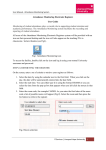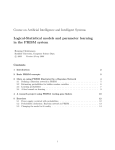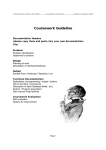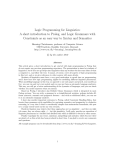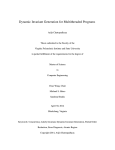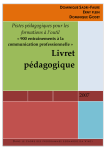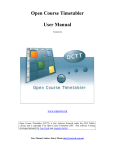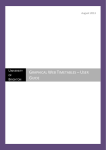Download MSc. in Computing Science Laboratory Information Pack
Transcript
MSc. in Computing Science Laboratory Information Pack 6 October 2008 Introduction Welcome to the MSc. in Computing course. This document describes the arrangements for the laboratory course which you will be doing this year. Programming is considered such a core skill in computing that you will be spending a lot of time in the computer lab doing programming exercises. The purpose of the lab exercises is to support your lecture courses and to give you practical experience of programming. We will mainly use a traditional ”imperative” language, namely C++ will continue with Prolog, a logic-based language. You can find more about the course at http://www.doc.ic.ac.uk/lab/mcs/mcs, where you are presented with a site which contains information such as the lab schedule, tutorials and guides about Linux, MacOS, taught programming languages, text editors and CATE. The computer system is maintained and developed by the Computer Support Group (CSG) in the Department of Computing (DoC). They deal with any problems that the computers and networks may have. For immediate problems, such as a terminal not responding, you should see the operators who are on duty during normal office hours in room 225; alternatively email [email protected], or use the online request system found on the CSG webpage. Laboratory Sessions Lab exercises will take place in rooms 202 and 206, on your MacBooks. You will be given a guide for your laptop when you collect it. You will then have to ensure that any programs that you submit work correctly on the Linux versions of the programming languages installed in the computing labs. This is a good practice for the real world. Full information on the departmental Linux installation can be found on the CSG webpage (http://www.doc.ic.ac.uk/csg/). The first two weeks are largely spent on an intensive course of lectures and unassessed lab exercises in C++. A one-hour slot per week is timetabled as a laboratory workshop session. During this session, there will be an interactive lecture regarding your on-going coursework or a feedback session regarding your marked courseworks. Note that workshops are not going to be held each week. Instead, you will be notified via email, well in advance, whether a workshop is going to be held or not. In addition to workshops, a certain number of hours in the week are timetabled as laboratory sessions, usually in slots of 2 hours each. During these times, you have priority use 1 MSc. in Computing Science Laboratory Information Pack 2 of the equipment in the designated room(s) and lab demonstrators are in attendance to help you out with queries and problems regarding the on-going lab exercise(s). You are asked to respect the priority access to equipment that other groups of students have during their lab sessions, in order to avoid conflicts. Submissions and Assessment Submissions, lab instructions and timetabling are all found and managed on the Continuous Assessment Tracking Engine (CATE), found at https://sparrow.doc.ic.ac.uk/~cate/ (note the “https”). Here you can download the individual exercise instructions, see the dates when assessed work is due, and submit your own solutions. Once the exercise has been marked, a print out of your submission will be returned to you either via the Student Administration Office (room 370) or by some other arrangement; appropriate comments and remarks will be written on the print out and a letter will indicate the grading according to the percentage of marks given to your work; marks under 50% indicate failure. It is important that you organise your time and aim to submit something for every assessed exercise required: non-submissions carry zero marks, which obviously lowers your final mark. Note that the latter is not a simple average but a more complex formula that takes into account the length and complexity of each exercise. Backups The work you store on the network file server in the Department of Computing Labs will be backed up by CSG. However, it is very advisable to keep your own backups of important work (e.g. on a USB thumb drive or zip disk1 ) because CSG may only have a complete backup of your work from about 2 days previously (at best, from the previous night). Losing a whole day’s work if you delete something by accident can still be very frustrating, so do keep backups. Having lost your work is no excuse for not submitting! A note on copying, marking and Lab times. It is very good to discuss the program you are going to write with friends during the program design stage. In fact Software Engineering is a collective enterprise so it is quite reasonable that you should discuss problems with each other. However, plagiarism, i.e. representing someone else’s work as your own, is a very serious issue. Not only must you not copy the work of others but you must not allow others to copy your work. We are obliged to inform the college authorities in the event that we discover that work is copied. Email and Internet The Department communicates with students primarily via email and through its webpages. Students are expected to check their departmental email regularly for updates from lecturers 1 Please look after your disks and thumb drives carefully when in the Labs; many are known to have “disappeared” from there . . . MSc. in Computing Science Laboratory Information Pack 3 and administrators. It is also useful to check on the various Department webpages from time to time. Below are some useful email addresses and webpages. Important email addresses: • [email protected] Dr. Fariba Sadri, MSc. in Computing Science Course Director • [email protected] Dr William Knottenbelt, Msc. in Computing Science Assistant Course Director. • [email protected] Aris Papadopoulos, Laboratory Organiser and Project Coordinator. • [email protected] Simon Coffey, Deputy Laboratory Organiser • [email protected] All Msc Computing students registered on your course. Please use with extreme care; “Help, I’ve lost my keys!” messages and so forth are strongly discouraged. Important Web pages: • http://www.doc.ic.ac.uk/ The Department of Computing Home Page. • http://www.doc.ic.ac.uk/internal/personal/ A personalised portal, providing you with links to the most useful resources on the Department webpage. • https://sparrow.doc.ic.ac.uk/~cate/ The Continuous Assessment Tracking Engine (Note the “https” in the URL). All your coursework marks are published here. • http://www.doc.ic.ac.uk/lab/mcs/mcs Your course lab page. Information related to lab work: regulations, timetables, documentation, etc. This will be updated regularly as the term progresses, so check back here periodically. • http://www.doc.ic.ac.uk/csg/ The Computing Support Group. Information about operating systems, remote access, computer software, and the resources available in the department. • http://www.doc.ic.ac.uk/csg/newuser/ Regulations covering computer use in the department. MSc. in Computing Science Laboratory Information Pack 4 Lab Computer Systems The vast majority of the lab computers run either the Linux operating system, or dual-boot Linux and Windows (see the CSG website for exact details). The first time you log on to the lab network, you must set up a private password to protect your account. You will need to set your password under both operating systems. Try to choose a password that is not a word (in any language) and does not relate to your login or name. You must use the same password under both Windows and Linux. Linux If you are unfamiliar with Linux, there is a short guide available on the course lab page, and a rather more detailed one at http://www.doc.ic.ac.uk/ wjk/UnixIntro. If you haven’t used it before, it’s a good idea to familiarise yourself with Linux early on in term before work starts piling up. A decent knowledge of basic command-line usage can save you a great deal of time later on. To begin with, log in and change your password. 1. At the login window, enter your login name and initial password as supplied on the sheet you received from CSG in your Welcome Pack. Remember that the password is case sensitive! 2. Use the command “passwd” to change the password we have given you to one of your choice. Don’t make it hard to remember, but make sure it’s hard to guess! You should see something like this: sync01% passwd Changing password for hb1 Enter old password: New Kerberos password: Retype new Kerberos password: passwd: all authentication tokens updated successfully sync01% Your new password may not become effective for a few minutes. 3. Now practice logging out and logging in. Each time you finish a session you will want to log out. The “logout” command can be typed at the console, or can be accessed through the KDE button at the bottom-left of the screen. Always ensure that you have logged out properly before leaving the labs. 4. Now log in again (remember to use the correct password). Windows 1. From the Windows startup screen, press Ctrl, Alt and Delete simultaneously. 2. At the login window, enter your login name and initial password as supplied on the sheet you received from CSG in your Welcome Pack. Remember that the password is case sensitive! Once you have finished, click the OK button, or press Enter. MSc. in Computing Science Laboratory Information Pack 5 3. At this stage, you may be prompted for a new Windows password. If so, follow the on-screen instructions to select a new password. If not, press Ctrl, Alt and Delete simultaneously. A dialog box should appear. 4. Click on “Change Password”. 5. Follow the on-screen instructions to set your new password. Reference Manuals As part of this Information Pack, you’ll find: • A short introduction to the ”emacs” and ”nedit” editors. There are other editors available on the system such as vi, XEmacs, etc. Choose whichever you feel comfortable with; information on alternatives can be found on the lab course webpage given above. • (Specialist pathway only) Sicstus’s Prolog User Manual, version 3.12.2. This manual is a subset of the complete manual: the page numbers from the full document have been preserved to avoid confusion. Finally. . . We wish you all the best for the coming year - we hope you find it enjoyable, and look forward to seeing you in the labs!