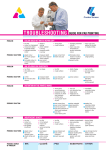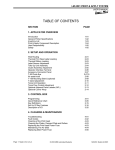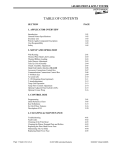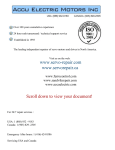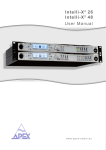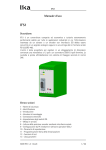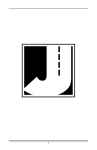Download Label Mill 3510 Manual - Chicago Coding Systems
Transcript
LM-3510 PRINT & APPLY SYSTEM USER’S MANUAL TABLE OF CONTENTS SECTION PAGE 1. APPLICATOR OVERVIEW Introduction General Printer Specifications Inventory List Print & Apply Component Description User Responsibility Safety 1-01 1-02 1-03 1-04 1-05 1-05 2. SETUP AND OPERATION Web Routing Thermal Print Head Label Loading Thermal Ribbon Loading Label Sensor Adjustment Take Up Unit Assembly Clutch Assembly Adjustment Hand Held Labeler Interface HLI-100 Accessory Connections Control Box T-50 Photo Eye Air assist tube T-150 Mounting Stand (optional) T-stand adjustment Tamp Unit Operation Tamp Flow Control Adjustment Optional Adjacent Panel Labeler (APL) Optional Corner Wrap Optional Side Winder Corner Wrap 2-01 2-03 2-03 2-03 2-04 2-05 2-06 2-07 2-08 2-09 2-10 2-11 2-12 2-13 2-14 2-15 2-16 3. CONTROL BOX Programming Quick Reference Chart Key Definitions Set Up Of Key Features Description of I/O 3-01 3-05 3-16 3-17 3-21 4. CLEANING & MAINTENANCE Troubleshooting Fault Codes Cleaning of the Print Head Cleaning the Platen, Demand Plate and Rollers Replacing the Print Head Power Fuse Maintaining The Air Slide Replacing Main Power Fuse Page 1 Made in the U.S.A. © 2009 LABELMILL 4-01 4-02 4-03 4-03 4-03 4-04 4-05 4/22/2009 Model LM3510 LM3510 PRINT & APPLY SYSTEM USERS MANUAL SECTION 1 APPLICATOR OVERVIEW Introduction General Printer Specifications Inventory List Print & Apply Component Description User Responsibility Safety Page 2 Made in the U.S.A. © 2009 LABELMILL 1-01 1-02 1-03 1-04 1-05 1-05 4/22/2009 Model LM3510 LM-3510 PRINT & APPLY SYSTEM USER’S MANUAL LABEL MILL 3510 THERMAL PRINTER/APPLICATOR SYSTEM INTRODUCTION The Label-Mill 3510 is a state of the art THERMAL PRINTER & APPLICATOR SYSTEM created with maximum flexibility for your AUTOMATIC LABELING NEEDS. The unit will print and apply high quality labels and bar codes to your product at print speeds up to 18”/sec. and apply at speeds up to 90 labels/min. OPERATION The standard configuration is External Computer Mode. The configuration allows label formats to be sent to the standard Centronics Parallel Interface Port, Ethernet or serial port, on the Printer/Applicator. Once the format is downloaded to the Printer Job Buffer, the system 3510 can print and apply as normal. Standard industry label software packages can be used in conjunction with a PC to design and load label design. 1-01 Page 3 Made in the U.S.A. © 2009 LABELMILL 4/22/2009 Model LM3510 LM3510 PRINT & APPLY SYSTEM USERS MANUAL SPECIFICATIONS PRINT SPEED Up to 18”/second and approx. 90 labels/min. (Varies depending on label and product size.) BAR CODES UPC-A, UPC-E, EAN-8,EAN-13, Code 39, Int. 2 of 5, Code 128, MSI 2 of 5, UPC Bookland, and CODABAR. BAR CODE RATIOS 1:2, 1:2.5, 1:3 or individually programmable bar code widths HUMAN READABLE FONTS Eight fonts including OCR-A and OCR-B representation and an outline font. American and European fonts. Upper case and lower case with decendors plus memory available for custom fonts. LABEL ROLL CAPACITY 12” Max. outside diameter wound on a 3” diameter core. Die cut waste removed with a minimum of 1/8” separation between labels in running direction. LABEL SIZE Minimum: 1” wide x ¾” long Maximum: 7.2” wide x 14” long MAXIMUM PRINT AREA 7.0” wide x 14” long LABEL PLACEMENT ACCURACY Up to + or - 1/32” (1mm) when labels are produced to specifications and product handling is controlled. PRINTING METHOD Thermal Transfer and Direct Thermal Print application method…Standard Tamp, Optional Blow On and Wipe On. INTERFACE Standard Centronics Parallel Port Standard RS-232C Serial Port, Ethernet port INTERFACE SENSORS Ribbon out Product Sensor-Photo Eye-Limit Switch PLC input ELECTRICAL 115V AC/60 Hz-250 W idle, 600 W running. AIR REQUIREMENT 80 p.s.i./3 cfm SIZE 23” T x 30” W x 23-3/8” D ENVIRONMENT Operating Temp. 50-95 F (10-35 C) 15-85% RH. non-condensing WEIGHT 60 lb. Nominal (with U-Arms) *Options available 1-02 Page 4 Made in the U.S.A. © 2009 LABELMILL 4/22/2009 Model LM3510 LM-3510 PRINT & APPLY SYSTEM USER’S MANUAL INVENTORY LIST QTY. 1 2 1 2 1 1 1 1 1 Description Print & Apply Assembly 12-½” dia. Blue Plastic Spools w / Quick Release Collar 7-¾” dia. Blue Plastic Spool w / screws ½” - 13 bolts w / washers Power Cord Model 3510 Operators Manual Extra Cardboard Ribbon Core Product Switch (specified) a. Manual Limit Switch (optional) b. Photo Switch (optional) Take-up Spool Clip TOOLS REQUIRED FOR ASSEMBLY : 3/32” ALLEN WRENCH ¾” WRENCH 1-1/8” WRENCH 1-03 Page 5 Made in the U.S.A. © 2009 LABELMILL 4/22/2009 Model LM3510 LM3510 PRINT & APPLY SYSTEM USERS MANUAL COMPONENT DESCRIPTION LABEL SPOOL SPOOL LOCK TAMP CYLINDER REED SWITCH U-ARM AIR FILTER BRAKE ARM VALVE PACK WEB TAKE-UP SPOOL WEB GUIDE ROLLERS SWING AWAY TAMP ASSEMBLE THERMAL PRINTER 1-04 Page 6 Made in the U.S.A. © 2009 LABELMILL 4/22/2009 Model LM3510 LM-3510 PRINT & APPLY SYSTEM USER’S MANUAL USER RESPONSIBILITY This equipment will perform in conformity with the description thereof contained in this manual and accompanying labels and / or inserts when installed, operated, maintained, and repaired in accordance with the instructions provided. This equipment must be checked periodically. Defective equipment should not be used. Parts that are broken, missing, plainly worn, distorted, or contaminated should be replaced immediately. Should such repair or replacement become necessary, we recommend that a request for service advice be made. This equipment or any of its parts should not be altered without the prior written approval of MMI Automated Systems. The user of this equipment shall have the sole responsibility for any malfunctions which results from improper use, faulty maintenance, damage, improper repair or alteration by anyone other than MMI Automated Systems or a service facility designated by MMI Automated Systems. SAFETY Only qualified personnel should use this equipment. Before installing, inspecting or servicing equipment, turn OFF all power and air controls at the source and lock out in accordance with OSHA Standards. Be sure all external electrically conductive parts are connected to a good electrical ground. Never handle live electrical equipment with bare hands while standing in water, or while hands and feet are wet. Dangerous electrical shock can result. Whenever the equipment is unattended, turn off all control and power supply switches. Keep equipment clean and in good operating condition. Promptly repair or replace all worn or damaged hoses, cables or parts. Do not make any repairs to equipment unless you are fully qualified. This equipment contains fast moving parts, which may move without warning. Keep hands, loose hair and clothes clear of machines at all times. Never place hands or any other body parts under the label platen at any time. This equipment uses compressed air. Proper care and maintenance must be taken when handling compressed air and its components. These precautions are further detailed and explained where specifically required in this manual. ! WARNING READ AND UNDERSTAND THESE INSTRUCTIONS Protect yourself and others. Be sure this information is read and understood by all operators. ELECTRICAL SHOCK CAN KILL! Do not touch live electrical parts with bare skin or work with gloves or wet clothing. NOISE CAN DAMAGE HEARING! Wear proper ear protection. 1-05 Page 7 Made in the U.S.A. © 2009 LABELMILL 4/22/2009 Model LM3510 LM3510 PRINT & APPLY SYSTEM USERS MANUAL SECTION 2 SETUP AND OPERATION Web Routing Thermal Print Head Label Loading Thermal Ribbon Loading Label Sensor Adjustment Take Up Unit Assembly Clutch Assembly Adjustment Hand Held Labeler Interface HLI-100 Accessory Connections Control Box T-50 Photo Eye Air assist tube T-150 Mounting Stand (optional) T-stand adjustment Tamp Unit Operation Tamp Flow Control Adjustment Optional Adjacent Panel Labeler (APL) Optional Corner Wrap Optional Side Winder Corner Wrap Page 8 Made in the U.S.A. © 2009 LABELMILL 2-01 2-03 2-03 2-03 2-04 2-05 2-06 2-07 2-08 2-09 2-10 2-11 2-12 2-13 2-14 2-15 2-16 4/22/2009 Model LM3510 LM-3510 PRINT & APPLY SYSTEM USER’S MANUAL WEB ROUTING Step Operation 1 Load web onto label storage spool (A) so it unloads in a clockwise direction. (refer to pg. 2-2) Feed the web to the left and below roller guide (B), to the right of roller (C) and to the left and below roller guide (D). Feed the web into the thermal printer. (for a detailed description of thermal printer routing see page 2-3) Finish the process by loading the waste backing paper onto the web take up spool (E). The take up spool rotates in a clockwise direction. Adjust the (2) plastic web guide clips so the web is guided straight and even. Make sure clips do not bind the web. 2 3 4 5 *For a detailed illustration of this procedure, see Figure 2-1 below. FIGURE 2-1 LL LA − EL M I B Y MM I A U T OMA T E D S S Y (B) B S T G EM MF (A) (C) (E) (D) 2-01 Page 9 Made in the U.S.A. © 2009 LABELMILL 4/22/2009 Model LM3510 LM3510 PRINT & APPLY SYSTEM USERS MANUAL WEB ROUTING SPOOL LOCK 6 0 ( 7 6 (A) 0 ) * @ 6 '( 7 00 $0 2 7 < $ , % @ (C) (B) (E) (D) SPOOL LOCK SPOOL LOCK REMOVAL: To remove the label storage spool (A), turn the spool lock counterclockwise until you reach a stop. The spool will now slide off. To secure the spool, simply turn the spool lock clockwise until snug. DO NOT over tighten! 2-02 Page 10 Made in the U.S.A. © 2009 LABELMILL 4/22/2009 Model LM3510 LM-3510 PRINT & APPLY SYSTEM USER’S MANUAL LOADING THERMAL PRINT HEAD REFER TO PRINTER MANUAL LABEL & RIBBON ROUTING REFER TO PRINTER MANUAL THERMAL RIBBON LOADING REFER TO PRINTER MANUAL NOTE: The printer will not operate unless the front cover is in the fully closed position. For your continued safety, do not override the front cover interlock switch. LABEL SENSOR ADJUSTMENT REFER TO PRINTER MANUAL 2-03 Page 11 Made in the U.S.A. © 2009 LABELMILL 4/22/2009 Model LM3510 LM3510 PRINT & APPLY SYSTEM USERS MANUAL TAKE-UP UNIT ASSEMBLY The Take-Up Assembly is located on the backside of the main panel. To adjust the clutch, the side panels must be removed to gain access. To remove the Clutch Assembly, you must first remove the Web Take-Up Spool. The mounting bolts for the Take-Up Assembly can be found directly behind the plastic spool. WARNING!!! Be sure power is off before performing any service. TAKE-UP ASSEMBLY 2-04 Page 12 Made in the U.S.A. © 2009 LABELMILL 4/22/2009 Model LM3510 LM-3510 PRINT & APPLY SYSTEM USER’S MANUAL CLUTCH ADJUSTMENT Figure 2−8 (A) (B) (C) (D) (E) (F) (G) DRIVE DOG SHAFT WHEEL FRICTION DISC PRESSURE PLATE THRUST BEARING PRESSURE SPRING TENSION ADJ. COLLAR To increase waste web tension, move the shaft wheel (B) 1/32” toward the Spool. To reduce web tension, move the shaft wheel (B) 1/32” toward the motor. CAUTION…Too much web tension may cause web breakage, print drifting, or premature failure of the Take-Up Assembly. . 2-05 Page 13 Made in the U.S.A. © 2009 LABELMILL 4/22/2009 Model LM3510 LM3510 PRINT & APPLY SYSTEM USERS MANUAL HAND HELD LABELER INTERFACE HLI-100 OPERATOR INTERFACE LCD DISPLAY INTERFACE PORT 2-06 Page 14 Made in the U.S.A. © 2009 LABELMILL 4/22/2009 Model LM3510 LM-3510 PRINT & APPLY SYSTEM USER’S MANUAL ACCESSORY CONNECTIONS LOCATED ON BACK OF LABELER CONTROL ENCLOSURE POWER PIG TAIL FOR PRINTER MAIN POWER FUSE PREPRINT START POWER SWITCH START INPUT TAKE-UP MOTOR TAMP VALVE LIGHT BAR / AUX CONNECTOR DB-25 AUX I/O CONNECTOR THERMAL PRINTER INTERFACE START INPUT CONVEYOR ENCODER INPUT SERIAL INTERFACE TO HLI-100 HAND HELD SERIAL PLUS PORT TOUCH SCREEN SERIAL PORT EITHERN NET 2-07 Page 15 Made in the U.S.A. © 2009 LABELMILL 4/22/2009 Model LM3510 LM3510 PRINT & APPLY SYSTEM USERS MANUAL T-50 PHOTO EYE 2-08 Page 16 Made in the U.S.A. © 2009 LABELMILL 4/22/2009 Model LM3510 LM-3510 PRINT & APPLY SYSTEM USER’S MANUAL AIR ASSIST TUBE The Air Assist Tube must be adjusted to clear the trailing edge of the printed labels and the Label Platen. An adjustment screw is used to adjust the position of the air holes in relation to the labels. An angle of 45 degrees is required. One slot is provided to make the appropriate adjustments desired. . Label Platen Air Assist Tube Airflow Blow tube mounting bracket Adjustment screw Clamp screw 2-09 Page 17 Made in the U.S.A. © 2009 LABELMILL 4/22/2009 Model LM3510 LM3510 PRINT & APPLY SYSTEM USERS MANUAL OPTIONAL T-150 MOUNTING STAND 2-10 Page 18 Made in the U.S.A. © 2009 LABELMILL 4/22/2009 Model LM3510 LM-3510 PRINT & APPLY SYSTEM USER’S MANUAL T-STAND ADJUSTMENT Column Crank Column Lock 2-11 Page 19 Made in the U.S.A. © 2009 LABELMILL 4/22/2009 Model LM3510 LM3510 PRINT & APPLY SYSTEM USERS MANUAL TAMP UNIT OPERATION • Tamp Duration Tamp duration is used to provide an on timer for the solenoid valve on the main tamp cylinder. The delay on standard versions can be from 0 to 30.000 seconds in 1/1000 of a second accuracy. This allows for easy change over from one product height to another without physically changing the height of the unit. It also allows for precise adjustments of how close the tamp head comes to the product. (refer to page 3-08) There is flow control adjustment for the valves. It may be necessary to adjust the flow rate on the tamp solenoid for optimum performance after installation. The adjustment is performed as shown below. They are set at the factory. The regulators on the vacuum, air assist, and flag valves are for increasing or decreasing the air pressure as necessary for proper operation. Note: Flag Regulator not shown below – only supplied with flag applicators. Vacuum Pump Flow Control (B) Flow Control (A) Vacuum regulator Air assist regulator 2-12 Page 20 Made in the U.S.A. © 2009 LABELMILL 4/22/2009 Model LM3510 LM-3510 PRINT & APPLY SYSTEM USER’S MANUAL TAMP FLOW CONTROL ADJUSTMENT Regulator Adjustment: Clockwise - Increase pressure Counterclockwise - Decrease pressure MAIN AIR REGULATOR Controls maximum air pressure available to entire applicator. Should be set between 40 and 80 PSI. FLAG REGULATOR The flag regulator is used to adjust the pressure that the flag jaws apply to the label as it is applied. VACUUM REGULATOR (only used on the flag and tamp applicator system) The vacuum regulator is used to control the vacuum that is used to hold the label to the flag jaws or the tamp pad. AIR ASSIST REGULATOR The air assist regulator is used to change the pressure that is applied to the blow tube. The blow tube is below the front edge of the peeler plate and is used to help “push” the label onto the bottom of the tamp pad or the flag jaws. FLOW CONTROLS (tamp and flag applications) Control A: This is used to adjust the pressure that controls the tamp cylinder in the upward direction. Control B: Controls the tamp cylinder in the downward direction. 2-13 Page 21 Made in the U.S.A. © 2009 LABELMILL 4/22/2009 Model LM3510 LM3510 PRINT & APPLY SYSTEM USERS MANUAL OPTIONAL ADJACENT PANEL LABELER (APL) 2-14 Page 22 Made in the U.S.A. © 2009 LABELMILL 4/22/2009 Model LM3510 LM-3510 PRINT & APPLY SYSTEM USER’S MANUAL OPTIONAL CORNER WRAP 2-15 Page 23 Made in the U.S.A. © 2009 LABELMILL 4/22/2009 Model LM3510 LM3510 PRINT & APPLY SYSTEM USERS MANUAL OPTIONAL SIDEWINDER 2-16 Page 24 Made in the U.S.A. © 2009 LABELMILL 4/22/2009 Model LM3510 LM-3510 PRINT & APPLY SYSTEM USER’S MANUAL SECTION 3 CONTROL BOX Programming Quick Reference Chart Key Definitions Set Up of Key Features & Quick Start Description of I/O Page 25 Made in the U.S.A. © 2009 LABELMILL 3-01 3-05 3-16 3-17 3-25 4/22/2009 Model LM3510 LM3510 PRINT & APPLY SYSTEM USERS MANUAL PROGRAMMING All programming is performed via the HLI-100 keypad and display as shown on page 2-6. All programmed settings are backed in nonvolatile memory and are not lost when the unit is powered off. Upon power up of the control, the screen will display MODEL NUMBER & REVISION of the HLI-100 and then the MODEL NUMBER & REVISION of the labeler control. After this, the screen will now display the counter, TOTAL XXXXXXX. • KEY FUNCTIONS: “PROG” PROGRAM KEY IS USED TO: 1. Enter and exit the program menu. “ENTER” KEY IS USED TO: 1. Access or “Enter” the selected “PROGRAM BLOCK”. (example PRODUCT SENSOR or TAMP SETUP) 2. Access or “Enter” the data selection/options line (bottom line of display) of the “PROGRAM BLOCK” Sub Menus. 3. Store the selected data. UP / DOWN ARROW KEYS ARE USED TO: 1. 2. 3. 4. Scroll up & down through the primary menu “PROGRAM BLOCKS” . (Header name) Scroll sub menus inside of “PROGRAM BLOCKS”. (top line of display while IN a “PROGRAM BLOCKS”) Increment and decrement programmable values. Select different display views while in the “RUN” mode. Left / Right ARROW KEYS ARE USED TO: 1. Move the “up carrot” left or right when programming a value. START / ENABLE KEY: 1. Start key will initialize the application cycle. 2. Enable key will “Enable” the drive after it has been disabled. CLEAR / STOP KEY: 1. Stop key will abort the cycle only when not in the program menu. 2. Clear key will delete stored values while in the edit mode. 3. Clear key will disable the drive. ESC (escape) KEY: 1. Will back out of the sub programming menu without saving changes. 3-01 Page 26 Made in the U.S.A. © 2009 LABELMILL 4/22/2009 Model LM3510 LM-3510 PRINT & APPLY SYSTEM USER’S MANUAL • PASS WORD The PASS WORD is used to lock the menus of the control. This option is used to prevent unauthorized access to variable data. When shipped from the factory, the pass word is to 7074 and NO MENUS are locked. The pass word can not be changed. • PRODUCT SENSOR This is an external device that when “activated” starts the application cycle. PROGRAMMABLE BLOCKS: Product Delay – delays the application of the label (xx.xxx) seconds after the sensor has been activated. Sensor Trigger – designates whether the product sensor is activated at the leading or trailing edge of the product. On Debounce – allows a small delay to be programmed in to prevent false triggering on the leading edge of the product. Off Debounce - allows a small delay to be programmed in to prevent false triggering on the trailing edge of the product. Multiple Feed – how many labels are applied to one product with one signal. Interval Delay – amount of time in seconds between multiple fed labels Note: only active if quantity 2 or higher DISTANCE USED WITH ENCODER ONLY OPTION Dist 0 to 2 – used to set the position of the first label to be applied in “Multiple Feed” applications. Dist 0 to 3 –used to set the position of the second label to be applied in “Multiple Feed” applications. Dist 0 to 4 –used to set the position of the third label to be applied in “Multiple Feed” applications. Dist 0 to 5 Dist 0 to 6 Dist 0 to 7 Dist 0 to 8 Dist 0 to 9 Dist 0 to 10 – used to set the position of the tenth label to be applied in “Multiple Feed” applications. • TAMP SET UP This is used to adjust the different variables related to the tamp cycle. PROGRAMMABLE BLOCKS: Tamp duration – used to adjust the time that the tamp cylinder valve is actuated. (0.000 to 9.999) Flag duration – used to adjust the time the flag jaws are held open after label application. (00.00 to 99.99) Head up limit switch – type: normally open-standard, normally closed, none Head up Dbounce – Debounce is used to allow time for the tamp cylinder to settle on return. (00.00 to 01.00) Vacuum Release – Used to release label when tamping on light products. Vacuum Delay On – Used to reduce label flutter when feeding large labels while tamping. Tamp Sync Logic – Output on (normal) or Off (reverse) when tamp cylinder is up. • AUX TAMP SET UP (OPTIONAL) This is used to adjust the different variables related to the secondary tamp cycle. Secondary tamp utilized on a two stage corner wrap. PROGRAMMABLE BLOCKS: Tamp duration – used to adjust the time that the secondary tamp cylinder valve is actuated. (0.000 to 9.999) Product Delay – delays the activation of the secondary tamp (xx.xxx) seconds after the sensor has been activated. 3-02 Page 27 Made in the U.S.A. © 2009 LABELMILL 4/22/2009 Model LM3510 LM3510 PRINT & APPLY SYSTEM USERS MANUAL • TAKE UP This is used to delay the start and stop of the take up motor. PROGRAMMABLE BLOCKS: On delay – delays (x) seconds after start print before starting take up motor. Off delay – take up runs (x) seconds after end print signal is received from printer. Jog take up – press the UP ARROW to start and the DOWN ARROW to stop the take up motor. • COUNTER Used to reset the internal counter of the control. • PRINT TYPE The print type command is used to activate the print repeat cycle in the supplied print engine. This feature will continue to print the last label in the buffer after the buffer count has expired. PROGRAMMABLE BLOCKS: Reprint – turns print option ON or OFF Serial End – On or Off / sends a serial command out comm #1 serial port(ESC / D / CR) at the “End of Cycle”. Char-1 Char-2 Char-3 ESC D CR 27 decimal 68 decimal 13 decimal • ENCODER Provides a more consistent way to apply labels to a product. With this option a distance from the trigger point can be set at which the label is to be applied. Note: optional encoder must be used with this feature. PROGRAMMABLE BLOCKS: Encoder - used to turn the encoder option on or off. Enc Override – Allows fine-tuning of the ratio of applicator speed to conveyor speed. Trigger Distance - used to apply the label a certain distance away from the trigger point. Start Comp Dist – Start Compensation Distance used to compensate for variable speed applications. Max Convyer IPM – Enter Maximum conveyor speed in inches per minute. Enc lines/inch - tells how many pulses the encoder will count with 1 inch of travel. (25 to 500 counts per inch) 3-03 Page 28 Made in the U.S.A. © 2009 LABELMILL 4/22/2009 Model LM3510 LM-3510 PRINT & APPLY SYSTEM USER’S MANUAL • CYCLE TYPE Cycle Type determines the application type and sequence in relation to the label feed. PROGRAMMABLE BLOCKS: No Tamp – not normally used Tamp Before Feed – (standard) Tamps label first, prints label second Tamp After Feed - Prints label first, tamps label second Blow Before Feed – Blows on label first, prints label second Blow After Feed - Prints label first, Blows on label second PrePrint Tamp – PrePrint Blow Variable data - The PREPRINT CYCLES allows an optional (PRE-PRINT) product trigger to print the label, the second (standard) trigger would activate the tamp cycle only. This is used primarily with variable data being gathered for example when the applicator is being interfaced with a scale. • JOB STORAGE Used to store frequently used settings pertaining to different labeling jobs. PROGRAMMABLE BLOCKS: SAVE JOB – stores settings for active job. (1 to 6 job positions) RESTORE JOB – Restores saved job. (1 to 6 job positions) Delete Job – Delete stored job • DEFAULTS This setting will return the controller to the default settings. • I/O STATUS Displays the status of the inputs and outputs. 3-04 Page 29 Made in the U.S.A. © 2009 LABELMILL 4/22/2009 Model LM3510 LM3510 PRINT & APPLY SYSTEM USERS MANUAL QUICK PROGRAMMING CHART MODEL NUMBER & REVISION LM MODEL 3510 TOTAL 000000 UP AND DOWN ARROW KEYS WILL SCROLL THROUGH THE PROGRAM BLOCKS AND THE SUB MENUS PRESS "PROG" KEY PASS WORD PRESS "ENTER" PRODUCT SENSOR PRESS "ENTER" TAMP SET UP PRESS "ENTER" AUX TAMP PRESS "ENTER" TAKEUP PRESS "ENTER" COUNTER PRESS "ENTER" 3-05 Page 30 Made in the U.S.A. © 2009 LABELMILL 4/22/2009 Model LM3510 LM-3510 PRINT & APPLY SYSTEM USER’S MANUAL PRINT TYPE PRESS "ENTER" ENCODER PRESS "ENTER" CYCLE TYPE PRESS "ENTER" JOB STORAGE PRESS "ENTER" DEFAULTS PRESS "ENTER" I/O STATUS PRESS "ENTER" PRESS "PROG" KEY 3-06 Page 31 Made in the U.S.A. © 2009 LABELMILL 4/22/2009 Model LM3510 LM3510 PRINT & APPLY SYSTEM USERS MANUAL MAIN DISPLAYS PASSWORD PRESS ENTER PASSWORD 0000 ^ PASSWORD OFF PASSWORD ON Note: use UP and DOWN arrows to toggle between "ON" and "OFF". The enter key will save selection. 3-07 Page 32 Made in the U.S.A. © 2009 LABELMILL 4/22/2009 Model LM3510 LM-3510 PRINT & APPLY SYSTEM USER’S MANUAL PRODUCT SENSOR PRESS ENTER PRODUCT DELAY PRESS ENTER PRODUCT DELAY 00.00 ^ SENSOR TRIGGER PRESS ENTER SENSOR TRIGGER LEADING EDGE SENSOR TRIGGER TRAILING EDGE USED TO FILTER FALSE TRIGGERING USED TO FILTER FALSE TRIGGERING ON DEBOUNCE PRESS ENTER ON DEBOUNCE 0.000 ^ OFF DEBOUNCE PRESS ENTER OFF DEBOUNCE 0.000 ^ MULTI-FEED PRESS ENTER MULTI-FEED 00 ^ Range 01-10 ONLY ACTIVE #02 OR LARGER INTERVAL DELAY PRESS ENTER MULTI-DELAY 00.00 ^ DIST 0 to 2 PRESS ENTER 0 to 3 to 0 to 9 3-08 Page 33 Made in the U.S.A. © 2009 LABELMILL 4/22/2009 Model LM3510 LM3510 PRINT & APPLY SYSTEM USERS MANUAL TAMP SETUP PRESS ENTER TAMP DURATION PRESS ENTER TAMP DUR 0.000 ^ FLAG DURATION PRESS ENTER FLAG DUR HEAD UP SWITCH PRESS ENTER HEAD UP SWITCH N.O. 00.00 ^ HEAD UP SWITCH NONE HEAD UP DEBOUNCE PRESS ENTER HD DBOUNCE 0.020 ^ VACUUM RELEASE PRESS ENTER VAC RLS 0.000 ^ Note this time can never be larger then the tamp duration VACUUM DELAY ON PRESS ENTER VAC DLY TAMP SYNC LOGIC PRESS ENTER ON or OFF 00.00 ^ 3-09 Page 34 Made in the U.S.A. © 2009 LABELMILL 4/22/2009 Model LM3510 LM-3510 PRINT & APPLY SYSTEM USER’S MANUAL AUX TAMP SETUP PRESS ENTER TAMP DURATION PRESS ENTER TAMP DUR 00.000 ^ PRODUCT DELAY PRESS ENTER PROD DLY 00.000 ^ MAX 0.5000 SECONDS TAKEUP PRESS ENTER START DELAY PRESS ENTER START DELAY 0.000 ^ STOP DELAY PRESS ENTER STOP DLY 0.000 ^ MAX 2.000 SECONDS JOG TAKEUP PRESS ENTER UP ARROW START DOWN ARROW STOP 3-10 Page 35 Made in the U.S.A. © 2009 LABELMILL 4/22/2009 Model LM3510 LM3510 PRINT & APPLY SYSTEM USERS MANUAL COUNTER PRESS ENTER PRINT TYPE PRESS ENTER ENTER TO CLEAR ESC TO ABORT PRINT REPEAT PRESS ENTER PRINT REPEAT OFF / ON SERIAL END PRESS ENTER SERIAL ON / OFF OFF 3-11 Page 36 Made in the U.S.A. © 2009 LABELMILL 4/22/2009 Model LM3510 LM-3510 PRINT & APPLY SYSTEM USER’S MANUAL ENCODER PRESS ENTER ENCODER ON / OFF PRESS ENTER ENCODER ON / OFF ON ENC OVERRIDE % PRESS ENTER % OVERRIDE TRIGGER DIST PRESS ENTER TRIG DIST START COMP DIST PRESS ENTER ST CMP DIS MAX CONVYER IPM PRESS ENTER MAX CV IPM 1600 ^ ENC LINES/INCH PRESS ENTER LINES/INCH 100.0 ^ 00.00 ^ 0.000 ^ 100.0 ^ 3-12 Page 37 Made in the U.S.A. © 2009 LABELMILL 4/22/2009 Model LM3510 LM3510 PRINT & APPLY SYSTEM USERS MANUAL CYCLE TYPE PRESS ENTER CYCLE TYPE NO TAMP CYCLE TYPE TAMP BEFORE FEED CYCLE TYPE TAMP AFTER FEED CYCLE TYPE BLOW BEFORE FEED CYCLE TYPE BLOW AFTER FEED CYCLE TYPE PREPRINT TAMP CYCLE TYPE PREPRINT BLOW 3-13 Page 38 Made in the U.S.A. © 2009 LABELMILL 4/22/2009 Model LM3510 LM-3510 PRINT & APPLY SYSTEM USER’S MANUAL JOB STORAGE PRESS ENTER RANGE 1 TO 6 CAN NOT SAVE OR RESTORE 0 OR 7 TO 9 DEFAULT SETTINGS PRESS ENTER RESTORE JOB PRESS ENTER JOB NUMBER 0 ^ SAVE JOB PRESS ENTER JOB NUMBER 0 ^ DELETE JOB PRESS ENTER JOB NUMBER 0 ^ PRESS UP ARROW TO SET DEFAULTS DEFAULTS SET 3-14 Page 39 Made in the U.S.A. © 2009 LABELMILL 4/22/2009 Model LM3510 LM3510 PRINT & APPLY SYSTEM USERS MANUAL I/O STATUS PRESS ENTER S P HI A F V T 0 0 0 0 0 X 0 DISPLAY MAIN I/O 0 = OFF X = ON 7 (X0) 0 00000000 I/O Ports are numbered from left to right 1 = OFF 0 = ON 7 (X1) 0 00000000 7 (X2) 0 00000000 7 (X3) 0 00000000 7 (Y0) 0 00000000 7 (Y1) 0 00000000 7 (Y2) 0 00000000 3-15 Page 40 Made in the U.S.A. © 2009 LABELMILL 4/22/2009 Model LM3510 LM-3510 PRINT & APPLY SYSTEM USER’S MANUAL KEY DEFINITIONS • ASYNCHRONOUS OPERATION – The term “ASYNCHRONOUS OPERATION” is used because the speed of the printer applicator motor (label speed) does not necessarily match the speed of the product conveyor. In other words their speed is set independently of one another and has NO interrelation. The 3510 can only be configured in asynchronous operation. • SYNCHRONOUS OPERATION - The term “SYNCHRONOUS OPERATION” is used because the speed of the applicator motor (label speed) is matched to the speed of the product conveyor. In order to accomplish this, an encoder is used to monitor the speed and distance the product conveyor travels. In order for this feature to function the “CONVEYOR LOCK” mode must be turned on. In synchronous operation, the applicator motor is ELECTRONICALLY GEARED to the product conveyor. The 3510 can NOT be configured in synchronous operation. • START COMPENSATION – Start compensation compensates for the reaction time of the Label Mill control and start signal from the product switch. The purpose of start compensation is to maintain label placement on a product that is traveling at different speeds. An example of this is a conveyor that accelerates on start up and decelerates to a stop. At high speeds an uncompensated system would apply a label too late and the label would be placed too far back on the product. Linear interpolation is used to correct this problem. The start compensation corrects this error by adding an offset distance at LOW speeds, since it is not possible to apply any correction at high speed. Note: Start compensation ONLY effects label placement on product. • ELECTRONIC GEARING – Electronic gearing is a function of the product encoder and the Label Mill control. This is used to match the speed of the applicator to the product conveyor. Electronic gearing is similar to mechanical gearing in that there is a gear ratio and the change of speed of one affects the speed of the other. This feature is part of the Synchronous feed mode. In order for this to operate properly, the correct number of lines per inch of product travel must be entered into the ENC LINES/INCH in menu #6. • ENCODER – AN ENCODER is a device that is used to monitor the speed of an external device like a product conveyor. The reason this speed is monitored is to match the speed of the label applicator to the product speed. An encoder uses “LINES or COUNTS” per revolution in order to track speed and distance. Note that lines per revolution are also referred to as counts per revolution. These counts are feed into the LABEL MILL control to be processed for the different features that require this feed back. • ENCODER OVERRIDE – This feature is used in conjunction with ELECTRONIC GEARING. This feature is used to fine-tune the ratio of the applicator to the product conveyor. • TRIGGER DIST – TRIGGER DISTANCE is used in conjunction with the encoder feature. Trigger distance is similar to product delay in that it is used to electronically move the placement of the label on the product. When the encoder feature is used, the product delay feature is rendered inactive. Trigger distance will move the label placement in inches (00.00). • PRODUCT DELAY is NOT used in conjunction with the encoder feature. Product delay is similar to trigger distance in that it is used to electronically move the placement of the label on the product. Product delay will move the label placement in time (00.000) seconds. Because the product delay feature utilizes time, the speed of the product MUST remain constant. A product traveling at a higher velocity will travel further in a given time, thus effecting the placement of the label. 3-16 Page 41 Made in the U.S.A. © 2009 LABELMILL 4/22/2009 Model LM3510 LM3510 PRINT & APPLY SYSTEM USERS MANUAL QUICK START 1. 2. 3. 4. 5. 6. 7. 8. 9. 10. 11. 12. 13. Inspect applicator system and verify all cables are installed properly. Web system with labels. Turn power switch on. Press “PROG” Press down arrow Enter Defaults Press Up Arrow Defaults are now set Down arrow to Tamp Setup Set tamp duration to .500 and set Head up switch to “N.O.” Arrow down to Cycle Type Set cycle type to “Tamp before feed” System is now ready for set up of advanced features and options. SETUP OF KEY FEATURES HOW TO SET UP AN ASYNCHRONOUS APPLICATION • “TAMP” WITHOUT A ENCODER Determine the following and select it in the software 1. 2. 3. 4. 5. Type of application mode. Tamp before or after feed (before feed is standard) Enter a value in the tamp duration (start with 00.200) Set head up limit switch, normally open is standard Use the product delay to “MOVE” the label on the product The asynchronous application mode is used to apply labels to products that are either stationary or moving at a constant speed when the label application is to take place. • “BLOW” WITHOUT AN ENCODER Determine the following and select it in the software 1. 2. 3. 4. 5. Type of application mode. Blow before or after feed (before feed is standard) Enter a value in the tamp duration (start with 00.10) Set head up limit switch to NO TAMP SWITCH Use the product delay to “MOVE” the label on the product The asynchronous application mode is used to apply labels to products that are either stationary or moving at a constant speed when the label application is to take place. 3-17 Page 42 Made in the U.S.A. © 2009 LABELMILL 4/22/2009 Model LM3510 LM-3510 PRINT & APPLY SYSTEM USER’S MANUAL • TAMP OR BLOW WITH A ENCODER Determine the following and select it in the software 1. 2. 3. 4. 5. 6. 7. Type of application mode. (Tamp, or Blow) (refer to above) Tamp or blow before or after feed (before feed is standard) Enter a value in the tamp duration (start with 00.200) Turn encoder ON Encoder OVERRIDE is used to fine tune the GEARING RATIO between applicator and conveyor Trigger distance is used to “MOVE” label on product (product delay is disabled) Enter a Start Comp value. START Comp is used to compensate for label drift when speed of conveyor changes. To calculate this refer to the section on “Start Compensation” 8. ENC LINES/INCH enter the proper “lines per inch” to match encoder output to conveyor speed. To calculate “lines per inch”, refer to the section on Gearing. HOW TO SET UP FEATURES UTILIZING AN ENCODER • START COMP DIST – START COMPENSATION DISTANCE 1. 2. 3. 4. 5. Set basic applicator up first, refer to quick setup Set ENCODER to “ON”. Set TRIGGER DIST to 00.00 Set ENCODER LINES PER INCH (refer to ENC LINES set up) Start system and apply label at the fastest desired speed. (system should not exceed maximum rate of applicator) Move product switch or use TRIGGER DIST to register label to desired position. Keep trigger distance to a minimum for best results. Change speed of system and operate it at the lowest speed desired. Measure the offset in label placement. Enter the measured offset into the START COMP DIST. Operate system at the same low speed again and check label offset. Make the necessary adjustments to the START COMP DIST. Test again, repeat if necessary until label is in proper registration. System should now hold registration throughout speed range. Turn back on any options that may have been disabled for setup of this particular feature. 6. 7. 8. 9. 10. 11. 12. 13. 14. Note there will be some label drift if speed range is too great or top speed is out of range of applicator. There is also the normal placement tolerance that will affect the accuracy of the system. 3-18 Page 43 Made in the U.S.A. © 2009 LABELMILL 4/22/2009 Model LM3510 LM3510 PRINT & APPLY SYSTEM USERS MANUAL • CALCULATING ENCODER LINES PER INCH (gearing) There are two basic concepts utilized to interface the product ENCODER to the Label Mill control. One method utilizes a wheel mounted directly to an encoder. This wheel rests on the belt surface and rotates when the belt moves. The second method is to mechanically slave the encoder to the conveyor utilizing belts or a chain etc. Note: Lines per revolution are also referred to as counts per revolution. The following is only a sample of the many ways there is to couple an encoder to a product conveyor. WHEEL - MOUNTED 1. 2. 3. 4. 5. Check encoder to determine the number of lines per revolution. Measure diameter of contact wheel. Multiply diameter of wheel by Pi, this will give circumference. Divide encoder lines per revolution by circumference, this will net lines per inch. Enter this number into menu #6 “ENC LINES/INCH”, note that this number needs to be between 25 & 500. EXAMPLE 1. 2. 3. 4. 5. Encoder lines per revolution “1000”. Contact wheel diameter “6.00”. 6.00 x 3.14 = 18.84” 1000 / 18.84 = 53.1 (rounding number to the 10th) Enter 53.1 into “ENC LINES/INCH” DIRECT DRIVE 1. 2. 3. 4. 5. 6. 7. Check encoder to determine the number of lines per revolution. Determine the gear ratio of the encoder to the conveyor Measure diameter of conveyor drive wheel. Multiply diameter of wheel by Pi, this will give circumference. Divide encoder lines per revolution by circumference, this will net lines per inch of wheel. Multiply this number by the gear ratio, this will net lines per inch Enter this number into menu #6 “ENC LINES/INCH”, note that this number needs to be between 25 & 500. EXAMPLE 1. 2. 3. 4. 5. 6. 7. Encoder lines per revolution “1000”. Gear ratio is 2 to 1. Conveyor drive wheel diameter “6.00”. 6.00 x 3.14 = 18.84” 1000 / 18.84 = 53.079 53.079 x 2 = 106.2 (rounding number to the 10th) Enter 106.2 into “ENC LINES/INCH” 3-19 Page 44 Made in the U.S.A. © 2009 LABELMILL 4/22/2009 Model LM3510 LM-3510 PRINT & APPLY SYSTEM USER’S MANUAL • TRIGGER DIST – TRIGGER DISTANCE TRIGGER DISTANCE is used in conjunction with the encoder feature ONLY. Trigger distance is similar to product delay in that it is used to electronically move the placement of the label on the product. When the encoder feature is used, the product delay feature is rendered inactive. Trigger distance will move the label placement in inches (00.00). 1. Set basic applicator up first, refer to quick setup 2. Ensure that the applicator is operating properly before starting this procedure. 3. This feature requires the use of an encoder. The appropriate encoder features should be setup prior to this feature. 4. Set ENCODER to “ON”. 5. Set ENODER LINES “XXXX.X” Refer to CALCULATING ENCODER LINES PER INCH section. 6. Set TRIGGER DIST to 00.00 7. Start system and apply label at the desired speed. 8. Check the placement of the label on the product. 9. Measure the OFFSET of the label placement. Note: A label CAN NOT be advanced on the product ONLY moved “back” since the applicator can only delay the product signal. 10. Apply the measured offset to the TRIGGER DISTANCE or if too great it may be necessary to physically move the product switch. Keep trigger distances to a minimum for best results. 11. Operate system again and measure offset. 12. Enter the measured offset, IF ANY, into the TRIGGER DISTANCE. 13. Test again, repeat if necessary until label is in proper registration. 14. Turn back on any options that may have been disabled for setup of this particular feature. • PRODUCT DELAY PRODUCT DELAY is NOT used in conjunction with the encoder feature. Product delay is similar to trigger distance in that it is used to electronically move the placement of the label on the product. Product delay will move the label placement in time (00.000). Because the product delay feature utilizes time, the speed of the product MUST be constant and consistent. 1. Set basic applicator up first, refer to quick setup 2. Ensure that applicator is operating properly before starting this procedure. 3. This feature requires the use of an encoder. The appropriate encoder features should be setup prior to this feature. 4. Set ENCODER to “OFF”. 5. Set CONVEYOR LOCK to “OFF” if in ASYNCHRONOUS operation. 6. If in SYNCHRONOUS operation PRODUCT DELAY WILL NOT WORK 7. Set Product delay to 00.000 8. Start system and apply label at the desired speed. 9. Check the placement of the label on the product. 10. Measure the OFFSET of the label placement. Note: A label CAN NOT be advanced on the product ONLY moved “back” since the applicator can only delay the product signal. 11. Apply a small delay to the product delay or if too great, it may be necessary to physically move the product switch. Keep product delays to a minimum for best results. 12. Operate system again and measure offset. 13. Apply a small delay to the product delay or reduce if too much. 14. Test again, repeat if necessary until label is in proper registration. 15. Turn back on any options that may have been disabled for setup of this particular feature 3-20 Page 45 Made in the U.S.A. © 2009 LABELMILL 4/22/2009 Model LM3510 LM3510 PRINT & APPLY SYSTEM USERS MANUAL HOW TO SET UP AN VARIABLE DATA APPLICATION • TAMP / BLOW WITHOUT AN ENCODER WITH TWO TRIGGER PHOTO EYES Variable data application is utilized when the LM3510 is interfaced with a scale or other equipment that will be transmitting a DIFFERENT label format to the applicator for every label that is applied. When this option is activated, the use of the pre-print photo eye (option) is required. The pre-print photo eye will trigger the printing of the label. The product photo eye (switch) will trigger the application (tamp) of the label. The reason for two triggers is to improve the accuracy of the label placement when printing before applying. General set up 1. 2. 3. 4. The PRE-PRINT photo eye connects to the remote trigger connector pre-print product switch P1-A. The PRE-PRINT photo eye should be set to trigger on the leading edge of the product. The PRE-PRINT photo eye should be set to trigger BEFORE the product switch. The PRE-PRINT photo eye should be set to allow the printer enough time to print the format before the product switch is activated. 5. The PRODUCT DELAY should be kept to a minimum. Determine the following and select it in the software • PREPRINT TAMP 1. 2. 3. 4. Type of application mode. Select PREPRINT TAMP Enter a value in the tamp duration (start with 00.20) Set head up limit switch, normally open is standard Use the product delay to “MOVE” the label on the product WITHOUT AN ENCODER The asynchronous application mode is used to apply labels to products that are either stationary or moving at a constant speed when the label application is to take place. • PREPRINT BLOW WITHOUT AN ENCODER Determine the following and select it in the software 1. 2. 3. 4. Type of application mode. Select PREPRINT BLOW Enter a value in the tamp duration (start with 00.20) Set head up limit switch, “NO TAMP SWITCH” Use the product delay to “MOVE” the label on the product The asynchronous application mode is used to apply labels to products that are either stationary or moving at a constant speed when the label application is to take place. 3-21 Page 46 Made in the U.S.A. © 2009 LABELMILL 4/22/2009 Model LM3510 LM-3510 PRINT & APPLY SYSTEM USER’S MANUAL HOW TO SET UP AN VARIABLE DATA APPLICATION • TAMP / BLOW WITH AN ENCODER WITH TWO TRIGGER PHOTO EYES Variable data application is utilized when the LM3510 is interfaced with a scale or other equipment that will be transmitting a DIFFERENT label format to the applicator for every label that is applied. When this option is activated, the use of the pre-print photo eye (option) is required. The pre-print photo eye will trigger the printing of the label. The product photo eye (switch) will trigger the application (tamp) of the label. The reason for two triggers is to improve the accuracy of the label placement when printing before applying. General set up 1. 2. 3. 4. The PRE-PRINT photo eye connects to the remote trigger connector pre-print product switch P1-A. The PRE-PRINT photo eye should be set to trigger on the leading edge of the product. The PRE-PRINT photo eye should be set to trigger BEFORE the product switch. The PRE-PRINT photo eye should be set to allow the printer enough time to print the format before the product switch is activated. 5. Turn encoder ON Determine the following and select it in the software • PREPRINT TAMP WITH AN ENCODER 1. 2. 3. 4. 5. 6. 7. Type of application mode. Select PREPRINT TAMP Enter a value in the tamp duration (start with 00.20) Set head up limit switch, normally open is standard Turn encoder ON Encoder OVERRIDE is used to fine tune the GEARING RATIO between applicator and conveyor Trigger distance is used to “MOVE” label on product (product delay is disabled) Enter a Start Comp value. START Comp is used to compensate for label drift when speed of conveyor changes. To calculate this refer to the section on “Start Compensation” 8. ENC LINES/INCH enter the proper “lines per inch” to match encoder output to conveyor speed. To calculate “lines per inch”, refer to the section on Gearing. • PREPRINT BLOW WITH AN ENCODER Determine the following and select it in the software 1. 2. 3. 4. 5. 6. 7. Type of application mode. Select PREPRINT BLOW Enter a value in the tamp duration (start with 00.20) Set head up limit switch, “NO TAMP SWITCH” Turn encoder ON Encoder OVERRIDE is used to fine tune the GEARING RATIO between applicator and conveyor Trigger distance is used to “MOVE” label on product (product delay is disabled) Enter a Start Comp value. START Comp is used to compensate for label drift when speed of conveyor changes. To calculate this refer to the section on “Start Compensation” 8. ENC LINES/INCH enter the proper “lines per inch” to match encoder output to conveyor speed. To calculate “lines per inch”, refer to the section on Gearing. The asynchronous application mode is used to apply labels to products that are either stationary or moving at a constant speed when the label application is to take place. 3-22 Page 47 Made in the U.S.A. © 2009 LABELMILL 4/22/2009 Model LM3510 LM3510 PRINT & APPLY SYSTEM USERS MANUAL HOW TO APPLY MULTIPLE LABELS TO A SINGLE PRODUCT Product delay is used to electronically move the placement of the FIRST label on the product. Product delay will move the label placement in time (00.000). Because the product delay feature utilizes time, the speed of the product MUST be constant and consistent. This section will explain how to apply more than one label to a single product with a single start signal. MULTIPLE FEED will allow you to select how many labels to be applied. • WHEN NOT UTILIZING A ENCODER 1. 2. 3. 4. 5. 6. Set basic applicator up first, refer to quick setup Ensure that applicator is operating properly before starting this procedure. Set Product delay to 00.000 Start system and apply label at the desired speed. Check the placement of the label on the product. Measure the OFFSET of the label placement. Note: A label CAN NOT be advanced on the product ONLY moved “back” since the applicator can only delay the product signal. Apply a small delay to the product delay or if too great, it may be necessary to physically move the product switch. Keep product delays to a minimum for best results. Operate system again and measure offset. Apply a small delay to the product delay or reduce if too much. Test again; repeat if necessary until label is in proper registration. Go to MULTIPLE FEED in PRODUCT SENSOR menu and set the number of labels to be applied to the product. Set the Distance between each label entering a time (0.000) into “INTERVAL DELAY” Test the placement of the labels and adjust as necessary. Note: The spacing between each label will be equal. With this feature the space between labels can not be set individually. Note: TRAILING EDGE TRIGGER will NOT work with this feature! Note: Product speed fluctuations can effect label placement. Turn back on any options that may have been disabled for setup of this particular feature. 7. 8. 9. 10. 11. 12. 13. 14. 15. 16. 3-23 Page 48 Made in the U.S.A. © 2009 LABELMILL 4/22/2009 Model LM3510 LM-3510 PRINT & APPLY SYSTEM USER’S MANUAL HOW TO APPLY MULTIPLE LABELS TO A SINGLE PRODUCT • WHEN UTILIZING A ENCODER This section will explain how to apply more than one label to a single product with a single start signal. TRIGGER DISTANCE will move the label placement in inches (00.00) for the FIRST LABEL. MULTIPLE FEED will allow you to select how many labels to be applied. Note that when the start signal “goes false” this feature is reset. When the encoder feature is used, the product delay feature is rendered inactive. 1. Set basic applicator up first, refer to quick setup 2. Ensure that the applicator is operating properly before starting this procedure. 3. This feature requires the use of an encoder. The appropriate encoder features should be setup prior to this feature. 4. Set ENCODER to “ON”. 5. Set CONVEYOR LOCK to “ON” if in SYNCHRONOUS operation and “OFF” if in ASYNCHRONOUS operation. 6. 7. 8. 9. 10. 11. 12. 13. 14. 15. 16. 17. 18. 19. 20. Set TRIGGER DIST to 00.00 (refer to TRIGGER DISTANCE setup) Start system and apply label at the desired speed. Check the placement of the label on the product. Measure the OFFSET of the label placement. Note: A label CAN NOT be advanced on the product ONLY moved “back” since the applicator can only delay the product signal. Apply the measured offset to the TRIGGER DISTANCE or if too great it may be necessary to physically move the product switch. Keep trigger distances to a minimum for best results. Operate system again and measure offset. Enter the measured offset, IF ANY, into the TRIGGER DISTANCE. Test again, repeat if necessary until label is in proper registration. Go to MULTIPLE FEED in menu #1 and set the number of labels to be applied to the product. Set the Distance between each label by measuring from the front of the product to where you would like the label to be applied. Set this distance in the 0 to 2 and repeat this for each label to be applied. 0 to 3, 0 to 4, etc. Test the placement of the label and adjust as necessary. Note: The measurements entered are reference only and may not correspond exactly to the actual label offset measurements. Note: TRAILING EDGE TRIGGER will NOT work with this feature! Note: Product speed fluctuations can effect label placement. Turn back on any options that may have been disabled for setup of this particular feature. 3-24 Page 49 Made in the U.S.A. © 2009 LABELMILL 4/22/2009 Model LM3510 LM3510 PRINT & APPLY SYSTEM USERS MANUAL DESCRIPTION OF I/O LEGEND 24V OPTO INPUT WITH INTERNAL 24V COMMON HIGH CURRENT OUTPUT Rated @ 500ma 24V OPT: OH: All user inputs and outputs are “SINKING” type. Example in order for a status light to illuminate for “Run Status Ok” the light should be wired between pins #1 & #8 on the “DB-15 Light Bar/Aux.” Connector. Status display legend. INPUTS P H PRODUCT HEAD UP S SMART TAMP SENSOR 0 = OFF A AIR ASSIST SOL OUTPUTS F V FLAG VACUUM SOL SOL T TAMP SOL TAMP SENSOR X = ON REMOTE TRIGGER CONNECTOR (PRODUCT SWITCH) 4 pin Amp +24 VDC P1 PIN # 1 TRIGGER INPUT 24 COM 2 3 4 REMOTE TRIGGER CONNECTOR (PRE-PRINT PRODUCT SWITCH) 4 pin Amp +24 VDC TRIGGER INPUT 24 COM P1-A PIN # TAMP SOLENOIDS CONNECTOR 9 pin Amp TAMP SOL VACUUM SOL TAMP HEAD UP SW IN 24 COM +24 VDC FLAG SOL AIR ASSIST SOL SMART TAMP IN AUX OUT 7 ADDRESS 1 2 3 4 P2 PIN # 1 2 3 4 5 6 7 8 9 X0,0 ADDRESS X0,1 INPUT/ OUTPUT O O I O O I O ADDRESS Y0,3 Y0,2 X0,2 Y0,1 Y0,0 X0,3 Y0,4 3-25 Page 50 Made in the U.S.A. © 2009 LABELMILL 4/22/2009 Model LM3510 LM-3510 PRINT & APPLY SYSTEM USER’S MANUAL PRINT AND APPLY INTERFACE PAPER END PRINTER GROUND RIBBON END PRINTER ERROR PRINT START PRINT END REPRINT BUFFER READY ONLINE RIBBON NEAR END (Zebra only) (Sato only) +5vdc from printer P4 PIN # 1 2 3 4 5 6 7 8 9 10 11 12 13 14 I/O INPUT ADDRESS X0,5 INPUT INPUT OUTPUT INPUT OUTPUT INPUT INPUT INPUT X0,6 X0,7 Y0,5 X1,0 Y0,6 X1,7 X1,1 X1,2 SHIELD 3-26 Page 51 Made in the U.S.A. © 2009 LABELMILL 4/22/2009 Model LM3510 LM3510 PRINT & APPLY SYSTEM USERS MANUAL LIGHT BAR/AUXILIARY CONNECTOR DB-15 MALE +24VDC +24VDC 24 COM 24 COM LOW LABEL IN ERROR LITE (Red light) LOW LABEL (Yellow light) RUN STATUS OK (Green Light) TAMP SYNC OUT INHIBIT IN LABEL FEED ERROR IN Repeat Last label In AUX IN 9 AUX OUT 5 AUX OUT 6 P5 PIN # 1 2 3 4 5 6 7 8 9 10 11 12 13 14 15 INPUT/ OUTPUT ADDRESS LIGHT BAR/AUXILIARY CONNECTOR DB-15 MALE +24VDC +24VDC 24 COM 24 COM LOW LABEL IN ERROR LITE (Red light) LOW LABEL (Yellow light) RUN STATUS OK (Green Light) TAMP SYNC OUT INHIBIT IN LABEL FEED ERROR IN Repeat Last label In AUX IN 9 AUX OUT 5 AUX OUT 6 P5-A PIN # 1 2 3 4 5 6 7 8 9 10 11 12 13 14 15 INPUT/ OUTPUT ADDRESS LIGHT BAR/AUXILIARY CONNECTOR DB-15 MALE +24VDC +24VDC 24 COM 24 COM LOW LABEL IN ERROR LITE (Red light) LOW LABEL (Yellow light) RUN STATUS OK (Green Light) TAMP SYNC OUT INHIBIT IN LABEL FEED ERROR IN Repeat Last label In AUX IN 9 AUX OUT 5 AUX OUT 6 P5-B PIN # 1 2 3 4 5 6 7 8 9 10 11 12 13 14 15 INPUT/ OUTPUT ADDRESS I O O O O I I I I O O I O O O O I I I I O O I O O O O I I I I O O X1,3 Y0,7 Y1,0 Y1,1 Y1,2 X1,4 X1,5 X1,6 X3,4 Y1,3 Y1,4 X1,3 Y0,7 Y1,0 Y1,1 Y1,2 X1,4 X1,5 X1,6 X3,4 Y1,3 Y1,4 X1,3 Y0,7 Y1,0 Y1,1 Y1,2 X1,4 X1,5 X1,6 X3,4 Y1,3 Y1,4 3-27 Page 52 Made in the U.S.A. © 2009 LABELMILL 4/22/2009 Model LM3510 LM-3510 PRINT & APPLY SYSTEM USER’S MANUAL P6 PIN # 1 2 3 4 5 AUX I/O DB25 Female CONNECTOR #J1 +24VDC +24VDC 24V COM 24V COM Input Common nd 2 Tamp Output (Stand alone CW module) nd 2 Tamp Head Up Switch (CW module) nd 2 Tamp Trigger in (photo eye) (CW module) E-Stop PB Input E-Stop Reset PB input E-Stop PB’s Common 1520 TAKE-UP MOTOR AUX IN 10 AUX IN 8 AUX IN 1 AUX IN 2 AUX IN 3 AUX IN 4 AUX IN 5 AUX IN 6 AUX OUT 1 AUX OUT 2 AUX OUT 3 AUX OUT 4 Batch Done 6 7 8 9 10 11 12 13 14 15 16 17 18 19 20 21 22 23 24 25 AUX I/O DB25 Male CONNECTOR #J2 AUX IN 10 1520 TAKE-UP MOTOR E-Stop PB’s Common E-Stop Reset PB input E-Stop PB Input nd 2 Tamp Trigger in (photo eye) (CW module) nd 2 Tamp Head Up Switch (CW module) nd 2 Tamp Output (Stand alone CW module) AUX OUT 5 24V COM 24V COM +24VDC +24VDC Batch Done AUX OUT 4 AUX OUT 3 AUX OUT 2 AUX OUT 1 AUX IN 7 AUX IN 5 AUX IN 4 AUX IN 3 AUX IN 2 AUX IN 1 AUX IN 8 P6-A PIN # 1 2 3 4 5 6 7 8 9 10 11 12 13 14 15 16 17 18 19 20 21 22 23 24 25 INPUT/ OUTPUT ADDRESS Pin 5 and 1 tied for sinking inputs, pin 5 to pin 3 for sourcing O I I Y1,7 X2,2 X2,3 pin 9 and 10 tied for E-stop O I I I I I I I I O O O O O Y2,0 X2,4 X3,6 X2,6 X2,7 X3,0 X3,1 X3,2 X3,3 Y2,1 Y2,2 Y2,3 Y2,4 Y1,6 INPUT/ OUTPUT ADDRESS I X2,4 O Y2,0 24V RELAY CIRCUIT 24V RELAY CIRCUIT 24V RELAY CIRCUIT I I O O X2,3 X2,2 Y1,7 Y2,5 O O O O O I I I I I I I Y1,6 Y2,4 Y2,3 Y2,2 Y2,1 X3,5 X3,2 X3,1 X3,0 X2,7 X2,6 X3,6 NOTE: Input X3,7 IS USED INTERNALLY FOR MCR STATUS 3-28 Page 53 Made in the U.S.A. © 2009 LABELMILL 4/22/2009 Model LM3510 LM3510 PRINT & APPLY SYSTEM USERS MANUAL E-STOP Wiring (J1 ONLY) DB15 CR1 9 C24 CR2 10 +24 11 CR1 +24 TO OUTPUTS CR1 MCR TO CPU GND CR2 POWER TO SERVO CARD 3-29 Page 54 Made in the U.S.A. © 2009 LABELMILL 4/22/2009 Model LM3510 LM-3510 PRINT & APPLY SYSTEM USER’S MANUAL Display COMM. 8 Pin RJ 422 Touch Screen RX+ RXTouch Sense (GND) Fault line O.C. GND GND TX+ TX- Display COMM. 6 Pin RJ P7 PIN # 1 2 3 4 5 6 7 8 P7 PIN # 232 Hand Held TX RX GND GND +24 +24 1 2 3 4 5 6 COMM. 1 RS-232 DB9 Female P8 PIN # NC RS232 XMIT RS232 RCV NC GND NC NC NC SHIELD 1 2 3 4 5 6 7 8 9 COMM. 2 RS- 232 DB9 Female P9 PIN # INPUT/ OUTPUT ADDRESS Serial Plus Port +24 RS232 XMIT RS232 RCV 24C GND Aux Out Aux In NC SHIELD 1 2 3 4 5 6 7 8 9 O I Y1,5 X2,1 3-30 Page 55 Made in the U.S.A. © 2009 LABELMILL 4/22/2009 Model LM3510 LM3510 PRINT & APPLY SYSTEM USERS MANUAL CONVEYOR ENCODER DB9 Male P10 PIN # 2ENC A+ 2ENC A2 ENC B+ 2 ENC B+5 vdc GND Shield NC NC 1 2 3 4 5 6 7 8 9 Take-Up Amp 9 PIN LM3510 Capacitor / Nuetral 120VAC GND Capacitor Crydom output Y0,4 P13 PIN # 1 2 3 4 5 6 7 8 9 ADDRESS Y2,7 3-31 Page 56 Made in the U.S.A. © 2009 LABELMILL 4/22/2009 Model LM3510 LM-3510 PRINT & APPLY SYSTEM USER’S MANUAL SECTION 4 CLEANING & MAINTENANCE Troubleshooting Fault Codes Cleaning of the Print Head Cleaning the Platen, Demand Plate and Rollers Replacing the Print Head Power Fuse Maintaining the Air Slide Replacing the Power Fuse Page 57 Made in the U.S.A. © 2009 LABELMILL 4-01 4-02 4-03 4-03 4-03 4-04 4-05 4/22/2009 Model LM3510 LM3510 PRINT & APPLY SYSTEM USERS MANUAL TROUBLESHOOTING GUIDE If the system malfunctions, it is necessary to determine where the problem exists in a normal sequence of operation. The procedure of the unit is outlined in the left hand column of the table below to provide a systematic approach to troubleshooting. Problem Possible Cause Corrective Action Unit will not turn on. A. Blown Main Fuse Check main power fuse and replace if necessary as shown on page. Check printer fuse Air system will not operate. A. No air pressure. B. Plugged hose. C. Faulty valve. Check air supply and filter. Fix or replace hose. Consult factory. Tamp will not operate. A. B. C. D. E. F. Check air supply and filter Fix or replace hose Consult factory Check connection Reference to page 2-11 Consult factory No air Plugged hose Faulty valve Cable No tamp duration Sticky cylinder Unit will not print or tamps will A. Unit off line not print B. Incorrect label configuration C. No label format downloaded D. Wrong interface selected E. Interface cable F. Error on printer Check printer cover limit switch Check software Check software Check mode 3 or dip switches Check connection Check printer manual Take-up unit does not turn. A. Motor not running B. Friction plate failure in clutch C. Mechanical failure in clutch Consult Factory Consult Factory Consult Factory Waste web tension to loose. A. Clutch tension too low. Adjust clutch as shown on page 2-10. Waste web breaks or printing drifts on labels A. B. C. D. E. Adjust clutch as shown on page 2-10. Re-web system as shown on page2-2. Consult label mfg. Consult factory. Consult factory. Clutch adjusted to tight. Machine Webbed wrong. Low quality webbing. Friction plate failure in clutch. Mechanical failure in clutch. 4-01 Page 58 Made in the U.S.A. © 2009 LABELMILL 4/22/2009 Model LM3510 LM-3510 PRINT & APPLY SYSTEM USER’S MANUAL FAULT MESSAGES DISPLAYED FAULT FAULT CORRECTIVE ACTION Print Time Out Printer failed to print or A. Control failed to receive a “End Print B. Signal” C. D. Printer Off Line No Label Formats Loaded Check Printer Interface Cable Printer mode incorrect Tamp Down FLT Head up limit switch failed to switch during the tamp cycle. Cylinder did not move off of reed switch. Tamp Cylinder Is Not Up No Air Faulty Valve Flow Control Miss Adjusted Miss Adjusted Reed Switch Faulty Reed Switch Tamp duration too small Check programming of Tamp switch A. B. C. D. E. F. G. H. NOTE: Light on reed switch should be ON when cylinder is up. Tamp Up FLT PrePrint TRG FLT PrePrint Trigger FLT Head up limit switch failed to switch A. during the tamp cycle. B. Cylinder did not return up. C. D. E. F. G. H. Trigger signal was not received before timer expired. This FAULT will only occur if “PREPRINT” cycle is selected. (Variable Data) Tamp Cylinder Is Not Up No Air Faulty Valve Flow Control Miss Adjusted Miss Adjusted Reed Switch Faulty Reed Switch Tamp duration too small Check programming of Tamp switch NOTE: Light on reed switch should be on when cylinder is up A. Check photo eyes B. Check product delay Ribbon Out Printer is out of ribbon Check printer for ribbon Low Ribbon Printer is low on ribbon Check printer for ribbon Label Out Printer is out of ribbon Check printer for label stock Aux Tamp Flt Head up limit switch failed to switch A. during the tamp cycle. B. C. D. NOTE: Light on reed switch should E. be ON when cylinder is home. F. G. Tamp Cylinder Is Not home No Air Faulty Valve Flow Control Miss Adjusted Miss Adjusted Reed Switch Faulty Reed Switch Tamp duration too small 4-02 Page 59 Made in the U.S.A. © 2009 LABELMILL 4/22/2009 Model LM3510 LM3510 PRINT & APPLY SYSTEM USERS MANUAL CLEANING THE PRINT HEAD Refer to section 3-2 of the enclosed SATO Operator’s Manual for print head cleaning instructions or the appropriate section in the ZEBRA or DATAMAX Operator’s Manual if so equipped. CLEANING THE PLATEN, DEMAND PLATE, AND ROLLERS Refer to section 3-3 of the enclosed SATO Operator’s Manual for print head cleaning instructions or the appropriate section in the ZEBRA or DATAMAX Operator’s Manual if so equipped. REPLACING THE PRINT HEAD POWER FUSE Refer to section 3-5 of the enclosed SATO Operator’s Manual for print head cleaning instructions or the appropriate section in the ZEBRA or DATAMAX Operator’s Manual if so equipped. 4-03 Page 60 Made in the U.S.A. © 2009 LABELMILL 4/22/2009 Model LM3510 LM-3510 PRINT & APPLY SYSTEM USER’S MANUAL MAINTAINING THE AIR SLIDE Very little maintenance is required to keep the Tamp Assembly’s air slide in good working condition. To maintain the air slide, simply remove the air lines from the air slide and place 1-2 drops of any approved air motor oil into the air inlets at least once a month. 1-2 drops of oil is also required for the incoming air supply. WARNING!!! The main air supply must be shut off before you remove the air lines from the air slide. Airline 4-04 Page 61 Made in the U.S.A. © 2009 LABELMILL 4/22/2009 Model LM3510 LM3510 PRINT & APPLY SYSTEM USERS MANUAL REPLACING THE MAIN POWER FUSE The circuitry is protected from a current overload by GMA 10A a fast blow fuse. Should the applier fail to operate, the condition of this fuse should be checked. If the fuse is open, the cause of the overload condition must be determined and corrected prior to replacing the fuse. NEVER replace the fuse with one of a greater AMP rating. The specified rating has been selected to prevent damage and/or injury. ACTIONS TO REPLACE THE MAIN FUSE 1. 2. 3. 4. 5. Set the main power switch to the OFF position. Disconnect the AC power cable from the rear of the console. Locate the fuse holder / power cord assembly. Gently press down the fuse holder cover while pulling away from the console. Replace with the spare fuse provided in the holder. 4-05 Page 62 Made in the U.S.A. © 2009 LABELMILL 4/22/2009 Model LM3510