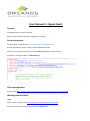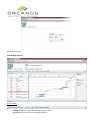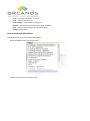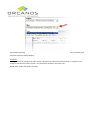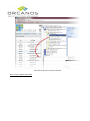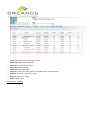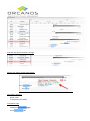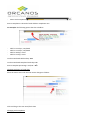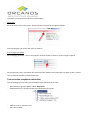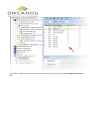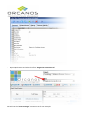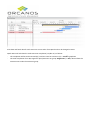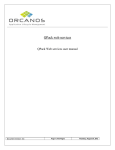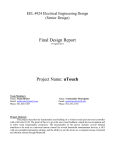Download User Manual for Qpack Gantt
Transcript
User Manual for Qpack Gantt Purpose View QPack filters on Gantt Timeline. Edit item start/end date and sync changes back to QPack Setup instructions Create a folder on QPack server: C:\Program Files\Qpack\QpackGantt Extract QPack Gantt zip file to newly created QPackGantt folder Enter IIS, and create virtual directory named Gantt under QPack virtual directory. If required – change the URL’s in web.config file: Client prerequisites Please review http://www.anychart.com/products/anygantt/docs/users-guide/index.html Working with the Gantt Login Open browser and type URL: http://[QPack server]/qpack/Gantt/login.aspx Enter QPack user name and password, and click Login button Main screen opens. Gantt Main Screen Gantt toolbar - Expand/Collapse all – Will expand/collapse Gantt results Zoom in/out – will zoom in/out the Gantt timeline - Fit all – Fit Gantt information to screen Print – export Gantt to printer Save as image – export Gantt to image file Refresh – will refresh Gantt results from QPack database Sync – will sync dates changes into QPack database Logout – logout Gantt How to work with QPack Gantt Following are the steps to work with QPack Gantt: - Select the QPack project you wish to track - Select the project filter you wish to track Upon selecting the filter, QPack will populate the results on the timeline. QPack Gantt can show all item types that were retrieved, except defects. Hierarchy As long as hierarchy is kept in the filter results – QPack Gantt will maintain the hierarchy. If a parent is not found for specific item in filter results – the item will be located in the Gantt root. QPack order within each level is not kept. The Gantt shows filter results of the SRS Filter results – QPack Gantt Grid - QPack Gantt Grid shows following item data: QPack key: QPack unique identifier Task name: the QPack item name Start date: QPack start date Finish date: QPack due date Progress: 0% for active item, 100% for completed item, set by the status Duration: Due date – Start date, in days Assign to: QPack user name Status: QPack status Filter results – Timeline Selected item will be marked in Orange: Mouse over allows viewing item details: Item data in timeline - QPack status % completion (0%/100%) Completion mark - Completed: - Active - Parent task completion: Parent completion is derived of total children completion rate. For example: the following parent that has 4 children - Child 1: 18.5 days, completed Child 2: 23.5 days, completed Child 3: 38 days, active Child 4: 22 days, active Total accumulated children days: 102 Total accumulated completed tasks days: 42 Parent complete percentage = 42/102 = 41% Changing task start or finish date Place the mouse over task until the mouse changes as follows: Click and drag to the new start/finish date Changing task completion This option is not operative, and will not affect QPack Move task Place the mouse over a task center. The icon of the mouse will be changed as follows: Click and drag the task to the new place on timeline Sync changes into QPack After changing the dates – click on Sync button on Gantt toolbar in order to synch changes in QPack: Please note that parent start/finish date is derived from children tasks (minimum start date of child = parent start, maximum end date of child=parent end) Test execution completion calculation You can manage your QA work plan with QPack Gantt following these steps: - Build execution group in QPack, called “Regression” Add execution set/s in QPack under the created execution group: - Add test cases to execution sets Run tests in QPack - Create filter in QPack to retrieve all execution sets under the regression group, called “Regression execution set”: - Open QPack Gantt and select the filter “Regression execution set” We will use the “Items manager” execution set for our example. Start date and finish date for each execution set are taken from QPack and can be changed in Gantt. QPack Gantt will calculate the total execution completion (run/No run) as follows: - The completion will be total executed (8) / Total test cases in execution (11) = 72.73% completion The total completion of our QA regression plan (Execution set group “Regression”) is 70%, derived from the execution sets under the execution group.