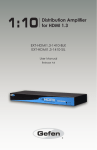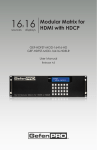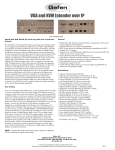Download Matrix for HDMI 1.3
Transcript
Matrix for HDMI 1.3 EXT-HDMI1.3-444 User Manual Release A7 4x4 Matrix for HDMI 1.3 Important Safety Instructions 1. Read these instructions. 2. Keep these instructions. 3. Heed all warnings. 4. Follow all instructions. 5. Do not use this product near water. 6. Clean only with a dry cloth. 7. Do not block any ventilation openings. Install in accordance with the manufacturer’s instructions. 8. Do not install or place this product near any heat sources such as radiators, heat registers, stoves, or other apparatus (including amplifiers) that produce heat. 9. Do not defeat the safety purpose of the polarized or grounding-type plug. A polarized plug has two blades with one wider than the other. A grounding type plug has two blades and a third grounding prong. The wide blade or the third prong are provided for your safety. If the provided plug does not fit into your outlet, consult an electrician for replacement of the obsolete outlet. 10. Protect the power cord from being walked on or pinched particularly at plugs, convenience receptacles, and the point where they exit from the apparatus. 11. Only use attachments/accessories specified by the manufacturer. 12. To reduce the risk of electric shock and/or damage to this product, never handle or touch this unit or power cord if your hands are wet or damp. Do not expose this product to rain or moisture. 13. Unplug this apparatus during lightning storms or when unused for long periods of time. 14. Refer all servicing to qualified service personnel. Servicing is required when the apparatus has been damaged in any way, such as power-supply cord or plug is damaged, liquid has been spilled or objects have fallen into the apparatus, the apparatus has been exposed to rain or moisture, does not operate normally, or has been dropped. 15. Batteries that may be included with this product and/or accessories should never be exposed to open flame or excessive heat. Always dispose of used batteries according to the instructions. ii 4x4 Matrix for HDMI 1.3 Warranty Information Gefen warrants the equipment it manufactures to be free from defects in material and workmanship. If equipment fails because of such defects and Gefen is notified within two (2) years from the date of shipment, Gefen will, at its option, repair or replace the equipment, provided that the equipment has not been subjected to mechanical, electrical, or other abuse or modifications. Equipment that fails under conditions other than those covered will be repaired at the current price of parts and labor in effect at the time of repair. Such repairs are warranted for ninety (90) days from the day of reshipment to the Buyer. This warranty is in lieu of all other warranties expressed or implied, including without limitation, any implied warranty or merchantability or fitness for any particular purpose, all of which are expressly disclaimed. 1. Proof of sale may be required in order to claim warranty. 2. Customers outside the US are responsible for shipping charges to and from Gefen. 3. Copper cables are limited to a 30 day warranty and cables must be in their original condition. The information in this manual has been carefully checked and is believed to be accurate. However, Gefen assumes no responsibility for any inaccuracies that may be contained in this manual. In no event will Gefen be liable for direct, indirect, special, incidental, or consequential damages resulting from any defect or omission in this manual, even if advised of the possibility of such damages. The technical information contained herein regarding the features and specifications is subject to change without notice. For the latest warranty coverage information, refer to the Warranty and Return Policy under the Support section of the Gefen Web site at www.gefen.com. PRODUCT REGISTRATION Please register your product online by visiting the Register Product page under the Support section of the Gefen Web site. iii 4x4 Matrix for HDMI 1.3 Contacting Gefen Technical Support Gefen, LLC c/o Customer Service 20600 Nordhoff St. Chatsworth, CA 91311 Telephone: (818) 772-9100 (800) 545-6900 Fax: (818) 772-9120 Email: [email protected] Visit us on the Web: www.gefen.com Technical Support Hours: 8:00 AM to 5:00 PM Monday - Friday, Pacific Time 4x4 Matrix for HDMI 1.3 is a trademark of Gefen, LLC. Important Notice Gefen, LLC reserves the right to make changes in the hardware, packaging, and any accompanying documentation without prior written notice. © 2014 Gefen, LLC. All Rights Reserved. All trademarks are the property of their respective owners. iv 4x4 Matrix for HDMI 1.3 Operating Notes • Make sure to connect all the cables and the power supply prior to connecting power to the HDMI sources and the 4x4 Matrix for HDMI 1.3. • 3D content will be displayed when using with a 3D compatible source and TV. • The 4x4 Matrix for HDMI 1.3 features an EDID selection that will allow the user to choose from a external EDID from an attached display or a built-in internal EDID. See EDID Management (page 15) for more details. v 4x4 Matrix for HDMI 1.3 Features and Packing List Features • Route any of four (4) Hi-Def sources to any four (4) HDTV displays, independently • Supports resolutions up to 1080p, 1920x1200, and 2K • 3DTV pass-through • Color Space Conversion • IR Remote Control • RS-232 Control • Supports the use of DVI sources and DVI displays with an HDMI-to-DVI converter cable or adapter • Rack-mountable (rack ears included) • HDCP compliant 1080P ® Packing List The 4x4 Matrix for HDMI 1.3 ships with the items listed below. If any of these items are not present in the box when you first open it, immediately contact your dealer or Gefen. • • • • • • 1 x Gefen 4x4 Matrix for HDMI 4 x 6 ft. HDMI cables (M-M) 1 x IR Remote Control Unit 1 x 5V DC Locking Power Supply 1 x Set of Rack Ears 1 x Quick-Start Guide vi 4x4 Matrix for HDMI 1.3 Table of Contents 01 Getting Started Panel Layout.......................................................................................................... 2 Front............................................................................................................... 2 Back............................................................................................................... 3 IR Remote Control Unit.......................................................................................... 4 Front............................................................................................................... 4 Back............................................................................................................... 5 Installing the Battery....................................................................................... 6 Setting the IR Channel................................................................................... 6 Installation.............................................................................................................. 8 Connecting the 4x4 Matrix for HDMI 1.3........................................................ 8 Sample Wiring Diagram................................................................................. 8 02 Operating the 4x4 Matrix for HDMI 1.3 Routing Basics..................................................................................................... 12 Determining the Current Routing State........................................................ 12 Using the IR Remote Control Unit................................................................ 13 Using the IR Extender.................................................................................. 14 EDID Management............................................................................................... 15 Selecting the EDID Mode............................................................................. 15 Internal EDID................................................................................................ 16 External EDID.............................................................................................. 17 03 Advanced Operation RS-232 Configuration........................................................................................... 20 RS-232 Interface.......................................................................................... 20 RS-232 Settings........................................................................................... 20 Commands........................................................................................................... 21 04Appendix Specifications....................................................................................................... 24 viii Matrix for HDMI 1.3 01 Getting Started Panel Layout.......................................................................................................... 2 Front............................................................................................................... 2 Back............................................................................................................... 3 IR Remote Control Unit.......................................................................................... 4 Front............................................................................................................... 4 Back............................................................................................................... 5 Installing the Battery....................................................................................... 6 Setting the IR Channel................................................................................... 6 Installation.............................................................................................................. 8 Connecting the 4x4 Matrix for HDMI 1.3........................................................ 8 Sample Wiring Diagram................................................................................. 8 Getting Started Panel Layout Front 1 2 4 3 ID Name Description 1 IR sensor This IR sensor receives commands from the included IR remote control unit. 2 Power This LED indicator glows bright red when the unit is powered. 3 Reset Press this button to reset the 4x4 Matrix for HDMI 1.3. 4 Input / Output Indicators These blue LED indicators display the state of each input. See Determining the Current Routing State (page 12) for more information. page | 2 Getting Started Panel Layout Back 1 3 4 2 6 5 ID Name Description 1 RS-232 Connect an RS-232 cable from this port to an RS-232 device. See RS-232 Configuration (page 20) for more information on setting up RS-232 serial control. 2 EDID (Ext / Int) Use this switch to have the 4x4 Matrix for HDMI 1.3 use the internal EDID or external EDID. See EDID Management (page 15) for more information. 3 Out (1 - 4) Connect up to four HDTV displays to these HDMI outputs. 4 In (1 - 4) Connect up to four Hi-Def sources to these inputs using the included HDMI cables. 5 5V DC Connect the included locking 5V DC power supply from this power receptacle to an available AC electrical outlet. 6 Ext IR Connect an IR Extender (Gefen part no. EXT-RMTEXTIRN) to this port. page | 3 Getting Started IR Remote Control Unit Front 1 2 ID Name Description 1 Activity indicator This LED flashes bright orange when a key is pressed on the remote. 2 Input Selection (1 - 16) Press these buttons to switch the desired input (source) to a specific output. Buttons 1 - 4 are used to select the input for Out 1, buttons 5 - 8 are used to select the input for Out 2, and so on. NOTE: If the Activity indicator flashes quickly while holding down any one of the buttons, then replace the battery as soon as possible. See Installing the Battery (page 6) for more information. page | 4 Getting Started IR Remote Control Unit Back (shown with cover removed) 1 3 2 ID Name Description 1 DIP switch bank Use these DIP switches to set the IR channel of the remote. See Setting the IR Channel (page 6) for more information. 2 Primary battery slot (shown without battery) Holds the battery for operating the remote. Use only 3V CR2032-type batteries. Make sure that the positive (+) side of the battery is facing up. 3 Alternate battery slot Allows for the installation of secondary (backup) battery. page | 5 Getting Started IR Remote Control Unit Installing the Battery The IR remote control unit ships with two batteries. Only one battery is required for operation. The second battery is a spare. WARNING: Use only 3V CR2032-type batteries. Risk of explosion if battery is replaced by an incorrect type. Dispose of used batteries according to the instructions. 1. Remove the back cover the IR Remote Control unit. 2. Insert the included battery into the primary battery slot. The positive (+) side of the battery should be facing up. 3. Replace the back cover. Setting the IR Channel In order for the included IR remote control to communicate with the 4x4 Matrix for HDMI, the IR control must be set to the same channel as the matrix. 1. Power-down the 4x4 Matrix for HDMI 1.3 by disconnecting the power cord. 2. Press and hold the Reset button on the front panel while reconnecting the power cord. Reset button 3. The current IR channel of the matrix will be displayed by the first group of four LED indicators. Once displayed, release the Reset button. Indicates the current IR channel page | 6 Getting Started IR Remote Control Unit 4. Consecutively press the Reset button on the front panel of the matrix to cycle through each of the IR channels: LED 1 = channel 1, LED 2 = channel 2, and so on. 5. Set the IR channel on the remote, using the table below. The IR channel for IR remote must match the IR channel of the matrix. IR Channel 1 2 3 4 DIP Switch Settings ON ON ON ON 1 2 1 2 1 2 1 2 DIP switches 6. Once the desired channel has been set, power-cycle the matrix by disconnecting and reconnecting the power cord. NOTE: The Reset button functionality is disabled when setting the IR channel for the matrix. page | 7 Getting Started Installation Connecting the 4x4 Matrix for HDMI 1.3 1. Connect up to four Hi-Def sources to the input ports (In 1 - In 4) ports on the matrix. 2. Connect up to four HD displays using the output ports (Out 1 - Out 4) on the matrix. 3. OPTIONAL: Connect an RS-232 cable from the RS-232 port on the matrix to the RS-232 connector on the serial controller. 4. OPTIONAL: Connect an IR extender (Gefen part no. EXT-RMT-EXTIRN) to the IR Ext port on the matrix. 5. Connect the included 5V DC locking power supply to the power receptacle on the matrix. Do not overtighten the power receptacle to the locking connector. 6. Connect the power supply to an available electrical outlet. Sample Wiring Diagram HDMI CABLE RS-232 CABLE IR Hi-Def Source Hi-Def Source Hi-Def Source Matrix for HDMI Hi-Def Source IR Extender HD Display HD Display HD Display RS-232 Controller HD Display EXT-HDMI1.3-444 page | 8 Matrix for HDMI 1.3 02 Operating the 4x4 Matrix for HDMI 1.3 Routing Basics..................................................................................................... 12 Determining the Current Routing State........................................................ 12 Using the IR Remote Control Unit................................................................ 13 Using the IR Extender.................................................................................. 14 EDID Management............................................................................................... 15 Selecting the EDID Mode............................................................................. 15 Internal EDID................................................................................................ 16 External EDID.............................................................................................. 17 Operating the 4x4 Matrix for HDMI 1.3 Routing Basics Determining the Current Routing State The front panel of the matrix has 16 blue LED indicators. Each of these LED indicators is grouped in sets of four. Each set of four LED indicators represents an output, from left to right: Back of matrix Output 1 Output 2 Output 3 Output 4 Front of matrix A row of numbers (1 - 4) is printed above each set of LED indicators. Each LED indicator represents an input (In 1 - In 4) on the matrix. The LED indicator for the currently selected input will glow solid blue. In the example, above, we can see that Input 1 is routed to Output 1, Input 2 is routed to Output 2, Input 3 is routed to Output 3, and Input 4 is routed to Output 4. When the input number matches the output number (Input 1 to Output 1, etc), this is called the “one-to-one” routing state. This is the routing state of the matrix when it is unpacked from the box. page | 12 Operating the 4x4 Matrix for HDMI 1.3 Routing Basics Using the IR Remote Control Unit The IR remote control unit provides discrete routing between each input and output. There are a total of 16 buttons on the IR remote. The buttons are color-coded in groups of four, which match each group of four LED indicators on the front panel. Each set of buttons controls the routing for each output. Buttons 1 - 4 select which input (In 1 - In 4) is routed to Out 1, buttons 5 - 8 select which input (In 1 - In 4) is routed to Out 2, and so on. Let’s look at an example. Currently, In 2 is routed to Out 2. To illustrate a routing change, we will route In 3 to Out 2. 1. Point the IR remote at the IR sensor on the top panel of the matrix. 2. Since we want to switch to a different input source on Out 2, we need to use the second set of four buttons (light orange) on the IR remote control. Press button 7, within this group, to switch to In 3 to Out 2. 3. The LED indicator on the IR remote will flash bright yellow, indicating that one of the buttons was pressed. Input 3 selected LED indicates a button was pressed IR sensor Press button 7 4. The LED indicator for In 3 will glow bright blue, indicating that the input has been routed to Out 2 (shown above). page | 13 Operating the 4x4 Matrix for HDMI 1.3 Routing Basics Using the IR Extender There may be situations where the IR sensor is blocked by a cabinet or other mounting device. In this case, an IR extender (Gefen part no. EXT-RMT-EXTIRN) can be connected to the IR port on the matrix. The sensor on the IR extender behaves exactly like the sensor on the front panel of the matrix. Always point the IR remote control unit at the IR sensor. IR extender IR sensor page | 14 Operating the 4x4 Matrix for HDMI 1.3 EDID Management The 4x4 Matrix for HDMI 1.3 features EDID Management. Before the source can send video and/or audio to the display (sink), the source reads the EDID (Extended Display Identification Data) from the sink (display) devices that are connected to the matrix. The EDID contains information about what type of audio/video data that the source can send to each output device. The matrix can use either the downstream EDID (from the display / sink) or the built-in internal EDID. Selecting the EDID Mode 1. Use a sharp pointed object, such as a jeweler’s screwdriver, to slide the EDID switch to the desired position. ►► Set the switch to the Int position (shown below) to use the built-in internal EDID. ►► Set the switch to the Ext position to use the external (downstream) EDID. 2. After the desired EDID mode is selected, press the Reset button on the front panel. The matrix must be reset or power-cycled when switching between EDID modes. Back Panel Front Panel Reset button page | 15 Operating the 4x4 Matrix for HDMI 1.3 EDID Management Internal EDID Use this EDID mode if problems are encountered when using the external EDID. The built-in internal EDID provides the source device with a “generic” EDID which can be used by all display (sink) devices. 1. Select the internal EDID mode. Refer to Selecting the EDID Mode (page 15). 2. Press and release the Reset button on the front panel of the matrix to reset the unit. The matrix must be reset (or power-cycled) each time the EDID mode is switched. The table, below, displays the video timings and audio formats supported by the internal EDID. NOTE: All sink devices connected to the matrix must be compatible with at least one resolution / audio format specified in the internal EDID. If one of the connected displays does not support xvYCC, then this feature is removed from the EDID. Video Timings Audio Formats 640 x 480p 59/60 4:3 720 x 480p 59/60 4:3 720 x 480p 59/60 16:9 1280 x 720p 59/60 16:9 1920 x 1080i 59/60 16:9* 1440 x 480i 59/60 4:3 1920 x 1080p 59/60 16:9 720 x 576p 50 4:3 720 x 576p 50 16:9 1280 x 720p 50 16:9 1920 x 1080i 50 16:9 1440 x 576i 50 4:3 1920 x 1080p 50 16:9 1920 x 1080p 23/24 16:9 LPCM (2CH), Dolby Digital (2CH/5.1CH), DTS Digital Surround™ (2CH/5.1CH) * Native resolution page | 16 Operating the 4x4 Matrix for HDMI 1.3 EDID Management External EDID When set to Ext mode, EDID data will be fetched from the sink that is connected to HDMI Out 1. It is recommended that the display with the lowest native resolution be connected to HDMI Out 1. This ensures that a compatible video signal will be output to all connected displays. 1. Select the external EDID mode. Refer to Selecting the EDID Mode (page 15). 2. The Ext LED indicator on the front panel will be illuminated. 3. Press and release the Reset button on the front panel of the matrix to reset the unit. The matrix must be reset (or power-cycled) each time the EDID mode is switched. When the external EDID is used, the following rules apply: ►► The 4x4 Matrix for HDMI 1.3 will always attempt to read the EDID from the sink device connected to the Out 1 port and copy it to the In 1 port. Out 1 is the (default) primary output port. ►► If a sink device is not detected on the primary output port, then the matrix will sequentially scan all subordinate output ports (2, 3, etc.) until a sink device is found. Once detected, this subordinate output port will become the new primary output port and the EDID will be copied to the In 1 port. This state will be in effect until a sink device is connected to the Out 1 port and the matrix is power-cycled or the Reset button is pressed. ►► EDID capabilities (timings, audio, color depth, etc.) will be supported by all subordinate sink devices only if they are supported by the primary sink device. ►► Operational / compatibility issues may result if a subordinate sink device is unable to support the EDID capabilities of the primary sink device. page | 17 Matrix for HDMI 1.3 03 Advanced Operation RS-232 Configuration........................................................................................... 20 RS-232 Interface.......................................................................................... 20 RS-232 Settings........................................................................................... 20 Commands........................................................................................................... 21 Advanced Operation RS-232 Configuration RS-232 Interface 5 4 3 2 1 DE-9 6 7 8 9 DA-15 RS-232 Controller Matrix DCD 1 1 DCD RXD 2 2 RXD TXD 3 3 TXD DTR 4 4 DTR GND 5 5 DSR 6 6 RTS 7 7 CTS 8 8 CTS R1 9 9 R1 Only TXD, RXD, and GND pins are used. DB-25 GND DSR RTS DC-37 RS-232 Settings Description Setting Baud rate 19200 Data bits 8 Parity None Stop bits 1 Hardware flow control None page | 20 DD-50 Advanced Operation Commands The 4x4 Matrix for HDMI 1.3 can be controlled through the RS-232 interface, using a computer keyboard or using an automation device. The table, below, provides a list of the keyboard characters and associated ASCII codes that are used to control routing on the matrix. When sending hex codes, do not append a Line Feed (0Ah) or Carriage Return (0Dh). All commands are case-sensitive, except where noted. IR Remote ASCII Hex IR Remote ASCII Hex 1 1 31 10 a 61 2 2 32 11 b 62 3 3 33 12 c 63 4 4 34 13 d 64 5 5 35 14 e 65 6 6 36 15 f 66 7 7 37 16 g 67 8 8 38 x/X 78 / 58 9 9 39 y/Y 79 / 59 page | 21 Matrix for HDMI 1.3 04Appendix Specifications....................................................................................................... 24 Appendix Specifications Supported Formats Resolutions (max.) • • • 1080p Full HD 1920 x 1200 (WUXGA) 2K Maximum Pixel Clock • 225 MHz Input Video Signal • 1.2V p-p Input DDC Signal • 5V p-p (TTL) Power Indicator • 1 x LED, red EDID Switch • 1 x Slide-type Video Input • 4 x HDMI Type-A, 19-pin, female Video Output • 4 x HDMI Type-A, 19-pin, female RS-232 • 1 x DB-9, female IR Extender • 1 x 3.5mm mini-stereo Power • 1 x 5V DC, locking • 16.5W (max.) Dimensions (W x H x D) • 17.5” x 1.75” x 6.8” (445mm x 45mm x 173mm) Unit Weight • 4.2 lb (1.9 kg) Electrical Connectors Operational Power Consumption Physical page | 24 Stretch it. Switch it. Split it. Gefen’s got it. ® 20600 Nordhoff St., Chatsworth CA 91311 1-800-545-6900 818-772-9100 fax: 818-772-9120 www.gefen.com [email protected] Pb This product uses UL listed or CE compliant power supplies.