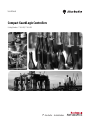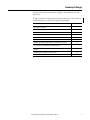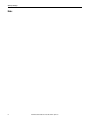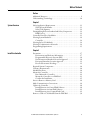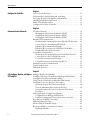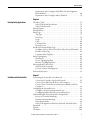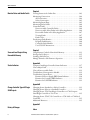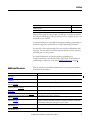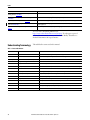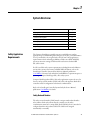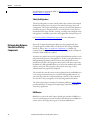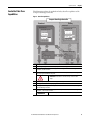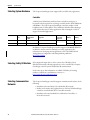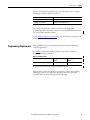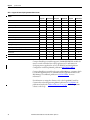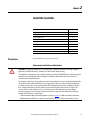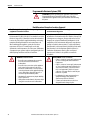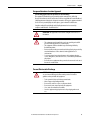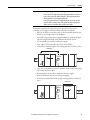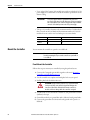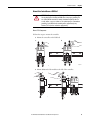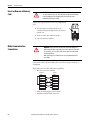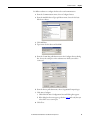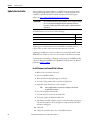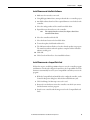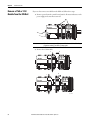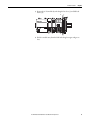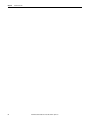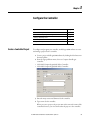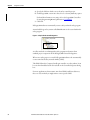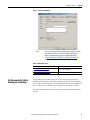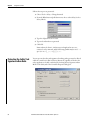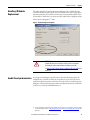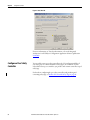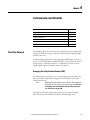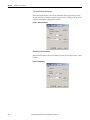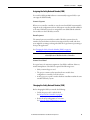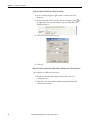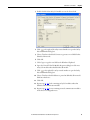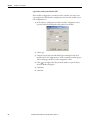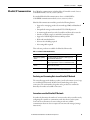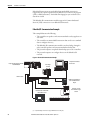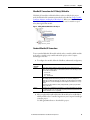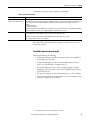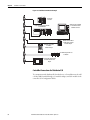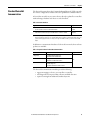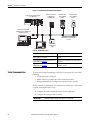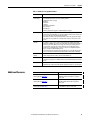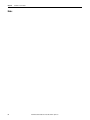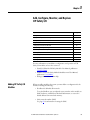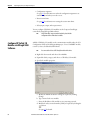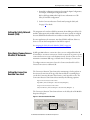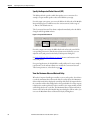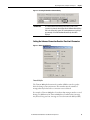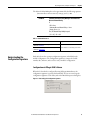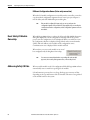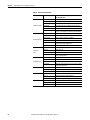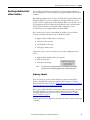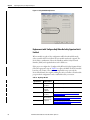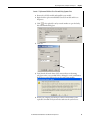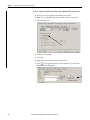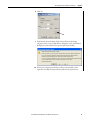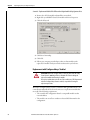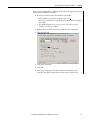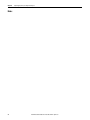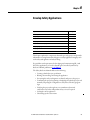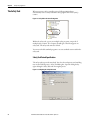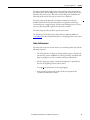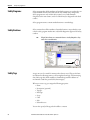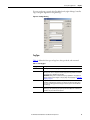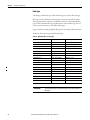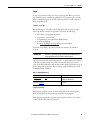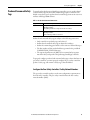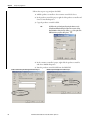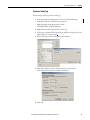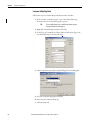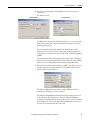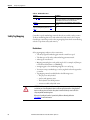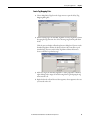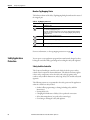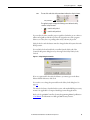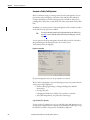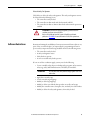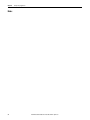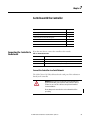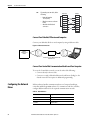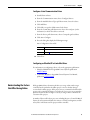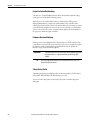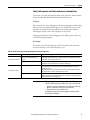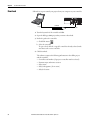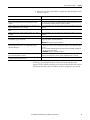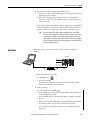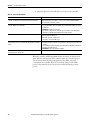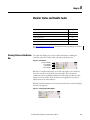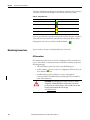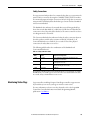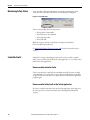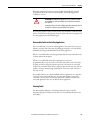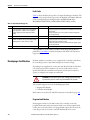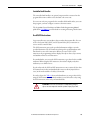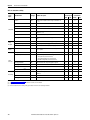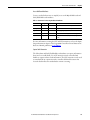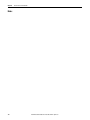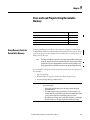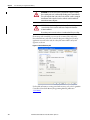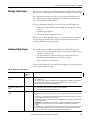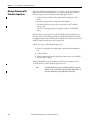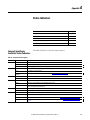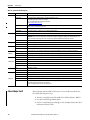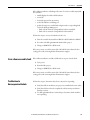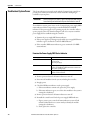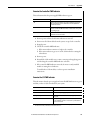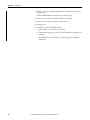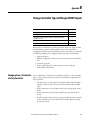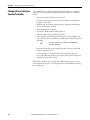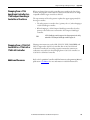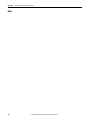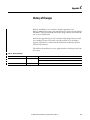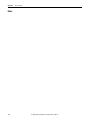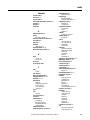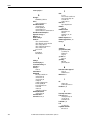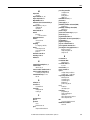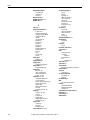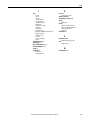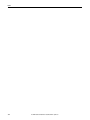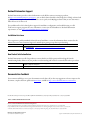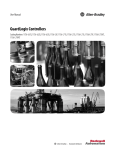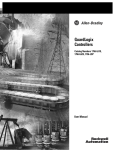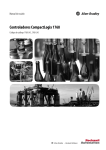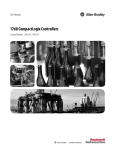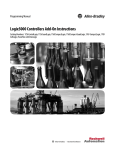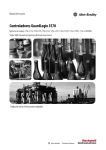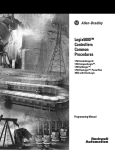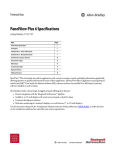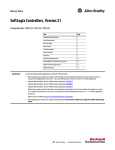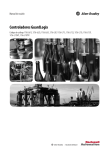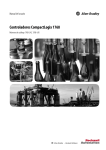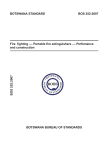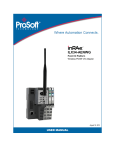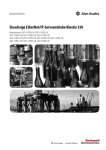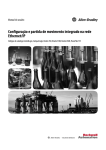Download Compact GuardLogix Controllers User Manual, 1768-UM002C-EN-P
Transcript
User Manual
Compact GuardLogix Controllers
Catalog Numbers 1768-L43S, 1768-L45S
Important User Information
Solid-state equipment has operational characteristics differing from those of electromechanical equipment. Safety
Guidelines for the Application, Installation and Maintenance of Solid State Controls (publication SGI-1.1 available from
your local Rockwell Automation® sales office or online at http://www.rockwellautomation.com/literature/) describes some
important differences between solid-state equipment and hard-wired electromechanical devices. Because of this difference,
and also because of the wide variety of uses for solid-state equipment, all persons responsible for applying this equipment
must satisfy themselves that each intended application of this equipment is acceptable.
In no event will Rockwell Automation, Inc. be responsible or liable for indirect or consequential damages resulting from the
use or application of this equipment.
The examples and diagrams in this manual are included solely for illustrative purposes. Because of the many variables and
requirements associated with any particular installation, Rockwell Automation, Inc. cannot assume responsibility or
liability for actual use based on the examples and diagrams.
No patent liability is assumed by Rockwell Automation, Inc. with respect to use of information, circuits, equipment, or
software described in this manual.
Reproduction of the contents of this manual, in whole or in part, without written permission of Rockwell Automation,
Inc., is prohibited.
Throughout this manual, when necessary, we use notes to make you aware of safety considerations.
WARNING: Identifies information about practices or circumstances that can cause an explosion in a hazardous environment,
which may lead to personal injury or death, property damage, or economic loss.
ATTENTION: Identifies information about practices or circumstances that can lead to personal injury or death, property
damage, or economic loss. Attentions help you identify a hazard, avoid a hazard, and recognize the consequence.
SHOCK HAZARD: Labels may be on or inside the equipment, for example, a drive or motor, to alert people that dangerous
voltage may be present.
BURN HAZARD: Labels may be on or inside the equipment, for example, a drive or motor, to alert people that surfaces may
reach dangerous temperatures.
IMPORTANT
Identifies information that is critical for successful application and understanding of the product.
Rockwell Automation, Allen-Bradley, TechConnect, ControlLogix, GuardLogix, CompactBlock Guard I/O, ControlFLASH, Logix5000, RSLogix, RSNetWorx, CompactLogix, Compact I/O, DriveLogix, Integrated
Architecture, KwikLink, MicroLogix, PanelView, PhaseManager, POINT Guard I/O, POINT I/O, PowerFlex, Rockwell Software, SLC, and RSLinx are trademarks of Rockwell Automation, Inc.
Trademarks not belonging to Rockwell Automation are property of their respective companies.
Summary of Changes
The information below summarizes the changes to this manual since the last
publication.
To help you find new and updated information in this release of the manual, we
included change bars as shown to the right of this paragraph.
Topic
Page
Specifications and certifications are in the CompactLogix Controller Specifications Technical
Data, publication 1769-TD005.
—
Added information on using unicast connections for I/O modules on EtherNet/IP networks
16, 57
Added installation information
Chapter 2
Added information on Run mode protection for the safety task signature
36, 90, 91
Updated I/O replacement procedures to include various replacement scenarios
65…71
Updated Requested Packet Interval maximum value
75
Added DCA_INPUT and DCAF_INPUT data types to list of valid types for safety tags
78
Restructured information on produced and consumed safety tags and configuring peer
safety controllers so that all information is together in Chapter 6
81
Moved status indicator description tables to an appendix and added troubleshooting
information
Appendix B
Added information on changing to a 1756-L7xS controller
125
Added History of Changes appendix
127
Rockwell Automation Publication 1768-UM002C-EN-P - April 2012
3
Summary of Changes
Notes:
4
Rockwell Automation Publication 1768-UM002C-EN-P - April 2012
Table of Contents
Preface
Additional Resources . . . . . . . . . . . . . . . . . . . . . . . . . . . . . . . . . . . . . . . . . . . . . . 9
Understanding Terminology . . . . . . . . . . . . . . . . . . . . . . . . . . . . . . . . . . . . . . 10
Chapter 1
System Overview
Safety Application Requirements . . . . . . . . . . . . . . . . . . . . . . . . . . . . . . . . . .
Safety Network Number . . . . . . . . . . . . . . . . . . . . . . . . . . . . . . . . . . . . . .
Safety Task Signature . . . . . . . . . . . . . . . . . . . . . . . . . . . . . . . . . . . . . . . . .
Distinguishing Between Standard and Safety Components . . . . . . . . . .
HMI Devices. . . . . . . . . . . . . . . . . . . . . . . . . . . . . . . . . . . . . . . . . . . . . . . . .
Controller Data Flow Capabilities . . . . . . . . . . . . . . . . . . . . . . . . . . . . . . . . .
Selecting System Hardware. . . . . . . . . . . . . . . . . . . . . . . . . . . . . . . . . . . . . . . .
Controller . . . . . . . . . . . . . . . . . . . . . . . . . . . . . . . . . . . . . . . . . . . . . . . . . . .
Selecting Safety I/O Modules . . . . . . . . . . . . . . . . . . . . . . . . . . . . . . . . . . . . .
Selecting Communication Networks. . . . . . . . . . . . . . . . . . . . . . . . . . . . . . .
Programming Requirements . . . . . . . . . . . . . . . . . . . . . . . . . . . . . . . . . . . . . .
11
11
12
12
12
13
14
14
14
14
15
Chapter 2
Install the Controller
Precautions . . . . . . . . . . . . . . . . . . . . . . . . . . . . . . . . . . . . . . . . . . . . . . . . . . . . . .
Environment and Enclosure Information . . . . . . . . . . . . . . . . . . . . . . .
Programmable Electronic Systems (PES) . . . . . . . . . . . . . . . . . . . . . . .
North American Hazardous Location Approval. . . . . . . . . . . . . . . . .
European Hazardous Location Approval . . . . . . . . . . . . . . . . . . . . . . .
Prevent Electrostatic Discharge . . . . . . . . . . . . . . . . . . . . . . . . . . . . . . . .
Required System Components . . . . . . . . . . . . . . . . . . . . . . . . . . . . . . . . . . . .
Clearance Requirements . . . . . . . . . . . . . . . . . . . . . . . . . . . . . . . . . . . . . . . . . .
Module Placement . . . . . . . . . . . . . . . . . . . . . . . . . . . . . . . . . . . . . . . . . . . . . . .
Mount the Controller . . . . . . . . . . . . . . . . . . . . . . . . . . . . . . . . . . . . . . . . . . . .
Panel Mount the Controller . . . . . . . . . . . . . . . . . . . . . . . . . . . . . . . . . . .
Mount the Controller on a DIN Rail. . . . . . . . . . . . . . . . . . . . . . . . . . .
Confirm the Installation . . . . . . . . . . . . . . . . . . . . . . . . . . . . . . . . . . . . . .
Insert or Remove a Memory Card . . . . . . . . . . . . . . . . . . . . . . . . . . . . . . . . .
Make Communication Connections . . . . . . . . . . . . . . . . . . . . . . . . . . . . . . .
Update the Controller . . . . . . . . . . . . . . . . . . . . . . . . . . . . . . . . . . . . . . . . . . . .
Install Firmware via ControlFlash Software . . . . . . . . . . . . . . . . . . . . .
Install Firmware via AutoFlash Software. . . . . . . . . . . . . . . . . . . . . . . .
Install Firmware via a CompactFlash Card. . . . . . . . . . . . . . . . . . . . . .
Remove a 1768 or 1769 Module from the DIN Rail . . . . . . . . . . . . . . . . .
Rockwell Automation Publication 1768-UM002C-EN-P - April 2012
17
17
18
18
19
19
20
20
20
22
22
23
25
26
26
28
28
29
29
30
5
Table of Contents
Chapter 3
Configure the Controller
Create a Controller Project . . . . . . . . . . . . . . . . . . . . . . . . . . . . . . . . . . . . . . .
Set Passwords for Safety-locking and -unlocking . . . . . . . . . . . . . . . . . . . .
Protecting the Safety Task Signature in Run Mode . . . . . . . . . . . . . . . . . .
Handling I/O Module Replacement . . . . . . . . . . . . . . . . . . . . . . . . . . . . . . .
Enable Time Synchronization . . . . . . . . . . . . . . . . . . . . . . . . . . . . . . . . . . . . .
Configure a Peer Safety Controller. . . . . . . . . . . . . . . . . . . . . . . . . . . . . . . . .
33
35
36
37
37
38
Chapter 4
Communicate over Networks
The Safety Network . . . . . . . . . . . . . . . . . . . . . . . . . . . . . . . . . . . . . . . . . . . . . .
Managing the Safety Network Number (SNN). . . . . . . . . . . . . . . . . .
Assigning the Safety Network Number (SNN) . . . . . . . . . . . . . . . . . .
Changing the Safety Network Number (SNN). . . . . . . . . . . . . . . . . .
EtherNet/IP Communication. . . . . . . . . . . . . . . . . . . . . . . . . . . . . . . . . . . . .
Producing and Consuming Data via an EtherNet/IP Network . . .
Connections over the EtherNet/IP Network . . . . . . . . . . . . . . . . . . .
EtherNet/IP Communication Example . . . . . . . . . . . . . . . . . . . . . . . .
EtherNet/IP Connections for CIP Safety I/O Modules. . . . . . . . . .
Standard EtherNet/IP Connections. . . . . . . . . . . . . . . . . . . . . . . . . . . .
ControlNet Communication . . . . . . . . . . . . . . . . . . . . . . . . . . . . . . . . . . . . .
Producing and Consuming Data via a ControlNet Network . . . . .
Connections over the ControlNet Network . . . . . . . . . . . . . . . . . . . .
ControlNet Communication Example . . . . . . . . . . . . . . . . . . . . . . . . .
ControlNet Connections for Distributed I/O . . . . . . . . . . . . . . . . . .
Standard DeviceNet Communication. . . . . . . . . . . . . . . . . . . . . . . . . . . . . .
Serial Communication. . . . . . . . . . . . . . . . . . . . . . . . . . . . . . . . . . . . . . . . . . . .
Additional Resources . . . . . . . . . . . . . . . . . . . . . . . . . . . . . . . . . . . . . . . . . . . . .
39
39
41
41
45
45
45
46
47
47
48
48
48
49
50
51
52
53
Chapter 5
Add, Configure, Monitor, and Replace Adding CIP Safety I/O Modules . . . . . . . . . . . . . . . . . . . . . . . . . . . . . . . . . . 55
Configure CIP Safety I/O Modules via RSLogix 5000 Software . . . . . . 56
CIP Safety I/O
Setting the Safety Network Number (SNN) . . . . . . . . . . . . . . . . . . . . . . . .
Using Unicast Connections on EtherNet/IP Networks. . . . . . . . . . . . . .
Setting the Connection Reaction Time Limit. . . . . . . . . . . . . . . . . . . . . . .
Specify the Requested Packet Interval (RPI) . . . . . . . . . . . . . . . . . . . .
View the Maximum Observed Network Delay . . . . . . . . . . . . . . . . . .
Setting the Advanced Connection Reaction Time Limit
Parameters . . . . . . . . . . . . . . . . . . . . . . . . . . . . . . . . . . . . . . . . . . . . . . . . . . .
Understanding the Configuration Signature. . . . . . . . . . . . . . . . . . . . . . . .
Configuration via RSLogix 5000 Software . . . . . . . . . . . . . . . . . . . . . .
Different Configuration Owner (listen only connection) . . . . . . . .
Reset Safety I/O Module Ownership. . . . . . . . . . . . . . . . . . . . . . . . . . . . . . .
Addressing Safety I/O Data . . . . . . . . . . . . . . . . . . . . . . . . . . . . . . . . . . . . . . .
Monitor Safety I/O Module Status . . . . . . . . . . . . . . . . . . . . . . . . . . . . . . . .
Resetting a Module to Out-of-box Condition. . . . . . . . . . . . . . . . . . . . . . .
Replacing a Module. . . . . . . . . . . . . . . . . . . . . . . . . . . . . . . . . . . . . . . . . . .
6
Rockwell Automation Publication 1768-UM002C-EN-P - April 2012
57
57
57
58
58
59
61
61
62
62
62
63
65
65
Table of Contents
Replacement with ‘Configure Only When No Safety Signature
Exists’ Enabled . . . . . . . . . . . . . . . . . . . . . . . . . . . . . . . . . . . . . . . . . . . . . . . 66
Replacement with ‘Configure Always’ Enabled. . . . . . . . . . . . . . . . . . 70
Chapter 6
Develop Safety Applications
The Safety Task . . . . . . . . . . . . . . . . . . . . . . . . . . . . . . . . . . . . . . . . . . . . . . . . . .
Safety Task Period Specification . . . . . . . . . . . . . . . . . . . . . . . . . . . . . . .
Safety Task Execution. . . . . . . . . . . . . . . . . . . . . . . . . . . . . . . . . . . . . . . . .
Safety Programs . . . . . . . . . . . . . . . . . . . . . . . . . . . . . . . . . . . . . . . . . . . . . . . . . .
Safety Routines . . . . . . . . . . . . . . . . . . . . . . . . . . . . . . . . . . . . . . . . . . . . . . . . . .
Safety Tags . . . . . . . . . . . . . . . . . . . . . . . . . . . . . . . . . . . . . . . . . . . . . . . . . . . . . .
Tag Type . . . . . . . . . . . . . . . . . . . . . . . . . . . . . . . . . . . . . . . . . . . . . . . . . . . .
Data Type . . . . . . . . . . . . . . . . . . . . . . . . . . . . . . . . . . . . . . . . . . . . . . . . . . .
Scope . . . . . . . . . . . . . . . . . . . . . . . . . . . . . . . . . . . . . . . . . . . . . . . . . . . . . . . .
Class . . . . . . . . . . . . . . . . . . . . . . . . . . . . . . . . . . . . . . . . . . . . . . . . . . . . . . . .
Constant Value. . . . . . . . . . . . . . . . . . . . . . . . . . . . . . . . . . . . . . . . . . . . . . .
External Access. . . . . . . . . . . . . . . . . . . . . . . . . . . . . . . . . . . . . . . . . . . . . . .
Produced/Consumed Safety Tags. . . . . . . . . . . . . . . . . . . . . . . . . . . . . . . . . .
Configure the Peer Safety Controllers’ Safety Network Numbers .
Produce a Safety Tag . . . . . . . . . . . . . . . . . . . . . . . . . . . . . . . . . . . . . . . . . .
Consume Safety Tag Data . . . . . . . . . . . . . . . . . . . . . . . . . . . . . . . . . . . . .
Safety Tag Mapping . . . . . . . . . . . . . . . . . . . . . . . . . . . . . . . . . . . . . . . . . . . . . .
Restrictions . . . . . . . . . . . . . . . . . . . . . . . . . . . . . . . . . . . . . . . . . . . . . . . . . .
Create Tag Mapping Pairs. . . . . . . . . . . . . . . . . . . . . . . . . . . . . . . . . . . . .
Monitor Tag Mapping Status. . . . . . . . . . . . . . . . . . . . . . . . . . . . . . . . . .
Safety Application Protection . . . . . . . . . . . . . . . . . . . . . . . . . . . . . . . . . . . . .
Safety-lock the Controller . . . . . . . . . . . . . . . . . . . . . . . . . . . . . . . . . . . . .
Generate a Safety Task Signature. . . . . . . . . . . . . . . . . . . . . . . . . . . . . . .
Software Restrictions . . . . . . . . . . . . . . . . . . . . . . . . . . . . . . . . . . . . . . . . . . . . .
74
74
75
76
76
76
77
78
79
80
80
80
81
81
83
84
86
86
87
88
88
88
90
91
Chapter 7
Go Online with the Controller
Connecting the Controller to the Network. . . . . . . . . . . . . . . . . . . . . . . . . 93
Connect the Controller via a Serial Network. . . . . . . . . . . . . . . . . . . . 93
Connect Your EtherNet/IP Device and Computer . . . . . . . . . . . . . . 94
Connect Your ControlNet Communication Module and Your
Computer . . . . . . . . . . . . . . . . . . . . . . . . . . . . . . . . . . . . . . . . . . . . . . . . . . . 94
Configuring the Network Driver . . . . . . . . . . . . . . . . . . . . . . . . . . . . . . . . . . 94
Configure a Serial Communication Driver. . . . . . . . . . . . . . . . . . . . . . 95
Configuring an EtherNet/IP or ControlNet Driver . . . . . . . . . . . . . 95
Understanding the Factors that Affect Going Online. . . . . . . . . . . . . . . . 95
Project to Controller Matching . . . . . . . . . . . . . . . . . . . . . . . . . . . . . . . . 96
Firmware Revision Matching . . . . . . . . . . . . . . . . . . . . . . . . . . . . . . . . . . 96
Safety Status/Faults. . . . . . . . . . . . . . . . . . . . . . . . . . . . . . . . . . . . . . . . . . . 96
Safety Task Signature and Safety-locked and -unlocked Status . . . . 97
Download . . . . . . . . . . . . . . . . . . . . . . . . . . . . . . . . . . . . . . . . . . . . . . . . . . . . . . . 98
Upload . . . . . . . . . . . . . . . . . . . . . . . . . . . . . . . . . . . . . . . . . . . . . . . . . . . . . . . . . 100
Go Online . . . . . . . . . . . . . . . . . . . . . . . . . . . . . . . . . . . . . . . . . . . . . . . . . . . . . . 101
Rockwell Automation Publication 1768-UM002C-EN-P - April 2012
7
Table of Contents
Chapter 8
Monitor Status and Handle Faults
Viewing Status via the Online Bar . . . . . . . . . . . . . . . . . . . . . . . . . . . . . . . .
Monitoring Connections . . . . . . . . . . . . . . . . . . . . . . . . . . . . . . . . . . . . . . . .
All Connections . . . . . . . . . . . . . . . . . . . . . . . . . . . . . . . . . . . . . . . . . . . . .
Safety Connections . . . . . . . . . . . . . . . . . . . . . . . . . . . . . . . . . . . . . . . . . .
Monitoring Status Flags. . . . . . . . . . . . . . . . . . . . . . . . . . . . . . . . . . . . . . . . . .
Monitoring Safety Status. . . . . . . . . . . . . . . . . . . . . . . . . . . . . . . . . . . . . . . . .
Controller Faults . . . . . . . . . . . . . . . . . . . . . . . . . . . . . . . . . . . . . . . . . . . . . . . .
Nonrecoverable Controller Faults. . . . . . . . . . . . . . . . . . . . . . . . . . . . .
Nonrecoverable Safety Faults in the Safety Application . . . . . . . . .
Recoverable Faults in the Safety Application . . . . . . . . . . . . . . . . . . .
Viewing Faults . . . . . . . . . . . . . . . . . . . . . . . . . . . . . . . . . . . . . . . . . . . . . .
Fault Codes . . . . . . . . . . . . . . . . . . . . . . . . . . . . . . . . . . . . . . . . . . . . . . . . .
Developing a Fault Routine . . . . . . . . . . . . . . . . . . . . . . . . . . . . . . . . . . . . . .
Program Fault Routine. . . . . . . . . . . . . . . . . . . . . . . . . . . . . . . . . . . . . . .
Controller Fault Handler . . . . . . . . . . . . . . . . . . . . . . . . . . . . . . . . . . . .
Use GSV/SSV Instructions. . . . . . . . . . . . . . . . . . . . . . . . . . . . . . . . . . .
103
104
104
105
105
106
106
106
106
107
107
108
108
108
109
109
Chapter 9
Store and Load Projects Using
Nonvolatile Memory
Using Memory Cards for Nonvolatile Memory . . . . . . . . . . . . . . . . . . . .
Storing a Safety Project . . . . . . . . . . . . . . . . . . . . . . . . . . . . . . . . . . . . . . . . . .
Loading a Safety Project . . . . . . . . . . . . . . . . . . . . . . . . . . . . . . . . . . . . . . . . .
Manage Firmware with Firmware Supervisor . . . . . . . . . . . . . . . . . . . . . .
113
115
115
116
Appendix A
Status Indicators
Compact GuardLogix Controller Status Indicators . . . . . . . . . . . . . . . .
Clear a Major Fault. . . . . . . . . . . . . . . . . . . . . . . . . . . . . . . . . . . . . . . . . . . . . .
Clear a Nonrecoverable Fault. . . . . . . . . . . . . . . . . . . . . . . . . . . . . . . . . . . . .
Troubleshoot a Nonresponsive Module . . . . . . . . . . . . . . . . . . . . . . . . . . .
Troubleshoot System Power. . . . . . . . . . . . . . . . . . . . . . . . . . . . . . . . . . . . . .
Examine the Power Supply PWR Status Indicator . . . . . . . . . . . . . .
Examine the Controller PWR Indicator . . . . . . . . . . . . . . . . . . . . . . .
Examine the I/O PWR Indicator . . . . . . . . . . . . . . . . . . . . . . . . . . . . .
117
118
119
119
120
120
121
121
Appendix B
Change Controller Type in RSLogix
5000 Projects
Changing from a Standard to a Safety Controller . . . . . . . . . . . . . . . . . . 123
Changing from a Safety to a Standard Controller . . . . . . . . . . . . . . . . . . 124
Changing from a 1756 GuardLogix Controller to a 1768 Compact
GuardLogix Controller or Vice Versa . . . . . . . . . . . . . . . . . . . . . . . . . . . . . 125
Changing from a 1756-L7xS Controller to a 1756-L6xS or 1768-L4xS
Controller . . . . . . . . . . . . . . . . . . . . . . . . . . . . . . . . . . . . . . . . . . . . . . . . . . . . . . 125
Additional Resources . . . . . . . . . . . . . . . . . . . . . . . . . . . . . . . . . . . . . . . . . . . . 125
Appendix C
History of Changes
Index
8
Rockwell Automation Publication 1768-UM002C-EN-P - April 2012
Preface
Topic
Page
Additional Resources
9
Understanding Terminology
10
This manual is a guide for using Compact GuardLogix™ controllers. It describes
the Compact GuardLogix-specific procedures you use to configure, operate, and
troubleshoot your controller.
Use this manual if you are responsible for designing, installing, programming, or
troubleshooting control systems that use Compact GuardLogix controllers.
You must have a basic understanding of electrical circuitry and familiarity with
relay logic. You must also be trained and experienced in the creation, operation,
and maintenance of safety systems.
For detailed information on related topics like programming your
Compact GuardLogix controller, SIL 3/PLe requirements, or information on
standard Logix components, see the list of Additional Resources on page 9.
Additional Resources
These documents contain additional information concerning related products
from Rockwell Automation.
Resource
Description
CompactLogix Controllers Specifications Technical Data, publication
1769-TD005
Provides specifications, dimensions, and certification information for Compact GuardLogix controllers
GuardLogix Controller Systems Safety Reference Manual, publication
1756-RM093
Contains detailed requirements for achieving and maintaining SIL 3/PLe with the GuardLogix controller system
GuardLogix Safety Application Instruction Set Reference Manual,
publication 1756-RM095
Provides information on the GuardLogix Safety application instruction set
CompactBlock Guard I/O EtherNet/IP Safety Modules Installation
Instructions, publication 1791ES-IN001
Provides information on installing CompactBlock™ Guard I/O™ EtherNet/IP Safety modules
Guard I/O EtherNet/IP Safety Modules User Manual, publication
1791ES-UM001
Provides information on using Guard I/O EtherNet/IP Safety modules
CompactLogix Controllers User Manual, publication 1768-UM001
Provides information on using CompactLogix™ controllers in standard applications
Logix5000 Controllers General Instruction Set Reference Manual,
publication 1756-RM003
Provides information on the Logix5000™ instruction set
Logix5000 Controllers Common Procedures Programming Manual,
publication 1756-PM001
Provides access to the Logix5000 Controllers set of programming manuals, which covers managing project files,
organizing tags, ladder logic programming, testing routines, creating Add-On Instructions, controller status
data, handling faults, importing and exporting project components and more
EtherNet/IP Modules in Logix5000 Control Systems User Manual,
publication ENET-UM001
Provides information on using EtherNet/IP communication modules in a Logix5000 control system
ControlNet Modules in Logix5000 Control Systems User Manual,
publication CNET-UM001
Provides information on using the 1756-CNB module in Logix5000 control systems
Rockwell Automation Publication 1768-UM002C-EN-P - April 2012
9
Preface
Resource
Description
Logix5000 Controllers Execution Time and Memory Use Reference
Manual, publication 1756-RM087
Provides information on estimating the execution time and memory use for instructions
Logix5000 Controllers Import Export Reference Manual, publication
1756-RM084
Provides information on using RSLogix™ 5000 Import/Export utility
PhaseManager User Manual, publication LOGIX-UM001
Provides information on programming the controller to use equipment phases in a standard application
SERCOS and Analog Motion Configuration and Startup Manual,
publication MOTION-UM001
Provides information on configuring the controller for motion axes, coordinate system, and motion modules in
standard applications
Industrial Automation Wiring and Grounding Guidelines, publication
1770-4.1
Provides in-depth information on grounding and wiring programmable controllers
You can view or download publications at
http://www.rockwellautomation.com/literature. To order paper copies of
technical documentation, contact your local Allen-Bradley® distributor or
Rockwell Automation sales representative.
This table defines terms used in this manual.
Understanding Terminology
Table 1 - Terms and Definitions
Abbreviation
Full Term
Definition
1oo2
One Out of Two
Refers to the behavioral design of a multi-processor safety system.
CIP
Common Industrial Protocol
A communication protocol designed for industrial automation applications.
CIP Safety
Common Industrial Protocol – Safety Certified
SIL 3/PLe rated version of CIP.
DC
Diagnostic Coverage
The ratio of the detected failure rate to the total failure rate.
EN
European Norm.
The official European standard.
GSV
Get System Value
An instruction that retrieves specified controller-status information and places it in a destination tag.
—
Multicast
The transmission of information from one sender to multiple receivers.
PFD
Probability of Failure on Demand
The average probability of a system to fail to perform its design function on demand.
PFH
Probability of Failure per Hour
The probability of a system to have a dangerous failure occur per hour.
PL
Performance Level
ISO 13849-1 safety rating.
RPI
Requested Packet Interval
The expected rate in time for production of data when communicating over a network.
SNN
Safety Network Number
A unique number that identifies a section of a safety network.
SSV
Set System Value
An instruction that sets controller system data.
—
Standard
An object, task, tag, program, or component in your project that is not a safety-related item.
—
Unicast
The transmission of information from one sender to one receiver.
10
Rockwell Automation Publication 1768-UM002C-EN-P - April 2012
Chapter
1
System Overview
Topic
Safety Application
Requirements
Page
Safety Application Requirements
11
Distinguishing Between Standard and Safety Components
12
Controller Data Flow Capabilities
13
Selecting System Hardware
14
Selecting Safety I/O Modules
14
Selecting Communication Networks
14
Programming Requirements
15
The Compact GuardLogix controller system is certified for use in safety
applications up to and including Safety Integrity Level (SIL) 3 and Performance
Level (e) in which the de-energized state is the safe state. Safety application
requirements include evaluating probability of failure rates (PFD and PFH),
system reaction-time settings, and functional-verification tests that fulfill
SIL 3/PLe criteria.
For SIL 3 and PLe safety system requirements, including functional validation
test intervals, system reaction time, and PFD/PFH calculations, refer to the
GuardLogix Controller Systems Safety Reference Manual, publication
1756-RM093. You must read, understand, and fulfill these requirements prior to
operating a Compact GuardLogix SIL 3, PLe safety system.
Compact GuardLogix-based SIL 3/PLe safety applications require the use of at
least one safety network number (SNN) and a safety task signature. Both affect
controller and I/O configuration and network communication.
Refer to the GuardLogix Controller Systems Safety Reference Manual,
publication 1756-RM093, for details.
Safety Network Number
The safety network number (SNN) must be a unique number that identifies
safety subnets. Each safety subnet that the controller uses for safety
communication must have a unique SNN. Each CIP Safety device must also be
configured with the safety subnet’s SNN. The SNN can be assigned
automatically or manually.
Rockwell Automation Publication 1768-UM002C-EN-P - April 2012
11
Chapter 1
System Overview
For information on assigning the SNN, see Managing the Safety Network
Number (SNN) on page 39.
Safety Task Signature
The safety task signature consists of an ID number, date, and time that uniquely
identifies the safety portion of a project. This includes safety logic, data, and
configuration. The Compact GuardLogix system uses the safety task signature to
determine the project’s integrity and to let you verify that the correct project is
downloaded to the target controller. Creating, recording, and verifying the safety
task signature is a mandatory part of the safety-application development process.
See Generate a Safety Task Signature on page 90 for more information.
Distinguishing Between
Standard and Safety
Components
Slots in the Compact GuardLogix backplane may be populated with other
CompactLogix I/O modules that are certified to the Low Voltage and EMC
Directives. Refer to http://www.ab.com/certification/ce to find the CE
certificate for the Programmable Control – CompactLogix Product Family and
determine which modules are certified.
You must create and document a clear, logical, and visible distinction between the
safety and standard portions of the application. To aid in creating this distinction,
RSLogix 5000 programming software features safety identification icons to
identify the safety task, safety programs, safety routines, and safety components.
In addition, the RSLogix 5000 software uses a safety class attribute that is visible
whenever safety task, safety programs, safety routine, safety tag, or safety
Add-On Instruction properties are displayed.
The controller does not allow writes to safety tag data from external HMI devices
or via message instructions from peer controllers. RSLogix 5000 software can
write safety tags when the Compact GuardLogix controller is safety-unlocked,
does not have a safety task signature, and is operating without safety faults.
The 1768 CompactLogix Controllers User Manual, publication 1768-UM001,
provides information on using 1768 CompactLogix controllers in standard
(non-safety) applications.
HMI Devices
HMI devices can be used with Compact GuardLogix controllers. HMI devices
can access standard tags just as with a standard controller. However, HMI devices
cannot write to safety tags; safety tags are read-only for HMI devices.
12
Rockwell Automation Publication 1768-UM002C-EN-P - April 2012
System Overview
Controller Data Flow
Capabilities
Chapter 1
This illustration explains the standard and safety data-flow capabilities of the
Compact GuardLogix controller.
Figure 1 - Data Flow Capabilities
Compact GuardLogix Controller
Standard
Safety
Safety Task
Standard Tasks
Safety Programs
Standard Programs
Safety Routines
Standard Routines
Program Safety Data
Program Data
Controller Standard Tags
Controller Safety Tags
No.
Description
1
Standard tags and logic behave the same way they do in the standard Logix platform.
2
Standard tag data, program- or controller-scoped, can be exchanged with external HMI devices, personal
computers, and other controllers.
3
Compact GuardLogix controllers are integrated controllers with the ability to move (map) standard tag data
into safety tags for use within the safety task.
ATTENTION: This data must not be used to directly control a SIL 3/PLe
output.
4
Controller-scoped safety tags can be read directly by standard logic.
5
Safety tags can be read or written by safety logic.
6
Safety tags can be exchanged between safety controllers over Ethernet or ControlNet networks, including 1756
and 1768 GuardLogix controllers.
7
Safety tag data, program- or controller-scoped, can be read by external devices, such as HMI devices, personal
computers, or other standard controllers.
IMPORTANT
Once this data is read, it is considered standard data, not SIL 3/PLe data.
Rockwell Automation Publication 1768-UM002C-EN-P - April 2012
13
Chapter 1
System Overview
Selecting System Hardware
The Compact GuardLogix system supports SIL 3 and PLe safety applications.
Controller
1768-L43S and 1768-L45S controllers feature one built-in serial port. A
keyswitch on the front panel lets you change controller modes: RUN, PROGram
and REMote. The 1768 Compact GuardLogix controllers combine a 1768
backplane with a 1769 backplane. This combination includes all the advantages
of the 1768 architecture for safety applications while retaining the 1769 I/O
support for standard applications.
Controller
Available 1768
Slots
Number of 1768
Communication
Modules
Maximum Local 1769 I/O Modules
Supported
Number of
Connections
Supported
Safety Task
Memory
Standard
Memory
1768-L43S
2
2
16 Modules in 3 Banks
250
0.5 MB
2 MB
1768-L45S
4
2
30 Modules in 3 Banks
1 MB
3 MB
In addition, Compact GuardLogix controllers support 1768-M04SE SERCOS
modules for motion control in standard (non-safety) applications. For
information on developing motion applications, refer to the SERCOS and
Analog Motion Configuration and Startup Manual, publication
MOTION-UM001.
Selecting Safety I/O Modules
Safety input and output devices can be connected to CIP Safety I/O on
EtherNet/IP networks, allowing output devices to be controlled by a Compact
GuardLogix controller system via EtherNet/IP communication.
For the most up-to-date information on available CIP Safety I/O catalog
numbers, certified series, and firmware revisions, see
http://www.ab.com/certification/safety.
Selecting Communication
Networks
The Compact GuardLogix controller supports communication that lets it do the
following:
• Distribute and control Safety I/O on EtherNet/IP networks.
• Produce and consume safety tag data between 1756 and 1768 GuardLogix
controllers across EtherNet/IP or ControlNet networks.
• Distribute and control standard I/O on EtherNet, ControlNet, or
DeviceNet networks.
14
Rockwell Automation Publication 1768-UM002C-EN-P - April 2012
System Overview
Chapter 1
Use these communication modules to provide an interface between Compact
GuardLogix controllers and network devices.
Use this module
To interface between
1768-ENBT, series A, revision 3 (1)
The Compact GuardLogix controller and EtherNet/IP devices
1768-CNB, series A, revision 3(1)
Controllers on the ControlNet network
(1) This or later.
The Compact GuardLogix controller can connect to RSLogix 5000
programming software via a serial connection, an 1768-ENBT EtherNet module,
or a 1768-CNB ControlNet module.
See the Additional Resources on page 9 for more information on using network
communication modules.
Programming Requirements
RSLogix 5000 software is the programming tool for Compact GuardLogix
controller applications.
Use Table 2 to identify the minimum software versions for use with your
Compact GuardLogix controllers.
Table 2 - Software Versions
Cat. No.
RSLogix 5000 Software
Version(1)
RSLinx® Classic Software
Version(1)
1756-L43S, 1756-L45S
18
Any version(2)
(1) This version or later.
(2) RSLinx Classic version 2.59 or later is required with RSLogix 5000 software version 20 or later.
Safety routines include safety instructions, which are a subset of the standard
ladder logic instruction set, and safety application instructions. Programs
scheduled under the safety task support only ladder logic.
Rockwell Automation Publication 1768-UM002C-EN-P - April 2012
15
Chapter 1
System Overview
Table 3 - Supported Features by RSLogix 5000 Software Version
Version 18
Feature
Safety Task
Add-On instructions
X
Alarms and events
Version 19
Standard Task Safety Task
X
X
X
Constant value tags
X
Equipment phase routines
X
X
Event tasks
X
X
X
X
X
X
X
X
X
X
X
X
X
X
X
X
X
Standard Task
X
X
X
Firmware Supervisor
Standard Task Safety Task
X
X
External Access
Version 20
X
X
X
X
Function block diagrams (FBD)
X
X
X
Integrated motion
X
X
X
Ladder logic
X
X
X
X
X
X
Language switching
X
X
X
X
X
X
Online import and export of program components
X
X
X
Sequential function chart (SFC) routines
X
X
X
Structured text
X
X
X
Unicast connections for produced and consumed safety tags
X
Unicast connections for safety I/O modules
X
X
X
X
X
Compact GuardLogix controllers support 1768-M04SE SERCOS modules for
motion control in standard (non-safety) applications. For information on
developing motion applications, refer to the SERCOS and Analog Motion
Configuration and Startup Manual, publication MOTION-UM001.
Compact GuardLogix controllers also support PhaseManager™ programs, which
let you add equipment phases to standard controller applications. Refer to the
PhaseManager User Manual, publication LOGIX-UM001, for more
information.
For information on using these features, refer to the Logix5000 Controllers
Common Procedures Programming Manual, publication 1756-PM001, the
publications listed in the Additional Resources on page 9, and RSLogix 5000
software online help.
16
Rockwell Automation Publication 1768-UM002C-EN-P - April 2012
Chapter
2
Install the Controller
Topic
Precautions
Page
Precautions
17
Required System Components
20
Clearance Requirements
20
Module Placement
20
Mount the Controller
22
Insert or Remove a Memory Card
26
Make Communication Connections
26
Update the Controller
28
Remove a 1768 or 1769 Module from the DIN Rail
30
Read and follow these precautions for use.
Environment and Enclosure Information
ATTENTION: This equipment is intended for use in a Pollution Degree 2 industrial environment, in overvoltage Category II
applications (as defined in IEC 60664-1), at altitudes up to 2000 m (6562 ft) without derating.
This equipment is considered Group 1, Class A industrial equipment according to IEC/CISPR Publication 11. Without appropriate
precautions, there may be difficulties with electromagnetic compatibility in residential and other environments due to
conducted as well as radiated disturbances.
This equipment is supplied as open-type equipment. It must be mounted within an enclosure that is suitably designed for those
specific environmental conditions that will be present and appropriately designed to prevent personal injury resulting from
accessibility to live parts. The enclosure must have suitable flame-retardant properties to prevent or minimize the spread of
flame, complying with a flame spread rating of 5VA or be approved for the application if non-metallic. The interior of the
enclosure must be accessible only by the use of a tool. Subsequent sections of this publication may contain additional
information regarding specific enclosure type ratings that are required to comply with certain product safety certifications.
In addition to this publication, see the following:
• Industrial Automation Wiring and Grounding Guidelines, publication 1770-4.1, for additional installation requirements
• NEMA Standard 250 and IEC 60529, as applicable, for explanations of the degrees of protection provided by enclosures
Rockwell Automation Publication 1768-UM002C-EN-P - April 2012
17
Chapter 2
Install the Controller
Programmable Electronic Systems (PES)
ATTENTION: Personnel responsible for the application of safety-related
Programmable Electronic Systems (PES) shall be aware of the safety
requirements in the application of the system and shall be trained in using
the system.
North American Hazardous Location Approval
18
The following information applies when operating this
equipment in hazardous locations:
Informations sur l'utilisation de cet équipement en
environnements dangereux:
Products marked "CL I, DIV 2, GP A, B, C, D" are suitable for use in Class
I Division 2 Groups A, B, C, D, Hazardous Locations and nonhazardous
locations only. Each product is supplied with markings on the rating
nameplate indicating the hazardous location temperature code.
When combining products within a system, the most adverse
temperature code (lowest "T" number) may be used to help
determine the overall temperature code of the system. Combinations
of equipment in your system are subject to investigation by the local
Authority Having Jurisdiction at the time of installation.
Les produits marqués "CL I, DIV 2, GP A, B, C, D" ne conviennent qu'à
une utilisation en environnements de Classe I Division 2 Groupes A, B,
C, D dangereux et non dangereux. Chaque produit est livré avec des
marquages sur sa plaque d'identification qui indiquent le code de
température pour les environnements dangereux. Lorsque plusieurs
produits sont combinés dans un système, le code de température le
plus défavorable (code de température le plus faible) peut être utilisé
pour déterminer le code de température global du système. Les
combinaisons d'équipements dans le système sont sujettes à
inspection par les autorités locales qualifiées au moment de
l'installation.
WARNING: EXPLOSION HAZARD
• Do not disconnect equipment unless power has
been removed or the area is known to be
nonhazardous.
• Do not disconnect connections to this equipment
unless power has been removed or the area is
known to be nonhazardous. Secure any external
connections that mate to this equipment by using
screws, sliding latches, threaded connectors, or
other means provided with this product.
• Substitution of components may impair suitability
for Class I, Division 2.
• If this product contains batteries, they must only be
changed in an area known to be nonhazardous.
AVERTISSEMENT: RISQUE D’EXPLOSION
• Couper le courant ou s'assurer que l'environnement
est classé non dangereux avant de débrancher
l'équipement.
• Couper le courant ou s'assurer que l'environnement
est classé non dangereux avant de débrancher les
connecteurs. Fixer tous les connecteurs externes
reliés à cet équipement à l'aide de vis, loquets
coulissants, connecteurs filetés ou autres moyens
fournis avec ce produit.
• La substitution de composants peut rendre cet
équipement inadapté à une utilisation en
environnement de Classe I, Division 2.
• S'assurer que l'environnement est classé non
dangereux avant de changer les piles.
Rockwell Automation Publication 1768-UM002C-EN-P - April 2012
Install the Controller
Chapter 2
European Hazardous Location Approval
The following applies when the product bears the Ex Marking.
This equipment is intended for use in potentially explosive atmospheres as defined by
European Union Directive 94/9/EC and has been found to comply with the Essential Health and
Safety Requirements relating to the design and construction of Category 3 equipment intended
for use in Zone 2 potentially explosive atmospheres, given in Annex II to this Directive.
Compliance with the Essential Health and Safety Requirements has been assured by
compliance with EN 60079-15 and EN 60079-0.
ATTENTION: This equipment is not resistant to sunlight or other sources of
UV radiation.
WARNING:
• This equipment must be installed in an enclosure providing at least IP54
protection when applied in Zone 2 environments.
• This equipment shall be used within its specified ratings defined by
Rockwell Automation.
• Provision shall be made to prevent the rated voltage from being exceeded by
transient disturbances of more than 40% when applied in Zone 2
environments.
• Secure any external connections that mate to this equipment by using
screws, sliding latches, threaded connectors, or other means provided with
this product.
• Do not disconnect equipment unless power has been removed or the area is
known to be nonhazardous.
Prevent Electrostatic Discharge
ATTENTION: This equipment is sensitive to electrostatic discharge, which
can cause internal damage and affect normal operation. Follow these
guidelines when you handle this equipment:
• Touch a grounded object to discharge potential static.
• Wear an approved grounding wriststrap.
• Do not touch connectors or pins on component boards.
• Do not touch circuit components inside the equipment.
• Use a static-safe workstation, if available.
• Store the equipment in appropriate static-safe packaging when not in
use.
Rockwell Automation Publication 1768-UM002C-EN-P - April 2012
19
Chapter 2
Install the Controller
Required System
Components
You need these parts when installing your controller:
• 1768-L43S or 1768-L45S Compact GuardLogix controller
• 1768-PA3 or 1768-PB3 power supply
• 1769-ECR end cap
• Mounting screws (M4 or #8 panhead) or one of these
EN 50 022 DIN rails:
– 35 x 7.5 mm (1.38 x 0.30 in.)
– 35 x 15 mm (1.38 x 0.59 in.)
• 1756-CP3 serial cable (or make your own)
Clearance Requirements
Allow for the minimum clearance from enclosure walls, wireways, and other
equipment.
105 mm (4.13 in.)
90 mm
(3.54 in.)
90 mm
(3.54 in.)
Power
OUT
L1
L2/N
31609-M
105 mm (4.13 in.)
IMPORTANT
Module Placement
These minimum clearances keep the modules cool enough in most situations.
The operating temperature range is 0…60 °C (32…140 °F).
1768 Backplane (local)
1768 Controller, Power Supply, and I/O Modules
1769 Backplane
20
Rockwell Automation Publication 1768-UM002C-EN-P - April 2012
Remote Bank
1769 Power Supply and
I/O Modules
Install the Controller
IMPORTANT
Chapter 2
CompactLogix System Distance Ratings
Because the 1768 CompactLogix power supply works with the controller to
power a 1768 system, the distance rating in a 1768 CompactLogix system
differs from that in a 1769 CompactLogix system.
In the 1768 system, the distance rating is the distance between 1769 I/O
modules and the controller. In the 1769 system, the distance rating is the
distance between 1769 I/O modules and the power supply.
Follow these requirements to determine proper placement of your 1768
controller, power supply, 1768 I/O modules, and 1769 I/O modules:
• Place the 1768-L4xx controller so that it is the last module (furthest away
from the power supply) in the 1768 backplane.
• The 1768 CompactLogix power supply distributes power from the right
side of the supply and must be the leftmost module in the system.
• The local bank is powered by a 1768 power supply.
• Up to eight 1769 I/O modules can reside in the local bank.
• 1768 slots are numbered right to left, starting with the controller as slot 0.
1768 Backplane
1768 Modules
1768-L43S
Slot 2
Slot 1
Slot 0
• Up to two remote banks of 1769 I/O modules may be connected by using
1769-CRLx extension cables.
• Remote banks are powered by a standard 1769 power supply.
• Each I/O bank must have its own 1769 power supply.
• 1769 slots are numbered from left to right, starting with the controller as
slot 0.
1769 Backplane
1768-L43S
Slot 0
Rockwell Automation Publication 1768-UM002C-EN-P - April 2012
1769 Modules
Slot 1
Slot 2
21
Chapter 2
Install the Controller
• Up to eight 1769 Compact I/O modules can reside on each side of a 1769
power supply in a remote bank. Consult the module’s specifications for its
distance rating.
IMPORTANT
1769 power supplies must be separated from the 1768 series
processor by a bus extension cable. Never put a 1769 power supply in
the 1768 backplane or the controller will generate a major fault that
cannot be cleared until you remove the 1769 power supply.
• The type of controller determines the maximum number of 1768 modules
that can reside in the local bank and the maximum number of 1769 I/O
modules that can reside in one local and up to two remote banks.
Mount the Controller
Controller
Max Local 1768 Modules
Max 1769 I/O Modules (local and remote)
1768-L43S
2
16
1768-L45S
4
30
You can mount the controller to a panel or on a DIN rail.
IMPORTANT
Do not use screws if using a DIN rail to mount the controller. You can
break the mounting tabs if you screw the controller to a panel while it
is on a DIN rail.
Panel Mount the Controller
Follow these steps to mount your controller by using the panhead screws.
1. Connect the CompactLogix modules together as shown in Mount the
Controller on a DIN Rail on page 23.
2. Use the controller as a template and mark pilot holes on your panel.
3. Drill the pilot holes for M4 or #8 screws.
ATTENTION: During mounting of all devices, be sure that all debris
(such as metal chips or wire strands) is kept from falling into the
controller or I/O modules. Debris that falls into the controller or
modules could cause damage while the controller is energized.
4. Use M4 or #8 screws to mount the controller to your panel with 1.16 N•m
(10 lb•in) of torque.
5. Ground the module on a ground bus with a dedicated earth ground stake.
6. Connect the ground bus to a functional earth ground on the panel or a
DIN rail.
22
Rockwell Automation Publication 1768-UM002C-EN-P - April 2012
Install the Controller
Chapter 2
Mount the Controller on a DIN Rail
ATTENTION: This product is grounded through the DIN rail to chassis ground.
Use zinc plated yellow-chromate steel DIN rail to assure proper grounding. The
use of other DIN rail materials (for example, aluminum and plastic) that can
corrode, oxidize, or are poor conductors, can result in improper or intermittent
grounding. Secure DIN rail to the mounting surface approximately every
200 mm (7.87 in.) and use end anchors appropriately.
Mount 1768 Components
Follow these steps to mount the controller.
1. Mount the controller on the DIN rail.
a.
b.
31596 -M
31595-M
2. Mount additional 1768 modules to the left of the controller.
c.
a.
b.
a.
31597-M
c.
Rockwell Automation Publication 1768-UM002C-EN-P - April 2012
23
Chapter 2
Install the Controller
3. Mount the 1768 power supply and other 1768 modules.
31599-M
Mount 1769 I/O Modules
Follow these steps to mount 1769 I/O modules to the right of the controller.
1. Align the upper and lower tongue-and-groove slots and slide the module
back toward the DIN rail until the bus levers line up.
2. Close the DIN rail latches.
24
Rockwell Automation Publication 1768-UM002C-EN-P - April 2012
Install the Controller
Chapter 2
3. Slide the bus lever to the left to lock the modules together.
ATTENTION: When attaching I/O modules, it is very important that the
bus connectors are securely locked together for proper electrical
connection.
4. Attach the end cap by using the tongue and groove slots (a) and locking the
bus lever (b).
a.
b.
a.
Confirm the Installation
After you have installed the controller and applied power, check that the PWR
and I/O PWR status indicators are solid green.
Power
OUT
L1
L2/N
If the indicators are in any other state, see Troubleshoot System Power on
page 120.
Rockwell Automation Publication 1768-UM002C-EN-P - April 2012
25
Chapter 2
Install the Controller
Insert or Remove a Memory
Card
WARNING: When you insert or remove the memory card when power is
on, an electrical arc can occur. This could cause an explosion in hazardous
location installations. Be sure that power is removed or the area is
nonhazardous before proceeding.
Follow these steps to insert or remove a CompactFlash
card.
1. Press the memory-card door latch on the
controller front panel and pivot the door down
toward you.
2. Insert or remove the card from the slot.
3. Close the memory card door.
Make Communication
Connections
WARNING: If you connect or disconnect the serial cable with power
applied to this module or the serial device on the other end of the cable,
an electrical arc can occur. This could cause an explosion in hazardous
location installations.
Make sure that power is removed or the area is nonhazardous before
proceeding.
Connect the 1756-CP3 serial cable to the controller’s serial port and to your
workstation.
If you make your own cable, follow these guidelines.
• Wire the connectors as shown.
Workstation
Controller
1 DCD
2 RDX
3 TXD
4 DTR
COMMON
6 DSR
7 RTS
8 CTS
9
1 DCD
2 RDX
3 TXD
4 DTR
COMMON
6 DSR
7 RTS
8 CTS
9
• Limit the cable length to 15.2 m (50 ft).
• Attach the shield to both connectors.
26
Rockwell Automation Publication 1768-UM002C-EN-P - April 2012
Install the Controller
Chapter 2
Use RSLinx software to configure the driver for serial communication.
1. From the Communications menu, choose Configure Drivers.
2. From the Available Driver Types pull-down menu, choose the RS-232
DF1 devices driver.
3. Click Add New.
4. Type a name for the driver and click OK.
5. From the Comm Port pull-down menu on the Configure Devices dialog
box, choose the serial port on the workstation to which your cable is
connected.
6. From the Device pull-down menu, choose Logix5550/CompactLogix.
7. Click Auto-Configure.
a. Click OK if the Auto Configuration Successful dialog box appears.
b. If the dialog box does not appear, go back to step 5 and verify that you
selected the correct comm port.
8. Click Close.
Rockwell Automation Publication 1768-UM002C-EN-P - April 2012
27
Chapter 2
Install the Controller
Update the Controller
The controllers ship without firmware. Controller firmware is packaged with
RSLogix 5000 programming software. In addition, controller firmware is also
available for download from the Rockwell Automation Technical Support
website at: http://www.rockwellautomation.com/support/.
IMPORTANT
When installing or updating controller firmware, do not interrupt the update
process in any way. Interrupting the firmware update may result in an
inoperable controller. Inoperable controllers must be returned to Rockwell
Automation.
To install firmware, you can use any of the following.
Method
Page
ControlFlash, version 8 or later, software that ships with RSLogix 5000 software
28
AutoFlash software that runs within RSLogix 5000 software
29
A 1784-CF64 or 1784-CF128 CompactFlash card with valid firmware already loaded
29
Updating your controller firmware via ControlFlash or AutoFlash software
requires either a serial or other network connection to the controller.
Updating via an Ethernet connection is faster, but you must first install a 1768ENBT Ethernet module to connect to the controller via the Ethernet network.
For information on installing, configuring, and operating a 1768-ENBT module,
refer to the EtherNet/IP Modules in Logix5000 Control Systems User Manual,
publication ENET-UM001.
Install Firmware via ControlFlash Software
1. Make sure the network is connected.
2. Start ControlFlash software.
3. When the Welcome dialog box appears, click Next.
4. Select the catalog number of the controller and click Next.
5. Expand the network until you see the controller.
TIP
If the required network is not shown, first configure a driver for that
network in RSLinx software.
6. Select the controller and click OK.
7. Select the desired revision level and click Next.
8. To start the update, click Finish and then Yes.
9. The OK status indicator flashes red to show that the update is in progress.
The status box indicates when the update is complete and the OK status
indicator is solid green.
10. Click OK.
11. Click Cancel and then Yes to close ControlFlash software.
28
Rockwell Automation Publication 1768-UM002C-EN-P - April 2012
Install the Controller
Chapter 2
Install Firmware via AutoFlash Software
1. Make sure the network is connected.
2. Using RSLogix 5000 software, attempt a download to a controller project.
3. AutoFlash software launches if the required firmware is not loaded on the
controller.
4. Select the catalog number of the controller and click Next.
5. Expand the network until you see the controller.
TIP
If the required network is not shown, first configure a driver for that
network in RSLinx software.
6. Select the controller and click OK.
7. Select the desired revision level and click Next.
8. To start the update, click Finish and then Yes.
9. The OK status indicator flashes red to show that the update is in progress.
The status box indicates when the update is complete and the OK status
indicator is solid green.
10. Click OK.
11. Click Cancel and then Yes to close AutoFlash software.
Install Firmware via a CompactFlash Card
Follow these steps to use RSLogix 5000 software to store the controller program
and firmware of an already-configured controller to the CompactFlash card. The
firmware is automatically stored on your CompactFlash card when you store the
program.
1. With the CompactFlash card installed on the configured controller, on the
Controller Properties dialog box, click the Nonvolatile Memory tab.
2. Click Load Image On Powerup to save to the card.
3. Remove the card and insert it into the controller onto which you want to
load the firmware and user program.
4. Start the new controller and the image stored on the CompactFlash card
loads.
Rockwell Automation Publication 1768-UM002C-EN-P - April 2012
29
Chapter 2
Install the Controller
Remove a 1768 or 1769
Module from the DIN Rail
If you need to remove a module from the DIN rail, follow these steps.
1. Remove power from the controller and wait for all status indicators on the
power supply and controller to turn off.
Off
Power
OUT
L1
L2/N
IMPORTANT
If you disconnect any part of the system while the controller is still writing its
program to memory, you will lose your program.
2. Remove the 1768 module.
b.
a.
Power
OUT
L1
L2/N
a.
c.
d.
Power
O UT
L1
L 2 /N
c.
30
Rockwell Automation Publication 1768-UM002C-EN-P - April 2012
31607-M
Install the Controller
Chapter 2
3. Remove the 1769 module by unlocking the bus lever (a) and DIN rail
latches (b).
b.
a.
Power
OUT
L1
L2/N
b.
4. Slide the module away from the DIN rail along the tongue and groove
slots.
Rockwell Automation Publication 1768-UM002C-EN-P - April 2012
31
Chapter 2
32
Install the Controller
Rockwell Automation Publication 1768-UM002C-EN-P - April 2012
Chapter
3
Configure the Controller
Topic
Create a Controller Project
Page
Create a Controller Project
33
Set Passwords for Safety-locking and -unlocking
35
Handling I/O Module Replacement
37
Enable Time Synchronization
37
Configure a Peer Safety Controller
38
To configure and program your controller, use RSLogix 5000 software to create
and manage a project for the controller.
1. Create a project in RSLogix 5000 software by clicking the New button on
the main toolbar.
2. From the Type pull-down menu, choose a Compact GuardLogix
controller:
• 1768-L43S CompactLogix5343S Safety Controller
• 1768-L45S CompactLogix5345S Safety Controller
3. Enter the major revision of firmware for the controller.
4. Type a name for the controller.
When you create a project, the project name is the same as the name of the
controller. However, you can rename either the project or the controller.
Rockwell Automation Publication 1768-UM002C-EN-P - April 2012
33
Chapter 3
Configure the Controller
5. Specify the folder in which to store the safety controller project.
6. For RSLogix 5000, version 20 or later, choose a Security Authority option.
For detailed information on security, refer to the Logix5000 Controllers
Security Programming Manual, publication 1756-PM016.
7. Click OK.
RSLogix 5000 software automatically creates a safety task and a safety program.
A main ladder logic safety routine called MainRoutine is also created within the
safety program.
Figure 2 - Safety Task in the Controller Organizer
A red bar under the icon distinguishes safety programs and routines from
standard project components in the RSLogix 5000 Controller Organizer.
When a new safety project is created, RSLogix 5000 software also automatically
creates a time-based safety network number (SNN).
This SNN defines the Compact GuardLogix controller as a safety subnet. It can
be viewed and modified via the General tab on the Controller Properties dialog
box.
For most applications, this automatic, time-based SNN is sufficient. However,
there are cases in which you might want to enter a specific SNN.
34
Rockwell Automation Publication 1768-UM002C-EN-P - April 2012
Configure the Controller
Chapter 3
Figure 3 - Safety Network Number
TIP
You can use the Controller Properties dialog box to change the controller
from standard to safety or vice versa by clicking Change Controller.
However, standard and safety projects are substantially affected.
See Appendix B, Change Controller Type in RSLogix 5000 Projects, for
details on the ramifications of changing controllers.
Table 4 - Additional Resources
Set Passwords for Safetylocking and -unlocking
Resource
Description
Chapter 6, Develop Safety Applications.
Contains more information on the safety task, safety
programs, and safety routines
Chapter 4, Communicate over Networks
Provides more information on managing the SNN
Safety-locking the controller helps protect safety control components from
modification. Only safety components, such as the safety task, safety programs,
safety routines, and safety tags are affected. Standard components are unaffected.
You can safety-lock or -unlock the controller project when online or offline.
The safety-lock and -unlock feature uses two separate passwords. Passwords are
optional.
Rockwell Automation Publication 1768-UM002C-EN-P - April 2012
35
Chapter 3
Configure the Controller
Follow these steps to set passwords.
1. Choose Tools > Safety > Change Password.
2. From the What Password pull-down menu, choose either Safety Lock or
Safety Unlock.
3. Type the old password, if one exists.
4. Type and confirm the new password.
5. Click OK.
Passwords may be from 1…40 characters in length and are not casesensitive. Letters, numerals, and the following symbols may be used: ‘ ~ !
@#$%^&*()_+,-={}|[]\:;?/.
Protecting the Safety Task
Signature in Run Mode
36
You can prevent the safety task signature from being either generated or deleted
while the controller is in Run or Remote Run mode, regardless of whether the
safety application is locked or unlocked, by checking Protect Signature in Run
Mode on the Safety tab of the Controller Properties dialog box.
Rockwell Automation Publication 1768-UM002C-EN-P - April 2012
Configure the Controller
Handling I/O Module
Replacement
Chapter 3
The Safety tab of the Controller Properties dialog box lets you define how the
controller handles the replacement of an I/O module in the system. This option
determines whether the controller sets the safety network number (SNN) of an
I/O module to which it has a connection and for which it has configuration data
when a safety task signature(1) exists.
Figure 4 - I/O Module Replacement Options
ATTENTION: Enable the Configure Always feature only if the entire
routable CIP Safety Control System is not being relied on to maintain
SIL 3 during the replacement and functional testing of a module.
See Chapter 5, Add, Configure, Monitor, and Replace CIP Safety I/O for more
information.
Enable Time Synchronization
In a Compact GuardLogix controller system, Time Synchronization must be
enabled for the controller. To allow the controller to become the CST master,
enable Time Synchronization on the Date/Time tab of the Controller Properties
dialog box. Time Synchronization provides a standard mechanism to synchronize
clocks across a network of distributed devices.
(1) The safety task signature is a number used to uniquely identify each project’s logic, data, and configuration, thereby protecting the
system’s safety integrity level (SIL). See Safety Task Signature on page 12 and Generate a Safety Task Signature on page 90 for more
information.
Rockwell Automation Publication 1768-UM002C-EN-P - April 2012
37
Chapter 3
Configure the Controller
Figure 5 - Date/Time Tab
For more information on Time Synchronization, refer to the Integrated
Architecture™ and CIP Sync Configuration Application Solution, publication
IA-AT003.
Configure a Peer Safety
Controller
You can add a remote peer safety controller to the I/O configuration folder of
your safety project to allow standard or safety tags to be consumed. To share
safety data between peer controllers, you produce and consume controller-scoped
safety tags.
For details on configuring the peer safety controllers and producing and
consuming safety tags, see Produced/Consumed Safety Tags on page 81.
38
Rockwell Automation Publication 1768-UM002C-EN-P - April 2012
Chapter
4
Communicate over Networks
Topic
The Safety Network
Page
The Safety Network
39
EtherNet/IP Communication
45
ControlNet Communication
48
Standard DeviceNet Communication
51
Serial Communication
52
Additional Resources
53
The CIP Safety protocol is an end-node to end-node safety protocol that allows
routing of CIP Safety messages to and from CIP Safety devices through bridges,
switches, and routers.
To maintain high integrity when routing through standard bridges, switches, or
routers, each end node within a routable CIP Safety Control System must have a
unique reference. This unique reference is a combination of a safety network
number (SNN) and the node address of the network device.
Managing the Safety Network Number (SNN)
The SNN assigned to safety devices on a network segment must be unique. You
must be sure that a unique SNN is assigned to each CIP Safety network that
contains safety devices.
Multiple safety network numbers can be assigned to a CIP Safety subnet or
TIP
a ControlBus chassis that contains more than one safety device. However,
for simplicity, we recommend that each CIP Safety subnet have
one, and only one, unique SNN.
The SNN can be software-assigned (time-based) or user-assigned (manual).
These two formats of the SNN are described in the following sections.
Rockwell Automation Publication 1768-UM002C-EN-P - April 2012
39
Chapter 4
Communicate over Networks
Time-based Safety Network Number
If the time-based format is selected, the SNN value that is generated represents
the date and time at which the number was generated, according to the personal
computer running the configuration software.
Figure 6 - Time-based Format
Manual Safety Network Number
If the manual format is selected, the SNN represents entered values from 1…9999
decimal.
Figure 7 - Manual Entry
40
Rockwell Automation Publication 1768-UM002C-EN-P - April 2012
Communicate over Networks
Chapter 4
Assigning the Safety Network Number (SNN)
You can allow RSLogix 5000 software to automatically assign an SNN, or you
can assign the SNN manually.
Automatic Assignment
When a new controller or module is created, a time-based SNN is automatically
assigned via the configuration software. Subsequent new safety-module additions
to the same CIP Safety network are assigned the same SNN defined within the
lowest address on that CIP Safety network.
Manual Assignment
The manual option is intended for routable CIP Safety systems where the
number of network subnets and interconnecting networks is small, and where
users might like to manage and assign the SNN in a logical manner pertaining to
their specific application.
See Changing the Safety Network Number (SNN) on page 41.
IMPORTANT
If you assign an SNN manually, make sure that system expansion does not
result in duplication of SNN and node address combinations.
Automatic Versus Manual
For typical users, the automatic assignment of an SNN is sufficient. However,
manual manipulation of the SNN is required if the following is true:
• Safety consumed tags are used.
• The project consumes safety input data from a module whose
configuration is owned by some other device.
• A safety project is copied to another hardware installation within the same
routable CIP Safety system.
Changing the Safety Network Number (SNN)
Before changing the SNN you must do the following:
• Unlock the project, if it is safety-locked.
See Safety-lock the Controller on page 88.
• Delete the safety task signature, if one exists.
See Delete the Safety Task Signature on page 91.
Rockwell Automation Publication 1768-UM002C-EN-P - April 2012
41
Chapter 4
Communicate over Networks
Change the Safety Network Number (SNN) of the Controller
1. In the Controller Organizer, right-click the controller and choose
Properties.
2. On the General tab of the Controller Properties dialog box, click
the right of the safety network number to open the Safety Network
Number dialog box.
to
3. Click Time-based and then Generate.
4. Click OK.
Change the Safety Network Number (SNN) of Safety I/O Modules on the CIP Safety Network
This example uses an EtherNet/IP network.
1. Find the first EtherNet/IP communication module in the I/O
Configuration tree.
2. Expand the safety I/O modules available through the EtherNet/IP
communication module.
42
Rockwell Automation Publication 1768-UM002C-EN-P - April 2012
Communicate over Networks
Chapter 4
3. Double-click the first safety I/O module to view the General tab.
4. Click
to the right of the safety network number to open the Safety
Network Number dialog box.
5. Choose Time-based and click Generate to generate a new SNN for that
EtherNet/IP network.
6. Click OK.
7. Click Copy to copy the new SNN to the Windows Clipboard.
8. Open the General Tab of the Module Properties dialog box of the next
safety I/O module under that EtherNet/IP module.
9. Click
to the right of the safety network number to open the Safety
Network Number dialog box.
10. Choose Time-based and click Paste to paste that EtherNet/IP network’s
SNN into that device.
11. Click OK.
12. Repeat steps 8…10 for the remaining safety I/O modules under that
EtherNet/IP communication module.
13. Repeat steps 2…10 for any remaining network communication modules
under the I/O Configuration tree.
Rockwell Automation Publication 1768-UM002C-EN-P - April 2012
43
Chapter 4
Communicate over Networks
Copy and Paste a Safety Network Number (SNN)
If the module’s configuration is owned by another controller, you may need to
copy and paste the SNN from the configuration owner into the module in your
I/O configuration tree.
1. In the software configuration tool of the module’s configuration owner,
open the Safety Network Number dialog box for the module.
2. Click Copy.
3. Click the General tab on the Module Properties dialog box of the I/O
module in the I/O Configuration tree of the consuming controller project.
This consuming controller is not the configuration owner.
4. Click
to the right of the safety network number to open the Safety
Network Number dialog box.
5. Click Paste.
6. Click OK.
44
Rockwell Automation Publication 1768-UM002C-EN-P - April 2012
Communicate over Networks
EtherNet/IP Communication
Chapter 4
For CIP Safety communication, including Safety I/O module control, choose a
1768-ENBT module, series A, revision 3 or later.
For standard EtherNet/IP communication, choose a 1768-ENBT or
1768-EWEB communication module, series A, revision 3 or later.
EtherNet/IP communication modules provide the following features:
• Support for messaging, produced/consumed tags, HMI, and distributed
I/O.
• Encapsulated messages within standard TCP/UDP/IP protocol
• A common application layer with ControlNet and DeviceNet networks
• Interface via RJ45, category 5, unshielded, twisted-pair cable
• Support for half/full duplex 10 M or 100 M operation
• Work with standard switches
• No network scheduling required
• No routing tables required
These software products are available for EtherNet/IP networks.
Table 5 - Software for EtherNet/IP Modules
Software
Purpose
Required
RSLogix 5000 programming
software
This software is required to configure the controller project and
define EtherNet/IP communication.
Yes
BOOTP/DHCP utility
This utility comes with RSLogix 5000 software. You can use this
utility to assign IP addresses to devices on an EtherNet/IP network.
No
RSNetWorx™ for EtherNet/IP
software
You can use this software to configure EtherNet/IP devices by IP
addresses and/or host names.
No
RSLinx software
You can use this software to configure devices, establish
communication between devices, and provide diagnostics.
Yes
Producing and Consuming Data via an EtherNet/IP Network
The controller supports the ability to produce (send) and consume (receive) tags
over an EtherNet/IP network. Produced and consumed tags each require
connections. The total number of tags that can be produced or consumed is
limited by the number of available connections.
Connections over the EtherNet/IP Network
You indirectly determine the number of connections the safety controller uses by
configuring the controller to communicate with other devices in the system.
Connections are allocations of resources that provide more reliable
communication between devices compared to unconnected messages (message
instructions).
Rockwell Automation Publication 1768-UM002C-EN-P - April 2012
45
Chapter 4
Communicate over Networks
EtherNet/IP connections are unscheduled. An unscheduled connection is
triggered by the requested packet interval (RPI) for I/O control or the program
(such as a MSG instruction). Unscheduled messaging lets you send and receive
data when needed.
The EtherNet/IP communication modules support 64 Common Industrial
Protocol (CIP) connections over an EtherNet/IP network.
EtherNet/IP Communication Example
This example illustrates the following:
• The controllers can produce and consume standard or safety tags between
each other.
• The controllers can initiate MSG instructions that send/receive standard
data or configure devices.(1)
• The EtherNet/IP communication module is used as a bridge, letting the
safety controller produce and consume standard and safety data.
• The personal computer can upload/download projects to the controllers.
• The personal computer can configure devices on the EtherNet/IP
network.
Figure 8 - EtherNet/IP Communication Example
Compact GuardLogix Controller with
1768-ENBT Module
Computer with Standard
Ethernet Port
ControlLogix®
Controller
EtherNet Switch
1791ES-IB8XOBV4
PanelView™ Plus Terminal with
Built-in Ethernet Port
(1) Compact GuardLogix controllers do not support MSG instructions for safety data.
46
Rockwell Automation Publication 1768-UM002C-EN-P - April 2012
Distributed 1734 POINT I/O™
with 1734-AENT Ethernet
Adapter
PowerFlex® 700S AC
Drive with DriveLogix™
Software
Communicate over Networks
Chapter 4
EtherNet/IP Connections for CIP Safety I/O Modules
CIP Safety I/O modules on EtherNet/IP networks are added to the project
under the EtherNet/IP communication module as described in Chapter 5, Add,
Configure, Monitor, and Replace CIP Safety I/O. When you add a CIP Safety
I/O module, RSLogix 5000 software automatically creates controller-scoped
safety data tags for that module.
Figure 9 - Adding EtherNet/IP Modules to the Project
Standard EtherNet/IP Connections
To use a standard EtherNet/IP module with the safety controller, add the module
to the safety controller project and download the project to the Compact
GuardLogix controller.
1. To configure the module, define the IP address, subnet mask, and gateway.
EtherNet/IP
Parameter
IP Address
Subnet Mask
Gateway
Description
The IP address uniquely identifies the module. The IP address is in the form xxx.xxx.xxx.xxx.
where each xxx is a number between 0 and 255. However, there are some values that you cannot
use as the first octet in the address:
• 000.xxx.xxx.xxx
• 127.xxx.xxx.xxx
• 223…255.xxx.xxx.xxx
Subnet addressing is an extension of the IP address scheme that allows a site to use one network
ID for multiple physical networks. Routing outside of the site continues by dividing the IP
address into a net ID and a host ID via the class. Inside a site, the subnet mask is used to redivide
the IP address into a custom network ID portion and host ID portion. This field is set to 0.0.0.0 by
default.
If you change the subnet mask of an already-configured module, you must cycle power for the
change to take effect.
A gateway connects individual physical networks into a system of networks. When a node needs
to communicate with a node on another network, a gateway transfers the data between the two
networks. This field is set to 0.0.0.0 by default.
2. After you physically install an EtherNet/IP module and set its IP address,
add the module to the Controller Organizer in your Compact GuardLogix
controller project.
Use RSLogix 5000 software to download the project.
Rockwell Automation Publication 1768-UM002C-EN-P - April 2012
47
Chapter 4
Communicate over Networks
ControlNet Communication
For ControlNet communication, choose a 1768-CNB module, series A,
revision 3 or later.
These software products are available for ControlNet networks.
Table 6 - Software for ControlNet Modules
Software
Purpose
Required
RSLogix 5000 programming
software
This software is required to configure the GuardLogix project and
define ControlNet communication.
Yes
RSNetWorx for ControlNet
software
This software is required to configure the ControlNet network, define
the network update time (NUT), and schedule the ControlNet
network.
Yes
RSLinx software
You can use this software to configure devices, establish
communication between devices, and provide diagnostics.
Yes
The ControlNet communication modules provide the following:
• Support for messaging, produced/consumed safety and standard tags, and
distributed I/O
• They support the use of coax and fiber repeaters for isolation and increased
distance.
Producing and Consuming Data via a ControlNet Network
The Compact GuardLogix controller supports the ability to produce (send) and
consume (receive) tags over ControlNet networks. The total number of tags that
can be produced or consumed is limited by the number of available connections
in the Compact GuardLogix controller.
Connections over the ControlNet Network
The number of connections the controller uses is determined by how you
configure the controller to communicate with other devices in the system.
Connections are allocations of resources that provide more reliable
communication between devices compared to unconnected messages.
48
Rockwell Automation Publication 1768-UM002C-EN-P - April 2012
Communicate over Networks
Chapter 4
ControlNet connections can be scheduled or unscheduled.
Table 7 - ControlNet Connections
Connection Type
Description
Scheduled
(unique to the ControlNet network)
A scheduled connection is unique to ControlNet communication. A scheduled connection lets you send and receive data repeatedly at a
predetermined interval, which is the requested packet interval (RPI). For example, a connection to an I/O module is a scheduled connection
because you repeatedly receive data from the module at a specified interval. Other scheduled connections include connections to the
following:
• Communication devices
• Produced/consumed tags
On a ControlNet network, you must use RSNetWorx for ControlNet software to enable scheduled connections and establish a network update
time (NUT). Scheduling a connection reserves network bandwidth to specifically handle the connection.
Unscheduled
An unscheduled connection is a message transfer between controllers that is triggered by the requested packet interval (RPI) or the program
(such as a MSG instruction). Unscheduled messaging lets you send and receive data when needed.
Unscheduled connections use the remainder of network bandwidth after scheduled connections are allocated.
Safety produced/consumed connections are unscheduled.
The 1768-CNB communication modules support 64 CIP connections over a
ControlNet network.
ControlNet Communication Example
This example illustrates the following:
• Compact GuardLogix controllers can produce and consume standard or
safety tags between each other.
• Compact GuardLogix controllers can initiate MSG instructions that
send/receive standard data or configure devices.(1)
• The 1768-CNB module can be used as a bridge, letting the Compact
GuardLogix controller produce and consume standard and safety data to
and from I/O devices.
• The personal computer can upload/download projects to the controllers.
• The personal computer can configure devices on the ControlNet network,
and it can configure the network itself.
(1) Compact GuardLogix controllers do not support MSG instructions for safety data.
Rockwell Automation Publication 1768-UM002C-EN-P - April 2012
49
Chapter 4
Communicate over Networks
Figure 10 - ControlNet Communication Example
ControlLogix
Controller
Workstation with 1784-PCIC
or 1784-PCICS ControlNet
Communication Card
Compact GuardLogix Controller with
1768-CNB Module
A
B
PowerFlex 70 Drive with
20-COMM-C
ControlNet Adapter
Distributed 1734 POINT I/O
Modules with 1734-ACR
ControlNet Adapter
1794-ACN15 Adapter with 1794
I/O Modules
PanelView Plus Terminal with
ControlNet Communication
Adapter
ControlNet Connections for Distributed I/O
To communicate with distributed I/O modules over a ControlNet network, add
a 1768-CNB ControlNet bridge, a ControlNet adapter, and I/O modules to the
controller’s I/O Configuration folder.
50
Rockwell Automation Publication 1768-UM002C-EN-P - April 2012
Communicate over Networks
Standard DeviceNet
Communication
Chapter 4
The DeviceNet network uses the Common Industrial Protocol (CIP) to provide
the control, configuration, and data collection capabilities for industrial devices.
A DeviceNet network lets you connect devices directly to plant-floor controllers
without having to hardwire each device to an I/O module.
Table 8 - DeviceNet Interfaces
Application
Required Interface
• Communicates with other DeviceNet devices
• Uses the controller as a master on a DeviceNet network
1769-SDN DeviceNet
scanner
• Accesses remote Compact I/O™ modules over a DeviceNet network
• Sends remote I/O data for as many as 30 modules back to a scanner or controller
1769-ADN DeviceNet
adapter(1)
(1) This table specifically describes using the 1769-ADN adapter to access remote Compact I/O modules over the DeviceNet network.
However, CompactLogix controllers can access other Allen-Bradley remote I/O modules over the DeviceNet network. In those cases,
you must select the appropriate interface. For example, if accessing remote POINT I/O modules, you must select the 1734-ADN
adapter.
In addition to communication hardware for DeviceNet networks, these software
products are available.
Table 9 - Required Software for DeviceNet Communication
Software
Functions
RSLogix 5000
• Configure CompactLogix projects.
• Define DeviceNet communication.
RSNetWorx for DeviceNet
• Configure DeviceNet devices.
• Define the scan list for those devices.
RSLinx
• Configure communication devices.
• Provide diagnostics.
• Establish communication between devices.
Requirement
Yes
The DeviceNet communication modules provide the following:
• support messaging to a device, not controller to controller.
• offer diagnostics for improved data collection and fault detection.
• require less wiring than traditional, hardwired systems.
Rockwell Automation Publication 1768-UM002C-EN-P - April 2012
51
Chapter 4
Communicate over Networks
Figure 11 - Standard DeviceNet Communication Example
Compact GuardLogix Controller with
1769-SDN Scanner
Distributed 1734 POINT
I/O Modules with
1734-ADN Adapter
PowerFlex 70 Drive
with 20-COMM-D
Adapter
PowerFlex 40 Drive
with 22-COMM-D
Adapter
Workstation with 1784-PCID,
1784-PCIDS, and 1770-KFD DeviceNet
Communication Cards
Standard DeviceNet Network
with KwikLink™ and Flat Cable Micro
Connectors
1606-XL
POWER SUPPLY
AC 120V
AC 240V
Output
Input
AC 100-120/200-240V
N L
Isolate power before disconnecting
DC ok
200W Limited Power
DC 24V / 8A
+ –
DC ok
1606-XLDNET8
DeviceNet Power
Supply
PanelView Plus Terminal
Table 10 - Additional Resources
Serial Communication
Resource
Description
Logix5000 Controllers Design Considerations Reference
Manual, publication 1756-RM094
Provides information pertinent to the design of Logix5000
systems.
DeviceNet Modules in Logix5000 Control Systems User
Manual, publication DNET-UM004
Explains how to use DeviceNet modules with Logix5000
controllers.
Logix5000 Controllers Common Procedures Programming
Manual, publication 1756-PM001
Provides guidelines for the development of programs for
Logix5000 controllers.
To operate the Compact GuardLogix controller on a serial network, you need the
following:
• A workstation with a serial port
• RSLinx software to configure the serial communication driver
• RSLogix 5000 software to configure the serial port of the controller
For the controller to communicate to a workstation or other device over the serial
network, you must follow these steps.
1. Configure the serial communication driver for the workstation.
2. Configure the serial port of the controller.
IMPORTANT
52
Limit the length of serial (RS-232) cables to 15.2 m (50 ft).
Rockwell Automation Publication 1768-UM002C-EN-P - April 2012
Communicate over Networks
Chapter 4
Table 11 - DF1 Modes for Logix5000 Controllers
Mode
Functions
DF1
Point-to-Point
Communication between a controller and one other DF1-protocol-compatible device.
This is the Default System mode. These are the default parameters:
• Communication Rate: 19,200 bps
• Data Bits: 8
• Parity: None
• Stop Bits: 1
• Control Line: No Handshake
• RTS send Delay: 0
• RTS Off Delay: 0
This mode is typically used to program a controller through its serial port.
Additional Resources
DF1 Master
• Control of polling and message transmission between the master and slave nodes.
• The master/slave network includes one controller configured as the master node and up to 254
slave nodes. Link slave nodes using modems or line drivers.
• A master/slave network can have node numbers from 0...254. Each node must have a unique
node address. Also, for your link to be a network, it must consist of one master and one slave
station.
DF1 Slave
• A controller to operate as a slave station in a master/slave serial communication network.
• When there are multiple slave stations on the network, link slave stations by using modems or
line drivers to the master. When you have a single slave station on the network, you do not
need a modem to connect the slave station to the master. You can configure the control
parameters for no handshaking. You can connect 2...255 nodes to a single link. In DF1 Slave
mode, a controller uses DF1 half-duplex protocol.
• One node is designated as the master and controls who has access to the link. All of the other
nodes are slave stations and must wait for permission from the master before transmitting.
DF1 Radio
Modem
• Compatible with SLC 500 and MicroLogix 1500 controllers.
• This mode supports Master and Slave, and Store and Forward modes.
User
• Communication with ASCII devices.
• This requires your program to use ASCII instructions to read and write data from and to an ASCII
device.
DH-485
• Communication with other DH-485 devices.
• This multi-master, token-passing network permits programming and peer-to-peer messaging.
Resource
Description
EtherNet/IP Modules in Logix5000 Control Systems User
Manual, publication ENET-UM001
Contains detailed information on configuring and using
EtherNet/IP communication modules in a Logix5000
control system
ControlNet Modules in Logix5000 Control Systems User
Manual, publication CNET-UM001
Contains detailed information on configuring and using
ControlNet communication modules in a Logix5000
control system
DeviceNet Modules in Logix5000 Control Systems User
Manual, publication DNET-UM004
Contains detailed information on configuring and using
the 1756-DNB in a Logix5000 control system
Rockwell Automation Publication 1768-UM002C-EN-P - April 2012
53
Chapter 4
Communicate over Networks
Notes:
54
Rockwell Automation Publication 1768-UM002C-EN-P - April 2012
Chapter
5
Add, Configure, Monitor, and Replace
CIP Safety I/O
Topic
Page
Adding CIP Safety I/O Modules
55
Configure CIP Safety I/O Modules via RSLogix 5000 Software
56
Setting the Safety Network Number (SNN)
57
Using Unicast Connections on EtherNet/IP Networks
57
Setting the Connection Reaction Time Limit
57
Understanding the Configuration Signature
61
Reset Safety I/O Module Ownership
62
Addressing Safety I/O Data
62
Monitor Safety I/O Module Status
63
Resetting a Module to Out-of-box Condition
65
Replacing a Module
65
For more information on installation, configuration, and operation of CIP
Safety I/O modules, refer to these resources:
• Guard I/O EtherNet/IP Safety Modules User Manual, publication
1791ES-UM001
• POINT Guard I/O™ Safety Modules Installation and User Manual,
publication 1734-UM013
• RSLogix 5000 software online help
Adding CIP Safety I/O
Modules
When you add a module to the system, you must define a configuration for the
module, including the following:
• IP address for EtherNet/IP networks
To set the IP address, you can adjust the rotary switches on the module, use
DHCP software, available from Rockwell Automation, or retrieve the
default address from nonvolatile memory.
• Safety network number (SNN)
See page 57 for information on setting the SNN.
Rockwell Automation Publication 1768-UM002C-EN-P - April 2012
55
Chapter 5
Add, Configure, Monitor, and Replace CIP Safety I/O
• Configuration signature
See page 61 for information on when the configuration signature is set
automatically and when you need to set it.
• Reaction time limit
See page 57 for information on setting the reaction time limit.
• Safety input, output, and test parameters
You can configure CIP Safety I/O modules via the Compact GuardLogix
controller by using RSLogix 5000 software.
TIP
Configure CIP Safety I/O
Modules via RSLogix 5000
Software
Safety I/O modules support standard and safety data. Module
configuration defines what data is available.
Add the CIP Safety I/O module to the communication module under the I/O
Configuration folder of the RSLogix 5000 project. Use a 1768-ENBT module,
revision 3 or later, for EtherNet/IP modules.
TIP
You cannot add or delete a CIP Safety I/O module while online.
1. Right-click the network and choose New Module.
2. Expand the Safety category and choose a CIP Safety I/O module.
3. Specify the module properties.
a. Modify the Module Definition settings, if required, by clicking
Change.
b. Type a name for the new module.
c. Enter the IP address of the module on its connecting network.
d. Modify the safety network number (SNN), if required, by clicking the
button.
See page 57 for details.
56
Rockwell Automation Publication 1768-UM002C-EN-P - April 2012
Add, Configure, Monitor, and Replace CIP Safety I/O
Chapter 5
e. Set module configuration parameters by using the Input Configuration,
Test Output, and Output Configuration tabs.
Refer to RSLogix 5000 online help for more information on CIP
Safety I/O module configuration.
f. Set the Connection Reaction Time Limit by using the Safety tab.
See page 57 for details.
Setting the Safety Network
Number (SNN)
The assignment of a time-based SNN is automatic when adding new Safety I/O
modules. Subsequent safety-module additions to the same network are assigned
the same SNN defined within the lowest address on that CIP Safety network.
For most applications, the automatic, time-based SNN is sufficient. However,
there are cases in which manipulation of an SNN is required.
See Assigning the Safety Network Number (SNN) on page 41.
Using Unicast Connections on
EtherNet/IP Networks
In RSLogix 5000 software, version 20 or later, you can configure EtherNet/IP
I/O modules to use unicast connections. Unicast connections are point-to-point
connections between a source and a destination node. You do not have to enter a
minimum or maximum RPI range or default value for this type of connection.
To configure unicast connections, choose the Connection tab and check Use
Unicast Connection over Ethernet/IP.
Setting the Connection
Reaction Time Limit
The Connection Reaction Time Limit is the maximum age of safety packets on
the associated connection. If the age of the data used by the consuming device
exceeds the Connection Reaction Time Limit, a connection fault occurs. The
Connection Reaction Time Limit is determined by the following equations:
Input Connection Reaction Time Limit =
Input RPI x [Timeout Multiplier + Network Delay Multiplier]
Output Connection Reaction Time Limit =
Safety Task Period x [Timeout Multiplier + Network Delay Multiplier - 1]
The Connection Reaction Time Limit is shown on the Safety tab of the Module
Properties dialog box.
Figure 12 - Connection Reaction Time Limit
Rockwell Automation Publication 1768-UM002C-EN-P - April 2012
57
Chapter 5
Add, Configure, Monitor, and Replace CIP Safety I/O
Specify the Requested Packet Interval (RPI)
The RPI specifies the period at which data updates over a connection. For
example, an input module produces data at the RPI that you assign.
For safety input connections, you can set the RPI on the Safety tab of the Module
Properties dialog box. The RPI is entered in 1 ms increments, with a range of
1…100 ms. The default is 10 ms.
The Connection Reaction Time Limit is adjusted immediately when the RPI is
changed via RSLogix 5000 software.
Figure 13 - Requested Packet Interval
For safety output connections, the RPI is fixed at the safety task period. If the
corresponding Connection Time Reaction Limit is not satisfactory, you can
adjust the safety task period via the Safety Task Properties dialog box.
See Safety Task Period Specification on page 74 for more information on the
safety task period.
For typical applications, the default RPI is usually sufficient. For more complex
requirements, use the Advanced button to modify the Connection Reaction
Time Limit parameters, as described on page 59.
View the Maximum Observed Network Delay
When the Compact GuardLogix controller receives a safety packet, the software
records the maximum observed network delay. For safety inputs, the Maximum
Observed Network Delay displays the round-trip delay from the input module to
the controller and the acknowledge back to the input module. For safety outputs,
it displays the round-trip delay from the controller to the output module and the
acknowledge back to the controller. The Maximum Observed Network Delay is
shown on the Safety tab of the Module Properties dialog box. When online, you
can reset the Maximum Observed Network Delay by clicking Reset.
58
Rockwell Automation Publication 1768-UM002C-EN-P - April 2012
Add, Configure, Monitor, and Replace CIP Safety I/O
Chapter 5
Figure 14 - Resetting the Max Observed Network Delay
IMPORTANT
The actual Maximum Network Delay time from the producer to the
consumer is less than the value displayed in the Maximum Network Delay
field on the Safety tab. In general, the actual maximum message delay is
approximately one-half the Maximum Network Delay value that is
displayed.
Setting the Advanced Connection Reaction Time Limit Parameters
Figure 15 - Advanced Configuration
Timeout Multiplier
The Timeout Multiplier determines the number of RPIs to wait for a packet
before declaring a connection timeout. This translates into the number of
messages that may be lost before a connection error is declared.
For example, a Timeout Multiplier of 1 indicates that messages must be received
during every RPI interval. A Timeout Multiplier of 2 indicates that 1 message
may be lost as long as at least 1 message is received in 2 times the RPI (2 x RPI).
Rockwell Automation Publication 1768-UM002C-EN-P - April 2012
59
Chapter 5
Add, Configure, Monitor, and Replace CIP Safety I/O
Network Delay Multiplier
The Network Delay Multiplier defines the message transport time that is
enforced by the CIP Safety protocol. The Network Delay Multiplier specifies the
round-trip delay from the producer to the consumer and the acknowledge back to
the producer. You can use the Network Delay Multiplier to reduce or increase the
Connection Reaction Time Limit in cases where the enforced message transport
time is significantly less or more than the RPI. For example, adjusting the
Network Delay Multiplier may be helpful when the RPI of an output connection
is the same as a lengthy safety task period.
For cases where the input RPI or output RPI are relatively slow or fast as
compared to the enforced message delay time, the Network Delay Multiplier can
be approximated by using one of the two methods.
Method 1: Use the ratio between the input RPI and the safety task period. Use
this method only under all of the following conditions:
• If the path or delay is approximately equal to the output path or delay.
• The input RPI has been configured so that the actual input message
transport time is less than the input RPI.
• The safety task period is slow relative to the Input RPI.
Under these conditions, the Output Network Delay Multiplier can be
approximated as follows:
Input Network Delay Multiplier x [Input RPI ÷ Safety Task Period]
EXAMPLE
Calculate the Approximate Output Network Delay Multiplier
If:
Input RPI = 10 ms
Input Network Delay Multiplier = 200%
Safety Task Period = 20 ms
Then, the Output Network Delay Multiplier equals:
200% x [10 ÷ 20] = 100%
Method 2: Use the Maximum Observed Network Delay. If the system is run for
an extended period of time through its worst-case loading conditions, the
Network Delay Multiplier can be set from the Maximum Observed Network
Delay. This method can be used on an input or output connection. After the
system has been run for an extended period of time through its worst-case loading
conditions, record the Maximum Observed Network Delay.
60
Rockwell Automation Publication 1768-UM002C-EN-P - April 2012
Add, Configure, Monitor, and Replace CIP Safety I/O
Chapter 5
The Network Delay Multiplier can be approximated by the following equation:
[Maximum Observed Network Delay + Margin_Factor] ÷ RPI
EXAMPLE
Calculate the Network Delay Multiplier from Maximum
Observed Network Delay
If:
RPI = 50 ms
Maximum Observed Network Delay = 20 ms
Margin_Factor = 10
Then, the Network Delay Multiplier equals:
[20 + 10] ÷ 50 = 60%
Table 12 - Additional Resources
Resource
Description
GuardLogix Controllers Systems Safety Reference Manual,
publication 1756-RM093
Guard I/O EtherNet/IP Safety Modules User Manual,
publication 1791ES-UM001
Understanding the
Configuration Signature
Provides information on calculating reaction times.
Each safety device has a unique configuration signature, which defines the
module configuration. The configuration signature is composed of an ID
number, date, and time, and is used to verify a module’s configuration.
Configuration via RSLogix 5000 Software
When the I/O module is configured by using RSLogix 5000 software, the
configuration signature is generated automatically. You can view and copy the
configuration signature via the Safety tab on the Module Properties dialog box.
Figure 16 - View and Copy the Configuration Signature
Rockwell Automation Publication 1768-UM002C-EN-P - April 2012
61
Chapter 5
Add, Configure, Monitor, and Replace CIP Safety I/O
Different Configuration Owner (listen only connection)
When the I/O module configuration is owned by another controller, you need to
copy the module configuration signature from its owner’s project and paste it
into the Safety tab of the Module Properties dialog box.
TIP
Reset Safety I/O Module
Ownership
If the module is configured for inputs only, you can copy and paste the
configuration signature. If the module has safety outputs, they are owned by the
controller that owns the configuration, and the configuration signature text box is
unavailable.
When RSLogix 5000 software is online, the Safety tab of the Module Properties
dialog box displays the current configuration ownership. When the opened
project owns the configuration, Local is displayed. When a second device owns
the configuration, Remote is displayed, along with the safety network number
(SNN), and node address or slot number of the configuration owner.
Communication error is displayed if the module read fails.
When online, you can reset the module to its out-ofbox configuration by clicking Reset Ownership.
TIP
Addressing Safety I/O Data
You cannot reset ownership when there are pending edits to the module
properties, when a safety task signature exists, or when safety-locked.
When you add a module to the I/O configuration folder, RSLogix 5000 software
automatically creates controller-scoped tags for the module.
I/O information is presented as a set of tags. Each tag uses a structure of data,
depending on the type and features of the I/O module. The name of a tag is based
on the module’s name in the system.
62
Rockwell Automation Publication 1768-UM002C-EN-P - April 2012
Add, Configure, Monitor, and Replace CIP Safety I/O
Chapter 5
A CIP Safety I/O device address follows this format:
Modulename:Type.Member
Table 13 - CIP Safety I/O Module Address Format
Where
Is
Modulename
The name of the CIP Safety I/O module
Type
Type of data
Input: I
Output: O
Member
Specific data from the I/O module
Input-only Module:
Modulename:I.RunMode
Modulename:I.ConnectionFaulted
Modulename:I.Input Members
Output-only Module: Modulename:I.RunMode
Modulename:I.ConnectionFaulted
Modulename:O.Output Members
Combination I/O:
Modulename:I.RunMode
Modulename:I.ConnectionFaulted
Modulename:I.Input Members
Modulename:O.Output Members
Table 14 - Additional Resources
Monitor Safety I/O Module
Status
Resource
Description
Chapter 8, Monitor Status and Handle Faults
Contains information on monitoring safety tag data
Logix5000 Controllers I/O and Tag Data Programming
Manual, publication 1756-PM004
Provides information on addressing standard I/O modules
You can monitor safety I/O module status via explicit messaging or via the status
indicators on the I/O modules.
These publications provide information on I/O module troubleshooting:
• Guard I/O EtherNet/IP Modules User Manual, publication
1791ES-UM001
• POINT Guard I/O Safety Modules Installation and User Manual,
publication 1734-UM013
Rockwell Automation Publication 1768-UM002C-EN-P - April 2012
63
Chapter 5
Add, Configure, Monitor, and Replace CIP Safety I/O
Table 15 - Status Indicator Operation
Indicator
Status
Description
EtherNet/IP Modules
Module Status (MS)
Network Status (NS)
Input Points
(INx)
Output Points (Ox)
IN PWR
OUT PWR
Off
No power.
Green, On
Operating under normal conditions.
Green, Flashing
Device is idle.
Red, Flashing
A recoverable fault exists or a firmware update is in progress.
Red, On
An unrecoverable fault exists.
Red/Green, Flashing
Self-tests are in progress or the module is not configured
properly. See the network status indicator for more information.
Off
Device is not online or may not have power.
Green, On
Device is online; connections are established.
Green, Flashing
Device is online; no connections established.
Red, Flashing
Communication timeout or a firmware update is in progress.
Red, On
Communication failure. The device has detected an error that
has prevented network communication.
Red/Green, Flashing
Self-test in progress.
Off
Safety input is OFF.
Yellow, On
Safety input is ON.
Red, On
An error has occurred in the input circuit.
Red, Flashing
When dual-channel operation is selected, an error has occurred
in the partner input circuit.
Off
Safety output is OFF.
Yellow, On
Safety output is ON.
Red, On
An error has occurred in the output circuit.
Red, Flashing
When dual-channel operation is selected, an error has occurred
in the partner output circuit.
Green, Off
No input power.
Green, On
Input power voltage is within specification.
Yellow, On
Input power voltage is out of specification.
Green, Off
No output power.
Green, On
Output power voltage is within specification.
Yellow, On
Test Output Points (Tx) Off
64
Output power voltage is out of specification.
The output is OFF.
Yellow, On
The output is ON.
Red. On
An error has occurred in the output circuit.
Rockwell Automation Publication 1768-UM002C-EN-P - April 2012
Add, Configure, Monitor, and Replace CIP Safety I/O
Resetting a Module to Outof-box Condition
Chapter 5
If a Guard I/O module was used previously, clear the existing configuration
before installing it on a safety network by resetting the module to its out-of-box
condition.
When RSLogix 5000 software is online, the Safety tab of the Module Properties
dialog box displays the current configuration ownership. When the opened
project owns the configuration, Local is displayed. When a second device owns
the configuration, Remote is displayed, along with the safety network number
(SNN), and node address or slot number of the configuration owner.
Communication error is displayed if the module read fails.
If the connection is Local, you must inhibit the module connection before
resetting ownership. Follow these steps to inhibit the module.
1. Right-click the module and choose Properties.
2. Click the Connection tab.
3. Check Inhibit Connection.
4. Click Apply and then OK.
Follow these steps to reset the module to its out-of-box configuration when
online.
1. Right-click the module and choose Properties.
2. Click the Safety tab.
3. Click Reset Ownership.
TIP
You cannot reset ownership when there are pending edits to the module
properties, when a safety task signature exists, or when safety-locked.
Replacing a Module
If you are relying on a portion of the CIP Safety system to maintain SIL 3
behavior during module replacement and functional testing, the Configure
Always feature may not be used. Go to Replacement with ‘Configure Only When
No Safety Signature Exists’ Enabled on page 66.
If the entire routable CIP Safety control system is not being relied on to maintain
SIL 3/PLe during the replacement and functional testing of a module, the
Configure Always feature may be used. Go to Replacement with ‘Configure
Always’ Enabled on page 70.
Module replacement is configured on the Safety tab of the Compact GuardLogix
controller.
Rockwell Automation Publication 1768-UM002C-EN-P - April 2012
65
Chapter 5
Add, Configure, Monitor, and Replace CIP Safety I/O
Figure 17 - Safety I/O Module Replacement
Replacement with ‘Configure Only When No Safety Signature Exists’
Enabled
When a module is replaced, the configuration will be downloaded from the
safety controller if the DeviceID of the new module matches the original. The
DeviceID is a combination of the node/IP address and the Safety Network
Number (SNN) and is updated whenever the SNN is set.
If the project is configured as ‘Configure Only When No Safety Signature Exists’,
follow the appropriate steps in Table 16 to replace a POINT Guard I/O module
based on your scenario. Once you have completed the steps correctly, the
DeviceID will match the original, enabling the safety controller to download the
proper module configuration, and re-establish the safety connection.
Table 16 - Replacing a Module
GuardLogix Safety
Signature Exists
Replacement
Module Condition
Action Required
No
No SNN
(Out-of-box)
None. The module is ready for use.
Yes or No
Same SNN as original
safety task
configuration
None. The module is ready for use.
Yes
No SNN
(Out-of-box)
See Scenario 1 - Replacement Module is Out-of-box and Safety
Signature Exists on page 67.
Yes
No
66
Different SNN from
original safety task
configuration
See Scenario 2 - Replacement Module SNN is Different from Original
and Safety Signature Exists on page 68.
See Scenario 3 - Replacement Module SNN is Different from Original
and No Safety Signature Exists on page 70.
Rockwell Automation Publication 1768-UM002C-EN-P - April 2012
Add, Configure, Monitor, and Replace CIP Safety I/O
Chapter 5
Scenario 1 - Replacement Module is Out-of-box and Safety Signature Exists
1. Remove the old I/O module and install the new module.
2. Right-click the replacement POINT Guard I/O module and choose
Properties.
3. Click
to the right of the safety network number to open the Safety
Network Number dialog box.
4. Click Set.
5. Verify that the Network Status (NS) status indicator is alternating
red/green on the correct module before clicking Yes on the confirmation
dialog box to set the SNN and accept the replacement module.
6. Follow your company-prescribed procedures to functionally test the
replaced I/O module and system and to authorize the system for use.
Rockwell Automation Publication 1768-UM002C-EN-P - April 2012
67
Chapter 5
Add, Configure, Monitor, and Replace CIP Safety I/O
Scenario 2 - Replacement Module SNN is Different from Original and Safety Signature Exists
1. Remove the old I/O module and install the new module.
2. Right-click your POINT Guard I/O module and choose Properties.
3. Click the Safety tab.
4. Click Reset Ownership.
5. Click OK.
6. Right-click your controller and choose Properties.
7. Click
to the right of the safety network number to open the Safety
Network Number dialog box.
68
Rockwell Automation Publication 1768-UM002C-EN-P - April 2012
Add, Configure, Monitor, and Replace CIP Safety I/O
Chapter 5
8. Click Set.
9. Verify that the Network Status (NS) status indicator is alternating
red/green on the correct module before clicking Yes on the confirmation
dialog box to set the SNN and accept the replacement module.
10. Follow your company-prescribed procedures to functionally test the
replaced I/O module and system and to authorize the system for use.
Rockwell Automation Publication 1768-UM002C-EN-P - April 2012
69
Chapter 5
Add, Configure, Monitor, and Replace CIP Safety I/O
Scenario 3 - Replacement Module SNN is Different from Original and No Safety Signature Exists
1. Remove the old I/O module and install the new module.
2. Right-click your POINT Guard I/O module and choose Properties.
3. Click the Safety tab.
4. Click Reset Ownership.
5. Click OK.
6. Follow your company-prescribed procedures to functionally test the
replaced I/O module and system and to authorize the system for use.
Replacement with ‘Configure Always’ Enabled
ATTENTION: Enable the ‘Configure Always’ feature only if the entire CIP Safety
Control System is not being relied on to maintain SIL 3 behavior during the
replacement and functional testing of a module.
Do not place modules that are in the out-of-box condition on a CIP Safety network
when the Configure Always feature is enabled, except while following this
replacement procedure.
When the ‘Configure Always’ feature is enabled in RSLogix 5000 software, the
controller automatically checks for and connects to a replacement module that
meets all of the following requirements:
• The controller has configuration data for a compatible module at that
network address.
• The module is in out-of-box condition or has an SNN that matches the
configuration.
70
Rockwell Automation Publication 1768-UM002C-EN-P - April 2012
Add, Configure, Monitor, and Replace CIP Safety I/O
Chapter 5
If the project is configured for ‘Configure Always’, follow the appropriate steps to
replace a POINT Guard I/O module.
1. Remove the old I/O module and install the new module.
a. If the module is in out-of-box condition, go to step 6.
No action is needed for the GuardLogix controller to take ownership of
the module.
b. If an SNN mismatch error occurs, go to the next step to reset the
module to out-of-box condition.
2. Right-click your POINT Guard I/O module and choose Properties.
3. Click the Safety tab.
4. Click Reset Ownership.
5. Click OK.
6. Follow your company-prescribed procedures to functionally test the
replaced I/O module and system and to authorize the system for use.
Rockwell Automation Publication 1768-UM002C-EN-P - April 2012
71
Chapter 5
Add, Configure, Monitor, and Replace CIP Safety I/O
Notes:
72
Rockwell Automation Publication 1768-UM002C-EN-P - April 2012
Chapter
6
Develop Safety Applications
Topic
Page
The Safety Task
74
Safety Programs
76
Safety Routines
76
Safety Tags
76
Produced/Consumed Safety Tags
81
Safety Tag Mapping
86
Safety Application Protection
88
Software Restrictions
91
This chapter explains the components that make up a safety project and provides
information on using features that help protect safety application integrity, such
as the safety task signature and safety-locking.
For guidelines and requirements for developing and commissioning SIL 3 and
PLe safety applications, refer to the GuardLogix Controller Systems Safety
Reference Manual, publication 1756-RM093.
The Safety Reference Manual addresses the following:
• Creating a detailed project specification
• Writing, documenting, and testing the application
• Generating the safety task signature to identify and protect the project
• Confirming the project by printing or displaying the uploaded project and
manually comparing the configurations, safety data, and safety program
logic
• Verifying the project through test cases, simulations, functional
verification tests, and an independent safety review, if required
• Locking the safety application
• Calculating system reaction time
Rockwell Automation Publication 1768-UM002C-EN-P - April 2012
73
Chapter 6
Develop Safety Applications
The Safety Task
When you create a safety controller project, RSLogix 5000 software
automatically creates a safety task with a safety program and a main (safety)
routine.
Figure 18 - Safety Task in the Controller Organizer
Within the safety task, you can use multiple safety programs, composed of
multiple safety routines. The Compact GuardLogix controller supports one
safety task. The safety task cannot be deleted.
You cannot schedule standard programs or execute standard routines within the
safety task.
Safety Task Period Specification
The safety task is a periodic timed task. You select the task priority and watchdog
time via the Task Properties - Safety Task dialog box. Open the dialog box by
right-clicking the Safety Task and choosing Properties.
Figure 19 - Configuring the Safety Task Period
74
Rockwell Automation Publication 1768-UM002C-EN-P - April 2012
Develop Safety Applications
Chapter 6
The safety task should be a high priority. You specify the safety task period (in
ms) and the safety task watchdog (in ms). The safety task period is the period at
which the safety task executes. The safety task watchdog is the maximum time
allowed from the start of safety task execution to its completion.
The safety task period is limited to a maximum of 500 ms and cannot be
modified online. Be sure that the safety task has enough time to finish logic
execution before it is triggered again. If a safety task watchdog timeout occurs, a
nonrecoverable safety fault is generated in the safety controller.
The safety task period directly affects system reaction time.
The GuardLogix Controller Systems Safety Reference Manual, publication
1756-RM093, provides detailed information on calculating system reaction time.
Safety Task Execution
The safety task executes in the same manner as a standard periodic task, with the
following exceptions:
• The safety task does not begin executing until the primary controller and
internal safety partner establish their control partnership. (Standard tasks
begin executing as soon as the controller transitions to Run mode.)
• All safety input tags (inputs, consumed, and mapped) are updated and
frozen at the beginning of safety task execution.
See page 86 for information on safety tag mapping.
• Safety output tag (output and produced) values are updated at the
conclusion of safety task execution.
Rockwell Automation Publication 1768-UM002C-EN-P - April 2012
75
Chapter 6
Develop Safety Applications
Safety Programs
Safety programs have all the attributes of standard programs, except that they can
only be scheduled in the safety task and can only contain safety components.
Safety programs can only contain safety routines, one of which must be
designated as the main routine, and one of which may be designated as the fault
routine.
Safety programs cannot contain standard routines or standard tags.
Safety Routines
Safety routines have all the attributes of standard routines, except that they exist
only in a safety program. At this time, only ladder diagram is supported for safety
routines.
TIP
Safety Tags
RSLogix 5000 software uses a watermark feature to visually distinguish a safety
routine from a standard routine.
A tag is an area of a controller’s memory where data is stored. Tags are the basic
mechanism for allocating memory, referencing data from logic, and monitoring
data. Safety tags have all the attributes of standard tags with the addition of
mechanisms certified to provide SIL 3 data integrity.
When you create a tag, you assign the following properties:
• Name
• Description (optional)
• Tag type
• Data type
• Scope
• Class
• Style
• External Access
You can also specify if the tag value should be a constant.
76
Rockwell Automation Publication 1768-UM002C-EN-P - April 2012
Develop Safety Applications
Chapter 6
To create a safety tag, open the New Tag dialog box by right-clicking Controller
Tags or Program Tags and choosing New Tag.
Figure 20 - Creating a New Tag
Tag Type
Table 17 defines the four types of tags: base, alias, produced, and consumed.
Table 17 - Four Tag Types
Tag Type
Description
Base
These tags store values for use by logic within the project.
Alias
A tag that references another tag. An alias tag can refer to another alias tag or a base tag. An
alias tag can also refer to a component of another tag by referencing a member of a structure,
an array element, or a bit within a tag or member.
IMPORTANT: Aliasing between standard and safety tags is prohibited in safety applications.
Instead, standard tags can be mapped to safety tags using safety tag mapping. See Safety Tag
Mapping on page 86.
Produced
A tag that a controller makes available for use by other controllers. A maximum of 15
controllers can simultaneously consume (receive) the data. A produced tag sends its data to
one or more consuming tags without using logic. Produced tag data is sent at the RPI of the
consuming tag.
Consumed
A tag that receives the data of a produced tag. The data type of the consumed tag must match
the data type of the produced tag. The requested packet interval (RPI) of the consumed tag
determines the period at which the data updates.
Rockwell Automation Publication 1768-UM002C-EN-P - April 2012
77
Chapter 6
Develop Safety Applications
Data Type
The data type defines the type of data that the tag stores, such as bit or integer.
Data types can be combined to form structures. A structure provides a unique
data type that matches a specific need. Within a structure, each individual data
type is called a member. Like tags, members have a name and data type. You can
create your own structures, as user-defined data types.
Logix controllers contain predefined data types for use with specific instructions.
Only these data types are permitted for safety tags.
Table 18 - Valid Data Types for Safety Tags
AUX_VALVE_CONTROL
MANUAL_VALVE_CONTROL
BOOL
DINT
MUTING_FOUR_SENSOR_BIDIR
CAM_PROFILE
DIVERSE_INPUT
MUTING_TWO_SENSOR_ASYM
CAMSHAFT_MONITOR
EIGHT_POS_MODE_SELECTOR
MUTING_TWO_SENSOR_SYM
CB_CONTINUOUS_MODE
EMERGENCY_STOP
MOTION_INSTRUCTION
CB_CRANKSHAFT_POS_MONITOR
ENABLE_PENDANT
PHASE
CB_INCH_MODE
EXT_ROUTINE_CONTROL
PHASE_INSTRUCTION
CB_SINGLE_STROKE_MODE
EXT_ROUTINE_PARAMETERS
REDUNDANT_INPUT
CONFIGURABLE_ROUT
FBD_BIT_FIELD_DISTRIBUTE
REDUNDANT_OUTPUT
CONNECTION_STATUS
FBD_CONVERT
SAFETY_MAT
CONTROL
FBD_COUNTER
SERIAL_PORT_CONTROL
COUNTER
FBD_LOGICAL
SFC_ACTION
DCA_INPUT
FBD_MASK_EQUAL
SFC_STEP
DCAF_INPUT
FBD_MASKED_MOVE
SFC_STOP
DCI_MONITOR
FBD_TIMER
SINT
DCI_START
FIVE_POS_MODE_SELECTOR
STRING
DCI_STOP
INT
THRS_ENHANCED
DCI_STOP_TEST
LIGHT_CURTAIN
TIMER
DCI_STOP_TEST_LOCK
MAIN_VALVE_CONTROL
TWO_HAND_RUN_STATION
IMPORTANT
78
DCI_STOP_TEST_MUTE
This restriction includes user-defined data types that contain predefined
data types.
Rockwell Automation Publication 1768-UM002C-EN-P - April 2012
Develop Safety Applications
Chapter 6
Scope
A tag’s scope determines where you can access the tag data. When you create a
tag, you define it as a controller tag (global data) or a program tag for a specific
safety or standard program (local data). Safety tags can be controller-scoped or
safety program-scoped.
Controller-scoped Tags
When safety tags are controller-scoped, all programs have access to the safety
data. Tags must be controller-scoped if they are used in the following:
•
•
•
•
More than one program in the project
To produce or consume data
To communicate with a PanelView/HMI terminal
In safety tag mapping
See Safety Tag Mapping on page 86 for more information.
Controller-scoped safety tags can be read, but not written to, by standard
routines.
IMPORTANT
Controller-scoped safety tags are readable by any standard routine. The
safety tag’s update rate is based on the safety task period.
Tags associated with Safety I/O and produced or consumed safety data must be
controller-scoped safety tags. For produced/consumed safety tags, you must
create a user-defined data type with the first member of the tag structure reserved
for the status of the connection. This member is a predefined data type called
CONNECTION_STATUS.
Table 19 - Additional Resources
Resource
Description
Safety Connections on page 105
Provides more information on the
CONNECTION_STATUS member
Logix5000 Controllers I/O and Tag Data Programming Manual,
publication 1756-PM004
Provides instructions for creating user-defined
data types
Program-scoped Tags
When tags are program-scoped, the data is isolated from the other programs.
Reuse of program-scoped tag names is permitted between programs.
Safety-program-scoped safety tags can only be read by or written to via a safety
routine scoped in the same safety program.
Rockwell Automation Publication 1768-UM002C-EN-P - April 2012
79
Chapter 6
Develop Safety Applications
Class
Tags can be classified as standard or safety. Tags classified as safety tags must have
a data type that is permitted for safety tags.
When you create program-scoped tags, the class is automatically specified,
depending upon whether the tag was created in a standard or safety program.
When you create controller-scoped tags, you must manually select the tag class.
Constant Value
When you designate a tag as a constant value, it cannot be modified by logic in
the controller, or by an external application such as an HMI. Constant value tags
cannot be forced.
RSLogix 5000 software can modify constant standard tags, and safety tags
provided a safety task signature is not present. Safety tags cannot be modified if a
safety task signature is present.
External Access
External Access defines the level of access that is allowed for external devices, such
as an HMI, to see or modify tag values. Access via RSLogix 5000 software is not
affected by this setting. The default value is read/write.
Table 20 - External Access Levels
External Access Setting
None
Read Only
Read/Write
Description
Tags are not accessible from outside the controller.
Tags may be browsed or read, but not written to from outside the
controller.
Standard tags may be browsed, read, and written to from outside the
controller.
For alias tags, the External Access type is equal to the type configured for the base
target tag.
80
Rockwell Automation Publication 1768-UM002C-EN-P - April 2012
Develop Safety Applications
Produced/Consumed Safety
Tags
Chapter 6
To transfer safety data between GuardLogix controllers, you use produced and
consumed safety tags. Produced and consumed tags require connections. The
default connection type for produced and consumed tags is unicast in version 19
and later of RSLogix 5000 software.
Table 21 - Produced and Consumed Connections
Tag
Connection Description
Produced
A Compact GuardLogix controller can produce (send) safety tags to other 1756 or 1768
GuardLogix controllers.
The producing controller uses a single connection for each consumer.
Consumed
Compact GuardLogix controllers can consume (receive) safety tags from other 1756 or 1768
GuardLogix controllers.
Each consumed tag consumes one connection.
Produced and consumed safety tags are subject to the following restrictions:
• Only controller-scoped safety tags can be shared.
• Produced and consumed safety tags are limited to 128 bytes.
• Produced/consumed tag pairs must be of the same user-defined data type.
• The first member of that user-defined data type must be the predefined
CONNECTION_STATUS data type.
• The requested packet interval (RPI) of the consumed safety tag must
match the safety task period of the producing GuardLogix controller.
To properly configure produced and consumed safety tags to share data between
peer safety controllers, you must properly configure the peer safety controllers,
produce a safety tag, and consume a safety tag, as described below.
Configure the Peer Safety Controllers’ Safety Network Numbers
The peer safety controller is subject to the same configuration requirements as
the local safety controller. The peer safety controller must also have a safety
network number (SNN).
Rockwell Automation Publication 1768-UM002C-EN-P - April 2012
81
Chapter 6
Develop Safety Applications
Follow these steps to copy and paste the SNN.
1. Add the producer controller to the consumer controller’s I/O tree.
2. In the producer controller’s project, right-click the producer controller and
choose Controller Properties.
3. Copy the producer controller’s SNN.
TIP
An SNN can be copied and pasted by using the buttons on the
Safety Network Number dialog box. Open the respective Safety
Network Number dialog boxes by clicking
SNN fields in the properties dialog boxes.
to the right of the
4. In the consumer controller’s project, right-click the producer controller
and choose Module Properties.
5. Paste the producer controller’s SNN into the SNN field.
Producer Controller Properties Dialog Box in Producer Project
82
Module Properties Dialog Box in Consumer Project
Rockwell Automation Publication 1768-UM002C-EN-P - April 2012
Develop Safety Applications
Chapter 6
Produce a Safety Tag
Follow this procedure to produce a safety tag.
1. In the producing controllers project, create a user-defined data type
defining the structure of the data to be produced.
Make sure that the first data member is of the
CONNECTION_STATUS data type.
2. Right-click Controller Tags and choose New Tag.
3. Set the type as Produced, the class as Safety, and the Data Type to the userdefined type you created in step 1.
4. Click Connection and enter the number of consumers.
5. Click Advanced if you want to change the type of connection by
unchecking ‘Allow Unicast Consumer Connections’.
6. Click OK.
Rockwell Automation Publication 1768-UM002C-EN-P - April 2012
83
Chapter 6
Develop Safety Applications
Consume Safety Tag Data
Follow these steps to consume data produced by another controller.
1. In the consumer controller’s project, create a user-defined data type
identical to the one created in the producer project.
TIP
The user-defined type can be copied from the producer project
and pasted into the consumer project.
2. Right-click Controller Tags and choose New Tag.
3. Set the Type as Consumed, the Class as Safety, and the Data Type to the
user-defined data type you created in step 1.
4. Click Connection to open the Consumed Tag Connection dialog box.
5. Select the controller that produces the data.
6. Enter the name of the produced tag.
7. Click the Safety tab.
84
Rockwell Automation Publication 1768-UM002C-EN-P - April 2012
Develop Safety Applications
Chapter 6
8. Enter the requested packet interval (RPI) for the connection in 1 ms
increments.
The default is 20 ms.
Consumer’s Project
Producer’s Project
The RPI specifies the period at which data updates over a connection. The
RPI of the consumed safety tag must match the safety task period of the
producing safety project.
The Connection Reaction Time Limit is the maximum age of safety
packets on the associated connection. For simple timing constraints, an
acceptable Connection Reaction Time Limit can be achieved by adjusting
the RPI.
The Max Network Delay is the maximum observed transport delay from
the time the data was produced until the time the data was received. When
online, you can reset the Max Network Delay by clicking Reset Max.
9. If the Connection Reaction time limit is acceptable, click OK; or for more
complex requirements, click Advanced to set the Advanced Connection
Reaction Time Limit parameters.
The Timeout Multiplier determines the number of RPIs to wait for a
packet before declaring a connection timeout.
The Network Delay Multiplier defines the message transport time that is
enforced by the CIP Safety protocol. The Network Delay Multiplier
specifies the round-trip delay from the producer to the consumer and back
to the producer. You can use the Network Delay Multiplier to increase or
decrease the Connection Reaction Time Limit.
Rockwell Automation Publication 1768-UM002C-EN-P - April 2012
85
Chapter 6
Develop Safety Applications
Table 22 - Additional Resources
Safety Tag Mapping
Resource
Description
Pages 57…61
Provides more information on setting the RPI and understanding
how the Max. Network Delay, Timeout Multiplier, and Network
Delay Multipliers affect the Connection Reaction Time
Chapter 8
Contains information on the CONNECTION_STATUS predefined
data type
Logix5000 Controllers Produced and Consumed
Tags Programming Manual, publication 1756PM011
Provides detailed information on using produced and consumed
tags
Controller-scoped standard tags cannot be directly accessed by a safety routine.
To allow standard tag data to be used within safety task routines, the Compact
GuardLogix controllers provide a safety tag mapping feature that lets standard tag
values be copied into safety task memory.
Restrictions
Safety tag mapping is subject to these restrictions:
The safety tag and standard tag pair must be controller-scoped.
The data types of the safety and standard tag pair must match.
Alias tags are not allowed.
Mapping must take place at the whole tag level. For example, myTimer.pre
is not allowed if myTimer is a TIMER tag.
• A mapping pair is one standard tag mapped to one safety tag.
• You may not map a standard tag to a safety tag that has been designated as
a constant.
• Tag mapping cannot be modified when the following is true:
– The project is safety-locked.
– A safety task signature exists.
– The keyswitch is in RUN position.
– A nonrecoverable safety fault exists.
•
•
•
•
ATTENTION: When using standard data in a safety routine, you are responsible for providing
a reliable means of ensuring that the data is used in an appropriate manner. Using standard
data in a safety tag does not make it safety data. You must not directly control a SIL 3/PLe
safety output with standard tag data.
Refer to the GuardLogix Controller Systems Safety Reference Manual, publication
1756-RM093, for more information.
86
Rockwell Automation Publication 1768-UM002C-EN-P - April 2012
Develop Safety Applications
Chapter 6
Create Tag Mapping Pairs
1. Choose Map Safety Tags from the Logic menu to open the Safety Tag
Mapping dialog box.
2. Add an existing tag to the Standard Tag Name or Safety Tag Name column
by typing the tag name into the cell or choosing a tag from the pull-down
menu.
Click the arrow to display a filtered tag browser dialog box. If you are in the
Standard Tag Name column, the browser shows only controller-scoped
standard tags. If you are in the Safety Tag Name column, the browser
shows controller-scoped safety tags.
3. Add a new tag to the Standard Tag Name or Safety Tag Name column by
right-clicking in the empty cell and selecting New Tag and typing the tag
name into the cell.
4. Right-click in the cell and choose New tagname, where tagname is the text
you entered in the cell.
Rockwell Automation Publication 1768-UM002C-EN-P - April 2012
87
Chapter 6
Develop Safety Applications
Monitor Tag Mapping Status
The leftmost column of the Safety Tag Mapping dialog box indicates the status of
the mapped pair.
Table 23 - Tag Mapping Status Icons
Cell Contents
Description
Empty
Tag mapping is valid.
When offline, the X icon indicates that tag mapping is invalid. You can move to another row or
close the Safety Tag Mapping dialog box.(1)
When online, an invalid tag map results in an error message explaining why the mapping is
invalid. You cannot move to another row or close the Safety Tag Mapping dialog box if a tag
mapping error exists.
Indicates the row that currently has the focus.
Represents the Create New Mapped Tag row.
Represents a pending edit.
(1) Tag mapping is also checked during project verification. Invalid tag mapping results in a project verification error.
For more information, see the tag mapping restrictions on page 86.
Safety Application
Protection
You can protect your application program from unauthorized changes by safetylocking the controller and by generating and recording the safety task signature.
Safety-lock the Controller
The Compact GuardLogix controller can be Safety-locked to protect safetyrelated control components from modification. The Safety-lock feature applies
only to safety components, such as the safety task, safety programs, safety
routines, safety Add-On Instructions, safety tags, Safety I/O, and the safety task
signature.
The following actions are not permitted in the safety portion of the application
when the controller is safety-locked:
• Online/offline programming or editing (including safety Add-On
Instructions)
• Forcing Safety I/O
• Changing the inhibit state of Safety I/O or produced connections
• Safety data manipulation (except by safety routine logic)
• Generating or deleting the safety task signature
88
Rockwell Automation Publication 1768-UM002C-EN-P - April 2012
Develop Safety Applications
TIP
Chapter 6
The text of the online bar’s safety status button indicates the safety-lock status.
Safety Status Button
The application tray also displays the following icons to indicate the safety
controller’s safety-lock status.
•
= controller safety-locked
•
= controller safety-unlocked
You can safety-lock the controller project regardless of whether you are online or
offline and regardless of whether you have the original source of the program.
However, no safety forces or pending online safety edits may be present.
Safety-locked or -unlocked status cannot be changed when the keyswitch is in the
RUN position.
You can Safety-lock and -unlock the controller from the Safety tab of the
Controller Properties dialog box or by choosing Tools>Safety>Safety Lock/
Unlock.
Figure 21 - Safety-locking the Controller
If you set a password for the safety-lock feature, you must type it in the Enter
Password field. Otherwise, click Lock.
You can also set or change the password from the Safety Lock dialog box. See
page 35.
The safety-lock feature, described in this section, and standard RSLogix-security
measures are applicable to Compact GuardLogix controller applications.
Refer to the Logix5000 Controllers Security Programming Manual, publication
1756-PM016, for information on RSLogix 5000 Security features.
Rockwell Automation Publication 1768-UM002C-EN-P - April 2012
89
Chapter 6
Develop Safety Applications
Generate a Safety Task Signature
Before verification testing, you must generate the safety task signature. You can
generate the safety task signature only when online with the safety-unlocked
Compact GuardLogix controller in Program mode, and with no safety forces,
pending online safety edits, or safety faults. The safety status must be Safety Task
OK.
In addition, you cannot generate a safety task signature if the controller is in Run
mode with run mode protection enabled.
TIP
You can view the safety status via the safety status button on the online bar (see
page 104) or on the Safety tab of the Controller Properties dialog box, as shown
on page 90.
You can generate the safety task signature from the Safety tab of the Controller
Properties dialog box by clicking Generate. You can also choose
Tools>Safety>Generate Signature.
Figure 22 - Safety Tab
If a previous signature exists, you are prompted to overwrite it.
When a safety task signature exists, the following actions are not permitted in the
safety portion of the application:
• Online/offline programming or editing (including safety Add-On
Instructions)
• Forcing Safety I/O
• Changing the inhibit state of Safety I/O or producer controllers
• Safety data manipulation (except by safety routine logic)
Copy the Safety Task Signature
You can use the Copy button to create a record of the safety task signature for use
in safety project documentation, comparison, and validation. Click Copy, to copy
the ID, Date, and Time components to the Windows clipboard.
90
Rockwell Automation Publication 1768-UM002C-EN-P - April 2012
Develop Safety Applications
Chapter 6
Delete the Safety Task Signature
Click Delete to delete the safety task signature. The safety task signature cannot
be deleted when the following is true:
• The controller is safety-locked.
• The controller is in Run mode with the keyswitch in RUN.
• The controller is in Run or Remote Run mode with run mode protection
enabled.
ATTENTION: If you delete the safety task signature, you must retest and
revalidate your system to meet SIL 3/PLe.
Refer to the GuardLogix Controller Systems Safety Reference Manual,
publication 1756-RM093, for more information on SIL 3/PLe requirements.
Software Restrictions
Restrictions limiting the availability of some menu items and features (that is, cut,
paste, delete, search and replace) are imposed by the programming software to
protect safety components from being modified whenever the following is true:
•
•
•
•
The controller is safety-locked.
A safety task signature exists.
Safety faults are present.
A non-recoverable safety fault is present.
If even one of these conditions apply, you may not do the following:
• Create or modify safety objects, including safety programs, safety routines,
safety tags, safety Add-On Instructions, and Safety I/O modules.
IMPORTANT
•
•
•
•
•
•
The scan times of the safety task and safety programs can be reset
when online.
Apply forces to safety tags.
Create new safety tag mappings.
Modify or delete tag mappings.
Modify or delete user-defined data types that are used by safety tags.
Modify the controller name, description, slot, and safety network number.
Modify or delete the safety task signature, when safety-locked.
Rockwell Automation Publication 1768-UM002C-EN-P - April 2012
91
Chapter 6
Develop Safety Applications
Notes:
92
Rockwell Automation Publication 1768-UM002C-EN-P - April 2012
Chapter
7
Go Online with the Controller
Topic
Connecting the Controller to
the Network
Page
Connecting the Controller to the Network
93
Configuring the Network Driver
94
Understanding the Factors that Affect Going Online
95
Download
98
Upload
100
Go Online
101
If you have not done so, connect the controller to the network.
Table 25 - Network Connections
For this network
Connect the controller via a
Serial
1756-CP3 or 1747-CP3 cable
EtherNet/IP
1768-ENBT module to the left of the Compact GuardLogix controller
ControlNet
1768-CNB module to the left of the Compact GuardLogix controller
Connect the Controller via a Serial Network
The 1756-CP3 or 1747-CP3 cable attaches the serial port of the workstation
directly to the controller.
WARNING: If you connect or disconnect the serial cable with power
applied to this module or the serial device at the end of the cable, an
electrical arc can occur. This could cause an explosion in hazardous
location installations.
Be sure that power is removed or the area is nonhazardous before
proceeding.
Rockwell Automation Publication 1768-UM002C-EN-P - April 2012
93
Chapter 7
Go Online with the Controller
TIP
If you make your own cable, do the
following:
• Limit the length to
15.2 m (50 ft).
• Wire the connectors as shown
below.
• Attach the shield to both
connectors.
Workstation
Controller
1 DCD
1 DCD
2 RDX
2 RDX
3 TXD
3 TXD
4 DTR
4 DTR
COMMON
COMMON
6 DSR
6 DSR
7 RTS
7 RTS
8 CTS
8 CTS
9
9
Connect Your EtherNet/IP Device and Computer
Connect your EtherNet/IP device and computer by using an Ethernet cable.
Figure 23 - Ethernet Connections
Ethernet Switch
Ethernet
Communication
Module
Standard or Crossover Ethernet Cables with
RJ45 Connector
Connect Your ControlNet Communication Module and Your Computer
To access the ControlNet network, you can do either of the following:
• Connect directly to the network.
• Connect to a serial or EtherNet/IP network and browse (bridge) to the
desired network. This requires no additional programming.
Configuring the Network
Driver
RSLinx software handles communication between Compact GuardLogix
controllers and RSLogix 5000 software. To communicate with the controller,
configure RSLinx software for the required communication network.
Table 26 - Network Drivers
94
For this network
Configure this driver
Serial
RS-232 DF1 devices
EtherNet/IP
EtherNet/IP driver or Ethernet devices
ControlNet
ControlNet drivers
Rockwell Automation Publication 1768-UM002C-EN-P - April 2012
Go Online with the Controller
Chapter 7
Configure a Serial Communication Driver
1. Start RSLinx software.
2. From the Communication menu, choose Configure Drivers.
3. From the Available Driver Types pull-down menu, choose the driver.
4. Click Add New.
5. Click OK to accept the default name for the driver.
6. From the Comm Port pull-down menu, choose the serial port (on the
workstation) to which the cable is connected.
7. From the Device pull-down menu, choose CompactLogix Serial Port.
8. Click Auto-Configure.
9. Does the dialog box display the following message?
Auto Configuration Successful!
If
Then
Yes
Click OK.
No
Go to Step 6 and verify that you selected the correct comm port.
10. Click Close.
Configuring an EtherNet/IP or ControlNet Driver
For information on configuring a driver, refer to the appropriate publication:
• EtherNet/IP Modules in Logix5000 Control Systems, publication
ENET-UM001
• ControlNet Modules in Logix5000 Control Systems User Manual,
publication CNET-UM001
Understanding the Factors
that Affect Going Online
RSLogix 5000 software determines whether you can go online with a target
controller based on whether the offline project is new or whether changes
occurred in the offline project. If the project is new, you must first download the
project to the controller. If changes occurred to the project, you are prompted to
upload or download. If no changes occurred, you can go online to monitor the
execution of the project.
A number of factors affect these processes, including Project to Controller Match
feature, the safety status and faults, the existence of a safety task signature, and the
safety-lock/-unlock status of the project and the controller.
Rockwell Automation Publication 1768-UM002C-EN-P - April 2012
95
Chapter 7
Go Online with the Controller
Project to Controller Matching
The Project to Controller Match feature affects the download, upload, and go
online processes of standard and safety projects.
If the Project to Controller Match feature is enabled in the offline project,
RSLogix 5000 software compares the serial number of the controller in the
offline project to that of the connected controller. If they do not match, you must
cancel the download/upload, connect to the correct controller, or confirm that
you are connected to the correct controller, which updates the serial number in
the project to match the target controller.
Firmware Revision Matching
Firmware revision matching affects the download process. If the revision of the
controller does not match the revision of the project, you are prompted to update
the firmware of the controller. RSLogix 5000 software lets you update the
firmware as part of the download sequence.
IMPORTANT
TIP
To update the firmware of the controller, first install a firmware upgrade kit.
An upgrade kit ships on a supplemental CD along with RSLogix 5000
software.
You can also upgrade the firmware by choosing ControlFLASH™ from the Tools
menu in RSLogix 5000 software.
Safety Status/Faults
Uploading program logic and going online is allowed regardless of safety status.
Safety status and faults affect the download process only.
You can view the safety status via the Safety tab on the Controller Properties
dialog box.
96
Rockwell Automation Publication 1768-UM002C-EN-P - April 2012
Go Online with the Controller
Chapter 7
Safety Task Signature and Safety-locked and -unlocked Status
The existence of a safety task signature and the safety-locked or -unlocked status
of the controller affect both the upload and download processes.
On Upload
If the controller has a safety task signature, the safety task signature and the safety
task lock status are uploaded with the project. For example, if the project in the
controller was safety-unlocked, the offline project remains safety-unlocked
following the upload, even if it was locked prior to the upload.
Following an upload, the safety task signature in the offline project matches the
controller’s safety task signature.
On Download
The existence of a safety task signature, and the controller’s safety-lock status,
determines whether or not a download can proceed.
Table 27 - Effect of Safety-lock and Safety Task Signature on Download Operation
Safety-lock Status
Safety Task Signature Status
Download Functionality
Controller safety-unlocked
Safety task signature in the offline project
matches the safety task signature in the
controller.
All standard project components are downloaded. Safety tags are reinitialized to the values they
had when the safety task signature was created. The safety task is not downloaded. Safety lock
status matches the status in the offline project.
Safety task signatures do not match.
If the controller had a safety task signature, it is automatically deleted, and the entire project is
downloaded. Safety lock status matches the status in the offline project.
Safety task signatures match.
If the offline project and the controller are safety-locked, all standard project components are
downloaded and the safety task is re initialized to the values they had when the safety task
signature was created.
If the offline project is not safety-locked, but the controller is, the download is blocked and you
must first unlock the controller to allow the download to proceed.
Safety task signatures do not match.
You must first safety-unlock the controller to allow the download to proceed. If the controller had a
safety task signature, it is automatically deleted, and the entire project is downloaded. Safety lock
status matches the status in the offline project.
Controller safety-locked
IMPORTANT
During a download to a controller that is safety-unlocked, if firmware in the
controller is different than in the offline project, do one of the following:
• Update the controller so that it matches the offline project. Once the
update is completed, the entire project is downloaded.
• Update the project to the controller version.
If you update the project, the safety task signature is deleted, and the
system requires revalidation.
Rockwell Automation Publication 1768-UM002C-EN-P - April 2012
97
Chapter 7
Go Online with the Controller
Download
Follow these steps to transfer your project from your computer to your controller.
Download
Project
Controller
1. Turn the keyswitch of the controller to REM.
2. Open the RSLogix 5000 project that you want to download.
3. Define the path to the controller.
a. Click Who Active
.
b. Select the controller.
To open a level, click the + sign. If a controller is already selected, make
sure that it is the correct controller.
4. Click Download.
The software compares the following information in the offline project
and the controller:
• Controller serial number (if project to controller match is selected)
• Firmware major and minor revisions
• Safety status
• Safety task signature (if one exists)
• Safety-lock status
98
Rockwell Automation Publication 1768-UM002C-EN-P - April 2012
Go Online with the Controller
Chapter 7
5. Follow the directions in this table to complete the download based on the
software’s response.
If the software indicates
Then
Download to the controller.
Choose Download. The project downloads to the controller and RSLogix 5000 software goes online.
Unable to download to the controller. Mismatch between the offline project
and the controller serial number. Selected controller may be the wrong
controller.
Connect to the correct controller or verify that this is the correct controller. If it is the correct
controller, select the Update project serial number checkbox to allow the download to proceed. The
project serial number is modified to match the controller serial number.
Unable to download to the controller. The major revision of the offline project
and the controller’s firmware are not compatible.
Choose Update Firmware. Choose the required revision and click Update. Confirm your selection by
clicking Yes.
Unable to download to controller. The internal safety partner hardware has
failed.
Replace the controller.
Unable to download to the controller. The firmware update of the controller is
incomplete.
Choose Update Firmware. Choose the required revision and click Update. Confirm your selection by
clicking Yes.
Unable to download to controller. Safety partnership has not been established. Cancel this download process and attempt a new download.
Unable to download to controller. Incompatible safety task signature cannot be
deleted while the project is safety-locked.
Cancel the download. To download the project, you must safety-unlock the offline project, delete
the safety task signature, and download the project.
IMPORTANT: The safety system requires revalidation.
Cannot download in a manner that preserves the safety task signature.
Controller’s firmware minor revision is not compatible with safety task
signature in offline project.
• If the firmware minor revision is incompatible, to preserve the safety task signature, update the
firmware revision in the controller to exactly match the offline project. Then download the offline
project.
• To proceed with the download despite the safety task signature incompatibility, click Download.
The safety task signature is deleted.
IMPORTANT: The safety system requires revalidation.
Unable to download to controller. Controller is locked. Controller and offline
project safety task signatures do not match.
Choose Unlock. The Safety Unlock for Download dialog box appears. If the Delete Signature
checkbox is selected and you choose Unlock, you must confirm the deletion by selecting Yes.
A nonrecoverable safety fault will occur in the safety controller. No designated
coordinated system time (CST) master exists.
Check Enable Time Synchronization and click Download to proceed.
Following a successful download, the safety-locked status and safety task
signature of the controller match the project that was downloaded. Safety data is
initialized to the values that existed when the safety task signature was created.
Rockwell Automation Publication 1768-UM002C-EN-P - April 2012
99
Chapter 7
Upload
Go Online with the Controller
Follow these steps to transfer a project from the controller to your computer.
Upload
Project
Controller
1. Define the path to the controller.
a. Click Who Active
.
b. Select the controller.
To expand a level, click the + sign. If a controller is already selected,
make sure that it is the correct controller.
2. Click Upload.
3. If the project file does not exist, choose File>Select>Yes.
4. If the project file exists, select it.
If the project to controller match is enabled, RSLogix 5000 software
checks whether the serial number of the open project and the serial
number of the controller match.
If the controller serial numbers do not match, you can do one of the
following:
• Cancel the upload and connect to a matching controller. Then, start the
upload procedure again.
• Select a new project to upload into or select another project by
choosing Select File.
• Update the project serial number to match the controller by checking
the Update Project Serial Number checkbox and choosing Upload.
5. The software checks whether the open project matches the controller
project.
a. If the projects do not match, you must select a matching file or cancel
the upload process.
b. If the projects match, the software checks for changes in the offline
(open) project.
100
Rockwell Automation Publication 1768-UM002C-EN-P - April 2012
Go Online with the Controller
Chapter 7
6. The software checks for changes in the offline project.
a. If there are no changes in the offline project, you can go online without
uploading. Click Go Online.
b. If there are changes in the open project that are not present in the
controller, you can choose to upload the project, cancel the upload, or
select another file.
If you choose Upload, the standard and safety applications are uploaded. If
a safety task signature exists, it is also uploaded. The safety-lock status of
the project reflects the original status of the online (controller) project.
TIP
Go Online
Prior to the upload, if an offline safety task signature exists, or the offline
project is safety-locked but the controller is safety-unlocked or has no safety
task signature, the offline safety task signature and safety-locked state are
replaced by the online values (safety-unlocked with no safety task signature).
If you do not want to make these changes permanent, do not save the offline
project following the upload.
Follow these steps to go online to monitor a project that the controller is
executing.
Controller
Project
Project
Online
1. Define the path to the controller.
a. Click Who Active
.
b. Select the controller.
To expand a level, click the + sign. If a controller is already selected,
make sure that it is the correct controller.
2. Click Go Online.
The software checks for the following:
• Do the offline project and controller serial numbers match (if Project to
Controller Match is selected)?
• Does the offline project contain changes that are not in the controller
project?
• Do the revisions of the offline project and controller firmware match?
• Are either the offline project or the controller safety-locked?
• Do the offline project and the controller have compatible safety task
signatures?
Rockwell Automation Publication 1768-UM002C-EN-P - April 2012
101
Chapter 7
Go Online with the Controller
3. Follow the directions in the table below to connect to the controller.
Table 28 - Connect to the Controller
If the software indicates
Then
Unable to connect to controller. Mismatch between the offline project and the
controller serial number. Selected controller may be the wrong controller.
Connect to the correct controller, select another project file, or choose the Update project serial
number checkbox and choose Go Online… to connect to the controller and update the offline
project serial number to match the controller.
Unable to connect to controller. The revision of the offline project and the
controller’s firmware are not compatible.
Choose one of the following options:
• Choose Update Firmware. Choose the required revision and click Update. Confirm your selection
by clicking Yes.
IMPORTANT: The online project is deleted.
• To preserve the online project, cancel the online process and install a version of RSLogix 5000
software that is compatible with the firmware revision of your controller.
You need to upload or download to go online by using the open project.
Choose one of the following options:
• Upload to update the offline project.
• Download to update the controller project.
• Choose File to select another offline project.
Unable to connect in a manner that preserves safety task signature. Controller’s
firmware minor revision is not compatible with safety task signature in offline
project.
• To preserve the safety task signature when the firmware minor revision is incompatible, update
the firmware revision in the controller to exactly match the offline project. Then go online to the
controller.
• To proceed with the download despite the safety task signature incompatibility, click Download.
The safety task signature is deleted.
IMPORTANT: The safety system requires revalidation.
Unable to connect to controller. Incompatible safety task signature cannot be
deleted while project is safety-locked.
Cancel the online process. You must safety-unlock the offline project before attempting to go online.
When the controller and RSLogix 5000 software are online, the safety-locked
status and safety task signature of the controller match the controller’s project.
The safety-lock status and safety task signature of the offline project are
overwritten by the controller. If you do not want the changes to the offline
project to be permanent, do not save the project file following the go online
process.
102
Rockwell Automation Publication 1768-UM002C-EN-P - April 2012
Chapter
8
Monitor Status and Handle Faults
Topic
Page
Viewing Status via the Online Bar
103
Monitoring Connections
104
Monitoring Safety Status
106
Controller Faults
106
Developing a Fault Routine
108
See Appendix B, Status Indicators for information on interpreting the controller’s
status indicators.
Viewing Status via the Online
Bar
The online bar displays project and controller information, including the
controller’s status, force status, online edit status, and safety status.
Figure 24 - Status Buttons
Controller Status Button
Force Status Button
Online Edit Button
Safety Status Button
When the Controller Status button is selected as shown above, the online bar
shows the controller’s mode (RUN) and status (OK). The I/O indicator
combines the status of standard and Safety I/O and behaves just like the status
indicator on the controller. The I/O with the most significant error status is
displayed next to the status indicator.
When the Safety Status button is selected as shown below, the online bar displays
the safety task signature.
Figure 25 - Safety Signature Online Display
Rockwell Automation Publication 1768-UM002C-EN-P - April 2012
103
Chapter 8
Monitor Status and Handle Faults
The Safety Status button itself indicates whether the controller is safety-locked or
-unlocked, or faulted. It also displays an icon that shows the safety status.
Table 29 - Safety Status Icon
If the safety status is
This icon is displayed
Safety Task OK
Safety Task Inoperable
Safety Unavailable
Offline
Icons are green when the controller is safety-locked, yellow when the controller is
safety-unlocked, and red when the controller has a safety fault. When a safety
task signature exists, the icon includes a small checkmark.
Monitoring Connections
You can monitor the status of standard and safety connections.
All Connections
If communication with a device in the I/O configuration of the controller does
not occur for 100 ms, communication times out and the controller produces the
following warnings:
• The I/O indicator on the front of the controller flashes green.
• An alert symbol
shows over the I/O configuration folder and over the
device that has timed out.
• A module fault is produced, which you can access through the
Connections tab of the Module Properties dialog box for the module or
via the GSV instruction.
ATTENTION: Safety I/O and produce/consume connections cannot be
configured to automatically fault the controller when a connection is
lost. Therefore, you need to monitor for connection faults to be sure that
the safety system maintains SIL 3/PLe integrity.
See Safety Connections.
104
Rockwell Automation Publication 1768-UM002C-EN-P - April 2012
Monitor Status and Handle Faults
Chapter 8
Safety Connections
For tags associated with produced or consumed safety data, you can monitor the
status of safety connections by using the CONNECTION_STATUS member.
For monitoring input and output connections, Safety I/O tags have a connection
status member called SafetyStatus. Both data types contain two bits: RunMode
and ConnectionFaulted.
The RunMode value indicates if consumed data is actively being updated by a
device that is in the Run Mode (1) or Idle State (0). Idle state is indicated if the
connection is closed, the safety task is faulted, or the remote controller or device
is in Program mode or Test mode.
The ConnectionFaulted value indicates whether the safety connection between
the safety producer and the safety consumer is Valid (0) or Faulted (1). If
ConnectionFaulted is set to Faulted (1) as a result of a loss of the physical
connection, the safety data is reset to zero.
The following table describes the combinations of the RunMode and
ConnectionFaulted states.
Table 30 - Safety Connection Status
RunMode
Status
1 = Run
ConnectionFaulted
Status
0 = Valid
0 = Idle
0 = Valid
0 = Idle
1 = Faulted
1 = Run
1 = Faulted
Safety Connection Operation
Data is actively being controlled by the producing device. The
producing device is in Run mode.
The connection is active and the producing device is in the Idle state.
The safety data is reset to zero.
The safety connection is faulted. The state of the producing device is
unknown. The safety data is reset to zero.
Invalid state.
If a module is inhibited, the ConnectionFaulted bit is set to Faulted (1) and the
RunMode bit is set to Idle (0) for each connection associated with the module.
As a result, safety consumed data is reset to zero.
Monitoring Status Flags
Logix controllers, including Compact GuardLogix controllers, support status
keywords that you can use in your logic to monitor certain events.
For more information on how to use these keywords, refer to the Logix5000
Controllers Controller Information and Status Programming Manual,
publication 1756-PM015.
Rockwell Automation Publication 1768-UM002C-EN-P - April 2012
105
Chapter 8
Monitor Status and Handle Faults
Monitoring Safety Status
View controller safety status information on the safety status button on the
online bar and on the Safety tab of the Controller Properties dialog box.
Figure 26 - Safety Task Status
These are the possible values for safety status:
•
•
•
•
Safety partner is unavailable.
Safety firmware is incompatible.
Safety task inoperable.
Safety task OK.
With the exception of safety task OK, the descriptions indicate that
nonrecoverable safety faults exist.
See Major Safety Faults (Type 14) on page 108 for fault codes and corrective
actions.
Controller Faults
Faults in the Compact GuardLogix system can be nonrecoverable controller
faults, nonrecoverable safety faults in the safety application, or recoverable safety
faults in the safety application.
Nonrecoverable Controller Faults
These occur when the controller’s internal diagnostics fail. If a nonrecoverable
controller fault occurs, safety task execution stops and CIP Safety I/O modules
are placed in the safe state. Recovery requires that you download the application
program again.
Nonrecoverable Safety Faults in the Safety Application
If a nonrecoverable safety fault occurs in the safety application, safety logic and
the safety protocol are terminated. Safety task watchdog faults fall into this
category.
106
Rockwell Automation Publication 1768-UM002C-EN-P - April 2012
Monitor Status and Handle Faults
Chapter 8
When the safety task encounters a nonrecoverable safety fault that is cleared
programmatically in the Controller Fault Handler, the standard application
continues to execute.
ATTENTION: Overriding the safety fault does not clear it! If you override
the safety fault, it is your responsibility to prove that doing so maintains
safe operation.
You must provide proof to your certifying agency that allowing a portion of
the system to continue to operate maintains safe operation.
If a safety task signature exists, you only need to clear the fault to enable the safety
task to run. If no safety task signature exists, the safety task cannot run again until
the entire application is downloaded again.
Recoverable Faults in the Safety Application
If a recoverable fault occurs in the safety application, the system may or may not
halt the execution of the safety task, depending upon whether or not the fault is
handled by the Program Fault Handler in the safety application.
When a recoverable fault is cleared programmatically, the safety task is allowed to
continue without interruption.
When a recoverable fault in the safety application is not cleared
programmatically, a Type 14, Code 2 recoverable safety fault occurs. The safety
program execution is stopped, and safety protocol connections are closed and
reopened to re-initialize them. Safety outputs are placed in the safe state and the
producer of safety-consumed tags commands the consumers to place them in a
safe state, as well.
Recoverable faults let you edit the standard and safety application as required to
correct the cause of the fault. However, if a safety task signature exists or the
controller is safety-locked, you must first unlock the controller and delete the
safety task signature before you can edit the safety application.
Viewing Faults
The Recent Faults dialog box on the Major Faults tab of the Controller
Properties dialog box contains two sub-tabs, one for standard faults and one for
safety faults.
Rockwell Automation Publication 1768-UM002C-EN-P - April 2012
107
Chapter 8
Monitor Status and Handle Faults
Fault Codes
Table 31 shows the fault codes specific to Compact GuardLogix controllers. The
type and code correspond to the type and code displayed on the Major Faults tab
of the Controller Properties dialog box and in the PROGRAM object,
MAJORFAULTRECORD (or MINORFAULTRECORD) attribute.
Table 31 - Major Safety Faults (Type 14)
Code
Cause
Task watchdog expired. User task has not completed in a
specified period of time. A program error caused an infinite
loop, the program is too complex to execute as quickly as
specified, a higher priority task is keeping this task from
finishing.
Status
Nonrecoverable
02
07
An error exists in a routine of the safety task.
Safety task is inoperable.
This fault occurs when the safety logic is invalid, for example
a watchdog timeout occurred, or memory is corrupt.
Recoverable
Nonrecoverable
08
Coordinated system time (CST) not found.
Nonrecoverable
01
Corrective Action
Clear the fault.
If a safety task signature exists, safety memory is re-initialized and the safety task
begins executing.
If a safety task signature does not exist, you must re-download the program to
allow the safety task to run.
Correct the error in the user-program logic.
Clear the fault.
If a safety task signature exists, safety memory is re-initialized via the safety task
signature and the safety task begins executing.
If a safety task signature does not exist, you must download the program again to
allow the safety task to run.
Clear the fault. Configure a device to be the CST master.
The Logix5000 Controllers Major and Minor Faults Programming Manual,
publication 1756-PM014, contains descriptions of the fault codes common to
Logix controllers.
Developing a Fault Routine
If a fault condition occurs that is severe enough for the controller to shut down,
the controller generates a major fault and stops the execution of logic.
Depending on your application, you may not want all safety faults to shut down
your entire system. In those situations, you can use a fault routine to clear a
specific fault and let the standard control portion of your system continue to
operate or configure some outputs to remain ON.
ATTENTION: You must provide proof to your certifying agency that allowing
a portion of the system to continue to operate maintains safe operation.
The controller supports two levels for handling major faults:
• Program Fault Routine
• Controller Fault Handler
Both routines can use the GSV and SSV instructions as described on page 109.
Program Fault Routine
Each program can have its own fault routine. The controller executes the
program’s fault routine when an instruction fault occurs. If the program’s fault
routine does not clear the fault, or if a program fault routine does not exist, the
controller proceeds to execute the controller fault handler, if one exists.
108
Rockwell Automation Publication 1768-UM002C-EN-P - April 2012
Monitor Status and Handle Faults
Chapter 8
Controller Fault Handler
The controller fault handler is an optional component that executes when the
program fault routine could not clear the fault or does not exist.
You can create only one program for the controller fault handler. After you create
that program, you must configure a routine as the main routine.
The Logix5000 Controllers Major and Minor Faults Programming Manual,
publication 1756-PM014, provides details on creating and testing a fault routine.
Use GSV/SSV Instructions
Logix controllers store system data in objects rather than in status files. You can
use the Get System Value (GSV) and Set System Value (SSV) instructions to
retrieve and set controller data.
The GSV instruction retrieves the specified information and places it in the
specified destination. The SSV instruction changes the specified attribute with
data from the source of the instruction. When you enter a GSV or SSV
instruction, the programming software displays the object classes, object names,
and attribute names for each instruction.
For standard tasks, you can use the GSV instruction to get values for the available
attributes. When using the SSV instruction, the software displays only those
attributes you are allowed to set.
For the safety task, the GSV and SSV instructions are more restricted. Note that
SSV instructions in safety and standard tasks cannot set bit 0 (major fault on
error) in the mode attribute of a Safety I/O module.
For safety objects, the Table 32 shows which attributes you can get values for by
using the GSV instruction, and which attributes you are allowed to set by using
the SSV instruction, in the safety and standard tasks.
ATTENTION: Use the GSV/SSV instructions carefully. Making changes to
objects can cause unexpected controller operation or injury to personnel.
Rockwell Automation Publication 1768-UM002C-EN-P - April 2012
109
Chapter 8
Monitor Status and Handle Faults
Table 32 - GSV/SSV Accessibility
Safety
Object
Safety Task
Safety
Program
Safety
Routine
Safety
Controller
AOI (Safety)
(1)
(2)
(3)
(4)
110
Attribute Name
Data Type
Attribute Description
Accessible from
the Safety Task
GSV
SSV
✓
Accessible from
Standard Tasks
GSV(4)
SSV
✓
Instance
DINT
Provides instance number of this task object. Valid values are
0…31.
MaximumInterval
DINT[2]
The max time interval between successive executions of this task.
✓
✓
MaximumScanTime
DINT
Max recorded execution time (ms) for this task.
✓
✓
✓
✓
MinimumInterval
DINT[2]
The min time interval between successive executions of this task.
Priority
INT
Relative priority of this task as compared to other tasks. Valid
values are 0…15.
✓
✓
Rate
DINT
Period for the task (in ms), or timeout value for the task (in ms).
✓
✓
Watchdog
DINT
Time limit (in ms) for execution of all programs associated with this
task.
✓
✓
Instance
DINT
Provides the instance number of the program object.
✓
✓
MajorFaultRecord(1)
DINT[11]
Records major faults for this program.
✓
MaximumScanTime
DINT
Max recorded execution time (ms) for this program.
Instance
DINT
Provides the instance number for this routine object. Valid values
are 0…65,535.
✓
SafetyLocked
SINT
Indicates whether the controller is safety-locked or -unlocked.
✓
SafetyStatus(2)
INT
Specifies the safety status as the following:
✓
✓
✓
✓
✓
• Safety task OK. (1000000000000000)
• Safety task inoperable. (1000000000000001)
• Firmware incompatible. (00000000000000011)
✓
✓
SafetySignatureExists
SINT
Indicates whether the safety task signature is present.
SafetySignatureID
DINT
32-bit identification number.
✓
SafetySignature
String(3)
32-bit identification number.
✓
SafetyTaskFaultRecord(1)(2)
DINT[11]
Records safety task faults.
✓
LastEditDate
LINT
Date and time stamp of the last edit to an Add-On Instruction
definition.
✓
SignatureID
DINT
ID number.
✓
SafetySignatureID
DINT
32-bit identification number.
✓
See Access FaultRecord Attributes on page 111 for information on how to access this attribute.
See Capture Fault Information on page 111 for information on how to access this attribute.
Length = 37.
From the standard task, GSV accessibility of safety object attributes is the same as for standard object attributes.
Rockwell Automation Publication 1768-UM002C-EN-P - April 2012
✓
Monitor Status and Handle Faults
Chapter 8
Access FaultRecord Attributes
Create a user-defined structure to simplify access to the MajorFaultRecord and
SafetyTaskFaultRecord attributes.
Table 33 - Parameters for Accessing FaultRecord Attributes
Name
Data Type
Style
Description
TimeLow
DINT
Decimal
Lower 32 bits of the fault timestamp value
TimeHigh
DINT
Decimal
Upper 32 bits of the fault timestamp value
Type
INT
Decimal
Fault type (program, I/O, or other)
Code
INT
Decimal
Unique code for this fault (dependent on fault type)
Info
DINT[8]
Hexadecimal
Fault-specific information (dependent on fault type and
code)
For more information on using the GSV and SSV instructions, refer to the Input/
Output Instructions chapter of the Logix5000 Controllers General Instructions
Reference Manual, publication 1756-RM003.
Capture Fault Information
The SafetyStatus and SafetyTaskFaultRecord attributes can capture information
about non-recoverable faults. Use a GSV instruction in the controller fault
handler to capture and store fault information. The GSV instruction can be used
in a standard task in conjunction with a controller fault handler routine that
clears the fault and lets the standard tasks continue executing.
Rockwell Automation Publication 1768-UM002C-EN-P - April 2012
111
Chapter 8
Monitor Status and Handle Faults
Notes:
112
Rockwell Automation Publication 1768-UM002C-EN-P - April 2012
Chapter
9
Store and Load Projects Using Nonvolatile
Memory
Using Memory Cards for
Nonvolatile Memory
Topic
Page
Using Memory Cards for Nonvolatile Memory
113
Storing a Safety Project
115
Loading a Safety Project
115
Manage Firmware with Firmware Supervisor
116
Compact GuardLogix controllers, revision 18 or later, support a 1784-CF128
CompactFlash card for nonvolatile memory. Nonvolatile memory lets you keep a
copy of your project on the controller. The controller does not need power or a
battery to keep this copy.
TIP
The Compact GuardLogix controller does not require a battery. When it is being shut
down, the controller uses internal nonvolatile memory to store its program. Energy
stored in the 1768 power supply maintains controller power long enough to store
the program to internal nonvolatile memory, not the external CompactFlash card.
You can load the stored project from nonvolatile memory to the user memory of
the controller:
• On every powerup
• Whenever there is no project in the controller and it powers up
• Anytime through RSLogix 5000 software
IMPORTANT
Nonvolatile memory stores the contents of the user memory at the time that
you store the project:
• Changes that you make after you store the project are not reflected in
nonvolatile memory.
• If you make changes to the project but do not store those changes, you
overwrite them when you load the project from nonvolatile memory. If this
occurs, you have to upload or download the project to go online.
• If you want to store changes such as online edits, tag values, or a ControlNet
network schedule, store the project again after you make the changes.
Rockwell Automation Publication 1768-UM002C-EN-P - April 2012
113
Chapter 9
Store and Load Projects Using Nonvolatile Memory
ATTENTION: Do not remove the memory card while the controller is reading
from or writing to the card, as indicated by a flashing green CF status indicator.
This could corrupt the data on the card or in the controller, as well as corrupt the
latest firmware in the controller. Leave the card in the controller until the CF
status indicator turns solid green.
WARNING: When you insert or remove the CompactFlash card while power is
on, an electrical arc can occur. This could cause an explosion in hazardous
location installations.
Be sure that power is removed or the area is nonhazardous before proceeding.
If a memory card is installed, you can view the contents of the card on the
Nonvolatile Memory tab of the Controller Properties dialog box. If a safety
application is stored on the card, the safety-lock status and the safety task
signature are shown.
Figure 27 - Nonvolatile Memory Tab
For detailed information on using nonvolatile memory, refer to the Logix5000
Controllers Nonvolatile Memory Programming Manual, publication
1756-PM017.
114
Rockwell Automation Publication 1768-UM002C-EN-P - April 2012
Store and Load Projects Using Nonvolatile Memory
Chapter 9
You cannot store a safety project if the safety task status is Safety Task Inoperable.
When you store a safety project, controller firmware is saved to the memory card.
Storing a Safety Project
If no application exists in the controller, you can save just the firmware of the
safety controller only if valid partnership exists. A firmware-only load will not
clear a Safety Task Inoperable condition.
If a safety task signature exists when you store a project, the following occurs:
• Safety tags are stored with the value they had when the signature was first
created.
• Standard tags are updated.
• The current safety task signature is saved.
When you store a safety application project on a memory card, we recommend
you select Program (Remote Only) as the Load mode, that is, the mode the
controller should enter following the load.
You can only initiate a load from nonvolatile memory, if the following is true:
• The controller type specified by the project stored in nonvolatile memory
matches the controller type.
• The major and minor revisions of the project in nonvolatile memory
matches the major and minor revisions of the controller.
• Your controller is not in Run mode.
Loading a Safety Project
You have several options for when (under what conditions) to load a project into
the user memory of the controller.
Table 34 - Options for Loading a Project
If you want to load the project
Then select this
Load Image
option
Notes
Whenever you turn on or cycle
power
On Power Up
• During a power cycle, you lose any online changes, tag values, and network schedule that you have not stored in the
nonvolatile memory.
• The controller loads the stored project and firmware at every powerup regardless of the firmware or application on
the controller. The load occurs whether or not the controller is safety-locked or has a safety task signature.
• You can always use RSLogix 5000 software to load the project.
Whenever there is no project in the
controller and you turn on or cycle
power
On Corrupt Memory
• The controller updates the firmware on the controller, if required. The application stored in nonvolatile memory is
also loaded and the controller enters the selected mode, either Program or Run.
• You can always use RSLogix 5000 software to load the project.
Only through RSLogix 5000
software
User Initiated
• If the controller type as well as the major and minor revisions of the project in nonvolatile memory match the
controller type and major and minor revisions of the controller, you can initiate a load, regardless of the Safety Task
status.
• Loading a project to a safety-locked controller is allowed only when the safety task signature of the project stored in
nonvolatile memory matches the project on the controller.
• If the signatures do not match or the controller is safety-locked without a safety task signature, you are prompted to
first unlock the controller.
IMPORTANT: When you unlock the controller and initiate a load from nonvolatile memory, the safety-lock status,
passwords, and safety task signature are set to the values contained in nonvolatile memory once the load is
complete.
• If the firmware on the controller matches the revision in nonvolatile memory, the internal safety partner firmware is
updated, if required, the application stored in nonvolatile memory is loaded so that the Safety Task status becomes
Safety Task Operable and the controller enters the selected mode, either Program or Run.
Rockwell Automation Publication 1768-UM002C-EN-P - April 2012
115
Chapter 9
Store and Load Projects Using Nonvolatile Memory
Manage Firmware with
Firmware Supervisor
Beginning with RSLogix 5000 software, version 18, you can use the Firmware
Supervisor feature to manage firmware on Compact GuardLogix controllers.
Firmware Supervisor lets controllers automatically update devices:
• Local and remote modules can be updated while in Program or Run
modes.
• Electronic keying must be configured for Exact Match.
• The firmware kit for the target device must reside on the controller’s
memory card.
• The device must support firmware upgrades via the ControlFLASH
utility.
Firmware Supervisor supports non-modular distributed I/O products that sit
directly on the network without an adapter, including CIP Safety I/O modules
on EtherNet/IP networks. CIP Safety I/O modules on DeviceNet networks and
POINT Guard I/O modules are not yet supported.
Follow these steps to enable Firmware Supervisor.
1. On the Controller Properties dialog box, click the Nonvolatile Memory
tab.
2. Click Load/Store.
3. From the Automatic Firmware Updates pull-down menu, choose Enable
and Store Files to Image.
RSLogix 5000 software moves the firmware kits from your computer to the
controller memory card for Firmware Supervisor to use.
TIP
116
If you disable Firmware Supervisor, you disable only firmware supervisor
updates. This does not include the controller firmware updates that occur
when the controller image is reloaded from the memory card.
Rockwell Automation Publication 1768-UM002C-EN-P - April 2012
Appendix
A
Status Indicators
Topic
Page
Compact GuardLogix Controller Status Indicators
117
Clear a Major Fault
118
Clear a Nonrecoverable Fault
119
Troubleshoot a Nonresponsive Module
119
Troubleshoot System Power
120
This table describes the controller’s status indicators.
Compact GuardLogix
Controller Status Indicators
Table 35 - Status Indicator Descriptions
Indicator
Status
Description
PWR
Green
The controller is providing power to 1768 modules in the system.
Red
The power supply is not producing valid 24V power to the 1768 modules. See Troubleshoot System Power on page 120.
Off
The power supply is turned off, lacks adequate input power, or has failed. See Troubleshoot System Power on page 120.
Off
Either the controller or the power supply is not operating properly.
Green
The controller is operating properly.
Flashing Red/Green or
Solid Red
An endcap or 1769 I/O module is not properly attached. See Troubleshoot System Power on page 120.
RUN
Off
The controller is in Program or Test mode.
Green
The controller is in Run mode.
FORCE
Off
No tags contain I/O force values or I/O forces are inactive (disabled).
Amber
I/O forces are active (enabled). I/O force values may or may not exist.
Flashing Amber
One or more of input or output addresses have been forces to an On or Off state, but the forces have not been enabled. Enable forces or
remove the individual I/O from being forced.
MEM SAVE
Off
The user program and configuration data are not actively being saved to nonvolatile memory.
Green
The use program and configuration data are being saved to nonvolatile memory.
I/O
Off
There are no devices in the I/O configuration of the controller or the controller does not contain a project.
Green
The controller is communicating with all of the devices in its I/O configuration.
Flashing Green
One or more devices in the controller’s I/O configuration are not responding. See Troubleshoot a Nonresponsive Module on page 119.
Flashing Red
The controller is not communicating with any of the devices in its I/O configuration. See Troubleshoot a Nonresponsive Module on
page 119.
I/O PWR
Rockwell Automation Publication 1768-UM002C-EN-P - April 2012
117
Appendix A
Status Indicators
Table 35 - Status Indicator Descriptions
Indicator
Status
Description
OK
Off
No power is applied. If MEM SAVE indicator is green, the user program and configuration data are being saved to nonvolatile memory.
Flashing Red
The controller requires a firmware update or a firmware update is in progress.
A recoverable major fault occurred on the controller.
A non-recoverable major fault occurred on the controller.
See Clear a Major Fault on page 118.
Red
The controller detected a nonrecoverable major fault so it cleared the project from memory.
See Clear a Nonrecoverable Fault on page 119.
Green
Controller is OK.
Flashing Green
The controller is storing or loading a project to or from nonvolatile memory.
CF
Off
There is no CompactFlash card activity.
Flashing Green
The controller is reading from or writing to the CompactFlash card.
IMPORTANT: Do not remove the CompactFlash card while the controller is reading from or writing to the card. Removing the card
during a read or write could corrupt data on the card, data in the controller, and firmware installed on the controller.
Flashing Red
The CompactFlash card does not have a valid file system and must be replaced.
DCH0
Off
Channel 0 is configured differently than the default serial configuration.
Green
Channel 0 has the default serial configuration.
CH0
Off
No RS-232 activity.
SAFE RUN
SAFETY TASK
SAFETY LOCK
SAFETY OK
Green
RS-232 activity.
Off
The user safety task or safety outputs are disabled. The controller is in the PROG mode, test mode, or the safety task is faulted.
Green
The user safety task and safety outputs are enabled. The safety task is executing. Safety task signature is present.
Flashing Green
The user safety task and safety outputs are enabled. The safety task is executing. Safety task signature is not present.
Off
No partnership established.
Green
Safety controller status is OK. The coordinated system time (CST) is synchronized and safety I/O connections are established.
Flashing Green
Safety controller status is OK. The coordinated system time (CST) is not synchronized.
Red
Safety partnership was lost.
Flashing Red
Safety task is inoperable.
Off
Safety task is not locked.
Green
Safety task is locked.
Off
No power is applied.
Green
The safety partner is OK.
Flashing Green
The safety partner is storing or loading a project to or from nonvolatile memory.
Red
The safety partner detected a nonrecoverable major fault, so it cleared the project from its memory.
Flashing Red
The internal safety partner requires a firmware update or a firmware update is in progress.
A recoverable major fault occurred on the safety partner.
A nonrecoverable major fault occurred on the safety partner.
Clear a Major Fault
If the OK status indicator flashes red because of a recoverable major fault, clear
the fault by following these steps.
1. Turn the controller keyswitch from PROG to RUN and back to PROG.
2. Go online with RSLogix 5000 software.
3. On the Controller Properties dialog box, click the Major Faults tab to find
information about the fault.
118
Rockwell Automation Publication 1768-UM002C-EN-P - April 2012
Status Indicators
Appendix A
If the OK status indicator is flashing red because of a nonrecoverable major fault,
the controller:
• initially displayed a solid red OK indicator.
• reset itself.
• cleared the project from its memory.
• set the OK indicator to flashing red.
• produced a major recoverable fault and generated a corresponding fault
code in the RSLogix 5000 project.
– Fault code 60 means the CompactFlash card is not installed.
– Fault code 61 means the CompactFlash card is installed.
Follow these steps to recover from fault code 60 or 61.
1. Turn the controller keyswitch from PROG to RUN and back to PROG.
2. Go online with RSLogix 5000 and download the project.
3. Change to REM RUN or RUN mode.
If the issue persists, record the status of the OK and RS-232 indicators before
cycling power and contacting Rockwell Automation support.
Clear a Nonrecoverable Fault
If the OK status indicator is solid red, follow these steps to clear the fault.
1. Cycle power.
2. Download the project.
3. Change to REM RUN or RUN mode.
If the issue persists, record the status of the OK and RS-232 indicators before
cycling power and contacting Rockwell Automation support.
Troubleshoot a
Nonresponsive Module
Follow these steps to determine why a device may not be responding.
1. Verify that all I/O modules in your project are installed in the same order.
2. Verify that all devices have been updated to the latest major and minor
firmware revisions.
3. Use RSLogix 5000 software’s online help to determine which module is
not responding.
Rockwell Automation Publication 1768-UM002C-EN-P - April 2012
119
Appendix A
Status Indicators
Troubleshoot System Power
The CompactLogix power supply works with the CompactLogix controller to
provide power to the system. You must consider both when attempting to
troubleshoot system power.
IMPORTANT
Before you disconnect, reconnect, or replace any component, make sure you
have turned off power and allowed all system status indicators to turn off.
To troubleshoot system power issues, use the CompactLogix power supply PWR
status indicator and the CompactLogix controller PWR and I/O PWR
indicators. If the power supply is not operating properly, the controller will not
operate properly either. You must first diagnose and correct any issues with the
power supply before troubleshooting the controller.
1. Examine the power supply PWR status indicator.
2. If the power supply is operating properly and the power supply PWR status
indicator is green, examine the controller PWR indicator.
3. If the controller PWR status indicator is green, examine the I/O PWR
status indicator.
Examine the Power Supply PWR Status Indicator
Power Supply PWR Indicator Status
Recommended Action
Off
Verify that the power supply is turned on and that adequate input power is
properly connected.
Replace the power supply.
Green
The power supply is operating properly.
Check the controller PWR and I/O PWR status indicators to make sure the
entire system is operating properly.
Red
The power supply is not producing valid 24V power to the 1768 modules.
Follow the corrective action below.
1. Remove power and wait for all status indicators to turn off.
2. Disconnect all modules from the system, including the controller.
3. Reapply power.
4. Check the PWR status indicator on the power supply.
a. If the status indicator remains red, replace the power supply.
b. If the status indicator is green, one of the other modules in the system is
causing the red indicator.
5. Remove power and wait for all status indicators to turn off.
6. Reinstall the controller and check the power supply’s PWR indicator.
a. If green, remove power, wait for all status indicators to turn off and
reinstall 1768 modules one at a time until you identify the module
causing the red indicator.
b. If red, replace the controller.
120
Rockwell Automation Publication 1768-UM002C-EN-P - April 2012
Status Indicators
Appendix A
Examine the Controller PWR Indicator
This task assumes that the power supply PWR indicator is green.
Controller PWR Indicator Status
Recommended Action
Off
Make sure all of the modules in the system are installed properly and are
fully engaged with one another. If the indicator remains off, follow the
corrective action below.
Green
The controller is providing power to 1768 modules in the system.
Check the controller I/O PWR status indicator to make sure the entire system
is operating properly.
Red
Either the controller or 1768 modules in the system need to be replaced.
Follow the corrective action below.
1. Remove power and wait for all status indicators to turn off.
2. Disconnect all 1768 modules from the system, except for the controller.
3. Reapply power.
4. Check the controller PWR indicator.
a. If the status indicator remains red, replace the controller.
b. If the status indicator is green, one of the 1768 modules is causing the
red indicator.
5. Remove power.
6. Reinstall the 1768 modules one at a time, removing and reapplying power
and checking the controller PWR indicator each time.
7. If the controller PWR indicator turns red, the most-recently installed
module is causing the red indicator.
To troubleshoot 1768 modules, see their respective installation
instructions.
Examine the I/O PWR Indicator
This task assumes that the power supply and controller PWR indicators are green
and that you have 1769 I/O modules in your system.
Controller I/O PWR Indicator Status(1)
Recommended Action
Off
Replace the controller.
Green
The controller is operating properly. No action required.
Flashing red and green
Make sure the 1769 I/O modules or end cap are properly attached and
cycle power.
Red
A 1769 power supply may be installed in the local bank, or there may
be an issue with the controller or 1769 I/O in the system. Follow the
corrective action below.
(1) When the controller powers up, the I/O PWR status indicator is momentarily red and then changes to green if there are no issues. If
the indicator remains red, use the table above to troubleshoot the issue.
Rockwell Automation Publication 1768-UM002C-EN-P - April 2012
121
Appendix A
Status Indicators
1. If there is a 1769 power supply installed in the local bank, remove it and
reapply power.
If the I/O PWR indicator remains red, go to the next step.
2. Remove power and wait for all status indicators to turn off.
3. Disconnect the 1769 I/O modules from the system.
4. Reapply power.
5. Check the controller I/O PWR indicator.
a. If the indicator is red, replace the controller.
b. If the indicator is green, one of the 1769 I/O modules is causing the red
indicator.
To troubleshoot 1769 I/O modules, see their respective installation
instructions.
122
Rockwell Automation Publication 1768-UM002C-EN-P - April 2012
Appendix
B
Change Controller Type in RSLogix 5000 Projects
Topic
Page
Changing from a Standard to a Safety Controller
123
Changing from a Safety to a Standard Controller
124
Changing from a 1756 GuardLogix Controller to a 1768 Compact GuardLogix
Controller or Vice Versa
125
Changing from a 1756-L7xS Controller to a 1756-L6xS or 1768-L4xS Controller
125
Additional Resources
125
Because safety controllers have special requirements and do not support certain
standard features, you must understand the behavior of the system when
changing the controller type from standard to safety or from safety to standard in
your RSLogix 5000 project. Changing controller type affects the following:
• Supported features
• Physical configuration of the project, that is the safety partner and Safety
I/O
• Controller properties
• Project components such as tasks, programs, routines, and tags
• Safety Add-On Instructions
Changing from a Standard to
a Safety Controller
Upon confirmation of a change from a standard controller to a safety controller
project, safety components are created to meet the minimum requirements for a
safety controller:
• The safety task is created only if the maximum number of downloadable
tasks has not been reached. The safety task is initialized with its default
values.
• Safety components are created (that is safety task, safety program, and so
forth).
• A time-based safety network number (SNN) is generated for the local
chassis.
• Standard controller features that are not supported by the safety controller,
such as redundancy, are removed from the Controller Properties dialog
box (if they existed).
Rockwell Automation Publication 1768-UM002C-EN-P - April 2012
123
Appendix B
Change Controller Type in RSLogix 5000 Projects
Changing from a Safety to a
Standard Controller
Upon confirmation of a change from a safety controller project to a standard
controller, some components are changed and others are deleted, as described
below:
• Safety I/O modules and their tags are deleted.
• The safety task, programs, and routines are changed to a standard task,
programs, and routines.
• All safety tags, except safety consume tags, are changed to standard tags.
Safety consume tags are deleted.
• Safety tag mappings are deleted.
• The safety network number (SNN) is deleted.
• Safety-lock and -unlock passwords are deleted.
• If the standard controller supports features that were not available to the
safety controller, those new features are visible in the Controller Properties
dialog box.
TIP
Peer safety controllers are not deleted, even if they have no
connections remaining.
• Instructions may still reference modules that have been deleted and will
produce verification errors.
• Consumed tags are deleted when the producing module is deleted.
• As a result of the above changes to the system, safety-specific instructions
and Safety I/O tags will not verify.
If the safety controller project contains safety Add-On Instructions, you must
remove them from the project or change their class to standard before changing
the controller type.
124
Rockwell Automation Publication 1768-UM002C-EN-P - April 2012
Change Controller Type in RSLogix 5000 Projects
Changing from a 1756
GuardLogix Controller to a
1768 Compact GuardLogix
Controller or Vice Versa
Appendix B
When you change from one safety controller type to another, the class of tags,
routines, and programs remains unaltered. Any I/O modules that are no longer
compatible with the target controller are deleted.
The representation of the safety partner is updated to appear appropriately for
the target controller:
• The safety partner is created in slot x (primary slot + 1) when changing to
a 1756 GuardLogix controller.
• When changing to a 1768 Compact GuardLogix controller, the safety
partner is removed because it is internal to the Compact GuardLogix
controller.
TIP
A 1756 GuardLogix controller supports 100 safety programs in the safety
task while a 1768 Compact GuardLogix controller supports 32.
Changing from a 1756-L7xS
Controller to a 1756-L6xS or
1768-L4xS Controller
Floating-point instructions, such as FAL, FLL, FSC, SIZE, CMP, SWPB, and
CPT are supported in 1756-L7xS controllers, but not in 1756-L6xS and
1768-L4xS controllers. If your safety program contains these instructions,
verification errors will occur when changing from a 1756-L7xS controller to a
1756-L6xS or 1768-L4xS controller.
Additional Resources
Refer to the Logix5000 Controllers Add-On Instructions Programming Manual,
publication 1756-PM010, for more information on Add-On Instructions.
Rockwell Automation Publication 1768-UM002C-EN-P - April 2012
125
Appendix B
Change Controller Type in RSLogix 5000 Projects
Notes:
126
Rockwell Automation Publication 1768-UM002C-EN-P - April 2012
Appendix
C
History of Changes
With the availability of new controllers, modules, applications, and
RSLogix 5000 software features, this manual has been revised to include updated
information. This appendix briefly summarizes changes that have been made with
each revision of this manual.
Reference this appendix if you need to determine what changes have been made
across multiple revisions. This may be especially useful if you are deciding to
upgrade your hardware or software based on information added with previous
revisions of this manual.
This table lists the publication revision, publication date, and changes made with
the revision.
Table 36 - History of Changes
Publication Revision
Publication Date
Topic
1768-UM0002B-EN-P
August 2010
Compact GuardLogix controllers are supported in RSLogix 5000, version 19
Default connection type for produced and consumed safety tags is unicast
1768-UM002A-EN-P
February 2010
Initial release
Rockwell Automation Publication 1768-UM002C-EN-P - April 2012
127
Appendix C
History of Changes
Notes:
128
Rockwell Automation Publication 1768-UM002C-EN-P - April 2012
Index
Numerics
1747-CP3 cable 93
1756-CP3 20, 26
1756-CP3 cable 93
1768 Compact GuardLogix controller 125
1768-PA3 20
1768-PB3 20
1769-ECR 20
A
Add-On Instructions 124
address
CIP Safety I/O module 63
advanced connection reaction time 59
alert symbol 104
alias tags 77
attributes
safety object 109
AutoFlash software 28, 29
automatic firmware updates 116
B
bank
local 21, 22
remote 21, 22
base tags 77
bus extension cable 22
C
cable
serial 26
cable length 26
Change Controller button 35
changing controllers 123-124
CIP Safety 10, 39, 71
CIP Safety I/O
adding 55
configuration signature 61
monitor status 63
reset ownership 62
status data 63
class 80
clear
faults 107
clear a major fault 118
clearance 20
communication 14
ControlNet 48
DeviceNet network 51
EtherNet/IP network 45
serial network 52
communication driver 27
Compact GuardLogix controller 125
Rockwell Automation Publication 1768-UM002C-EN-P - April 2012
CompactFlash card 26
update firmware 29
CompactLogix
DeviceNet network 51
serial network DF1 modes 53
configuration owner 62
identifying 62
resetting 62, 65
configuration signature
components 61
copy 61
definition 61
configure
communication driver 27
configure always 70
checkbox 37
connect
1768 components 23
1769 components 24
ControlNet 48
serial cable 26
connection
ControlNet network 48
EtherNet/IP network 45
monitor 104
scheduled 49
status 105
unscheduled 49
connection reaction time limit 57, 85
CONNECTION_STATUS 81, 105
ConnectionFaulted bit 105
constant value tag 80
consume tag data 84
consumed tag 77, 81
control and information protocol
definition 10
ControlFLASH software 96, 116
ControlFlash software 28
controller
change type 123-125
configuration 33
fault handler 109
match 96
properties 34
serial number 96
serial number mismatch 99, 102
controller-scoped tags 79
ControlNet
configure driver 95
connections 48, 94
example 49
module 48
overview 48
scheduled 49
software 48
unscheduled 49
coordinated system time 99
copy
safety network number 44
safety task signature 90
129
Index
F
create a project 33
fault
D
data types
CONNECTION_STATUS 81
delete
safety task signature 91
DeviceNet network 51
communication 51
module capability 51
required interfaces 51
required software for communication 51
DeviceNet network example 52
diagnostic coverage 10
DIN rail 22, 30
distance rating 21
download
effect of controller match 96
effect of firmware revision match 96
effect of safety status 96
effect of safety task signature 97
effect of safety-lock 97
process 98-99
driver
ControlNet 95
EtherNet/IP 95
E
editing 90
electronic keying 116
electrostatic discharge 19
enclosure 17
end cap 20
attach 25
environment 17
EtherNet/IP
CIP Safety I/O modules 47
configure driver 95
connection use 45
connections 46, 94
example 46
example configuration 46
module capability 45
network parameters 47
overview 45
software 45
standard I/O modules 47
EtherNet/IP network
configure driver 94
extention cable 22
external access 76, 80
130
Rockwell Automation Publication 1768-UM002C-EN-P - April 2012
clear 107
nonrecoverable controller 106
nonrecoverable safety 106
recoverable 107
routines 108-110
fault codes
major safety faults 108
firmware
update 28
firmware revision
management 116
match 96
mismatch 97, 99, 102
update 28
Firmware Supervisor 116
firmware upgrade kit 96, 116
forcing 90
G
gateway 47
get system value (GSV)
accessibility 110
definition 10
using 109
go online 101
factors 95
grounding
DIN rail 23
panel mounted 22
H
hazardous location approval
Europe 19
North America 18
HMI devices 12
I
I/O
indicator 104
module replacement 37
IP address 47, 55
L
listen only connection 62
load a project 115
on corrupt memory 115
on power up 115
user initiated 115
local bank 21, 22
lock
See safety-lock.
Logix5000 controllers
DF1 modes 53
Index
M
major fault
clear 118
major faults tab 107, 108
major safety faults 108
MajorFaultRecord 111
maximum observed network delay 58
reset 85
memory card 113, 114, 116
installation 26
removal 26
minor faults tab 108
module
properties
connection tab 62
module placement 20
monitor
connections 104
status 63
morphing
See changing controllers.
mount
1768 components 23
1769 components 24
panel 22
mount the controller 22
mounting screws 20
multicast 10
N
network delay multiplier 60, 85
network status
indicator 67, 69
nonrecoverable controller fault 106
nonrecoverable safety fault 106
re-starting the safety task 107
nonvolatile memory 113-116
tab 114
O
online bar 103
out-of-box 67
reset module 65
ownership
configuration 62
resetting 62
P
panel mount 22
parts 20
password
set 35
valid characters 36
paste
safety network number 44
Rockwell Automation Publication 1768-UM002C-EN-P - April 2012
peer safety controller
configuration 38
location 81
sharing data 81
SNN 81, 82
Performance Level 10, 11
placement 20
power supply 20, 21
probability of failure on demand (PFD)
definition 10
probability of failure per hour (PFH)
definition 10
produce a tag 83
produce and consume tags 45, 48, 81
produced tag 77, 81
program fault routine 108
programmable electronic systems (PES) 18
programming 90
program-scoped tags 79
project to controller match 96
protect signature in run mode 36
protecting the safety application 88-91
RSLogix Security 89
safety task signature 90
safety-lock 88
R
reaction time 75
reaction time limit
CIP Safey I/O 57
recoverable fault 107
clear 107
remote bank 21, 22
remove a module 30
replace
configure always enabled 70
configure only… enabled 66
requested packet interval 81
CIP Safety I/O 58
consumed tag 85
consumed tags 77
definition 10
produced tag data 77
reset
module 65
ownership 62, 65
restrictions
programming 91
safety tag mapping 86
software 91
when safety signature exists 90
when safety-locked 88
RPI
See requested packet interval
RSLinx Classic software
version 15
131
Index
RSLogix 5000 software
reset module 65
restrictions 91
versions 15
RSLogix Security 89
run mode protection 90, 91
RunMode bit 105
S
safe state 11
safety network number 39
assignment 39
automatic assignment 41
changing controller SNN 42
changing I/O SNN 42
copy 44
copy and paste 44
definition 10
description 11
formats 39
managing 39
manual 40
manual assignment 41
modification 41
paste 44
set 57
time-based 40
view 34
safety object
attributes 109
safety programs 76
safety projects
features not supported 16
safety routine 76
using standard data 86
safety status
button 90, 104
effect on download 96
safety task signature 90
view 96, 103, 106
safety tab 89, 90, 106
configuration signature 61
connection data 57
generate safety task signature 90
module replacement 65
safety-lock 89
safety-lock controller 89
unlock 89
view safety status 96, 106
safety tags
controller-scoped 79
create 77
description 76
mapping 86-88
safety-program-scoped 79
valid data types 78
safety task 74
execution 75
priority 74
watchdog time 74
safety task period 58, 75, 81
132
Rockwell Automation Publication 1768-UM002C-EN-P - April 2012
safety task signature 80
copy 90
delete 91
description 12
effect on download 97
effect on upload 97
generate 90
restricted operations 90
restrictions 91
storing a project 115
view 103
safety-lock 88
controller 89
effect on download 97
effect on upload 97
icon 89
password 89
SafetyTaskFaultRecord 111
safety-unlock
controller 89
icon 89
scan times
reset 91
scheduled connections 49
screw torque 22
serial
communication 52
network 52
software 52
network driver 94
port
configuration 52
serial cable 20, 26
serial driver 27
serial network
DF1 modes for Logix5000 controllers 53
serial number 96
serial port
connections 93
set system value (SSV)
accessibility 110
using 109
slot numbering 21
SNN
See safety network number
software
ControlNet network 48
EtherNet/IP network 45
restrictions 91
standard data in a safety routine 86
status flags 105
store a project 115
subnet mask 47
Index
T
tags
alias 77
base 77
class 80
constant value 80
consumed 77, 81
controller-scoped 79
data type 78
external access 76, 80
naming 62
overview 76
produced 77, 81
produced/consumed safety data 78, 79
program-scoped 79
safety I/O 78, 79
scope 79
See also, safety tags.
type 77
temperature range 20
terminology 10
time synchronization 37, 99
timeout multiplier 59, 85
torque 22
troubleshoot
module 119
system power 120
Rockwell Automation Publication 1768-UM002C-EN-P - April 2012
U
unicast 10
connections 57, 81, 83
unlock controller 89
unscheduled connections 49
update
firmware 28
upload
effect of controller match 96
effect of safety task signature 97
effect of safety-lock 97
process 100
UV radiation 19
V
verification errors
changing controller type 125
view
safety status 96
W
watchdog time 74
133
Index
134
Rockwell Automation Publication 1768-UM002C-EN-P - April 2012
Rockwell Automation Support
Rockwell Automation provides technical information on the Web to assist you in using its products.
At http://www.rockwellautomation.com/support/, you can find technical manuals, a knowledge base of FAQs, technical and
application notes, sample code and links to software service packs, and a MySupport feature that you can customize to
make the best use of these tools.
For an additional level of technical phone support for installation, configuration, and troubleshooting, we offer
TechConnect support programs. For more information, contact your local distributor or Rockwell Automation
representative, or visit http://www.rockwellautomation.com/support/.
Installation Assistance
If you experience a problem within the first 24 hours of installation, review the information that is contained in this
manual. You can contact Customer Support for initial help in getting your product up and running.
United States or Canada
1.440.646.3434
Outside United States or Canada
Use the Worldwide Locator at http://www.rockwellautomation.com/support/americas/phone_en.html, or contact your local Rockwell
Automation representative.
New Product Satisfaction Return
Rockwell Automation tests all of its products to ensure that they are fully operational when shipped from the
manufacturing facility. However, if your product is not functioning and needs to be returned, follow these procedures.
United States
Contact your distributor. You must provide a Customer Support case number (call the phone number above to obtain one) to your
distributor to complete the return process.
Outside United States
Please contact your local Rockwell Automation representative for the return procedure.
Documentation Feedback
Your comments will help us serve your documentation needs better. If you have any suggestions on how to improve this
document, complete this form, publication RA-DU002, available at http://www.rockwellautomation.com/literature/.
Rockwell Otomasyon Ticaret A.Ş., Kar Plaza İş Merkezi E Blok Kat:6 34752 İçerenköy, İstanbul, Tel: +90 (216) 5698400
www.rockwel lautomation.com
Power, Control and Information Solutions Headquarters
Americas: Rockwell Automation, 1201 South Second Street, Milwaukee, WI 53204-2496 USA, Tel: (1) 414.382.2000, Fax: (1) 414.382.4444
Europe/Middle East/Africa: Rockwell Automation NV, Pegasus Park, De Kleetlaan 12a, 1831 Diegem, Belgium, Tel: (32) 2 663 0600, Fax: (32) 2 663 0640
Asia Pacific: Rockwell Automation, Level 14, Core F, Cyberport 3, 100 Cyberport Road, Hong Kong, Tel: (852) 2887 4788, Fax: (852) 2508 1846
Publication 1768-UM002C-EN-P - April 2012
Supersedes Publication 1768-UM002B-EN-P - August 2010
Copyright © 2012 Rockwell Automation, Inc. All rights reserved. Printed in the U.S.A.