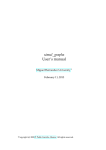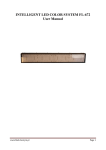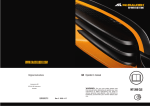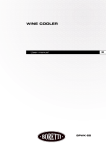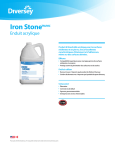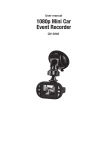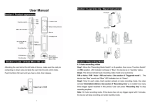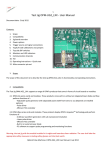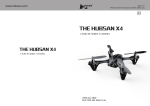Download User manual Car recorder Full HD (50206)
Transcript
User manual Car recorder Full HD (50206) User manual Product descripction 1) Up 2) Menu 3) Down 4) USB input 5) Camera 6) Speaker 7) OK 8) Mode 9) Power 10) Display 11) Card slot 12) Infrared (IR) 13) Rail handle 14) Reset 15) Microphone Function: 1) Up Selecting menu. Short press this button during recording, let you use “zoom +” features. 2) Menu Pressing this button will show options. 3) Down Chose menu option. Short press this button during recording, it let you use ”zoom -” features. 4) USB input Connect device to PC for exchanging files. Connect device to AC charger to load batteries. 5) Camera Angle of vision – 120°. 6) Speaker It allows you to listen recorded sound during registration and system sounds. 7) OK button In record mode press this buttom, for start video recording or press it again for stop recording. In photo mode, press short this button to take a photo. In menu it means recording. 8) Mode Short press this button allows to switch between function (video, photo, recording). SOS function: short press this button allows you to record current video while recording. 9) ON/OFF Hold to on / off device. Short press while recording, will turn on infrared light. 10) Display Preview 11) Card slot. 12) Infrared (IR) It allows you to record video at night and in low light. Short press "POWER" button will turn on infrared. 13) Handle mounting rail. 14) Reset Restarting device. 15) Microphone Special features description: G-sensor When the gravity acceleration reaches 6g (1g=9.80m/s), device saves video files as secure. Supports start and stop recording and automatic saving. When connected to car power. Recording in loop without missing even one second. SOS Short press "M" button, forces to save the current video while recording. Specifications recording / take photos On / Off Hold "POWER" button, to turn on device. Device display will show images and information LEDs light. To turn off device hold “POWER” button, device will turn off and LED will go off. NOTE: Device will turn of automatic when battery levels drops. Device will show message “low battery” and switch off. Recording video Short press "M" button will switch to recording mode. In the upper left corner there is an icon informing us in which mode device currently is. Short press "OK" button, will start recording. The red LED indicates that recording is in progress. Taking photo Short press "M" button will take you to capture mode. In the upper left corner there is an icon informing us in which mode device currently is. Short press "OK" button, will take a photo. One blink of the display indicates that the photo was taken. Playback video/photo Short press "M" button, to switch to playback mode. In the upper left corner there is an icon informing us in which mode device currently is. Use the up and down button to browse files, to preview the selected track press "OK". Menu Double click "menu" button will open the settings. USB mode When you connect USB cable to your computer, press the "POWER". Recorder will show two options to choose: 1: USB Drive In this mode, you have access to video and photo files. 2: PC Camera In this mode, you can use the device as webcam. Battery description Battery charge indicator: Full charged Slightly charged Low charged Discharge There are three ways of charging, in every of them lights up red LED will indicates charging mode. Total charge time takes approximately 180 minutes. When battery will be full charge,LED goes off. 1. The use standard AC charger. 2. Connect your device to your computer using a USB cable. 3. Using the car charger. Coution: Device can only be use by car adapter 5V, otherwise it could be damaged. Car adapter can only be connected to 12/14V jack. Note: If device is not working properly, you should use reset button. Troubleshooting: Inability to recording and taking photo Check if card has enough space or is not locked. Automatic stop while recording Use SDHC compatibile card. Error appear during video recording or viewing photos. Check if memory card is inserted correctly. Unclear video Check if display is clean. Clean camera leans. Black image during video recording water or sky. High-contarst scenery will affect the camera’s auto exposure function. We recommended set EV function to improve settings. Color is not perfect in cloudy day Set camera white balance on automatic. Unusual accident Restart, by press short "RESET" button. Specification Attributes G-sensor Display size Camera Language Video fomat Resolution Color Loop Automatic on/ off Internal storage Photo Photo format Memory card Microphone Speaker Camera HD, video recording HD Build-in (in case of accident video will be saved) 1.5”LTPS 120 A + Ultra high resolution and wide field of view Russian, Japanese, French, Italian, German, Spanish, English, Chinese (simplified), Chinese (traditional), Korean, Polish AVI Max 1080P default Recording without missing even a second Support automatic turn on/off 64 MB 5 million JPEG Max 32GB Build-in Build-in Infrared Video output Video format Frequency USB function Charger Battery Build-in Brak PAL/NTSC 50HZ/60HZ 1:Disk 2:Camera 5V 800mA Build-in 240mAh