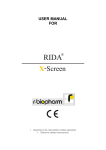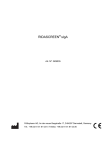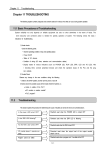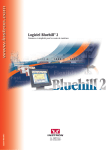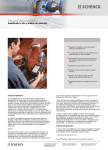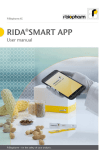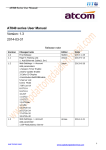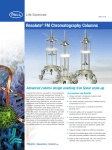Download RIDA X-Screen Manual EN 591 englisch - 0401-RR-0009-04
Transcript
USER MANUAL FOR R RIDA X-Screen • Urgently to be read before initial operation • Observe safety instructions R RIDA DESCRIPTION OF CONTENTS X-Screen Chapter Page 1 General 3 2 Equipment supplied Ÿ Remarks 4 3 Technical specifications Ÿ Storage Ÿ Settings 5 4 System requirements Ÿ software installation Ÿ system key 6 System requirements Ÿ software installation Ÿ system check I 7 System requirements Ÿ software installation Ÿ system check II 8 User administration Ÿ program start Ÿ user login 9 5 User administration Ÿ user profiles 10 User administration Ÿ user profiles Ÿ icons 11 User administration Ÿ user profiles Ÿ options 12 6 Menu bar Ÿ Program options 13 7 Adding a new test 14 8 Adding a new patient Ÿ opening Ÿ changing patient´s data 16 9 Performing an examination Ÿ prepare measurement 17 Performing an examination Ÿ new examination Ÿ 18 opening/changing patient´s data 10 Performing an examination Ÿ camera preview Ÿ picture adoption 19 Measurement and Evaluation Ÿ measurement data Ÿ current or 20 prior measurements 11 Deleting a patient Ÿ deleting patient´s data 21 12 Deleting an examination Ÿ deleting single measurements 22 13 Import / Export of examinations Ÿ data transfer Ÿ saving data 23 14 Extras Ÿ settings Ÿ graphic modus Ÿ address 24 15 Printing out an examination Ÿ print preview Ÿ printout 25 16 Control sample Ÿ quality control 26 Control sample Ÿ quality control Ÿ record 28 Control panel Ÿ quality control 29 Control panel Ÿ quality control Ÿ record 30 18 Troubleshooting Ÿ Maintenance 31 19 Licence conditions 32 17 RIDA X-Screen DESCRIPTION OF CONTENTS 2 R RIDA 1 GENERAL X- Screen Purpose The RIDA X-Screen is an instrument that evaluates the reflection or optical density of a biochemical reaction compared to the environmental background of the measured sample. Performance features The RIDA X-Screen can detect optical density signals of 0,25 % or greater. When there is an optical density of 5 %, reproducibility of 0,2 % optical density can be achieved. The performance of the RIDA X-Screen is heavily dependent on the computer used, however it is possible to read a test every 30 seconds. In order to achieve this optimum performance level it is recommended to use the computer specified. Measurement values of the RIDA X-Screen are correlated linearly to the reflected density measurements of the control function. Optical densities are divided into several segments. The figure shows a high signal generated by the RIDA X-Screen. The measurement of the reflected density allows the interpretation of a negative test result. RIDA X-Screen Signal [1] Output of analytical data negative result positive result reflected density [1] Scope of use During the set up routine, different tests, released by the manufacturer, are transferred on the personal computer. These tests cover the product and scope of use of the Reader provided by the manufacturer. This instrument only should be used for measurements and Application not recommended by the evaluation of tests, released by the manufacturer. The manufacturer excludes warranty when other tests are manufacturer used. Safety instructions and cautions Correct capture and treatment of the tests only is possible when the test used has been handled according to its instruction sheet. Especially one should care for time limits and sample quantity, as these factors have a great influence on the measurement results. Action in case of emergency 3 In case of samples taken of patient cases of emergency these samples can be examined at every time by interrupting the routine work and performing the examination according to the instruction sheet. GENERAL RIDA X-Screen R RIDA 2 EQUIPMENT SUPPLIED • REMARKS X-Screen Packing list l 1 "RIDA X-Screen" Reader instrument l 1 Test strip holder l 1 CD-ROM with "RIDA X-Screen" Reader software l 1 control sample l 1 control panel l Manual l Brief instructions Advice: IMPORTANT ! Should any piece of equipment be missing or damaged, please contact your distributor. l Please read this manual entirely prior to first use. l Follow the instruction closely. l R-Biopharm AG is not responsible for any damage occurring due to misuse or wrong handling of soft- and hardware. l See the license agreements for further details (page 30). l Do not connect the RIDA X-Screen reader device to the PC before having installed the software completely. If you have any questions concerning handling of soft- or hardware, please contact R-Biopharm AG or your distributor by phone, fax or email: Telephone + 49(0) 61 51 81 02 – 0 Telefax + 49(0) 61 51 81 02 – 20 e-mail [email protected] Order [email protected] Address R-Biopharm AG Landwehrstrasse 54 64293 Darmstadt Germany This manual has been edited conscientiously and complies with the Standard DIN EN 591. This user manual is effective from date of software version 470a. Manual Version 0401-RR-0009-04 RIDA X-Screen 2007-07-16 EQUIPMENT SUPPLIED 4 R RIDA 3 TECHNICAL SPECIFICATIONS X- Screen STORAGE Ÿ SETTINGS This system can be applied according to the conditions of EN 61326 : 1997 + A 1:1998 (Class: B) for emission and absorption. Dimensions: 262 x 110 x 200 mm³ (H x W x L) Weight: 1,7 kg Physical data: 5 V / 0,5 Ampere Consumption: maximally 2,5 Watt Storage and operating temperature: Storage temperature should not be under 0 degree and not over 50 degree Celsius. Location or rather operating temperature of the instrument should not be under 10 degree and not over 40 degree Celsius. Basic settings: The factory-made basic settings are conducted by the set up routine and can be verified in the manual, chapter: control sample - quality control. Measures of installation: The instrument should not be exposed to direct and permanent radiation of sun or light. Please pay attention for the operating and storage temperature. Please follow the installation instructions. 5 TECHNICAL SPECIFICATIONS Ÿ STORAGE Ÿ SETTINGS RIDA X-Screen R RIDA 4 SYSTEM REQUIREMENTS SOFTWARE INSTALLATION Ÿ SYSTEM KEY System requirements X-Screen l Operating system Win ME / Win2000 / Windows XP Win NT / Win 98 / 98 SE is not supported l min. 64 MB RAM l min. Intel P 233 l min. 300 MB of free hard disk space l min. CD-ROM drive/quadspeed l min. VGA Display Card 800*600 resolution, 24 bit color depths l Free USB port Installation l First keep the RIDA X-Screen disconnected. l Put the enclosed RIDA X-Screen program CD in your CD drive. l System-Key l If your system supports Autorun, the setup program will launch itself. l If not: Ÿ go to START/RUN Ÿ type in X:\install Ÿ then press ENTER (X = letter of your CD path) Each test strip holder has its own system key, which has to be kept well. The system key has to be entered during the installation routine. Remark: The system key is stipulated on the outer packing (carton) of the RIDA X-Screen as well as on the bottom side of the test strip holder. l Enter licence number In case no second partkey-number is available, please enter: 999999999999 / 99999. l Use CONTINUE l Follow the instructions. second part-key-number RIDA X-Screen SYSTEM REQUIREMENTS Ÿ SOFTWARE INSTALLATION Ÿ SYSTEM KEY 6 R RIDA 4 SYSTEM REQUIREMENTS SOFTWARE INSTALLATION Ÿ SYSTEM CHECK I X- Screen System check l The installation program tests all essential points of the installed components in the computer. l The RIDA X-Screen Instrument and the software need specified system requirements. l At the completion of the system check the results of the individual test will be presented according to the following picture Results system check l If one or more components are found to be unacceptable the button Continue >> will not be released (grey). In this case some defined basic conditions are not fulfilled. Below you can find the individual test functions and the corresponding error handling. Test function Minimum requirement Error handling Operating system Windows ME Windows 2000 Windows XP Processor(s) (Processor / CPU-type) Intel P 233 AMD K6 300 or better Windows 3.1 / Windows 95 are detected: The computer is not adapted for the installation of the software. Error correction : Installation of an appropriate operating system (before this data should be stored on external media) Processor 386/486 or other ones will be detected: The speed of the CPU is not appropriate to install the software. Error correction: a newer / faster processor should be used. Processor(s) # Min. 1 7 SYSTEM REQUIREMENTS Ÿ SOFTWARE INSTALLATION Ÿ SYSTEM CHECK I RIDA X-Screen R RIDA 4 SYSTEM REQUIREMENTS SOFTWARE INSTALLATION Ÿ SYSTEM CHECK II X-Screen Test function Minimum requirement Error handling RAM Min. 64 MB Less than 64 MB memory have been found. The physical memory (RAM) should be extended up to minimum 64 MB. We recommend: 128 MB or more Graphic resolution Min. 800 x 600 Pixel Graphic depth 24 bit Graphic resolution current Colours current The actual settings do not correspond to the required values but will be supported by the graphic card. Please refer to the manual on page 24 “ Monitor resolution “. Hard disk (free) Min. 300 MB The hard disk space (free) is less than 300 MB. Delete files which are not required from the hard disk. Printer (default) Printer installed. A printer is installed and connected to a port. This printer will be used as an output unit for the software. No printer installed. It is strongly recommended to install a printer for the printout of the results. Printer (installed) List of the installed printers. RIDA X-Screen No resolution found regarding 800 x 600 Pixel. The graphic card is not sufficient for this program. The resolution is not adequate regarding the number of colours. Error correction: Change the actual graphic card and use a card with a resolution of minimum 800 x 600 with a colour depth of 24 bits. SYSTEM REQUIREMENTS Ÿ SOFTWARE INSTALLATION Ÿ SYSTEM CHECK II 8 R RIDA 5 USER ADMINISTRATION X- Screen PROGRAM START Ÿ USER LOGIN User administration The RIDA X-Screen offers a comfortable user administration. User login After program start: Therewith every user can choose and equip program functions and program options individually and flexibly. l type in user name. l type in password. Advice: At the first program start the administrator login with the password admin (please type in admin in lower case letters.) Recommendation: Choose a new password after the first program starts. In the program (see picture next page) EXTRA 4 CHANGE 4 ADVANCED 4 USER ACCOUNT4 MODIFY USER ACCOUNT proceed login by using Continue The program starts by using the correct password and the settings, which were defined by the user. 9 USER ADMINISTRATION Ÿ PROGRAM START Ÿ USER LOGIN RIDA X-Screen R 5 USER ADMINISTRATION USER PROFILES User profiles RIDA X-Screen With the program module user administration you can add, modify or delete an user account quickly and easily. In the program: EXTRA 4 CHANGE 4 ADVANCED 4 USER ACCOUNT Survey Already established user profiles will be shown with name and Status active (YES/NO) see below User status l Active status: YES The user is able to start the program. l Active status: NO The user is not able to start the program. RIDA X-Screen USER ADMINISTRATION Ÿ USER PROFILES 10 R RIDA 5 USER ADMINISTRATION USER PROFILE Ÿ ICONS X- Screen Icons The options of the user administration are accessible by using the following 4 icons. Modify User Account Changing the functions of an user profile. Add User Account Adding a new user profile. Delete User Account Deleting an old user profile. Close User Account Leaving the user administration. if Add User or Modify User is activated, a window for changing the user profile appears. 11 USER ADMINISTRATION Ÿ USER PROFILE Ÿ ICONS RIDA X-Screen R RIDA 5 USER ADMINISTRATION USER PROFILE Ÿ OPTIONS X-Screen OPTIONS DESCRIPTIONS User Name of the user Allowed signs: A ... Z, a ... z, 0 ... 9 Password Type in password Allowed signs: A ... Z, a ... z, 0 ... 9 Password confirm Type in password Allowed signs: A ... Z, a ... z, 0 ... 9 Active ü = the user is able to start the program Administrator Only the program administrator can use all program functions inclusive the user administration. The user profile ADMINISTRATOR can not be deleted. Add test Adds a new test by using the key number In the program: EXTRA 4 ADD TEST Change patient’s data Changes the patient’s data or other data base information. Comments Adds comments to the single measurements. Delete examination / patient Deletes single measurements and/or patient’s data. Examination import / export Can import or export single measurements. Examination validation Can validate single measurements. Measurement Can perform examination/measurement of patient samples. Printout Prints out the measurement results. Sample ID modify Changes the sample ID numbers. Service module Can change the internal program settings. Open measurement / patient’s data Archived data can be opened and regarded from the data bank. RIDA X-Screen USER ADMINISTRATION Ÿ USER PROFILE Ÿ OPTIONS 12 R RIDA 6 MENU BAR PROGRAM OPTIONS X- Screen SUB MENU MAIN MENU ŸFileŸ ŸExtraŸ DESCRIPTION 4 New examination Creates a new examination for an existing patient 4 Load patient Loads a patient and its existing examinations 4 Import / Export Allows data transfer between RIDA X-Screen-Readers 4 Print Allows preview of a printout 4 Exit Closes the program 4 Add test Adds a new test using the key number 4 Change 4 CHANGE DISPLAY RESOLUTION RESOLUTION 4 Changes the graphic resolution 4 LANGUAGE ENGLISH / GERMAN 4 Selects Change address Edits the data of the performing laboratory Cascade Cascades all open windows 4 Tile Tiles all open windows 4 Close all windows Closes all open windows 4 Show exam. list Shows all open windows 4 Hide exam. list Hides the examination list 4 Technical support Shows the address of the technical support concerning help about the RIDA X-Screen software 4 About Shows copyright information 4 ŸWindow 4 ŸHelpŸ 13 MENU BAR Ÿ PROGRAM OPTIONS RIDA X-Screen R RIDA 7 ADDING A NEW TEST X-Screen l System-Key l New Test Each test strip holder and RIDA X-Screen has got its own system-key. This key already has been entered while installing. In the program: MENU BAR 6 EXTRA 4 ADD TEST In the program: l The system-key as well as the number entered while installing appear. l Please enter the new system-key number in case you want to use another RIDA X- Screen or another test strip holder. second part-key number In case no second part- key number is available, please enter: 999999999999 / 99999 l Use CONTINUE In the program: All tests released from the manufacturer are depicted in the Test Explorer. l By clicking on Select all , you can select all tests. l By clicking on Unselect all you can call off all selected tests. l By clicking on Select invers you can convert all selected tests into not selected tests or convert all not selected tests into selected ones. l Use CONTINUE RIDA X-Screen ADDING A NEW TEST 14 R RIDA 7 ADDING A NEW TEST X- Screen l The blue running bar and the test text inform about the installation process of the tests l The installation may take a few seconds l After completion of the installation a test report is depicted for all installed tests. l Use OK 15 ADDING A NEW TEST RIDA X-Screen R 8 ADDING A NEW PATIENT OPENING Ÿ CHANGING PATIENT’S DATA RIDA X-Screen Adding a patient In the program: MENU BAR 6 NEW EXAMINATION l click on ŸADDŸ to confirm Practice mode Type in the patient’s data l Type in the patient’s data into the form l click on ŸOKŸ l Now you can perform an examination with this patient. l To edit the data of an existing patient click ŸLoad patient / change and type in the new data. Laboratory mode Type in the laboratory’s data l Type in the laboratory’s data into the form l click on ŸOKŸ l Now you can perform an examination with these laboratory’s data. RIDA X-Screen ADDING A NEW PATIENT Ÿ OPENING Ÿ CHANGING PATIENT’S DATA 16 R RIDA 9 PERFORMING AN EXAMINATION X- Screen PREPARE MEASUREMENT Patient’s data Make sure that the patient’s data are acquired in the database. Prepare measurement Correct After the end of the reaction time (also see: test conduction), please insert the test strip into the holder of the RIDA X-Screen. Remark: Please pay attention to a correct insert of the test strip into the test strip holder. False Please put in the test strip into the depression the way it fits evenly, exactly and appropriately. Pay attention not to touch the surface of the membrane. Correct The test strip holder has to be pushed in exactly into the RIDA X-Screen. Please take care for a complete closing of the test strip holder. False 17 PERFORMING AN EXAMINATION Ÿ PREPARE MEASUREMENT RIDA X-Screen R RIDA 9 PERFORMING AN EXAMINATION NEW EXAMINATION Ÿ OPENING/CHANGING PATIENT’S DATA X-Screen Choose patient In the program: MENU BAR 6 NEW EXAMINATION l Choose a patient l Click on ŸACCEPTŸ to continue Select test In the program: l Select a test l Use ŸACCEPTŸ Camera contact The RIDA X-Screen software starts the camera. This procedure takes a few seconds. RIDA X-Screen PERFORMING AN EXAMINATION NEW EXAMINATION Ÿ OPENING/CHANGING PATIENT’S DATA 18 R RIDA X- Screen 9 PERFORMING AN EXAMINATION CAMERA PREVIEW Ÿ PICTURE ADOPTION Camera preview In the program: Adopt the picture with l ŸCONTINUEŸ or break off with l ŸCANCELŸ Picture adoption The results appear on the screen after a few seconds l analysed test strip / cassette l densitometry evaluation l calculated values 19 PERFORMING AN EXAMINATION Ÿ CAMERA PREVIEW Ÿ PICTURE ADOPTION RIDA X-Screen R RIDA 10 MEASUREMENT AND EVALUATION MEASUREMENT DATA Ÿ CURRENT OR PRIOR MEASUREMENTS X-Screen Measurement data Prior measurement l Examinations, which were saved or archived, can be recalled by clicking the entry in the exam. list 4 clicking on exam.list RIDA X-Screen MEASUREMENT AND EVALUATION MEASUREMENT DATA Ÿ CURRENT OR PRIOR MEASUREMENTS 20 R RIDA 11 DELETING A PATIENT X- Screen DELETING PATIENT’S DATA Deleting a patient In the program: MENU BAR 6 NEW EXAMINATION l Choose the patient, who is going to be deleted. l Use ŸDELETEŸ Confirmation l The chosen patient’s data will be deleted irrevocably. l Use ŸYESŸ l Now the patient’s data are no longer available. 21 DELETING A PATIENT Ÿ DELETING PATIENT’S DATA RIDA X-Screen R 12 DELETING AN EXAMINATION DELETING SINGLE MEASUREMENTS RIDA X-Screen Load patient l Measurements, which were saved or archived, can be recalled by clicking the entry in the exam. list. . Deleting measurement data load the measurement, which is going to be deleted l Click on the result domain with the right mouse button l The button ŸDELETEŸ appears: 4 Click on delete Confirmation l The measurement data chosen will be deleted irrevocably. l Use ŸYESŸ l Now the measurement data are no longer available. RIDA X-Screen DELETING AN EXAMINATION Ÿ DELETING SINGLE MEASUREMENTS 22 R RIDA 13 IMPORT/EXPORT OF EXAMINATIONS X- Screen Data transfer DATA TRANSFER Ÿ SAVING DATA l You can import and export the examination data of any patient to and from any destination on the local drive or on your network. l So you can exchange the results of the measurements between different RIDA X-Screen Reader systems. Data transfer In the program: MENU BAR 6 IMPORT / EXPORT Select either ASCII or Reader When having selected ASCII export is generated automatically. Confirm by clicking on OK When having selected READER: l Choose directory l Enter file name l Save file Saving data IMPORTANT ! l It is recommended to run backups of the acquired data on an external storage system on a regular basis. l The file might be sent to all RIDA XScreen users. Data can be shown at the receiver’s places by clicking on import. 23 IMPORT/EXPORT OF EXAMINATIONS Ÿ DATA TRANSFER Ÿ SAVING DATA RIDA X-Screen R 14 EXTRAS RIDA SETTINGS Ÿ GRAPHIC MODUS Ÿ ADDRESS X-Screen Settings The EXTRA option allows you to alter several settings. Monitor resolution You can change the resolution of your monitor for maximum comfort. Address You can edit the address of the location at which the examination is performed. RIDA X-Screen EXTRAS Ÿ SETTINGS Ÿ GRAPHIC MODUS Ÿ ADDRESS 24 R RIDA X- Screen Preview / printout 15 PRINTING OUT AN EXAMINATION PRINT PREVIEW Ÿ PRINTOUT You can activate the preview and printout by using the icon ŸPrintŸ in the respective window. Preview In the program: l The result is shown in the window USING THE ICON 6 ŸPRINTŸ 4 PREVIEW Printout In the program: l The printout is shown in the window USING THE ICON 6 ŸPRINTŸ 4 PRINTOUT 25 PRINTING OUT AN EXAMINATION Ÿ PRINT PREVIEW Ÿ PRINTOUT RIDA X-Screen R 16 CONTROL SAMPLE QUALITY CONTROL Control sample RIDA X-Screen The control sample is provided by the manufacturer for examination of the performance features of the RIDA X-Screen. By using the control sample troubles during the measurement of patient samples might be detected and/or quality control can be carried out. Caution In case there has not been conducted a documented continuous examination by using the control sample, the manufacturer excludes every warranty for the measurement values. Frequency of measurements by using the control sample should correspond to the location and safeguard a closed control of the system. These measurements should be entered into a separate table and a printout of the measurement values of the control sample should be archived. See page 28 record of measurements of the control sample. Performing control measurement Control measurement is carried out by using the test CAL 05 v2 UK.RDF and is already preinstalled together with all other tests. Please go to 4 MENU TASK 4 EXTRAS 4 ADD TEST And proceed according to chapter 7 “adding a new test” and carry out measurement according to chapter 9 “performing an examination” RIDA X-Screen CONTROL SAMPLE Ÿ QUALITY CONTROL 26 R RIDA 16 CONTROL SAMPLE QUALITY CONTROL X- Screen Measuring range and interpretation The measurement below is an example: Line 1 (L1) 4 Test passed / test failed Line 2 (L2) 4 Test passed / test failed Line 3 (L3) 4 Test passed / test failed Line 4 (L4) 4 Test passed / test failed When “test failed” is stated in one or more lines (L1 to L4) the result is out of specification. Contact your technical support or distributor: R-Biopharm AG Ÿ Telephone ++ 49 (0) 6151 8102-0 Control sample Handling (control sample) Note: l The control sample should be stored at room temperature in a dark and dry place in the original package. Record the date opened on the package. l However, after the first measurement the control sample l should not be used longer than 6 months. l Do not use control card beyond the expiration date printed on the package. l You can obtain new control samples from your distributor: R-Biopharm AG Ÿ 27 Telephone ++ 49 (0) 6151 8102-0 CONTROL SAMPLE Ÿ QUALITY CONTROL RIDA X-Screen R RIDA 16 CONTROL SAMPLE QUALITY CONTROL Ÿ RECORD Date User Abbrev./signature RIDA X-Screen Printout generated? Yes/No X-Screen Result ok/failed Yes/No ok/failed Yes/No ok/failed Yes/No ok/failed Yes/No ok/failed Yes/No ok/failed Yes/No ok/failed Yes/No ok/failed Yes/No ok/failed Yes/No ok/failed Yes/No ok/failed Yes/No ok/failed Yes/No ok/failed Yes/No ok/failed Yes/No ok/failed Yes/No ok/failed Yes/No ok/failed Yes/No ok/failed Yes/No ok/failed Yes/No ok/failed Yes/No ok/failed Yes/No ok/failed Yes/No ok/failed Yes/No ok/failed Yes/No ok/failed Yes/No ok/failed Yes/No ok/failed Further proceeding when “test failed” CONTROL SAMPLE Ÿ QUALITY CONTROL Ÿ RECORD 28 R RIDA 17 CONTROL PANEL X- Screen Control Panel QUALITY CONTROL The control panel is provided by the manufacturer and serves to verify the measuring intervals and the light value of the corresponding camera. The determination of the additional control panel is to be operated only in case that the camera is not working properly or you are requested by R-Biopharm. Caution Please perform the determination of the control panel as described below before sending an inquiry or complaint about the RIDA X-Screen to the manufacturer. Without the data of the control panel a complaint cannot be accepted. See “ Procedure” below. Content Within each camera box you will find additionally to the RIDA® XScreen camera and the cal-strip (showing 4 greyish bands) a camera-specific control panel (showing 21 greyish bands). The camera and the control panel share the same serial number. Therefore, the control panel must be used in combination with the corresponding camera only. Procedure The control panel should be measured with the corresponding camera for the below mentioned rdf-calibration file in five independent measurements. Please use rdf-file: Panel 2v4UK For each single measurement the trough must be removed and replaced in the camera again. After this, the mean value for each line has to be calculated and afterwards compared with the preset value as shown in the certificate of the RIDA® X-Screen. The mean value should show a max. deviation of +/- 0.2 classes from the preset value on the certificate. 29 CONTROL PANEL Ÿ QUALITY CONTROL RIDA X-Screen R RIDA 17 CONTROL PANEL QUALITY CONTROL Ÿ RECORD Storage of the camera-specific control panel X-Screen The control panel must be protected against: • • • light humidity fingerprints Please don’t touch the surface of the membrane and store it in the included aluminium bag with silica gel. Example The following picture shows one measurement of a control panel: After five independent measurements the calculated mean value for each line can be compared with the given class value in the certificate of the RIDA® X-Screen. In case the mean value does not meet the specifications mentioned on the camera-specific certificate, please contact your local distributor. RIDA X-Screen CONTROL PANEL Ÿ QUALITY CONTROL Ÿ EXAMPLE 30 R RIDA 18 TROUBLE SHOOTING MAINTENANCE X- Screen Symptom Problem Help Message: target and source equal when importing You tried to import a file that is already on the PC l The file is already on the PC Image of test strip / cassette seems off center or slope The test strip / cassette wasn‘t inserted accurately l Insert the test strip / cassette properly into the holder l Retry the examination Image of test strip / cassette seems very light or overexposed The holder wasn’t inserted entirely l Insert holder completely l Retry the examination Assessment is completely impossible The wrong test strip / cassette or the wrong test was selected l Insert correct test to the test list l Select the correct test for examination l Retry the examination There is no visible light inside the RIDA XScreen device Lack of power l Check the connection between the RIDA X-Screen and the USB Port Installation under Windows 2000 is not possible Lacking administrator rights l You need to log in as administrator to be allowed to install Maintenance Standard maintenance is not designated for the RIDA X-Screen. In case of trouble or defective control samples, please contact: R-Biopharm AG Ÿ Cleaning of case Cleaning of test strip holder: 31 • • Telephone ++ 49 (0) 6151 8102-0 Wipe the case by using ordinary laboratory detergents (disinfectant). • Do not use acid agents or solvents . • Please use scratch-free wipes. Wipe and wipe out the test strip holder and depressions by using ordinary laboratory detergents (disinfectant). • Do not use acid agents or solvents . • Please use scratch-free wipes. TROUBLE SHOOTING Ÿ MAINTENANCE RIDA X-Screen R RIDA 19 LICENCE CONDITIONS X-Screen License Agreement PREFACE The following conditions for your use of the RIDA X-Screen READER SOFTWARE apply to end-users (“licensee”). By opening the sealed data carrier package you agree to the following licence agreement. Please, read this agreement carefully. If you do not agree to the conditions mentioned below you are not allowed to open the sealed data carrier package. In this case do not open the package and return it immediately as well as all other parts of the purchased product (including all written documents or material, hardware components and packing) to the place you bought it from. Conditions of Contract 1) 2) 3) 4) 5) 6) 7) 8) 9) 10) 11) Subject of contract: Subject of this contract are the following components: the computer program recorded on a data carrier (CD), the user manual, related hardware components and written material. These components are referred to as „software“. R-BIOPHARM AG explicitly states that based on today’s technology it is not possible to issue a software in such a way that it is free of mistakes in all applications or combinations possible. The product can thus be described as a software which can generally be used as per its description and the corresponding user manual. Scope of use R-BIOPHARM AG grants a single, non-exclusive and personal right to use the enclosed copy of software on one computer and to use it only at one work station („license“). A licensee is allowed to record the software in corporeal form from one computer to another (i.e. recorded on a data carrier) provided that it will be used only on one single computer at any time. Parallel use on two or more computers is strictly forbidden. Special conditions Without previous written approval from R-BIOPHARM AG the licensee shall not surrender the software to a third party or allow access to it nor shall he send the software via net or other data transmission channels to another computer. It is also forbidden to copy, alter, translate, redevelop, decompile, disassemble or develop derived products, neither software nor written material, without prior approval from R-BIOPHARM AG. Ownership of rights By purchasing this product you are given the sole ownership of the corporeal data carrier which the software is recorded on. A right of ownership of the software itself is not included. R-BIOPHARM AG has all rights reserved, e.g. rights of publication, copy, handling, adaptation and utilization. Duplication Software and written documentation are copyright protected. As far as the software is not provided with a copy protection you are allowed to generate one single copy for security purposes only. You are obliged to install the R-BIOPHARM AG copyright mark on the disk and include it. Neither the notice of copyright nor the registration number shall be removed. It is explicitly forbidden to copy the software and written material, neither entirely nor partially, in its original or altered format, in a mixed version with another software or in a version combined with another software. Transfer of right of use The right of use of the software may only be transferred to a third party with the prior written approval by R-BIOPHARM AG and only under the conditions of the terms of this contract. Giving away for free, leasing, renting out or lending are explicitly forbidden. Duration of contract The contract shall last for an unspecified period of time. The licensee’s right to use the software automatically expires without notice if he breaks one of the conditions mentioned in this contract. The licensee shall destroy the original CD as well as all copies of the software including software versions which have been altered plus all documents upon termination of the right of use. Compensation for damages due to break of contract R-BIOPHARM AG will make you liable for all damages resulting from copyright infringements which arise from breaking any condition of this contract. Alterations and updates R-BIOPHARM AG is allowed to create updates at its own discretion. R-BIOPHARM AG is not obliged to provide such updates to licensees who did not pay the update fee. Warranty and liability R-BIOPHARM AG grants to the original license that at the time of providing the data carrier which the software is recorded on and the respective hardware all components work faultlessly under normal operating conditions and with standard maintenance. If a data carrier (CD) or hardware should be defective within the warranty period of 24 months the buyer may ask for a replacement. He shall return the CD, the respective hardware, any spare copy and written material as well as provide a copy of the corresponding invoice or receipt. Should a defect arise as per this sentence 10 which cannot be solved by replacing components within a reasonable period of time the buyer is entitled to ask for a reduction in price or cancellation of the contract. R-BIOPHARM AG does not grant entirely faultless software due to the reasons mentioned in sentence 1 of this contract. R-BIOPHARM AG does not warrant that the software entirely meets the purpose and request of the buyer himself or works without problems when it is combined with other software programmes chosen by the buyer. The buyer himself is responsible for the correct choice and combination of products, the results of the use of software as well as the results he intends to achieve or gets. The same applies to the written material accompanying the software. In case the basic software is not usable due to reasons mentioned in sentence 1 the buyer may cancel the contract. The same applies to RBIOPHARM AG if production of a usable software as per sentence 1 is not possible within an adequate expenditure range. R-BIOPHARM AG is not responsible for damages unless a damage is the result of intention or negligence by R-BIOPHARM AG. Liability for gross negligence is excluded towards businessmen. The liability regarding assured characteristics remains untouched. Liability for non-insured subsequent damages is also excluded. Place of Jurisdiction German law only applies to this contract. The place of jurisdiction is Darmstadt/Germany. Concerning questions regarding these licence conditions, please contact: R-BIOPHARM AG AG, Landwehrstrasse 54, 64293 Darmstadt. RIDA X-Screen LICENCE CONDITIONS 32