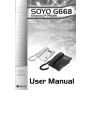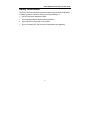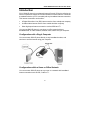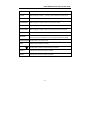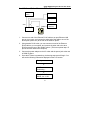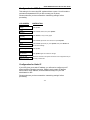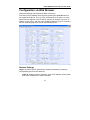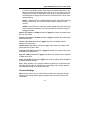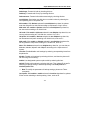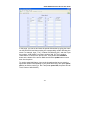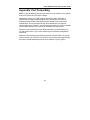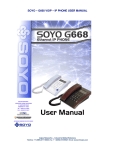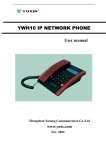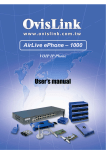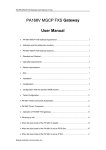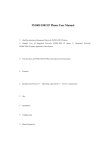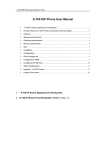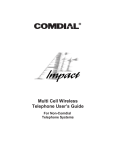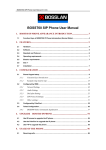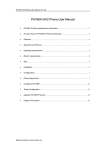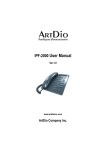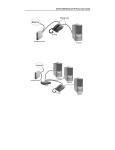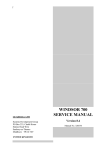Download SOYO G668 Ethernet IP Phone User Guide
Transcript
Table of Content SAFETY INFORMATION ...................................................................... 1 INTRODUCTION................................................................................... 2 Configuration with a Single Computer ...........................................................2 Configuration within a Home or Office Network .............................................2 Package Contents..........................................................................................3 Front Panel of SOYO G668 IP phone............................................................4 Rear Side of SOYO G668 IP phone ..............................................................6 INSTALLATION..................................................................................... 7 Installation with a Single Computer................................................................7 Installation within a Home or Office Network .................................................9 CONFIGURATION VIA IP PHONE KEYPAD ..................................... 11 Configuration for DHCP (default) .................................................................11 Entering Configuration Mode .......................................................................11 Configuration for PPPoE ..............................................................................12 Configuration for Static IP ............................................................................12 CONFIGURATION VIA WEB BROWSER .......................................... 14 Network Settings ..........................................................................................14 Protocol Settings ..........................................................................................15 Phone Settings.............................................................................................17 Audio Settings ..............................................................................................19 Other Settings ..............................................................................................20 Update..........................................................................................................20 Phone Book..................................................................................................20 SOFTWARE UPGRADING ................................................................. 22 TROUBLESHOOTING ........................................................................ 23 APPENDIX: PORT FORWARDING .................................................... 25 SOYO G668 Ethernet IP Phone User Guide Safety Information The SOYO IP Phone has been tested and approved by the highest standards of safety regulations. However safety is your responsibility too. Use only the power adapter provided Do not disassemble this product without guidance Never spill liquid of any kind on the product Do not cut power off in the process of configuration and upgrading -1- SOYO G668 Ethernet IP Phone User Guide Introduction SOYO G668 IP phone is an advanced Internet Protocol (IP) device, allowing its users to experience superb voice communications over the Internet. It works as a standalone device (no PC is needed) with any broadband Internet connection. This Internet connection can be either: A Digital Subscriber Line (DSL) Internet service from a telephone company A cable modem Internet service from a cable television company Other high-speed Internet connection such as ISDN and T1 You can use G668 IP phone in your home or office network with any broadband DSL or Cable modem, Ethernet router, switch and your computer. Configuration with a Single Computer You can connect G668 IP phone directly to any broadband modem, and continue to surf the internet using your computer: Configuration within a Home or Office Network You can connect G668 IP phone to any router on a network with broadband Internet connection such as DSL, Cable or T1. -2- SOYO G668 Ethernet IP Phone User Guide Package Contents Make sure the following contents are included in the G668 IP phone package: One SOYO G668 IP phone One Ethernet RJ-45 Cable One DC 9V 1A Power Adapter User Manual SOYO G668 IP phone Ethernet RJ-45 Cable Power Adapter User Manual -3- SOYO G668 Ethernet IP Phone User Guide Front Panel of SOYO G668 IP phone -4- SOYO G668 Ethernet IP Phone User Guide Keys Functions Local IP Without lifting the handset, Subnet Mask Without lifting the handset, press to get the Subnet Mask Phone Number Without lifting the handset, press to get the phone number Dialed Calls Without lifting the handset, press to get the list of the dialed numbers Received Calls Without lifting the handset, press to get the list of the received numbers Missed Calls Without lifting the handset, press to get the list of the missed call numbers Speed Dial Use the number key pad to enter the speed dial number position of the phone book entry, and press “speed dial” to connect (refer to page 20 for detail) Backspace/Hold Press this key to put a call on hold Redial Redial the last dialed phone number Speaker Press this key to make a call without lifting the handset Volume + Increase the volumes of handset or speaker; Volume - Decrease the volumes of handset or speaker; press to get the IP address of this IP phone -5- SOYO G668 Ethernet IP Phone User Guide Rear Side of SOYO G668 IP phone -6- SOYO G668 Ethernet IP Phone User Guide Installation Depending on your network environment, you will need to perform one of the following installations: Installation with a Single Computer Installation with a Home or Office Network Installation with a Single Computer Broadband Modem Computer (Optional) Ethernet port Ethernet port LAN1 LAN2 IP Phone 1. Connect one end of the Ethernet RJ-45 cable to the broadband modem, and connect the other end of the cable to one of the RJ-45 ports (either one) at the rear of the G668 IP phone. 2. Connect one end of another Ethernet RJ-45 cable to your computer, and connect the other end of the same cable to the other RJ-45 ports at the rear of the G668 IP phone. (This is an optional step. IP phone can work without the computer) 3. Connect the power adapter to the AC outlet and the power jack at the rear of G668 IP phone. 4. Once the IP Phone is powered up, the booting sequence will begin. You will see the following information displayed on the LCD screen: -7- SOYO G668 Ethernet IP Phone User Guide Booting … È DHCP Connecting … È Ready For Calls SOYO, Inc. V1.22 5. If “Ready for Calls” appears on the LCD screen as shown above, your IP phone is ready to use. Now you can pick up the hand set and start making phone calls. 6. If you are using a DSL modem and the LCD screen displayed “Wait Logon…” or “Logon Failed”, you may need to enable the PPPoE setting on your IP phone as described in “Configuration for PPPoE” section on page 12. 7. If you are using a static IP for the phone and you see “Wait Logon…” on LCD display, you may need to change the IP setting on your IP phone as described in “Configuration for Static IP” section on page12. 8. If you still have problems logging on, please refer to “Troubleshooting” on page 23 or call your VoIP provider. -8- SOYO G668 Ethernet IP Phone User Guide Installation within a Home or Office Network Broadband Modem Computer 1 Computer 2 WAN LAN LAN1 LAN2 Computer (Optional) Router IP Phone 1. Connect one end of the Ethernet RJ-45 cable to an open Ethernet LAN port on your router, and connect the other end of the cable to one of the RJ-45 ports (either one) at the rear of the G668 IP phone. 2. Using another RJ-45 cable, you can connect one end of the Ethernet RJ-45 cable to your computer, and connect the other end to the other RJ-45 port at the rear of the G668 IP phone. (This is an optional step. IP phone can work without the computer) 3. Connect the power adapter to the AC outlet and the power jack at the rear of G668 IP phone. 4. Once the IP Phone is powered up, the booting sequence will begin. You will see the following information displayed on the LCD screen: Booting … È DHCP Connecting … È Ready For Calls SOYO, Inc. V1.22 -9- SOYO G668 Ethernet IP Phone User Guide 5. If “Ready for Calls” appears on the LCD as above, your IP phone is ready to use. Now you can pick up the hand set and start making phone calls. 6. If you still have problems logging on, please refer to “Troubleshooting” on page 23 or call you VoIP provider. -10- SOYO G668 Ethernet IP Phone User Guide Configuration via IP Phone Keypad Configuration for DHCP (default) The SOYO-G668’s default setting is set on DHCP enabled. If you have a router with DHCP support, or if you connect the IP phone directly to the cable modem with dynamic IP address from the ISP, you don’t need to perform any of the following configurations. If you are using PPPoE or static IP, you will need to follow the instructions below to setup the phone. Please make sure the IP phone is powered on and all the cables are securely connected before performing the following: Entering Configuration Mode Go to the dial pad (without picking up the handset) and enter 1234 (the default code), and HOLD down the “#” button until the screen display read “Password” then enter 1234 again, press “Hand-free Speaker”. “Network Settings” will be displayed on the LCD screen. You have entered the “Network Settings” menu and you are ready to configure your IP Phone. This is a list of functions corresponding to the “keys”. Keys Local IP Speaker Redial Volume+ VolumeNumber Keys Function Enter change mode to change parameter Enter Sub-menu, confirm changes Exit current manual, exit change mode Turn over manual backward Turn over manual forward, move cursor back in change mode Modify parameters -11- SOYO G668 Ethernet IP Phone User Guide Configuration for PPPoE This setting is for users using DSL modem without a router. You will need the username and password from you ISP to setup your IP phone. Please make sure you have entered the “networking settings” before proceeding. LCD SCREEN INSTRUCTION network settings Press Speaker ip type 1 [DHCP] Press Local IP, then 2, then press Speaker ip type 2 [PPPoE] Press Volume+, until you see “pppid” pppid ppppin save settings Press Local IP, input DSL user’s name, then press Speaker Press Local IP, input DSL pin, press Speaker, then press Redial until you see “save settings” Press Speaker save are you sure? Press Speaker again to confirm the changes Ready for calls SOYO, Inc. V1.22 Allow a few seconds for the system to boot the new configuration and you are ready to make calls Configuration for Static IP If your ISP gives you a static IP address, you will need to configure your IP phone based on following instruction. Please have the static IP address, subnet mask, router address, and DNS address ready from your web administrator or ISP. Please make sure you have entered the “networking settings” before proceeding. -12- SOYO G668 Ethernet IP Phone User Guide LCD SCREEN INSTRUCTION network settings Press Speaker ip type 1 [DHCP] Press Local IP, then 0, then Speaker ip type 2 [PPPoE] Press Volume+, until you see “ip” ip Press Local IP, input your static IP and press Speaker, then press Volume+ until you see “subnetmask” subnetmask Press Local IP, input specific network mask and press Speaker, then press Volume+ until you see “router” router Press Local IP, input specific router IP and press Speaker, then press Volume+ until you see “dns” dns Press Local IP, input specific DNS address and press Speaker, then press Redial until you see “save settings” save settings Press Speaker save Are you sure? Press Speaker to confirm the changes Ready for calls SOYO, Inc. V1.22 Allow a few seconds for the system to boot the new configuration and you are ready to make calls Warning Users are not allowed to change “protocol settings”, “phone settings”, or “audio settings” without proper guidance from the VoIP Service Providers or Carriers. -13- SOYO G668 Ethernet IP Phone User Guide Configuration via Web Browser (Advanced Settings, Not Required for Most Customers) First find out the IP address of the phone by pressing the Local IP button on the keypad of the phone. Then on a PC connected to the IP phone or at the same network segment of the IP phone, open the IE browser. Input the IP address of the phone, and then input password (default: 1234) of the phone into the following page. Now you will see following screen: Network Settings iptype: Set how IP phone gets relevant network parameters by selecting corresponding item from drop down list. static ip: Select this item to authorize users set IP address, subnet mask and router IP address of IP phone manually. -14- SOYO G668 Ethernet IP Phone User Guide dhcp: Select this item to enable DHCP mode. With this system, your LAN or router automatically assigns all the required network parameters to any device connected to it when the device log on. So, if your LAN or router is configured to use DHCP addressing, the IP phone’s LAN parameters will automatically be configured as soon as it is connected to the LAN or router and powered up. pppoe: Select this item to enable PPPoE protocol. Some DSL providers require PPPoE setup. For more information, please contact your DSL provider. modem:If the IP phone is used with modem, please select this item to get relevant network parameters auto. Then please fill ID and pin into ppp id and ppp pin fields. ppp id: With pppoe or modem selected in iptype drop down list, please enter the user name here. ppp pin: With pppoe or modem selected in iptype drop down list, please enter the password here. local ip: With static ip selected in iptype drop down list, please enter IP address of IP phone here. subnet mask: With static ip selected in iptype drop down list, please enter subnet mask of IP phone here. router ip: With static ip selected in iptype drop down list, please enter router IP address of IP phone here. dns: With static ip selected in iptype drop down list, please enter IP address of DNS server here. dns 2: With static ip selected in iptype drop down list, please enter IP address of backup DNS server here. mac: MAC address is the physical address supplied by the Ethernet NIC. Centrality PA168S phone is shipped from the factory with a unique algorism MAC address printed on the back of the base. Protocol Settings Note: Please check with your VoIP service provider for the protocol settings. Changing the settings without proper guidance may result the IP phone not functioning. -15- SOYO G668 Ethernet IP Phone User Guide protocol: Select the appropriate protocol used by your VoIP provider from dropdown list. proxy: When the IP phone with private IP address need communicate with other IP phones in a different LAN or on Internet, please select an item from dropdown list to set the proxy used by the phone. Please check with your VoIP provider for detail. proxy ip: With use selected in proxy dropdown list, please type IP address of server finding public IP into proxy ip field; if do not know server IP, just remain it as default value 0.0.0.0. use service: Enable/disable service by checking/unchecking this box. service id: Set service ID according to requirement of VoIP provider. service addr: With use service check box checked, please fill IP address or domain name of server as the required by the VoIP provider. service port: Check with your VoIP provider to find out the required service port. rtp tos: Fill TOS segment of IP head package in RTP digital follow here. rtp port: RTP port is the port transferring and receiving voice flow using UDP. Please fill an even number between 1024 and 65535 into this field. register port: According to used protocol, set as follows: With H323 protocol used, please enter a number from 1024 through 65535 into this field. With MGCP protocol used, please enter 2427 here. With SIP protocol used, please enter 5060 here. With Net2phone protocol used, this port could be any number. signal port: With H323 protocol used, signal port is Q.931 port using TCP. It is arranged from 1024-65535. control port: With H323 protocol used, this port is H.245 port using TCP. Please enter a number from 1024 through 65535. local type: With H323 protocol used, this parameter refers to how IP phone log in gatekeeper. The meaning of each item is as follow: phone number: Use phone number as E.164 and H323 ID to login the GK. -16- SOYO G668 Ethernet IP Phone User Guide account: Use phone number as E.164 and designated H323 ID filled in account field as H323 ID to login GK. cat account: Select this item to use cat(Cisco Access Talk) authentication. With this item selected, please fill the user name and password into account and pin fields respectively. md5 account: With H323 protocol used, according to the log in gatekeeper, enable/disable H235 encryption by selecting/diselecting this item. With this item selected, please fill the user name and password into account and pin fields respectively. call type: Set call type by selecting the items in drop down list. normal: Call out in normal way by selecting this item. faststart: Call out in faststart way by selecting this item. advanced: Call out in faststart and tunneling way by selecting this item. It is a recommended way with H323 protocol used. dtmf: Set DTMF signal sending way by selecting control string, inband audio, signal keypad or rfc 2833 from dropdown list. service type: Set service type used to call PSTN phone by selecting corresponding item in dropdown list. account: Check with your VoIP provider to input the correct account or ID. pin: With H323 protocol used, while calling card is set, please type the password of chosen card into this field. Phone Settings Note: Please check with your VoIP service provider for the phone settings. Changing the settings without proper guidance may result the IP phone not functioning. phone number: With H323, MGCP and Net2phone protocol used, enter the phone number provided by your VoIP provider. With SIP protocol used, enter local ID here. fwd number: Enter the phone number that will receiving forwarded calls into this field. Note: Some VoIP providers do not provide call forwarding function. -17- SOYO G668 Ethernet IP Phone User Guide fwd poweroff: Forward calls if power off by checking this box. fwd always: Forward all calls by checking this box. fwd busy: Forward calls if busy by checking this box. fwd noanswer: Forward calls without answering by checking this box. use dialplan: Set whether use dial plan or use dial number by selecting the corresponding item in drop down list. dial number: With dialnum selected in use dialplan drop down list, please enter the dial prefix into this field according to requirement of log in server. ddd code: With enable or dialnum selected in use dialplan drop down list, set area code according to E.164 dial rule. idd code: With enable or dialnum selected in use dialplan drop down list, set country code according to E.164 dial rule, such as 1 for U.S.A idd prefix: With enable or dialnum selected in use dialplan drop down list, set international call prefix according to E.164 dial rule, such as 011. ddd prefix: With enable or dialnum selected in use dialplan drop down list, set long distance call prefix according to E.164 dial rule, such as 1. Note: With dialnum selected in use dialplan drop down list, you can also set dddcode, iddcode, iddprefix and dddprefix according to the requirement of system. innerline: Enable/disable multi-settings by selecting corresponding items from dropdown list. disable: Disable multi-settings by selecting this item, and then the phone will call out using current setting. enable: Use designated system to place calls by selecting this item. switch: Enable multi-settings by selecting this item. Then please fill the prefix switching to backup setting 1 and backup setting2 into local prefix and nonlocal prefix fields. Note To modify the parameters of backup settings, please use Telnet commands. local prefix: With enable or switch selected in innerline dropdown list, please fill the number switching to backup setting 1 here, such as 56. -18- SOYO G668 Ethernet IP Phone User Guide nonlocal prefix: With enable or switch selected in innerline dropdown list, please fill the number switching to backup setting 2 here, such as 57. use digitmap: Enable/disable digitmap by checking/unchecking the box. ring type: Set ring type by selecting corresponding item from drop down list. dtmf 0-9: Set ring as ordinary rings in different frequency. not disturb: Set the phone do not ring by selecting this item. pcmring: Set ring as music shipped from factory by selecting this item. user define:Set ring as music saved by user by selecting this item. answer: Enter a number from 0 through 60 to set the entries of the seconds before the phone answer the call auto or forward the calls. To disable auto answer function, please set this parameter as 0. predial time: Set time limit from picking up the speaker to dialing the first the number. interdial time: Set time limit between dialing two numbers. postdial time: Set time limit from dialing the last number to placing a call. If the next number is not dialed within the post dial time limit, then the phone will call the dialed number auto. Audio Settings Note: Please check with your VoIP service provider for the audio settings. Changing the settings without proper guidance may result the IP phone not functioning. audio type: Set audio type of the phone by selecting item from drop down list. The options are g7231,g729,gsm610,g711u,g711a and auto. audio frame: Set audio frames in RTP package. With G723 audio codec used, set it as 1; with G729 audio codes used, set it as 2. g.723.1 high rate: With g.723.1 selected in audio type dropdown list, enable/disable g.723.1 high rate by checking/unchecking this option. vad: Enable/disable VAD (voice activity detection) by checking/unchecking this box. agc: Enable/disable AGC by checking/unchecking this box. -19- SOYO G668 Ethernet IP Phone User Guide aec: Enable/disable VEC by checking/unchecking this box. handset in: Adjust the volume of handset input. handset out: Adjust the volume of handset output. speaker out: Adjust the volume of hand-free speaker output. Other Settings password: Set the password of the phone setting. (Default password is 1234). debug: Set the debug level of the phone. Please do NOT change this setting without the instruction from you VoIP provider. upgrade addr: Enter IP address or domain name of FTP server supplying updated programs. Check with your VoIP service provider for detail. nts ip: Enter IP address of the Internet time server here. use daylight: Enable/disable daylight by checking/unchecking this box. timezone: Select correct time zone in dropdown list. Update Click Update button to save the configuration and restart the phone. Once the phone restarts successfully, the new configuration is effective. Note: After entering setup page, if Update button is not clicked within 5 seconds, then when you click it again, the index page asking for pin will pop up again. Then please input the password again to enter the set page and then click Update button to confirm the modification. Phone Book Click this button to open the following speed dial settings page. -20- SOYO G668 Ethernet IP Phone User Guide In this page, you can set and save the speed dial number by typing the name into the Name field and then entering the corresponding number following the name. For example, input “ Tom” in Name field following 001, and then input the number, 14081234567 into Phone number field. So Tom’s number 14081234567 is saved in the phone book. Then please click Save/Back button at the bottom of the screen. Make sure click the update button to save them into the phone. To use the speed dial feature, just use the keypad number keys to enter the speed dial number corresponding to your phone book entry, then press speed dial key to dial the number (i.e. dial 1 and press speed dial, the phone will call Tom’s number 14081234567). -21- SOYO G668 Ethernet IP Phone User Guide Software Upgrading Users are expected to have SOYO G668 IP phone’s software upgraded by the following procedures: FTP Server address of SOYO G668 IP phone have been imbedded in the phone, users please dial “Hand-free Speaker”, input “12348” and then press “Local IP”, the software of SOYO G668 IP phone will be automatically upgraded to the latest version. Note: Software upgrading should be done when the phone has been successfully restarted and when the phone is in stable working conditions. -22- SOYO G668 Ethernet IP Phone User Guide Troubleshooting ISSUE SOLUTION LCD reads: Press Local IP button to find the IP address of your IP phone. “wait logon…” or “logon failed” If you are connecting the phone to a router, the IP address should normally be 192.168.xxx.xxx or 10.0.xxx.xxx. If it is not, you need to check the RJ-45 cable connection, and make sure the LAN port on your router is on and flashing If you are using the static IP, please check the network setting and make sure the static IP address, subnet mask, and gateway address are entered and set correctly. If you are using PPPoE, please check the network setting and make sure the ppp id and ppp pin is set correctly. Use web browser to visit the IP phone setting page. (Refer to Configuration via Web Browser section on page 14) Consult with your VoIP service provider and compare the “protocol”, “proxy”, “service id”, “service addr”, “service port”, and “account” fields of the protocol settings area. Then click update button to reboot the phone. If you still can not log on and you are using a router or a firewall, check with your VoIP provider to find out the service port required, and follow the instruction in Appendix to enable Port Forwarding. I can not hear dial tone from the IP phone hand set Make sure the phone cord is tightly connected to both handset and phone set. Check the volume level by pressing the volume+ button. When I dial a phone number, I always hear fast busy tone. When dial the phone number, make sure you follow the dialing rule of your VoIP service provider (i.e. 1-area code-888-1234 for US phone numbers). Please check with your VoIP service provider for detail. If you are using pre-paid VoIP service, please make sure you have enough balance on your account. When I dial a phone number, I can not hear any sound and the LCD always shows “Please Dial…” Power off and power on the IP phone, and try again. Refer to Configuration via Web Browser section and make sure the “postdial time” is NOT set to “0”. -23- SOYO G668 Ethernet IP Phone User Guide The voice quality is very poor during my conversation There are very heavy internet activities in your network, such as uploading or downloading a huge amount of data from the Internet. Try to limit such activities to improve the quality. The “audio type” or “audio frames” is not set correctly. Check with your VoIP provider for the correct setting, and refer to Configuration via Web Browser section to change the audio settings. I can make outbound calls, but I can not receive incoming calls Refer to Configuration via Web Browser section and check the phone settings area, make sure the ring type and ring volume are set properly. If you are using a router or firewall, check with your VoIP provider to make sure it supports NAT traversal, and find out which port(s) is needed to allow incoming calls. Then follow the instruction in Appendix to enable the Port Forwarding. LCD shows incorrect date and time Refer to Configuration via Web Browser section and in “other setting” area: Check the nts ip, or try another time server address. Check the timezone setting. Check the daylight saving option. If you have further questions, please contact SOYO, Inc. technical support department by: Web: http://phone.soyo.com Email: [email protected] Tel: (909) 292-2560 -24- SOYO G668 Ethernet IP Phone User Guide Appendix: Port Forwarding Note: Try port forwarding only when you have router or firewall in your network and your IP phone do not function correctly. Applications running on TCP/IP open connections to other computers or Internet devices using something called ports. Sometimes your router or firewall will block certain communication ports between your network and outside traffic. These ports might be the ones needed by the IP phone to communicate with the Internet. You will need to configure your router or firewall so that certain port(s) in your network is accessible from the outside. Different router manufactures have different process for port forwarding. So you will need to refer to your router manual for port forwarding configuration instruction. Different VoIP protocols require different ports for communication. So you will need to consult your VoIP service provider to find out what port ranges should be opened, and forward these ports to the IP address of your IP phone. -25-