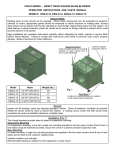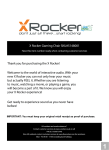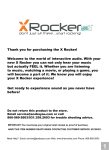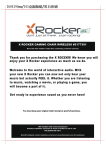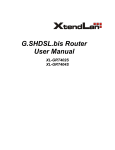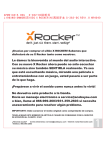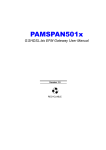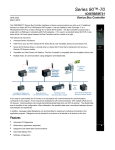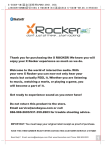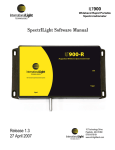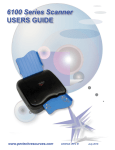Download x rocker gaming chair wireless sku#5162401
Transcript
X ROCKER GAMING CHAIR WIRELESS SKU#5162401 Have this item number ready when contacting customer services Thank you for purchasing the X ROCKER Gaming Chair! We know you will enjoy your X Rocker experience as much as we do. Welcome to the world of interactive audio. With your new X Rocker you can now not only hear your music but actually FEEL it. Whether you are listening to music, watching a movie, or playing a game, you will become a part of it. Get ready to experience sound as you never have! You must keep your original retail receipt as proof of purchase. UK resident and need assistance? Contact customer services at www.x-rocker.co.uk or call +44 (0)1992 450333. Mon - Fri 09:30 - 17:00 excluding bank holidays Non-UK residents contact customer services at www.thexrocker.com for assistance FEATURES A-Control Panel A1-Vibration Adjustment A2-Bass Volume Adjustment A3-Volume Adjustment A4-Audio Input Phono RCA A5-Audio Output Phono RCA A6-Wire mode / Bluetooth mode Switch A7-Power On/Off Switch A8-12V DC Power Input Jack A9-Power Indicator Light A10-MP3 Input Jack A11-Headphone Jack A12-USB Power Port A13-Bluetooth indicator light A1 A3 A2 A4 A5 A6 A12 A13 A7 A9 A8 A10 A11 B-Accessories Supplied B1-3m RCA Stereo to RCA stereo plug cable(1PC) B2-INPUT:100-240V AC 50/60Hz OUTPUT:12V DC 2500mA 30W Main POWER Adapter. B3-RCA female to female barrel adapter(2 PCS) B4-1m 3.5mm stereo male to 3.5mm stereo male cable(1PC) B5-0.15m RCA stereo male to 3.5mm stereo male cable(1PC) 9.84ft/3m B1 B2 C-Audio Specifications B3 B4 B5 .The unit specifications: Signal-to-NoiseRatio(Amplifier):Subwoofer: 50dB Satellite: 60dB FrequencyResponse:60Hz~15kHz Distortion:Subwoofer: 4%(F=100Hz) Satellite: 1%(F=1kHz) Input:DC12V/2.5A IMPORTANT: The power supply must be a fixed voltage *SOME PARTS MAY VARY SLIGHTLY with good main suppression. +44asked (0)845 846 7511 or +44 are (0)118 977 8181. at www.x-rocker.co.uk. Answers to frequently questions available Use the Contact Us online form or call +44 (0)1992 450333. FUNCTIONS: Foldable construction for ease of storage and portability. Side control panel with volume, bass control, vibration control, input/ output jacks, and band switch. Ergonomic design with full back support. Headphone jack for personal use. Play your Bluetooth device through your X Rocker. Control your music from your Bluetooth device. Connect device without ever going near X Rocker. ATTENTION: USB port only can be used to charge electronic devices. Bluetooth connection has a 30 feet / 10 meters. range of virtually unlimited wireless listening in your home. When using in wire mode, Please keep the band to “AUX” (A6) When using in Bluetooth mode, Please keep the band to “ ” (A6) READ BEFORE USAGE: Always make sure hinge is locked before moving. Always make sure hinge is locked before sitting in the chair. Excessive use of audio equipment could lead to hearing loss. Excessive sound pressure from earphones and headphones can cause hearing loss. Children under the age of 13 should not use this product without adult supervision. Strictly for indoor use. Do not expose to direct sunlight, moisture or extreme temperatures. If the cover becomes wet, disconnect the power immediately and don’t use until it is completely dry. Do not attempt to remove the cover or any components. Removal of the cover or tampering with components puts you at risk for injury or death from electrical shock. SET UP: 1. Lift X Rocker out of box. 2. Keep the chair in the folded position and place it on the floor so that back side of the chair is touching the floor and the bottom of the seat is facing up. 3. Review the set up diagrams to familiarize yourself with the X Rocker’s components, accessories and set - up. 4. Please complete steps 1- 7 to assemble the chair. 5. Unpack the power adapter and connect it to the main power outlet, then to the power jack on the control panel(A8). 6. Press the power button(A7) and confirm that the power indicator light(A9) is on. In Bluetooth mode, Please keep the band to “ ”(A6), confirm that its indicator light is flashing.(A 13) 8. Follow the connection diagrams. They show how to connect the X Rocker to the audio source of your choice. 9. Adjust the bass and volume levels to your preference...start rocking. More information please see additional assembly instruction! Answers to frequently asked questions are available at www.x-rocker.co.uk. Use the Contact Us online form or call +44 (0)1992 450333. WIRE MODE CONNECTION GUIDE X Rocker yellow white red Cable not included. X Rocker white red Go to www.x-rocker.co.uk/connectivity.php. for more information on other consoles and devices * Media devices illustrated are not included with the X Rocker purchase. Answers to frequently asked questions are available at www.x-rocker.co.uk. Use the Contact Us online form or call +44 (0)1992 450333. WIRE MODE CONNECTION GUIDE X Rocker MP3/CD/DVD/GAMES/PSP green green X Rocker X Rocker To next chair white red Go to www.x-rocker.co.uk/connectivity.php. for more information on other consoles and devices * Media devices illustrated are not included with the X Rocker purchase. Answers to frequently asked questions are available at www.x-rocker.co.uk. Use the Contact Us online form or call +44 (0)1992 450333. BLUETOOTH MODE CONNECTION GUIDE Bluetooth Device Call Pairing Your X Rocker: Only 1 device can be paired to X Rocker at a time, to pair X Rocker with a mobile device, refer to the Bluetooth paring procedures in corresponding mobile phone or music player user manual and follow the steps below: Make sure there are no wires or leads that are inserted into your device before using Bluetooth. Make sure the band(A6) is on “ ” position, and blue Bluetooth indicator light is flashing on the control panel. Select the device name “X Rocker” on the screen of your device, add the unit to the your device’s paired device list. When pairing is successful, the blue LED indicator(A13) will stay on, if you play music, the indicator (A1 ) will be slowly flashing. Confirm the connection on your device. Your X ROCKER is now connected and ready to play music! Just play music on your device as you normally would and the sound will come out of your X Rocker! Keep in mind that X Rocker has a 30 feet / 10 meters range. Reconnecting Your Device If you move out of range, or turn off the Bluetooth feature on your mobile device, X Rocker will disconnect from your device. To reconnect, simply access the Bluetooth Manager on your device and select “X Rocker” device listed. Changing Connected Device If you want to switch from one device to another, follow the steps below: End the existing Bluetooth connection with the connected device, access the Bluetooth Manager and disable the Bluetooth function of the device. The X Rocker can now be connected to a different device. Follow the directions in “PAIRING YOUR X ROCKER” to connect a different device. Out of Range or Lost Signal If the music device is out of range(beyond 30 feet / 10 meters) of the X Rocker, or there is somthing blocking the Bluetooth signal, the LED light will turn off to indicate that the Bluetooth connection with the music device has been lost. To avoid a lost connection: Move the music device back into the range(within 30 feet / 10 meters), and/or make sure there is a clear line of sight and that there are no obstructions between the X Rocker and the music device. Within 30 seconds, the connection will automatically be re-established and the blue LED light will turn on. For your own device,you need to re-start your music player . If the connection is lost for more than 30 seconds, the connection will need to be re-established, follow the directions in “Reconnecting Your Device”. Bluetooth License The Bluetooth® word mark and logos are registered trademarks owned by Bluetoot h SIG, Inc. and any use of such marks by Ace Bayou Corporation is under license. Other trademarks and trade names are those of their respective owners. Go to www.x-rocker.co.uk/connectivity.php. for more information on other consoles and devices * Media devices illustrated are not included with the X Rocker purchase. Answers to frequently asked questions are available at www.x-rocker.co.uk. Use the Contact Us online form or call +44 (0)1992 450333. IMPORTANT: Refer to TV Manual for the audio outputs your TV has. You will require: - Headphone socket - Red and White RCA (not next to a yellow socket) If you have a scart socket, you will need a scart to an audio output adapter. Wired Connection Direct connection to game console If you use component or AV cable to connect console to TV: Fit the B3connectors to the end of the B1 cable Unplug the Red and White plugs of the console’s AV cable from the TV,leaving the Yellow(video) plug in place. Plug the Red ang white plugs of the console’s AV cable into the B3 connectors on the Rocker’s B1 cable. Component or AV cables are supplied with new models of PlayStation 3,X Box Elite and Wii,as well as earlier generation consoles. Connect Rocker to one of TV’s Audio Out connections.Most HD-ready TV sets have some combination of RCA,mini-plug or optical audio interfaces enabling audio connection to accessories. Many have all three. RCA connection is direct to the RCA plug terminations of the Rocker’s B1 cable,but make sure you are connecting to an Audio Out pair. If your TV has only two RCA sockets and they are not marked Audio Out ,thy are probably input sockets and cannot send audio information to the Rocker. Mini Plug connection.Mini Plug sockets are often found on the front or side of the TV set, marked with the headset icon . Fit the RCA-to-Mini Plug adapter[B4 on instructions],to the RCA ends of your theree-meter cable[B1 on instructions], converting your three-meter cable to a mini plug-to-mini plug connector. Plug one end into TV’s headset socket and the other into Rocker’s mini Plug input socket.(This is same configuration as for MP3 and other portable/handheld devices).NOTE:Audio out volume through this outlet is usually separately adjustable from speaker volume.Please consult TV’s user guide for how to regulate output. Optical Audiuo Out:A few models of TV only have optical audio out. If you have one of these sets, you will need an optical to cable or optical to RCA coaxial adapter,sometimes called a Toslink to RCA adapter,and some connecting cables. There are several models of adapter available at reasonable prices from general electronic retailers and HD specialist shops and two sites. Wireless Connectiion If you use the console’s Component or AV cable: For direct connection to a game console, fit the mini-plug end of the B4 Mini Plug-RCA adapter to the Rocker’s transmitter. Fit the RCA socket ends to the red and white audio plugs of the component or AV cable. If they are plugged into the TV, remove them, leaving the yellow video cable in place. If you use HDMI connection to the TV : Fit the Rocker’s transmitter to an available audio-out on the TV ,using the appropriate connector mini-plug to mini-plug for the headset audio-out, or mini plug-to-RCA for RCA audio-out. Other sound sources: Connect transmitter to MP3 players or handheld games using mini plug-to-mini plug connector. For other devices such as stereo amplifiers, locate the most suitable audio output.Connectors compatible with most sound sources are included with your X Rocker. Go to www.x-rocker.co.uk/connectivity.php. for more information on other consoles and devices * Media devices illustrated are not included with the X Rocker purchase. Answers to frequently asked questions are available at www.x-rocker.co.uk. Use the Contact Us online form or call +44 (0)1992 450333. TROUBLE SHOOTING -Unable to connect to game consoleMost game consoles are shipped from the manufacturers with an Audio / Video RCA cable. The A / V RCA cable has three RCA plugs: a video plug (yellow) and two audio plugs (red and white). If your gaming console came with an A / V RCA cable. please follow the instructions supplied by the manufacturer for setting it up and connecting it to the TV. Please note that you must leave the red and white audio jacks on the A / V cable UNCONNECTED. Once the console is properly connected to your TV, please follow the diagram in the illustrated X Rocker Set-up guide to connect the gaming console to the X Rocker. If your gaming console was shipped with a coaxial cable, instead of an A / V RCA cable, you must follow an alternate set-up procedure (coaxial cable is the same type of cable that is used to connect a VCR to a TV). You will quickly recognize if your gaming console uses this type of cable. It connects the gaming console directly to the television and carries both the audio and video signal over a single cable. If your gaming console used a coaxial cable, you CAN NOT connect it directly to the X Rocker. Instead, you must Use a. b. c. an intermediary A / V device (such as a TV, VCR, DVD, TIVO, etc) Connect your gaming console to the intermediary A / V device via the coaxial cable. Connect the X Rocker to the’Audio Out’ jack on the intermediary A / V device. Follow diagram 2 in the X Rocker set-up guide to connect the X Rocker to the intermediary A / Vdevice and finalize the setup. If your gaming console is attached to an HD TV with an HDMI cable. You will need to connect the chair using either the audio out jacks on the back of the TV or by plugging into the headphone jack on the front of the TV. -Unable to hear any sound from the X Rocker1. Check to ensure that the power adapter is properly connected to the power jack(A8). When properly connected,the indicator light(A9)on the control panel should light up when the power switch(A7) is turned on. If the indicator light(A9) does not light up, try to use another power outlet in your home. 2. Make sure the power unit is turned on and indicator light on the control panel is lit. If it is not, please press the power switch on the control panel. 3. When you use wiremode, make sure the band(A6) is on “AUX” position. 4. When you use Bluetooth mode: ・Make sure that there is no wired line that insert in your device before using bluetooth. ・Make sure the band(A6) is on “ ” postion, ・Make sure the volume of X Rocker and the volume of mobile music device is set to a comfortable listening level. ・Make sure you are within range of the X Rocker and your mobile music device is connected via Bluetooth technology with the X Rocker. 5. Once you have successfully completed 1.-4. please review the X Rocker illustrated set-up guide. Double check all audio connections. Finally, check that the volume on the hand remote is turned to an audible level on both the TV and the chair. Answers to frequently asked questions are available at www.x-rocker.co.uk. Use the Contact Us online form or call +44 (0)1992 450333.