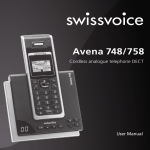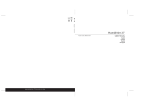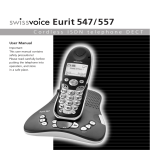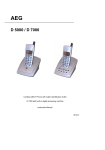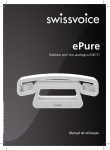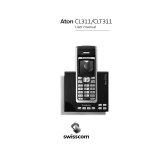Download Eurit 459/459T - Swissvoice.net
Transcript
Eurit 459/459T Cordless ISDN telephone DECT User Manual Safety precautions This DECT cordless telephone is designed for transmitting voice calls over the ISDN telephone network. Any other use whatsoever is not permitted and is regarded as in violation of the provisions. The user manual with safety precautions is a part of the product package and must be passed on to the new owner on reselling. Caution: Warning/danger statement, follow safety precautions! Please note that the ringer for incoming calls as well as signal tones are emitted on the handset loudspeaker. Do not therefore hold the handset close to your ear while one of these functions is on, otherwise your hearing may be affected. Use only mains adapters 6V 600mA S004LV0600060 for the base station or charging unit! (supplied). Rechargeable batteries Use only the supplied rechargeable batteries: NiMH AAA 800 mAh Model No. GP80AAAHC. Using other rechargeable batteries or non-rechargeable batteries/primary cells can be dangerous and cause malfunctions in or damage to the telephone. To insert the batteries, please follow the instructions in the chapter entitled “Setting up the handsets”. Please note: Do not immerse batteries in water or throw in the fire. Rechargeable batteries can become warm while recharging. This is normal and not dangerous. Do not use any other type of charging unit since this may damage the batteries. Before using the telephone, wearers of hearing aids should note that radio signals can be picked up by the hearing aid and cause an unpleasant buzzing noise. Do not use your DECT cordless telephone in environments at risk from explosion (e.g. paintworks, petrol stations etc.) Do not position the base station or charging station in bathrooms or showers. The radio signals may influence the working of medical equipment. In the event of a power cut or if the batteries are discharged, your DECT cordless telephone will not function! The handset must not be charged up without batteries or the battery cover in place. Do not touch open contacts! Disposal Please dispose of batteries, base station, handset, charging unit and mains units in an ecological manner. Do not dispose of them in domestic waste. Contents Your Eurit 459/459T is designed for connection to the public ISDN network. This telephone is available either with one handset (Eurit 459/459T) or as a set with two handsets and a charging bay (Eurit 459/459T Duo). The Eurit 459T offers the additional feature of an integrated digital answer machine. Please read these operating instructions carefully to familiarise yourself with and take full advantage of the benefits of your new Eurit 459/459T. Keep this user manual in a safe place! Note: These operating instructions describe the full range of functions provided by the Eurit 459/459T. The functions and instructions described in this user manual may differ or be limited by the characteristics of your network operator or provider. For detailed information on the services available with your ISDN connection, contact your network provider. Safety precautions Introduction............................................................................................ 9 Swissvoice .................................................................................. 9 Multi Handset Low Radiation Mode (Eco Mode) ................................ 9 Radiation reduction in communication .............................................. 9 Electrical consumption reduction ....................................................... 9 Setting up the telephone .................................................................... 10 Contents of the package ........................................................................ 10 Location.................................................................................................. 11 Repeater ................................................................................................. 11 Setting up the base station or charging unit ........................................... 12 20407755en_ba_b0 Listening protection ................................................................................ 12 Connecting the phone ............................................................................ 13 Setting up the handsets .......................................................................... 14 Inserting the rechargeable batteries ................................................. 14 1 Contents Charging the batteries ..................................................................... 15 Language choice/Installation assistant ..................................................... 16 Multiple Subscriber Numbers (MSN)........................................................ 17 Changing users ............................................................................... 17 Getting to know your telephone ....................................................... 18 Handset keys .......................................................................................... 18 Handset display symbols ......................................................................... 20 About the menus .................................................................................... 21 Menu navigation ............................................................................. 21 Back to previous menu .................................................................... 21 End menu ........................................................................................ 21 Eurit 459T base station with answer machine ......................................... 22 Eurit 459 base station ............................................................................. 22 Telephoning ......................................................................................... 23 Making an external call ........................................................................... 23 Call preparation............................................................................... 23 Ending a call .................................................................................... 23 Accepting a call ...................................................................................... 23 Reject call ............................................................................................... 23 Send DTMF/keypad information .............................................................. 23 Handsfree operation ............................................................................... 24 Handset / handsfree volume ................................................................... 24 Handset secrecy ...................................................................................... 24 20407755en_ba_b0 Redial ..................................................................................................... 25 Redialling a number from the list ..................................................... 25 Copying numbers from the redial list ............................................... 25 Deleting individual entries/entire redial list ....................................... 25 Sending SMS messages from the redial list* .................................... 26 2 Contents Group call (paging) ................................................................................. 26 Keypad lock ............................................................................................ 26 Internal calls............................................................................................ 27 Internal enquiry call ................................................................................ 28 Brokering (switching between two calls) ................................................. 28 Call transfer ............................................................................................ 29 Internal call transfer ......................................................................... 29 External call transfer ........................................................................ 29 Three-way conference ............................................................................ 30 External enquiry call ................................................................................ 30 Directory ............................................................................................... 31 Directory entries ..................................................................................... 31 Adding a new entry ......................................................................... 31 Tips for entering names/numbers .................................................... 31 Editing entries ................................................................................. 32 Deleting directory entries/entire directory ........................................ 32 Dialling numbers from the directory........................................................ 32 Sending SMS messages from the directory* ........................................... 32 Copying directory entries ........................................................................ 33 Copying entries/entire directory to another handset ........................ 33 Calls list* ............................................................................................... 34 Viewing/dialling a number from the calls list ........................................... 34 Sending SMS messages from the calls list* ............................................. 34 Saving numbers from the calls list to the directory .................................. 35 Deleting individual entries ....................................................................... 35 20407755en_ba_b0 Deleting the entire calls list ..................................................................... 35 * Function dependent on network operator. Contact your network operator to find out whether this service is supported. 3 Contents Audio .................................................................................................... 36 Handset/base station ringer .................................................................... 36 Beeps...................................................................................................... 37 Key beep ......................................................................................... 37 Range beep ..................................................................................... 37 Charging beep ................................................................................ 37 Accu beep ....................................................................................... 37 Confirmation beep .......................................................................... 37 Family.................................................................................................... 38 Direct call (baby call) ............................................................................... 38 Room monitoring (baby surveillance) ...................................................... 39 Charges ................................................................................................. 40 Cost of last call ....................................................................................... 40 Summary ................................................................................................ 40 Settings .................................................................................................. 40 Type of Display ................................................................................ 40 Charge factor .................................................................................. 40 Currency.......................................................................................... 40 Calendar/clock ...................................................................................... 41 Alarm ..................................................................................................... 41 Snooze function .............................................................................. 41 Appointments ......................................................................................... 41 Adjust time/date ..................................................................................... 41 Network functions ............................................................................... 42 Call forwarding ....................................................................................... 42 20407755en_ba_b0 Unconditional .................................................................................. 42 * Function dependent on network operator. Contact your network operator to find out whether this service is supported. 4 Contents No reply........................................................................................... 42 Busy ................................................................................................ 42 Call waiting ............................................................................................ 43 Activating/deactivating call waiting.................................................. 43 Accepting a waiting call................................................................... 43 Anonymous call (Identification restriction)............................................... 44 Conference assistant............................................................................... 44 Parking ................................................................................................... 44 Park/unpark ..................................................................................... 44 Park ID............................................................................................. 44 Recall ...................................................................................................... 45 Call back on busy (Completion of Calls to Busy Subscriber/CCBS).... 45 Auto Redial ..................................................................................... 45 Malicious Call Identification (MCID) ........................................................ 45 Network answer machine (Voicebox) ...................................................... 46 Provider .................................................................................................. 46 SMS ....................................................................................................... 47 SMS – Short Messaging Service .............................................................. 47 Writing SMS messages............................................................................ 47 Inbox ...................................................................................................... 48 Drafts ..................................................................................................... 48 Outbox ................................................................................................... 48 Templates ............................................................................................... 49 20407755en_ba_b0 Settings .................................................................................................. 49 Service centres................................................................................. 49 Send service .................................................................................... 49 New SMS alert................................................................................. 49 Additional information to activate the T-Com SMS service ...................... 50 5 Contents Answer machine (Eurit 459T only) ..................................................... 51 Select MSN (answer machine is in standby): .................................... 51 The following settings can be defined per MSN ............................... 51 Operating the answer machine from the handset ................................... 51 On/off ............................................................................................. 51 Outgoing message .......................................................................... 52 Recording/playing back an outgoing message ................................. 52 Selecting the outgoing message ...................................................... 52 Restoring the standard outgoing message ....................................... 52 End message ................................................................................... 52 Record memo .................................................................................. 53 Message playback ........................................................................... 53 Delete messages .............................................................................. 53 Listening over the handset ............................................................... 54 Recording a call ............................................................................... 54 Remaining time ............................................................................... 54 VIP number* ................................................................................... 54 SMS notification* ............................................................................ 54 Operating the answer machine on the base station ................................ 55 On/off ............................................................................................. 55 Playing, repeating, deleting and skipping messages ......................... 55 Delete all listened messages ............................................................ 55 Listening over the base station ........................................................ 55 20407755en_ba_b0 Answer machine settings ........................................................................ 56 Answer mode .................................................................................. 56 Answer delay and toll saver mode ................................................... 56 Time limit ........................................................................................ 56 Language ........................................................................................ 56 * Function dependent on network operator. Contact your network operator to find out whether this service is supported. 6 Contents Remote access ........................................................................................ 56 Remote access PIN ........................................................................... 56 Remote activation of answer machine ............................................. 57 PIN alarm ......................................................................................... 57 Operating the answer machine from an external telephone ............ 57 Settings ................................................................................................. 58 Language................................................................................................ 58 Presentation............................................................................................ 58 Display............................................................................................. 58 Wallpaper .................................................................................... 58 Menu color .................................................................................. 58 Font ............................................................................................. 58 Contrast ....................................................................................... 59 Backlight ...................................................................................... 59 Screen Saver ................................................................................. 59 Keypad backlight ............................................................................. 59 Telephony ............................................................................................... 60 Automatic DTMF ............................................................................. 60 Auto Talk......................................................................................... 60 System PIN .............................................................................................. 60 PBX ......................................................................................................... 61 Repeater ................................................................................................. 61 Eco Mode ............................................................................................... 62 Multi Handset Low Radiation Mode................................................. 62 Radiation reduction in communication ............................................ 62 20407755en_ba_b0 MSN settings .......................................................................................... 63 Assigning an MSN ........................................................................... 63 Allocating an MSN........................................................................... 63 7 Contents Additional handsets/ base stations.................................................... 64 Registering additional handsets .............................................................. 64 Deregistering a handset .......................................................................... 64 Selecting the base station ....................................................................... 64 PBX access............................................................................................. 65 Compatibility .......................................................................................... 65 Access Code ........................................................................................... 65 Entering the Access Code ................................................................ 65 Incoming Code on/off ..................................................................... 65 Maintenance ........................................................................................ 66 Reset ...................................................................................................... 66 Software version ..................................................................................... 66 Installation assistant ................................................................................ 66 General information ............................................................................ 67 Approval and conformity ........................................................................ 67 Warranty conditions ............................................................................... 67 Technical Data ........................................................................................ 68 Index ..................................................................................................... 69 20407755en_ba_b0 Warranty Certificate ............................................................................ 73 8 Introduction Swissvoice Your Eurit 459/459T is fitted with the latest innovations in terms of reduction of electromagnetic radiation (so called “electro-smog”) as well as electrical power consumption reduction. The Swissvoice includes three main features: Multi Handset Low Radiation Mode (Eco Mode) When in standby, the electromagnetic radiation is automatically shut down between the base station and the handset(s). This works with one ore more handsets declared to the base station. The handset(s) and the base station are waiting for a wake-up signal should a call come in, when you activate one handset or when the system synchronises some data. In other terms, electromagnetic radiation is generated only when the system is in use! (refer to page 63 for settings). Radiation reduction in communication 65% radiation reduction of the handset is achieved when it is near the base station. The handset's power transmission are regulated; the power transmitted from the handset is automatically reduced to the lower level, depending on the distance to the base station (refer to page 63 for settings). 20407755en_ba_b0 Electrical consumption reduction The efficiency of the switching power supply reduces the electrical consumption of the telephone. Combined with the Radiation Reduction and Multi Handset Low Radiation Mode it contributes to save energy and costs. Information: works only if swissvoice products are registred to the base. 9 Setting up the telephone Contents of the package Eurit 459/459T 1 base station 1 connector cable 600mA S004LV0600060 1 mains adapter 6V 1 handset 2 rechargeable batteries NiMH AAA 800 mAh Model No. GP80AAAHC 2 manuals DE/EN 20407755en_ba_b0 Additional items for Eurit 459/459T Duo Second handset 2 additional rechargeable batteries Charging bay (for the second handset) with power supply 10 Setting up the telephone Location To obtain the best possible range, we recommend positioning the telephone in a location central to your sphere of activity. Avoid positioning the telephone in niches, recesses and behind steel doors. The maximum range between the base station and handset is approximately 50 meters indoors and 300 meters outdoors. Depending on the surrounding conditions as well as spatial and structural factors, the range may be smaller. Silent zones can occur due to the digital transmission in the frequency range used even within the range, depending on the structural environment. In this case the transmission quality may be reduced through the increased incidence of short breaks in transmission. Normal call quality can be restored if you move slightly out of the silent zone. If the range is exceeded, the call will be disconnected unless you move back into range within five seconds. To avoid radio signal interference from other electronic equipment, we recommend that the base station and handset are situated at the greatest possible distance (min. 1 meter) from other equipment. Repeater You can use a repeater to extend the range and receiving power of your base station. The repeater must first be registered and activated on the base station. (Your telephone is delivered with the default setting “off”). For settings refer to chapter “Settings, Repeater”. 20407755en_ba_b0 Note 11 Setting up the telephone Setting up the base station or charging unit Do not expose the base station or charging unit to direct sunlight. Protect the base station or charging unit against moisture. Do not position the base station or charging unit in rooms exposed to condensation, corrosive steam or excessive dust. Condensation can be present in basements, garages, conservatories or sheds. The ambient temperature must be between 5 C and 40 C. Position the base station and charging unit in a clean, dry and well-aired location. Choose a place which is stable, level, and not subject to vibrations. To avoid mutual interference, do not position the base station or charging unit in the immediate vicinity of electronic equipment such as hi-fi systems, office equipment or microwave ovens. Avoid positioning the telephone near heat sources such as heating elements or near obstacles such as metal doors, thick walls, niches and cupboards. There is no mains switch on the base station or charging unit. For this reason the socket to which it is connected must be easy to access. Listening protection 20407755en_ba_b0 When you are on the telephone, the base station and handset are connected to each other over a radio link. The base station handles switching between the telephone network and the handset. To ensure that no-one can eavesdrop or telephone at your cost, the base station and handset exchange codes. If the codes do not match, the connection with third-party handsets cannot be set up. 12 Setting up the telephone Connecting the phone Before you can start using your telephone you must plug in the telephone connector cable and the mains cable. Note The cables must pass above the stand to assure the proper standing of the base station. Socket for telephone connector cable Socket for mains cable Safety note Use only mains adapters 6V 600mA S004LV0600060 for the base station or charging unit! (supplied). Telephone connector cable The telephone connector cable has two different plugs. Insert the smaller plug in the socket marked with the telephone symbol on the base station, and fit the cable into the corresponding cable duct. Insert the larger plug in your telephone connection socket. 20407755en_ba_b0 Mains cable First, insert the mains cable in the socket marked with the mains connector symbol on the base of the base station or charging unit, and fit the cable in the moulded cable duct. Then insert the mains plug in the 230 V socket. Note Your telephone will not function if the mains connector is not plugged in or during a power failure. 13 Setting up the telephone Setting up the handsets Your handsets will be ready for operation (for making or accepting calls) only once the batteries have been fully charged for the first time. Inserting the rechargeable batteries The bottom part of the handset contains a battery compartment for housing two type AAA batteries (microcells). Removing the battery compartment cover: Slide the battery compartment cover downwards (approx.3 mm) and lift. 20407755en_ba_b0 Inserting the two rechargeable batteries (note the polarity!): Insert the batteries in the battery compartment. Make sure the polarity is correct. Insert the batteries so that the flat end (negative polarity) of the battery is pressing against the spring. The handset will not function if the batteries are incorrectly inserted. This may result in damage. Replace the compartment cover by placing it approximately 3 mm offset and slide it upwards until it clicks into place. 14 Setting up the telephone Charging the batteries The batteries are not yet charged when you first unpack the telephone. Insert the handset in the base station or charging unit for charging. The flashing battery symbol on the handset shows the charging status. The batteries will take around 14 hours to fully charge. Note Do not insert the handset in the base station or charging unit without batteries. Do not use any other type of charging unit since this may damage the batteries. The following symbols indicate the charging status on the handset display: Charging status “full” Charging status “1/2” Charging status “empty” Once the new batteries have been inserted, the display on the handset indicates the actual charging status only after a complete charging cycle. Your telephone is now ready to use. Important! Please note: after you have inserted the batteries for the first time, the battery display will indicate the correct information on the charging status only after a complete charging cycle. 20407755en_ba_b0 Use only the supplied rechargeable batteries NiMH AAA 800 mAh Model No. GP80AAAHC. Never use disposable batteries/primary cells. 15 Setting up the telephone Note You can replace the handset in the charging/base station after every call. Charging is electronically controlled to ensure optimal charging of batteries in different charge states. Avoid removing the batteries from the handset for no good reason, since this affects the optimum charging cycle. Because your telephone is fitted with a low-radiation mechanism, the antenna automatically switches off in standby mode and cannot therefore emit any radiation. Your telephone is delivered with this function switched on. You can telephone for up to 12 hours with fully charged batteries. The handset has a standby time of up to 120 hours. If the battery charge status has reached its lower limit, the battery symbol ( ) flashes in the display and a warning signal is heard. You have 10 minutes of talk time left. Language choice/Installation assistant The language choice appears. Press and press OK to confirm. to scroll to the desired language An installation assistant guides you then step by step through the setup procedure for your telephone. Follow the displayed instructions and enter all MSN numbers along with user name, as well as time and date. Note The installation assistant will re-appear following a reset of the telephone (reset to default settings). 20407755en_ba_b0 You can also enter the preferred language, MSNs, time and date in the corresponding menus. 16 Setting up the telephone Multiple Subscriber Numbers (MSN) When you ordered your ISDN connection, your network operator will have assigned you several Multiple Subscriber Numbers (MSN). You can assign these numbers to different devices or assign individual numbers to different users. Every MSN (user) can then define individual settings for the number assigned to him or her. Your telephone can manage up to 5 MSNs. To use all the functions, you must set up at least one MSN with user name (see section on “Assigning an MSN”). Changing users To change users, press the softkey under MENU. Use to scroll to CHANGE USER and select the relevant user. The current user is displayed. You can now access the activated user's calls lists, charge displays and individual settings. To find out how to set preferences for individual MSNs, refer to the section on “MSN settings”. The CHANGE USER menu can only be accessed if more than one MSN hasbeen programmed. 20407755en_ba_b0 Note 17 Getting to know your telephone Handset keys Earpiece Navigation key Backlit display Redial Internal call key Softkey (multifunctional key) Softkey (multifunctional key) Message key "End call" key Call list Talk key Alphanumerical keypad Activating the key lock Hash key Key "Write SMS Message" Microphone 20407755en_ba_b0 Enquiry key with flash function 18 Getting to know your telephone 20407755en_ba_b0 … Softkeys (multifunctional keys) Right softkey: Choose menu options, confirms entries/settings. Left softkey: returns to previous menu step. Navigation key For scrolling up/down or right/left. In answer machine mode, message playback: right = skip forward, left = replay message; double click = skip back. Redial Open redial list. Message key Access to new unanswered calls, SMS* or answer machine messages. Opens calls list*. Internal call key For conducting handset-to-handset calls. Call key For conducting and accepting calls and switching to handsfree. “End call” key Press briefly to end a call or return to standby mode. Press and hold down to switch the handset on/off. Alphanumerical keypad For dialling telephone numbers. Letters printed on housing. Press and hold down “0” when entering a telephone number to insert a dialling pause between two digits. Voicebox Press and hold down for direct access to network answer machine messages. Call anonymously Press and hold down to suppress caller ID for next call. Park/unpark Press and hold during call: Park. Press and hold in standby mode: Unpark. Asterisk key For entering asterisks. Press and hold down to switch handset ringer on/off. Hash key For entering the hash symbol. Press and hold down to switch keylock on. * Function dependent on network operator. Contact your network operator to find out whether this service is supported. 19 Getting to know your telephone Keypad locked A locked keypad prevents numbers being dialed inadvertently. Enquiry key Press key R to activate some network functions. Key “Write SMS Message” Write SMS message. Handset display symbols The following symbols are displayed on your handset. 20407755en_ba_b0 Coverage symbol Reception displayed when the handset is within range of the base station. Flashes when out of range of the base station or not registered with the base station. Alarm set Indicates that the alarm is set. Handsfree on Indicates that handsfree speaking is activated. Active call Indicates that a call is in progress. Ringer off Indicates that the ringer is switched off. Keypad lock Indicates that the keypad is locked. Call forwarding activated Indicates that call forwarding is activated. Auto Redial Indicates that Auto Redial is activated. Akku-Ladezustand voll Zeigt an, dass die Akkus voll geladen sind. Akku-Ladezustand leer Zeigt an, dass die Akkus fast leer sind. Anrufe in Abwesenheit* Erscheint, wenn Sie unbeantwortete Anrufe in der Anrufliste haben. Sie haben neue SMS* Zeigt an, dass Sie neue SMS erhalten haben. Sie haben AnrufbeantworterNachrichten Erscheint, wenn Sie Nachrichten auf dem Anrufbeantworter haben. Sie haben Nachrichten auf Ihrem Netzanrufbeantworter* Erscheint, wenn Sie Nachrichten auf dem Netzanrufbeantworter haben. Interner Anruf Erscheint, wenn Sie ein anderes Handgerät anrufen. * Function dependent on network operator. Contact your network operator to find out whether this service is supported. 20 Getting to know your telephone About the menus Menu navigation In standby when pressing the softkey under MENU the display shows the menu “Directory” together with the corresponding symbol. Pressing the navigation key (up /down) will lead to the further available menus. The title of the selected menu appears together with the corresponding symbol. Your handset provides you with an easy-to-follow menu. As a rule, every menu offers a list of options. To select main menu, sub-menu and options, press the softkey below the corresponding display text. With the handset switched on and ready for use, press the softkey under to scroll MENU to open the menu selection and use the navigation key to the menu or option you are seeking. Press OK to open the options list, use the navigation key to scroll down the list to the preferred option, and confirm the option by pressing OK. Back to previous menu Press BACK to return to the previous menu. 20407755en_ba_b0 End menu To exit a menu, press the softkey under BACK. If you want to return to standby mode, confirm by pressing . 21 Getting to know your telephone Eurit 459T base station with answer machine Message counter/ Status indicator Previous Next Playback/Stop Delete Adjust loudspeaker volume Switches the answer machine on or off Group call on handsets (paging) Eurit 459 base station 20407755en_ba_b0 Group call on handsets (paging) 22 Telephoning Making an external call Press , wait for the dialling tone and dial the number. Call preparation First, enter the number. Press to dial the number. If you enter an incorrect number, you can: Delete it by pressing repeatedly the foxkey under . Move the cursor to the desired character by pressing the navigation key (left/right). Ending a call Press or replace the handset in the charging unit/base station. Accepting a call The caller's number or name (if already saved in the directory) is displayed only if your network operator supports caller line ID (Caller Line ID Presentation/CLIP*). Press to accept the call. Reject call You can reject an incoming call. Press to reject the call on this handset. The base station and the other registered handsets continue to ring. Send DTMF/keypad information By switching to temporary DTMF you can press the softkey under OPTIONS, DTMF to send control signals, e. g. for the network answer machine, during a call. 20407755en_ba_b0 Note If you have activated “Automatic DTMF” in the SETTINGS, TELEPHONY menu, there is no need to switch to temporary DTMF. Temporary DTMF is automatically deactivated when you end the call. * Function dependent on network operator. Contact your network operator to find out whether this service is supported. 23 Telephoning Handsfree operation You can use the handsfree function to conduct calls without holding the handset in your hand and allow others present in the room to take part in the call. Activating handsfree before a call: 1. Press . The display shows . Press again. The display shows and you can hear the ringing signal over the handset loudspeaker. 2. Press to deactivate handsfree speaking. Switching to handsfree speaking during a call: Press . To deactivate handsfree speaking, press again. Handset / handsfree volume You can adjust the handset and handsfree loudspeaker volume in 5 steps. Press during a call to adjust the volume. The selected setting is saved after the end of the call. Note The handset and handsfree loudspeaker volumes are independent but the setting procedure is identical. Handset secrecy During a call you can talk to someone else in the room without the caller hearing. 1. Press the softkey under SECRECY during a call. This switches handset secrecy on and your caller cannot hear you. 20407755en_ba_b0 2. Press the softkey under OFF to return to the call. 24 Telephoning Redial The 15 last-dialled numbers are saved in a redial list. If a name and number are already stored in the directory, the name is shown instead of the number. Redialling a number from the list If the telephone is in standby mode: Press to open the redial list and press to scroll through the list. Press as soon as you have reached the number you are seeking. Note To open the redial list the telephone must be in standby mode. After having pressed the talk key the redial list cannot be opened with the -key. If the redial list is empty, a message to this effect appears. Copying numbers from the redial list You can copy a number from the redial list to the directory. Press to open the redial list. Use to scroll through the list to find the number you are seeking, and press the softkey under OPTIONS, SAVE NUMBER. Enter the name and number and define your individual settings. Assign the entry to the relevant user and save. Note If the number is already in the directory, the Save function is not displayed. 20407755en_ba_b0 Deleting individual entries/entire redial list Press to open the redial list. Scroll through until you reach the entry you are seeking. Press the softkey under OPTIONS and delete the entry or the entire list. 25 Telephoning Sending SMS messages from the redial list* 1. Press the softkey under . Use to scroll through the list to find the entry you are seeking, and press the softkey under OPTIONS, WRITE MESSAGE. 2. Write and send your SMS message. Group call (paging) You can activate a group call to locate a mislaid handset. 1. Press on the base station. The mislaid handset rings. 2. Press again to end the ringing signal or press on the handset. Keypad lock If you want to carry the handset around in your pocket, you can activate the key lock. This prevents you inadvertently dialling a number. 1. Press and hold down . The display shows KEYPAD LOCKED. 2. To unlock the keypad, press the softkey under UNLOCK, then press . Note If the keypad is locked, you can dial emergency numbers (in call preparation only) and incoming calls can still be accepted. 20407755en_ba_b0 you cannot dial a number or access menus. * Function dependent on network operator. Contact your network operator to find out whether this service is supported. 26 Telephoning Internal calls You can call other handsets which are registered with your base station. This allows you to make internal calls free of charge. 1. Press INT, dial the relevant handset number and press OK to confirm. Pressing INT automatically dials the second handset if only two handsets are registered with the base station. 2. Press Note to end the call. If you receive an external call while conducting an internal call, the base station and every handset which is not in use will ring. 20407755en_ba_b0 If a handset is in use, you will hear a signal alerting you to the incoming external call. Press the softkey under OPTIONS, ACCEPT/END to end the internal call and accept the external call. Or press the softkey under OPTIONS, ACCEPT/HOLD to put the internal call on hold or under OPTIONS, REJECT to reject the external call. 27 Telephoning Internal enquiry call You are conducting an external call and want to call an internal party without ending the external call. 1. Press Int. 2. Dial the desired handset number and press OK to confirm. The external call is put on hold. If the second handset answers, you can talk to the internal call partner without the external caller hearing you. You can switch between the two call parties or connect all three calls into a 3-partyconference. Refer to chapter “Brokering” and “Conference calls” for more details. Note You cannot use the Int key if the call duration is not displayed. If the second handset does not answer, you can end the ringing signal and return to the original call by pressing the softkey under END. Internal enquiries are managed by the base station and are not dependent on your network operator's available services. Brokering (switching between two calls) You have two active calls (1 internal and 1 external), one of which is on hold. 1. Press the key Int or the softkey under OPTIONS, BROKERING to switch between the call partners. Press the softkey under OPTIONS, CONFERENCE to connect all three call partners with each other. 20407755en_ba_b0 2. Press to end one of the calls. The remaining call partners are automatically connected with each other. Note Brokering between two external call partners is managed by the public telephone network and is therefore dependent on your network operator's available services (network functions). Find out whether these network functions are supported. 28 Telephoning Call transfer Internal call transfer You can transfer the call you are conducting to another handset (= switching). 1. Press INT and dial the handset to which you wish to transfer the call. The external caller is put on hold. 2. If the second handset answers, you can talk to the internal call partner without the external caller hearing you. Press to transfer the call. Note You cannot use the INT key if the call duration is not displayed. If the second handset does not answer, you can end the ringing signal and return to the original call by pressing the softkey under END. 20407755en_ba_b0 External call transfer You can transfer an incoming call to another telephone directly by pressing the softkey under OPTION, CD. You can enter the number you normally transfer your calls to in the menu NET FUNCTIONS, CALL DEFLECTION (CD). 29 Telephoning Three-way conference You can use the conference assistant to set up a three-way conference with 2 external call parties. 1. Scroll to NET FUNCTIONS, CONFERENCE ASSISTANT and press OK to confirm. 2. Dial the number of the call partner or search for it in the directory. Press the softkey under CONTINUE. Once the connection is set up, tell the call partner that you are setting up a three-way conference call. The call partner is put on hold. 3. Dial the number of the second call partner or search for it in the directory. The three-way conference call is activated as soon as the second call partner accepts the call. Note If the second call partner does not answer, you can return to the first call partner by pressing the softkey under END. External enquiry call You are conducting an external call and want to call another external party without ending the active external call. 1. Start the external enquiry call by pressing the enquiry key . 2. Enter the external call number. To switch between the call partners press the softkey under OPTIONS, BROKERING. To connect all three call partners with each other in a 3-party conference, press the softkey under OPTIONS, JOIN. 20407755en_ba_b0 Note An external enquiry call is managed by the public telephone network and is therefore dependent on your network operator's available services (network functions). Contact your network operator to find out whether this service is supported. 30 Directory You can store up to 200 names and numbers in the directory on each handset. Every entry contains a name and telephone number. Names can be up to 24 letters long and numbers up to 24 digits long. Directory entries Adding a new entry If the telephone is in standby mode: 1. Press the softkey under DIRECTORY. All entries are displayed in alphabetical order. 2. Press the softkey under OPTIONS. Select NEW ENTRY and enter the new name and number and define your individual settings. Assign the entry to the relevant user and save. Note If the directory is empty, a message to this effect is displayed. Tips for entering names/numbers to insert a space, or to enter a symbol. Press The available special characters appear in the lower display line. Press the relevant key repeatedly to scroll through the characters. 20407755en_ba_b0 When entering names, you can press and lower case lettering. 31 to switch between upper Directory Editing entries 1. Press the softkey under DIRECTORY. Use to scroll through the list to find the entry you are seeking, and press the softkey under OPTIONS. 2. Select EDIT ENTRY, modify the name and/or number and save the entry. Deleting directory entries/entire directory You can delete individual entries or the entire directory. 1. Press the softkey under DIRECTORY. Use to scroll through the list to find the entry you are seeking, and press the softkey under OPTIONS. 2. Delete the entry or the entire list. Dialling numbers from the directory 1. Press the softkey under DIRECTORY. All entries are displayed in alphabetical order. 2. Use to scroll through the directory, select the entry you are seeking and press . The number is displayed and dialled. You can also search by name: press the first letters of the name and press to confirm. Sending SMS messages from the directory* 1. Press the softkey under DIRECTORY. Use to scroll through the list to find the entry you are seeking, and press the softkey under OPTIONS. 20407755en_ba_b0 2. Write and send your SMS message. * Function dependent on network operator. Contact your network operator to find out whether this service is supported. 32 Directory Copying directory entries If you operate several handsets, you can copy entries from one handset to another. This way, you only have to enter names and numbers once. While you are copying entries from one handset to another, you can make external calls on another handset registered with the base station. If the entire directory is copied, it overwrites all entries on the other handset. If the directory on the handset to which you are copying is full, a message to this effect is displayed. Copying entries/entire directory to another handset You can copy individual entries or the entire directory from one handset to another provided both handsets are registered with the base station. 1. Press the softkey under DIRECTORY and to select the entry you wish to copy. Press the softkey under OPTIONS. Select the submenu you are seeking and press OK to confirm. 2. Select the number of the destination handset and press OK to confirm. 3. Confirm the option with YES on the relevant handset. Note The copy procedure is aborted if an incoming call is received. If you are copying an entire directory, all entries transferred before the call are saved. 20407755en_ba_b0 You cannot perform the copy procedure if the handset to which you wish to copy is conducting a call. 33 Calls list* If your network operator supports caller ID presentation* (CLIP), the caller's number (if he did not withheld his own number) is displayed before you accept the call. If you have received new calls, a message to this effect appears in the display. A list is kept of answered and unanswered calls. The calls list can hold up to 30 entries. If the list is full, the oldest entry is overwritten by the most recent entry. Note If the calls list is empty, a message to this effect is displayed. Viewing/dialling a number from the calls list Press to open the calls list. Press to dial the number. to scroll through the list. Press Sending SMS messages from the calls list* 1. Press to open the calls list. Use to scroll through the list to find the entry you are seeking, and press the softkey under OPTIONS. 20407755en_ba_b0 2. Write and send your SMS message. * Function dependent on network operator. Contact your network operator to find out whether this service is supported. 34 Calls list* Saving numbers from the calls list to the directory 1. Press . Scroll through until you reach the entry you are seeking. 2. Press the softkey under OPTIONS, SAVE NUMBER. Enter the name for the associated number and define your individual settings. Assign the entry to the relevant user and save. Deleting individual entries 1. Press . Scroll through the relevant calls list (for answered and unanswered calls) until you reach the entry you are seeking. 2. Press the softkey under OPTIONS, DELETE CALL and delete the entry. Deleting the entire calls list 20407755en_ba_b0 Press and DELETE ALL CALLS to delete the entire list. * Function dependent on network operator. Contact your network operator to find out whether this service is supported. 35 Audio Procedure: 1. Press the softkey under MENU. Press to confirm. to scroll to AUDIO ad press OK 2. Scroll to the relevant submenu and make the relevant settings: Handset/base station ringer You can programme different ringer melodies for each MSN on the handset and base station, to signal external and internal calls. Choose from the 5 standard and 10 polyphonic ringer melodies in the handset and 5 standard ringer melodies in the base station. Set the preferred ringer melodies and associated volume for external/internal calls. You can also set an increasing volume. 20407755en_ba_b0 Use the possibility to assign the melody/picture you want to an entry in the directory. When you get a call from this participant, you hear the personalised melody and see the defined picture in the display. 36 Audio Beeps Your telephone supports various tones which you can activate or deactivate: Key beep Every time a key is pressed, a brief beep is heard. Range beep A warning beep is sounded if you exceed the maximum range. Move closer to the base station. Charging beep When you insert your handset in the charging unit/base station, the batteries are automatically charged up. A short beep is heard. Accu beep Sounds when the batteries are running low. 20407755en_ba_b0 Confirmation beep Settings and entries are confirmed by a short beep. 37 Family Procedure: 1. Press the softkey under MENU. Press OK to confirm. to scroll to FAMILY and press 2. Scroll to the relevant submenu and make the relevant settings: Direct call (baby call) If you activate direct call on your telephone, the handset dials a preprogrammed number when any handset key is pressed. “Direct call” can be very useful, especially for parents: If the parents are not at home, the children can reach a predefined number simply by pressing any key on the handset. The direct call number must be preprogrammed by the parents beforehand. Note 20407755en_ba_b0 Note You must deactivate the direct call function to restore your telephone's normal functions. Please note that direct call may not function in exceptional cases, e.g. if the preprogrammed number is busy, if the preprogrammed mobile phone number has no reception, in case of a power outage or when the recheargable batteries are empty. 38 Family Room monitoring (baby surveillance) You can set a baby call/noise alarm. Once this function is set, your phone monitors noises in its immediate vicinity and triggers a call to the programmed number if the noise exceeds a set level (defined by the user). The person called hears the noises and is alerted to the fact that, for instance, a child is crying in the room. Note If room monitoring is active, incoming calls are not signalled on the handset you have activated room monitoring. If the answer machine is activated, an incoming call is forwarded to it. You must deactivate the room monitoring function to restore your telephone's normal functions. 20407755en_ba_b0 Please note that room monitoring may not function in exceptional cases, e.g. if the preprogrammed number is busy, if the preprogrammed mobile phone number has no reception, in case of a power outage or when the recheargable batteries are empty. 39 Charges Procedure: 1. Press the softkey under MENU. Press OK to confirm. to scroll to CHARGES and press 2. Scroll to the relevant submenu and make the relevant settings: Cost of last call You can display the cost of the last call as well as call charges per MSN or handset. Summary You can display the total per handset and the total for all MSNs. Settings Type of Display You can display the cost or duration of a call. The following settings must be made before you can display costs: Charge factor To display costs accurately, you must set the charge per unit (factor). This factor is automatically transmitted for every outgoing call in the ISDN network. Currency To display costs accurately, you may need to set the currency. 20407755en_ba_b0 Note Note that for technical reasons the displayed charges may differ from the amount billed. The amount indicated on your phone bill is binding. If you are using a provider, charge information may not be available. 40 Calendar/clock Procedure: 1. Press the softkey under MENU. Press and press OK to confirm. to scroll to CALENDAR/CLOCK 2. Scroll to the relevant submenu and make the relevant settings: Alarm Activate the alarm function, enter the time and alarm melody (5 standard and 10 polyphonic melodies available). Snooze function Press SNOOZE when the alarm sounds. The alarm is repeated in 10 minutes-intervals until you press STOP. Note The alarm only sounds on the handset on which it has been set. Appointments Your telephone also acts as an appointments reminder: You can set 5 different appointment reminders. A signal is heard on the handset at the defined time. Note As soon as the time of the appointment arrives, it is displayed and the phone rings during a certain time. By pressing the softkey under SILENCE (or after the ringing), the appointment will further be displayed. If you do not need the reminder in the display any longer, press CLEAR. Adjust time/date 20407755en_ba_b0 The time and date are automatically set when an outgoing call is made. Note If the power supply is cut, the settings are lost and must be reprogrammed. You can also set the time format (12/24 hours). 41 Network functions Please note that the services in this chapter are supplementary network services and thus subject to availability from your network operator. To activate certain network functions, you have to send special codes to the network. Often these codes contain special characters such as or . In some cases, the so-called flash signal is required. You can enter this by pressing key . Contact your network operator for details and the appropriate codes to activate these services. Procedure: 1. Press the softkey under MENU. Press and press OK to confirm. to scroll to NET FUNCTIONS 2. Scroll to the relevant submenu and make the relevant settings: Call forwarding Call forwarding allows callers to reach you even if you are not near your own telephone. Choose the relevant type of call forwarding (unconditional, no reply, busy) in the submenu SWITCH ON or SWITCH OFF and enter the forwarding number (i.e. the number to which calls are to be forwarded). Unconditional Incoming calls are forwarded immediately. No reply Incoming calls are forwarded after a delay (fixed time or number of rings). Busy Calls are forwarded if the line is busy. 20407755en_ba_b0 Once you have defined the call forwarding option, enter the forwarding number (i.e. the number to which calls are to be forwarded). At any time you can: check the call forwarding status edit or delete the forwarding number deactivate call forwarding. 42 Network functions Call waiting With this service you can have a telephone conversation and still be informed that someone else is calling you. In this case you will hear the “Call waiting” tone and you can answer this call. Activating/deactivating call waiting 1. Press the softkey under MENU. Press press OK to confirm. to scroll to SETTINGS and 2. Select the desired MSN in the menu MSN SETTINGS, MSN ALLOCATION. Program your MSN and the assigned user name and activate or deactivate the function “Call waiting”. Accepting a waiting call Press the softkey under OPTIONS. You can then select: Reject 2nd call: Reject waiting call, continue active call. Accept/End: Accept waiting call, end active call. CD: Call deflection, forward the waiting call to an external number, continue active call. Accept/Hold: Accept waiting call, active call is put on hold. You have then the following options: Brokering: to switch between both partners. Conference: to connect all three call partners with each other. 20407755en_ba_b0 End active call: end active call, continue call on hold. 43 Network functions Anonymous call (Identification restriction) When you call someone, your number is shown on the other person's phone if it supports this function. You can program your MSN so that your calling line ID is suppressed (see section on “MSN settings”). “Anonymous call” for the next call only can also be activated in the relevant menu or by pressing and holding down the key . “Anonymous call” can also be assigned to a directory entry. Conference assistant See section on “Three-way conference”. Parking Park/unpark You can park an external call for 3 minutes and retrieve it on another telephone with the same connection. Press and hold during the call: Park. Press and hold in standby mode: Unpark. 20407755en_ba_b0 Park ID Your telephone is delivered with the park code preset to 1. You can change the park code in the relevant menu. Press SAVE to confirm. The park code is used to clearly identify the parked connection, and must be entered when unparking. 44 Network functions Recall This service is dependent on your network operator. Call back on busy (Completion of Calls to Busy Subscriber/CCBS) If a number you have dialled is busy, you can activate call back by pressing the softkey under CCBS or by pressing and holding down (the acitvated call back is signalled in the display with ). If call back on busy is activated, the ringer is played as soon as the called party has replaced the receiver i.e. as soon as his or her line becomes free. Note An activated call back can be deactivated in the menu FUNCTIONS, DEACT. CALLBACK. Auto Redial The automatic redial calls for you an occupied number in regular intervals. If a number you have dialled is busy, you can activate Auto Redial by pressing the softkey under OPTIONS, AUTO REDIAL. You can then set the number of repetitions and the desired interval. Note An activated auto redial can be deactivated in the menu NETWORK FUNCTIONS, DEACTIVATE AUTO REDIAL. Malicious Call Identification (MCID) 20407755en_ba_b0 This service is available from your network operator on request. Once your network operator has activated the service, malicious calls are registered during the call and up to 20 seconds after the receiver is replaced. The exchange registers the calling number, date and time, even if the caller has withheld his or her number. 45 Network functions Network answer machine (Voicebox) Many network operators offer the option of setting up a network answer machine (Voicebox). Check whether this network function is available, the associated charges (if applicable) and the functions provided by this service. is displayed to alert you to new messages (if provided by network operator). To access new messages quickly and simply, press and hold down for around 2 seconds to automatically dial the access number of your network answer machine. Note You can edit the network answer machine access number (Voicebox) in the submenu VOICEBOX, SETTINGS. To use the network answer machine, you need to send certain codes to the network. Ask your network operator for details. Provider You can also make calls over another provider. Under PROVIDER LIST, enter the names and prefixes of the providers (max. 5) to whose service you have subscribed. You can link every directory entry to one of the providers in this list. 20407755en_ba_b0 If you want to make all calls over a single provider, define only one provider in the submenu PROVIDER LIST (name and prefix). Scroll then to the submenu SETTINGS and select the before defined provider. The default provider prefix is automatically inserted before every number you call from lists (even if you have not saved a provider prefix in the directory entries). Note The default provider prefix is only automatically inserted, if you dial from a list (directory, calls list, redial). 46 SMS SMS – Short Messaging Service Sending and receiving SMS messages is a network function. To send and receive SMS messages, your telephone line must have active Caller Identification Presentation (CLIP) and Connected Line Presentation (COLP)*. Check with your network operator to find out whether the SMS network function is available and about charges, if applicable. Your telephone supports SMS messages up to 612* characters in length for sending and receiving. You can save up to 38 SMS messages in your lists. Note Find out from your network operator whether you need to send an SMS message to subscribe to or unsubscribe from the SMS service. To be able to send SMS messages, your number must not be withheld. To be able to send SMS messages, your telephone must not be connected to a private branch exchange. Procedure: 1. Press the softkey under MENU. Press to confirm. to scroll to SMS and press OK 2. Scroll to the relevant submenu and make the relevant settings: Writing SMS messages Write your message. Refer to the chapter on “Directory entries” for tips on writing. You can also use symbols and templates in the menu OPTION. 20407755en_ba_b0 Note Press key to have direct access to the menu WRITE MESSAGE. * Function dependent on network operator. Contact your network operator to find out whether this service is supported. 47 SMS Inbox New SMS messages are signalled in the display by and saved in the inbox. Press the softkey under INBOX to read new SMS messages. Or BACK, to read SMS messages later. Once you have read the SMS messages, you can answer, forward, save or delete them, or call the sender. Note If you have no SMS messages in your inbox, a message to this effect is displayed. Drafts You can create and save a draft SMS for subsequent sending, and edit and send it whenever you wish. Outbox Sent SMS messages are automatically saved in your outbox. You can edit and forward SMS messages in the outbox or call the recipient. Note You can accept calls while writing an SMS. 20407755en_ba_b0 If the SMS is not transmitted, a message to this effect is displayed and the SMS is saved in the outbox. You can delete the unsent SMS message to return to standby mode, or select “read” to open the SMS message and re-send it. 48 SMS Templates To simplify writing SMS messages, you can create up to 5 templates. You can edit and delete these templates or create a new SMS message template. Settings Service centres Before you can send and receive SMS messages, an SMS service centre must be programmed with the associated access number. Your phone is delivered with this number preset. Ask your network operator for details of these service numbers. Send service Select which service centre you want to use for sending SMS messages. 20407755en_ba_b0 New SMS alert If activated, a brief beep is heard every time a new SMS message is received. 49 SMS Additional information to activate the T-Com SMS service The Short Message Service by T-Com is managed via the SMS service center with the access number 0193010. To register you have to send a registration SMS to the SMS service center once. To receive the SMS as text message your telephone line must have active Caller Identification Presentation (CLIP) to be able to read the SMS (on basis of the transmitted telephone number 0193010 of the T-Com center). An activated call forwarding unconditional CFU at the receiver's telephone impedes to receive an SMS since the message is signalled with a normal call. When sending an SMS your own telephone number is always identified by the SMS service center and transmitted with the SMS to the receiver, also with activated Calling Line Identification Restriction (CLIR). If the receiver is not registered to the SMS service center, or the message is received by a non SMS-capable telephone, the system will read out the message. If the destination number is a fax connection, the system automatically identifies it and transmits the SMS as fax. 20407755en_ba_b0 To stop these unwanted calls of the T-Com center to the own not SMS-registered extension you can lock your extension for incoming (voice) messages at the T-Com hotline. 50 Answer machine (Eurit 459T only) You can operate your answer machine: from the base station from the handset remotely from an external DTMF telephone Your telephone is delivered with the answer machine switched on (default setting). Select MSN (answer machine is in standby): Press or on the base station, the current MSN is displayed. Press or again (if necessary several times) to select the MSN you want (only possible if more than one MSN has been programmed). The following settings can be defined per MSN Switch answer machine on/off Select outgoing message Record/delete outgoing message, message mode and time over message Set answer delay time Standard outgoing message in a selectable language Play back/delete messages Program personal remote PIN Enter personal destination number to receive an SMS alerting you to a new answer machine message. Operating the answer machine from the handset You can switch your answer machine on and off, listen to messages and program settings from any registered handset. 20407755en_ba_b0 On/off 1. Press the softkey under MENU. Press and press OK to confirm. to scroll to ANSWER MACHINE 2. Scroll to ANSWER ON/OFF and select the setting. 51 Answer machine (Eurit 459T only) Outgoing message Your answer machine comes with three standard pre-recorded outgoing messages in various langauges. Answer & record: Callers can leave a message. Answer only: Callers cannot leave a message. Time over message: Your caller will hear the time over message (e.g. “Thank you for calling”) at the end of his message. Recording/playing back an outgoing message You can replace the standard outgoing message with a personal one and revert to the standard message at any time. 1. Press the softkey under MENU, press and press OK to confirm. to scroll to ANSWER MACHINE 2. Scroll to OUTGOING MESSAGES, select the preferred answering mode and record your message after the prompt. Save the message to end the recording. The new recorded message is replayed for checking. Selecting the outgoing message You can select a preferred language for standard outgoing messages in the menu ANSWER SETTINGS, LANGUAGE. Restoring the standard outgoing message If you want to restore the standard outgoing message: 1. Press to scroll to OUTGOING MESSAGE, SELECT MESSAGE and press OK to confirm. 2. Select the preferred mode. Select the standard outgoing message. Press PLAY. During playback press SAVE. 20407755en_ba_b0 End message Your caller will hear the end message (e.g. “Thank you for calling”) at the end of his message. You can re-record/delete the time over message at any time (procedure similar to “Record outgoing message”). 52 Answer machine (Eurit 459T only) Record memo You can leave a message behind for other internal users by recording a memo. Message playback If you have messages on your answer machine, the display shows and the message counter on the base station shows the total of messages (old an new). If you have new messages, the message counter is flashing. 1. Press the softkey under MENU, press and press OK to confirm. to scroll to ANSWER MACHINE 2. You can play back and delete messages in the menu PLAY MESSAGES. 3. To Note replay a message, press INT. . listen to the next message, press listen to the previous message, press INT twice. New messages are displayed on the base station per MSN. If, for example, A - 3 - B - 2 flashes in the display, this means that MSN A has got three and MSN B two new messages. Please note: the recording of new messages is automatically stopped if your caller does not start talking for more than 6 seconds or if he pauses in between his message for more than 8 seconds. Delete messages 20407755en_ba_b0 1. Press the softkey under MENU, press and press OK to confirm. to scroll to ANSWER MACHINE 2. Select DELETE MESSAGES and press YES to confirm. This deletes all old messages. 53 Answer machine (Eurit 459T only) Listening over the handset Press the softkey under LISTEN as soon as the answer machine accepts a call. Note To talk to the caller, press . The recording is automatically terminated. Recording a call While you are on the telephone you can record the call via the handset. During an active call, press the softkey under OPTION, RECORDING and press OK to confirm. The answer machine is switched on and the conversation is recorded. Press RECORDING OFF to stop recording the conversation. Note For privacy protection reasons you are obliged to inform your call partner that the call is being recorded. Remaining time To check whether your answer machine has sufficient capacity for recording messages, you can view the remaining recording time. VIP number* In the menu ANSWER MACHINE, scroll to VIP NUMBER and enter the number of the telephone from which you regularly remote-access your answer machine. You now have direct access to your messages without the need for a remote access PIN. 20407755en_ba_b0 SMS notification* If this function is activated and you have entered a destination number, an SMS is sent to alert that you have received a new answer machine message. * Function dependent on network operator. Contact your network operator to find out whether this service is supported. 54 Answer machine (Eurit 459T only) Operating the answer machine on the base station On/off Press . Playing, repeating, deleting and skipping messages All recorded messages and memos are shown on the display. Press . Messages are played, starting with the most recent message. During playback, press: once to delete the active message. once to repeat the active message, and twice to return to the previous message. to play the next message. to end playback. Delete all listened messages Press and hold down key to delete all listened messages. 20407755en_ba_b0 Listening over the base station If the answer machine accepts a call, you can use to adjust the volume and listen to the caller while he is recording a message. To talk to the caller, press on the handset. The recording is automatically terminated. You can also adjust the loudspeaker volume in standby mode. 55 Answer machine (Eurit 459T only) Answer machine settings Procedure: 1. Press the softkey under MENU. Press to scroll to ANSWER SETTINGS in the ANSWER MACHINE menu and press OK to confirm. 2. Make the settings in the relevant submenu: Answer mode Select the outgoing message which callers will hear. Answer delay and toll saver mode The answer delay function allows you to specify the delay, in seconds (0, 5, 10, 15, 20, 25 or 30), before the answer machine accepts the call. Toll saver mode helps you to save on costs for remote access: If you set the answer delay to Toll Saver, your answer machine will answer after 2 rings if you have new messages. If you do not have new messages it will not answer until 6 rings. This enables you to save costs by hanging up before you are connected. Time limit You can set the time allowed for incoming messages The longer incoming messages are, the fewer can be recorded (max. recording capacity of your answer machine = ca. 20 minutes). Language Set the preferred language for standard outgoing messages and remote access confirmations. 20407755en_ba_b0 Remote access Remote access PIN You can operate your answer machine from any modern telephone by calling your number and entering your 4-digit remote access PIN. The preprogrammed PIN is 0000. To remote access your telephone you have to enter your personal SECURITY PIN in the menu ANSWER MACHINE, ANSWER SETTINGS before the first remote access. 56 Answer machine (Eurit 459T only) Remote activation of answer machine If you have forgotten to switch your answer machine on, you can do this remotely from an external telephone. Dial your number and let it ring 12 times. Enter your 4-digit security PIN and press to switch on the answer machine. PIN alarm If you enter the remote access PIN incorrectly three times in succession, your telephone will automatically disconnect the line. The PIN alarm is then activated (indicated by rapid flashing of the “in operation” display). It is now impossible to remote access your answering machine until the PIN alarm has been reset by pressing the On/Off key at the base station. Operating the answer machine from an external telephone 1. Dial your number. When you hear your outgoing message, press . 2. Enter your 4-digit security PIN. If there are new messages, these are played back. You can remotely operate your answer machine using the following keys: return to main menu play messages delete all messages switch answer machine on/off select answer mode record new outgoing messages 20407755en_ba_b0 play menu again 57 Settings Language Procedure: 1. Press the softkey under MENU. Press to scroll to LANGUAGE in the SETTINGS menu and press OK to confirm. 2. Set the preferred display language. Display texts will appear in the set language. Presentation Procedure: 1. Press the softkey under MENU. Press to scroll to PRESENTATION in the SETTINGS menu and press OK to confirm. 2. Scroll to the relevant submenu and make the following display settings: Display Wallpaper Select a wallpaper for your display from the list (or no wallpaper). Use the possibility to assign the melody/wallpaper you want to an entry in the directory. When you get a call from this participant, you hear the personalised melody and see the defined wallpaper in the display. Menu color Define the preferred color. 20407755en_ba_b0 Font You can choose between large and small fonts. If you select “large”, fewer characters will appear on the display (the rest are “cut off”). 58 Settings Contrast To optimise legibility, you can adjust the display contrast. Backlight You can activate or deactivate backlighting for the display. Screen Saver Activate or deactivate the screensaver. 20407755en_ba_b0 Keypad backlight Activate or deactivate keypad lighting. 59 Settings Telephony Procedure: 1. Press the softkey under MENU. Press to scroll to TELEPHONY in the SETTINGS menu and press OK to confirm. 2. Scroll to the relevant submenu and make the following settings: Automatic DTMF Activate “Automatic DTMF” to switch automatically to DTMF dialling during an active call. Auto Talk An incoming call can be accepted by pressing the talk key. If you activate Auto Talk, you can accept a call simply by lifting the handset from the base station without pressing any key. System PIN Procedure: 1. Press the softkey under MENU. Press to scroll to SYSTEM PIN In the SETTINGS menu and press OK to confirm. 2. Change the existing system PIN as required. Note If you wish to register/deregister new handsets with the base station, you must enter the base station's 4-digit system PIN (default setting: 000). We recommend that you change the system PIN to protect your telephone against unauthorised access. 20407755en_ba_b0 Attention: Please take good note of your new system PIN! If you forget it, your network operator will need to intervene and will charge you for this service. 60 Settings PBX See “PBX access”. Repeater You can use up to 6 repeaters to extend the range and receiving power of your base station. The repeaters must first be registered and activated on the base station. Per repeater, up to 2 handsets can conduct a call simultaneously. Procedure: 1. Press the softkey under MENU. Press to scroll to REPEATER in the SETTINGS menu and press OK to confirm. 2. Switch the repeater mode on/off. For details on setting up repeaters, please follow the repeater user manual. You can activate either the repeater mode or the Eco mode. If you active both features, a conflict message will appear. 20407755en_ba_b0 Note 61 Settings Eco Mode Multi Handset Low Radiation Mode Electromagnetic radiation is shut down between the base station and all declared handsets. Handsets and base station are waiting for a wake-up signal either in form of an incoming call, when activating a handset or when the system synchronises data. When Eco Mode is set to ON, and as long as you are not conducting a conversation, ECO MODE is displayed instead of the handset name. Eco Mode is activated after every use as soon as you replace the handset in the base station. After inactivity of about one minute, and without placing the handset(s) in the base station or in the charging bay, the Eco Mode is reactivated automatically. Radiation reduction in communication 65% radiation reduction on the handset is achieved when it is near the base station. The handset's power transmission is regulated; the power transmitted from the handset is automatically reduced to the lower level, depending on the distance to the base station. This feature is activated when Eco Mode is set to ON. Procedure: 1. Press the softkey under MENU. Press to scroll to ECO-MODE in the SETTINGS menu and press OK to confirm. 2. Switch Eco Mode on or off. 20407755en_ba_b0 Note Default setting on delivery: Eco mode activated. Other cordless DECT products in range may interfere with the Eco mode. You can activate either the Eco mode or the repeater mode. If you active both features, a conflict message will appear. 62 Settings MSN settings Assigning an MSN Your telephone can manage up to 5 Multiple Subscriber Numbers (MSN). You must have at least one MSN programmed in order to use your telephone. 1. Press the softkey under MENU. Press press OK to confirm. to scroll to SETTINGS and 2. Select the relevant MSN in the menu MSN SETTINGS, MSN ALLOCATION. Program the MSNs and associated user names, and activate/deactivate the functions “Anonymous call” and “Call waiting”. Note You can also use the installation assistant to set up your MSNs and define the associated settings. The MSNs must be programmed without a prefix. 20407755en_ba_b0 Allocating an MSN This menu item allows you to change the allocation of MSNs to handsets. Incoming calls to an MSN ring only on the allocated handsets. 63 Additional handsets/ base stations Registering additional handsets You can register up to 6 handsets with the base station. The base station must be within range. Note If you purchase additional handsets for your base station, the batteries must first be fully charged! the handsets must be registered with the base station before use! Procedure: 1. Press the softkey under MENU. Scroll to REGISTRATION in the SETTINGS menu. Select the base station and enter the base station system PIN (default on delivery: 0000). 2. Choose AUTOMATIC (the number ist automatically assigned) or the desired handset number (1 to 6). 3. Press and hold down on the base station for around 10 seconds. 4. Release when you hear a beep on the base station. The handset is then assigned the desired handset number. Deregistering a handset You can deregister a handset from the base station. The base station must be within range. Press the softkey under MENU. Scroll to REGISTRATION in the SETTINGS menu and deregister the handset in the relevant submenu. Selecting the base station 20407755en_ba_b0 Press the softkey under MENU. Scroll to REGISTRATION in the SETTINGS menu and select the base station in the relevant submenu. Note This submenu only appears if the handset is registered with more than one base station. 64 PBX access Compatibility You can also connect your telephone to an ISDN private branch exchange. The functionality is dependent on your PBX type. Contact your network operator for further information. Access Code You may need to enter an access code (e.g. 0) to allow the public exchange to assign an external line for external calls or for calling back numbers in the calls list. Entering the Access Code Procedure: 1. Press the softkey under MENU. Scroll to PBX in the SETTINGS menu and press OK to confirm. 2. Enter the access code. Note After having programmed an access code you do not have to enter it again in a directory entry. However, if you dial off-hook or in call preparation you still have to enter the access code manually. To give the exchange sufficient time to assign a public line, you may need to program a “pause” after the access code by pressing and holding down . 20407755en_ba_b0 For further information, refer to your PBX operating instructions. Incoming Code on/off Some exchanges automatically insert the access code. Make the necessary setting (on or off) in the menu SETTINGS, PBX, FUNCTIONS. 65 Maintenance Reset You can reset the telephone to default status as follows: Procedure: 1. Press the softkey under MENU. Scroll to MAINTENANCE in the SETTINGS menu. Press OK to confirm. 2. Select the handset or base station, press RESET and press OK to confirm. The default settings are restored. Note A reset deletes all preferences and lists except the directory, your personal outgoing messages, and the messages on your answering machine. After a reset, the installation assistant re-appears. Software version You can view the actual software version: Press the softkey under MENU. Scroll to MAINTENANCE, SOFTWARE VERSION in the SETTINGS menu. Press OK to confirm. Installation assistant You can activate the installation assistant in this menu: 20407755en_ba_b0 Press the softkey under MENU. Scroll to MAINTENANCE, INSTALL. ASSISTANT in the SETTINGS menu. Press OK to confirm. 66 General information Approval and conformity This ISDN telephone DECT complies with the basic requirements contained in the R&TTE Directive 1999/5/EC on radio equipment and telecommunications terminal equipment and is suitable for connection and operation in the member state indicated on the base station and/or packaging. The declaration of conformity may be viewed at: www.swissvoice.net. The CE symbol confirms the conformity of the telephone with the above directive. Warranty conditions Your telephone is subject to a guarantee from the date of purchase in accordance with the legal provisions of the country in which the telephone was purchased. As evidence of the date of purchase, please keep the receipt or the warranty card completed by the retailer. All defects attributable to material and manufacturing faults will be corrected free of charge within the warranty period, either by repairing or replacing the defective equipment. The warranty does not cover expendable materials (battery cells), defects which affect the value or use of the equipment only insignificantly, and damage caused by incorrect use, ordinary wear and tear, or manipulation by third parties. This warranty does not cover consequential damage caused by the use, failure or defectiveness of the product. In particular, no liability whatsoever is accepted for damage to property and pecuniary loss. 20407755en_ba_b0 To claim under this warranty, please contact the retailer where you purchased your telephone. 67 General information Technical Data Standard: DECT/GAP Permissible ambient conditions for operation: 5 C to 40 C; Number of channels: 120 duplex channels 5% to 85% relative humidity Frequencies: 1880 MHz to 1900 MHz Permissible storage temperature: –20C to +35C Transmitting power: 10 mW (average per channel) Dialling procedure: DTMF Enquiry (R) key with flash function Range: up to 300 meters outdoors, up to 50 meters indoors Base station dimensions: Width/height/depth = 100 108 98 mm Power supply: Mains unit: model no: S004LV0600060 Mains unit primary: 100–240 VAC/ 50–60 Hz/150 mA secondary: 6 VDC/600 mA Handset dimensions: Length/width/height = 157 47 25 mm Base station Eurit 459 weight: 132 g Base station Eurit 459T weight: 166 g Handset operation time: standby talk time up to 120h up to 12h Weight of handset: with batteries without batteries 20407755en_ba_b0 Battery charging time: approx.14 hours = 130 g = 106 g Length of connection cord: 3 m Battery Type: NiMH AAA 800 mAh Model No. GP80AAAHC Length of power cord: 3 m Power pack: Euro 68 Index 20407755en_ba_b0 A Accepting a call ......................... 23 Access Code .............................. 65 Accu beep ................................. 37 Additional handsets ................... 64 Adjust time ................................ 41 Alarm ........................................ 41 Alphanumerical keypad ............. 19 Anonymous call ......................... 44 Answer & record ........................ 52 Answer machine ...................51-57 Answer machine settings ........... 56 Answer only............................... 52 Appointments ............................ 41 Approval .................................... 67 Asterisk key ............................... 19 Audio ........................................ 36 Auto Redial ................................ 45 Auto Talk ................................... 60 Automatic DTMF ....................... 60 C Calendar ....................................41 Call back on busy .......................45 Call forwarding ..........................42 Call key ......................................19 Call preparation .........................23 Call transfer ...............................29 Call waiting................................43 Calls list .....................................34 CCBS .........................................45 Charge factor.............................40 Charges .....................................40 Charging beep ...........................37 Charging the batteries ...............15 CLIP ...........................................34 Compatibility .............................65 Conference assistant ..................44 Confirmation beep.....................37 Conflict message .................61, 62 Conformity ................................67 Connecting the phone ...............13 Contents ...................................... 1 Contents of the package............10 Contrast.....................................59 Copying directory entries ...........33 Currency ....................................40 B Baby call .................................... 38 Baby surveillance ....................... 39 Backlight.................................... 59 Base station ............................... 22 Batteries .................................... 14 Beeps......................................... 37 Brokering ................................... 28 D Deregistering a handset .............64 Direct call ...................................38 Directory ....................................31 69 Index Installation assistant .............16, 66 Internal call key ..........................18 Internal calls ...............................27 Internal enquiry call....................28 Directory entries ........................ 31 Display ....................................... 58 Display symbols ......................... 20 Disposal ....................................... 1 Drafts ........................................ 48 Duo ........................................... 10 K Key beep....................................37 Keypad backlight .......................59 Keypad lock ...............................26 E Eco Mode .............................. 9, 62 Emergency numbers .................. 26 End cal key ................................ 19 End message.............................. 52 Ending a call .............................. 23 L Language ...................................58 Language choice ........................16 Listening ..............................54, 55 Listening protection ...................12 Location .....................................11 F Family ........................................ 38 Font ........................................... 58 M Maintenance ..............................66 Making an external call ..............23 Malicious Call Identification .......45 MCID .........................................45 Menu color ................................58 Menus .......................................21 Message key ..............................19 Message playback ......................53 messages ...................................55 MSN settings..............................63 Multi Handset Low Radiation Mode ..................................................62 G General information .................. 67 Getting to know your telephone 18 Group call .................................. 26 20407755en_ba_b0 H Handset secrecy ......................... 24 Handsfree operation .................. 24 Hash key .................................... 19 I Identification restriction ............. 44 Inbox ......................................... 48 70 Index N Navigation key ........................... 19 Network answer machine .......... 46 Network functions ..................... 42 New SMS alert ........................... 49 Registering additional handsets ..64 Reject call...................................23 Remaining time ..........................54 Remote access ...........................56 Remote activation of answer machine .....................................57 Repeater ..............................11, 61 Reset..........................................66 Ringer ........................................36 Room monitoring .......................39 O Operating the answer machine from an external telephone........ 57 Operating the answer machine from the handset ....................... 51 Outbox ...................................... 48 Outgoing message..................... 52 S Safety precautions ....................... 1 Screen Saver ..............................59 Selecting the base station ..........64 Send DTMF/keypad information .23 Send service ...............................49 Service centres ...........................49 Setting up ..................................12 Setting up the handsets .............14 Settings................................ 58-63 Short Message Service ...............50 SMS notification ........................54 Snooze function .........................41 Softkeys .....................................19 Software version ........................66 Swissvoice ...................... 9 Switching ...................................28 System PIN .................................60 20407755en_ba_b0 P Paging ....................................... 26 Park ID ....................................... 44 Parking ...................................... 44 PBX access ................................. 65 PIN alarm ................................... 57 Presentation............................... 58 Provider ..................................... 46 R Radiation reduction in communication .......................... 62 Range beep ............................... 37 Recall ......................................... 45 Record memo ............................ 53 Recording .................................. 54 Redial ........................................ 25 71 Index T T-Com SMS service .................... 50 Technical Data ........................... 68 Telephoning............................... 23 Telephony .................................. 60 Templates .................................. 49 Three-way conference ............... 30 Time over message .................... 52 Tips for entering names/numbers31 Toll saver mode ......................... 56 Type of Display .......................... 40 V VIP number ................................54 Voicebox ....................................46 Volume ......................................24 20407755en_ba_b0 W Wallpaper ..................................58 Warranty Certificate...................73 Warranty conditions...................67 Writing SMS messages ...............47 72 Warranty Certificate Garantieschein Bon de garantie, Warranty Certificate, Certificato di garanzia, Garantiebewijs, Takuutodistus, Garantibevis, Garantisedel, Garantibevis, Certificado de Garantía, Talão de garantia device type: (Gerätetyp, type d’appareil, tipo di apparecchio, toesteltype, laitetyyppi, maskintype, apparattyp, apparattype, modelo del aparato, modelo do aparelho): serial number: (Seriennummer, numéro de série, numero di serie, serienummer, sarjanumero, serienummer, serienummer, serienummer, número de serie, número de série): dealer’s stamp: (Händlerstempel, sceau du vendeur, timbro del rivenditore, stempel van de dealer, kauppiaan leima, forhandlerens stempel, försäljarens stämpel, forhandlerstempel, sello del comerciante. carimbo do vendedor): dealer’s signature: (Unterschrift des Händlers, signature du vendeur, firma del rivenditore, handtekening van de dealer, kauppiaan allekirjoitus, forhandlerens underskrift, försäljarens underskrift, forhandlers underskrift, firma del comerciante, assinatura do vendedor): 20407755en_ba_b0 date of purchase: (Kaufdatum, date d’achat, data d’acquisto, datum van aankoop, ostopäiväys, kjøpsdato, datum för köpet, salgsdato, fecha de adquisición, data de compra): Internet: www.swissvoice.net © Swissvoice SA 2014 All rights as well as delivery possibilities and technical changes reserved. 20407755en_ba_a0 SV 20407755