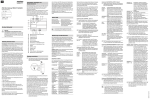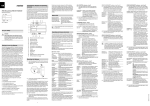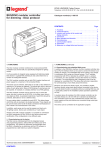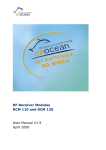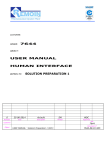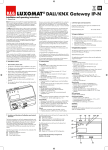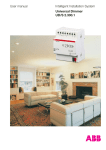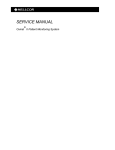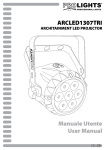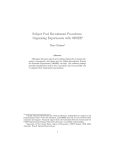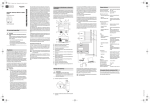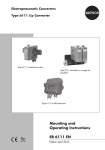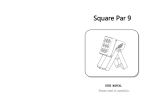Download KNX DALI gateway REG-K/1/16(64)/64 For your
Transcript
KNX DALI gateway REG-K/1/16(64)/64MTN680191© Merten2009V6801-561-0107/10 Connections, displays and operating elements KNX DALI gateway REG-K/1/16(64)/64 Operating instructions The appliance connections and the learning button and programming LED elements required for KNX commissioning can only be accessed in the distribution board when the cover is removed. The keys required for DALI commissioning and parameterisation (SCROLL, Prg/Set, ESC) can only be operated when the distribution board's cover is closed. Similarly, the 2-row display and the control LEDs (PWR and ERR) can only be seen when the distribution board's cover is closed. F Art. no. MTN680191 G H M N L To connect the KNX cable, a standard bus terminal is plugged into the corresponding terminal receiver on the device. Double basic insulation between the KNX installation and the mains voltage must be ensured. For this purpose, the cores of the KNX cable must additionally be insulated with the enclosed shrink hose. When connection is complete and the supply voltage is activated, the product designation and firmware version will be shown in the display. Status LED PWR LED flashes ERR LED lights up ERR LED lights up despite KNX voltage Device is ready for operation Commissioning without KNX Possible short circuit within the DALI segment. Check the DALI segment's wiring! K ¼ DANGER Risk of fatal injury due to electrical current All work on the device must only be carried out by trained and skilled electricians. Observe the country-specific regulations as well as the valid KNX guidelines. Getting to know the Gateway The KNX DALI gateway REG-K/1/16(64)/64 (referred to below as the gateway) connects the cross-function KNX bus with the DALI bus designed exclusively for lighting control. Luminaires with cost-effective digital DALI electronic ballasts can therefore be integrated into a KNX complete system in the form of a subsystem and operated by a wide range of available KNX devices. The gateway serves as the DALI master and power supply for the connected electronic ballasts. Up to a maximum of 64 electronic ballasts in a total of 16 groups can be switched, dimmed or set to a defined value. The current light value or the error status of each group (luminaire or electronic ballast errors within the group) can be made available for a visualisation via KNX. In addition, the 64 electronic ballasts can be individually activated via KNX or via KNX group addresses. In the case of individual activation, one programmable object is available per electronic ballast. One error status is available for each electronic ballast. Lamps and electronic ballast errors can thus be precisely located. Total activation of all connected electronic ballasts via broadcast (without requiring DALI commissioning) can also be carried out via three objects. Additionally, up to 16 lightscenes can be programmed and called up from the individual groups. Scene activation is effected via a 1-byte object. DALI commissioning and configuration can be performed as follows: 1. via the device 2. via a software tool (free of charge) 3. via the integrated web server 4. via a portable web panel or a PDA 5. via two binary inputs, e.g. for connecting push-buttons to the device (building site operation). It is installed on a DIN-rail TH 35 according to EN 60715, with the bus connection made via a bus connecting terminal. A data rail is not required. Network, DALI and push-button lines are connected using screw terminals on the device. | I If the programming mode is active, a possible parameter or setting can be changed using the SCROLL button. Briefly pressing the Prg/Set button again completes the process. The set parameter is saved or the corresponding process is activated. DALI CONTROL submenu - level 2 J For your safety To do this, actuate the Prg/Set button for longer than 2s.. If the respective function is in programming mode, a -> symbol appears in the display. The pin assignment shown on the housing must be observed! 1 Press the Prg/Set key: Switches from the DALI CONTROL main menu to the LANGUAGE submenu. LANGUAGE Display: current display language. GERMAN Long actuation of the Prg/Set key: Switches to the programming mode. Language selection (GERMAN, ENGLISH, FRENCH, SPANISH, SWEDISH) using the SCROLL button. B C D Operating and menue structure E A Ethernet connection (RJ-45 socket) B KNX bus terminal C Programming LED D Programming button E Mains connection F DALI output terminal G Connection for 1st floating key H Connection for 2nd floating key I Display J SCROLL key K Prg/Set key L ESC key M PWR LED (green): Operating display N ERR LED (red): Error display The connected DALI segment can be commissioned and DALI parameters can be set and altered entirely using the three operator buttons (SCROLL, Set/PRG, ESC) and the 2x12 row display on the front face of the device. The operation concept is menu-based. Up to two lower levels can be selected for each menu item. The respective menu item is shown in the display. Navigation within the menu is as follows: SCROLL key: Short push-button action activates the next menu item within a level. Prg/Set key: Short push-button action activates the respective sub-level. ESC key: Short push-button action to leave the selected level and return to the level above. 1 Press the Prg/Set key: Switches from the IP ADDRESS main menu to the submenu. IP: 192.168. Displays the IP address currently set in 004.101 the ETS or assigned by a DHCP server in the IP network. The setting cannot be changed on the device. Setting is performed via the ETS or via DHCP. REINSTALLATION submenu - level 2 1 Press the Prg/Set key: Switches from the INSTALLATION main menu to the SEARCH EBs submenu via PROG MODE. SEARCH EBs via PROG MODE Main menu - level 1 The main menu (level 1) has the following structure: Mounting the Gateway 1 Insert the gateway into the DIN rail from above and slide downwards. Press from underneath and hook onto the rail 1 2 3 2 Connect the connecting cable for the DALI bus to the upper left terminal. The DALI control cables can be guided into a 5-core cable together with the power line (basic insulation sufficient), according to IEC90929. Clear labelling must be guaranteed, however. A maximum line length of 300 m for the entire DALI installation of a segment must not be exceeded (recommended cross-section 1.5mm2). After connecting the DALI cable, the two external pushbuttons can be fitted according to the connection diagram, if necessary. The push-button inputs are passive, which means that an auxiliary voltage of AC 8–26 V or DC 9–32 V is required. 3 Connect the mains voltage (according to the connection order shown on the housing) to the lower right terminal. DALI CONTROL Displays the product designation and SC64IP,V.2.0 firmware version. Display language setting. IP ADDRESS Displays the IP address set in the ETS or assigned by the DHCP server. NEW Resets the connected DALI devices INSTALLATION and starts the automatic search run for electronic ballasts. REINSTALLA- Starts the automatic search run and TION configuration adjustment, where required. GROUP ASAssignment of the electronic ballasts SIGNMENT found to desired DALI groups. GROUP PASetting/modifying the parameters of RAMETERS the individual groups. SCENE Assignment of DALI scenes to the deASSIGNMENT sired associated groups. GROUP Switching the entire installation TEST (broadcast) and individual channels for test purposes. SCENE Retrieves the individual programmed TEST scenes for test purposes. SYSTEM Present system errors can be reTEST trieved individually. FUNCTION Setting the function of the floating INPUT B1 push-button input B1. FUNCTION Setting the function of the floating INPUT B2 push-button input B2. If a process is activated in a lower level or if a parameter is altered, the programming mode must be switched to at the selection position. After the entire process has been completed (verification and search): The number of deleted and newly found EBs is displayed (deleted devices/new devices, from left to right). 2 Press ESC key (or automatically after approx. 30 s): Returns to the level above. GROUP ASSIGNMENT submenu - level 2 and 3 1 Press the Prg/Set key: Switches from the GROUP ASSIGNMENT main menu to the submenu. Within this menu, the individual EBs found during the search process can be assigned to the 16 DALI groups or existing assignments can be altered. GROUP ASSIGNMENT EB no.:12 GROUP: -- 2 Press the Prg/Set key: set parameterisation is confirmed and saved and the display works in the corresponding language. IP ADDRESS submenu - level 2 A DEL./NEW EBs: 3/1 FOUND EBs: 47 Long actuation of the Prg/Set key: Switches to the programming mode. Then press the Prg/Set key briefly: Starts the initialisation and search process. All of the electronic ballasts connected to the DALI segment are automatically reset and any previously set parameters/group assignments are deleted. The connected EBs are then searched for via their randomly generated long address and automatically recognised in ascending order. The search process lasts several minutes (depending on the number of connected EBs). After the search process is completed: Display: Number of EBs found. 2 Press ESC (or automatically after approx. 30 s): Returns to the level above. REINSTALLATION submenu - level 2 1 Press the Prg/Set key: Switches from the REINSTALLATION main menu to the SEARCH EBs submenu via PROG MODE. SEARCH EBs via PROG MODE DELETED EBs: 3 NEW EBs: 1 Long actuation of the Prg/Set key: Switches to the programming mode. Briefly pressing the Prg/Set key: Starts the verification and search process. Connected EBs will be searched for via their long address and automatically compared with the previous configuration. Have been removed from the DALI segment EBs and the corresponding entries in the device will be automatically deleted. During the verification process: The number of deleted devices is displayed. Searches for newly installed devices in the DALI segment. Recently added EBs are automatically reset (previously set parameters/group assignments are deleted). The search process lasts several minutes (depending on the number of connected EBs). During the search process: The number of newly found devices is displayed. EB no.: 12 GROUP: 1 Retrieve the different EBs found using the SCROLL key. First display row: Number of the selected EB. If an EB is selected, the connected luminaire flashes. This enables the programer to determine which luminaire is assigned to the corresponding number. Long actuation of the Prg/Set key: Switches to the programming mode. Retrieve the setting of the group which the EB is to be assigned to using the SCROLL button. Press the Prg/Set key: Setting is confirmed and saved. During new installation, this process must be performed once for all EBs found. 2 Press ESC key (or automatically after approx. 30 s): Returns to the level above. GROUP PARAMETER submenu - level 2 and 3 1 Press the Prg/Set key: Switches from the GROUP PARAMETER main menu to the submenu. Within this menu, the individual parameters for each group can be set. | In general, the group parameters should be set in the ETS during KNX commissioning. Setting directly on the devices serves only to quickly change individual parameters later. It should be noted that each ETS download overwrites settings which have been made on the device! GROUP: 01 PARAMETER Retrieve the individual groups using the SCROLL key. First display row: Number of the selected group. Long actuation of the Prg/Set key: Switches to the programming mode. The following parameters can be modified directly on the device: GROUP: 12 Starting value: ON VALUE: 100 0 to 100% in 5% step width GROUP: 12 Minimum dimming value: MIN DIM: 0 0 to 40% in 5% step width GROUP: 12 Maximum dimming value: MAX DIM: 100 50 to 100% in 5% step width GROUP: 12 Dimming time for dimming from DIM TIME: 10 s 0..100%: 5 s to 60 s In programming mode, the selected parameter can be modified by briefly actuating the SCROLL key. 2 Press the Prg/Set key: The set value is saved and the programming mode is automatically activated for the next parameter of this group (e.g. if only the maximum dimming value parameter is to be modified, the starting value and the minimum dimming value must be cycled through first (menu level 2)). SCENE ASSIGNMENT submenu - level 2 and 3 1 Press the Prg/Set key: Switches from the SCENE ASSIGNMENT main menu to the submenu. Within this menu, the respective DALI groups can be assigned to single or up to 16 possible scenes. SCENE01 XXXX Retrieve the individual scenes using XXXXXXXXXXX the SCROLL key. First display row: Number of the selected scene. After the scene number: Symbolic display of which of the groups 1 to 16 is assigned to the respective scene. "X": the corresponding group is assigned to the scene. „-“: the group is not assigned. First display row: The four characters after the scene number correspond from left to right with the groups 1 to 4. The 12 characters in the second display row correspond from left in ascending order with groups 5 to 12. SCENE03 ---Long actuation of the Prg/Set key: XXXX------XX Switches to the programming mode. Flashing cursor on the first X = selected group 1. Brief actuation of the SCROLL button: Selects whether the corresponding group should be assigned to the selected scene (switches between X and - characters). Brief actuation of the Prg/Set key: Cursor (and possible setting) is moved to the next group. After cycling through all 16 groups: Setting is saved and taken into account during the next scene programming. Actuating the Prg/Set key automatically returns to the level above. 2 Press ESC key (or automatically after approx. 30 s): Returns to the level above. Any changes made will not be saved. FUNCTION INPUT B1 submenu - level 2 and 3 1 Press the Prg/Set key: Switches from the FUNCTION INPUT B1 main menu to the submenu. Within this menu, the function of the floating push-button connected to input B1 can be adjusted. DIM TOGGLE Retrieve the individual functions using INPUT B1 the SCROLL key. First display row: Displays the selected function. DIM TOGGLE The following functions can be adjustCHANed: NEL:ALL ON: switch on by pushing button OFF: switch off by pushing button TOGGLE: toggle by pushing button DIM ON: brief push-button action = on long push-button action = dim with stop telegram DIM OFF: brief push-button action = off, long push-button action = dim with stop telegram DIM TOGGLE: brief push-button action = toggle, long push-button action = dimming with one button SCENE: Retrieve scene. DIM TOGGLE Long actuation of the Prg/Set key: CHANNEL: 07 Switches to the programming mode. Use the SCROLL key to select the channel or scene which the selected function is to be linked to. 2 Press ESC key (or automatically after approx. 30 s): Returns to the level above. 3 Press ESC key (or automatically after approx. 30 s): Returns to the level above. V6801-561-01 07/10 en 1 Press the Prg/Set key: Activates the submenu SCENE INPUT B2 SCENE SCENE: 03 SCENE SCENE: 03 Retrieve the individual functions using the SCROLL key. First display row: Displays the selected function. The following functions can be adjusted: ON: switch on by pushing button OFF: switch off by pushing button TOGGLE: toggle by pushing button DIM ON: brief push-button action = on, long push-button action = dim up with stop telegram DIM OFF: brief push-button action = off, long push-button action = dim down with stop telegram DIM TOGGLE: brief push-button action = toggle, long push-button action = dimming with one button SCENE: Retrieve scene. Long actuation of the Prg/Set key: Switches to the programming mode. Use the SCROLL key to select the channel or scene which the selected function is to be linked to. DALI commissioning using the device keys and the display If push-buttons are connected to the device's inputs, the push-button function can be adjusted in the FUNCTION INPUT B1 and B2 menu items and the inputs can be assigned to individual DALI groups. This means that DALI functions can be performed even if no KNX is available yet (building site operation). Of course, the inputs can also be used in normal operation to integrate cost-effective standard push-buttons or movement detectors into the system. Finally, in the last stage of DALI commissioning, groups can be assigned to the individual scenes in the SCENE ASSIGNMENT menu item (cf. Operation and menu structure). Commissioning of the DALI segment is complete when the steps described have been completed. KNX commissioning can then be carried out immediately or later with the ETS and the associated application program, as usual. BC E Subsequently, the group which is to be assigned can also be selected by mouse click. If the electronic ballast is then clicked on, it will be assigned to the selected group. The group assignment will be indicated by a small blue field containing the group number in electronic ballast list. Electronic ballasts which are not yet assigned to any group receive a field highlighted in yellow with a question mark. F G H DALI EVG I DALI EVG KNX D DALI EVG DALI EVG DALI DALI EVG Besides identifying and assigning groups, the scene values and scene assignments can also be set on another web page. From the commissioning page, the scene page is reached by clicking on the Scenes button. The page has the following layout: DALI EVG DALI EVG A An exact description of the commissioning procedure using the tool can be found in the Dali Control Service and Commissioning Wizard's user manual. B C D DALI commissioning via web server. DALI DALI EVG DALI EVG KNX DALI EVG DALI EVG DALI EVG DALI EVG DALI EVG Besides commissioning using the push-buttons and the additional software tool, DALI commissioning can also be performed very conveniently using the device's integrated web server. For this purpose, the gateway can be connected directly to the IP network. A RJ-45 socket is located at the bottom left edge of the housing, above the KNX bus terminal. The device can be connected to a switch, hub or router of the IP network using a standard patch cable. As the network connection is only required for commissioning, a temporary connection is normally sufficient. After the work has been completed, the network connection can then be removed again. When connecting the network connection, ensure sufficient distance between the IP cable and the mains supply by appropriate cable routing. Of course, a WLAN access point can also be used as a network coupler. In this case, commissioning can be performed using a laptop, PDA or other operator device. After the network connection has been established, the commissioning website can be accessed via a web browser (e.g. Microsoft Internet Explorer or Mozilla Firefox). For this purpose, the IP address (URL) set in the ETS or automatically assigned by the DHCP server is simply called up in the browser. | Technical data Supply voltage: Operating elements: Display elements LED (red): PWR LED (green): ERR LED (red): LCD display: Inputs: DALI commissioning using the device keys and the display In the GROUP TEST menu item (cf. Operation and menu structure), the individual groups can be switched on and off for test purposes. A The DALI segment can also be commissioned using the free software tool "Dali Service and Commissioning Wizard". For this purpose, the device must already be connected to the KNX bus and a physical address must be assigned. Communication to the device is then effected via an interface connected to the KNX. 2 Press ESC key (or automatically after approx. 30 s): Returns to the level above. After the wiring has been completed according to the connection diagram above, the DALI line can be commissioned. Commissioning can be carried out by an electrician independently of KNX commissioning. The red ERR LED lights up to signal an error, provided no KNX is connected. DALI commissioning can still be performed. For initial operation, the DALI line must first be searched for connected electronic ballasts. Searching is performed within the NEW INSTALLATION menu item (cf. Operation and menu structure). After all of the connected devices have been found (indicated by an (ESC) after the number of found devices shown in the display), this menu item can be exited. Subsequently, the devices found must be assigned to the individual DALI groups. Assignment is performed under the GROUP ASSIGNMENT menu item (cf. Operation and menu structure). Basic installation is completed when all electronic ballasts have been assigned to the respective desired groups. The website will be displayed in the browser. Please note that the complete URL is made up of the IP address and header record http://. Thus, for example, http://192.168.1.07 must be entered to launch the site. The higher level commissioning functions can then be performed via the header. Meaning and function of the icons shown in the header: DALI bus output: A Update This function updates the electronic ballast assignments displayed. In particular, it should particularly be used if additional assignment changes have been performed manually on the device or using the software tool. B New installation This button starts new installation of the connected DALI segment. | Note If a new installation is started, any pre-existing configuration of the DALI segment will be deleted. C Reinstallation This button starts reinstallation within the DALI segment. Any no longer existing ballasts will be deleted and new devices will be added. D Cancel Any procedures which have already been started will be cancelled by this function. E Broadcast on/off All electronic ballasts/lamps of the DALi segment can be switched on or off together via a DALI broadcast telegram using this function. F Switch to the scene page This button is used to switch to the scene setting page. G Swap button Generally the position (Long Address) of the electronic ballasts within the DALI segment is randomly. During the new installation the addresses will be detected and assigned automatically to a short address 0..63. The electronic ballasts are added into the list randomly. If there is a need to set an electronic ballast in a special position within the list (special short address) you can swap the positions with this function. Therefore click on the Swap button and afterwards the two delectronic ballasts to be swapped. H Toggle button Below the header are the fields with which the electronic ballasts or group assignment can be identified. To identify the electronic ballasts, all luminaires should first be set to a defined value (e.g. off) via broadcast. This button can be used to switch on or off electronic ballasts individually by mouse click, which simplifies identification of the electronic ballasts which are arranged in random order. I Image button This button can be used to assign electronic ballasts individually to groups following identification. DALI voltage: Ethernet: To set a scene, first select it on the right side. The selected scene (if present) will be called up in the DALI segment. The set light values will be displayed in the corresponding group windows. The light values can be individually adjusted using the buttons. A B C D On, off, dim up, dim down The light value can be modified in groups by a short (switch) or long (dim) click on the corresponding group field. Save The modified value in the selected scene will be saved. Group/scene assignment This button regulates the assignment of groups to the individual scenes. Jump button Go back to the last page. Connections Bus line: Mains supply: DALI bus Floating contact input: Ethernet: Bus: AC 110–240 V, 50 to 60Hz, max. 0.1A Additionally via KNX bus Learning button for toggling between normal mode and addressing mode SCROLL, Prg/Set, ESC key on the front for instrument setting and parameterisation Normal/addressing mode Availability Error status 2 rows with 12 characters to navigate menu during commissioning and parameterisation Passive floating input for connecting push-buttons or presence detectors. DC 9–32 V or AC 8–26 V, Cable length max. 15 m Connection of up to 64 electronic ballasts according to IEC 60926 DC 18-21 V, short-circuit-proof No other control units (DALI masters) may be used. IP connection via ethernet, speed 10Mbit/second, used only for DALI commissioning. KNX bus terminal Screw terminal 3x 1.5mm2 single-core and multi-core Screw terminal 2x 1.5mm2 single-core and multi-core Screw terminal 2x 1.5mm2 single-core and multi-core RJ-45 connector for standard patch cable Safety extra low voltage SELV DC 24 V Ambient conditions during operation: 0 °C to +45 °C Storage temperature -25 °C to +70 °C Rel. humidity (not condensing): 5 % to 93 % Type of protection: IP 20 (in accordance with EN 60529) Protection class: I (in accordance with IEC 1140) Corresponds with: EN 14606 Dimensions 106mm x 55mm x 86mm = (WxHxD): 6 TE Directive: EMC directive (residential/ commercial buildings), low voltage directive Schneider Electric Industries SAS If you have technical questions, please contact the Customer Care Center in your country. www.schneider-electric.com This product must be installed, connected and used in compliance with prevailing standards and/or installation regulations. As standards, specifications and designs develop from time to time, always ask for confirmation of the information given in this publication. V6801-561-01 07/10 FUNCTION INPUT B2 submenu - level 2 and 3