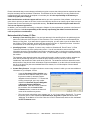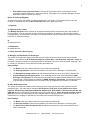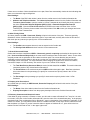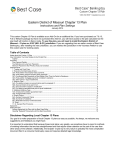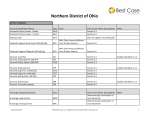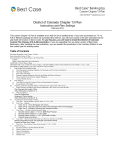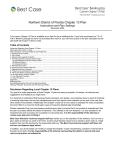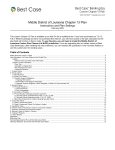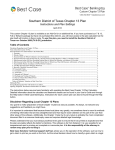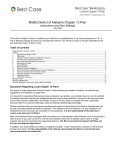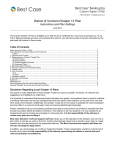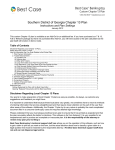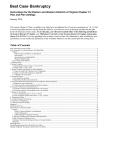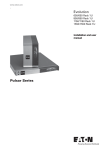Download Ohio - Northern District - Cleveland Division
Transcript
Northern District of Ohio Chapter 13 Plan Cleveland Division Instructions and Plan Settings April 2014 This custom Chapter 13 Plan is available as an Add-On for an additional fee. If you have purchased our 7 & 13, Full or Network package but have not purchased this Add-On, you will have access to the plan calculator but the plan itself will function in Demo mode. To use this plan, you will need to install the Northern District of Ohio ~Cleveland (OH- N-CZ) jurisdiction. If you are upgrading from an earlier version of Best Case Bankruptcy, after installing the new jurisdiction, you can reselect the jurisdiction in the Voluntary Petition to use this custom plan for existing cases. Table of Contents Disclaimer Regarding Local Chapter 13 Plans .......................................................................................................................................................... 1 Notes about this Custom 13 Plan............................................................................................................................................................................... 2 How Information You Enter Relates to the Printed Plan ........................................................................................................................................... 3 Caption ................................................................................................................................................................................................................ 3 Debtor’s Name and Other Case Information........................................................................................................................................... 3 Original or Modified Plan ........................................................................................................................................................................... 3 Judge............................................................................................................................................................................................................ 3 Notice of Special Provisions ...................................................................................................................................................................... 3 1. Payments ......................................................................................................................................................................................................... 4 A. Payments to the Trustee ....................................................................................................................................................................... 4 B.................................................................................................................................................................................................................... 4 2. Distributions .................................................................................................................................................................................................... 4 3. Claims Secured by Real Property .................................................................................................................................................................... 4 A. Mortgage and Real Estate Tax Arrearages ........................................................................................................................................ 4 B. Other Real Estate Claims ..................................................................................................................................................................... 4 4. Claims Secured by Personal Property .............................................................................................................................................................. 5 A. Secured Claims to be Paid in Full Through the Plan ........................................................................................................................ 5 B. Secured Claims Not to be Paid in Full Through the Plan ................................................................................................................. 5 C. Pre-confirmation Adequate Protection Payments ............................................................................................................................. 6 5. Domestic Support Obligations......................................................................................................................................................................... 6 A. Domestic Support Arrearages .............................................................................................................................................................. 6 B. Domestic Support Without Arrearages ............................................................................................................................................... 6 7. General Unsecured Claims .............................................................................................................................................................................. 7 8. Property to be Surrendered .............................................................................................................................................................................. 7 9. Executory Contracts and Unexpired Leases .................................................................................................................................................... 7 10. Other Plan Provisions .................................................................................................................................................................................... 8 Revestment of Property ............................................................................................................................................................................. 8 11. Special Provisions ......................................................................................................................................................................................... 8 Signature Lines ................................................................................................................................................................................................... 9 Editing the Plan ......................................................................................................................................................................................................... 9 Saving (Replacing) the Plan with the Best Case Editor ............................................................................................................................................. 9 Opening “Replaced” Documents with the Best Case Editor ...................................................................................................................................... 9 Disclaimer Regarding Local Chapter 13 Plans Our goal is to make preparation of local Chapter 13 plans as easy as possible. As always, we welcome any suggestions and feedback you might have. It is important to understand that because these local plans vary greatly, we sometimes have to resort to methods of entering information that are less straightforward and that require closer attention on the part of the user than other areas of the software. Additionally, the Chapter 13 plan by its very nature is probably the most complicated document filed in a consumer bankruptcy case and requires detailed legal knowledge. 2 Please understand that you must always proofread every plan to ensure that it has printed as expected and that the plan accurately reflects the debtor’s intentions. This software is far from foolproof. It is very possible for an inexperienced user to produce an incomplete or inaccurate plan. It is the responsibility of the attorney to review every plan prior to filing it. Best Case Solutions’ technical support staff can advise you on the operation of the software, such as how to get a claim to print as you want on the form, but the actual decision about how to classify a given claim is a legal question that must be resolved by the responsible attorney. The Best Case technical support staff does not and can not dispense legal advice. In addition, your local trustee can modify or change the Chapter 13 plan requirements, practices or the format of the plan at any time. It is the responsibility of the attorney representing the debtor to ensure that local rules and practices are adhered to. Notes about this Custom 13 Plan Attorney’s Fees and Filing Fees: You can input attorney’s fees and filing fees to be paid through the plan in the Claims tab of the Chapter 13 Plan Calculator. Your custom plan does not automatically list attorney or filing fees. If you want them to appear on the plan, you can make a note in the Other tab of the Chapter 13 Plan Calculator, and they will then appear in Section 11, Special Provisions. Note that some districts do not allow filing fees to be paid through the plan. Classifying Claims: In Chapter 13 cases, every creditor on Schedules D, E and F has a "13 Plan Treatment" tab at the top of the creditor entry screen. You will use this tab to enter much of the information about the claim that Best Case needs to calculate the plan, including the monthly payments, interest and the arrearage information for the claim. It is also where you will assign a treatment class for the creditor. The treatment class determines when the creditor will be paid in relation to other creditors, whether the claim will be paid through the plan or outside the plan, whether it will be paid in pro rata or fixed installments, and whether the claim needs to be paid in full. The treatment class also determines under which section of the plan the claim information will print and whether or not the claim will extend beyond the life of the plan.Your plan uses standard Best Case classes, for a full description of these classes consult the help file. Custom Entry Screens: Your plan includes two custom entry screens in which you can enter additional information on your Chapter 13 Plan. o A special Cleveland 13 Plan Creditor entry screen has been added to allow you to enter the phone number for domestic support obligations listed in Section 5. To access this screen, pictured right, open any creditor classified as Domestic Support Obligation or Domestic Support Obligation Government. Click the 13 Plan Treatment tab, and then click the Local 13 Plan Treatment button, located in the lower left corner of the creditor entry screen. o This entry screen also allows you to answer “yes” or “no” for any claim in Section 3C. To access this screen open a claim classified as SLTP-Secured, long term, in plan that has the word “Mortgage” in the Nature of Lien field. Click the 13 Plan Treatment tab, and then click the Local 13 Plan Treatment button. ©2013 Best Case, LLC 1.800.492.8037 www.bestcase.com 3 o Use the Cleveland District 13 Plan entry screen to enter the judge name in the caption, mark checkboxes in Notice of Discharge Eligibility, and specify the revestment of property in Section 10. To access this screen, open the Chapter 13 Plan Calculator and click the OH 13 Plan Info button in the upper right corner. Form Preferences: This custom plan includes special form preferences which allow users to: o Add permanent text in the Special Provisions section. o Include the page number on page one. o Include the minimum commitment period in Section 11.. To access the Form Preference window: (1) Highlight the Chapter 13 Plan on the Forms and Schedules Menu for the client. (2) Click Setup/Edit Form Preferences. (3) Highlight the form preference and click Change. (4) Enter your text or choose “Yes” or “No”, and then click OK to save. (5) Click Close on the next screen to return to the Forms and Schedules Menu. How Information You Enter Relates to the Printed Plan Caption The division name for the caption on the first page of the Chapter 13 Plan is taken from the jurisdiction name in the jurisdiction section of your Setup Menu. Note that if there is a tilde character ~ in your jurisdiction name, it will not print on the plan nor will any text following the tilde. Debtor’s Name and Other Case Information The name and chapter are drawn from the information entered on the Voluntary Petition, as is the case number if applicable. Original or Modified Plan By default, Best Case selects the Original Plan checkbox. If you want to check the Modified checkbox, simply check the “Print Amended in form title” checkbox that appears in the Print Options screen when you are printing the form or in the Amended Options screen when you are using the ECF Wizard to create PDF files for electronic filing. The Modified Chapter 13 date that prints on your plan is the date from the Date on Signature line fields which you can change in the Print Options screen when you are printing, or in the Prepare filing screen in the ECF Wizard. Judge To enter the name of the judge: (1.) Open the 13 Plan Calculator, and click the OH 13 Plan Info button in the top right corner. (2.) Enter the judge’s name in the space provided. (3.) Click OK to save your change and return to the 13 Plan Calculator. Notice of Special Provisions Plan DOES NOT include special provisions: Best Case checks this box if there are no special provisions included in the Chapter 13 Plan. ©2013 Best Case, LLC 1.800.492.8037 www.bestcase.com 4 Plan DOES include special provisions: This box will be checked if there are any claims or other information included in Section 11. Special Provisions. (See page 8 for a complete description of what Best Case includes in Special Provisions) Notice of Discharge Eligibility A custom entry screen is available to mark the checkboxes in this section. To access this screen, open the Chapter 13 Calculator and click the OH 13 Plan Info button in the upper right corner. 1. Payments A. Payments to the Trustee The Monthly Payment amount is based on the payment amount listed in the Summary tab of the Chapter 13 Plan Calculator. If this is a step plan or there are lump sum payments, an asterisk (*) will print after the initial monthly payment, and the amount and length of the step plan and/or month of each lump sum payment will print in Section 11, Special Provisions. B. No data prints here. 2. Distributions No data prints here. 3. Claims Secured by Real Property A. Mortgage and Real Estate Tax Arrearages This section of the plan lists creditors who hold long term claims which are secured by the debtor’s primary residence. Any classified as SLTO-Secured, long term, outside plan or SLTP-Secured, long term, in plan will print here if the claim is linked to a real property listed on Schedule A and you include the words “mortgage”, “tax”, or “statutory” in the Nature of Lien field in the Creditor Information tab. Plan Headings: The Name of the claim holder is taken from the Creditor Information tab. The Property Address is taken from the address you entered in the Description of Property field. The Estimated Arrearage Claim equals the arrearage amount entered in the 13 Plan Treatment Tab. Projected Monthly Arrearage Payment: If the arrearage portion of the claim is classified as ARRArrearage, fixed payment, the estimated payment equals the arrearage payment entered in the 13 Plan Treatment tab. If the arrearage is classified as ARPR -Arrearage, paid prorata, the estimated payment is the average pro rata payment for the arrearage claim as computed by the Chapter 13 Calculator. B. Other Real Estate Claims This section of the plan lists creditors whose claims are secured by real property if their claims will be paid through the plan. Any claim that you classify as SLTP-Secured, long term, in plan, SFP-Secured, fixed payment, SF5-Secured, fixed payment §506 N/A, SPR-Secured, paid prorata or SP5-Secured, paid pro rata §506 N/A will print in this section if it is linked to a property on Schedule A. SLTO –Secured, long term, outside plan claims are the only claims that print here if they are linked to a property listed on Schedule A and do not include the word “mortgage” in the Nature of Lien field on the Creditor Information tab. Plan Headings: The Name of the claim holder is taken from the Creditor Information tab. The Property Address is taken from the address you entered in the Description of Property field. The Amount to be Paid Through the Plan equals the secured portion of the claim entered in the 13 Plan Treatment tab. ©2013 Best Case, LLC 1.800.492.8037 www.bestcase.com 5 The Interest Rate is the interest rate you specified for the secured portion of the claim in the 13 Plan Treatment tab. Monthly Payment: If the claim is classified as SFP, SF5 or SLTP, the monthly payment equals the payment amount you entered in the 13 Plan Treatment tab. If the claim is classified as SPR or SP5 the monthly payment is the estimated payment is the average pro rata payment for the claim as computed by the Chapter 13 Calculator. C. Conduit Payments All claims classified as SLTP-Secured, long term, in plan that include the word “mortgage” in the Nature of Lien field will print here. Plan Headings: The Name of the creditor is taken from the Creditor Information tab. The Property Address is taken from the address you entered in the Description of Property field. Monthly Payment comes from the Payment entered in the 13 Plan Treatment tab. Property Insurance: “Yes” or “No” are entered in a Local 13 Plan button found on the creditor’s 13 Plan Treatment tab. Real Estate Taxes: “Yes” or “No” are entered in a Local 13 Plan button found on the creditor’s 13 Plan Treatment tab. 4. Claims Secured by Personal Property A. Secured Claims to be Paid in Full Through the Plan This section of the plan lists creditors whose claims are secured by personal property if their claims will be paid in full through the plan. Any claim that you classify as, SFP-Secured, fixed payment, SF5-Secured, fixed payment §506 N/A, SPR-Secured, paid pro rata or SP5-Secured, paid pro rata §506 N/A will print in this section if it is linked to a property on Schedule B and there is no unsecured portion specified on the 13 Plan Treatment tab. Pay Full Claim as Secured: Claims classified as SPR, SFP, SP5 and SF5 will be paid in full up to the secured amount listed on the 13 Plan Treatment tab. If you have a claim that includes an unsecured portion, you can include it with the secured portion of the claim. To do this, check the "Pay Full Claim as Secured" checkbox in the 13 Plan Treatment tab. When you check this box, the unsecured portion of the claim is automatically added back to the secured claim amount and the Chapter 13 Plan Calculator pays the claim in full when it calculates the plan payments. Plan Headings: The Name of the claim holder is taken from the Creditor Information tab. The Collateral Description is taken from the Description of Property on the Creditor Information tab. The Claim Amount equals the secured portion of the claim entered in the 13 Plan Treatment tab. The Interest Rate is the interest rate you specified for the secured portion of the claim in the 13 Plan Treatment tab. Monthly Payment: If the claim is classified as SFP or SF5 the monthly payment equals the payment amount you entered in the 13 Plan Treatment tab. If the claim is classified as SPR or SP5 the monthly payment is the estimated payment is the average pro rata payment for the claim as computed by the Chapter 13 Calculator. B. Secured Claims Not to be Paid in Full Through the Plan This section of the plan lists creditors whose claims are secured by personal property if their claims will not be paid in full through the plan. Any claim that you classify as, SFP-Secured, fixed payment, SF5-Secured, fixed payment §506 N/A, SPR-Secured, paid prorata or SP5-Secured, paid pro rata §506 N/A will print in this section if it is linked to a property on Schedule B and there is an unsecured portion specified on the 13 Plan Treatment tab. ©2013 Best Case, LLC 1.800.492.8037 www.bestcase.com 6 Plan Headings: The Name of the claim holder is taken from the Creditor Information tab. The Collateral Description is taken from the Description of Property on the Creditor Information tab. The Claim Amount is the claim entered in the Creditor Information tab. The Interest Rate is the interest rate you specified for the secured portion of the claim in the 13 Plan Treatment tab. Monthly Payment: If the claim is classified as SFP or SF5 the monthly payment equals the payment amount you entered in the 13 Plan Treatment tab. If the claim is classified as SPR or SP5 the monthly payment is the estimated payment is the average pro rata payment for the claim as computed by the Chapter 13 Calculator. C. Pre-confirmation Adequate Protection Payments Information for any secured claim listed on Schedule D prints here if you enter in a pre-confirmation adequate protection payment amount in the 13 Plan Treatment tab for the creditor. Plan Headings: The Name of the creditor is taken from the Creditor Information tab. The Description of Collateral information will print on the plan based on the information you enter in the Property Description field of the Creditor Information tab for the Schedule D creditor. The Monthly Payment is based on the Adequate Protection Amount entered on the 13 Plan Treatment tab. 5. Domestic Support Obligations A. Domestic Support Arrearages Curing Arrearages on Domestic Support Obligations through the Plan: Generally, the debtor will pay post petition Domestic Support Obligations directly to the creditor, so the claim amount is not included in plan payment calculations. However, Section 5. of your custom plan lists the arrearage amount for any Domestic Support Obligation that will be paid through the plan. If you have a Domestic Support Obligation with an arrearage that you want to pay through the plan: 1. Include the arrearage in the Claim amount in the creditor information tab. 2. Open the 13 Plan Treatment tab and classify the priority portion of the claim as Domestic Support Obligation §507(a)(1)(A) or Domestic Support Government §507(a)(1)(B). 3. Enter the arrearage amount in the Arrearage section of the 13 Plan Treatment tab. 4. Classify the arrearage portion of the claim as either Arrearage, paid prorata or Arrearage, fixed payment. 5. Fill in the Arrearage Interest Rate, and the fixed payment information if applicable. 6. Click OK to save your changes. Plan Headings: The Name of the DSO claim holder is taken from the Creditor Information tab. The Creditor Address is taken from the address you entered in the Creditor Information tab. The Estimated Arrearage Claim equals the arrearage amount entered in the 13 Plan Treatment Tab. B. Domestic Support Without Arrearages This section of the plan lists every priority domestic support obligation included in the debtor’s petition. Any claim classified as either DSG - Domestic Support Government 507(a)(1)(B) or DSO - Domestic Support Obligation 507(a)(1)(A) without an arrearage portion will print in this section of the plan. ©2013 Best Case, LLC 1.800.492.8037 www.bestcase.com 7 If there are no creditors of either classification in the plan, Best Case automatically checks the box indicating that there are no domestic support obligations. Plan Headings: The Name of the DSO claim holder is taken from the creditor name in the Creditor Information tab. Address and Telephone Number: The Address Information is taken from the Creditor Information tab. To enter a phone number, open the creditor’s 13 Plan Treatment tab and classify the priority portion of the claim as Domestic Support Obligation §507(a)(1)(A) or Domestic Support Government §507(a)(1)(B). Click the Local 13 Plan Info button located in the lower left corner of the 13 Plan Treatment tab. Enter the phone number in the field provided. Click OK to save your changes and return to the 13 Plan Treatment tab. 6. Other Priority Claims All claims classified as UPR – Unsecured, Priority will print in this section of the plan. These are generally Schedule E claims. Creditors of this class will be paid on a pro rata basis, and they will receive the full value of their claim plus any interest you specify in the 13 Plan treatment tab. Plan Headings: The Creditor name appears here as it was as entered on the Creditor tab. The Priority Claim Amount is taken from the 13 Plan treatment tab. 7. General Unsecured Claims Claims that have been classified as UGEN – Unsecured, general, nonpriority are handled in this section of the plan. Unsecured General Nonpriority is the most common treatment class for Schedule F claims. These claims are paid prorata and are paid after all other claims have been paid. The amount that they are paid varies, depending on how much the debtor is able to pay into the plan. All creditors in this class will have the same percentage of their claims paid. For more information about changing the payments to unsecured creditors, consult the Chapter 13: Plan Summary Tab section of your user’s manual or the help file. The Total Non-Priority Unsecured Debt the total of all debt classified as UGEN. This total includes the unsecured portion of any claims listed on Schedule D. The Prorata Share is the total amount paid to UGEN creditors through the plan. Best Case calculates this number based on the percentage you specify for unsecured non-priority claims in the 13 Plan Calculator. The Percentage is the percentage you specify for unsecured non-priority claims in the 13 Plan Calculator. 8. Property to be Surrendered Any creditor that you classify as SSR-Secured, Surrender Property will be listed in this section of the plan. Plan Headings: The Name of the claim holder is taken from the Creditor Information tab. Property Description is taken from the property description field in the Creditor Information tab. 9. Executory Contracts and Unexpired Leases If the debtor is going to assume a contract or lease, you will need to create a Schedule D or F entry for it in order to include it in the plan. In the Creditor information tab, enter the name of the contract/lease party. In the property description field or the consideration field on Schedule F, type in a description of the collateral, if applicable. If the debtor is in arrears, you may want this claim listed on a creditor schedule; for the claim amount, enter the amount that the debtor is in arrears. If you don’t want this claim to appear on Schedule D or F, put a check in the box labeled “Do Not Print/Total on Sch.” in the upper right corner. ©2013 Best Case, LLC 1.800.492.8037 www.bestcase.com 8 In the 13 Plan Treatment tab, classify the main portion on the left as AEL – Assumed contracts/leases. For Payment, enter the regular monthly payment the debtor will make to the creditor. If there is an arrearage, enter the information in the arrearage section on the right hand side of the 13 Plan Treatment tab. Plan Headings: The Creditor is the Creditor Name as entered on Schedule D or F. The Property is the description or consideration of the property entered in the Creditor Information screen. The Estimated Arrearage Claim is the amount of arrearage entered on the Chapter 13 Plan Treatment tab. The Monthly Payment is taken from the arrearage payment information entered in the Chapter 13 Plan Treatment tab. 10. Other Plan Provisions Revestment of Property By default Best Case checks the option indicating that the property of the estate shall revest in the debtor upon confirmation. To select upon discharge open the 13 Plan Calculator and click the OH 13 Plan Info button. Then select the radio button labeled “upon discharge dismissal or completion.” 11. Special Provisions If this plan contains lumpsum payments and/or it is a step plan, Best Case prints the additional payment details here. Comments that you type in the Other tab in the Chapter 13 Plan Calculator will also appear in this section. Be sure you have included any comments about creditors that will be treated differently than the directions in the plan indicate. Permanent Other Provisions: The permanent other provisions custom form preference allows you to add text that will print in this section for every Chapter 13 Plan you file in this jurisdiction. To access the Form Preference window: (1) Highlight the Chapter 13 Plan on the Forms and Schedules Menu for the client. (2) Click Setup/Edit Form Preferences. (3) Highlight the form preference and click Change. (4) Enter your text, and click OK to save. (5) Click Close on the next screen to return to the Forms and Schedules Menu. Include minimum commitment period language: A form preference is available to add minimum commitment period language to this section. To access the Form Preference window: (1) Highlight the Chapter 13 Plan on the Forms and Schedules Menu for the client. (2) Click Setup/Edit Form Preferences. (3) Highlight the form preference and click Change. (4) Choose Yes or No. (5) Click Close on the next screen to return to the Forms and Schedules Menu. If you classify a claim as Secured, Avoid Lien Best Case will print the creditor’s name and a note indicating that the debtor will void the lien under 522(f)(1) or 522(f)(2). Creditors classified as Unsecured, special class, paid 100% will print here with the following text, “Debtor will pay claim in full with contract rate of interest – co-debtor is liable on claim.” If a claim is classified as Secured, Long Term Outside Plan, and it is linked to Schedule B, the creditor’s name will print along with the monthly payment and a note indicating that the debtor will pay the creditor directly. If a claim is classified as Secured, Long Term Inside Plan, and it is linked to Schedule B, the creditor’s name will print along with the monthly payment and a note indicating that the claim will be paid through the plan. ©2013 Best Case, LLC 1.800.492.8037 www.bestcase.com 9 Note: If there is any information printed in Section 11, Best Case will check the box at the beginning of the plan which indicates that the plan DOES include special provisions. Signature Lines The Date will print as entered in the Print Date on Signature Line field in the options window that appears whenever the form is printed or opened for editing. The attorney name selected in the Filing Information tab of the Voluntary Petition prints for the Attorney Name. The law firm information entered in the Setup Menu prints for the attorney’s address and telephone number. The Debtor and Co-Debtor Spouse (if applicable) will print as entered in the voluntary petition. Editing the Plan 1. Custom Chapter 13 plans are provided as RTF (rich text format) files so that they can easily be edited and saved as needed. Mark just the 13 Plan to print in the Forms and Schedules Menu. 2. Click the Print button in the toolbar at the top of your screen. The Print Documents dialog box appears. Mark your printing choices, and then click the Edit Form button on the right side of the dialog box. 3. The 13 Plan appears on your screen in the Best Case Editor. You can add or remove text as needed. All editing options are described in the Best Case Editor Options help topic. Saving (Replacing) the Plan with the Best Case Editor When you edit a document in the Best Case Editor, you are not actually editing the data record for the debtor, as you are when you enter information through Best Case entry screens like the Voluntary Petition window. Instead, you are editing a text document that has information about the debtor filled in for you. So that these forms will not take up a large amount of room on your hard drive, your changes to these documents are not automatically saved. 1. To save changes to the plan with the Best Case Editor, choose File/Save. 2. The “Save Document in Case” window appears. By default, the name of the form is filled in for you and Replaces Form is marked as the print selection. Click the Save to Case button to save the edited form. Note that changes that you make to the plan apply to this case only, not to all cases. 3. Close the Best Case Editor. The edited plan will then appear on the Forms and Schedules menu as the Replaced version of the original document. 4. To print the plan, mark the Replaced plan to print on the Forms and Schedules menu, and select your printing options. For all printing options, see Printing Forms in your User’s Guide or Help menu in Best Case Bankruptcy. Opening “Replaced” Documents with the Best Case Editor To open a “Replaced” plan that was previously saved with the Best Case Editor: 1. Double-click on the Chapter 13 Plan in the Forms and Schedules menu. 2. On the next window, click the Edit button if you want to edit the plan with the Best Case Editor. The plan will then open in the Best Case Editor, and you can make additional revisions to the plan as needed. 3. If, instead, you want to return to the Chapter 13 Calculator after saving the form with the Best Case Editor, double-click on the Chapter 13 Plan in the Forms and Schedules menu, and then click the Options button on the next window. On the next screen, type “DRAFT” in front of the form name, and click the “Do Not Print” button. Click OK on the next two screens, and then click the Close button. Double-click on the Chapter 13 Plan on the Forms and Schedules menu to open the calculator. If you want to return to your previous “DRAFT” of the 13 Plan, highlight the plan on the Forms and Schedules menu and click the Attach button. Click the Edit button to open the plan with the Best Case Editor. ©2013 Best Case, LLC 1.800.492.8037 www.bestcase.com