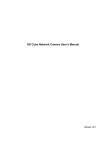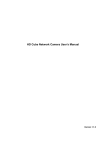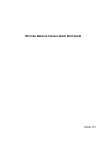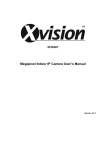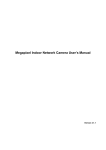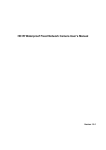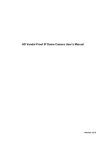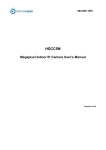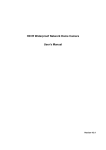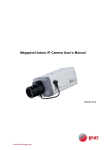Download HD Cube Network Camera User`s Manual
Transcript
HD Cube Network Camera User’s Manual Version 1.0.1 Welcome Thank you for purchasing our network camera! This user’s manual is designed to be a reference tool for your system. Please read the following safeguard and warnings carefully before you use this series product! Please keep this user’s manual well for future reference! i Important Safeguards and Warnings 1.Electrical safety All installation and operation here should conform to your local electrical safety codes. The power shall conform to the requirement in the SELV (Safety Extra Low Voltage) and the Limited power source is rated 12V DC in the . Please note: Do not connect these two power supplying sources to the device at the same time; it may result in device damage! We assume no liability or responsibility for all the fires or electrical shock caused by improper handling or installation. We are not liable for any problems caused by unauthorized modification or attempted repair. 2.Transportation security Heavy stress, violent vibration or water splash are not allowed during transportation, storage and installation. 3.Installation Do not apply power to the camera before completing installation. Please install the proper power cut-off device during the installation connection. Always follow the instruction guide the manufacturer recommended. 4.Qualified engineers needed All the examination and repair work should be done by the qualified service engineers. We are not liable for any problems caused by unauthorized modifications or attempted repair. 5.Environment This series network camera should be installed in a cool, dry place away from direct sunlight, inflammable, explosive substances and etc. Please keep it away from the electromagnetic radiation object and environment. Please make sure the CCD (CMOS) component is out of the radiation of the laser beam device. Otherwise it may result in CCD (CMOS) optical component damage. Please keep the sound ventilation. Do not allow the water and other liquid falling into the camera. Thunder-proof device is recommended to be adopted to better prevent thunder. The grounding ports of the product are recommended to be grounded to further enhance the reliability of the camera. 6. Daily Maintenance Please shut down the device and then unplug the power cable before you begin daily maintenance work. ii Do not touch the CCD (CMOS) optic component. You can use the blower to clean the dust on the lens surface. Always use the dry soft cloth to clean the device. If there is too much dust, please use the water to dilute the mild detergent first and then use it to clean the device. Finally use the dry cloth to clean the device. Please put the dustproof cap to protect the CCD (CMOS) component when you do not use the camera. 7. Accessories Be sure to use all the accessories recommended by manufacturer. Before installation, please open the package and check all the components are included. Contact your local retailer ASAP if something is broken in your package. Accessory Name Amount Network Camera 1 Quick Start Guide 1 Installation Accessories Bag 1 CD 1 iii Table of Contents 1 General Introduction ..................................................................................................................1 1.1 Overview ........................................................................................................................1 1.2 Features.........................................................................................................................1 1.3 Specifications ................................................................................................................2 1.3.1 Performance...........................................................................................................2 1.3.2 Factory Default Setup ...........................................................................................4 2 Framework.................................................................................................................................11 2.1 Device Components...................................................................................................11 2.2 Dimensions..................................................................................................................12 2.3 Bidirectional talk .........................................................................................................13 2.3.1 Device-end to PC-end ........................................................................................13 2.3.2 PC-end to the Device-end..................................................................................13 2.4 Alarm Setup.................................................................................................................14 2.4.1 Alarm Input and Output Connection.................................................................14 3 Device Installation ....................................................................................................................16 4 Quick Configuration Tool.........................................................................................................18 5 6 4.1 Overview ......................................................................................................................18 4.2 Operation .....................................................................................................................18 Web Operation..........................................................................................................................21 5.1 Network Connection...................................................................................................21 5.2 Login and Logout........................................................................................................21 FAQ ............................................................................................................................................24 Appendix Toxic or Hazardous Materials or Elements ...............................................................26 iv 1 General Introduction 1.1 Overview This series network camera integrates the traditional camera and network video technology. It adopts video data collection, transmission together. It can connect to the network directly without any auxiliary device. This series product uses standard H.264 video compression technology, G.711a audio compression technology and etc, which maximally guarantees the video quality. It supports PIR function to detect human body movement. It can activate the white light at the same to enable the record function at night. This series product supports real-time listening function when it is in real-time monitor mode. It supports dual-way bidirectional talk function. It can be used alone or used in a network area. When it is used lonely, you can connect it to the network and then use a network client-end. Due to its multiple functions and various uses, this series network camera is widely used in many environments such as home, office, bank, road monitor and etc. 1.2 Features User Management Data transmission Storage Function z z Different user rights for each group, one user belongs to one group. The user right shall not exceed the group right. z z Wire network data transmission via the Ethernet port. Wireless product series supports WIFI/3G wireless network data transmission. z Support central server backup function in accordance with your configuration and setup in alarm or schedule setting Support record via Web and the recorded file are storage in the client-end PC. Support Micro SD card storage (This function is optional. For some series product only.), alarm record or snapshot storage. Support network storage function such as FTP. Real-time respond to external on-off alarm input, and video detect (This function is optional. For some series product only.)as user pre-defined activation setup and generate corresponding message in screen and audio prompt(allow user to pre-record audio file) Real-time video detect: motion detect, camera masking, PIR human body movement detect. Network camera supports one-channel video data transmit to network terminal and then decode. Delay is within 270ms (network bandwidth support needed) Max supports 20 connections. Max support 24Mbps output band width. The new query may fail if it has reached the threshold. Adopt the following video transmission protocol: HTTP, TCP, UDP, MULTICAST, RTP/RTCP, RTSP and etc. Support web access. Realize network camera configuration and management via Ethernet. Support device management via web or client-end. Support various network protocols. External power adapter DC12V. z z z z Alarm Function z z Network Monitor Network Management Power z z z z z z z 1 Assistant Function Warning! Do not connect these two power supplying sources to the device at the same time; it may result in device damage! z Log function. Support system resource information and running status real-time display. z Backlight compensation: screen auto split to realize backlight compensation to adjust the bright. z Support video watermark function to avoid vicious video modification. z Support picture parameter setup such as electronic shutter and gain setup. z Support motion detect function. z Support dual-stream, ACF. z Built-in microphone and speaker (This function is optional. For some series product only.). z Support PIR human body movement detect. z Support white light alarm function. 1.3 Specifications 1.3.1 Performance System Please refer to the following sheet for product performance specification. Model IPC-K100 Parameter Main Processor TI Davinci high performance DSP OS Embedded LINUX System Support real-time network monitor, local record, and remote operation Resources at the same time. User Interface Remote operation interface such as WEB, DSS, PSS. System Status Bit stream statistics, log, and software version. Image Sensor 1/3-inch CMOS Video Parameter Pixel 1280(H)*960(V) Gain Control White Balance BLC Fixed/Auto Manual/Auto On/Off Manual/Auto PAL: It ranges from 1/3 to 1/10000. NTSC: It ranges from 1/4 to 1/10000. Exposure Mode Video Compression Standard H.264/ H.264B/MJPEG Video Rate PAL: Main stream(1280*960@15fps) extra stream(352*288@15fps), Main stream(1280*720@25fps) extra stream(352*288@25fps) NTSC: Main stream(1280*960@15fps) extra stream(352*240@15fps)), Main stream(1280*720@30fps) extra stream(352*240@30fps) Frame Video Bit Rate H.264: 56Kbps-6144Kbps MJPEG is adjustable and bit rate is adjustable. Support customized setup. 2 Video Flip Snapshot Privacy Mask Video Setup Video Information Lens Lens Interface Channel title, time title, motion detect, camera masking. 3.6mm. Fixed focus. Angle of view: 70°(H)*51.5°(V) M12. Lens is the default accessories Audio Audio Bit Stream Audio Input/Output Built-in microphone and speaker Audio Bit Rate Audio Compression Standard 8kbps 16bit G.711A/G.711Mu/PCM Video Motion Detect 396 (18*22) detection zones;sensitivity level ranges from 1 to 6 (The 6th level has the highest sensitivity) Activation event: video storage, image snapshot, log, email SMTP function and etc. Camera Masking Sensitivity level ranges from 1 to 6. Each sensitivity level is the percentage of the privacy mask zone. Activation event: alarm device, audio/video storage, image snapshot, log, email SMTP function and etc. Alarm Port 1-channel input and 1-channel output (on-off ) Record and Backup Record Priority Manual>Video detect>Schedule SD Card Storage Storage Management Support Micro SD card hot-swap Wire Network Network Wireless Network Network Protocol Remote Operation IR light Compensation Light AUX Port Support mirror. Support flip function. Max 1f/s snapshot. File extension name is JPEG. Supports max 4 privacy mask zones Support parameter setup such as bright, contrast. PIR Human Body Movement Detect WPS 1-channel wire Ethernet port, 10/100 Base-T Ethernet IEEE802.11a/b/ g/n , built-in antenna Standard HTTP, TCP/IP, ARP, IGMP, ICMP, RTSP, RTP,UDP, RTCP, SMTP, FTP, DHCP, DNS, DDNS, PPPOE, UPNP, NTP, Bonjour, SNMP. Monitor, system setup, file download, log information, maintenance , upgrade and etc. White light (Max 1W) Auto turn on white light when an alarm is activated. The light can last until the alarm ends. Support compensation light brightness setup via the Web. Max distance 7m under normal room temperature. Support compensation light activation, record at light. Click one button to enable WIFI connection 3 General Parameter Power DC 12V Power Consumption Working Temperature Working Humidify Dimensions(mm) Weight Installation 6W MAX -10℃~+50℃ 10%~90% 66.6*99.5*131.2 229g(Excluding box) Installation with the bracket. 1.3.2 Factory Default Setup Please refer to the following sheet for factory default setup information. Brightness 50 Contrast 50 Saturation 50 Sharpness 50 Anti-flicker Outdoor Exposure Mode Auto Gain Range 0-50 Scene Mode Auto Day/night Mode Auto BLC Off Mirror Off Flip Off Conditions Item Camera Default Setup Setup Video bit stream Video Main Stream Sub Bit stream type General Encode mode H.264 Resolution 720P(1280*720) Frame Rate (FPS) PAL: 25 NTSC:30 Bit Rate Type CBR Recommended Bit 1536-6144 Kb/S Bit Rate 4096 Frame Interval 50 Watermark Enable Watermark character DigitalCCTV Enable Enable 4 Setup Default Setup Item Stream Snapshot Video Overlay Path Audio Main Stream Extra Stream Network TCP/IP Connection Bit stream type General Encode mode H.264B Resolution CIF(352*288/352*240) Frame Rate (FPS) PAL: 25 NTSC:30 Bit Rate Type CBR Recommended Bit 192-1024Kb/S Bit Rate 1024 Frame Interval 50 Snapshot Type General Image Size 720P(1280*720) Quality 5 Interval 1s Privacy Mask Disable Channel Title Enable Time Title Enable Snapshot Path C:\PictureDownload Record Path C:\RecordDownload Enable Enable Encode Mode G.711A Enable Disable Host Name IPC Ethernet Card Wire(default) Mode Static Mac Address Device MAC address when it is shipped out of the factory IP Version IPV4 IP Address 192.168.1.108 Subnet Mask 255.255.255.0 Default Gateway 192.168.1.1 Preferred DNS 8.8.8.8 Alternate DNS 8.8.8.8 Enable ARP/Ping set device IP address service Enable Max Connection 10 5 Setup Default Setup Item TCP Port 37777 UDP Port 37778 HTTP Port 80 RTSP Port 554 HTTPs Enable Disable HTTPs Port 443 Enable Disable Username none Password N/A Server Type Disable,CN99 DDNS Server IP none Server Port 80 Domain Name none User none Password **** Update Period 10 minutes Trusted sites Disable SMTP Server none Port 25 Anonymity Disable User Name anonymity Password **** Sender none Authentication (Encryption mode) N/A Title (Subject) IPC Message Attachment N/A Mail Receiver 0 second Email Test Disable,interval=60 seconds UPnP Enable UPnP Enable SNMP SNMP Port 161 Read Community public Write Community private PPPoE DDNS IP Filter SMTP(Email) 6 Setup Default Setup Item Bonjour Multicast Trap Address N/A Trap Port 162 SNMP Version SNMP v1:Disable SNMP v2:Disable SNMP v3:Disable Enable Enable Server Name “SN”. It depends on the device. Multicast Address 239.255.42.42 Port 36666 Disable WIFI QoS Video detect Event Motion Detect Video Masking Real-time Monitor 0 Command 0 Enable Wireless QoS Disable Enable Disable Anti-dither 5 seconds Sensitivity 3 Compensation Light Disable Compensation Light Delay 10 seconds Record Channel Enable Record Delay 10 seconds PIN Ena ble PIN Null SSI D Null Butt on Disa ble Relay out Enable Enable Alarm Delay 10 seconds 10 seconds Send Email Disable Snapshot Disable Enable Disable Record Channel Enable 7 Setup Default Setup Item Record Delay Alarm PIR Alarm Alarm Activation Compensa tion Light Abnormity No Card SD 10 seconds Relay out Enable Alarm Delay 10 seconds Send Email Disable Snapshot Disable Enable Disable Anti-dither 0 second Compensation Light Enable Compensation Light Delay 10 seconds Record Channel Enable Record Delay 10 seconds Relay out Enable Alarm Delay 10 seconds Send Email Disable Snapshot Disable Enable Disable Relay in Alarm 1 Anti-dither 0 second Sensor Type NO Compensation Light Disable Compensation Light Delay 10 seconds Record Channel Enable Record Delay Enable Relay out 10 seconds Alarm Delay 10 seconds Send Email Disable Snapshot Disable Enable Disable Period All Week Period: 00:00:00-23:59:59. Enable N/A N/A Disable Disable Relay out Enable Enable Relay out Delay 10 seconds 10 seconds Send email Disable Disable 8 Setup Default Setup Item Capacity Warning SD Card Error Disconnect ion Enable Disable Capacity Limit 10% Relay out Enable Relay out Delay 10 seconds Enable Disable Relay out Enable Relay out Delay 10 seconds Send email Disable Enable Disable Record Enable Record Delay 10 seconds Relay out Enable Relay out Delay 10 seconds Enable Record IP Conflict Record Delay Enable Relay out 10 seconds Relay out Delay Storage Storage Storage Position FTP Local Storage Enable FTP Disable Enable FTP Disable Server IP N/A Port 21 Username anonymous Password N/A Share Remote path Emergency Storage (Local) Record Control Pack Duration 8 minutes Pre-record 5 seconds Disk Full Overwrite Record Mode Auto Record Stream General System Local Host Date and Disable Bit Main Stream Device No Device factory SN Language English Video Standard NTSC Date Format Y-M-D 9 Setup Default Setup Item time Auto Maintenance Time Format 24H Time Zone GMT+08:00 System Time Sync DST Disable DST Type Week Start Time 00:00:00 of the first Sunday of the month End Time 00:00:00 of the second Monday of the month NTP Disable NTP Server clock.isc.org Port 37 Update Period 10 minutes Auto Reboot Enable. 02:00 Tuesday Auto Delete Old Files Disable 10 2 Framework 2.1 Device Components You can refer to the following figure for component information. See Figure 2-1. Figure 2-1 Please refer to the following sheet for detailed information. SN Port Name Indicator Connector Note z When system boots up–Green light becomes on. 1 Power light indicator POWER / z When system is upgrading – Green light flashes. Interval is 0.5s. z When system is alarming– Green light flashes. Interval is 0.2s. z Wire network connection-Red light is on. 2 Network indicator light NET / 3 Speaker / / Output audio signal. (This function is optional. For some series product only.) 4 White light / / Can activate motion detect, PIR human body movement detect, external alarm. z Wireless network connectionGreen light is on. 11 SN Port Name Indicator Connector Note Passive IR motion detect port. It can detect the IR object movement (such as human body or other heating object). 5 PIR sensor PIR / 6 Microphone / / 7 Micro SD card Micro SD Micro SD card slot Directly receive audio signal. (This function is optional. For some series product only.). SD card storage. (This function is optional. For some series product only.). Restore factory default setup. 8 Reset button Reset / 9 WPS button WPS Fast wireless connection 10 Alarm pin / I/O port 11 Power port DC12V / When system is running normally, press the RESET button for at least 5 seconds, system can restore factory default setup. Press the WPS button of the router and the device respectively for at least 2 seconds. Usually the device can connect to the router within 1 minute. Please note it is for wireless series product only and it is for the wireless router of the WPS function. Alarm signal input/output (This function is optional. For some series product only.). Input DC 12V power. z 12 Network port LAN Connect to standard Ethernet Ethernet port 2.2 Dimensions Please refer to the following figure for dimension information. The unit is mm. See Figure 2-2. 12 Figure 2-2 2.3 Bidirectional talk 2.3.1 Device-end to PC-end Device Connection Please connect the speaker or the MIC to the audio input port in the device rear panel. Then connect the earphone to the audio output port in the PC. Login the Web and then click the Audio button to enable the bidirectional talk function. You can see the button becomes orange after you enabled the audio talk function. Click Audio button again to stop the bidirectional talk function. Listening Operation Speak or play music at the PC-end, you can use the earphone or the sound box of the PC-end to listen the audio information from the device-end. 2.3.2 PC-end to the Device-end Device Connection Connect the speaker or the MIC to the audio input port in the PC and then connect the earphone to the audio output port of the device. Login the Web and then click the Audio button to enable the bidirectional talk function. You can see the button becomes orange after you enabled the audio talk function. Click Audio button again to stop the bidirectional talk function. Listening Operation Speak or play music at the PC-end, you can use the built-in speaker of the device-end to listen. Note 13 Please go to the Master Volume interface of the PC to set first if you want to use the dual-way bidirectional talk. Please select Front Mic mode in the record control interface. (You can select microphone enhanced in Advanced interface if the audio is too low.) 2.4 Alarm Setup The alarm setup interface is shown as below. See Figure 2-3. Figure 2-3 2.4.1 Alarm Input and Output Connection Please refer to the following figure for alarm input information. See Figure 2-4. Alarm input: When the input signal is idle or grounded, the device can collect the different statuses of the alarm input port. When the input signal is connected to the 3.3V or is idle, the device collects the logic “1”. When the input signal is grounded, the device collects the logic “0”. Figure 2-4 Please refer to the following figure for alarm output information. See Figure 2-5. Port NO and Port C composes an on-off button to provide the alarm output. This button is normal open. The button becomes off when there is an alarm output. 14 Figure 2-5 15 3 Device Installation This series camera support two installation modes: wall mount and pendant mount. See Figure 3-1 and Figure 3-2. Important Please make sure the installation surface can min support the 3X weight of the camera and the bracket. Step 1 Paste the installation positioning map on the installation surface such as wall, ceiling or the wood. Step 2 Dig holes in the installation surface according to the installation positioning map. Step 3 Insert the expansion bolts from the accessories bag to the holes you just dug. If it is the wood surface you can skip to the next step. Step 4 Use the screws from the accessories bag to secure the device firmly. Step 5 Connect the cable and then boot up the device. Step 6 Loosen the adjust knob for a little bit, adjust the camera to proper surveillance position according to your actual requirements. Step 7 Secure the knob of the bracket to fix the camera. Figure 3-1 16 Figure 3-2 17 4 Quick Configuration Tool 4.1 Overview Quick configuration tool can search current IP address, modify IP address. At the same time, you can use it to upgrade the device. Please note the tool only applies to the IP addresses in the same segment. 4.2 Operation Double click the “ConfigTools.exe” icon, you can see an interface is shown as in Figure 4-1. In the device list interface, you can view device IP address, port number, subnet mask, default gateway, MAC address and etc. Figure 4-1 Select one IP address and then right click mouse, you can see an interface is shown as in Figure 4-2. Note: You can set the IP address, subnet mask and gateway for the network camera and PC. Please note network camera address and PC IP address shall be in the same network segment if there is no router. Network camera default IP address is 192.168.1.108. If there is a router, please set the corresponding gateway and subnet mask. The factory default user name is admin and password is admin. For security reasons, please modify your password after you first login. For detailed WEB operation, please refer to the Web Operation Manual in the resource CD. 18 Figure 4-2 Select the “Open Device Web” item; you can go to the corresponding web login interface. See Figure 4-3. Figure 4-3 If you want to modify the device IP address without logging in the device web interface, you can go to the configuration tool main interface to set. In the configuration tool search interface (Figure 4-1), please select a device IP address and then double click it to open the login interface. Or you can select an IP address and then click the Login button to go to the login interface. See Figure 4-4. In Figure 4-4, you can view device IP address, user name, password and port. Please modify the corresponding information to login. Please note the port information here shall be identical with the port value you set in TCP port in Web Network interface. Otherwise, you can not login the device. If you are using device background upgrade port 3800 to login, other setups are all invalid. 19 Figure 4-4 After you logged in, the configuration tool main interface is shown as below. See Figure 4-5. Figure 4-5 For detailed information and operation instruction of the quick configuration tool, please refer to the Quick Configuration Tool User’s Manual included in the resources CD. 20 5 Web Operation This series network camera product supports the Web access and management via PC. Web includes several modules: monitor channel preview, system configuration, alarm and etc. 5.1 Network Connection Please follow the steps listed below for network connection. z Make sure the network camera has connected to the network properly. z Please set the IP address, subnet mask and gateway of the PC and the network camera respectively. Network camera default IP address is 192.168.1.108. Subnet mask is 255.255.255.0. Gateway is 192.168.1.1 z Use order ping ***.***.***.***(* IP camera address) to check connection is OK or not. 5.2 Login and Logout Open IE and input IP camera address in the address bar. For example, if your camera IP is 192.168.1.108, then please input http:// 192.168.1.108 in IE address bar. See Figure 5-1. Input your IP address here Figure 5-1 The login interface is shown as below. See Figure 5-2. Please input your user name and password. Default factory name is admin and password is admin. Note: For security reasons, please modify your password after you first login. 21 Figure 5-2 If it is your first time to login in, system pops up warning information to ask you whether install control webrec.cab or not after you logged in for one minute. Please click OK button, system can automatically install the control. When system is upgrading, it can overwrite the previous Web too. If you can’t download the ActiveX file, please check whether you have installed the plug-in to disable the control download. Or you can lower the IE security level. See Figure 5-3. Figure 5-3 After you logged in, you can see the main window. See Figure 5-4. 22 Figure 5-4 Please refer to the Web Operation Manual included in the resource CD for detailed operation instruction. 23 6 FAQ Bug I can not boot up the device. Please click RESET button for at least five seconds to restore factory default setup. SD card hot swap Before draw out SD card, please stop record or snapshot first and then wait for at least 15 seconds to remove the SD card. All the operations before is to maintain data integrity. Otherwise you can lose all the data in the SD card! SD card times Do not set the SD card as the storage media to storage the schedule record file. It may damage the SD card duration. write I can not use the disk as the storage media. When disk information is shown as hibernation or capacity is 0, please format it first (Via Web). Recommended SD card brand Kingston 4GB,Kingston 16GB,Kingston32GB,Transcend 16GB, SanDisk 4GB, SanDisk 32GB. Usually we recommend the 4GB (or higher) or industry-level high speed card in case the slow speed results in data loss. I can not use PIR function. There are heating sources around the device environment. It may result in false alarm. The detect object is too long. The PIR sensitivity becomes lower greatly when the distance is more than 6m. I can not upgrade the device via network. I can not login the client-end or the WEB. I can not play the download file. To guarantee setup update When network upgrade operation failed, you can use port 3800 to continue upgrade. z For Windows OS 98 or Windows ME user, if you can not install the client-end or can not view after the installation. We recommend the win2000sp4 OS or install the client-end of the low version. z The Active X control is blocked. z The display card version shall be dx8.1 or higher. z Network connection error occurred. z Invalid network setup. z Invalid user name or password. z There is no player. z There is no DX8.1 or higher. z For the MEDIA PLAYER, there shall be Div X503Bundle.exe plugin if you play the .AVI file. z For Windows XP user, you need to install the plugin DivX503Bundle.exe and ffdsho-2004 1012.exe. After you modified the important setup, please reboot the device via the software to make sure the setup has been updated to the storage medium. 24 Bug Power adapter z The general power adapter can work ranging from 0℃ to 40 ℃. The device may result in unstable power supply when the temperature exceeds the working temperature. z Please replace an industry-level power adapter if you are using in the harsh environments. 25 Appendix Toxic or Hazardous Materials or Elements Component Name Toxic or Hazardous Materials or Elements Pb Hg Cd Cr VI PBB PBDE Circuit Board Component ○ ○ ○ ○ ○ ○ Device Case ○ ○ ○ ○ ○ ○ Wire and Cable ○ ○ ○ ○ ○ ○ ○ ○ ○ ○ ○ ○ ○ ○ ○ ○ ○ ○ Packing Components Accessories O: Indicates that the concentration of the hazardous substance in all homogeneous materials in the parts is below the relevant threshold of the SJ/T11363-2006 standard. X: Indicates that the concentration of the hazardous substance of at least one of all homogeneous materials in the parts is above the relevant threshold of the SJ/T11363-2006 standard. During the environmental-friendly use period (EFUP) period, the toxic or hazardous substance or elements contained in products will not leak or mutate so that the use of these (substances or elements) will not result in any severe environmental pollution, any bodily injury or damage to any assets. The consumer is not authorized to process such kind of substances or elements, please return to the corresponding local authorities to process according to your local government statutes. Note z This user’s manual is for reference only. Slight difference may be found in user interface. z All the designs and software here are subject to change without prior written notice. z All trademarks and registered trademarks mentioned are the properties of their respective owners. z If there is any uncertainty or controversy, please refer to the final explanation of us. z Please visit our website for more information. 26