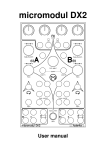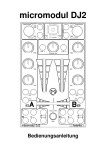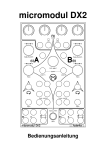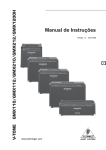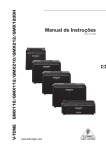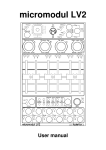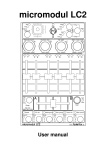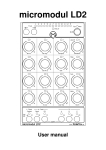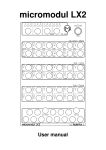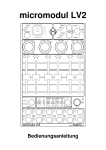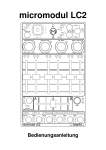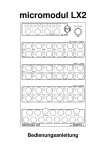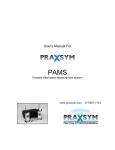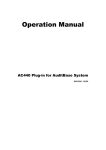Download micromodul DJ2
Transcript
micromodul DJ2 User manual Content Provision of guarantee and product liability .............................................................................. 2 Safety precautions and servicing................................................................................................ 2 Introduction ................................................................................................................................ 3 Product description..................................................................................................................... 4 System requirements .................................................................................................................. 5 Quick Access.............................................................................................................................. 5 Tips............................................................................................................................................. 6 Power Supply ............................................................................................................................. 7 Connecting to a computer .......................................................................................................... 7 Which software can be controlled.............................................................................................. 8 Settings in the system mode ....................................................................................................... 8 Preparations in Traktor DJ-Studio.............................................................................................. 9 Working with Traktor DJ-Studio ............................................................................................. 11 Working with Live ................................................................................................................... 12 For use with Live the DJ2 must be switched to setup 2 (in systemmode). .............................. 13 Working with additional micromodul controllers .................................................................... 14 Controller-Nummern................................................................................................................ 15 Trouble shooting ...................................................................................................................... 16 micromodul DJ2 Page 1 User manual Provision of guarantee and product liability The seller warrants for faultless material and proper manufacture for a period of 24 months from the date of sale to the end user. Excluded from the stated guarantee are defects on parts as the result of normal wear-and-tear. These parts are mostly faders (sliding guides), potentiometers, encoders, buttons, switches, and joysticks. Also excluded from the guarantee are damages that are the result of : incorrect or inappropriate handling, excessive force, mechanical or chemical influences, incorrectly connecting the instrument with other instruments, incorrect or inappropriate use. The warranty is void if the instrument is opened or changed. In addition, there is no warranty for individual parts and components (in particular, semiconductors) and disposables/ consumables. The seller is not liable for consequential damages which are not the result of criminal intent or negligence on his part. The following conditions must be met in order to claim the warranty services: - Instrument is either in its original packaging or similar packaging. - Copy of the invoice with the serial number clearly visible. - Meaningful error report or description of the error is attached. The buyer assumes all costs and dangers of return shipments to the manufacturer. Since the user’s manual which is included with each instrument also affects the warranty conditions (especially regarding safety issues), it is absolutely essential that you read through and follow all instructions. Safety precautions and servicing - Instrument' s intended use is based on the functions and procedures contained in this manual - Read all instructions for use as well as all enclosed literature before using the instrument - Use only in closed rooms (not for outdoor use) - Never use in a moist or humid environment (laundry rooms, swimming pools, etc, …) - Not for use in the vicinity of heat sources (radiators, ovens, etc, …) - Operational temperature is in the range of 0° - + 40° C - Not for use in the vicinity of flammable material - The instrument should not be in direct or prolonged contact with sunlight - Dusty environmental conditions should be avoided - Only for use with mains adaptors which comply with the specifications in this manual - Only for use batteries which comply with the specifications in this manual - Pay attention that batteries do not leak while in the instrument (esp. during extended storage) - When connecting to other instruments, pay attention to the instructions in this manual - No foreign objects are permitted inside the instrument casing - No liquids should get inside the instrument casing - Never let the instrument fall to the ground (casing and/or control elements may be damaged) If the instrument must be opened (for example, to remove foreign objects from the casing or for other repairs), this may only be done by qualified personnel. The batteries must be removed and the mains cable must be disconnected before opening the instrument. Guarantee is void for defects that occur if the instrument was opened by an unauthorised or unqualified person. Use a soft towel or brush to clean the instrument. Please do not use any cleaning liquids or water, so you avoid any damages to the instrument. micromodul DJ2 Page 2 User manual Introduction It is 2006. After a successful start in 2004 of the first micromodul-line we decided to demonstrate the second line with a lot of improvements and extensions. First of all it is due to you, the micromodul-users, that an even better micromodul-line could be created, caused by your experience with the first equipment and the following suggestions. Certainly the new instruments are compatible in size and function to the old line. Beyond that there are a lot of new functions which will supply entertainment. What do you really need to make your own music? Taking a DJ as an example, you would need: A computer (a notebook would be best), DJ-software (Traktor DJ-Studio from Native Instruments would be best), a pool of your favourite MP3 files, and a hardware controller (the micromodul DJ2 would be best). Since this kind of music is actually "hand-made," it is absolutely essential to have a controller with sliding guides, knobs and buttons. Almost nobody wants to use a computer keyboard to drive a car or use a HiFi system. Every type of activity that is based on human interaction needs to have a special, ergonomic interface. The computer DJ also needs the special operational elements (cross-faders, line-faders, EQ pots, and a cue/monitor section) in a classic format in order to offer an optimal performance. This is exactly what the micromodul DJ2 offers. Micromodul DJ2 is a small DJ controller that contains everything you need for computerbased mixing. This controller differs from all other controllers on the market in that it does not contain more or less control elements than are needed for classic DJ mixing – and all that, in the usual layout of a DJ-mixer. Of course, a controller can do a lot more than a normal mixer, so we made a whole row of control buttons and a joystick. The DJ2 is not a universal controller. It is a specialist for Djing. The DJ2 is very compact and easy to transport, and you do not even need a mains adapter since it works with standard and rechargeable batteries. As of Traktor DJ-Studio version 2.1, you can use the DJ2 immediately by using the settings file which is shipped with the controller - without the lengthy process of programming each separate control element. The DJ2 can also be used with other programs. We even made a special configuration file for Ableton Live as of version 4.1 which is just as fun. The file can be found on our CD. Read this user’s manual thoroughly. Even if the design of the DJ2-controller is largely intuitive and the instrument is self-explanatory, this manual should be able to answer a question or two. If you should have any sort of other problem with your micromodul, just contact us via email. micromodul DJ2 Page 3 User manual Product description - - - Special controller for DJ software (optimised for Native Instruments Traktor DJ Studio) Setup files for Traktor DJ Studio in current versions 2.1 / 2.6 / as of 3.0 and Ableton Live as of version 4.1 are shipped with the controller Independent of operating system and computer type (PC or Mac) due to the midi interface - DJ-mixer layout – crossfader, 2 line faders, 6 EQ pots and cue/monitor control - Joystick for innovative FX control (2 groups FX1/FX2) - Additional FX control by switchable double functions on EQ pots - - - 2 Multifunctional encoders to select/load tracks, seek/scratch, gain and pitch function 20 freely reassignable, double-function buttons (transport, pitch bend, FX and kill buttons for each deck) Fadermute for all controls by holding down the instrument’s shift button. Independent power supply by standard or rechargeable batteries 3 x AA cell, lifetime about 80 hours - LED battery control - Socket for an external mains adapter (4,5-6V DC – min. 50 mA) - Midi-merge function - - Very compact design in a black, plastic casing (desktop format 180x105x70 mm, 450 g) Silver aluminium front plate with an anodised coating (abrasion resistant) and inscriptions - 11 LED’s in different colors to display various information - High-quality faders, encoders and joystick from ALPS - - Expandable system by other micromodul controllers (easy chaining by midi connections) Compatible to the 1st micromodul line (same cc/note numbers like DJ1) micromodul DJ2 Page 4 User manual System requirements - PC or Mac with a Midi-Interface (Midi-Input) - Native Instruments Traktor DJ Studio, Ableton Live or software which allows self-assignments of midi-controls for continuous parameters or key commands for switching parameters. (Optimal with Native Instruments Traktor DJ Studio V. 2.1 / 2.6 / as of 3.0 or Ableton Live as of V. 4.1 with the enclosed setup files) Quick Access After you did all of the relevant midi-connections and settings in Traktor and loaded one of our setups (see chapter ‘preparations in Traktor DJ-Studio’), the fun may begin. Place the crossfader to the left-most position, linefader A to the middle and linefader B on zero. Now select a track of your choice by turning the left encoder. It has to be switched to List/Load (red List/Load-LED on). By pressing the encoder the track is loaded in deck A and starts immediately. You can control the volume with the fader and the single frequency amount with the EQ-Pots. If you don’t like the track, use to the black key next to the encoder to switch to List/Load again. Now search your browser for another track with the encoder and load it to deck A. Using the play/pause-key you can stop or start the deck at any time. Next we will try to find another suitable track. In order to do so scroll through your browser with the right encoder and load a second track to deck B by pressing that encoder. Because linefader B is on zero you cannot hear this immediately started track. It is best to listen to the track first with the monitor-section. Just press the Cue B-key and the signal of the B-deck is sent to the monitor-channel. By using the phones-mix-pot you can mix in the master signal (in this case deck A) to this monitor-signal and listen to both tracks at the same time. Synchronise the tracks by pressing the sync-key for deck B (grey key without any labelling right above the transport-section). In order to find the right starting point you can forward the track with the encoder (seek/scratch-LED has to be on). After you found a suitable starting point, stop the deck and start up this point exactly with the scratch-function (turn the encoder whilst you press it). Then you can start the deck at this starting point with the cue/play-key or go back to this point with the cue/pause-key. With this function you can start the track from that point so many times until it is beat-synchron to the track in deck A. Once it is synchron to the track in deck A you can begin with your mix – put linefader B up and move the crossfader as fast or slowly as you like to the middle... and there we go... Of course another order is possible as well, just as you like to mix. Because the internal sync-function does not always work well, you can synchronise the tracks yourself. After you switch the encoder to pitch you can use it for controlling the tempo. You can adjust the step width very sensitive with about 0,01 BPM. By turning it more quickly the step width gets bigger. If the tracks are not synchron anymore, you should accelerate (+) them or slow them down (-) with the blue pitchbend-keys to adjust them again. Just press the key for a short while. micromodul DJ2 Page 5 User manual Want to use an effect? This is no problem with the DJ2-controller. If you use Traktorversions before 3.0 you should check the settings in the system-mode, so that the joysticks controls the right parameter. See chapter ‘settings in the system mode/joystick-mode’. For Traktor 3.0 you should first secure that you have got two effect-panels for the traktordetail-area. You switch one to deck A and one to deck B. Now you can choose the deck-effects with the Kill-key in combination with the shift-key and switch them on or off with the according green key to the right. After you switched an effect on (for example the filter) try to move the joystick in all directions to see what happens. The Y-direction (vertically) controls the amount and the X-direction (horizontally) controls the cutoff-frequency. So you can control the two most important effect-parameter with one hand at the same time, which is not as easy with two pots. If you want to control all 4 parameters, switch the EQ-pots to effect-control (hold shift and the black key next to the FX-LED until the LED blinks). By doing that you can control parameter 2 to 4 of the Traktor-3.0-effects with the 3 pots. When using the two lower black keys in the encoder-sections and holding the shift-key you can choose the deck you want to use the effects on. The two green LED’s below the joystick indicate which deck is chosen: (FX1 = deck A/C; FX2 = deck B/D) You can also control all of the 4 effect-keys in Traktor with the green buttons, since you can control the buttons as well if the shift-key is pressed. Just try it... Tips Please always take substitute batteries or rechargeables with you. When the yellow LED starts blinking, it is time to change the batteries quickly. Arriving mididata is signalled as a flickering light from the Sys-Mon-LED in the system mode. This is an easy way to check the correct cable at the midi-in port. Do not forget the fadermute-function. You can bring the joystick, fader and pots into the position, which they have on the display, without sending a signal by pressing the shift-key. Thereby you can avoid bigger and audible value-differences. The monitorlevel lies a bit hidden on the left encoder. If you choose the Pitch-function and turn the encoder whilst you press it in order to control the monitor-level. If the autoplay-function is disturbing (the deck starts immediately after loading a track with the encoder) you can switch it off in the system mode. The same way you can deactivate the autoswitch-function, which switches the encoder to seek/scratch automatically after loading a track with the encoder. micromodul DJ2 Page 6 User manual Power Supply The DJ2 does not contain an internal mains unit. It was primarily designed for use with standard or rechargeable batteries (3 x AA cell 1.2-1.5 V alkaline, NiCd, NiMH) which are inserted into a compartment on the bottom of the instrument. Please pay attention to the battery poles when changing batteries. This compartment has a safety screw which must be removed before batteries can be exchanged. Batteries usually last about 80 hours based on quality and brand. The battery control LED (yellow Sys-Mon LED) blinks when the batteries need to be replaced. The DJ2 can also be used with an external mains adaptor. The adaptor (regulated or not) must have a DC voltage of 4.5-6 V and at least 50 mA. You can find a suitable mains adaptor in our accessories. The adaptor plug (hollow plug: 2.1 mm inner / 5.5 mm outer) must be polarised according to the information on the connection plate: outer ring = minus, inner pin = plus. For wrong polarity of the plug the controller will not work. A damage is however impossible. You switch on the DJ2 with the power-switch at the back (LED’s shine). If the power-switch is on adaptor, the power will be supplied by the external mains adaptor. If the switch is on battery, the battery will provide the electricity. Pay attention to always switch off the controller in the battery-mode if not used, because that increases the durability of the batteries. Connecting to a computer A midi cable is used to connect the DJ2 to a computer – and to the software. This cable is connected to the midi-out slot on the controller and the midi-in slot on the computer (sound card or midi interface). The midi-in slot on the DJ2 serves for additional controller or keyboards that you want to connect to the same midi-port on the computer. Thereby data is merged in the DJ2 (merge-function). Of course, many users will now wonder why this controller does not have an USB interface. The micromodul system is a system of multiple controllers that is able to be cascaded via midi. This is not as easy with USB, especially because the units can control each other due to the cascading. In addition, many computers with sound cards or USB/Firewire audio interfaces have a midi interface. This means you would not have to use one or more of your USB ports to use the whole micromodul system. If your computer does not have a midi interface, or your sound card does not have one either, the market offers a number of small and inexpensive solutions in the form of an USB midi interface that has both a midi-in and a midi-out slot. In combination with the micromodulsystem this is absolutely sufficient. Following recommendable hardware are hardly bigger than a cable: M-Audio MidiSport Uno, Edirol UM-1EX, ESI RoMI/O. micromodul DJ2 Page 7 User manual Which software can be controlled The DJ2 was primarily designed for use with Traktor DJ-Studio from Version 2.1 (from Native Instruments). We believe to support one of the leading DJ-programs on the market. You can find several files with suitable controller-settings on the provided CD. Versions before 2.1 can not be controlled completly (only faders and pots are useful). The simple version Traktor DJ can not be controlled via midi at all. The DJ2-controller can be used very well for Ableton Live. We made a special configuration file for Live, which can be found on the CD. If you want to control other programs, you should first make sure it is possible to communicate with pots and faders via fixed midi-control-change-numbers. You have to be able to allocate fixed midi-note-numbers for keyboard-functions. The DJ2-controller sends for all faders and pots fixed control-change-events and for all buttons fixed note-on (when being pressed) or note-off-events (when letting go). When pressing the shift-key of the controller at the same time, alternative fixed note-events are sent when activating a button. You can not program the DJ2 or assign controller numbers or key numbers, but that is a function that is rarely needed with current programs. The corresponding assignments are noted in the last chapter controller-numbers. You will find out how many parameters you can control and how you switch modes in the following chapters. Settings in the system mode You can activate the controller’s system mode if you press both of the two black keys in the right encoder section. The yellow Sys-Mon-LED next to shift is on to signal this mode. No midi signals are sent as long as the controller is in this mode. Only the incoming commands via midi-in slot are sent directly to the midi-out. The assignments of the LED’s in the system mode are indicated on the backside of the controller. In order to exit the system mode and to restart the controller in the normal operational mode, just press these two buttons again. The controller will restart in the normal operational mode after about two seconds (during these two seconds, a flashing light changes between FX1 and FX2-LED’s). During this restart procedure, all changes made in the system mode are stored. If you turn the instrument off while it is in the system mode, all changes will be lost. In the system-mode following settings are possible: Auto-switch Due to the auto-switch-function the encoder is switched automatically to the seek/scratch mode after loading a track by pressing the encoder. Now you can search the track immediately without activating this modus yourself. The choice takes place with the upper key of the left encoder-section: -green LED (Seek/Scratch A) on = auto-switch turned off -red LED (List/Load A) on = auto-switch activated micromodul DJ2 Page 8 User manual Transport-Keys The 12 transport-keys can be assigned to two different notes/CC-numbers. This might be useful when using both the DJ2 and DX2 to control the same tracks. Now the transport-keys of the DJ2 are available for other key-functions. To let these keys control the same functions would not eventually make sense. The choice takes place with the lower key of the left encoder-section: -green LED (Gain A) on = standard (transport-keys have the same note-numbers as on the DX2) -red LED (Pitch A) on = second (transport-keys have alternative CC-numbers) To control the corresponding transport-functions in Traktor with our setups you have to choose standard (Gain A-LED on). Auto-play Due to the auto-play-function the deck is started automatically after loading a track by pressing the encoder. Thereby you can prelisten to the track immediately without starting it on your own. The choice takes place with the upper keys of the right encoder-section: -green LED (Seek/Scratch B) on = auto-play switched off -red LED (List/Load B) on = auto-play activated Joystick-Mode The joystick can be assigned to two different controller-numbers. This is useful for assigning the joystick independantly from the FX-pots of the DX2 when using both the DJ2 and DX2. The choice takes place with the lower keys of the right encoder-section: -green LED (Gain B) on = standard (joystick has the same controller-numbers as the two left FX-pots of the DX2) -red LED (Pitch B) on = second (joystick has different controller-numbers as the FX-pots of the DX2) Setup To choose between two possible setups you have to use the two lower keys of the encodersection and press the shift-key in the system mode: -FX1-LED = setup 1 (CC/note-data is sent on channel 16) -FX2-LED = setup 2 (CC/note-data is sent on channel 1) Due to these two setups it is possible to control all 4 decks in Traktor 3.0 with 2 DJ2controller. Setup 1 controls Deck A & B and setup 2 is used for deck C & D. Pay attention that you have to use setup 1 for our Traktor 2.x setup-files. Preparations in Traktor DJ-Studio First of all copy the TKS-file from the CD directory micromodul/DJ2 to your harddisk. Following setup-files are available: - micromodul DJ2-DX2 V01 Traktor21.tks for Traktor vers. 2.1 - micromodul DJ2-DX2 V01 Traktor26.tks for Traktor Vers. 2.6 - micromodul DJ2-DX2 V01 Traktor30.tks for Traktor Vers. 3.0 - micromodul DJ2-DX2 V02 Traktor30.tks for Traktor vers. 3.0 (control of the linefader for deck C/D with FX-pots 1 & 4 of the DX2) - micromodul DJ2-DX2 V01 Traktor32.tks for Traktor Vers. 3.2 micromodul DJ2 Page 9 User manual - micromodul DJ2-DX2 V02 Traktor32.tks for Traktor vers. 3.2 (control of the linefader for deck C/D with FX-pots 1 & 4 of the DX2) After the midi-connection between the DJ2 and the computer has been established, start Traktor DJ-Studio. First you have to choose the appropriate midi-port for interface in the setup-window. After that you have to load the copied TKS-file with the controller settings by pressing the Load-key. These settings are available even after restarting the program. If you use Traktor-versions before 3.0 you should check the settings in the system-mode, so that the joysticks controls the right parameter. See chapter ‘settings in the system mode/joystick-mode’. After these few steps all supported functions in Traktor should be controllable by the DJ2. Just play around a bit with the controls and buttons on the controller and check the corresponding reactions on your monitor. Of course you can create your own assignments between the software and the controller. Use the Learn-function in Traktor’s Setup-window. You need this function if you want to control additional functions or make changes to the standard settings. The DJ2 can control alternative functions with all keys (except the 4 black keys in the encoder-sections) when pressing the shift-key at the same time. To assign the joystick, consider the positions and movements in the following drafts. First move the joystick to the particular position at the right or upper border whilst pressing shift. Allocation for the y-axis Allocation for the x-axis When letting go of shift you can assign the parameter through a slight movement along the particular border (see arrow direction). To assign the encoder you have to choose the midi control type ‘Rotary Encoder (64)’ in the midi setup or activate the checkbox ‘incremental’ in traktor 2.x. Further on the checkbox ‘invert’ has to be activated. Traktor’s Learn-function is very simple. If you still have any problems, check the Traktormanual. Do not forget to save these time-consuming changes in a new file. micromodul DJ2 Page 10 User manual Working with Traktor DJ-Studio Generally the DJ2 is used for controlling two decks. You can choose whether deck A & B or deck C & D in Traktor 3.0 should be controlled by the setup in the system mode of the DJ2. Of course the Traktor versions before 3.0 only have deck A & B. The layout of the DJ2 is very simple and logical and reminds of a DJ-mixer. The most important controls are both of the line-faders, the cross-faders and the EQ-pots. The functions of these controls do not really need to be explained to any DJ. The EQ-controls have a central locking position, which helps to find the zero-value quickly. You can also use the EQ-pots for the FX-control in Traktor 3.0. To do so you have to press the corresponding black key next to the FX-LED and the Shift-key until the LED starts to blink. You did not only switch the joystick to the corresponding deck, but the 3 EQ-pots control following parameter: High = FX-pot 2 Mid = FX-Poti 3 (Filter-width in Traktor 2.x) Low = FX-Poti 4 (Filter-reso in Traktor 2.x) Another function when holding the shift-key is that all movements of the controls show no reaction in Traktor. This is useful to avoid value-differences when changing the EQ-pots to FX-control. Transport-keys The 12 transport-keys on the lower edge correspond to the control-functions of the two decks, whereas the blue keys control the pitch bend function. The following double functions are assigned to the deck-control buttons: Shift + Cue/Pause = Loop Active/Out (only 3.0 setup) Shift + Play/Pause = Loop Set/In (only 3.0 setup) Shift + Sync (without label) = Tap Shift + Cue/Play = Reverse Shift + Pitchbend - = Pitchbend down without change of tone pitch in keylock-mode (only 3.0 setup) Setup + Pitchbend + = Pitchbend up without change of tone pitch in keylock-mode (only 3.0 setup) FX/EQ-keys The green keys (2x2) correspond to the FX-functions in Traktor 3.0: Left key = FX key 2 (key function without snap in for tap, put, action) Right key = FX key 4 (mostly on-function) Shift + left key = fx key 1 Shift + right key = fx key 3 The black kill-key below serves for the low-kill-switch. In combination with the shift-key the particular FX-types can be chosen in Traktor 3.0. micromodul DJ2 Page 11 User manual These 6 keys are used as kill-switches for mid, high and low for Traktor-versions before 3.0. Monitor-section The monitor-section above the line-faders is used to control the phones-mix and to separately switch the decks to the monitor channel. In combination with the shift-key a pre-FX-switch takes place (only for Traktor 3.0). Joystick Due to the joystick you have two of the most important FX-parameter in Traktor 3.0 directly accessible at the same time. X (horizontally) = FX-pot 1 (left) Y (vertically) = FX-pot 4 (right) usually amount Through switching between FX1 and FX2 (indication with 2 green LED’s below the joystick) the joystick can control the FX-modul from deck A/C (FX1) or deck B/D (FX2). It does not matter which deck is focused in Traktor. The change takes place by pressing the shift-key and the lower black keys of the encoder section. The joystick controls filter-amount (Y) and filter-cutoff (X) for Traktor versions before 3.0. But you can create your own assignments for the joystick. For example assign the FXparameter of the focused deck. Control FX-pots 1 & 4 with FX1 and FX-pot 2 & 4 with FX2. Now you can nicely control the BeatMasher-Effect. Just be aware that the control refers only to the effect of the focused deck. To change the focus for Traktor 3.0 hold the shift-key and use the two upper black keys of the encoder section. Encoder The section with the most flexibility is located to the upper corners. In this encoder sections the encoder can be switched separately to 4 possible targets due to the keys next to each encoder. 4 LED’s each indicate the chosen functon: List/Load = function to scroll the traktor-browser, when pressing the encoder the selected track is loaded to the deck Seek/Scratch = forwarding the deck (scratching if you press the encoder while turning) Pitch = tempo-control (tempo-reset if pressing the encoder and Shift) Gain = adjustment of gain (toggle auto-gain-function when pressing the encoder) The monitorlevel lies a bit hidden on the left encoder. If you choose the Pitch-function and turn the encoder whilst you press it, you control the monitor-level. Working with Live You can also use the DJ2 to control the sequencer Live from Ableton as of version 4.1. Of course we provide files with the right settings: - micromodul LV2-DJ2 V02 A6 Live41.als with 6 audio-tracks, send-control via DJ2 - micromodul LV2-DJ2 V02 A6 Live50.als with 6 audio-tracks, send-control via DJ2 Live41-sets run for all Live-versions from 4.1, so even below or higher than 5.0. Live50-set, which runs from version 5.0, differs in so far, that clip-control is possible in combination with the LV2/LC2. micromodul DJ2 Page 12 User manual Both include each a prepared DJ-set with 2 tracks, 2 sends and a whole line of effects. All assignments to the pots, faders and buttons are set. So you can start immediately with Live. But please be aware to deactivate the autoplay-mode in the controller (see preceding chapter). You should not forget to choose the right midi-port in Live, to which the DJ2 is connected to. A few further explainations about some control assignments: Line and Cross-Fader as well as EQ-pots are assigned to the corresponding functions. The joystick controls in X-direction the CHORUS-rate and in Y-direction the CHORUSamount. The keys Cue A and Cue B change the tracks to the monitor channel. Following a list of all key functions: Cue/Pause = switches REDUX-Effect on and off Play/Pause = switches AUTOFILTER-Effect on and off Cue/Play = switches GATE-Effect on and off Sync = switches CHORUS-Effect on and off Pitchbend- = indicates Send-A- or B-Effects Pitchbend+ = switches Mute for DELAY-Effects on and off Shift + Pitchbend- = controls time of dealy for DELAY-Effect (left channel) Shift + Pitchbend+ = controls time of delay for DELAY-Effect (right channel) Shift + List = indicates Send-Effect (DELAY) Kill = Low-Kill-Switch FX-ctrl (outer green button) = Mid-Kill-Switch FX-ctrl (inner green key) = High-Kill-Switch We assigned the only master-effect to the Phones-Mix pot. With this pot you control the level of the CHRACKLE-effect (Vinyl-crinkle). The encoder-section has following assignments: Seek = CHORUS-Time Scratch = CHORUS-Feedback Pitch = AUTOFILTER-Frequency Pitch (pressed down) = AUTOFILTER –Q Gain = GAIN Of course you can create your own assignments for the controller in Live. Do not forget the double key-functions in combination with shift. It would be possible, for example, to start a row of clips directly with these key functions. When assigning the encoder-functions make sure that 2’s Comp. is selected in the assign-mode on the bottom of the monitor border (this works automatically, if you turn the encoder a litte bit to the left, counter-clockwise, when assigning the encoder). When assigning pots or faders the assign-mode has to be set to Absolute. For use with Live the DJ2 must be switched to setup 2 (in systemmode). micromodul DJ2 Page 13 User manual Working with additional micromodul controllers Additional DJ2 Especially for Traktor from Version 3.0 an additional DJ2-controller is convenient. Thus all 4 decks can be controlled. Just switch the second DJ2 to setup 2 in order to control deck C & D (see chapter ‘settings in the system mode’). You can use the second crossfader as well as the second phones-mix-pot for the FX-control. Additional DX2 You can control Pitch, Seek, Scratch, List and Load a lot easier when using an additional DX2-controller, because you have several encoder or buttons available. Now you can use the encoder of the DJ2 only for the Gains. You do not need to change the encoder-targets for the DJ2-controller and achieve a control that is faster and more secure. Furthermore the DX2 has additional buttons for loop-control and a complete fx-section with 4 pots and 4 buttons, which complements the joystick of the DJ2 very nicely. You can also control 4 decks for Traktor 3.0. Just switch the DX2 to setup 2. Now you do not have any linefader and EQ’s for deck C & D, but a complete FX-section, loop-functions and a better control of Pitch, Seek & Scratch. The setup ’micromodul DJ2-DX2 V02 Traktor3x.tks’ uses the two outer pots of the DX2-FXsection as ‘linefader’ for deck C & D. The FX-parameter, which are usually controlled by the pots, can be controlled by the joystick of the DJ2. The optimum setup for a 4-deck-control for Traktor 3.0 consists finally of two DJ2 + two DX2. Additional LV2/LC2/LX2 Especially for the use of the sequenzer Live several micromodul-controller are an attractive solution. You can create an extended DJ-set, by combining one or two LV2/LC2 in order to mix several tracks into two send-paths. These 2 premixes are then processed by the DJ2 which does the final mix and applies the effects. The LX2-controller can be a big help with this process as it 56 buttons help to control the individual tracks in the premix or start the clips in these tracks. All controller are connected with one another by using the midi interface (midi-out to midi-in on the next controller). You have to consider the order of interconnection: do not use the DJ2controller as the first instrument (see chapter ‘parameter-feedback’ in the LV2/LC2/LX2-manual) and don’t forget to switch DJ2 to setup 2 (in systemmode). You will find further description of the micromodul LV2/LC2/LX2 controller in their manuals. The LX2 can be an useful addition for working with Traktor. Due to the many buttons you can control a lot functions. micromodul DJ2 Page 14 User manual Controller-Nummern Pot / Fader / Encoder / Joystick / Key F – Crossfader F – Linefader P – Phones Mix P – EQ High [FX mode] P – EQ Mid [FX mode] P – EQ Low [FX mode] J – Y [second] J – X [second] E – Seek/Scratch [pressed] E – Pitch [pressed] E – Gain E – List up E – List down E – Load K – List/Load/Seek/Scratch K – Cue/Pause K – Play/Pause K – Cue/Play K – Sync (blank) K – Pitch Bend down K – Pitch Bend up K – FX ctrl (outer) K – FX ctrl (inner) K – Kill K – Cue CC-No Deck A/C 3 0 12 5 [29] 2 [25] 1 [23] 6 [33] 4 [34] 14 [16] 27 [31] 7 CC-No Deck B/D Note-No Deck A/C 3 13 12 9 [30] 8 [26] 11 [24] 22 [37] 20 [38] 15 [17] 9 (A-0) 28 [32] 10 11 (H-0) 12 (C-0) 15 (D#0) 24 (C-1) 26 (D-1) 25 (C#1) 33 (A-2) 28 (E-1) 29 (F-1) 20 (G#0) 21 (A-1) 23 (H-1) 17 (F-0) Note-No Deck B/D 10 (A#0) 11 (H-0) 12 (C-0) 16 (E-0) 54 (F#3) 56 (G#3) 55 (G-3) 63 (D#4) 58 (A#4) 59 (H-4) 50 (D-3) 51 (D#3) 53 (F-3) 19 (G-0) Note-No Deck A/C Shift Note-No Deck B/D Shift 79 (G-5) 80 (G#5) 13 (C#0) 39 (D#2) 41 (F-2) 40 (E-2) 48 (C-3) 43 (G-2) 44 (G#2) 35 (H-2) 36 (C-2) 38 (D-2) 32 (G#1) 14 (D0) 69 (A-5) 71 (H-5) 70 (A#5) 78 (F#5) 73 (C#5) 74 (D-5) 65 (F-4) 66 (F#4) 68 (G#4) 34 (A#2) Transporttasten (alternative Belegung / second) Key CC-No Deck A/C CC-No Deck B/D K – Cue/Pause K – Play/Pause K – Cue/Play K – Sync K – Pitch Bend down K – Pitch Bend up 40 39 42 41 43 44 48 47 50 49 45 46 CC-No Deck A/C Shift 52 51 54 53 55 56 CC-No Deck B/D Shift 60 59 62 61 57 58 CC-No means Control-Change-Number. All midi events are sent to channel 16 (setup 1) or 1 (setup 2). All polyphonic-aftertouch-events on channel 16 are reserved for internal system communications. Such mididata should not be used with midi-in, since this could cause problems with the micromodul system. These ‘events’ are only used by a few very expensive keyboards. micromodul DJ2 Page 15 User manual Trouble shooting 1. No fader/key is controllable, even though the right setup-file is loaded. Probably the midi-port is not activated, to which the DJ2 is connected to. This takes place in the setup-window ’Midi-interface’. Maybe the wrong setup in the DJ2 is chosen: setup 1 for deck A & B; setup 2 for deck C & D, see chapter ’setting in the system mode / setup’. 2. I combined several micromodul-controller, but not all of them work. Only for the first instrument of the midi-chain with a LV2/LD2/LC2/LX2 the feedback-killer-function has to be activated. Since DJ2/DX2 do not have this function, they can not be used as a first instrument in a midi-chain. You can find further information in the LV2/LD2/LC2/LX2-manuals. 3. The controls in TRAKTOR can not be controlled properly, after assigning the encoder. They only change between minimum and maximum. The encoder send relative data, which has to be analyzed as such by Traktor. When assigning the encoder you have to choose the midi control type ’rotary encoder (64)’ in the midi-setup or activate the checkbox ’incremental’ in traktor 2.x. Further the checkbox ’invert’ has to be activated. 4. The control of the encoders is too gross. You should set the rotary sensitivity to 10% (0.2 for traktor 2.x) or less in the midisetup. 5. All encoder-functions like seek/scratch/pitch work inverted in Traktor vers. 3.2. You must load a suitable setup-file (......Traktor32.tks). micromodul DJ2 Page 16 User manual micromodul DJ2 Page 17 User manual micromodul DJ2 Page 18 User manual Version 02 Mathias Fuchß Software-Entwicklung Op’n Idenkamp 13a 22397 Hamburg Germany [email protected] www.faderfox.de micromodul DJ2 Page 19 User manual