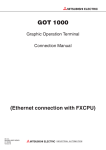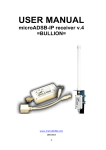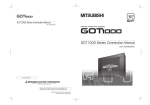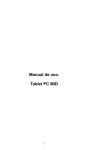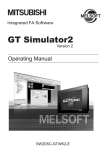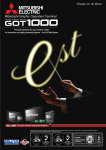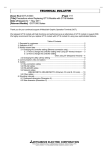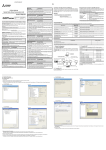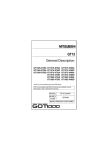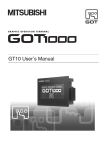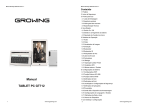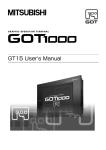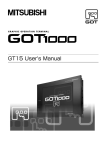Download (FX3U Ethernet) SH(NA)-080719-B
Transcript
SAFETY PRECAUTIONS (Always read these precautions before using this equipment.) Before using this product, please read this manual and the relevant manuals introduced in this manual carefully and pay full attention to safety to handle the product correctly. The precautions given in this manual are concerned with this product. In this manual, the safety precautions are ranked as "DANGER" and "CAUTION". DANGER Indicates that incorrect handling may cause hazardous conditions, resulting in death or severe injury. CAUTION Indicates that incorrect handling may cause hazardous conditions, resulting in medium or slight personal injury or physical damage. Note that the caution level may lead to a serious accident according to the circumstances. Always follow the instructions of both levels because they are important to personal safety. Please save this manual to make it accessible when required and always forward it to the end user. [DESIGN PRECAUTIONS] DANGER Some failures of the GOT, communication unit or cable may keep the outputs on or off. An external monitoring circuit should be provided to check for output signals which may lead to a serious accident. Not doing so can cause an accident due to false output or malfunction. If a communication fault (including cable disconnection) occurs during monitoring on the GOT, communication between the GOT and programmable controller CPU is suspended and the GOT becomes inoperative. For bus connection : The CPU becomes faulty and the GOT becomes inoperative. For other than bus connection : The GOT becomes inoperative. A system where the GOT is used should be configured to perform any significant operation to the system by using the switches of a device other than the GOT on the assumption that a GOT communication fault will occur. Not doing so can cause an accident due to false output or malfunction. Do not use the GOT as the warning device that may cause a serious accident. An independent and redundant hardware or mechanical interlock is required to configure the device that displays and outputs serious warning. Failure to observe this instruction may result in an accident due to incorrect output or malfunction. A-1 [DESIGN PRECAUTIONS] DANGER Incorrect operation of the touch switch(s) may lead to a serious accident if the GOT backlight is gone out. When the GOT backlight goes out, the POWER LED flickers (green/orange) and the display section turns black and causes the monitor screen to appear blank, while the input of the touch switch(s) remains active. This may confuse an operator in thinking that the GOT is in "screensaver" mode, who then tries to release the GOT from this mode by touching the display section, which may cause a touch switch to operate. Note that the following occurs on the GOT when the backlight goes out. The POWER LED flickers (green/orange) and the monitor screen appears blank. CAUTION Do not bundle the control and communication cables with main-circuit, power or other wiring. Run the above cables separately from such wiring and keep them a minimum of 100mm apart. Not doing so noise can cause a malfunction. [MOUNTING PRECAUTIONS] DANGER Be sure to shut off all phases of the external power supply used by the system before mounting or removing the GOT to/from the panel. Not doing so can cause the GOT to fail or malfunction. Be sure to shut off all phases of the external power supply used by the system before mounting or removing the communication unit, option function board or multi-color display board onto/from the GOT. Not doing so can cause the unit to fail or malfunction. Before mounting an optional function board or Multi-color display board, wear a static discharge wrist strap to prevent the board from being damaged by static electricity. CAUTION Use the GOT in the environment that satisfies the general specifications described in this manual. Not doing so can cause an electric shock, fire, malfunction or product damage or deterioration. When mounting the GOT to the control panel, tighten the mounting screws in the specified torque range. Undertightening can cause the GOT to drop, short circuit or malfunction. Overtightening can cause a drop, short circuit or malfunction due to the damage of the screws or the GOT. A-2 [MOUNTING PRECAUTIONS] CAUTION When loading the communication unit to the GOT, fit it to the connection interface of the GOT and tighten the mounting screws in the specified torque range. Overtightening can cause a drop, failure or malfunction due to the damage of the screws or unit. When mounting the multi-color display board onto the GOT, tighten the mounting screws within the specified torque range. Loose tightening may cause the unit and/or GOT to malfunction due to poor contact. Overtightening may damage the screws, unit and/or GOT; they might malfunction. When mounting an optional function board onto the GT15 you hear a click. , fully connect it to the connector until When mounting an optional function board onto the GT11 , fully connect it to the connector. Push the multi-color display board onto the corresponding connector so that it will be secured firmly. When inserting a CF card into the GOT, push it into the insertion slot until the CF card eject button will pop out. Failure to do so may cause a malfunction due to poor contact. When inserting/removing a CF card into/from the GOT, turn the CF card access switch off in advance. Failure to do so may corrupt data within the CF card. When removing a CF card from the GOT, make sure to support the CF card by hand, as it may pop out. Failure to do so may cause the CF card to drop from the GOT and break. [WIRING PRECAUTIONS] DANGER Be sure to shut off all phases of the external power supply used by the system before wiring. Failure to do so may result in an electric shock, product damage or malfunctions. A-3 [WIRING PRECAUTIONS] CAUTION Always ground the FG terminal, LG terminal, and protective ground terminal of the GOT power to the protective ground conductors dedicated to the GOT. Not doing so may cause an electric shock or malfunction. Be sure to tighten any unused terminal screws with a torque of 0.5 to 0.8N•m. Failure to do so may cause a short circuit due to contact with a solderless terminal. Use applicable solderless terminals and tighten them with the specified torque. If any solderless spade terminal is used, it may be disconnected when the terminal screw comes loose, resulting in failure. Correctly wire the GOT power supply section after confirming the rated voltage and terminal arrangement of the product. Not doing so can cause a fire or failure. Tighten the terminal screws of the GOT power supply section in the specified torque range. Undertightening can cause a short circuit or malfunction. Overtightening can cause a short circuit or malfunction due to the damage of the screws or the GOT. Exercise care to avoid foreign matter such as chips and wire offcuts entering the GOT. Not doing so can cause a fire, failure or malfunction. Plug the bus connection cable by inserting it into the connector of the connected unit until it "clicks". After plugging, check that it has been inserted snugly. Not doing so can cause a malfunction due to a contact fault. Plug the communication cable into the connector of the connected unit and tighten the mounting and terminal screws in the specified torque range. Undertightening can cause a short circuit or malfunction. Overtightening can cause a short circuit or malfunction due to the damage of the screws or unit. A-4 [TEST OPERATION PRECAUTIONS] DANGER Before performing the test operations of the user creation monitor screen (such as turning ON or OFF bit device, changing the word device current value, changing the settings or current values of the timer or counter, and changing the buffer memory current value), read through the manual carefully and make yourself familiar with the operation method. During test operation, never change the data of the devices which are used to perform significant operation for the system. False output or malfunction can cause an accident. [STARTUP/MAINTENANCE PRECAUTIONS] DANGER When power is on, do not touch the terminals. Doing so can cause an electric shock or malfunction. Connect the battery correctly. Do not discharge, disassemble, heat, short, solder or throw the battery into the fire. Incorrect handling may cause the battery to generate heat, burst or take fire, resulting in injuries or fires Before starting cleaning or terminal screw retightening, always switch off the power externally in all phases. Not switching the power off in all phases can cause a unit failure or malfunction. Undertightening can cause a short circuit or malfunction. Overtightening can cause a short circuit or malfunction due to the damage of the screws or unit. A-5 [STARTUP/MAINTENANCE PRECAUTIONS] CAUTION Do not disassemble or modify the unit. Doing so can cause a failure, malfunction, injury or fire. Do not touch the conductive and electronic parts of the unit directly. Doing so can cause a unit malfunction or failure. The cables connected to the unit must be run in ducts or clamped. Not doing so can cause the unit or cable to be damaged due to the dangling, motion or accidental pulling of the cables or can cause a malfunction due to a cable connection fault. When unplugging the cable connected to the unit, do not hold and pull the cable portion. Doing so can cause the unit or cable to be damaged or can cause a malfunction due to a cable connection fault. Do not drop or apply strong impact to the unit. Doing so may damage the unit. Do not drop or give an impact to the battery mounted to the unit. Doing so may damage the battery, causing the battery fluid to leak inside the battery. If the battery is dropped or given an impact, dispose of it without using. Before touching the unit, always touch grounded metal, etc. to discharge static electricity from human body, etc. Not doing so can cause the unit to fail or malfunction. [BACKLIGHT REPLACEMENT PRECAUTIONS] DANGER Be sure to shut off all phases of the external power supply of the GOT (and the programmable controller CPU in the case of a bus topology) and remove the GOT from the control panel before replacing the backlight (when using the GOT with the backlight replaceable by the user). Not doing so can cause an electric shock. Replacing a backlight without removing the GOT from the control panel can cause the backlight or control panel to drop, resulting in an injury. CAUTION Wear gloves for the backlight replacement when using the GOT with the backlight replaceable by the user. Not doing so can cause an injury. Before replacing a backlight, allow 5 minutes or more after turning off the GOT when using the GOT with the backlight replaceable by the user. Not doing so can cause a burn from heat of the backlight. A-6 [DISPOSAL PRECAUTIONS] CAUTION When disposing of the product, handle it as industrial waste. [TRANSPORTATION PRECAUTIONS] CAUTION When transporting lithium batteries, make sure to treat them based on the transport regulations. (For details on models subject to restrictions, refer to the User's Manual for the GOT you are using.) Make sure to transport the GOT main unit and/or relevant unit(s) in the manner they will not be exposed to the impact exceeding the impact resistance described in the general specifications of the User's Manual, as they are precision devices. Failure to do so may cause the unit to fail. Check if the unit operates correctly after transportation. A-7 REVISIONS * The manual number is given on the bottom left of the back cover. Print Date * Manual Number Revision Jun., 2007 SH(NA)-080719ENG-A First edition Oct., 2008 SH(NA)-080719ENG-B Compatible with GT Designer2 Version2.90U Partial addition Section 1.1, 2.1.1, 2.2.3, 2.2.5, 2.2.6 Partial correction Section 2.2.1, 2.2.2, 2.2.4, 2.2.7 This manual confers no industrial property rights or any rights of any other kind, nor does it confer any patent licenses. Mitsubishi Electric Corporation cannot be held responsible for any problems involving industrial property rights which may occur as a result of using the contents noted in this manual. © 2007 MITSUBISHI ELECTRIC CORPORATION A-8 INTRODUCTION Thank you for choosing Mitsubishi Graphic Operation Terminal (Mitsubishi GOT). Read this manual and make sure you understand the functions and performance of the GOT thoroughly in advance to ensure correct use. CONTENTS SAFETY PRECAUTIONS .................................................................................................................................A - 1 REVISIONS.......................................................................................................................................................A - 8 INTRODUCTION...............................................................................................................................................A - 9 CONTENTS ......................................................................................................................................................A - 9 ABOUT MANUALS ......................................................................................................................................... A - 10 ABBREVIATIONS AND GENERIC TERMS....................................................................................................A - 11 1. OVERVIEW 1.1 Ethernet Connection with FXCPU 2. ETHERNET CONNECTION WITH FXCPU 2.1 System Configuration 2.1.1 2.2 1-4 2 - 1 to 2 - 30 2-2 Connecting to FXCPU (FX3U).............................................................................................. 2 - 2 Preparatory Procedures for Monitoring 2.2.1 2.2.2 2.2.3 2.2.4 2.2.5 2.2.6 2.2.7 1 - 1 to 1 - 4 2-4 Installing OS on GOT ........................................................................................................... 2 - 5 Checking OS installation on GOT......................................................................................... 2 - 6 Setting communication interface (Communication settings)................................................. 2 - 7 Downloading project data ................................................................................................... 2 - 14 Mounting communication unit and connecting cable .......................................................... 2 - 15 Checking if GOT recognizes controllers ............................................................................. 2 - 16 Checking if GOT correctly monitors controllers .................................................................. 2 - 19 2.3 Programmable Controller Settings 2 - 23 2.4 Precautions 2 - 29 2.5 List of Functions Added by Version Upgrade 2 - 30 A-9 ABOUT MANUALS The following manuals are also related to this product. In necessary, order them by quoting the details in the tables below. The manual in PDF-format is included in the GT Works2 and GT Designer2 products. Related Manuals Manual Number Manual Name (Model Code) GT16 User's Manual - Describes the GT16 hardware-relevant contents, including the specifications, part names, mounting, power supply wiring, external dimensions, and option devices. SH-080778ENG (1D7M88) - Describes the GT16 functions, including the utility. (Sold separately) GT15 User's Manual - Describes the GT15 hardware-relevant contents, including the specifications, part names, mounting, power supply wiring, external dimensions, and option devices. SH-080528ENG (1D7M23) - Describes the GT15 functions, including the utility. (Sold separately) GT11 User's Manual - Describes the GT11 hardware-relevant contents, including the specifications, part names, mounting, power supply wiring, external dimensions, and option devices. JY997D17501 (09R815) - Describes the GT11 functions, including the utility. (Sold separately) GT10 User's Manual - Describes the GT10 hardware-relevant contents, including the specifications, part names, mounting, power supply wiring, external dimensions, and option devices. JY997D24701 (09R819) - Describes the GT10 functions, including the utility. (Sold separately) Handy GOT User's Manual - Describes the Handy GOT hardware-relevant contents, including the system configurations, specifications, part names, mounting, power supply wiring, external dimensions, and option devices. JY997D20101 (09R817) - Describes the Handy GOT functions, including the utility, and how to make cables. (Sold separately) GT SoftGOT1000 Version2 Operating Manual SH-080602ENG Describes the screen configuration, functions and using method of GT SoftGOT1000. (Sold separately) (1D7M48) GT Designer2 Version2 Basic Operation/Data Transfer Manual (For GOT1000 Series) Describes methods of the GT Designer2 installation operation, basic operation for drawing and transmitting data SH-080529ENG (1D7M24) to GOT1000 series (Sold separately) GT Designer2 Version2 Screen Design Manual (For GOT1000 Series) (1/3, 2/3, 3/3) SH-080530ENG Describes specifications and settings of each object function applicable to GOT1000 series. (Sold separately) (1D7M25) GOT1000 Series Gateway Functions Manual Describes specifications, system comfigurations and setting method of the gateway function. (Sold separately) SH-080545ENG (1D7M33) GOT1000 Series MES Interface Function Manual Describes the specifications, system configurations, and setting method of GT MES interface function. (Sold separately) A - 10 SH-080654ENG (1D7M63) ABBREVIATIONS AND GENERIC TERMS Abbreviations and generic terms used in this manual are as follows: GOT Abbreviations and generic terms Description GT SoftGOT1000 Abbreviation of GT SoftGOT1000 GT1695 GT1695M-X Abbreviation of GT1695M-XTBA, GT1695M-XTBD GT1685 GT1685M-S Abbreviation of GT1685M-STBA, GT1685M-STBD GT16 GT1595 GT1585 GT157 GT156 GOT1000 Series GT155 GT15 GT115 , GT16 Abbreviation of GT1695, GT1685 GT1595-X Abbreviation of GT1595-XTBA, GT1595-XTBD GT1585V-S Abbreviation of GT1585V-STBA, GT1585V-STBD GT1585-S Abbreviation of GT1585-STBA, GT1585-STBD GT1575V-S Abbreviation of GT1575V-STBA, GT1575V-STBD GT1575-S Abbreviation of GT1575-STBA, GT1575-STBD GT1575-V Abbreviation of GT1575-VTBA, GT1575-VTBD GT1575-VN Abbreviation of GT1575-VNBA, GT1575-VNBD GT1572-VN Abbreviation of GT1572-VNBA, GT1572-VNBD GT1565-V Abbreviation of GT1565-VTBA, GT1565-VTBD GT1562-VN Abbreviation of GT1562-VNBA, GT1562-VNBD GT1555-V Abbreviation of GT1555-VTBD GT1555-Q Abbreviation of GT1555-QTBD, GT1555-QSBD GT1550-Q Abbreviation of GT1550-QLBD , GT15 GT1155-Q Abbreviation of GT1595, GT1585, GT157 , GT156 , GT155 Abbreviation of GT1155-QTBDQ, GT1155-QSBDQ, GT1155-QTBDA, GT1155-QSBDA, GT1155-QTBD, GT1155-QSBD GT1150-Q Abbreviation of GT1150-QLBDQ, GT1150-QLBDA, GT1150-QLBD Handy GT1155HS-Q Abbreviation of GT1155HS-QSBD GOT GT1150HS-Q Abbreviation of GT1150HS-QLBD GT11 GT105 , GT11 GT1055-Q Abbreviation of GT1055-QSBD GT1050-Q Abbreviation of GT1050-QBBD GT1030 Abbreviation of GT1030-LBD, GT1030-LBD2, GT1030-LBDW, GT1030-LBDW2 Abbreviation of GT1020-LBD, GT1020-LBD2, GT1020-LBL, GT1020-LBDW, GT1020 GT10 Abbreviation of GT115 , GT11 Handy GOT GT1020-LBDW2, GT1020-LBLW , GT10 Abbreviation of GT105 , GT1030, GT1020 GOT900 Series Abbreviation of GOT-A900 series, GOT-F900 series GOT800 Series Abbreviation of GOT-800 series A - 11 Communication unit Abbreviations and generic terms Description GT15-QBUS, GT15-QBUS2, GT15-ABUS, GT15-ABUS2, GT15-75QBUSL, GT15-75QBUS2L, GT15-75ABUSL, GT15-75ABUS2L Serial communication unit GT15-RS2-9P, GT15-RS4-9S, GT15-RS4-TE RS-422 conversion unit GT15-RS2T4-9P, GT15-RS2T4-25P Ethernet communication unit GT15-J71E71-100 MELSECNET/H communication unit GT15-J71LP23-25, GT15-J71BR13 MELSECNET/10 communication unit GT15-75J71LP23-Z*1, GT15-75J71BR13-Z*2 Bus connection unit CC-Link IE controller network communication unit GT15-J71GP23-SX CC-Link communication unit GT15-J61BT13, Interface converter unit GT15-75IF900 *1 A9GT-QJ71LP23 + GT15-75IF900 set *2 A9GT-QJ71BR13 + GT15-75IF900 set *3 A8GT-J61BT13 + GT15-75IF900 set GT15-75J61BT13-Z*3 Option unit Abbreviations and generic terms Printer unit Video/RGB unit Description GT15-PRN Video input unit GT16M-V4, GT15V-75V4 RGB input unit GT16M-R2, GT15V-75R1 Video/RGB input unit GT16M-V4R1, GT15V-75V4R1 RGB output unit GT16M-ROUT, GT15V-75ROUT Multimedia unit GT16M-MMR CF card unit GT15-CFCD *1 CF card extension unit GT15-CFEX-C08SET External I/O unit GT15-DIO, Sound output unit GT15-SOUT *1 A - 12 GT15-DIOR GT15-CFEX + GT15-CFEXIF + GT15-C08CF set. Option Abbreviations and generic terms Memory card CF card Memory card adaptor Option function board Battery Protective Sheet Description GT05-MEM-16MC, GT05-MEM-32MC, GT05-MEM-64MC, GT05-MEM-128MC, GT05-MEM-256MC GT05-MEM-ADPC GT16-MESB, GT15-FNB, GT15-QFNB, GT15-QFNB16M, GT15-QFNB32M, GT15-QFNB48M, GT15-MESB48M, GT11-50FNB GT15-BAT, GT11-50BAT GT16-90PSCB, GT16-90PSGB, GT16-90PSCW, GT16-90PSGW, GT16-80PSCB, GT16-80PSGB, GT16-80PSCW, GT16-80PSGW, GT15-90PSCB, GT15-90PSGB, GT15-90PSCW, GT15-90PSGW, GT15-80PSCB, GT15-80PSGB, GT15-80PSCW, GT15-80PSGW, GT15-70PSCB, GT15-70PSGB, GT15-70PSCW, GT15-70PSGW, GT15-60PSCB, GT15-60PSGB, GT15-60PSCW, GT15-60PSGW, GT15-50PSCB, GT15-50PSGB, GT15-50PSCW, GT15-50PSGW, GT11-50PSCB, GT11-50PSGB, GT11-50PSCW, GT11-50PSGW, GT10-50PSCB, GT10-50PSGB, GT10-50PSCW, GT10-50PSGW, GT10-30PSCB, GT10-30PSGB, GT10-30PSCW, GT10-30PSGW, GT10-20PSCB, GT10-20PSGB, GT10-20PSCW, GT10-20PSGW GT05-90PCO, GT05-80PCO, GT05-70PCO, GT05-60PCO, GT16-UCOV, GT15-UCOV, GT11-50UCOV GT15-90STAND, GT15-80STAND, GT15-70STAND, A9GT-50STAND, GT15-60ATT-96, GT11H-50PSC, Protective cover for oil USB environmental protection cover Stand GT05-50PCO GT05-50STAND Attachment Backlight GT15-70ATT-98, GT15-70ATT-87, GT15-60ATT-97, GT15-60ATT-87, GT15-60ATT-77, GT15-50ATT-95W, GT15-50ATT-85 GT16-90XLTT, GT16-80SLTT, GT15-90XLTT, GT15-80SLTT, GT15-70SLTT, GT15-70VLTT, GT15-70VLTN, GT15-60VLTT, GT15-60VLTN Multi-color display board GT15-XHNB, Connector conversion box GT11H-CNB-37S Emergency stop sw guard cover GT11H-50ESCOV Memory loader GT10-LDR Memory board GT10-50FMB GT15-VHNB Software Abbreviations and generic terms GT Works2 Version Description SW D5C-GTWK2-E, SW D5C-GTWK2-EV GT Designer2 Version SW D5C-GTD2-E, SW D5C-GTD2-EV GT Designer2 Abbreviation of screen drawing software GT Designer2 for GOT1000/GOT900 series GT Converter2 Abbreviation of data conversion software GT Converter2 for GOT1000/GOT900 series GT Simulator2 Abbreviation of screen simulator GT Simulator 2 for GOT1000 / GOT900 series GT SoftGOT1000 Abbreviation of monitoring software GT SoftGOT1000 GT SoftGOT2 Abbreviation of monitoring software GT SoftGOT2 GX Developer Abbreviation of SW D5C-GPPW-E(-EV)/SW D5F-GPPW-E type software package GX Simulator Abbreviation of SW D5C-LLT-E(-EV) type ladder logic test tool function software packages (SW5D5C-LLT (-EV) or later versions) Document Converter Abbreviation of document data conversion software Document Converter for GOT1000 series PX Developer Abbreviation of SW D5C-FBDQ-E type FBD software package for process control A - 13 License key (for GT SoftGOT1000) Abbreviations and generic terms License Description GT15-SGTKEY-U, GT15-SGTKEY-P License key (for GT SoftGOT2) Abbreviations and generic terms Description License key A9GTSOFT-LKEY-P (For DOS/V PC) License key FD SW5D5F-SGLKEY-J (For PC CPU module) Others Abbreviations and generic terms Description OMRON PLC Abbreviation of PLC manufactured by OMRON Corporation KEYENCE PLC Abbreviation of PLC manufactured by KEYENCE CORPORATION KOYO EI PLC Abbreviation of PLC manufactured by KOYO ELECTRONICS INDUSTRIES CO., LTD. SHARP PLC Abbreviation of PLC manufactured by Sharp Corporation JTEKT PLC Abbreviation of PLC manufactured by JTEKT Corporation TOSHIBA PLC Abbreviation of PLC manufactured by TOSHIBA CORPORATION TOSHIBA MACHINE PLC Abbreviation of PLC manufactured by TOSHIBA MACHINE CO., LTD. HITACHI IES PLC Abbreviation of PLC manufactured by Hitachi Industrial Equipment Systems Co., Ltd. HITACHI PLC Abbreviation of PLC manufactured by Hitachi, Ltd. FUJI FA PLC Abbreviation of PLC manufactured by Fuji Electric FA Components & Systems Co., Ltd. MATSUSHITA PLC Abbreviation of PLC manufactured by Matsushita Electric Works, Ltd. YASKAWA PLC Abbreviation of PLC manufactured by YASKAWA Electric Corporation YOKOGAWA PLC Abbreviation of PLC manufactured by Yokogawa Electric Corporation ALLEN-BRADLEY PLC Abbreviation of Allen-Bradley PLC manufactured by Rockwell Automation, Inc. GE FANUC PLC Abbreviation of PLC manufactured by GE Fanuc Automation Corporation LS IS PLC Abbreviation of PLC manufactured by LS Industrial Systems Co., Ltd. SCHNEIDER PLC Abbreviation of PLC manufactured by Schneider Electric SA SIEMENS PLC Abbreviation of PLC manufactured by Siemens AG OMRON temperature controller SHINKO indicating controller CHINO controller Temperature controller FUJI SYS temperature controller YAMATAKE temperature controller YOKOGAWA temperature controller RKC temperature controller Abbreviation of temperature controller manufactured by OMRON Corporation Abbreviation of temperature controller manufactured by Shinko Technos Co., Ltd. Abbreviation of temperature controller manufactured by CHINO CORPORATION Abbreviation of temperature controller manufactured by Fuji Electric Systems Co., Ltd. Abbreviation of temperature controller manufactured by Yamatake Corporation Abbreviation of temperature controller manufactured by Yokogawa Electric Corporation Abbreviation of temperature controller manufactured by RKC INSTRUMENT INC. PC CPU module Abbreviation of PC CPU Unit manufactured by CONTEC CO., LTD GOT (server) Abbreviation of GOTs that use the server function GOT (client) Abbreviation of GOTs that use the client function Windows font Intelligent function module MODBUS A - 14 /TCP Abbreviation of TrueType font and OpenType font available for Windows (Differs from the True Type fonts settable with GT Designer2) Indicates the modules other than the PLC CPU, power supply module and I/O module that are mounted to the base unit. Generic term for the protocol designed to use MODBUS network. protocol messages on a TCP/IP HOW TO READ THIS MANUAL 1 About each of functions This manual includes information of GT Designer2 Version2.90U. For additional functions of upgraded version, refer to the List of functions added by version upgrade. 2 Symbols Following symbols are used in this manual. Connectable model name Not connectable model name Applicable model name Shows GT16. Shows GT15. Shows GT11. Shows GT11 (BUS). Shows GT11 (SERIAL). Shows GT105 . Shows GT10. Shows GT10(input power supply : 24V). Shows GT10(input power supply : 5V). Refers to the information required. Refers to information useful for operation. Remark Refers to the supplementary explanations for reference. .... Indicates the operation steps. Menu and items are differentiated with parentheses. : Refers to an item displayed on the computer screen or the GOT screen. : Refers to a button displayed on the computer screen or the GOT screen, or a key of thecomputer keyboard. Indicates the items in which the detailed explanation is described (manual, chapter, section, item of the manual). *Since the above page was created for explanation purpose, it differs from the actual page A - 15 MEMO A - 16 1 OVERVIEW 1 ETHERNET CONNECTION WITH FXCPU 2 OVERVIEW This manual describes the specifications, system configuration, setting method, connection cables, and others for connecting the GOT to the FXCPU via the Ethernet connection. For applying the setting examples in this manual to the actual system, make sure that the target system has no troubles on the control. 1.1 Ethernet Connection with FXCPU . . . . . . . . . . . . . . . . . . . . . . . . . . . . . . . . . . . page 1-4 This section describes the connections and functions supported by GOT1000 series. Check the overview and others of the connection type in this section. Devices and access range applicable to FXCPU For details on devices and access range applicable to the FXCPU, refer to the following manual. GT Designer2 Version Screen Design Manual (2.9.2 Device range available for GOT1000 series) 1-1 1 Relevant Manuals The following manuals are available for GOT1000 series. Refer to each manual suitable for the intended purpose. The following manuals describe that the GOT cannot connect to the FXCPU (FX3U) via the Ethernet connection because the manuals are written for commercially available products. For referring to each manual, read the manuals so that the GOT can connect to the FXCPU (FX3U) via the Ethernet connection. (1) Installing software Drawing Data transfer For operations from creating project data to transferring data to GOT, refer to the following manuals. Purpose GT Designer2 Version Basic Operation/ Data Transfer Manual*1 Installing product on personal computer Detailed Creating projects Detailed Creating screens Detailed Drawing figures Detailed Making common settings GT Designer2 Version Screen Design Manual*1 Detailed Overview Placing/setting objects Detailed Overview Transferring data to GOT *1 1-2 Detailed GT Works2 and GT Designer2 include the manual in PDF format. 1 OVERVIEW (2) Installing a GOT Connecting with a PLC For the operations from installing a GOT to communicating with a PLC CPU, refer to the following manuals. Purpose GT16 General Description GT15 General Description GT11 General Description GT16 User's Manual GT15 User's Manual GT11 User's Manual GOT1000 Series Connection Manual Confirming part names and specifications of the GOT Detailed Overview Confirming the GOT installation method Detailed Overview Confirming the mounting method for communication units or option devices Detailed Overview Confirming the PLC connection method Confirming the utility operation method Detailed Detailed Confirming error codes (system alarm) displayed on GOT Detailed (3) Other manuals The following manuals are also available. The following manuals are stored in the GT Works2/GT Designer2 in PDF format. (a) GOT1000 Series Extended/Option Functions Manual Describes how to use the ladder monitoring function, system monitor function and list editor for A/F, network monitor function, Q motion monitor function, servo amplifier monitor function, CNC monitor function, intelligent module monitor function. (b) GOT1000 Series Gateway Functions Manual Describes how to use the gateway function. (c) GT Simulator2 Version Operating Manual Describes how to simulate the created project data with the GT Simulator2. (d) GT Converter2 Version Operating Manual Describes how to use the GT Converter2. (e) GOT1000 Series MES Interface Function Manual Describes how to use the MES Interface Function. 1-3 ETHERNET CONNECTION WITH FXCPU 2 (Included) 1.1 Ethernet Connection with FXCPU 1 Ethernet connection with FXCPU The GOT can monitor devices of the FXCPU via the Ethernet connection (TCP/IP communication). The user can create a network with commercially-available products, including hubs and cables. 2 System configuration for Ethernet connection The following shows the system configuration. (1) GT16 Connection Type Communication interface on GOT Built in GT16 body Ethernet Connection target • FX3U Ethernet (2) GT15 Connection Type Communication interface on GOT Ethernet communication unit • GT15-J71E71-100 Ethernet 1-4 1.1 Ethernet Connection with FXCPU Connection target • FX3U 2 OVERVIEW 1 ETHERNET CONNECTION WITH FXCPU 2 ETHERNET CONNECTION WITH FXCPU 2.1 System Configuration . . . . . . . . . . page 2-2 This section describes devices and cables required for the Ethernet connection. Select a system suitable for the application. 2.2 Preparatory Procedures for Monitoring . . . . . . . . . . . . . . . . . . . . . . . . . . . . . . . page 2-4 This section describes the procedures before monitoring via the Ethernet connection. The procedures are written in order so that even GOT beginners can follow the procedures for communications with the GOT. 2.3 Programmable Controller Settings . . . . . . . . . . . . . . . . . . . . . . . . . . . . . . . . . page 2-23 This section describes the programmable controller settings for connecting to the GOT. For checking the programmable controller settings, refer to this section. 2.4 Precautions . . . . . . . . . . . . . . . . . page 2-29 This section describes the precautions for the Ethernet connection. Be sure to refer this section before establishing the Ethernet connection. 2.5 List of Functions Added by Version Upgrade . . . . . . . . . . . . . . . . . . . . . . . . . . page 2-30 This section describes the functions added by version upgrade of GT Designer2 or OS. 2-1 2.1 System Configuration Select a system configuration suitable for the application. Conventions used in this section Numbers (e.g. ) of System configuration and connection conditions correspond to the numbers (e.g. ) of System equipment. Refer to the numbers for checking models and applications. Communication driver Ethernet(FX) 2.1.1 Connecting to FXCPU (FX3U) 1 System configuration and connection conditions Connection conditions Number of GOTs System configuration Distance 2 Ethernet module Hub *2 TCP: 4 100m or less*3 S/S L 0V N X0 24V X2 X1 X4 X3 X6 X5 X7 0 1 2 3 IN 4 5 6 7 POWER RUN *1 3 Twisted pair cable 3 Twisted pair cable BATT ERROR OUT FX3U-16M 0 1 2 3 1 4 5 6 7 Y0 Y0 Y2 Y1 Y1 Y2 Y3 Y3 Y5 Y4 Y4 Y5 Y6 Y6 Y7 Y7 R MAX100m MAX100m *1 Connect the GOT to the Ethernet module via a hub. *2 When connecting GT16 to an equipment that meets the 10BASE (-T/2/5) standard, use the switching hub and *3 Length between a hub and a node Use cables, connectors, and hubs that meet the IEEE802.3 10BASE-T/100BASE-TX standard. operate in an environment where 10Mbps and 100Mbps can be mixed. 2-2 2.1 System Configuration 2.1.1 Connecting to FXCPU (FX3U) 1 2 System equipment No. Ethernet Name Model name Ethernet interface 2 - (Built into GOT) • For Ethernet communication Ethernet Model Ethernet communication unit ETHERNET CONNECTION WITH FXCPU Image GT15-J71E71-100 • For Ethernet communication (2) Programmable controller Image No. Name Ethernet module *1 *2 Model FX3U-ENET *1 For the system configuration of the Ethernet module, refer to the following manual. *2 Select [FX] for [Type] in [Ethernet] of GT Designer2. FX3U-ENET USER’S MANUAL For [Ethernet] of GT Designer2, refer to the following. Section 2.2.3 Setting communication interface (Communication settings) (3) Cable Image No. Name Twisted pair cable *3 *3 OVERVIEW (1) GOT Model Shielded twisted pair cable (STP) Use the straight cable. 2.1 System Configuration 2.1.1 Connecting to FXCPU (FX3U) 2-3 2.2 Preparatory Procedures for Monitoring The following shows the procedures before monitoring and corresponding reference sections. Section 2.2.1 Install the OS on the GOT. Installing OS on GOT Make sure that the OS is installed on the GOT. Set the communication interface. (Communication settings) Section 2.2.2 Checking OS installation on GOT Section 2.2.3 Setting communication interface (Communication settings) Section 2.2.4 Download the project data. Downloading project data Section 2.2.5 Mount the communication unit and connect the cable. Mounting communication unit and connecting cable Make sure that the GOT recognizes controllers. Make sure that the GOT correctly monitor the controllers. Section 2.2.6 Checking if GOT recognizes controllers Section 2.2.7 Checking if GOT correctly monitors controllers Checking programmable controller settings This section describes GOT settings. For checking programmable controller settings, refer to the following. Section 2.3 Programmable Controller Settings 2-4 2.2 Preparatory Procedures for Monitoring 2.2.1 1 Installing OS on GOT GT Designer2 Version OVERVIEW Install the standard monitor OS, communication driver, and option OS on the GOT. For how to install the OS, refer to the following manual. Basic Operation/Data Transfer Manual ETHERNET CONNECTION WITH FXCPU 2 Check the following in the communication driver. • Ethernet(FX) 1 Check the standard monitor OS, communication driver, option OS, and extended function OS, and then click the Install button. 2.2 Preparatory Procedures for Monitoring 2.2.1 Installing OS on GOT 2-5 2.2.2 Checking OS installation on GOT Check if the OS is correctly installed on the GOT with the Drive information tab of GT Designer2. For the operations on the Drive information tab, refer to the following manual. GT Designer2 Version Basic Operation/Data Transfer Manual The OS is correctly installed on the GOT when the following can be checked. 1) Standard monitor OS 2) Communication driver: Ethernet(FX) 2-6 2.2 Preparatory Procedures for Monitoring 2.2.2 Checking OS installation on GOT 1 Setting communication interface (Communication settings) Set the GOT communication interface with [Communication Settings] and [Ethernet] of GT Designer2. Select the communication driver installed on the GOT for drivers to be set for each communication interface. For details on [Communication Settings] and [Ethernet] of GT Designer2, refer to the following manual. GT Designer2 Version Screen Design Manual OVERVIEW 2.2.3 2 ETHERNET CONNECTION WITH FXCPU 1 Communication settings (When using GT15) 1 Set the channel No. to [1]. 2 Set the driver to [Ethernet(FX)]. 3 Set the detailed settings for the driver. ( Communication detail settings) 2.2 Preparatory Procedures for Monitoring 2.2.3 Setting communication interface (Communication settings) 2-7 2 Communication detail settings (1) GT16 Item GOT NET No. GOT PLC No. GOT IP Address*1 Description Set the network No. of the GOT. <Default: 1> Set the station No. of the GOT. <Default: 1> Set the IP address of the GOT. <Default: 192.168.3.18> Range 1 to 239 1 to 64 0.0.0.0 to 255.255.255.255 Ethernet Download Port Set the GOT port No. for Ethernet download. 1024 to 5010, 5014 to 65534 No.*1 <Default: 5014> (Except for 5011, 5012 and 5013) Set the subnet mask for the sub network. (Only for connection via Subnet Mask*1 router) If the sub network is not used, the default value is set. 0.0.0.0 to 255.255.255.255 <Default: 255.255.255.0> Set the router address of the default gateway where the GOT is Default Gateway*1 connected. (Only for communication via router) 0.0.0.0 to 255.255.255.255 <Default: 0.0.0.0> GOT Port No. Set the GOT port No. for the connection with the Ethernet module. 1024 to 5010, 5014 to 65534 (Communication) <Default: 5001> (Except for 5011, 5012 and 5013) Set the number of retries to be performed when a communication error occurs. Retry When receiving no response after retries, the communication 0 to 5 Times times out. <Default: 3 Times> Specify the time period from the GOT startup until GOT starts the Startup Time communication with the PLC CPU. 3 to 255 Sec <Default: 3 Sec> Timeout Time Set the time period for a communication to time out. <Default: 3 Sec> 3 to 90 Sec Set the delay time for reducing the load of the network/destination Delay Time PLC. <Default: 0ms> 2-8 2.2 Preparatory Procedures for Monitoring 2.2.3 Setting communication interface (Communication settings) 0 to 10000 ( 10 ms) 1 OVERVIEW Click the Seting button and perform the setting in the [GOT IP Address Setting] screen. 2 ETHERNET CONNECTION WITH FXCPU *1 2.2 Preparatory Procedures for Monitoring 2.2.3 Setting communication interface (Communication settings) 2-9 (2) GT15 Item GOT NET No. GOT PLC No. GOT IP Address Description Set the network No. of the GOT. <Default: 1> Set the station No. of the GOT. <Default: 1> Set the IP address of the GOT. <Default: 192.168.0.18> Range 1 to 239 1 to 64 0.0.0.0 to 255.255.255.255 GOT Port No. Set the GOT port No. for the connection with the Ethernet module. 1024 to 5010, 5014 to 65534 (Communication) <Default: 5019> (Except for 5011, 5012 and 5013) GOT Port No. Set the GOT port No. for Ethernet download. 1024 to 5010, 5014 to 65534 (Ethernet Download) <Default: 5014> (Except for 5011, 5012 and 5013) Set the router address of the default gateway where the GOT is Default Gateway connected. (Only for communication via router) 0.0.0.0 to 255.255.255.255 <Default: 0.0.0.0> Set the subnet mask for the sub network. (Only for connection via router) Subnet Mask When the sub network is not used, the GOT operates with the 0.0.0.0 to 255.255.255.255 default value. <Default: 255.255.255.0> Set the number of retries when a communication error occurs. When the GOT receives no response from the programmable Retry controller after retries, the communication times out. 0 to 5 Times <Default: 3 Times> Specify the time from when the GOT starts until when the GOT Startup Time starts communicating with the programmble controller CPU. 3 to 255 Sec <Default: 3 Sec> Timeout Time Set the time until the communication times out. <Default: 3 Sec> 3 to 90 Sec Set the send delay time for reducing the load on the network or Delay Time target programmable controller. <Default: 0ms> 2 - 10 2.2 Preparatory Procedures for Monitoring 2.2.3 Setting communication interface (Communication settings) 0 to 10000 ( 10 ms) 1 Examples of communication detail settings OVERVIEW For examples of communication detail settings, refer to the following. Section 2.3 Programmable Controller Settings ETHERNET CONNECTION WITH FXCPU 2 2.2 Preparatory Procedures for Monitoring 2.2.3 Setting communication interface (Communication settings) 2 - 11 3 Ethernet settings (1) Ethernet settings Item Description Range The host station is displayed. Host - (“*” is displayed for the host station.) Set the network No. of the connected Ethernet module. N/W No. <Default: blank> Set the station No. of the connected Ethernet module. PLC No. <Default: blank> Set the type of the connected Ethernet module. Type*1 <FX (Fixed)> Set the IP address of the connected Ethernet module. IP address <Default: blank> Set the port No. of the connected Ethernet module. Port No. <5551 (Fixed)> Communication *1 TCP (Fixed) 1 to 239 1 to 64 FX (Fixed) 0.0.0.0 to 255.255.255.255 5551 (Fixed) TCP (Fixed) Select [FX] for [Type]. For the applicable Ethernet module, refer to the following. Section 2.1 System Configuration Examples of Ethernet settings For examples of the Ethernet settings, refer to the following. Section 2.3 Programmable Controller Settings 2 - 12 2.2 Preparatory Procedures for Monitoring 2.2.3 Setting communication interface (Communication settings) GT User's Manual (2) Precedence in communication settings When the communication settings are set with GT Designer2 or the utility, the GOT operates with the latest setting. 2.2 Preparatory Procedures for Monitoring 2.2.3 Setting communication interface (Communication settings) 2 - 13 2 ETHERNET CONNECTION WITH FXCPU (1) Communication interface settings with utility The communication interface setting can be changed on [Communication Setting] in the utility after downloading [Communication Settings] of the project data. For details on the utility, refer to the following manual. OVERVIEW 1 2.2.4 Downloading project data Download the project data on the GOT. For how to download the project data, refer to the following manual. GT Designer2 Version Basic Operation/Data Transfer Manual 1 Check items to be downloaded, and then click the Download button. 2 - 14 2.2 Preparatory Procedures for Monitoring 2.2.4 Downloading project data 1 Mounting communication unit and connecting cable Precautions for mounting communication unit and connecting cable Shut off all phases of the GOT power before mounting the communication unit and connecting the cable. 1 Mount the Ethernet communication unit on the extension unit connector of the GOT. Ethernet communication unit For details on the Ethernet communication unit, refer to the following manual. GT15 Ethernet Communication Unit User's Manual 2 Connecting cable (1) For GT16 1 Connect the twisted pair cable to the GOT Ethernet interface. (2) For GT15 1 Connect the twisted pair cable to the Ethernet communication unit. 2.2 Preparatory Procedures for Monitoring 2.2.5 Mounting communication unit and connecting cable 2 ETHERNET CONNECTION WITH FXCPU 1 Mounting communication unit OVERVIEW 2.2.5 2 - 15 2.2.6 Checking if GOT recognizes controllers Check if the GOT recognizes controllers with [Communication Setting] of the utility. • Assignment status of the channel number and communication driver corresponding to the communication interface • Communication unit installation status Remark How to display utility (at factory default) When using GT16 or GT1595 Utility call key 1-point press on GOT screen upper-left corner Utility display (When using GT16) When using GT1585, GT157 GT156 or GT155 , (When using GT15) Utility call key Simultaneous 2-point press When setting utility call key to 1-point When setting [Pressing Time] to any other than 0 second on the setting screen for the utility call key, press and hold the utility call key until the buzzer sounds. For the settings of the utility call key, refer to the following. GT 2 - 16 User's Manual 2.2 Preparatory Procedures for Monitoring 2.2.6 Checking if GOT recognizes controllers 1 After powering up the GOT, touch [Main Menu] [Comm. Setting] from the Utility. OVERVIEW 1 (1) GT16 ETHERNET CONNECTION WITH FXCPU 2 2 The [Comm. Setting] appears. 3 Touch [Assign Ethernet I/F]. 4 The [Assign Ethernet I/F] appears. 5 Verify that the following communication driver name is displayed in the box for the Ethernet interface to be used. • Communication driver: Ethernet (FX) 6 When the communication driver name is not displayed normally, carry out the following procedure again. Section 2.2 Preparatory Procedures for Monitoring 2.2 Preparatory Procedures for Monitoring 2.2.6 Checking if GOT recognizes controllers 2 - 17 (2) GT15 1 After turning on the GOT, touch [Main Menu] [Communication Setting] from the utility. 2 The Communication Setting screen is displayed. 3 Check that the following communication driver name is displayed in the box for the communication interface to be used. • Communication driver: Ethernet (FX) 4 When the communication driver name is not correctly displayed, carry out the following procedure again. Section 2.2 Preparatory Procedures for Monitoring When changing communication interface settings with utility The communication interface settings can be changed with the utility. For details on the utility, refer to the following manual. GT 2 - 18 User's Manual 2.2 Preparatory Procedures for Monitoring 2.2.6 Checking if GOT recognizes controllers 1 Checking if GOT correctly monitors controllers 1 Checking errors on GOT Errors occurred with the GOT, programmable controller CPU, servo amplifier, communications, and others can be checked with the utility of the GOT. For how to use the utility of the GOT, refer to the following manual. User’s Manual (When using GT15) Communication channel No. Error code Time of occurrence (Applicable to only GOT errors) Error message Advanced alarm popup display With the advanced alarm popup display function, alarms are displayed as a popup display regardless of whether an alarm display object is placed on the screen or not (regardless of the display screen). Because comments can be flown from right to left, all comments can be displayed even though the comments are long. For details of the advanced popup display, refer to the following manual. GT Designer2 Version 2 ETHERNET CONNECTION WITH FXCPU GT OVERVIEW 2.2.7 Screen Design Manual 2.2 Preparatory Procedures for Monitoring 2.2.7 Checking if GOT correctly monitors controllers 2 - 19 2 Checking communication state of GOT (1) When using Command Prompt of Windows Execute a Ping command with Command Prompt of Windows . (a) With normal communication C:\>Ping 192.168.0.18 Reply from 192.168.0.18: bytes=32 time<1ms TTL=64 (b) With abnormal communication C:\>Ping 192.168.0.18 Request timed out. (2) When using Ping test of GT Designer2 Select [Communication] [Communication Configuration] [Ethernet] Test from the menu for using the Ping test. 1 Specify [GOT IP address] for the Ping test, and then click the PING Test button. 2 [Test Result] is displayed when the Ping test ends. (3) With abnormal communication Check the following, and then execute the Ping command again. • Mounting condition of Ethernet communication unit • Cable connection condition • Setting details of [Communication Settings] • GOT IP address specified for the Ping command Ethernet diagnostics function of FX Configurator-EN With the Ethernet diagnostics function of FX Configurator-EN, the Ping test can be executed via the programmable controller. For details on the Ethernet diagnostics function of FX Configurator-EN, refer to the following manual. FX Configurator-EN OPERATION MANUAL 2 - 20 2.2 Preparatory Procedures for Monitoring 2.2.7 Checking if GOT correctly monitors controllers 1 3 Checking programmable controller settings OVERVIEW For connecting the FXCPU to the GOT, programmable controller settings are required. Check if the programmable controller settings are correct. Section 2.3 Programmable Controller Settings The station monitoring function detects errors (communication timeout) of the stations monitored by the GOT. When errors are detected, the function enables the GOT to execute the Ping command on error stations and to check responses from the error stations. The station monitoring state can be checked with GOT internal devices. (1) Station monitoring state (a) No. of faulty stations (GS230) The total No. of the faulty CPUs is stored. The station numbers of faulty stations can be checked with GS231. ( information (GS231)) (b)Faulty station Device b15 to b8 b7 to b0 GS230 00H (Fixed) No. of faulty stations When monitoring GS230 with numerical display Execute the mask processing of the data operation function as follows. For the data operation function, refer to the following manual. GT Designer2 Version Screen Design Manual <Setting example of numerical display (Data Operation tab) > Set [Bit Mask] for the upper eight bits (b15 to b8) of GS230 with the numerical display. 2.2 Preparatory Procedures for Monitoring 2.2.7 Checking if GOT correctly monitors controllers 2 - 21 ETHERNET CONNECTION WITH FXCPU 2 4 Checking communication state with each station (Station monitoring function) (b) Faulty station information (GS231) • The bit of the Ethernet setting No. corresponding to the faulty station turns on. 0: Normal 1: Abnormal • When the error is recovered, the bit turns off. GS231 bit 0 GS231 bit 1 GS231 bit 2 GS231 bit 3 Device GS231 Ethernet setting No. b15 b14 b13 b12 b11 b10 b9 b8 b7 b6 b5 b4 b3 b2 b1 b0 - - - - - - 10 9 8 7 6 5 4 3 2 1 All settings related to communications are complete now. Create screens on GT Designer2 and download the project data again. 2 - 22 2.2 Preparatory Procedures for Monitoring 2.2.7 Checking if GOT correctly monitors controllers This section describes the settings of the GOT and Ethernet module (FX3U-ENET) given for the system con. 2 Ethernet module (FX3U-ENET) For details of the Ethernet module (FX3U-ENET), refer to the following manual. FX3U-ENET USER'S MANUAL 1 System configuration 3 Communication settings and Ethernet settings of GT Designer2 <GOT> (The settings other than the following are set to the default.) :1 PC No. : 192.168.0.18 IP address : 5019 Port No. Communication format : TCP (Fixed) <FX3U-ENET> (The settings other than the following are set to the default.) :2 PC No. : 192.168.0.19 IP address : 5551 Port No. Communication format : TCP (Fixed) 2 Ethernet parameter settings of FX Configurator-EN 2.3 Programmable Controller Settings 2 - 23 ETHERNET CONNECTION WITH FXCPU figuration shown at OVERVIEW 1 2.3 Programmable Controller Settings 2 Ethernet parameter settings of FX Configurator-EN Set the Ethernet parameter with FX Configurator-EN. For using FX Configurator-EN, install GX Developer Ver. 8.25B or later on the personal computer. For details on FX Configurator-EN, refer to the following manual. FX Configurator-EN USER’S MANUAL (1) Ethernet settings Item Setting Setting Module*1 (with GOT connected) Module 2 Operational settings Refer to (2) Initial settings (Use default value.) Open settings Refer to (3) Router relay parameter E-mail settings (Use default value.) : Required *1 Set the station No. of the Ethernet module for Module. Do not set the same station No. as that of the GOT. 2 - 24 2.3 Programmable Controller Settings : Set if necessary : Not required 1 OVERVIEW (2) Operational settings ETHERNET CONNECTION WITH FXCPU 2 Item Setting Setting Communication date code*1 (with GOT connected) (Use default value.) IP address 192.168.0.19 Initial timing*1 (Use default value.) Send frame setting TCP Existence confirmation setting : Required *1 : Set if necessary : Not required Because the port No. 5551 is fixed, the GOT operates as follows, regardless of the setting for the item. • Communication date code : [Binary code] • Initial timing : [Always wait for OPEN] (Communications are enabled while the programmable controller CPU stops.) When changing Ethernet parameter After writing the Ethernet parameter to the programmable controller CPU, turn off and then on, or reset the programmable controller CPU. 2.3 Programmable Controller Settings 2 - 25 (3) Open settings Item Protocol Setting Setting (with GOT connected) TCP Open system MELSOFT connection Fixed buffer Fixed buffer communication procedure Pairing open Existence confirmation (Use default value.) Host station Port No. (DEC.) Transmission target device IP address Transmission target device Port No. (DEC.) When connecting to multiple GOTs and peripheral devices The number of protocols equivalent to that of the GOTs and devices must be set. 2 - 26 2.3 Programmable Controller Settings 1 3 Communication settings and Ethernet settings of GT Designer2 Item OVERVIEW (1) Communication settings Setting (Use default value.) GOT NET No. 1 GOT PLC No. 1 2 192.168.0.18 GOT Port No. (Communication) 5019 GOT Port No. (Ethernet Download) 5014 Default Gateway ETHERNET CONNECTION WITH FXCPU GOT IP Address 0.0.0.0 Subnet Mask 255.255.255.0 Retry 3 [Times] Startup Time 3 [Sec] Timeout Time 3 [Sec] Delay Time 0 [ 10 ms] (2) Ethernet settings Item Setting Host Ethernet setting No.1 * N/W No. 1 (Use default value.) PLC No. 2 Type FX (Fixed) IP address 192.168.0.19 Port No. 5551 (Fixed) Communication TCP (Fixed) Communication settings and Ethernet settings of GT Designer2 For how to set the communication settings and Ethernet settings of GT Designer2, refer to the following. Section 2.2.3 Setting communication interface (Communication settings) 2.3 Programmable Controller Settings 2 - 27 4 Checking communication state of Ethernet module (1) When using Command Prompt of Windows Execute a Ping command with Command Prompt of Windows . (a) With normal communication C:\>Ping 192.168.0.19 Reply from 192.168.0.19: bytes=32 time<1ms TTL=64 (b) With abnormal communication C:\>Ping 192.168.0.19 Request timed out. (2) With abnormal communication Check the following, and then execute the Ping command again. • Mounting condition of Ethernet communication unit • Cable connection condition • Ethernet parameter settings • Operation state of the programmable controller CPU (Check if errors occur.) • IP address of the Ethernet module specified for the Ping command Ethernet diagnostics function of FX Configurator-EN With the Ethernet diagnostics function of FX Configurator-EN, the Ping test can be executed via the programmable controller. For details on the Ethernet diagnostics function of FX Configurator-EN, refer to the following manual. FX Configurator-EN OPERATION MANUAL 2 - 28 2.3 Programmable Controller Settings 1 When connecting to multiple GOTs Section 2.2.3 Setting communication interface (Communication settings) (2) Setting IP address Do not use the IP address "192.168.0.18" with multiple GOTs. A communication error may occur on the GOT with the IP address. 2 When setting IP address Do not use "0" and "255" at the end of an IP address. (Numbers of *.*.*.0 and *.*.*.255 are used by the system.) The GOT may not correctly monitor the controller with the above numbers. Consult with the administrator of the network before setting IP addresses for the GOT and controller. 3 When connecting multiple network devices, including GOT, to the same segment The network load may increase, and the communication speed may slow down between the GOT and a programmable controller. The following actions may improve the communication performance. • Use a switching hub. • Use the high-speed 100BASE-TX (100Mbps). • Reduce the GOT monitoring points. 4 GOT monitoring access range with ladder monitor function and FX list editor function The GOT can access only the target CPU with the ladder monitor function and FX list editor function. The GOT cannot monitor the other stations. 2.4 Precautions 2 ETHERNET CONNECTION WITH FXCPU (1) Setting [PLC No.] When the FXCPU is connected to multiple GOTs in the Ethernet network, set a different [PLC No.] for each GOT. OVERVIEW 1 2.4 Precautions 2 - 29 2.5 List of Functions Added by Version Upgrade The following describes the function added by version upgrade of GT Designer2 or OS. For using the function below, use the GT Designer2 or OS of the stated version or later. Item Ethernet connection 2 - 30 Description Version of GT Designer2 Version of OS Communication driver Supporting the connection to GT16 2.90U Ethernet(FX) [04.02.**] 2.5 List of Functions Added by Version Upgrade WARRANTY Please confirm the following product warranty details before using this product. 1. Gratis Warranty Term and Gratis Warranty Range If any faults or defects (hereinafter "Failure") found to be the responsibility of Mitsubishi occurs during use of the product within the gratis warranty term, the product shall be repaired at no cost via the sales representative or Mitsubishi Service Company. However, if repairs are required onsite at domestic or overseas location, expenses to send an engineer will be solely at the customer's discretion. Mitsubishi shall not be held responsible for any re-commissioning, maintenance, or testing on-site that involves replacement of the failed module. [Gratis Warranty Term] The gratis warranty term of the product shall be for one year after the date of purchase or delivery to a designated place. Note that after manufacture and shipment from Mitsubishi, the maximum distribution period shall be six (6) months, and the longest gratis warranty term after manufacturing shall be eighteen (18) months. The gratis warranty term of repair parts shall not exceed the gratis warranty term before repairs. [Gratis Warranty Range] (1) The range shall be limited to normal use within the usage state, usage methods and usage environment, etc., which follow the conditions and precautions, etc., given in the instruction manual, user's manual and caution labels on the product. (2) Even within the gratis warranty term, repairs shall be charged for in the following cases. 1. Failure occurring from inappropriate storage or handling, carelessness or negligence by the user. Failure caused by the user's hardware or software design. 2. Failure caused by unapproved modifications, etc., to the product by the user. 3. When the Mitsubishi product is assembled into a user's device, Failure that could have been avoided if functions or structures, judged as necessary in the legal safety measures the user's device is subject to or as necessary by industry standards, had been provided. 4. Failure that could have been avoided if consumable parts (battery, backlight, fuse, etc.) designated in the instruction manual had been correctly serviced or replaced. 5. Failure caused by external irresistible forces such as fires or abnormal voltages, and Failure caused by force majeure such as earthquakes, lightning, wind and water damage. 6. Failure caused by reasons unpredictable by scientific technology standards at time of shipment from Mitsubishi. 7. Any other failure found not to be the responsibility of Mitsubishi or that admitted not to be so by the user. 2. Onerous repair term after discontinuation of production (1) Mitsubishi shall accept onerous product repairs for seven (7) years after production of the product is discontinued. Discontinuation of production shall be notified with Mitsubishi Technical Bulletins, etc. (2) Product supply (including repair parts) is not available after production is discontinued. 3. Overseas service Overseas, repairs shall be accepted by Mitsubishi's local overseas FA Center. Note that the repair conditions at each FA Center may differ. 4. Exclusion of loss in opportunity and secondary loss from warranty liability Regardless of the gratis warranty term, Mitsubishi shall not be liable for compensation of damages caused by any cause found not to be the responsibility of Mitsubishi, loss in opportunity, lost profits incurred to the user by Failures of Mitsubishi products, special damages and secondary damages whether foreseeable or not , compensation for accidents, and compensation for damages to products other than Mitsubishi products, replacement by the user, maintenance of on-site equipment, start-up test run and other tasks. 5. Changes in product specifications The specifications given in the catalogs, manuals or technical documents are subject to change without prior notice. 6. Product application (1) In using the Mitsubishi graphic operation terminal, the usage conditions shall be that the application will not lead to a major accident even if any problem or fault should occur in the graphic operation terminal device, and that backup and fail-safe functions are systematically provided outside of the device for any problem or fault. (2) The Mitsubishi graphic operation terminal has been designed and manufactured for applications in general industries, etc. Thus, applications in which the public could be affected such as in nuclear power plants and other power plants operated by respective power companies, and applications in which a special quality assurance system is required, such as for Railway companies or Public service purposes shall be excluded from the graphic operation terminal applications. In addition, applications in which human life or property that could be greatly affected, such as in aircraft, medical applications, incineration and fuel devices, manned transportation, equipment for recreation and amusement, and safety devices, shall also be excluded from the graphic operation terminal range of applications. However, in certain cases, some applications may be possible, providing the user consults their local Mitsubishi representative outlining the special requirements of the project, and providing that all parties concerned agree to the special circumstances, solely at the users discretion. Microsoft Windows, Microsoft Windows NT, Windows Vista are registered trademarks of Microsoft Corporation in the United States and other countries. Adobe and Adobe Reader are registered trademarks of Adobe Systems Incorporated. Pentium and Celeron are a registered trademarks of Intel Corporation in the United States and other countries. Ethernet is a trademark of Xerox Co., Ltd. in the United States. MODBUS is a trademark of Schneider Electric SA. Other company and product names herein are either trademarks or registered trademarks of their respective owners. SH(NA)-080719ENG-B