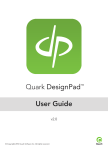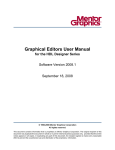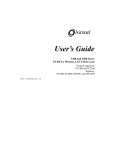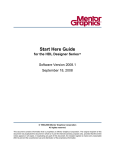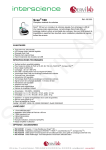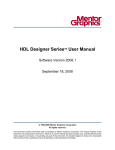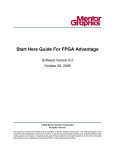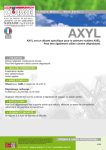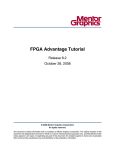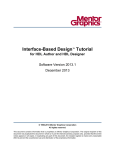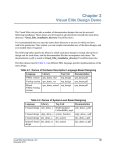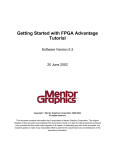Download State Machine Editors User Manual
Transcript
State Machine Editors User Manual
for the HDL Designer Series
Software Version 2008.1
September 18, 2008
Copyright Mentor Graphics Corporation 2003-2008
All rights reserved.
This document contains information that is proprietary to Mentor Graphics Corporation. The original recipient of this
document may duplicate this document in whole or in part for internal business purposes only, provided that this entire
notice appears in all copies. In duplicating any part of this document, the recipient agrees to make every reasonable
effort to prevent the unauthorized use and distribution of the proprietary information.
This document is for information and instruction purposes. Mentor Graphics reserves the right to make
changes in specifications and other information contained in this publication without prior notice, and the
reader should, in all cases, consult Mentor Graphics to determine whether any changes have been
made.
The terms and conditions governing the sale and licensing of Mentor Graphics products are set forth in
written agreements between Mentor Graphics and its customers. No representation or other affirmation
of fact contained in this publication shall be deemed to be a warranty or give rise to any liability of Mentor
Graphics whatsoever.
MENTOR GRAPHICS MAKES NO WARRANTY OF ANY KIND WITH REGARD TO THIS MATERIAL
INCLUDING, BUT NOT LIMITED TO, THE IMPLIED WARRANTIES OF MERCHANTABILITY AND
FITNESS FOR A PARTICULAR PURPOSE.
MENTOR GRAPHICS SHALL NOT BE LIABLE FOR ANY INCIDENTAL, INDIRECT, SPECIAL, OR
CONSEQUENTIAL DAMAGES WHATSOEVER (INCLUDING BUT NOT LIMITED TO LOST PROFITS)
ARISING OUT OF OR RELATED TO THIS PUBLICATION OR THE INFORMATION CONTAINED IN IT,
EVEN IF MENTOR GRAPHICS CORPORATION HAS BEEN ADVISED OF THE POSSIBILITY OF
SUCH DAMAGES.
RESTRICTED RIGHTS LEGEND 03/97
U.S. Government Restricted Rights. The SOFTWARE and documentation have been developed entirely
at private expense and are commercial computer software provided with restricted rights. Use,
duplication or disclosure by the U.S. Government or a U.S. Government subcontractor is subject to the
restrictions set forth in the license agreement provided with the software pursuant to DFARS 227.72023(a) or as set forth in subparagraph (c)(1) and (2) of the Commercial Computer Software - Restricted
Rights clause at FAR 52.227-19, as applicable.
Contractor/manufacturer is:
Mentor Graphics Corporation
8005 S.W. Boeckman Road, Wilsonville, Oregon 97070-7777.
Telephone: 503.685.7000
Toll-Free Telephone: 800.592.2210
Website: www.mentor.com
SupportNet: supportnet.mentor.com/
Send Feedback on Documentation: supportnet.mentor.com/user/feedback_form.cfm
TRADEMARKS: The trademarks, logos and service marks ("Marks") used herein are the property of
Mentor Graphics Corporation or other third parties. No one is permitted to use these Marks without the
prior written consent of Mentor Graphics or the respective third-party owner. The use herein of a thirdparty Mark is not an attempt to indicate Mentor Graphics as a source of a product, but is intended to
indicate a product from, or associated with, a particular third party. A current list of Mentor Graphics’
trademarks may be viewed at: www.mentor.com/terms_conditions/trademarks.cfm.
Table of Contents
Chapter 1
State Machines . . . . . . . . . . . . . . . . . . . . . . . . . . . . . . . . . . . . . . . . . . . . . . . . . . . . . . . . . . . .
Introduction . . . . . . . . . . . . . . . . . . . . . . . . . . . . . . . . . . . . . . . . . . . . . . . . . . . . . . . . . . . . . .
State Diagrams . . . . . . . . . . . . . . . . . . . . . . . . . . . . . . . . . . . . . . . . . . . . . . . . . . . . . . . . . . . .
Mealy Behavior. . . . . . . . . . . . . . . . . . . . . . . . . . . . . . . . . . . . . . . . . . . . . . . . . . . . . . . . . .
Moore Behavior . . . . . . . . . . . . . . . . . . . . . . . . . . . . . . . . . . . . . . . . . . . . . . . . . . . . . . . . .
Combined Mealy and Moore Behavior. . . . . . . . . . . . . . . . . . . . . . . . . . . . . . . . . . . . . . . .
State Variable Definition . . . . . . . . . . . . . . . . . . . . . . . . . . . . . . . . . . . . . . . . . . . . . . . . . .
State Diagram Example . . . . . . . . . . . . . . . . . . . . . . . . . . . . . . . . . . . . . . . . . . . . . . . . . . .
Algorithmic State Machines . . . . . . . . . . . . . . . . . . . . . . . . . . . . . . . . . . . . . . . . . . . . . . . . .
ASM Chart Example. . . . . . . . . . . . . . . . . . . . . . . . . . . . . . . . . . . . . . . . . . . . . . . . . . . . . .
Syntax Notes . . . . . . . . . . . . . . . . . . . . . . . . . . . . . . . . . . . . . . . . . . . . . . . . . . . . . . . . . . . . .
Building a HDL Expression . . . . . . . . . . . . . . . . . . . . . . . . . . . . . . . . . . . . . . . . . . . . . . . .
Condition Syntax . . . . . . . . . . . . . . . . . . . . . . . . . . . . . . . . . . . . . . . . . . . . . . . . . . . . . . . .
Examples of Condition Syntax. . . . . . . . . . . . . . . . . . . . . . . . . . . . . . . . . . . . . . . . . . . . .
Action Syntax . . . . . . . . . . . . . . . . . . . . . . . . . . . . . . . . . . . . . . . . . . . . . . . . . . . . . . . . . . .
Examples of Action Syntax . . . . . . . . . . . . . . . . . . . . . . . . . . . . . . . . . . . . . . . . . . . . . . .
Declaration Syntax . . . . . . . . . . . . . . . . . . . . . . . . . . . . . . . . . . . . . . . . . . . . . . . . . . . . . . .
Examples of Declaration Syntax . . . . . . . . . . . . . . . . . . . . . . . . . . . . . . . . . . . . . . . . . . .
Concurrent State Machines . . . . . . . . . . . . . . . . . . . . . . . . . . . . . . . . . . . . . . . . . . . . . . . . . .
Adding a Concurrent State Machine. . . . . . . . . . . . . . . . . . . . . . . . . . . . . . . . . . . . . . . . . .
Opening a Concurrent State Machine . . . . . . . . . . . . . . . . . . . . . . . . . . . . . . . . . . . . . . . . .
Renaming a Concurrent State Machine . . . . . . . . . . . . . . . . . . . . . . . . . . . . . . . . . . . . . . .
Deleting a Concurrent State Machine . . . . . . . . . . . . . . . . . . . . . . . . . . . . . . . . . . . . . . . . .
Using the Diagram Browser. . . . . . . . . . . . . . . . . . . . . . . . . . . . . . . . . . . . . . . . . . . . . . . . . .
7
8
8
8
9
11
12
13
14
15
16
16
21
22
22
23
24
24
26
26
27
27
27
28
Chapter 2
State Diagram Editor . . . . . . . . . . . . . . . . . . . . . . . . . . . . . . . . . . . . . . . . . . . . . . . . . . . . . . .
State Diagram Notation . . . . . . . . . . . . . . . . . . . . . . . . . . . . . . . . . . . . . . . . . . . . . . . . . . . . .
State Diagram Toolbar. . . . . . . . . . . . . . . . . . . . . . . . . . . . . . . . . . . . . . . . . . . . . . . . . . . . . .
State Machine Initialization . . . . . . . . . . . . . . . . . . . . . . . . . . . . . . . . . . . . . . . . . . . . . . . . . .
Adding Objects on a State Diagram. . . . . . . . . . . . . . . . . . . . . . . . . . . . . . . . . . . . . . . . . . . .
Adding a Clock Point . . . . . . . . . . . . . . . . . . . . . . . . . . . . . . . . . . . . . . . . . . . . . . . . . . . . .
Adding a Reset Point . . . . . . . . . . . . . . . . . . . . . . . . . . . . . . . . . . . . . . . . . . . . . . . . . . . . .
Adding a Recovery State Point . . . . . . . . . . . . . . . . . . . . . . . . . . . . . . . . . . . . . . . . . . . . . .
Adding an Enable Point . . . . . . . . . . . . . . . . . . . . . . . . . . . . . . . . . . . . . . . . . . . . . . . . . . .
Adding a State. . . . . . . . . . . . . . . . . . . . . . . . . . . . . . . . . . . . . . . . . . . . . . . . . . . . . . . . . . .
Copying State Actions . . . . . . . . . . . . . . . . . . . . . . . . . . . . . . . . . . . . . . . . . . . . . . . . . . .
Adding a Transition . . . . . . . . . . . . . . . . . . . . . . . . . . . . . . . . . . . . . . . . . . . . . . . . . . . . . .
Transition Priority . . . . . . . . . . . . . . . . . . . . . . . . . . . . . . . . . . . . . . . . . . . . . . . . . . . . . .
Changing the Direction of a Transition . . . . . . . . . . . . . . . . . . . . . . . . . . . . . . . . . . . . . .
Copying Transition Conditions and Actions . . . . . . . . . . . . . . . . . . . . . . . . . . . . . . . . . .
29
30
32
33
33
34
34
36
36
37
38
39
40
40
40
State Machine Editors User Manual, V2008.1
September 18, 2008
3
Table of Contents
Adding an Interrupt Point . . . . . . . . . . . . . . . . . . . . . . . . . . . . . . . . . . . . . . . . . . . . . . . . . .
Execution Priority . . . . . . . . . . . . . . . . . . . . . . . . . . . . . . . . . . . . . . . . . . . . . . . . . . . . . . . .
Adding a Link . . . . . . . . . . . . . . . . . . . . . . . . . . . . . . . . . . . . . . . . . . . . . . . . . . . . . . . . . . .
Adding a Junction . . . . . . . . . . . . . . . . . . . . . . . . . . . . . . . . . . . . . . . . . . . . . . . . . . . . . . . .
Hierarchical State Diagrams . . . . . . . . . . . . . . . . . . . . . . . . . . . . . . . . . . . . . . . . . . . . . . . .
Adding or Removing Hierarchy . . . . . . . . . . . . . . . . . . . . . . . . . . . . . . . . . . . . . . . . . . . .
Adding an Entry Point . . . . . . . . . . . . . . . . . . . . . . . . . . . . . . . . . . . . . . . . . . . . . . . . . . .
Adding an Exit Point . . . . . . . . . . . . . . . . . . . . . . . . . . . . . . . . . . . . . . . . . . . . . . . . . . . .
Changing Objects on a State Diagram . . . . . . . . . . . . . . . . . . . . . . . . . . . . . . . . . . . . . . . .
Adding Other Objects on a State Diagram . . . . . . . . . . . . . . . . . . . . . . . . . . . . . . . . . . . . .
Editing State Diagram Object Properties. . . . . . . . . . . . . . . . . . . . . . . . . . . . . . . . . . . . . . . .
Editing Clock Object Properties . . . . . . . . . . . . . . . . . . . . . . . . . . . . . . . . . . . . . . . . . . . . .
Editing Reset Object Properties . . . . . . . . . . . . . . . . . . . . . . . . . . . . . . . . . . . . . . . . . . . . .
Editing Enable Object Properties . . . . . . . . . . . . . . . . . . . . . . . . . . . . . . . . . . . . . . . . . . . .
Editing State Object Properties. . . . . . . . . . . . . . . . . . . . . . . . . . . . . . . . . . . . . . . . . . . . . .
Editing Transition Object Properties . . . . . . . . . . . . . . . . . . . . . . . . . . . . . . . . . . . . . . . . .
Editing Link Object Properties . . . . . . . . . . . . . . . . . . . . . . . . . . . . . . . . . . . . . . . . . . . . . .
Setting the Recovery State . . . . . . . . . . . . . . . . . . . . . . . . . . . . . . . . . . . . . . . . . . . . . . . .
Editing Junction Object Properties . . . . . . . . . . . . . . . . . . . . . . . . . . . . . . . . . . . . . . . . . . .
Using Wait States . . . . . . . . . . . . . . . . . . . . . . . . . . . . . . . . . . . . . . . . . . . . . . . . . . . . . . . .
VHDL Wait State Example . . . . . . . . . . . . . . . . . . . . . . . . . . . . . . . . . . . . . . . . . . . . . . .
Verilog Wait State Example. . . . . . . . . . . . . . . . . . . . . . . . . . . . . . . . . . . . . . . . . . . . . . .
Decode Options for CASE Transitions. . . . . . . . . . . . . . . . . . . . . . . . . . . . . . . . . . . . . . . .
Example of VHDL CASE Decode . . . . . . . . . . . . . . . . . . . . . . . . . . . . . . . . . . . . . . . . . .
Example of Verilog CASE Decode . . . . . . . . . . . . . . . . . . . . . . . . . . . . . . . . . . . . . . . . .
Setting State Machine Properties . . . . . . . . . . . . . . . . . . . . . . . . . . . . . . . . . . . . . . . . . . . . . .
Setting State Diagram Generation Properties . . . . . . . . . . . . . . . . . . . . . . . . . . . . . . . . . . .
Advanced State Diagram Generation Properties . . . . . . . . . . . . . . . . . . . . . . . . . . . . . . .
Setting State Encoding Properties. . . . . . . . . . . . . . . . . . . . . . . . . . . . . . . . . . . . . . . . . . . .
Setting Statement Blocks . . . . . . . . . . . . . . . . . . . . . . . . . . . . . . . . . . . . . . . . . . . . . . . . . .
Setting Declaration Blocks . . . . . . . . . . . . . . . . . . . . . . . . . . . . . . . . . . . . . . . . . . . . . . . . .
Setting State Diagram Internal Signal Names . . . . . . . . . . . . . . . . . . . . . . . . . . . . . . . . . .
Setting State Machine Preferences. . . . . . . . . . . . . . . . . . . . . . . . . . . . . . . . . . . . . . . . . . . . .
40
41
42
43
44
45
47
47
47
48
48
49
50
51
52
54
56
57
58
58
60
62
63
65
66
67
68
70
72
72
74
76
77
Chapter 3
ASM Chart Editor . . . . . . . . . . . . . . . . . . . . . . . . . . . . . . . . . . . . . . . . . . . . . . . . . . . . . . . . .
ASM Chart Notation . . . . . . . . . . . . . . . . . . . . . . . . . . . . . . . . . . . . . . . . . . . . . . . . . . . . . . .
ASM Chart Toolbar . . . . . . . . . . . . . . . . . . . . . . . . . . . . . . . . . . . . . . . . . . . . . . . . . . . . . . . .
ASM Initialization . . . . . . . . . . . . . . . . . . . . . . . . . . . . . . . . . . . . . . . . . . . . . . . . . . . . . . . . .
Adding Objects on an ASM Chart . . . . . . . . . . . . . . . . . . . . . . . . . . . . . . . . . . . . . . . . . . . . .
Adding an Interrupt Point . . . . . . . . . . . . . . . . . . . . . . . . . . . . . . . . . . . . . . . . . . . . . . . . . .
Adding a Reset Point . . . . . . . . . . . . . . . . . . . . . . . . . . . . . . . . . . . . . . . . . . . . . . . . . . . . .
Adding a Recovery State Point . . . . . . . . . . . . . . . . . . . . . . . . . . . . . . . . . . . . . . . . . . . . . .
Adding an Enable Point . . . . . . . . . . . . . . . . . . . . . . . . . . . . . . . . . . . . . . . . . . . . . . . . . . .
Adding an Action Box . . . . . . . . . . . . . . . . . . . . . . . . . . . . . . . . . . . . . . . . . . . . . . . . . . . .
Adding a State Box . . . . . . . . . . . . . . . . . . . . . . . . . . . . . . . . . . . . . . . . . . . . . . . . . . . . . . .
Adding a Link . . . . . . . . . . . . . . . . . . . . . . . . . . . . . . . . . . . . . . . . . . . . . . . . . . . . . . . . . . .
Adding a Decision Box. . . . . . . . . . . . . . . . . . . . . . . . . . . . . . . . . . . . . . . . . . . . . . . . . . . .
83
84
86
87
87
89
90
91
91
92
93
94
94
4
State Machine Editors User Manual, V2008.1
September 18, 2008
Table of Contents
Adding a Case Box . . . . . . . . . . . . . . . . . . . . . . . . . . . . . . . . . . . . . . . . . . . . . . . . . . . . . . .
Adding an If Decode Box . . . . . . . . . . . . . . . . . . . . . . . . . . . . . . . . . . . . . . . . . . . . . . . . . .
Adding a Flow. . . . . . . . . . . . . . . . . . . . . . . . . . . . . . . . . . . . . . . . . . . . . . . . . . . . . . . . . . .
Hierarchical ASM Charts . . . . . . . . . . . . . . . . . . . . . . . . . . . . . . . . . . . . . . . . . . . . . . . . . .
Adding a Start Point . . . . . . . . . . . . . . . . . . . . . . . . . . . . . . . . . . . . . . . . . . . . . . . . . . . . .
Adding an End Point . . . . . . . . . . . . . . . . . . . . . . . . . . . . . . . . . . . . . . . . . . . . . . . . . . . .
Editing ASM Object Properties . . . . . . . . . . . . . . . . . . . . . . . . . . . . . . . . . . . . . . . . . . . . . . .
Editing Clock Object Properties . . . . . . . . . . . . . . . . . . . . . . . . . . . . . . . . . . . . . . . . . . . . .
Editing Reset Object Properties . . . . . . . . . . . . . . . . . . . . . . . . . . . . . . . . . . . . . . . . . . . . .
Editing Enable Object Properties . . . . . . . . . . . . . . . . . . . . . . . . . . . . . . . . . . . . . . . . . . . .
Editing State Object Properties. . . . . . . . . . . . . . . . . . . . . . . . . . . . . . . . . . . . . . . . . . . . . .
Editing Action Box Object Properties . . . . . . . . . . . . . . . . . . . . . . . . . . . . . . . . . . . . . . . .
Editing Decision Box Object Properties . . . . . . . . . . . . . . . . . . . . . . . . . . . . . . . . . . . . . . .
Editing If Decode Box Object Properties . . . . . . . . . . . . . . . . . . . . . . . . . . . . . . . . . . . . . .
Editing Case Box Object Properties . . . . . . . . . . . . . . . . . . . . . . . . . . . . . . . . . . . . . . . . . .
Editing Interrupt Object Properties. . . . . . . . . . . . . . . . . . . . . . . . . . . . . . . . . . . . . . . . . . .
Setting ASM Chart Properties . . . . . . . . . . . . . . . . . . . . . . . . . . . . . . . . . . . . . . . . . . . . . . . .
Setting ASM Chart Generation Properties . . . . . . . . . . . . . . . . . . . . . . . . . . . . . . . . . . . . .
Advanced Generation Properties . . . . . . . . . . . . . . . . . . . . . . . . . . . . . . . . . . . . . . . . . . .
Setting State Encoding Properties. . . . . . . . . . . . . . . . . . . . . . . . . . . . . . . . . . . . . . . . . . . .
Setting Statement Blocks . . . . . . . . . . . . . . . . . . . . . . . . . . . . . . . . . . . . . . . . . . . . . . . . . .
Setting Declaration Blocks . . . . . . . . . . . . . . . . . . . . . . . . . . . . . . . . . . . . . . . . . . . . . . . . .
Setting ASM Chart Internal Signal Names. . . . . . . . . . . . . . . . . . . . . . . . . . . . . . . . . . . . .
Running Design Rule Checks . . . . . . . . . . . . . . . . . . . . . . . . . . . . . . . . . . . . . . . . . . . . . . . .
Setting ASM Chart Preferences . . . . . . . . . . . . . . . . . . . . . . . . . . . . . . . . . . . . . . . . . . . . . . .
95
96
97
98
99
99
99
100
101
102
102
103
104
106
107
109
110
111
112
113
113
115
117
117
119
Chapter 4
Signals Table . . . . . . . . . . . . . . . . . . . . . . . . . . . . . . . . . . . . . . . . . . . . . . . . . . . . . . . . . . . . . .
Displaying the Signals Table . . . . . . . . . . . . . . . . . . . . . . . . . . . . . . . . . . . . . . . . . . . . . . . . .
Signals Table Notation. . . . . . . . . . . . . . . . . . . . . . . . . . . . . . . . . . . . . . . . . . . . . . . . . . . . . .
Signal Declaration Columns . . . . . . . . . . . . . . . . . . . . . . . . . . . . . . . . . . . . . . . . . . . . . . . .
Signal Status Columns . . . . . . . . . . . . . . . . . . . . . . . . . . . . . . . . . . . . . . . . . . . . . . . . . . . .
Signals Table Toolbars . . . . . . . . . . . . . . . . . . . . . . . . . . . . . . . . . . . . . . . . . . . . . . . . . . . . .
Adding Port or Local Signal Declarations . . . . . . . . . . . . . . . . . . . . . . . . . . . . . . . . . . . . . . .
Adding Comments to a Port or Local Signal Declaration . . . . . . . . . . . . . . . . . . . . . . . . .
Resizing Columns . . . . . . . . . . . . . . . . . . . . . . . . . . . . . . . . . . . . . . . . . . . . . . . . . . . . . . . . .
Hiding Columns . . . . . . . . . . . . . . . . . . . . . . . . . . . . . . . . . . . . . . . . . . . . . . . . . . . . . . . . . . .
Filtering Columns . . . . . . . . . . . . . . . . . . . . . . . . . . . . . . . . . . . . . . . . . . . . . . . . . . . . . . . . .
Grouping Signal Rows. . . . . . . . . . . . . . . . . . . . . . . . . . . . . . . . . . . . . . . . . . . . . . . . . . . . . .
Sorting Signal Rows . . . . . . . . . . . . . . . . . . . . . . . . . . . . . . . . . . . . . . . . . . . . . . . . . . . . . . .
Editing Signal Status Cells . . . . . . . . . . . . . . . . . . . . . . . . . . . . . . . . . . . . . . . . . . . . . . . . . .
125
125
126
126
127
128
129
130
131
132
132
132
133
134
Appendix A
State Machine HDL Generation . . . . . . . . . . . . . . . . . . . . . . . . . . . . . . . . . . . . . . . . . . . . . .
HDL Generation Properties . . . . . . . . . . . . . . . . . . . . . . . . . . . . . . . . . . . . . . . . . . . . . . . . . .
Synchronous and Asynchronous State Machines . . . . . . . . . . . . . . . . . . . . . . . . . . . . . . . .
HDL Style . . . . . . . . . . . . . . . . . . . . . . . . . . . . . . . . . . . . . . . . . . . . . . . . . . . . . . . . . . . . . .
Output Encoded . . . . . . . . . . . . . . . . . . . . . . . . . . . . . . . . . . . . . . . . . . . . . . . . . . . . . . . . .
135
135
136
136
138
State Machine Editors User Manual, V2008.1
September 18, 2008
5
Table of Contents
State Variable . . . . . . . . . . . . . . . . . . . . . . . . . . . . . . . . . . . . . . . . . . . . . . . . . . . . . . . . . . .
Generate Interrupts as Overrides . . . . . . . . . . . . . . . . . . . . . . . . . . . . . . . . . . . . . . . . . . . .
Register State Actions on Next State . . . . . . . . . . . . . . . . . . . . . . . . . . . . . . . . . . . . . . . . .
VHDL Default State Assignment . . . . . . . . . . . . . . . . . . . . . . . . . . . . . . . . . . . . . . . . . . . .
Verilog Assignment Type . . . . . . . . . . . . . . . . . . . . . . . . . . . . . . . . . . . . . . . . . . . . . . . . . .
Verilog State Vector Pragmas. . . . . . . . . . . . . . . . . . . . . . . . . . . . . . . . . . . . . . . . . . . . . . .
Verilog Full/Parallel Case Pragmas . . . . . . . . . . . . . . . . . . . . . . . . . . . . . . . . . . . . . . . . . .
State Signal Names . . . . . . . . . . . . . . . . . . . . . . . . . . . . . . . . . . . . . . . . . . . . . . . . . . . . . . .
Verilog Current State Assignment Delay . . . . . . . . . . . . . . . . . . . . . . . . . . . . . . . . . . . . . .
State Encoding . . . . . . . . . . . . . . . . . . . . . . . . . . . . . . . . . . . . . . . . . . . . . . . . . . . . . . . . . . . .
Encoding Algorithms . . . . . . . . . . . . . . . . . . . . . . . . . . . . . . . . . . . . . . . . . . . . . . . . . . . . .
VHDL Attribute Encoding . . . . . . . . . . . . . . . . . . . . . . . . . . . . . . . . . . . . . . . . . . . . . . . . .
Verilog Pragma Encoding. . . . . . . . . . . . . . . . . . . . . . . . . . . . . . . . . . . . . . . . . . . . . . . . . .
Signals Status . . . . . . . . . . . . . . . . . . . . . . . . . . . . . . . . . . . . . . . . . . . . . . . . . . . . . . . . . . . . .
Default and Reset Values . . . . . . . . . . . . . . . . . . . . . . . . . . . . . . . . . . . . . . . . . . . . . . . . . .
Combinatorial Output or Local Signals . . . . . . . . . . . . . . . . . . . . . . . . . . . . . . . . . . . . . . .
Clocked Local Signals . . . . . . . . . . . . . . . . . . . . . . . . . . . . . . . . . . . . . . . . . . . . . . . . . . . .
Registered Output Signals. . . . . . . . . . . . . . . . . . . . . . . . . . . . . . . . . . . . . . . . . . . . . . . . . .
Clocked Output Signals . . . . . . . . . . . . . . . . . . . . . . . . . . . . . . . . . . . . . . . . . . . . . . . . . . .
Summary . . . . . . . . . . . . . . . . . . . . . . . . . . . . . . . . . . . . . . . . . . . . . . . . . . . . . . . . . . . . . . .
141
141
142
142
142
142
143
143
143
144
147
148
148
148
149
149
150
150
151
152
Glossary
Index
End-User License Agreement
6
State Machine Editors User Manual, V2008.1
September 18, 2008
Chapter 1
State Machines
This chapter is an introduction to the graphical state diagram and algorithmic state machine
(ASM) views supported by the HDL Designer Series.
Introduction . . . . . . . . . . . . . . . . . . . . . . . . . . . . . . . . . . . . . . . . . . . . . . . . . . . . . . . . . . . . .
State Diagrams . . . . . . . . . . . . . . . . . . . . . . . . . . . . . . . . . . . . . . . . . . . . . . . . . . . . . . . . . . .
Mealy Behavior. . . . . . . . . . . . . . . . . . . . . . . . . . . . . . . . . . . . . . . . . . . . . . . . . . . . . . . . . .
Moore Behavior . . . . . . . . . . . . . . . . . . . . . . . . . . . . . . . . . . . . . . . . . . . . . . . . . . . . . . . . .
Combined Mealy and Moore Behavior. . . . . . . . . . . . . . . . . . . . . . . . . . . . . . . . . . . . . . . .
State Variable Definition . . . . . . . . . . . . . . . . . . . . . . . . . . . . . . . . . . . . . . . . . . . . . . . . . .
State Diagram Example . . . . . . . . . . . . . . . . . . . . . . . . . . . . . . . . . . . . . . . . . . . . . . . . . . .
Algorithmic State Machines . . . . . . . . . . . . . . . . . . . . . . . . . . . . . . . . . . . . . . . . . . . . . . . .
ASM Chart Example. . . . . . . . . . . . . . . . . . . . . . . . . . . . . . . . . . . . . . . . . . . . . . . . . . . . . .
Syntax Notes . . . . . . . . . . . . . . . . . . . . . . . . . . . . . . . . . . . . . . . . . . . . . . . . . . . . . . . . . . . . .
Building a HDL Expression . . . . . . . . . . . . . . . . . . . . . . . . . . . . . . . . . . . . . . . . . . . . . . . .
Condition Syntax . . . . . . . . . . . . . . . . . . . . . . . . . . . . . . . . . . . . . . . . . . . . . . . . . . . . . . . .
Action Syntax . . . . . . . . . . . . . . . . . . . . . . . . . . . . . . . . . . . . . . . . . . . . . . . . . . . . . . . . . . .
Declaration Syntax . . . . . . . . . . . . . . . . . . . . . . . . . . . . . . . . . . . . . . . . . . . . . . . . . . . . . . .
Concurrent State Machines . . . . . . . . . . . . . . . . . . . . . . . . . . . . . . . . . . . . . . . . . . . . . . . .
Adding a Concurrent State Machine. . . . . . . . . . . . . . . . . . . . . . . . . . . . . . . . . . . . . . . . . .
Opening a Concurrent State Machine . . . . . . . . . . . . . . . . . . . . . . . . . . . . . . . . . . . . . . . . .
Renaming a Concurrent State Machine . . . . . . . . . . . . . . . . . . . . . . . . . . . . . . . . . . . . . . .
Deleting a Concurrent State Machine . . . . . . . . . . . . . . . . . . . . . . . . . . . . . . . . . . . . . . . . .
Using the Diagram Browser . . . . . . . . . . . . . . . . . . . . . . . . . . . . . . . . . . . . . . . . . . . . . . . .
State Machine Editors User Manual, V2008.1
September 18, 2008
8
8
8
9
11
12
13
14
15
16
16
21
22
24
26
26
27
27
27
28
7
State Machines
Introduction
Introduction
A state machine represents the control requirements of part or all of a system. Typically, any
primitive block or component in a design hierarchy which represents control behavior can be
represented by a graphical state machine view.
A state machine view describes how the parent block or component responds to input conditions
and the actions taken in response to these conditions. Synthesizable HDL can be generated
automatically from the state machine view.
The HDL Designer Series supports state machines drawn as state diagrams or as algorithmic
state machine (ASM) charts.
State Diagrams
A classic finite state machine (FSM) represents a system in terms of a number of states and the
transitions between them. The output behavior can be described using a Mealy notation or
Moore notation state machine model.
The state diagram editor supports state machines with synchronous or asynchronous actions.
You can specify simple combinatorial output signals or specify registered and clocked outputs
and use a choice of state encoding schemes. The way you use these features determines the
performance of a state machine design.
Mealy Behavior
The outputs of a Mealy state machine are a function of its current state and inputs. Changing the
input has a corresponding affect on the outputs. When an input condition is satisfied, a Mealy
state machine performs specified actions, such as changing the values of outputs and the
transitions from one state to another.
8
State Machine Editors User Manual, V2008.1
September 18, 2008
State Machines
State Diagrams
The following example shows a state diagram for a stepper motor controller drawn using simple
states connected by transitions with transition actions.
The output actions in this state machine are executed when the conditions associated with the
transitions between states are satisfied.
Transitions depend on the conditions that exist on an active clock edge and any input changes
that occur between active clock edges cannot cause a change of state.
Moore Behavior
The outputs of a Moore state machine are a function of its state only, therefore the outputs only
change if the state changes. However, if a Moore state contains an assignment to an input signal,
State Machine Editors User Manual, V2008.1
September 18, 2008
9
State Machines
State Diagrams
the state machine has an input dependency and its outputs are a function of both the state and the
inputs, that is it will have Mealy behavior.
The following example shows a state diagram for a stepper motor controller drawn using simple
states containing state actions and connected by transitions without actions is shown below.
The output actions in this state machine are executed when a state is entered.
Transitions depend on the conditions between the states being satisfied.
Any output changes due to asynchronous inputs occur on an active clock edge and any input
changes that occur between active clock edges do not change the outputs.
10
State Machine Editors User Manual, V2008.1
September 18, 2008
State Machines
State Diagrams
Combined Mealy and Moore Behavior
The following picture summarizes the behavior of a combined Mealy and Moore state machine:
The HDL Designer Series allows you to define a state diagram using strictly Mealy notation
(with transition actions between states), Moore notation (with state actions on entry into a state)
or to combine the use of transition and state actions. A state diagram may contain any
combination of state actions and transition actions.
The following example shows a state diagram for a stepper motor controller drawn using a
combination of state actions and transition actions:
The step operations in this state machine are handled as state actions.
However, the “return to zero” operation is handled by transition actions which ensure an
immediate return when the condition go=‘0’ is satisfied.
State Machine Editors User Manual, V2008.1
September 18, 2008
11
State Machines
State Diagrams
State Variable Definition
The state variable is a signal which describes the current state of the state machine.
Constants are defined for the name of each state in this simple stepper motor controller. The
state variable can be assigned to an output signal which is set to the bit pattern that corresponds
to the current state.
The state variable allows each state to be assigned a unique binary code which can be used to
explicitly control the bit pattern for synthesis.
When using VHDL, the state variable is typically an enumerated type definition (defined in a
VHDL package) or constants can be used to map state names to values.
For example:
SUBTYPE state_variable_type IS std_logic_vector(1 DOWNTO 0);
CONSTANT Deg0 : state_variable_type := "00";
CONSTANT Deg90 : state_variable_type := "10";
CONSTANT Deg180 : state_variable_type := "11";
CONSTANT Deg270 : state_variable_type := "01";
12
State Machine Editors User Manual, V2008.1
September 18, 2008
State Machines
State Diagrams
State Diagram Example
The following picture shows an example of a simple state diagram with both state and transition
actions. This example uses CASE transition decoding between the s0 and s2 transitions but IF
decoding for all other transitions.
Refer to “State Diagram Notation” on page 30 for more information about the objects that can
be used on a state diagram.
State Machine Editors User Manual, V2008.1
September 18, 2008
13
State Machines
Algorithmic State Machines
Algorithmic State Machines
An algorithmic state machine (ASM) describes the behavior of a system in terms of a defined
sequence of operations which produce the required output from the given input data. These
sequential operations can be represented using flow chart style notation as an ASM chart.
States are represented by state boxes, conditions by decision or decode boxes and assignments
and actions by action boxes.
One state box and any number of decision and action boxes constitute an ASM block:
An ASM block describes the state of the system during one clock pulse interval. It has one entry
flow and any number of exit flows. The operations defined in the ASM block are executed
during the clock edge transition and the next state is entered as the clock advances.
The ASM chart editor extends this flow between ASM blocks by allowing hierarchical action
boxes, hierarchical state boxes and connector objects.
Hierarchical action boxes can be used to represent action logic on a child ASM chart. However,
no state boxes can be added to these charts. Decision boxes or decode boxes used on these
charts describe the action logic and do not effect the state encoding for the ASM.
A decision box or decode box can be used to decode the next state or for decoding action logic.
If all flow branches below a decision or decode box meet, the same state would be reached and
the conditions apply only to the action logic.
Hierarchical state boxes can be used to break a large ASM chart into any number of hierarchical
ASM charts.
14
State Machine Editors User Manual, V2008.1
September 18, 2008
State Machines
Algorithmic State Machines
ASM Chart Example
The following picture shows the “State Diagram Example” on page 13 represented by an ASM
chart:
Refer to “ASM Chart Notation” on page 84 for more information about the objects that can be
used on an ASM chart.
State Machine Editors User Manual, V2008.1
September 18, 2008
15
State Machines
Syntax Notes
Syntax Notes
The syntax used to define conditions, actions, architecture declarations, module declarations,
process declarations and other HDL statements on a state diagram or ASM chart must comply
with the language syntax for the HDL being used.
Please refer to a VHDL or Verilog language reference manual for full information about HDL
syntax.
Conditions, actions, declarations and other statements can be entered as free-format text directly
on the diagram or using a dialog box. The syntax is normally checked on entry although you can
ignore the syntax warnings or unset the syntax checking preference to allow entry without
checking.
You can use an expression builder dialog box to insert ports, signals, values and operators in the
correct syntax for the current hardware description language.
A condition is a boolean expression which forms part of an IF or Case statement in the
generated HDL. An action or declaration is interpreted as a complete HDL statement and must
be terminated by a semi-colon.
Building a HDL Expression
You can display the expression builder dialog box for your active language by using the
button or by choosing Expression Builder from the Edit menu in a state diagram, ASM chart
or flow chart.
The expression builder can be used whenever an input expression (condition) or an output
assertion (action) is being edited whether by direct text editing or in a dialog box.
The expression builder provides a palette listing the available ports and locally defined signals
together with template values in the syntax required by the active diagram. It also provides
buttons which can be used to insert appropriate operators for the active language. (The
assignment operators are not shown when editing a condition).
When you are editing a condition, the Ports/Locals list includes all input, bidirectional, clocked
output and locally defined signals. When editing actions, it also includes all output and buffer
(for VHDL only) signals.
The Values list includes examples of typical values including:
16
•
‘0’,‘1’, “00” ,“11”, (others => ‘0’) and (others => ‘1’) (when using VHDL)
•
0, 1, 2’b00 and 4’b0000 (when using Verilog)
State Machine Editors User Manual, V2008.1
September 18, 2008
State Machines
Syntax Notes
When you are editing actions the Values list also includes all the assignable signals shown in the
Ports/Locals list.
You can build an expression by selecting a signal name in the Ports/Locals list, clicking on an
operator button and then selecting a value from the Values list followed by any other required
arguments. For example, select the clr signal, click the <= assignment operator, select the ‘0’
value and then click the ; operator to enter the action statement:
clr <= '1'; (VHDL)
clr <= 1; (Verilog)
Complex statements can also be built using the equality and boolean operators. For example, the
condition statements:
clr = '1' AND inc /= '0' (VHDL)
clr == 1 & inc != 0 (Verilog)
State Machine Editors User Manual, V2008.1
September 18, 2008
17
State Machines
Syntax Notes
You can use the Ctrl modifier key to rapidly enter multiple similar expressions such as the
following list of signal and variable assignment actions:
out2
out3
out4
out5
var0
var1
var3
<=
<=
<=
<=
:=
:=
:=
'1';
'1';
'1';
‘1’;
'0';
'0';
‘0’;
Use the following procedure:
1. Select a default value (which will be used in the assignment statements) from the Values
list while holding down the Ctrl key. For example: '1' or '0'.
2. Then use Ctrl+Left mouse click to select each required each entry in the Ports/Locals
list.
This procedure generates multiple assignment statements using the default operator,
automatically inserting terminating semi-colons and new lines. You can use Ctrl+Left mouse
click again at any time to change the assigned value or assignment type.
You can use the Update button to update the list of ports and local signals with any signals
added since the expression builder was displayed.
You can use the Clear button to clear all text from the field being edited or the Dismiss button
to hide the expression builder dialog box.
Note
VHDL operators are entered using uppercase if the style option to Use uppercase VHDL
keywords is set in your preferences or in lowercase if this option is unset.
Note that the expression builder is available when you are editing a non-modal dialog box
such as the Object Properties but is not available in a modal dialog box such as Recovery
State or CASE Settings.
The expression builder dialog box is normally displayed automatically unless you set the Do
not display automatically preference in the dialog box. In automatic mode, the expression
builder is automatically displayed when a HDL expression is being edited and automatically
hidden when the edit is completed
The buttons on the Verilog Expression Builder insert the following operators:
Table 1-1. Verilog Expression Builder
Button
18
Description
Operator
Bitwise AND operator.
a&b
State Machine Editors User Manual, V2008.1
September 18, 2008
State Machines
Syntax Notes
Table 1-1. Verilog Expression Builder (cont.)
Button
Description
Operator
Bitwise OR operator.
a|b
Bitwise XOR (exclusive OR) operator.
a^b
Logical AND operator.
a && b
Logical OR operator.
a || b
Bitwise negation (NOT) operator.
~a
Concatenation or aggregate operator.
{a,b}
Left parenthesis for grouping.
(a,b)
Paired parentheses for grouping around the selected text.
(a,b)
Right parenthesis for grouping.
(a,b)
Inserts left bracket for element or slice.
[m:n]
Paired bracket for element or slice around the selected text.
[m:n]
Right bracket for element or slice.
[m:n]
Equality operator.
a == b
Not equal operator.
a != b
Less than operator.
a<b
Less than or equal to operator.
a <= b
Greater than operator.
a>b
Greater than or equal to operator.
a >= b
Non-blocking signal assignment operator.
a <= b
Blocking signal assignment operator.
a=b
Semi-colon character.
;
State Machine Editors User Manual, V2008.1
September 18, 2008
19
State Machines
Syntax Notes
Table 1-1. Verilog Expression Builder (cont.)
Button
Description
Operator
Deletes the previous character.
Space character.
New line.
The buttons on the VHDL Expression Builder insert the following operators:
Table 1-2. VHDL Expression Builder
Button
20
Description
Operator
Logical or bitwise AND operator.
a AND b
Logical or bitwise OR operator.
a OR b
Logical or bitwise XOR (exclusive OR) operator.
a XOR b
Logical or bitwise negation (NOT) operator.
NOT a
Concatenation operator.
a&b
Left parenthesis for grouping, aggregate, element or slice.
(a,b)
Paired parentheses for grouping, aggregate, element or slice.
(a,b)
Right parenthesis for grouping, aggregate, element or slice.
(a,b)
Equality operator.
a=b
Not equal operator.
a /= b
Less than operator.
a<b
Less than or equal to operator.
a <= b
Greater than operator.
a>b
Greater than or equal to operator.
a >= b
Signal assignment operator.
a <= b
Variable assignment operator.
a := b
State Machine Editors User Manual, V2008.1
September 18, 2008
State Machines
Syntax Notes
Table 1-2. VHDL Expression Builder (cont.)
Button
Description
Operator
Semi-colon character.
;
Deletes the previous character.
Space character.
New line.
Condition Syntax
A condition is an event (such as a signal changing its value) that may cause a change of state in
a state machine.
A condition can be any valid boolean HDL expression and typically has the form:
signal relational_operator value
where signal is an expression containing the name of an input signal to the block representing
the state machine on the parent block diagram or IBD view or a locally declared signal in the
state machine. When using VHDL, this signal must have a type defined in a VHDL package.
The relational_operator can be any valid operator for the current hardware description
language including the following simple operators:
VHDL
Verilog
=
/=
== or ===
!= or !==
equal
not equal
value is typically an integer, real, character, enumerated value (VHDL only), constant (or
locally declared constant in a state machine) or any expression which evaluates to one of the
above.
When using VHDL, the following values must be specified in a VHDL package for the
associated net type:
integer
must be within the bounds constraint of the net type. This
value can be a positive or negative number with one or
more digits in the range 0 to 9.
real
must be within the bounds of the net type. This value can
be a positive or negative number with one or more digits
in the range 0 to 9 and a decimal part between 0 to 9.
State Machine Editors User Manual, V2008.1
September 18, 2008
21
State Machines
Syntax Notes
enumerated value
must be an enumerator of the associated net type.
character
must be a printable character.
constant
must be a non-deferred constant defined in a package or a
locally declared constant.
VHDL If conditions are boolean expressions and must result in a true or false value. Typically,
this will have the form <name> = <true or false value>. For example: a = ‘0’ generates an
expression IF a = ‘0’ THEN
Verilog If conditions are simply expressions and can be entered directly. For example a
generates the code IF a and !a generates the code IF !a
Examples of Condition Syntax
The following are examples of some typical VHDL conditions:
a =’0’
a = 1.0
a /= red
(a = 1) AND (c = 0)
The following are examples of some typical Verilog conditions:
!a
a == 1’b1
a != red
(a == 1’b1) && (c == 1’b0)
If flow a is a VHDL array:
a(1) = 0
a(x) = 0
a = (1,0,3)
a(1 to 5) = (3 => 5, others => 0)
If flow b is a VHDL record (with members x, y, z):
b.x = 0
b = (0,0,1)
b = (x => 0, others => 1)
A condition entering or leaving a junction on a state diagram is a partial condition. If there are
more than one partial conditions between two states, they are combined by performing a logical
AND to complete the transition between the states.
Action Syntax
An action assigns a value to a signal or variable. Actions can be specified for a state or
transition in a state diagram or for an action box or state box in an ASM chart.
22
State Machine Editors User Manual, V2008.1
September 18, 2008
State Machines
Syntax Notes
An action can be any valid HDL assignment. Every action is a complete HDL statement and
must be terminated by the semi-colon ; character.
When you are using VHDL, a typical action has the format:
signal <= value; (signal assignment)
variable := value; (variable assignment)
Note that the assignment operators are represented by two characters (<= or :=) which must not
be separated by a space.
When you are using Verilog, a typical action has the format:
signal = value;
There are two signal assignment operators in Verilog. The example above shows a blocking
assignment (using the = operator). You can also specify a non-blocking assignment (using the
<= operator) when two or more actions need to be executed concurrently.
signal and value have the same syntax as defined for conditions, with the exception that signal
must be the name of an output signal from the block or component which represents the view on
the parent block diagram or IBD view (or the name of a locally declared output signal).
Examples of Action Syntax
The following examples show some typical VHDL action assignments:
x <= '1';
a <= "xyz";
x <= x+1;
The following examples show some typical Verilog action assignments:
x = 1;
a = 10'b0;
If flow a is a VHDL array:
a(1) <= 0;
a(x) <= 0;
a <= (1, 0 3);
a(1 to 5) <= (3 => 5, others => 0);
If flow b is a VHDL record (with members x, y, z):
b.x <= 0;
b <= (0, 0, 1);
b <= (x => 0, others => 1);
State Machine Editors User Manual, V2008.1
September 18, 2008
23
State Machines
Syntax Notes
Declaration Syntax
Signal declarations, constants, variables, comments, procedures, functions or type definitions
can be included in an architecture or module declaration. A process declaration may include any
of these constructs except for signal declarations.
Typically a VHDL declaration, comprises a keyword (signal, constant or variable) followed by
a name, type and value. The specified type must be one of the standard predefined types or a
type defined in a VHDL package. An initial value is required when the declaration is a constant
but is optional when you declare a signal or variable.
A typical Verilog declaration, comprises a keyword followed by appropriate parameters as
given below:
Table 1-3. Verilog Declarations
Keyword
Parameters
'define
name
value
parameter
name
value
reg
range (optional)1
name
integer
name
array (optional)
real
name
time
name
array (optional)
wire
range (optional)
name
array (optional)
array (optional)
1. Verilog range and array parameters should be entered in the format [m:n].
Examples of Declaration Syntax
The following examples show some typical VHDL declarations:
SIGNAL busb : std_logic_vector (2 DOWNTO 0) := "000";
SIGNAL siga : std_logic;
CONSTANT prd : time := 100 ns;
CONSTANT zero : std_logic_vector := "0000000000";
VARIABLE z: std_logic;
The following examples show some typical Verilog declarations:
reg [7:0] busb;
wire siga;
wire [2:0] busc;
parameter prd = 100;
parameter zero = 10'b0;
24
State Machine Editors User Manual, V2008.1
September 18, 2008
State Machines
Syntax Notes
Note
VHDL keywords are usually shown in upper case (for example CONSTANT) but Verilog
keywords in lower case (for example parameter).
State Machine Editors User Manual, V2008.1
September 18, 2008
25
State Machines
Concurrent State Machines
Concurrent State Machines
Any number of concurrent state machines with the same interface can be created from within a
state diagram or ASM chart.
The package list and any concurrent statements are shared by the concurrent state machines but
global actions can be set separately. If there are any other user declarations (interpreted as
architecture declarations in VHDL or as module declarations in Verilog) these are also shared
by the concurrent state machines.
HDL generation and state encoding characteristics can be set separately for each concurrent
state machine.
Each concurrent state machine is given a unique name by adding an integer to the default name
(for example, machine0, machine1, machine2..) and identified in the title bar by appending this
name and its position in the set of concurrent state machines to the leaf state machine name.
For example, if you create three concurrent state machines for the leaf state machine
DESIGNS\ConcSM\fsm the resulting set state machines would be identified as follows:
DESIGNS\ConcSM\fsm ['machine0' 1 of 4]
DESIGNS\ConcSM\fsm ['machine1' 2 of 4]
DESIGNS\ConcSM\fsm ['machine2' 3 of 4]
DESIGNS\ConcSM\fsm ['machine3' 4 of 4]
A set of concurrent state machines is treated as a single design object and all the concurrent state
machines (including any hierarchical diagrams) are saved when any state diagram is saved.
When HDL is generated for concurrent state machines, separate VHDL processes (or "always"
blocks in Verilog) are generated for each machine.
Note
State names must be unique within the set of concurrent state machines.
You cannot create links between concurrent state machines.
Adding a Concurrent State Machine
You can create a concurrent state machine from a state diagram using the Ctrl+F2 shortcut keys
or by choosing Concurrent State Machine from the Add menu.
You can create a concurrent state machine from an ASM chart by choosing Concurrent ASM
from the Add menu.
A new state diagram or ASM chart is created as a new view in the existing window with the
same interface as the current diagram.
26
State Machine Editors User Manual, V2008.1
September 18, 2008
State Machines
Concurrent State Machines
The package list and any concurrent statements, or status signals list are shared by the
concurrent state machines but global actions can be set separately. If there are any other user
declarations (which are interpreted as architecture declarations in VHDL or as module
declarations in Verilog) these are also shared by the concurrent state machines.
Opening a Concurrent State Machine
You can open an existing concurrent state machine from within a state diagram by choosing
Open Machine from the Diagram menu and selecting from the list of concurrent state machine
names.
You can open an existing concurrent state machine from within an ASM chart by choosing
Open ASM from the Diagram menu and selecting from the list of concurrent state machine
names.
You can also open a concurrent state machine by selecting it in the diagram browser.
Renaming a Concurrent State Machine
You can change the name of the active concurrent state machine by choosing Rename
Concurrent Machine from the Diagram menu to display a Rename dialog box.
You can also rename the active concurrent state machine in the State Machine page of the SM
Properties dialog box or in the ASM Diagram page of the ASM Properties dialog box.
Alternatively, you can choose Rename from the popup menu when the concurrent state
machine name is selected in the diagram browser to directly edit the state machine name.
This name is used to uniquely identify concurrent state machines in the generated HDL but can
also be specified when there are no concurrent state machines defined. If not specified, the name
defaults to the value set in the state machine preferences.
Deleting a Concurrent State Machine
You can delete a concurrent state machine from a set of concurrent state machines by choosing
Delete Machine or Delete ASM from the Diagram menu and selecting from the list of
concurrent state machine names.
You are prompted for confirmation that the state machine should be deleted. If you delete an
open diagram, its window is closed. The titles for all other diagrams in the set of concurrent
state machines are updated. However, the design explorer view is not updated until you have
saved the state machine. Note that you can not delete the last concurrent state machine in the set.
State Machine Editors User Manual, V2008.1
September 18, 2008
27
State Machines
Using the Diagram Browser
Using the Diagram Browser
You can browse the structure and content of a state machine including any concurrent or
hierarchical views and the signals table in the diagram browser that is optionally displayed to
the left of the main diagram view.
For example, the following picture shows the structure of the ASM chart view for the
xmit_rcv_control state machine in the UART example design:
The following picture shows the content of the rcv concurrent state machine which is selected in
the Structure pane shown above:
Refer to “The Diagram Browser” in the Graphical Editors User Manual for more detailed
information about browsing the structure and content of a diagram.
28
State Machine Editors User Manual, V2008.1
September 18, 2008
Chapter 2
State Diagram Editor
This chapter describes the state diagram editor.
State Diagram Notation. . . . . . . . . . . . . . . . . . . . . . . . . . . . . . . . . . . . . . . . . . . . . . . . . . . .
State Diagram Toolbar . . . . . . . . . . . . . . . . . . . . . . . . . . . . . . . . . . . . . . . . . . . . . . . . . . . .
State Machine Initialization . . . . . . . . . . . . . . . . . . . . . . . . . . . . . . . . . . . . . . . . . . . . . . . .
Adding Objects on a State Diagram. . . . . . . . . . . . . . . . . . . . . . . . . . . . . . . . . . . . . . . . . .
Adding a Clock Point . . . . . . . . . . . . . . . . . . . . . . . . . . . . . . . . . . . . . . . . . . . . . . . . . . . . .
Adding a Reset Point . . . . . . . . . . . . . . . . . . . . . . . . . . . . . . . . . . . . . . . . . . . . . . . . . . . . .
Adding a Recovery State Point . . . . . . . . . . . . . . . . . . . . . . . . . . . . . . . . . . . . . . . . . . . . . .
Adding an Enable Point . . . . . . . . . . . . . . . . . . . . . . . . . . . . . . . . . . . . . . . . . . . . . . . . . . .
Adding a State. . . . . . . . . . . . . . . . . . . . . . . . . . . . . . . . . . . . . . . . . . . . . . . . . . . . . . . . . . .
Adding a Transition . . . . . . . . . . . . . . . . . . . . . . . . . . . . . . . . . . . . . . . . . . . . . . . . . . . . . .
Adding an Interrupt Point . . . . . . . . . . . . . . . . . . . . . . . . . . . . . . . . . . . . . . . . . . . . . . . . . .
Execution Priority . . . . . . . . . . . . . . . . . . . . . . . . . . . . . . . . . . . . . . . . . . . . . . . . . . . . . . . .
Adding a Link . . . . . . . . . . . . . . . . . . . . . . . . . . . . . . . . . . . . . . . . . . . . . . . . . . . . . . . . . . .
Adding a Junction . . . . . . . . . . . . . . . . . . . . . . . . . . . . . . . . . . . . . . . . . . . . . . . . . . . . . . . .
Hierarchical State Diagrams . . . . . . . . . . . . . . . . . . . . . . . . . . . . . . . . . . . . . . . . . . . . . . . .
Changing Objects on a State Diagram . . . . . . . . . . . . . . . . . . . . . . . . . . . . . . . . . . . . . . . .
Adding Other Objects on a State Diagram . . . . . . . . . . . . . . . . . . . . . . . . . . . . . . . . . . . . .
Editing State Diagram Object Properties . . . . . . . . . . . . . . . . . . . . . . . . . . . . . . . . . . . . .
Editing Clock Object Properties . . . . . . . . . . . . . . . . . . . . . . . . . . . . . . . . . . . . . . . . . . . . .
Editing Reset Object Properties . . . . . . . . . . . . . . . . . . . . . . . . . . . . . . . . . . . . . . . . . . . . .
Editing Enable Object Properties . . . . . . . . . . . . . . . . . . . . . . . . . . . . . . . . . . . . . . . . . . . .
Editing State Object Properties. . . . . . . . . . . . . . . . . . . . . . . . . . . . . . . . . . . . . . . . . . . . . .
Editing Transition Object Properties . . . . . . . . . . . . . . . . . . . . . . . . . . . . . . . . . . . . . . . . .
Editing Link Object Properties . . . . . . . . . . . . . . . . . . . . . . . . . . . . . . . . . . . . . . . . . . . . . .
Editing Junction Object Properties . . . . . . . . . . . . . . . . . . . . . . . . . . . . . . . . . . . . . . . . . . .
Using Wait States . . . . . . . . . . . . . . . . . . . . . . . . . . . . . . . . . . . . . . . . . . . . . . . . . . . . . . . .
Decode Options for CASE Transitions. . . . . . . . . . . . . . . . . . . . . . . . . . . . . . . . . . . . . . . .
Setting State Machine Properties . . . . . . . . . . . . . . . . . . . . . . . . . . . . . . . . . . . . . . . . . . . .
Setting State Diagram Generation Properties . . . . . . . . . . . . . . . . . . . . . . . . . . . . . . . . . . .
Setting State Encoding Properties. . . . . . . . . . . . . . . . . . . . . . . . . . . . . . . . . . . . . . . . . . . .
Setting Statement Blocks . . . . . . . . . . . . . . . . . . . . . . . . . . . . . . . . . . . . . . . . . . . . . . . . . .
Setting Declaration Blocks . . . . . . . . . . . . . . . . . . . . . . . . . . . . . . . . . . . . . . . . . . . . . . . . .
Setting State Diagram Internal Signal Names . . . . . . . . . . . . . . . . . . . . . . . . . . . . . . . . . .
Setting State Machine Preferences . . . . . . . . . . . . . . . . . . . . . . . . . . . . . . . . . . . . . . . . . . .
State Machine Editors User Manual, V2008.1
September 18, 2008
30
32
33
33
34
34
36
36
37
39
40
41
42
43
44
47
48
48
49
50
51
52
54
56
58
58
63
67
68
72
72
74
76
77
29
State Diagram Editor
State Diagram Notation
State Diagram Notation
The notation used for objects on a state diagram is shown below:
A clock point displays the clock signal name and
clock condition in a synchronous state machine.
There must be one clock point on a synchronous
diagram or none on an asynchronous diagram.
An enable point displays an enable signal name and
enable condition in a synchronous state machine.
There can be one optional enable point on a
synchronous diagram or none on an asynchronous
diagram.
A reset point displays a reset signal name, actions,
mode and condition in a synchronous state machine.
There can be any number of reset points on a
synchronous diagram or none on an asynchronous
diagram. A priority is shown if there are more than
one reset points with the same mode on the diagram.
Each reset point must be connected to a link or state.
A recovery state point can be connected to indicate
the transition to a recovery state. Recovery actions
can be shown on the associated transition.
An interrupt point is an implicit connection to all
states on the diagram. It has an associated interrupt
transition which may have a priority if there are more
than one interrupt points on the diagram. The
interrupt transition condition has priority over all
other conditions.
A simple state represents observable status that the
state machine can exhibit at a point in time. Encoding
information is shown if manual encoding is enabled
and there may be associated state actions.
A wait state introduces a delay in a synchronous state
machine. The delay is specified by an integer or
expression that evaluates to a number of clock cycles.
Encoding information is shown if manual encoding is
enabled and there may be associated state actions.
A hierarchical state represents a child state diagram
within a hierarchical state machine. A hierarchical
state has no associated state actions.
30
State Machine Editors User Manual, V2008.1
September 18, 2008
State Diagram Editor
State Diagram Notation
A transition is the change of state that occurs when an
associated condition is satisfied. Transitions may
have transition actions. A transition priority is shown
if more than one transition leaves the same state.
A junction represents a connection to transitions
which are common to more than one state.
The entry point and exit point are the connections in a
child state diagram to the parent hierarchical state.
A named link represents a direct transition to the
named state or junction.
Pre and Post Global Actions
A statement block listing global actions that are
always performed at the beginning of the output
process for combinatorial signals or after the clock for
registered signals.
Concurrent Statements
A statement block containing a list of concurrent
statements that are included in the generated HDL.
Architecture or Module Declarations
A list of user defined VHDL architecture
declarations or Verilog module declarations.
Signals Status
A table showing the signals status of output and
locally declared signals.
State Register Statements
A statement block containing a list of statements
which are included in the generated HDL as state
register statements.
Process Declarations
Separate lists of VHDL process declarations which
are included in the clocked and output processes.
Note
You cannot add a clock point, reset point, enable point or wait state in an asynchronous
state machine.
A clock point displays the clock signal name and
clock condition in a synchronous state machine.
There must be one clock point on a synchronous
diagram or none on an asynchronous diagram.
State Machine Editors User Manual, V2008.1
September 18, 2008
31
State Diagram Editor
State Diagram Toolbar
An enable point displays an enable signal name and
enable condition in a synchronous state machine.
There can be one optional enable point on a
synchronous diagram or none on an asynchronous
diagram.
State Diagram Toolbar
The following commands are available from the State Diagram Tools toolbar:
Table 2-1. State Diagram Toolbar
Button
Description
Select text or objects
Select text only
Select objects only
Add or modify comment text
Pan the window
Add a clock point
Add a reset point
Add a recovery state point
Add an enable point
Add a state
Add a transition
Add an interrupt point (not available in child hierarchical diagrams)
Add a link
Add a junction
Add a hierarchical state
Add a wait state
Add an entry point (available only in child hierarchical diagrams)
Add an exit point (available only in child hierarchical diagrams)
Add a panel
Refer to the HDL Designer Series User Manual for general information about toolbars and the
HDL Designer Series user interface.
32
State Machine Editors User Manual, V2008.1
September 18, 2008
State Diagram Editor
State Machine Initialization
Refer to the Graphical Editors User Manual for information about selecting objects, adding
comment text, panning the window, adding a panel and additional toolbars which are common
to the other graphic editors.
State Machine Initialization
A new state diagram is initialized with a default clock point, recovery state point, reset point
and simple state as shown below:
There must be a single clock point on a synchronous state diagram although it can be deleted if
you want to make the state diagram asynchronous. The clock point is always shown
unconnected and the clock signal is used for all state transitions in the state diagram.
The recovery state point and reset point are connected by transitions to links which reference
the simple state.
There can be only one recovery state point although it can be deleted if not required. If there is
no transition connected to a recovery state point on a synchronous state diagram, the state that is
connected to the primary reset is the default recovery state.
You can add one enable point and any number of reset points on a synchronous state diagram.
Adding Objects on a State Diagram
You can add objects on a state diagram using the Add menu or one of the buttons in the State
Diagram Tools toolbar. Some objects can also be added using a shortcut or mnemonic key.
Refer to the Quick Reference Index which can be accessed from the Help and Manuals tab of
the HDS InfoHub for a list of supported Graphical Editor Shortcut Keys. To open the InfoHub,
select Help and Manuals from the Help menu.
The cursor changes to a cross-hair which allows you to add the object by clicking at the required
location on the diagram.
After adding an object, the command normally repeats until you use the Esc key (or Right
mouse button) to terminate the command. However, you can set a preference for the command
State Machine Editors User Manual, V2008.1
September 18, 2008
33
State Diagram Editor
Adding Objects on a State Diagram
to remain active or activate only once and you can toggle this mode for the current command by
using the Ctrl key.
Adding a Clock Point
You can add a clock point in a synchronous state machine when there is no existing clock point
by using the
button or by choosing Clock Point from the Add menu.
Note
There can be only one clock point in a synchronous state machine which must be on the
top level hierarchical diagram. You can not add a clock point on an asynchronous state
machine.
The clock point is added with the default clock signal name clk, default rising edge and default
condition (clk‘EVENT and clk = ‘1’ for VHDL or posedge clk for Verilog).
Tip: Note that the clock edge is indicated by a rising or falling edge on the clock point
icon.
You can change the clock signal name (and the condition when a user-specified condition has
been entered) by clicking to select the signal name text and clicking again to edit the text in-line.
Alternatively, you can double-click on the clock point, use the
button or choose Object
Properties from the Edit menu, to display the Clock page of the SM Object Properties dialog
box as described in “Editing Clock Object Properties” on page 49.
Adding a Reset Point
You can add a reset point in a synchronous state machine by using the
choosing Reset Point from the Add menu.
button or by
Note
There can be any number of reset points in a synchronous state machine or none in an
asynchronous state machine. Reset points can only be added on the top level diagram of a
hierarchical state diagram and must be connected (directly or using a link) to a state.
34
State Machine Editors User Manual, V2008.1
September 18, 2008
State Diagram Editor
Adding Objects on a State Diagram
The reset point is added with the default reset signal name rst (or rstN if reset points already
exist on the diagram), low reset level (rst = ‘0’ for VHDL or !rst for Verilog) and automatic
reset signal actions.
The reset condition and actions are automatically assigned to the transition when the reset is
connected to a link or a state.
You can change the reset signal name by clicking to select the signal name text and clicking
again to edit the text in-line.
Alternatively, you can double-click on a reset point (or the transition attached to a reset point),
use the
button or choose Object Properties from the Edit menu, to display the Resets page
of the SM Object Properties dialog box as described in “Editing Reset Object Properties” on
page 50.
You can change the reset mode in the dialog box or by choosing Synchronous or
Asynchronous from the Reset Mode cascade in the popup menu.
Where more than one reset with the same mode is defined on the diagram, their evaluation order
is determined by the priority. However asynchronous resets take priority over all synchronous
resets. For example, the following picture shows two asynchronous resets (rst and rst1) and two
synchronous resets (rst2 and rst2):
State Machine Editors User Manual, V2008.1
September 18, 2008
35
State Diagram Editor
Adding Objects on a State Diagram
Tip: Note that the reset signal level and mode are indicated on the reset point icon.
The reset actions are automatically derived by default from the reset signal status but can be
edited directly when specified actions are set in the Object Properties dialog box. The actions
syntax is automatically checked for the current hardware description language on entry.
Adding a Recovery State Point
You can add a recovery state point to a synchronous state machine using the
choosing Recovery State Point from the Add menu.
button or by
Note
There can only be one recovery state point and this command is not available if a
recovery state point already exists on the diagram. A recovery state point can only be
added on the top level diagram of a hierarchical state diagram. However a separate
recovery point can be used for each diagram in a set of concurrent state machines.
The recovery state point should be connected by an unconditional transition to a state (or link
that references a state) which is entered when no other valid state is recognized in the next state
process or always code. The recovery state transition can optionally include recovery actions.
These would typically be assignments to signals or variables and Verilog system tasks or VHDL
assert and report statements.
If there is no recovery state point, the recovery state is the state connected to the highest priority
reset state.
Adding an Enable Point
You can add an enable point to a synchronous state diagram using the
choosing Enable Point from the Add menu.
button or by
Note
There can only be one enable point and this command is not available if an enable point
already exists on the diagram. An enable point can only be added on the top level diagram
of a hierarchical state diagram.
36
State Machine Editors User Manual, V2008.1
September 18, 2008
State Diagram Editor
Adding Objects on a State Diagram
The enable signal and condition applies to the entire ASM chart and does not connect to any
other objects on the diagram.
You can change the enable signal name (and the condition when a user-specified condition has
been entered) by clicking to select the signal name and clicking again to edit the text in-line.
Alternatively, you can double-click on the enable point, use the
button or choose Object
Properties from the Edit menu, to display the Enable page in the ASM Object Properties
dialog box as described in “Editing Enable Object Properties” on page 51.
Adding a State
You can add a simple state using the
the Add menu.
button, F3 or S shortcut key or by choosing State from
You can add a wait state to a state diagram using the
choosing Wait State from the Add menu.
button, F8 or W shortcut keys or by
Note
Wait states require a clock signal and cannot be added in an asynchronous state machine.
You can add a hierarchical state to a state diagram using the
button, Shift+F2 or H
shortcut keys or by choosing Hierarchical State from the Add menu.
For example, the following picture shows a simple state (s1), wait state (s2) and a hierarchical
state (s3):
A state can have the shape of a circle, ellipse or double circle.
You can change the shape of a simple or wait state by choosing autoshapes from the state popup
cascade menu to display the choose shape dialog.
Alternatively, you can double-click on the state, use the
button or choose Object
Properties from the Edit menu, to display the States page of the SM Object Properties dialog
box as described in “Editing State Object Properties” on page 52.
You can change the name of a state (and the state actions or the wait statement for a wait state)
by clicking to select the text and clicking again to edit the text in-line.
State Machine Editors User Manual, V2008.1
September 18, 2008
37
State Diagram Editor
Adding Objects on a State Diagram
Alternatively, you can double-click on the state, use the
button or choose Object
Properties from the Edit menu, to display the States page of the SM Object Properties dialog
box as described in “Editing State Object Properties” on page 52.
If you do not change the name of a state, each new state is given a unique name by adding an
integer to the default name (for example, s0, s1, s2..). The default base names for new states,
default actions and default size can be changed by setting preferences.
If the state name would overlap the outline, the state is auto-sized to fit the state name.
If default state actions are defined in your preferences, these actions are placed below the state
name and may overlap the state outline but can be independently moved away from (or into) the
state. If you want to contain all your state actions inside the state outline, it may be necessary to
resize the object.
Exit and entry actions can be defined in your preferences. These actions are also placed below
the state and each of the three types of actions is outlined by a blue border.
If Manual state encoding mode is enabled in the Encoding page of the State Machine
Properties dialog box, the default value <encoding> is written below the state name. This value
can be edited by direct text editing or by using the States page of the SM Object Properties
dialog box. For example, the following state has encoding enabled and state actions:
Copying State Actions
You can copy an individual action by using the normal Copy and Paste commands.
You can also copy all the actions associated with a state by selecting a state and using the Copy
(or Cut) option to copy the actions into the paste buffer.
Then select a destination state (or states) and choose the Paste State Actions option from the
Paste Special popup menu.
38
State Machine Editors User Manual, V2008.1
September 18, 2008
State Diagram Editor
Adding Objects on a State Diagram
Adding a Transition
You can add transitions using the
from the Add menu.
button, F7 or T shortcut keys or by choosing Transition
The cursor changes to a cross-hair which allows you to add a transition arc by clicking the Left
mouse over a source and destination plus any number of route points. The source can be any
state, junction, interrupt point, reset point, recovery state point or entry point and the
destination can be any state, junction, link or exit point. Note that the arrow head is hidden when
a transition arc is attached to a link or exit point.
A loopback transition can be drawn by starting and ending the transition on the same state.
(Click twice inside the state to create a loop back without route points or you can specify two or
more route points outside the state.)
New transitions are usually added with the default condition string condition but no actions.
However, preferences can be set for the default condition and actions strings. By default,
transition arcs are drawn as curved splines but the default can be changed to orthogonal
polylines by setting a preference.
If the origin of a transition is on a wait state, the transition condition defaults to the value
TIMEOUT AND (condition).
The following example shows a loopback transition on s0 and a transition to the wait state1 with
a default TIMEOUT condition on the return transition:
You can change an existing transition condition by clicking on the condition to select the text
and clicking again to edit the text. Similarly, you can change the transition actions by clicking
on the actions text.
Alternatively, you can double-click on the transition, use the
button or choose Object
Properties from the Edit menu, to display the Transitions page in the SM Object Properties
dialog box as described in “Editing Transition Object Properties” on page 54.
You can remove route points from transitions by right-clicking a transition and choosing
Remove Route or Remove All Routes options. Alternatively, you can choose Add a Route to
add a route point to the transition.
State Machine Editors User Manual, V2008.1
September 18, 2008
39
State Diagram Editor
Adding Objects on a State Diagram
Transition Priority
A transition priority is assigned to each transition when there are more than one transitions
leaving a state. However, no priority is shown when there is only one transition from a state.
If a transition exists with the condition (others), it is always evaluated last and no transition
priority is displayed. In the following example, the condition a='0' is evaluated before the
conditions a='1' or a='2'.
The initial priority is determined by the order in which you add the transitions but can be edited
using the Object Properties dialog box or by direct editing on the diagram.
Changing the Direction of a Transition
You can change the direction of one or more selected transitions by choosing Reverse
Direction from the Diagram or popup menu.
Copying Transition Conditions and Actions
You can copy transition conditions or actions by selecting an individual condition, an action
block or the blue box enclosing both the condition and actions and then using the normal Copy
(or Cut) and Paste commands.
You can also copy all the conditions and actions associated with a transition by selecting the
transition and using the Copy (or Cut) option to copy the condition and actions into the paste
buffer. Then select the destination transition arc (or arcs) and choose Paste Transition
Condition/Actions from the Paste Special popup menu.
Adding an Interrupt Point
You can add interrupt points using the
Point from the Add menu.
40
button or I shortcut keys or by choosing Interrupt
State Machine Editors User Manual, V2008.1
September 18, 2008
State Diagram Editor
Adding Objects on a State Diagram
A transition from an Interrupt point is a global interrupt which applies to the whole diagram and
has priority over all other transitions. In the following example, there are two interrupt
conditions from the interrupt point with transition actions which are executed if either of the
conditions is satisfied.
Where more than one interrupt is defined on the same diagram, their evaluation order is
determined by the transition priority.
Interrupt masking can be achieved by an AND expression combining the condition with a mask
signal. This mask signal may control a single interrupt or act as an enable mask for a number of
interrupts.
Note
Interrupt points can only be added on the top level diagram of a hierarchical state
diagram.
Execution Priority
When there are conflicting actions defined, the following execution priority is observed:
1. Interrupt transition actions
2. Normal transition actions
3. State actions
4. Global actions
5. Default values
State Machine Editors User Manual, V2008.1
September 18, 2008
41
State Diagram Editor
Adding Objects on a State Diagram
In the following example, if a is not equal to '0' or '1', y is set to '1' by the State1 actions. If a
changes to '0', y is set to '2' by the transition actions.
When a clock edge occurs, y is set to '3' by the State2 actions (or reverts to '1' if a changes to any
value other than '0' or '1' before the clock edge occurs).
However, if a changes to '1', the interrupt transition takes priority and y is set to '0' (and the state
changes to State0 at the next clock edge).
If no conditions are satisfied, the global actions ensure that y is set to a known value ('1') at the
clock edge. Explicit default values can also be set for registered output (and locally declared)
signals.
Refer to “Setting Statement Blocks” on page 72 for information about setting global actions and
“Setting State Diagram Internal Signal Names” on page 76 for information about setting default
values.
Adding a Link
A link can be used as a connector to a state or a junction with the specified name on the same
diagram (or another diagram in the same hierarchical state diagram) to avoid long transition
arcs.
For example, links are used for the transition conditions shown in the example on the previous
page.
You can add links to a state diagram using the
Link from the Add menu.
42
button, F4 or L shortcut keys or by choosing
State Machine Editors User Manual, V2008.1
September 18, 2008
State Diagram Editor
Adding Objects on a State Diagram
Note
You can rotate a link clockwise by choosing 90, 80, or 270 from the Rotate cascade in
the popup menu.
You can change the target of a link by clicking on the current link target to select the text and
clicking again to edit the text.
Alternatively, you can double-click on the link, use the
button or choose Object Properties
from the Edit or popup menu, to display the Links page in the SM Object Properties dialog box
as described in “Editing Link Object Properties” on page 56.
Adding a Junction
A junction can be used to factor out conditions (or partial conditions) or actions which are
common to more than one transitions.
The transitions are replaced by a simpler set of partial transitions between the same states.
These partial transitions are expanded (using a logical AND, IF or CASE) when HDL is
generated for the diagram.
You can add junctions using the
Add menu.
button or J shortcut key or by choosing Junction from the
Junctions have no default name although you can set a default name by setting a preference.
You can change the name of a junction by clicking on an existing name to select the text and
clicking again to edit the text.
Alternatively, you can double-click on the junction, use the
button or choose Object
Properties from the Edit or popup menu to display the Junctions page in the SM Object
Properties dialog box as described in “Editing Junction Object Properties” on page 58.
State Machine Editors User Manual, V2008.1
September 18, 2008
43
State Diagram Editor
Adding Objects on a State Diagram
In the following example, the condition (x='3') which applies to the transitions to both State1
and State2 is connected using a junction J1.
Links are used to show the return connections to J1 and State0.
Hierarchical State Diagrams
A state diagram may have a number of hierarchical state diagrams. Each child state diagram is
represented by a hierarchical state in its parent diagram.
You can open down into a child state diagram by double-clicking on a hierarchical state or by
choosing Open Down from the Open cascade of the File menu (or popup menu).
The child state diagram is opened in the existing window. A new child state diagram comprises
an entry point, a single state and an exit point connected by transitions.
You can edit a hierarchical state diagram in the same way as any other state diagram including
more hierarchical states as well as any other state diagram objects (with the exception of
interrupt points). Named links can be used between any state (or junction) in the hierarchical
state diagram.
An interrupt point can be added on the top level diagram and is treated as a global interrupt for
the whole state diagram.
You can choose Open Up from the File menu or select the name of the parent diagram in the
diagram browser to open the parent of the currently active state diagram.
Child state diagrams are saved as part of the parent state diagram and named after the parent
hierarchical state by adding the parent hierarchical state name to the name of the state diagram.
44
State Machine Editors User Manual, V2008.1
September 18, 2008
State Diagram Editor
Adding Objects on a State Diagram
For example, the parent state diagram in the following picture is named csm and the child is
named csm/ReadPkt:
The child diagram is entered when the entire condition on a transition connected to the
hierarchical state is satisfied (cmd=read in this example).
Adding or Removing Hierarchy
You can re-level a state diagram by choosing the Add Hierarchy or Remove Hierarchy
command from the Re-level cascade in the Diagram or popup menu in a state diagram.
State Machine Editors User Manual, V2008.1
September 18, 2008
45
State Diagram Editor
Adding Objects on a State Diagram
Adding hierarchy replaces the selected states by a new hierarchical state and moves the selected
states into the child hierarchical state diagram.
There can be no more than a single state in the selection with transitions entering from the rest
of the diagram and there can be no more than a single state with transitions leaving to the rest of
the diagram. These connections are represented by transitions to the single entry point and exit
point in the child diagram.
Removing hierarchy deletes the selected hierarchical state and replaces it by the objects in the
child hierarchical state diagram. For example, the following picture shows the child diagram on
the previous page merged into its parent diagram:
The relative placement of the new objects is preserved and centered on the original position of
the hierarchical state. They may therefore overlap existing objects on the parent diagram and it
may be necessary to re-arrange objects on the diagram.
If the child diagram included other hierarchical states, their hierarchy is retained but can be
removed by another re-level operation.
46
State Machine Editors User Manual, V2008.1
September 18, 2008
State Diagram Editor
Adding Objects on a State Diagram
There can be no more than one entry point on the child diagram with no more than one
connected transition. This transition must not have any conditions or actions.
There can be no more than one exit point on the child diagram with no more than one connected
transition. This transition must not have any conditions or actions.
The entry and exit transitions are each represented by a single connections on the parent
diagram.
Adding an Entry Point
An entry point is automatically created when you create a child state diagram (by opening down
from its parent hierarchical state) but adding multiple entry points can help reduce diagram
complexity.
You can add an entry point to a child state diagram in a hierarchical state machine using the
button, F6 or E shortcut keys or by choosing Entry Point from the Add menu.
Adding an Exit Point
An exit point is automatically created when you create a child state diagram by opening down
from its parent hierarchical state but adding multiple entry points can help reduce diagram
complexity.
You can add exit points to a child state diagram in a hierarchical state machine using the
button, Shift+F6 or X shortcut keys or by choosing Exit Point from the Add menu.
Each exit point connects to the parent hierarchical state but you can also exit from a diagram
using named links that connect to a other state or junction at any level in the hierarchical state
machine.
Changing Objects on a State Diagram
You can change an object on a state diagram to another object type by selecting the object (or
objects) and using one of the Change To options from the Diagram menu.
Object
Change To
state
hierarchical state, junction, interrupt point, entry point, link, exit
point
hierarchical state
state, junction, interrupt point, link
junction
state, hierarchical state, interrupt point, entry point, link, exit point
interrupt point
state, hierarchical state, junction, link
entry point
state, hierarchical state, junction, link, exit point
State Machine Editors User Manual, V2008.1
September 18, 2008
47
State Diagram Editor
Editing State Diagram Object Properties
link
state, hierarchical state, junction, interrupt point, entry point, exit
point
exit point
state, hierarchical state, junction, entry point, link
You cannot change an object if any connected transitions would need to be changed. For
example, you cannot change an object which is the source of a transition into an exit point, or a
destination object into an entry point.
You cannot change any object to an entry or exit point on a top level state diagram or any object
to an interrupt point on a child hierarchical state diagram.
If you change a state which has associated actions to any other object, the state actions are
discarded. However, if the new object is a hierarchical state, the state actions are associated with
the new default state in the child state diagram.
If you change a hierarchical state, the child state diagram (if it exists) and all its contents are
discarded.
The state type (simple state, hierarchical state, start state or wait state) can also be changed
using the States page of the SM Object Properties dialog box.
Adding Other Objects on a State Diagram
You can also add other objects such as a title block, comment text, comment graphics and panels
on a state diagram.
Refer to the Graphical Editors User Manual for information about adding these objects and
general editing procedures which apply to all the graphical editors.
Editing State Diagram Object Properties
You can edit many properties (including condition expressions and actions) directly on the
diagram by clicking to select the text and clicking again to edit the text object.
An expression builder dialog box is automatically displayed when you begin to enter a
condition expression or action statement. Refer to “Building a HDL Expression” on page 16 for
more information about the expression builder.
The HDL syntax for expressions and actions is automatically checked for the language of the
diagram you are using (VHDL or Verilog) although the syntax checking can be disabled by
unsetting a preference.
Note
Note that you must include a terminating semi-colon after action statements although line
breaks and indents can be used to improve legibility.
48
State Machine Editors User Manual, V2008.1
September 18, 2008
State Diagram Editor
Editing State Diagram Object Properties
You can also edit the properties for an object on a state diagram by double-clicking on the
object, using the
button or choosing Object Properties from the Edit menu or popup menu
to display an Object Properties dialog box.
The dialog box has separate pages for Clock, Resets, Enable, States, Transitions, Junctions,
Links and Text objects. The editable objects are shown in the left pane of the dialog box.
Objects which exist in the current selection set are highlighted in yellow. Objects that are not
available in the current selection are shown in dimmed font.
Editing Clock Object Properties
The Clock page of the SM Object Properties dialog box allows you to specify the clock signal
and set the clock edge sensitivity.
You can choose the clock signal name from a dropdown list of available input signals. Note that
any signals starting with clk or clock take precedence in the list. For a Verilog view, you can
choose Rising or Falling representing posedge or negedge sensitivity. For a VHDL view, you
can choose Rising, Falling, Rising Last, Falling Last, Rising Edge or Falling Edge. These
options generate the following VHDL expressions:
Rising
Falling
Rising Last
Falling Last
Rising Edge
Falling Edge
clk'EVENT AND clk = '1'
clk'EVENT AND clk = '0'
clk'EVENT AND clk = '1' AND clk'LAST_VALUE = '0'
clk'EVENT AND clk = '0' AND clk'LAST_VALUE = '1'
rising_edge(clk)
falling_edge(clk)
Tip: Note that the clock edge is indicated by a rising or falling waveform on the clock
point icon.
State Machine Editors User Manual, V2008.1
September 18, 2008
49
State Diagram Editor
Editing State Diagram Object Properties
Alternatively for either language, you can choose Specify to enter any other valid edge
condition.
Editing Reset Object Properties
The Resets page of the SM Object Properties dialog box allows you to specify a synchronous or
asynchronous mode reset and specify the reset signal.
You can choose the reset signal name from a dropdown list of available input or locally declared
signals. Note that any signals starting with rst or reset take precedence in the list.
You can specify whether the reset signal is active low, high or when a specified condition is
evaluated.
Tip: Note that the signal level and mode are indicated on the reset point icon.
If multiple resets with the same mode are defined on the diagram you also can set the reset
priority. However, asynchronous resets take priority over all synchronous resets.
You can optionally specify reset actions. If set to <Automatic>, the reset actions are
automatically derived from the reset values specified in the signals status table. Refer to
“Signals Table” on page 125 for information about setting reset values in the signals status.
50
State Machine Editors User Manual, V2008.1
September 18, 2008
State Diagram Editor
Editing State Diagram Object Properties
If you have specified a Verilog reset condition, you must also specify any additional signals
required in the sensitivity list. (Multiple signals should be separated by an OR operator.)
Editing Enable Object Properties
The Enable page of the SM Object Properties dialog box allows you to specify an enable signal
and set the enable signal level.
You can choose the enable signal name from a dropdown list of available input signals. Note
that any signals starting with en or enable take precedence in the list.
The enable signal can be active low, high or when a specified condition is evaluated.
Tip: Note that the signal level and mode are indicated on the enable point icon.
You can also specify whether the enable should be placed before any synchronous reset signals
in the generated HDL. When this option is set, the enable signal is used as a global common
condition which holds the state machine in its last state.
State Machine Editors User Manual, V2008.1
September 18, 2008
51
State Diagram Editor
Editing State Diagram Object Properties
Editing State Object Properties
The States page of the SM Object Properties dialog box allows you to edit properties for a
selected state (or states).
The dialog box allows you to change the state name. The state name must be unique and can
only be applied to a single selected state. If you change the name of a state, any links to the state
or the recovery state specified in the generation properties are automatically updated if they
match the name of the state.
You can change one or more selected states to be a simple state, hierarchical state or wait state
by choosing from a pulldown list of state types.
If you change a hierarchical state to a non-hierarchical state, the child state diagram (if it exists)
and its contents are discarded. However, you can undo this change to recover the hierarchical
state and its child state diagram.
If you change a simple state to a hierarchical state, any existing actions are transferred to a
default state in the child state diagram.
52
State Machine Editors User Manual, V2008.1
September 18, 2008
State Diagram Editor
Editing State Diagram Object Properties
If a simple state is selected, the Shape button is available and you can change the state shape to
a circle, double-circle or ellipse. This can be useful if you want to visually identify a state as for
example, the reset state in the state machine or to enclose a long state name within the state.
Note
If you change the shape to an ellipse it is initially drawn as a circular ellipse but can be reshaped by dragging the selection handles when the state is selected on the diagram.
If a wait state is selected, you can enter the number of clock cycles to wait when the wait state is
exited using the TIMEOUT condition. The number of clock cycles can be an integer with a
value of 2 or greater.
Alternatively, you can enter an expression defined using a local variable, VHDL generic or
Verilog parameter. When an expression is entered, a Settings button is displayed which can be
used to display the Wait State Settings dialog box.
Refer to “Using Wait States” on page 58 for more information about wait states.
If manual state encoding mode is enabled in the Encoding page of the State Machine Properties
dialog box, an Encoding entry field is disclosed which allows you to enter a binary or decimal
constant encoding or enumerated attribute on the state.
Refer to “Setting State Encoding Properties” on page 72 for information about setting state
encoding options.
You can choose IF or CASE style for outgoing transitions leaving the selected simple states.
When CASE style is selected, an additional field is available for you to specify the CASE
selector expression used by transitions leaving the state and a Settings button is available to set
additional decode options.
Refer to “Decode Options for CASE Transitions” on page 63 for information about decoding
CASE transitions.
You can also specify whether implicit loopback is enabled. When implicit loopback is enabled,
a final ELSE or default (when others) branch is automatically included in the generated HDL.
You can add or edit actions defined on the state.
You can also choose whether the actions are visible or hidden on the diagram.
When you enter actions, the HDL syntax is automatically checked for the language of the
diagram you are using (VHDL or Verilog).
State Machine Editors User Manual, V2008.1
September 18, 2008
53
State Diagram Editor
Editing State Diagram Object Properties
Note
Note that you must include a terminating semi-colon for each statement although line
breaks and indents can be used to improve legibility. State machine syntax checking can
be disabled by unsetting a preference.
Editing Transition Object Properties
The Transitions page of the SM Object Properties dialog box allows you to edit the properties
of a selected transition (or transitions).
The dialog box allows you to change the IF condition or CASE branch expression and the
actions text for a transition.
Note
The transition style (IF or CASE) is set as an object property of the outgoing state and this
determines whether you can enter an IF condition or CASE branch expression in the
dialog box.
When any IF style transition is selected, you can enter a condition expression. For example:
sigA= '0' in VHDL or ~sigA in Verilog.
If the origin of an IF transition is on a wait state, you can choose to enable a simple TIMEOUT
condition. If this option is set, the timeout pre-condition is appended to the specified regular
54
State Machine Editors User Manual, V2008.1
September 18, 2008
State Diagram Editor
Editing State Diagram Object Properties
condition (if specified). For example: TIMEOUT AND (sigA = '0') in VHDL or TIMEOUT &&
(~sigA) in Verilog.
Refer to “Using Wait States” on page 58 for more information about wait states.
You can also choose to use priority for IF style transitions and enter the transition priority for a
single selected transition. Any other transitions connected to the same origin state are
automatically adjusted when you change a transition priority. You can choose whether the
priority is visible on the diagram using the adjacent check box.
Note
If no priority is used for a VHDL IF style transition, simple IF..THEN..END decoding is
used instead of the default IF..THEN..ELSE decoding.
If more than one transition is selected, you can use the Modify check box to choose whether the
condition is applied to all the selected transitions. A check box determines whether the
conditions are visible or hidden on the diagram.
When a CASE style transition is selected, you can enter a CASE branch expression. For
example: “000”|”100”.
Note that an empty CASE expression is generated as WHEN OTHERS in VHDL or as the
default choice in Verilog.
You can choose to specify the generation order for CASE style transitions and specify the order
for a single selected transition. Any other transitions connected to the same origin state are
State Machine Editors User Manual, V2008.1
September 18, 2008
55
State Diagram Editor
Editing State Diagram Object Properties
automatically adjusted when you change the generation order. You can choose whether the
order is visible on the diagram using the adjacent check box.
For VHDL, all CASE style transitions must be mutually exclusive and the transition order has
no effect on behavior. However for Verilog, CASE constructs may not be mutually exclusive
and the order is significant since the first match in the generated Verilog will be used.
You can add or edit actions defined on an IF or CASE Style transition. Transition actions must
be entered using the correct HDL syntax for the language you are using (VHDL or Verilog)
including a terminating semi-colon for each statement. However, line breaks and indents can be
used to improve legibility on the diagram.
When more than one transition is selected, you can use the Modify check boxes to choose
whether the conditions and actions are applied to all the selected transitions. A Visible check
box selects whether the actions are displayed or hidden on the diagram.
Note
When you enter an IF condition, CASE branch expression or actions text, the syntax is
automatically checked for the hardware description language of the active diagram.
However, state machine syntax checking can be disabled by unsetting a preference.
Editing Link Object Properties
The Links page in the SM Object Properties dialog box allows you to edit properties for a
selected link (or links).
The link target should be changed to the name of a state, junction or hierarchical state that you
want to be the destination of the link. Note that the default target name for a new link can be set
by a preference.
56
State Machine Editors User Manual, V2008.1
September 18, 2008
State Diagram Editor
Editing State Diagram Object Properties
Setting the Recovery State
If the link is connected to a recovery state point, the drop down list for the link target in the
Links page of the SM Object Properties dialog box includes all the state names in the active
state machine plus the special string <current_state>. Alternatively, you can enter an explicit
state value such as all X or all Z or any other expression.
Caution
This feature is supported to support state machines which allow state variable values that
are not explicitly decoded. However, the state variable must never be allowed to take
unknown values for simulation since the only assignments are made in finite state
machine code which has a defined set of values. The recovery behavior will either be
ignored for synthesis or the synthesis will produce excessive decoding circuitry to work
out if the state machine is in any of the many undecoded state values.
A recovery state can be set for If or Case style state machines but is not required for One-Hot
style.
The recovery state assignment is generated in the recovery branch (When Others in VHDL or
the default branch in Verilog for CASE style and in the final Else for IF style) of the state
decode for the next_state process or always code.
If there are no assignments in the action text (for example just comments or non-assignment
action fragments such as assert or display statements) then these are inserted in the recovery
branch for the next_state process or always code.
Recovery actions are effectively state actions. If there are any recovery state actions and the
actions include assignment statements then the actions are treated in the same way as any other
state actions with the appropriate code being placed in the clocked or output process as
necessary.
Note that the IF style applies to the next_state process or always code only, the state action
decoding always uses CASE.
Note
If no recovery state is set when you have set enumerated encoding in the Encoding page
of the State Machine Properties dialog box and also unset the Default State Assignment
generation option, a warning is issued and a default recovery state is automatically set.
The recovery state applies only to state decoding. A "when others" condition can be specified by
using a transition with no condition to specify the default branch.
State Machine Editors User Manual, V2008.1
September 18, 2008
57
State Diagram Editor
Editing State Diagram Object Properties
Editing Junction Object Properties
The Junctions page in the SM Object Properties dialog box allows you to edit the properties of
a selected junction (or junctions).
The dialog box allows you to change the name of the selected junction which cannot be the
same as an existing junction or state on the diagram.
You can choose IF, CASE or AND style for outgoing transitions leaving the selected junction.
When CASE style is selected, an additional field is available for you to specify the CASE
selector expression used by transitions leaving the state and a Settings button is available to set
additional decode options.
Refer to “Decode Options for CASE Transitions” on page 63 for information about decoding
CASE transitions.
When IF style is selected a Settings button is available to set the if statement style used
Using Wait States
A wait state can be used to implement a multi-cycle wait in a synchronous state machine.
The number of clock cycles to wait for is specified in the state object properties and is applied
when the TIMEOUT pre-condition is used for a transition exiting the wait state.
Note
A wait state can have multiple exit transitions. If the TIMEOUT pre-condition is unset for
any of these transitions, the state may be exited via this transition before the timeout has
expired.
The TIMEOUT pre-condition can be used on its own to implement a simple delay or if enabled
when a regular condition is entered, it is combined with the condition using a logical AND.
58
State Machine Editors User Manual, V2008.1
September 18, 2008
State Diagram Editor
Editing State Diagram Object Properties
A separate timeout signal is generated for each concurrent state machine using the form:
<concurrent_machine_name>_timeout
Local counter signals which are used by all wait states in the concurrent state machines are
generated using the forms:
<concurrent_machine_name>_timer
<concurrent_machine_name>_next_timer
An entry flag is generated for each wait state using the form:
<concurrent_machine_name>_to_<state_name>
For example, if the concurrent state machine is named csm2, the timeout, timer and next timer
signals would be csm2_timeout, csm2_timer and csm2_next_timer, and the entry flag for wait
state ws1 would be csm2_to_ws1.
If all the wait states in a concurrent state machine use integer wait values, the VHDL signal
types default to std_logic (or std_logic_vector) and have the width required for the largest wait
value. If any wait state has a parameterized (non-integer) value, the scalar type, vector type and
bounds of the timeout, counter and entry flag signals must be specified.
These settings can be specified in the VHDL Wait State Settings dialog box which is displayed
when you use the Wait State Wait State Settings button in the States page of the SM Object
Properties dialog box.
State Machine Editors User Manual, V2008.1
September 18, 2008
59
State Diagram Editor
Editing State Diagram Object Properties
If you are using Verilog, the Verilog Wait State Settings dialog box allows you to specify the
width of the counter signal.
The Wait State Settings dialog boxes can also be accessed from the Generation page of the
State Machine Properties dialog box or you can specify defaults by accessing them from the
Default Settings page of the State Machine Master Preferences dialog box.
VHDL Wait State Example
The following example shows a simple state diagram using VHDL Wait states:
The wait state logic generated for this state machine is shown below:
wait_combo : PROCESS(FSM_timer, FSM_to_waiting, FSM_to_counting)
VARIABLE FSM_temp_timeout : std_logic;
BEGIN
IF (unsigned(FSM_timer) = 0) THEN
FSM_temp_timeout := '1';
ELSE
FSM_temp_timeout := '0';
60
State Machine Editors User Manual, V2008.1
September 18, 2008
State Diagram Editor
Editing State Diagram Object Properties
END IF;
IF (FSM_to_waiting = '1') THEN
FSM_next_timer <= "010"; --no cycles(3)-1=2
ELSIF (FSM_to_counting = '1') THEN
FSM_next_timer <= "100"; --no cycles(5)-1=4
ELSE
IF (FSM_temp_timeout = '1') THEN
FSM_next_timer <= (others => '0');
ELSE
FSM_next_timer <= unsigned(FSM_timer) - '1';
END IF;
END IF;
FSM_timeout <= FSM_temp_timeout;
END PROCESS wait_combo
The above example applies to a two-process or three-process FSM. The following example
shows the wait state logic generated for a single-process FSM:
wait_combo : PROCESS(FSM_timer, FSM_to_waiting, FSM_to_counting)
VARIABLE FSM_temp_timeout : std_logic;
BEGIN
IF (unsigned(FSM_timer) = 0) THEN
FSM_temp_timeout := ’1’;
ELSE
FSM_temp_timeout := ’0’;
END IF;
IF (FSM_to_waiting = ’1’) THEN
FSM_next_timer <= "001"; --no cycles(3)-2=1
FSM_temp_timeout := ’0’;
ELSIF (FSM_to_counting = ’1’) THEN
FSM_next_timer <= "011"; --no cycles(5)-2=3
FSM_temp_timeout := ’0’;
ELSE
IF (FSM_temp_timeout = ’1’) THEN
FSM_next_timer <= (others => ’0’);
ELSE
FSM_next_timer <= unsigned(FSM_timer) - ’1’;
END IF;
END IF;
FSM_timeout <= FSM_temp_timeout;
END PROCESS wait_combo
State Machine Editors User Manual, V2008.1
September 18, 2008
61
State Diagram Editor
Editing State Diagram Object Properties
Verilog Wait State Example
The following example shows a simple state diagram using Verilog Wait states:
The wait state logic generated for this state machine is shown below:
always @(FSM_timer or FSM_to_waiting or FSM_to_counting)
begin
FSM_timeout = (FSM_timer == 3'd0);
if (FSM_to_waiting == 1'b1) begin
FSM_next_timer = 3'd2;
end
else if (FSM_to_counting == 1'b1) begin
FSM_next_timer = 3'd4;
end
else begin
FSM_next_timer = (FSM_timeout)? 3'd0: (FSM_timer - 3'd1);
end
end
The above example applies to a two-process or three-process FSM. The following example
shows the wait state logic generated for a single-process FSM:
always @(FSM_timer or FSM_to_waiting or FSM_to_counting)
begin
FSM_timeout = (FSM_timer == 3’d0);
if (FSM_to_waiting == 1’b1) begin
FSM_next_timer = 3’d2;
end
else if (FSM_to_counting == 1’b1) begin
FSM_next_timer = 3’d3;
FSM_timeout = 1'd0;
end
else begin
FSM_next_timer = (FSM_timeout)? 3’d0: (FSM_timer - 3’d1);
end
end
62
State Machine Editors User Manual, V2008.1
September 18, 2008
State Diagram Editor
Editing State Diagram Object Properties
Decode Options for CASE Transitions
A CASE style transition typically produces a faster, parallel, multiplex-based circuit whereas an
IF style transition produces a serial, priority decoder-based circuit. Also, more efficient
decoding can often be achieved by concatenating together signals of similar type and decoding
the resulting concatenated variable rather than each signal individually.
You can use CASE style transitions when the Case option is selected for the HDL style in the
Generation page of the State Machine Properties dialog box which is described in “Setting
State Diagram Generation Properties” on page 68.
When CASE style is selected in the States page of the SM Object Properties dialog box, you
can specify the CASE selector expression used by transitions leaving the state. You can then
enter expressions for each branch as object properties for the transitions leaving the state.
For example, the selector expression in a VHDL design might be siga(1 DOWNTO 0) & sigc
with branch expressions "101" and "011" | "111" on transitions leaving the state.
You can choose whether the CASE selector expression is displayed or hidden on the diagram.
When visible, the selector expression is shown with the prefix CASE: under the state name on
the state diagram. This prefix must be included if you use direct text editing to edit the selector
expression.
You can set additional decode options by using the Settings button on the States page of the
SM Object Properties dialog box.
State Machine Editors User Manual, V2008.1
September 18, 2008
63
State Diagram Editor
Editing State Diagram Object Properties
If you are using VHDL, the following CASE Settings dialog box allows you to specify a
selector expression variable:
An intermediate variable may be required if the expression is not locally static (for example, if
the expression contains concatenated signals).
You can choose to name the variable automatically or specify a variable name which must be a
VHDL identifier. If Automatic naming is set, the name is generated using the template:
hds_selN where N is an integer.
A list of standard VHDL types is available in a pulldown list. The variable type should be
std_ulogic_vector if all the inputs are std_ulogic or std_ulogic_vector. It should be
std_logic_vector if all the inputs are scalar and of type std_logic.
Otherwise, it should be the same type as the input arrays. The bounds must be sufficient for the
size of the concatenated input expressions. Note that when scalar values are concatenated with
other scalar values or with array values, the result is always an array value.
If you are using Verilog, you can choose casex or casez instead of the default bit comparison
case style:
64
State Machine Editors User Manual, V2008.1
September 18, 2008
State Diagram Editor
Editing State Diagram Object Properties
You can also choose to insert the following pragmas to specify full case or parallel case
statements:
full_case
All possible branches have been specified, any missing
branches cannot occur and a default branch need not be
generated.
parallel_case
Branches are mutually exclusive.
parallel_case full_case
All possible branches have been specified and are mutually
exclusive.
Note
Changes made in the CASE Settings dialog box are not applied to the diagram until you
confirm the Object Properties dialog box.
Example of VHDL CASE Decode
The following example shows a simple state machine in which the transitions from states s0 and
s2 have been defined using CASE selector expressions.
The next state process generated for this state machine is shown below. Notice the use of
automatic selector expression variables (hds_sel0 and hds_sel1).
nextstate : PROCESS (current_state, sigA, sigB, sigC)
VARIABLE hds_sel0 : std_logic_vector(1 DOWNTO 0);
VARIABLE hds_sel1 : std_logic_vector(2 DOWNTO 0);
BEGIN
CASE current_state IS
WHEN s0 =>
hds_sel0 := sigA & sigB;.
CASE hds_sel0 IS
WHEN "10" =>
next_state <= s2;
WHEN "01" | "11" =>
next_state <= s1;
WHEN OTHERS =>
next_state <= s0;
State Machine Editors User Manual, V2008.1
September 18, 2008
65
State Diagram Editor
Editing State Diagram Object Properties
END CASE;
WHEN s1 =>
next_state <= s0;
WHEN s2 =>
hds_sel1 := sigB & sigC(2 DOWNTO 1);
CASE hds_sel1 IS
WHEN "011" | "111" =>
next_state <= s0;
WHEN "101" =>
next_state <= s1;
WHEN OTHERS =>
next_state <= s2;
END CASE;
WHEN OTHERS =>
next_state <= s0;
END CASE;
END PROCESS nextstate;
Example of Verilog CASE Decode
The following example shows a simple state machine in which the transitions from states s0 and
s2 have been defined using CASE selector expressions.
The next state code generated for this state machine is shown below. Notice how the CASE
statement is used to match true conditions by setting the selector expression for state s2 to 1'b1.
always @(current_state or sigA or sigB or sigC)
begin
case (current_state)
s0:
case({sigA, sigB})
2'b10:
next_state = s2;
2'b0,2'b11:
next_state = s1;
default:
next_state = s0;
endcase
s1:
66
State Machine Editors User Manual, V2008.1
September 18, 2008
State Diagram Editor
Setting State Machine Properties
next_state = s0;
s2:
case(1'b1)
(3'd0 < sigC && sigC < 3'd4):
next_state = s0;
(sigC == 3'd4):
next_state = s1;
default:
next_state = s2;
endcase
default: begin
next_state = s0;
end
endcase
end
Setting State Machine Properties
You can set state machine properties for a state diagram by choosing State Machine Properties
from the Diagram or popup menu to display the State Machine Properties dialog box.
The main page of the State Machine Properties dialog box allows you to edit the diagram name
of the active concurrent state machine.
You can select additional pages and sub-pages from the left pane in the dialog box:
•
The Generation page allows you to set basic properties for HDL generation. A separate
sub-page can be used to set Advanced generation properties.
•
The Encoding page can be used to specify state machine encoding.
•
The Statement Blocks page allows you to specify concurrent statements, state register
statements and global actions.
•
The Declaration Blocks page allows you to specify architecture, module or process
declarations.
State Machine Editors User Manual, V2008.1
September 18, 2008
67
State Diagram Editor
Setting State Machine Properties
•
The Internal Signals page allows you to set the prefix or suffix used for internal
registered or clocked signals.
The statements, declaration, global actions and signal status are displayed as text objects on the
diagram and the dialog can be opened directly by double-clicking over one of these objects.
The generation properties and state machine encoding information are not displayed on the state
diagram.
Setting State Diagram Generation Properties
You can set the HDL generation properties for a state diagram in the Generation, Advanced
and Control pages of the State Machine Properties dialog box.
Note
Note that separate generation properties can be specified for each diagram in a set of
concurrent state machines.
The Generation page allows you to choose a synchronous or asynchronous state machine, set
the HDL style, specify the number of Verilog always blocks or VHDL processes, set the state
encoding type to output encoded and choose whether to register state actions on the next state.
If you set the encoding type to output encoded you can no longer apply any other encoding
options on the encoding page of the state machine properties dialog. Also, on setting the output
encoded option, you can choose whether you wish to use local signals in encoding or not.
Refer to “Synchronous and Asynchronous State Machines” on page 136 and “HDL Style” on
page 136 for more information about state machine types and coding styles.
68
State Machine Editors User Manual, V2008.1
September 18, 2008
State Diagram Editor
Setting State Machine Properties
When you are using Verilog, you can set the assignment type (mixed, blocking or non-blocking)
and choose full or parallel case pragmas:
Refer to “Verilog Assignment Type” on page 142 and “Verilog Full/Parallel Case Pragmas” on
page 143 for more information.
State Machine Editors User Manual, V2008.1
September 18, 2008
69
State Diagram Editor
Setting State Machine Properties
When you are using VHDL and you have selected the Case HDL style, you can also set the
default state assignment as described in “VHDL Default State Assignment” on page 142.
Advanced State Diagram Generation Properties
The Advanced page of the State Machine Properties dialog box allows you to set additional
generation options.
The following picture shows the Advanced page when you are using Verilog
70
State Machine Editors User Manual, V2008.1
September 18, 2008
State Diagram Editor
Setting State Machine Properties
These include options to specify alternative names for the reserved state signal names
current_state and next_state used for the state variable in the generated HDL.
You can assign the state variable to the value of an output port selected from a dropdown list of
the available ports. When you are using VHDL, you can choose to automatically generate a type
or you can specify a discrete type for the state variable.
You can choose to instrument the HDL for animation. When this option is enabled, extra code is
included in the generated HDL which provides activity information during state diagram
animation. The additional code is enclosed between translation control pragmas which ensure
that it is ignored by downstream synthesis tools.
You can choose to generate the HDL for state diagram interrupts as overrides instead of as
exclusive if-then-else statements. Refer to “Generate Interrupts as Overrides” on page 141 for
more information.
You can optionally set pragmas (sync_set_reset_local or async_set_reset_local) which identify
the name of the currently specified synchronous or asynchronous reset signal.
You can choose to use a specified delay for the current state assignment.
You can also specify default wait state settings by using the
button to display
the Wait State Settings dialog box as described in “Using Wait States” on page 58.
The following picture shows the Advanced page when you are using VHDL:
State Machine Editors User Manual, V2008.1
September 18, 2008
71
State Diagram Editor
Setting State Machine Properties
Setting State Encoding Properties
You can set state encoding in the HDL generated for a state diagram in the Encoding page of
the State Machine Properties dialog box.
You can explicitly specify the state encoding or use an automatic scheme to select the required
VHDL attributes or Verilog pragmas. If you are using Verilog, you can also choose whether to
use the range in the declaration of the state encoding parameter. You can also add verilog state
vector and syn_preserve pragmas (refer to “Verilog State Vector Pragmas” on page 142) or
VHDL state vector and syn_preserve attributes.
For example, the following dialog box is displayed if you are using Verilog:
When a specified encoding scheme is selected for either language, the encoding values can be
entered by direct text editing on the state or by using the Encoding field in the States page of the
State Machine Object Properties dialog box as described in “Editing State Object Properties” on
page 52.
Refer to “State Encoding” on page 144 for information about the HDL generated and the use of
VHDL attributes or Verilog pragmas and encoding algorithms in automatic or specified
encoding schemes.
Setting Statement Blocks
You can edit concurrent statements, state register statements and global actions in the
Statement Blocks page of the State Machine Properties dialog box.
Separate free-format entry boxes are provided for you to add or edit concurrent statements, state
register statements and pre- or post- global actions. The edited statements are added to the
diagram when you confirm the dialog box.
72
State Machine Editors User Manual, V2008.1
September 18, 2008
State Diagram Editor
Setting State Machine Properties
The syntax is automatically checked on entry for the hardware description language (Verilog or
VHDL) of the active diagram. However, state machine syntax checking can be disabled by
unsetting a state machine preference.
You can also choose whether the statements are visible or hidden on the diagram (or on the top
level state diagram when you are editing a hierarchical state machine).
Concurrent statements are included in the generated HDL at the end of the VHDL architecture
or Verilog module and are applied to all diagrams in a set of concurrent state machines. These
statements are executed concurrently with all of the processes (or always blocks) in the state
machine and are typically used for datapath operations, special clocking or assigning individual
elements of the state vector to an output.
Note
If you use an output signal in a concurrent statement, you may need to remove the default
value assigned to the signal in the signals status table.
State register statements are included in the generated HDL before the state decoding statements
in the clock process (or always code). These statements are inserted instead of the default
assignment to the next state and are typically used to determine when a counter should be
incremented or reset and whether to update the state.
State Machine Editors User Manual, V2008.1
September 18, 2008
73
State Diagram Editor
Setting State Machine Properties
Global actions can be used to assign complex actions that are executed on every clock or state
change. Note however, that you should use the signals status table to assign default values to
signals.
Pre Actions are included in the generated HDL just after any default values specified at the
beginning of the output process (combinatorial signals). Post Actions are included after the
clock condition in the clocked process (registered signals) and are executed before any
conditional actions.
State register statements and global actions can be specified separately for each diagram in a set
of concurrent state machines.
Note
If your default text editor is set to DesignPad, a
button is available which allows you
to edit the statement block in DesignPad. You can also edit the statements directly on the
diagram by clicking on the action to select the text and clicking again to edit the text.
Setting Declaration Blocks
You can edit module declarations (when using Verilog) or architecture declarations and
process declarations (when using VHDL) in the Declaration Blocks page of the State Machine
Properties dialog box.
The dialog box allows you to enter any valid HDL statements for the current hardware
description language in a free-format entry box. Signals, constants or variables can be declared
and comments, procedures, functions or type definitions can also be included.
Refer to “Declaration Syntax” on page 24 for information about the syntax used for
declarations.
The syntax is checked on entry and the declarations are added as a text object on the state
diagram (or the top level state diagram when you are editing a hierarchical state machine) when
you confirm the dialog box.
74
State Machine Editors User Manual, V2008.1
September 18, 2008
State Diagram Editor
Setting State Machine Properties
If you are using Verilog, a single entry box is provided for editing module declarations:
If you are using VHDL, the dialog box provides separate free-format entry boxes for you to add
or edit architecture declarations, clocked process declarations and output process declarations:
The module or architecture declarations are inserted at the beginning of the VHDL architecture
or Verilog module in the generated HDL in the order they are listed and apply to all diagrams in
a set of concurrent state machines.
State Machine Editors User Manual, V2008.1
September 18, 2008
75
State Diagram Editor
Setting State Machine Properties
Architecture declarations or module declarations cannot be set when a state diagram is used to
define an embedded view in a block diagram or IBD view. However, any declarations required
by the embedded view can be set on the parent view.
The process declarations which are placed immediately before the BEGIN statement in the
generated VHDL for both the clocked and output processes. Separate process declarations can
be specified for each diagram in a set of concurrent state machines.
You can choose whether the declarations are visible or hidden on the diagram.
Note
If your default text editor is set to DesignPad, a
button is available which allows you
to edit the declaration block in DesignPad. You can also edit the declarations directly on
the diagram by clicking to select the text and clicking again to edit the text.
Setting State Diagram Internal Signal Names
You can set the status for output or locally declared signals in a state diagram using the “Signals
Table” which is described in Chapter 4.
You can set the prefixes and suffixes used to identify registered or clocked internal signals in
the Internal Signals page of the SM Properties dialog box.
You can set preferences for the internal registered and clocked signal names in the Default
Settings page of the State Machine Preferences dialog box.
You can set preferences in the Headers tabs of the VHDL and Verilog Options dialog boxes to
include the generation properties and the contents of the signals status table as comment text in
the generated HDL. Refer to “Setting View Headers” in the HDL Designer Series User Manual
for information about setting VHDL and Verilog header preferences.
76
State Machine Editors User Manual, V2008.1
September 18, 2008
State Diagram Editor
Setting State Machine Preferences
Setting State Machine Preferences
You can set state machine preferences by choosing State Machine from the Master
Preferences cascade of the Options menu in the design manager.
The State Machine Preferences dialog box has separate pages for General, Default Settings,
Object Visibility, Appearance and Background preferences.
Note
The General, Default and Object Visibility settings take effect on the next state diagram
that you create and can only be edited when the dialog box is displayed from the Master
Preferences cascade in the design manager Options menu. These pages are not available
when you choose Diagram Preferences in a graphic editor window.
The General page allows you to set other state machine options:
These options include the default radius of states, hierarchical states and transition priorities, the
visibility of text objects, the transition style, syntax checking, the default save name for state
diagrams, whether to register state actions on the next state and the default transition decoding
style.
State Machine Editors User Manual, V2008.1
September 18, 2008
77
State Diagram Editor
Setting State Machine Preferences
The Default Settings page allows you to set the default names for state diagram objects,
transition conditions, transitions actions and state actions:
The Control Signals sub-page enables you to set the clock edge and clock condition, the reset
mode, reset level, and reset condition, as well as the enable level and enable condition.
Separate VHDL Wait States and Verilog Wait States sub-pages can be used to set default
options for wait states.
78
State Machine Editors User Manual, V2008.1
September 18, 2008
State Diagram Editor
Setting State Machine Preferences
The following picture shows the VHDL sub-page:
The VHDL sub-page allows you to set the default scalar and vector type of the local counter,
entry flag and timeout signals for a non-integer value wait state.
The following picture shows the Verilog sub-page which allows you to set the width of the
counter signal for a wait state with a non-integer value:
Refer to “Using Wait States” on page 58 for more information about wait states.
State Machine Editors User Manual, V2008.1
September 18, 2008
79
State Diagram Editor
Setting State Machine Preferences
A separate Signal Status Default Options sub-page allows you to set default options for signal
status:
You can also specify the default suffix or prefix used for registered, clocked and gated clock
signal names.
You can use the Default Properties sub-page to define default user properties for state diagram
views:
Refer to the HDL Designer Series User Manual for information about “Using View Property
Variables”.
80
State Machine Editors User Manual, V2008.1
September 18, 2008
State Diagram Editor
Setting State Machine Preferences
The Object Visibility page allows you to set the default object visibility for multi-line text
objects on the diagram.
Refer to “Changing Text Visibility” in the Graphical Editors User Manual for more
information.
The Appearance page allows you to set default visual attributes for individual state diagram
objects.
The attributes include the foreground and background colors, line color and style, fill style, line
width and the text font. Some attributes may not always be available. For example, line style,
width and color attributes are not available for a text object.
Refer to “Setting Visual Attributes” in the Graphical Editors User Manual for more
information.
This page can also be edited by choosing Diagram Preferences from the Options menu in a
state diagram. When you edit preferences for the active diagram, the dialog box allows you to
choose whether the preferences are applied to new objects or to both new and existing objects in
the state machine (including concurrent or hierarchical diagrams).
You can save the appearance preferences set on the active diagram as master preferences by
choosing Update from Diagram in the Master Preferences cascade of the Options menu or
you can apply the master preferences to the active diagram by choosing Apply to New Objects
or Apply to New and Existing Objects.
State Machine Editors User Manual, V2008.1
September 18, 2008
81
State Diagram Editor
Setting State Machine Preferences
The Background page allows you to control the diagram background color and grid attributes
used by the state diagram editor.
Information about “Setting Background Preferences” is given in the Graphical Editors User
Manual.
82
State Machine Editors User Manual, V2008.1
September 18, 2008
Chapter 3
ASM Chart Editor
This chapter describes the algorithmic state machine (ASM) editor.
ASM Chart Notation . . . . . . . . . . . . . . . . . . . . . . . . . . . . . . . . . . . . . . . . . . . . . . . . . . . . . .
ASM Chart Toolbar. . . . . . . . . . . . . . . . . . . . . . . . . . . . . . . . . . . . . . . . . . . . . . . . . . . . . . .
ASM Initialization . . . . . . . . . . . . . . . . . . . . . . . . . . . . . . . . . . . . . . . . . . . . . . . . . . . . . . . .
Adding Objects on an ASM Chart . . . . . . . . . . . . . . . . . . . . . . . . . . . . . . . . . . . . . . . . . . .
Adding an Interrupt Point . . . . . . . . . . . . . . . . . . . . . . . . . . . . . . . . . . . . . . . . . . . . . . . . . .
Adding a Reset Point . . . . . . . . . . . . . . . . . . . . . . . . . . . . . . . . . . . . . . . . . . . . . . . . . . . . .
Adding a Recovery State Point . . . . . . . . . . . . . . . . . . . . . . . . . . . . . . . . . . . . . . . . . . . . . .
Adding an Enable Point . . . . . . . . . . . . . . . . . . . . . . . . . . . . . . . . . . . . . . . . . . . . . . . . . . .
Adding an Action Box . . . . . . . . . . . . . . . . . . . . . . . . . . . . . . . . . . . . . . . . . . . . . . . . . . . .
Adding a State Box . . . . . . . . . . . . . . . . . . . . . . . . . . . . . . . . . . . . . . . . . . . . . . . . . . . . . . .
Adding a Link . . . . . . . . . . . . . . . . . . . . . . . . . . . . . . . . . . . . . . . . . . . . . . . . . . . . . . . . . . .
Adding a Decision Box. . . . . . . . . . . . . . . . . . . . . . . . . . . . . . . . . . . . . . . . . . . . . . . . . . . .
Adding a Case Box . . . . . . . . . . . . . . . . . . . . . . . . . . . . . . . . . . . . . . . . . . . . . . . . . . . . . . .
Adding an If Decode Box . . . . . . . . . . . . . . . . . . . . . . . . . . . . . . . . . . . . . . . . . . . . . . . . . .
Adding a Flow. . . . . . . . . . . . . . . . . . . . . . . . . . . . . . . . . . . . . . . . . . . . . . . . . . . . . . . . . . .
Hierarchical ASM Charts . . . . . . . . . . . . . . . . . . . . . . . . . . . . . . . . . . . . . . . . . . . . . . . . . .
Editing ASM Object Properties . . . . . . . . . . . . . . . . . . . . . . . . . . . . . . . . . . . . . . . . . . . . .
Editing Clock Object Properties . . . . . . . . . . . . . . . . . . . . . . . . . . . . . . . . . . . . . . . . . . . . .
Editing Reset Object Properties . . . . . . . . . . . . . . . . . . . . . . . . . . . . . . . . . . . . . . . . . . . . .
Editing Enable Object Properties . . . . . . . . . . . . . . . . . . . . . . . . . . . . . . . . . . . . . . . . . . . .
Editing State Object Properties. . . . . . . . . . . . . . . . . . . . . . . . . . . . . . . . . . . . . . . . . . . . . .
Editing Action Box Object Properties . . . . . . . . . . . . . . . . . . . . . . . . . . . . . . . . . . . . . . . .
Editing Decision Box Object Properties . . . . . . . . . . . . . . . . . . . . . . . . . . . . . . . . . . . . . . .
Editing Case Box Object Properties . . . . . . . . . . . . . . . . . . . . . . . . . . . . . . . . . . . . . . . . . .
Editing If Decode Box Object Properties . . . . . . . . . . . . . . . . . . . . . . . . . . . . . . . . . . . . . .
Editing Interrupt Object Properties. . . . . . . . . . . . . . . . . . . . . . . . . . . . . . . . . . . . . . . . . . .
Setting ASM Chart Properties . . . . . . . . . . . . . . . . . . . . . . . . . . . . . . . . . . . . . . . . . . . . . .
Setting ASM Chart Generation Properties . . . . . . . . . . . . . . . . . . . . . . . . . . . . . . . . . . . . .
Setting State Encoding Properties. . . . . . . . . . . . . . . . . . . . . . . . . . . . . . . . . . . . . . . . . . . .
Setting Statement Blocks . . . . . . . . . . . . . . . . . . . . . . . . . . . . . . . . . . . . . . . . . . . . . . . . . .
Setting Declaration Blocks . . . . . . . . . . . . . . . . . . . . . . . . . . . . . . . . . . . . . . . . . . . . . . . . .
Setting ASM Chart Internal Signal Names. . . . . . . . . . . . . . . . . . . . . . . . . . . . . . . . . . . . .
Running Design Rule Checks . . . . . . . . . . . . . . . . . . . . . . . . . . . . . . . . . . . . . . . . . . . . . . .
Setting ASM Chart Preferences . . . . . . . . . . . . . . . . . . . . . . . . . . . . . . . . . . . . . . . . . . . . .
State Machine Editors User Manual, V2008.1
September 18, 2008
84
86
87
87
89
90
91
91
92
93
94
94
95
96
97
98
99
100
101
102
102
103
104
107
106
109
110
111
113
113
115
117
117
119
83
ASM Chart Editor
ASM Chart Notation
ASM Chart Notation
The notation used for the graphical and text objects on an ASM chart is shown below:
Table 3-1. ASM Chart Notation
ASM Object
Description
A clock point displays the clock signal name and clock
condition. There must be one clock point on the diagram.
An enable point displays the enable signal name and enable
condition.
A reset point displays the reset signal name, actions, mode and
condition. It may have a priority if there are multiple reset
points with the same mode on the diagram. Each reset point
must be connected to a state box.
An interrupt point is an implicit connection to all states on the
diagram. It has an associated interrupt condition and may have
a priority if there are more than one interrupt points on the
diagram. Interrupts have priority over all other conditions.
A recovery state point can be connected to indicate the flow to
a recovery state.
An action box contains HDL statements which are executed
when the box is entered from a flow. There must be one input
flow and one output flow.
A state box represents observable status that the ASM can
exhibit at a point in time. Encoding information is shown if
manual encoding is enabled and there may be associated entry,
state and exit actions.
A hierarchical action box represents a child ASM chart
describing action logic. A hierarchical action box has no
associated state actions.
A hierarchical state box represents a child ASM chart
describing state transitions within a hierarchical ASM. A
hierarchical state box has no associated state actions.
A decision box represents if-then-else statements and has two
outputs: A True flow which is followed when its condition is
satisfied or a False flow otherwise.
84
State Machine Editors User Manual, V2008.1
September 18, 2008
ASM Chart Editor
ASM Chart Notation
Table 3-1. ASM Chart Notation
ASM Object
Description
A link represents a direct transition to the named state box.
A case box represents a CASE statement and has one or more
outputs determined by the evaluation of a CASE expression.
When used for decoding action logic below a hierarchical
action box, each Case has an associated End Case object. Any
number of other objects can be included in the flow between
the Case and End Case.
An if decode box represents an IF statement and has one or
more outputs determined by the evaluation of a conditional
expression.
When used for decoding action logic below a hierarchical
action box, each If has an associated End If object. Any
number of other objects can be included in the flow between
the If and End If.
A start point is required on a child ASM chart below a
hierarchical action box or hierarchical state box. There can
only be one start point which is always named Start.
A end point is required on a child ASM chart below a
hierarchical action box or hierarchical state box. There must
be at least one end point.
Pre and Post Global
Actions
A statement block listing global actions that are always
performed at the beginning of the output process for
combinatorial signals or after the clock for registered signals.
Concurrent Statements
A statement block listing concurrent statements that are
included in the generated HDL.
Architecture or Module
Declarations
A list of user defined VHDL architecture declarations or
Verilog module declarations.
Signals Status
A table showing the signals status of output and locally
declared signals.
State Register Statements
A statement block listing statements which are included in the
generated HDL as state register statements.
Clocked and Output
Process Declarations
Separate lists of VHDL process declarations which are
included in the clocked and output processes.
The
icon on ASM chart objects indicates ports where flows can be connected. An
on a decision box, case box or if decode box indicates an implicit loopback flow.
State Machine Editors User Manual, V2008.1
September 18, 2008
icon
85
ASM Chart Editor
ASM Chart Toolbar
ASM Chart Toolbar
The following commands are available from the ASM Tools toolbar in the ASM chart editor:
Table 3-2. ASM Chart Toolbar
Button
Description
Select text or objects
Select text only
Select objects only
Add or modify comment text
Pan the window
Add an interrupt point
Add a reset point
Add a recovery state point
Add an enable point
Add an action box
Add a state box
Add a hierarchical action box
Add a hierarchical state box
Add a decision box
Add a link
Add a start point
Add an end point
Add a case box
Add an if decode box
Add a case or if choice
Add a flow
Add a panel
Refer to the HDL Designer Series User Manual for general information about toolbars and the
HDL Designer Series user interface.
Refer to the Graphical Editors User Manual for information about selecting objects, adding
comment text, panning the window, adding a panel and additional toolbars which are common
to the other graphic editors.
86
State Machine Editors User Manual, V2008.1
September 18, 2008
ASM Chart Editor
ASM Initialization
ASM Initialization
A new ASM chart is initialized with a default clock point, reset point, recovery state point and
state box as shown below:
The clock point is always shown unconnected although the clock signal is used for all state
transitions in the ASM chart.
The reset point and recovery state point are connected by flows to the state box.
There must be a single clock point on an ASM chart which cannot be deleted.
There can be only one recovery state point although it can be deleted if not required. If there is
no flow connected to a recovery state point, the state box that is connected to the primary reset
is the default recovery state.
Any number of reset points, state boxes or other objects can be added on the diagram.
Adding Objects on an ASM Chart
You can add objects on an ASM chart using the Add menu or one of the buttons in the ASM
Chart Tools toolbar.
Some objects can also be added using a shortcut key. Refer to the Quick Reference Index,
which can be accessed from the Help and Manuals tab of the HDS InfoHub, for a list of
supported Graphical Editor Shortcut Keys. To open the InfoHub, select Help and Manuals
from the Help menu.
The cursor changes to a cross-hair which allows you to add the object by clicking at the required
location on the diagram.
State Machine Editors User Manual, V2008.1
September 18, 2008
87
ASM Chart Editor
Adding Objects on an ASM Chart
When you add any object (except an interrupt point, reset point, recovery state point or start
point), a flow is automatically connected to the nearest unconnected port on an existing object.
The ghosting shows which port the object will connect to. If there are several available ports,
the ghost flow snaps between them as you move the cursor.
This automatic connection mode can be set or unset by choosing AutoConnect from the
Diagram menu. The current setting is saved as a preference.
After adding an object, the command normally repeats until you use the Esc key (or Right
mouse button) to terminate the command. However, you can set a preference for the command
to remain active or activate only once and you can toggle this mode for the current command by
using the Ctrl key.
If you move the cursor over an existing flow while you are adding an object, the cursor changes
to
and the object is inserted into the flow between the existing objects.
The following example shows a decision box being inserted into the flow between a state box
and an action box:
If the new object is too close to the object above it, it will automatically snap to a position in
free space below the object. Any existing objects below the new object are automatically moved
down to make space.
88
State Machine Editors User Manual, V2008.1
September 18, 2008
ASM Chart Editor
Adding Objects on an ASM Chart
This automatic insertion mode can be set or unset by choosing AutoInsert from the Diagram
menu. The current setting is saved as a preference.
Note
Automatic insert mode works only for vertical downward flows.
If an object is resized so that it overlaps the next object in a flow, the next object is
automatically moved down to make space.
Adding an Interrupt Point
You can add an interrupt point to an ASM chart using the
Point from the Add menu.
button or by choosing Interrupt
You can change the interrupt condition or priority by clicking to select the text and clicking
again to edit the text in-line. The condition syntax is automatically checked for the current
hardware description language.
Alternatively, you can double-click on the interrupt point, use the
button or choose Object
Properties from the Edit menu, to display the Interrupts page in the ASM Object Properties
dialog box as described in “Editing Interrupt Object Properties” on page 109.
A transition from an Interrupt point is a global interrupt which applies to the whole diagram and
has priority over all other transitions.
Where more than one interrupt is defined on the same diagram, their evaluation order is
determined by the priority.
Note
Interrupt points can only be added on the top level diagram of a hierarchical ASM chart.
State Machine Editors User Manual, V2008.1
September 18, 2008
89
ASM Chart Editor
Adding Objects on an ASM Chart
Adding a Reset Point
You can add a reset point to an ASM chart using the
from the Add menu.
button or by choosing Reset Point
Note
Reset points can only be added on the top level diagram of a hierarchical ASM chart and
must be connected (directly or using a link) to a state box.
You can change the reset signal name, condition or priority by clicking to select the text and
clicking again to edit the text in-line. The condition syntax is automatically checked for the
current hardware description language.
Alternatively, you can double-click on the reset point, use the
button or choose Object
Properties from the Edit menu, to display the Resets page in the ASM Object Properties dialog
box as described in “Editing Reset Object Properties” on page 101.
You can change the reset mode in the dialog box or by choosing Synchronous or
Asynchronous from the Reset Mode cascade in the popup menu.
Where more than one reset with the same mode is defined on the diagram, their evaluation order
is determined by the priority. However asynchronous resets take priority over all synchronous
resets. For example, the following picture shows two asynchronous resets (rst and rst1) and two
synchronous resets (rst2 and rst2):
Tip: Note that the reset signal level and mode are indicated on the reset point icon.
The reset actions are automatically derived by default from the reset signal status but can be
edited directly when specified actions are set in the Object Properties dialog box. The actions
syntax is automatically checked for the current hardware description language on entry.
90
State Machine Editors User Manual, V2008.1
September 18, 2008
ASM Chart Editor
Adding Objects on an ASM Chart
Adding a Recovery State Point
You can add a recovery state point to an ASM chart using the
Recovery State Point from the Add menu.
button or by choosing
Note
There can only be one recovery state point and this command is not available if a
recovery state point already exists on the diagram. A recovery state point can only be
added on the top level diagram of a hierarchical ASM chart.
The recovery state point should be connected by a flow to the state box to be entered when no
other valid state is recognized in the next state process or always code. The flow can optionally
include an action box defining recovery actions.
If there is no recovery state point, the recovery state is the state box connected to the highest
priority reset state.
Adding an Enable Point
You can add an enable point to an ASM chart using the
Point from the Add menu.
button or by choosing Enable
Note
There can only be one enable point and this command is not available if an enable point
already exists on the diagram. An enable point can only be added on the top level diagram
of a hierarchical ASM chart.
The enable signal and condition applies to the entire ASM chart and does not connect to any
other objects on the diagram.
You can change the enable signal name by clicking to select the signal name and clicking again
to edit the text in-line.
State Machine Editors User Manual, V2008.1
September 18, 2008
91
ASM Chart Editor
Adding Objects on an ASM Chart
Alternatively, you can double-click on the enable point, use the
button or choose Object
Properties from the Edit menu, to display the Enable page in the ASM Object Properties
dialog box as described in “Editing Enable Object Properties” on page 102.
Adding an Action Box
You can add an action box to an ASM chart using the
from the Add menu.
button or by choosing Action Box
You can add a hierarchical action box to an ASM chart using the
key or by choosing Hierarchical Action Box from the Add menu.
button,Shift+F2 shortcut
You can change the enclosed actions (or the name of a hierarchical action box) by clicking to
select the text and clicking again to edit the text in-line. The actions syntax is automatically
checked for the current hardware description language.
Note
Note that an action box on an ASM chart is automatically resized to contain the enclosed
actions or hierarchical action box name.
Alternatively, you can double-click on the action box, use the
button or choose Object
Properties from the Edit menu, to display the Action Boxes page in the ASM Object
Properties dialog box as described in “Editing Action Box Object Properties” on page 103.
If you do not change the name of a hierarchical action box, each new hierarchical action box is
given a unique name by adding an integer to the default name (for example, ha0, ha1, ha2..).
Complex actions can be described graphically using multiple action boxes, decision, case and if
decode boxes. These can be on the same diagram or are typically grouped together in a
hierarchical ASM chart below a hierarchical action box. A child ASM chart below a
hierarchical action box always describes action logic and cannot contain state boxes.
92
State Machine Editors User Manual, V2008.1
September 18, 2008
ASM Chart Editor
Adding Objects on an ASM Chart
Child diagrams are saved as part of the parent ASM chart and are named after their parent
hierarchical action box. However, only the hierarchical ASM charts below state boxes are
displayed in the design explorer.
Adding a State Box
You can add an state box to an ASM chart using the
State Box from the Add menu.
button, F3 shortcut key or by choosing
You can add a hierarchical state box to an ASM chart using the
key or by choosing Hierarchical State Box from the Add menu.
button,Shift+F3 shortcut
You can change the name of the state box and the entry, state or exit actions for a nonhierarchical state box by clicking to select the text and clicking again to edit the text in-line. The
actions syntax is automatically checked for the current hardware description language.
Note
Note that a state box or state actions text box is automatically resized to contain the
enclosed name or actions. The default entry, state and exit actions specified in your
preferences are displayed but can be edited or deleted if not required.
Alternatively, you can double-click on the state box, use the
button or choose Object
Properties from the Edit menu, to display the States page in the ASM Object Properties dialog
box as described in “Editing State Object Properties” on page 102.
If you do not change the name of a state box or hierarchical state box, each new state box is
given a unique name by adding an integer to the default name (for example, s0, s1, s2.. or hs0,
hs1, hs2..).
If manual state encoding is enabled in the Encoding page of the ASM Properties dialog box, the
default value <encoding> is written below the state name. This value can be edited by direct
text editing or by using the States page of the ASM Object Properties dialog box.
State Machine Editors User Manual, V2008.1
September 18, 2008
93
ASM Chart Editor
Adding Objects on an ASM Chart
Child diagrams are saved as part of the parent ASM chart and are named after their parent
hierarchical state box. These hierarchical ASM charts are displayed in the design explorer.
Adding a Link
A link can be used as a connector to a state box with the specified name on the same diagram (or
another diagram in the same hierarchical ASM).
You can add a link to an ASM chart using the
Link from the Add menu.
button, Shift+F5 shortcut key or by choosing
If there is only one existing state box on the diagram the link target defaults to that state. You
can change the link target by clicking to select the text and clicking again to edit the text in-line.
Adding a Decision Box
A decision box can be used decode the next state (when the true and false flows end on different
states) or for action logic (when both branches end on the same state).
You can add a decision box to an ASM chart using the
choosing Decision Box from the Add menu.
button, F4 shortcut key or by
You can change the condition by clicking to select the text and clicking again to edit the text inline. The decision box is automatically resized to contain the enclosed condition. The syntax is
automatically checked for the current hardware description language.
Note
An unconnected False port (shown by an unfilled icon) is assumed to be an implicit
loopback connection to the input flow for the previous state. However, you cannot have a
loopback flow in an ASM chart used for decoding action logic below a hierarchical action
box and both flows must be connected.
Alternatively, you can double-click on the decision box, use the
button or choose Object
Properties from the Edit menu, to display the Decision Boxes page in the ASM Object
Properties dialog box as described in “Editing Decision Box Object Properties” on page 104.
94
State Machine Editors User Manual, V2008.1
September 18, 2008
ASM Chart Editor
Adding Objects on an ASM Chart
You can move the True and False ports from a decision box to an alternative vertex by dragging
them with the Left mouse button or by choosing Swap True and False from the Diagram or
popup menu when a decision box is selected.
Any number of decision boxes can be nested to support If...Then...Else logic. However, multiple
conditions can also be implemented by using an if decode box box as described in “Adding an If
Decode Box” on page 96.
Adding a Case Box
A case box can be used decode the next state (when the branches end on different states) or for
action logic (when all branches end on the same state).
You can add a case box to an ASM chart using the
choosing Case Box from the Add menu.
button, Shift+F4 shortcut key or by
The start case box is added at the cursor location and an associated end case object with the
same name is automatically added vertically below.
Any combination of other ASM chart objects (including other case boxes) can be added
between the start and end case objects.
The end case is not required for state decoding and can be hidden by choosing Hide from the
popup menu. However, the end case is required to determine the end points for all possible
branches when used for action logic. The end case can be displayed by choosing Show End
Case from the popup menu for the start case box.
You can add additional ports to the case box by using the
button or F6 shortcut key or by
choosing Port from the Add menu or Add Port from the popup menu when the case box is
selected or simply by adding flows with their origin over the start case object.
You can delete a port on a case box by using the Del key or by choosing Delete from the Edit or
popup menu while the port is selected.
State Machine Editors User Manual, V2008.1
September 18, 2008
95
ASM Chart Editor
Adding Objects on an ASM Chart
Note
An unconnected OTHERS port (VHDL) or default port (Verilog) shown by an unfilled
icon is assumed to be an implicit loopback connection to the input flow for the previous
state. However, you cannot have a loopback flow in an ASM chart used for decoding
action logic below a hierarchical action box.
You can change the condition expression or port values by clicking on the expression or value
to select the text and clicking again to edit the text. The syntax is automatically checked for the
current hardware description language.
Alternatively, you can double-click on the case box, use the
button or choose Object
Properties from the Edit menu, to display the Case Boxes page in the ASM Object Properties
dialog box as described in “Editing Case Box Object Properties” on page 107.
The expression is normally placed inside the start case object but can be moved independently
away from (or into) the object. If you want to contain the whole of the expression inside the case
box or add ports, it may be necessary to resize the object.
Adding an If Decode Box
A if decode box can be used in a similar way to a case box to decode the next state (when the
branches end on different states) or for action logic (when all branches end on the same state).
The if decode box is equivalent to nesting multiple decision boxes with much less clutter on the
diagram.
You can add an if decode box to an ASM chart using the
choosing If Decode Box from the Add menu.
button, Ctrl+F4 shortcut key or by
The start if decode box is added at the cursor location and an associated end if object with the
same name is automatically added vertically below.
Any combination of other ASM chart objects (including other decode boxes) can be added
between the start and end if objects.
96
State Machine Editors User Manual, V2008.1
September 18, 2008
ASM Chart Editor
Adding Objects on an ASM Chart
The end if is not required for state decoding and can be hidden by choosing Hide from the
popup menu. However, the end case is required to determine the end points for all possible
branches when used for action logic. The end if can be displayed by choosing Show End If
from the popup menu for the start if decode box.
You can add additional ports to the if decode box by using the
button or F6 shortcut key or
by choosing Port from the Add menu or Add Port from the popup menu when the case box is
selected or simply by adding flows with their origin over the start if decode object.
You can delete a port on an if decode box by using the Del key or by choosing Delete from the
Edit or popup menu while the port is selected. However, an if decode box must have a
minimum of three output condition ports.
An unconnected else port (shown by an unfilled
icon) is assumed to be an implicit loopback
connection to the input flow for the previous state. However, you cannot have a loopback flow
in an ASM chart used for decoding action logic below a hierarchical action box.
You can change the port expressions by clicking on the expression to select the text and clicking
again to edit the text. The syntax is automatically checked for the current hardware description
language.
Alternatively, you can double-click on the if decode box, use the
button or choose Object
Properties from the Edit menu, to display the If Decode Boxes page in the ASM Object
Properties dialog box as described in “Editing If Decode Box Object Properties” on page 106.
Adding a Flow
You can add a flow to a ASM chart using the
Flow from the Add menu.
button or F7 shortcut key or by choosing
The cursor changes to a cross-hair which allows you to add a flow by clicking the Left mouse
button with the cursor over a source and destination plus any number of route points.
Flows can only be connected between the connect ports shown by
on each ASM chart
object. However, you can move the True and False flows from a decision box to an alternative
vertex.
Note
You can dynamically create a port on a case box or an if decode box by adding a flow
with its origin over the start case or start if object.
A flow cannot originate on another flow but can be terminated on a flow (creating a flow join).
Note that if you delete an object (such as an action box) which has one input flow and one
output flow, a flow is automatically connected between the objects immediately above and
below the deleted object.
State Machine Editors User Manual, V2008.1
September 18, 2008
97
ASM Chart Editor
Adding Objects on an ASM Chart
Hierarchical ASM Charts
You can open down to create a child hierarchical ASM chart by selecting a hierarchical state
box or a hierarchical action box and double-clicking or Open Down from the Open cascade of
the File menu (or popup menu).
You can open down by double-clicking on a hierarchical state box or by choosing Open Down
from the Open cascade of the File menu (or popup menu).
The child diagram is opened in the existing window. A new child ASM chart comprises a start
point, a single state box or action box and an end point connected by flows.
You can edit a hierarchical diagram in the same way as any other ASM chart including action
boxes, decision boxes, case box and if decode boxes. However a state box or link can only be
added in the hierarchical diagram below a state box. Named links can be used to access any
state box with the specified name in the hierarchical ASM chart.
You can choose Open Up from the File menu or select the name of the parent diagram in the
diagram browser to open the parent of the currently active ASM chart.
Child diagrams are saved as part of the parent ASM chart and named after the parent
hierarchical state box or hierarchical action box by adding its name to the ASM chart name.
For example, the following child ASM chart is created when you open down from a hierarchical
state box named rcv_cntrl in the ASM chart named receive_transmit:
98
State Machine Editors User Manual, V2008.1
September 18, 2008
ASM Chart Editor
Editing ASM Object Properties
Adding a Start Point
An start point is automatically created when you create a child ASM chart (by opening down
from its parent hierarchical state box or hierarchical action box). Only one start point is allowed
on a diagram although it can be deleted.
You can add an start point to a child ASM chart using the
or by choosing Start Point from the Add menu.
button or Shift+F8 shortcut key
Adding an End Point
An end point is automatically created when you create a child ASM chart by opening down
from its parent hierarchical state or hierarchical action box but adding multiple entry points can
help reduce diagram complexity.
You can add end points to a child ASM chart using the
choosing End Point from the Add menu.
button or F8 shortcut keys or by
Each exit point connects to the parent hierarchical state box or action box but you can also exit
from a child diagram below a hierarchical state box using named links that connect to the
specified state at any level in the hierarchical ASM chart.
Editing ASM Object Properties
You can edit many object properties (including condition expressions and actions) directly on
the diagram by clicking to select the text and clicking again to edit the text object.
An expression builder dialog box is automatically displayed when you begin to enter a
condition expression or action statement. Refer to “Building a HDL Expression” on page 16 for
more information about the expression builder.
The HDL syntax for expressions and actions is automatically checked for the language of the
diagram you are using (VHDL or Verilog) although the syntax checking can be disabled by
unsetting a preference.
Note
Note that you must include a terminating semi-colon after action statements although line
breaks and indents can be used to improve legibility.
You can also edit the properties for an object on an ASM chart by double-clicking on an object,
using the
button or by choosing Object Properties from the Edit menu or popup menu to
display an Object Properties dialog box.
The dialog box has separate pages for Clock, Resets, Enable, States, Action Boxes, Decision
Boxes, If Decode Boxes, Case Boxes, Interrupts and Text objects.
State Machine Editors User Manual, V2008.1
September 18, 2008
99
ASM Chart Editor
Editing ASM Object Properties
The editable objects are shown in the left pane of the dialog box. Objects which exist in the
current selection set are highlighted in yellow. Objects that are not available in the current
selection are shown in dimmed font.
Editing Clock Object Properties
The Clock page of the ASM Object Properties dialog box allows you to specify the clock signal
and set the clock edge sensitivity.
You can choose the clock signal name from a dropdown list of available input signals. Note that
any signals starting with clk or clock take precedence in the list. For a Verilog view, you can
choose Rising or Falling representing posedge or negedge sensitivity. For a VHDL view, you
can choose Rising, Falling, Rising Last, Falling Last, Rising Edge or Falling Edge. These
options generate the following VHDL expressions:
Rising
Falling
Rising Last
Falling Last
Rising Edge
Falling Edge
clk'EVENT AND clk = '1'
clk'EVENT AND clk = '0'
clk'EVENT AND clk = '1' AND clk'LAST_VALUE = '0'
clk'EVENT AND clk = '0' AND clk'LAST_VALUE = '1'
rising_edge(clk)
falling_edge(clk)
Tip: Note that the clock edge is indicated by a rising or falling waveform on the clock
point icon.
Alternatively for either language, you can choose Specify to enter any other valid edge
condition.
100
State Machine Editors User Manual, V2008.1
September 18, 2008
ASM Chart Editor
Editing ASM Object Properties
Editing Reset Object Properties
The Resets page of the ASM Object Properties dialog box allows you to specify a synchronous
or asynchronous mode reset and specify the reset signal.
You can choose the reset signal name from a dropdown list of available input signals. Note that
any signals starting with rst or reset take precedence in the list.
You can specify whether the reset signal is active low, high or when a specified condition is
evaluated. If multiple resets with the same mode are defined on the diagram you also can set the
reset priority. However, asynchronous resets take priority over all synchronous resets.
You can optionally specify reset actions. If set to <Automatic>, the reset actions are
automatically derived from the reset values specified in the signals table. Refer to “Signals
Table” on page 125 for information about setting reset values in the signals status.
If you have specified a Verilog reset condition, you must also specify any additional signals
required in the sensitivity list. (Multiple signals should be separated by an OR operator.)
State Machine Editors User Manual, V2008.1
September 18, 2008
101
ASM Chart Editor
Editing ASM Object Properties
Editing Enable Object Properties
The Enable page of the ASM Object Properties dialog box allows you to specify an enable
signal and set the enable signal level.
You can choose the enable signal name from a dropdown list of available input signals. Note
that any signals starting with en or enable take precedence in the list.
The enable signal can be active low, high or when a specified condition is evaluated.
You can also specify whether the enable should be placed before any synchronous reset signals
in the generated HDL.
Editing State Object Properties
The States page of the ASM Object Properties dialog box allows you to specify the properties
for the selected state box (or state boxes).
The state name must be unique and can only be applied to a single selected state.
You can change one or more selected states to be a simple state or hierarchical state by
choosing from a pulldown list of state types.
If you change a hierarchical state to a non-hierarchical state, the child ASM chart (if it exists)
and its contents are discarded. However, you can undo this change to recover the hierarchical
state and its child ASM chart. If you change a simple state box to a hierarchical state, any
existing actions are transferred to a default state box in the child ASM chart.
102
State Machine Editors User Manual, V2008.1
September 18, 2008
ASM Chart Editor
Editing ASM Object Properties
If manual state encoding mode is enabled in the Encoding page of the ASM Properties dialog
box, an Encoding entry field is disclosed which allows you to enter a binary or decimal constant
encoding or enumerated attribute on the state box.
Refer to “Setting ASM Chart Generation Properties” on page 111 for information about setting
state encoding options.
You can add or edit entry, state and exit actions defined in the state box. Entry actions are
performed on all incoming transitions. However, you can choose whether the entry actions are
performed on implicit loopback transitions. Exit actions are performed on all outgoing
transitions except implicit loopbacks but are performed for explicit loopbacks (when the
loopback connection is made by a flow on the diagram).
If more than one state box is selected, the actions in the dialog box are applied to all the selected
state boxes.
Editing Action Box Object Properties
The Action Boxes page of the ASM Object Properties dialog box allows you to specify the
name for a hierarchical action box or the action statements for a non-hierarchical action box.
The name must be unique and can only be applied to a single selected hierarchical action box.
However, the actions are applied to all selected action boxes.
You can also change the action box hierarchy. If you change a hierarchical action box to a nonhierarchical action box, the child ASM chart (if it exists) and its contents are discarded.
State Machine Editors User Manual, V2008.1
September 18, 2008
103
ASM Chart Editor
Editing ASM Object Properties
However, you can undo this change to recover the hierarchical action box and its child ASM
chart.
If you change an action box to a hierarchical action box, any existing actions are transferred to a
default action box in the child ASM chart.
Editing Decision Box Object Properties
The Decision Boxes page of the ASM Object Properties dialog box allows you to specify the
properties for a decision box.
104
State Machine Editors User Manual, V2008.1
September 18, 2008
ASM Chart Editor
Editing ASM Object Properties
When the Optimized option is set and both branches meet, the condition is assumed to be used
for action logic and no state transition is generated in the HDL. However, you can unset the
optimize option to generate a transition for each branch. This option is ignored and a transition
is generated when the decision branches do not meet. However, the optimize option cannot be
unset and a HDL generation error is issued if the branches do not meet when used below a
hierarchical action box.
By default if your ASM chart uses nested decision boxes, combined ELSIF (VHDL) or else if
(Verilog) statements are generated for the false branch if the decision box is the first and only
statement on the false branch of another decision box. For example, c2 and c3 in the following
example:
VHDL:
IF c1 THEN
action1;
ELSIF c2 THEN
action2;
ELSIF c3 THEN
action3;
END IF;
Verilog:
if (c1) begin
action1;
end
else if (c2) begin
action2;
end
else if (c3) begin
action3;
end
If your downstream tool does not support combined else and if, you can unset this option in the
dialog box.
You can add or edit the condition defined in the decision box. If more than one decision box is
selected, the condition is applied to all the selected boxes.
State Machine Editors User Manual, V2008.1
September 18, 2008
105
ASM Chart Editor
Editing ASM Object Properties
Editing If Decode Box Object Properties
The If Decode Boxes page of the ASM Object Properties dialog box allows you to specify the
properties for an if decode box.
You can choose whether to use If Then Else, If Then Elsif or If Then statements for nested if
decode boxes.
When the Optimized option is set and all branches meet, the conditions are assumed to be used
for action logic and no state transitions are generated in the HDL. However, you can unset the
optimize option to generate a transition for each branch. This option is ignored and a transition
is generated when the branches do not meet. However, the optimize option cannot be unset and
a HDL generation error is issued if the branches do not meet when used below a hierarchical
action box. Note that all branches must meet if an end if is shown on the diagram.
The dialog box also lists the existing port names for each if decode condition branch. These
names should be conditional expressions and can be edited by clicking over the existing name in
the dialog box to display a Rename dialog box.
Two default condition ports and an else branch are provided by default. Additional ports can be
added to the if decode box using the
button as described in “Adding an If Decode Box” on
page 96.
106
State Machine Editors User Manual, V2008.1
September 18, 2008
ASM Chart Editor
Editing ASM Object Properties
Editing Case Box Object Properties
The Case Boxes page of the ASM Object Properties dialog box allows you to specify the
properties for a case decode box.
When the Optimized option is set and all branches meet, the case box is assumed to be used for
action logic and no state transitions are generated in the HDL. However, you can unset the
optimize option to generate a transition for each branch. This option is ignored and a transition
is generated when the branches do not meet. However, the optimize option cannot be unset and
a HDL generation error is issued if the branches do not meet when used below a hierarchical
action box. Note that all branches must meet if an end case is shown on the diagram.
If you are using Verilog, you can choose to use casex or casez comparison as an alternative to
the default bit comparison case style.
You can also insert the following pragmas to specify full case or parallel case Verilog
statements:
full_case
All possible branches have been specified, any missing
branches cannot occur and a default branch need not be
generated.
parallel_case
Branches are mutually exclusive.
parallel_case full case
All possible branches have been specified and are mutually
exclusive.
State Machine Editors User Manual, V2008.1
September 18, 2008
107
ASM Chart Editor
Editing ASM Object Properties
You can specify a case expression which can comprise any valid HDL statements for the current
hardware description language (using multiple lines if required).
The dialog box lists the existing port names for each case decode branch which should
correspond to the possible values for the evaluated expression. These values can be edited by
clicking over the existing name in the dialog box to display a Rename dialog box.
Two default values and a default (if you are using Verilog) or OTHERS (if you are using
VHDL) branch are provided by default. Additional ports can be added to the case box using the
button as described in “Adding a Case Box” on page 95.
If you are using VHDL, you can specify an intermediate selector expression variable.
108
State Machine Editors User Manual, V2008.1
September 18, 2008
ASM Chart Editor
Editing ASM Object Properties
An intermediate variable may be required if the expression is not locally static (for example, if
the expression contains concatenated signals).
You can choose to name the variable automatically or specify a variable name which must be a
VHDL identifier. If Automatic naming is set, the name is generated using the template:
hds_selN where N is an integer.
A list of standard VHDL types is available in a pulldown list. The variable type should be
std_ulogic_vector if all the inputs are std_ulogic or std_ulogic_vector. It should be
std_logic_vector if all the inputs are scalar and of type std_logic.
Otherwise, it should be the same type as the input arrays. The bounds must be sufficient for the
size of the concatenated input expressions. Note that when scalar values are concatenated with
other scalar values or with array values, the result is always an array value.
Editing Interrupt Object Properties
The Interrupts page of the ASM Object Properties dialog box allows you to specify the
properties for an interrupt point.
You can change the priority if there are multiple interrupt points on the diagram and specify the
interrupt condition which must be unique.
Interrupt masking can be achieved by an AND expression combining the condition with a mask
signal. For example, intrpt = ‘0’ AND msk = ‘1’. This mask signal may control a single
interrupt or act as an enable mask for a number of interrupts.
State Machine Editors User Manual, V2008.1
September 18, 2008
109
ASM Chart Editor
Setting ASM Chart Properties
Setting ASM Chart Properties
You can set the properties for an ASM chart by choosing ASM Properties from the Diagram
or popup menu to display the ASM Properties dialog box.
The main page of the ASM Properties dialog box allows you to edit the diagram name of the
active concurrent state machine.
You can select additional pages and sub-pages from the left pane in the dialog box:
•
The Generation page allows you to set basic properties for HDL generation. A separate
sub-page can be used to set Advanced generation properties.
•
The Encoding page can be used to specify state machine encoding.
•
The Statement Blocks page allows you to specify concurrent statements, state register
statements and global actions.
•
The Declaration Blocks page allows you to specify architecture, module or process
declarations.
•
The Internal Signals page allows you to set the prefix or suffix used for internal
registered or clocked signals.
The statements, declaration, global actions and signal status are displayed as text objects on the
diagram and the dialog can be opened directly by double-clicking over one of these objects.
The generation properties and state machine encoding information are not displayed on the
ASM chart.
110
State Machine Editors User Manual, V2008.1
September 18, 2008
ASM Chart Editor
Setting ASM Chart Properties
Setting ASM Chart Generation Properties
You can set generation properties in the Generation and Advanced pages of the ASM
Properties dialog box.
The Generation page allows you to set the HDL style, specify the number of Verilog always
blocks or VHDL processes and set the state encoding type to output encoded.
When you are using Verilog, this page also allows you to set the assignment type, choose to
register state actions on the next state and set full/parallel case pragmas:
When you are using VHDL, you can choose to register state actions on the next state and set the
default state assignment.
Note
Default state assignment is only available for the Case HDL style.
State Machine Editors User Manual, V2008.1
September 18, 2008
111
ASM Chart Editor
Setting ASM Chart Properties
Advanced Generation Properties
The Advanced page allows you to set additional generation properties.
These include the names used for the current state and next state variables. You can also assign
the state variable to the value of an output port which can be selected from a dropdown list of
the available ports.
When you are using Verilog, you can specify a delay for the current state assignment.
When you are using VHDL, you can choose to automatically generate a type or you can specify
a discrete type for the state variable:
Refer to Appendix A for more information about the effect of setting HDL Generation
Properties on HDL generation.
112
State Machine Editors User Manual, V2008.1
September 18, 2008
ASM Chart Editor
Setting ASM Chart Properties
Setting State Encoding Properties
You can set state machine encoding properties in the Encoding page of the ASM Properties
dialog box.
The dialog box allows you to explicitly specify the state encoding or use an automatic scheme to
select the required VHDL attributes or Verilog pragmas. If you are using Verilog, you can also
choose whether to use the range in the declaration of the state encoding parameter. You can also
add verilog state vector and syn_preserve pragmas or VHDL state vector and syn_preserve
attributes.
For example, the following dialog box is displayed if you are using Verilog:
When a specified encoding scheme is selected for either language, the encoding values can be
entered by direct text editing on the state or by using the Encoding field in the States page of the
ASM Object Properties dialog box as described in “Editing State Object Properties” on
page 102.
Refer to “State Encoding” on page 144 for information about the HDL generated and the use of
VHDL attributes or Verilog pragmas and encoding algorithms in automatic or specified
encoding schemes.
Setting Statement Blocks
You can set concurrent statements, state register statements and global actions in the
Statement Blocks page of the ASM Properties dialog box.
The dialog box provides separate free-format entry boxes for you to add or edit the concurrent
statements, state register statements and for pre and post global actions. The edited statements
are added to the diagram when you confirm the dialog box.
State Machine Editors User Manual, V2008.1
September 18, 2008
113
ASM Chart Editor
Setting ASM Chart Properties
The syntax is automatically checked on entry for the hardware description language (Verilog or
VHDL) of the active diagram. However, syntax checking can be disabled by unsetting an ASM
chart preference.
You can also choose whether the statements are visible or hidden on the diagram (or on the top
level ASM chart when you are editing a hierarchical state machine).
Concurrent statements are included in the generated HDL at the end of the VHDL architecture
or Verilog module and are applied to all diagrams in a set of concurrent state machines. These
statements are executed concurrently with all of the processes (or always blocks) in the state
machine and are typically used for datapath operations, special clocking or assigning individual
elements of the state vector to an output.
Note
If you use an output signal in a concurrent statement, you may need to remove the default
value assigned to the signal in the signals status table.
State register statements are included in the generated HDL before the state decoding statements
in the clock process (or always code). These statements are inserted instead of the default
assignment to the next state and are typically used to determine when a counter should be
incremented or reset and whether to update the state.
114
State Machine Editors User Manual, V2008.1
September 18, 2008
ASM Chart Editor
Setting ASM Chart Properties
Global actions can be used be used to assign complex actions that are executed on every clock
or state change. Note however, that you should use the signals status table to assign default
values to signals.
Pre Actions are included in the generated HDL just after any default values specified at the
beginning of the output process (combinatorial signals). Post Actions are included after the
clock condition in the clocked process (registered signals) and are executed before any
conditional actions.
State register statements and global actions can be specified separately for each diagram in a set
of concurrent state machines.
Note
If your default text editor is set to DesignPad, a
button is available which allows you
to edit the statement block in DesignPad. You can also edit the statements directly on the
diagram by clicking to select the text and clicking again to edit the text.
Setting Declaration Blocks
You can set architecture declarations (VHDL only) or module declarations (Verilog only) and
process declarations (VHDL only) in the Declaration Blocks page of the ASM Properties
dialog box.
The dialog box allows you to enter any valid HDL statements for the current hardware
description language in a free-format entry box. Signals, constants or variables can be declared
and comments, procedures, functions or type definitions can also be included.
The syntax is automatically checked on entry for the hardware description language (Verilog or
VHDL) of the active diagram. However, syntax checking can be disabled by unsetting an ASM
chart preference.
Refer to “Declaration Syntax” on page 24 for information about the syntax used for
declarations.
State Machine Editors User Manual, V2008.1
September 18, 2008
115
ASM Chart Editor
Setting ASM Chart Properties
If you are using Verilog, a single entry box is provided for editing module declarations:
If you are using VHDL, the dialog box provides separate free-format entry boxes for you to add
or edit architecture declarations, clocked process declarations and output process declarations.
You can also choose whether the declarations are visible or hidden on the diagram (or on the top
level ASM chart when you are editing a hierarchical state machine).
The architecture declarations or module declarations are inserted at the top of the VHDL
architecture or Verilog module in the generated HDL and apply to all diagrams in a set of
concurrent state machines.
116
State Machine Editors User Manual, V2008.1
September 18, 2008
ASM Chart Editor
Running Design Rule Checks
Architecture declarations or module declarations cannot be set when an ASM chart is used to
define an embedded view in a block diagram or IBD view. However, any declarations required
by the embedded view can be set on the parent view.
The clocked and output process declarations are placed immediately before the BEGIN
statement in the generated VHDL for the clocked and output processes.
Separate process declarations can be specified for each diagram in a set of concurrent state
machines.
Note
If your default text editor is set to DesignPad, a
button is available which allows you
to edit the declaration block in DesignPad. You can also edit the declarations directly on
the diagram by clicking to select the text and clicking again to edit the text.
Setting ASM Chart Internal Signal Names
You can set the status for output or locally declared signals in an ASM chart using the “Signals
Table” which is described in Chapter 4.
You can set the prefixes and suffixes used to identify registered or clocked internal signals in
the Internal Signals page of the ASM Properties dialog box.
You can set preferences for the internal registered and clocked signal names in the
Miscellaneous tab of the ASM Preferences dialog box.
Running Design Rule Checks
You can run design rule checks on the active ASM chart by using the
Tools toolbar.
button in the HDL
The following checks are performed:
State Machine Editors User Manual, V2008.1
September 18, 2008
117
ASM Chart Editor
Running Design Rule Checks
•
All decision or case branches under hierarchical actions must be connected
•
The true branch of all decision boxes must be connected. (The false branch can be
unconnected which means it is an implicit loopback.)
•
All states must have input and output flows. (This means that you cannot have only links
pointing to a state with the input flow unconnected.)
•
A reset flow must end on a state, link or hierarchical state.
•
All synchronous or asynchronous reset conditions must be unique. (However, it is
possible to have the same condition on resets of different modes.)
•
An if decode box with “If Then” style cannot have an "else" port. (Since this is the
parallel if style and there should be no elsif or else statements.)
Any error messages are reported in the Log window.
118
State Machine Editors User Manual, V2008.1
September 18, 2008
ASM Chart Editor
Setting ASM Chart Preferences
Setting ASM Chart Preferences
You can set ASM chart preferences by choosing ASM from the Master Preferences cascade of
the Options menu in the design manager.
The ASM Preferences dialog box has separate pages for Appearance, Default Settings, Object
Visibility, Background and General preferences.
Note
The general preferences, default settings, and object visibility preferences take effect on
the next ASM chart that you open and can only be edited when the dialog box is
displayed from the Master Preferences cascade in the design manager Options menu.
These pages are not available when you choose Diagram Preferences in a graphic editor
window.
The Appearance page of the ASM Preferences dialog box, which can also be edited by
choosing Diagram Preferences from the Options menu in a state diagram, allows you to set
default visual attributes for individual ASM chart objects:
The attributes include the foreground and background colors, line color and style, fill style, line
width and the text font. Some attributes may not always be available. For example, line style,
width and color attributes are not available for a text object.
State Machine Editors User Manual, V2008.1
September 18, 2008
119
ASM Chart Editor
Setting ASM Chart Preferences
Refer to “Setting Visual Attributes” in the Graphical Editors User Manual for more
information.
When you edit preferences for the active diagram, the dialog box allows you to choose whether
the preferences are applied to new objects or to both new and existing objects in the state
machine (including concurrent or hierarchical diagrams).
You can save the appearance preferences set on the active diagram as master preferences by
choosing Update from Diagram in the Master Preferences cascade of the Options menu or
you can apply the master preferences to the active diagram by choosing Apply to New Objects
or Apply to New and Existing Objects.
The General page allows you to set miscellaneous ASM chart options including whether syntax
checking is enabled on entry and the default save name for an algorithmic state machine:
The Default Settings page allows you to set ASM chart default values including the default
name for a state box and the entry, state and exit actions for a state:
120
State Machine Editors User Manual, V2008.1
September 18, 2008
ASM Chart Editor
Setting ASM Chart Preferences
The Control Signals sub-page enables you to set the clock edge and clock condition, the reset
mode, reset level, and reset condition, as well as the enable level and enable condition.
A separate Signal Status sub-page allows you to set default options for signal status:
You can also specify the default suffix or prefix used for registered and clocked signal names.
State Machine Editors User Manual, V2008.1
September 18, 2008
121
ASM Chart Editor
Setting ASM Chart Preferences
You can use the Default Properties sub-page to define default user properties for ASM chart
views:
Refer to the HDL Designer Series User Manual for information about “Using View Property
Variables”.
The Object Visibility sub-page allows you to set the default object visibility for multi-line text
objects on the ASM chart.
Refer to “Changing Text Visibility” in the Graphical Editors User Manual for more
information.
122
State Machine Editors User Manual, V2008.1
September 18, 2008
ASM Chart Editor
Setting ASM Chart Preferences
The Background page allows you to set grid attributes and the background color used in the
ASM chart editor.
Information about “Setting Background Preferences” is given in the Graphical Editors User
Manual.
State Machine Editors User Manual, V2008.1
September 18, 2008
123
ASM Chart Editor
Setting ASM Chart Preferences
124
State Machine Editors User Manual, V2008.1
September 18, 2008
Chapter 4
Signals Table
This chapter describes the signals table which can be used to view and edit the status of signals
used in the state diagram or ASM chart editor.
Displaying the Signals Table . . . . . . . . . . . . . . . . . . . . . . . . . . . . . . . . . . . . . . . . . . . . . . . .
Signals Table Notation. . . . . . . . . . . . . . . . . . . . . . . . . . . . . . . . . . . . . . . . . . . . . . . . . . . . .
Signal Declaration Columns . . . . . . . . . . . . . . . . . . . . . . . . . . . . . . . . . . . . . . . . . . . . . . . .
Signal Status Columns . . . . . . . . . . . . . . . . . . . . . . . . . . . . . . . . . . . . . . . . . . . . . . . . . . . .
Signals Table Toolbars . . . . . . . . . . . . . . . . . . . . . . . . . . . . . . . . . . . . . . . . . . . . . . . . . . . .
125
126
126
127
128
Adding Port or Local Signal Declarations. . . . . . . . . . . . . . . . . . . . . . . . . . . . . . . . . . . . .
Adding Comments to a Port or Local Signal Declaration . . . . . . . . . . . . . . . . . . . . . . . . .
Resizing Columns. . . . . . . . . . . . . . . . . . . . . . . . . . . . . . . . . . . . . . . . . . . . . . . . . . . . . . . . .
Grouping Signal Rows. . . . . . . . . . . . . . . . . . . . . . . . . . . . . . . . . . . . . . . . . . . . . . . . . . . . .
Sorting Signal Rows. . . . . . . . . . . . . . . . . . . . . . . . . . . . . . . . . . . . . . . . . . . . . . . . . . . . . . .
Hiding Columns . . . . . . . . . . . . . . . . . . . . . . . . . . . . . . . . . . . . . . . . . . . . . . . . . . . . . . . . . .
Filtering Columns . . . . . . . . . . . . . . . . . . . . . . . . . . . . . . . . . . . . . . . . . . . . . . . . . . . . . . . .
Editing Signal Status Cells . . . . . . . . . . . . . . . . . . . . . . . . . . . . . . . . . . . . . . . . . . . . . . . . .
129
130
131
132
133
132
132
134
Displaying the Signals Table
The signal declarations and status associated with each concurrent state diagram or ASM chart
can be displayed by double-clicking on the Signals Status on the diagram or by selecting the
Signals page in the diagram browser. Refer to “The Diagram Browser” in the Graphical
Editors User Manual for information about browsing diagram structure and content.
The table is synchronized to show only the signals for the active concurrent view including any
ports which have been added to the symbol (if it exists). Any redundant ports are removed and
the type, bounds and other properties updated from the symbol.
If you have edited the signals table, the state diagram or ASM chart is synchronized with the
signal status. For example, if you clear the enable category for a port, the graphical enable
object is removed when you re-display the diagram.
You can display the signals table for any other concurrent state machine by choosing from a
drop down list of concurrent state machine names using the
button or in the Table for
Machine cascade of the View menu.
State Machine Editors User Manual, V2008.1
September 18, 2008
125
Signals Table
Signals Table Notation
The table has a separate row for each signal defined in the interface plus additional rows for any
locally defined signals.
The following example shows the signals table for a concurrent FSM diagram view of the
control design unit in the Sequencer_vlg example design.
Signals Table Notation
Vertical and horizontal scroll bars are available if the signals table does not fit in the current
window. However, the header row and the Group, Name and Mode columns are non-scrolling
and are always shown.
Refer to “Grouping Signal Rows” on page 132 for information about using the Group column.
Read-only cells displaying information have a grey background. Editable cells have a white
background.
Note
Note that you can select an entire row by clicking the row number or an entire column by
clicking the column letter. You can also select the entire table by clicking on cell A1.
You can resize any cell by dragging the sashes between the columns.
Signal Declaration Columns
The signal declarations for interface ports are displayed in the Name, Mode, Type, Bounds,
Delay or Initial and Comment columns.
126
State Machine Editors User Manual, V2008.1
September 18, 2008
Signals Table
Signals Table Notation
New signal declarations can be added using an empty row at the bottom of the table.
Name
Port or locally declared signal name.
Mode
Signal mode: input, output, bi-directional, buffer (VHDL only) or local.
Type
VHDL type definition or Verilog net type.
Bounds
Range of the specified type (may use short or long format for VHDL).
Delay
Delay value for a Verilog signal.
Initial
Initial value of a VHDL signal.
Comment
Comment appended to a signal declaration.
Refer to the “Component Interface Views” chapter in the Graphical Editors User Manual for
more information about port signal declarations.
Signal Status Columns
Signal status is shown using the Category, Assign In, Expression, Scheme, Default and Reset
columns.
Category
Input and local signals can be used to specify the clock and enable or any
number of resets. Output, bidirectional and buffer ports are read-only and are
always set to Data.
Assign In
The concurrent state machine in which an output signal is assigned. Defaults
to <auto>. (Hidden if there is only one concurrent machine.)
Expression
The expression for a clock, enable or reset; or state variable.
Scheme
The clocking scheme used for output and locally declared signals. Output
signals can be Registered, Combinatorial or Clocked. Local signals can be
Combinatorial or Clocked.
Clocking scheme editing is disabled in the following cases:
• Input ports.
• INOUT/BUFFER control signal (clk/rst/enable) must always be COMB
and nothing else is allowed
• Signals with a <none> in the AssignIn cell
• Signals assigned in a 1-process concurrent state machine (csm) are
always clocked
• Output encoded machine with a port of mode out, inout or buffer
Default
The default values for output and local signals. Combinatorial signals used
in actions must have default values. However, signals used in concurrent
statements do not require default values. If not specified, the value defaults
to a value appropriate to the width of the signal (for example, all 0, all 1 or
all X).
State Machine Editors User Manual, V2008.1
September 18, 2008
127
Signals Table
Signals Table Toolbars
Reset
The value assigned to a flip-flop on primary reset. A reset value is required
for all registered or clocked signals but is not available for combinatorial
signals. If not specified, the value defaults to a value appropriate to the width
of the signal (for example, all 0, all 1 or all X).
Refer to “Signals Status” on page 148 for information about the effects of registered,
combinatorial and clocked signal clocking schemes.
Note
On setting the VHDL generation style as “3 Processes” in the State Machine Properties
dialog box, you get three processes describing the next state, output and clocked logic. It
is important to note that if the output process to be generated has no value other than the
Default value assignment, the output process is not generated. As code optimization, the
default assignment is rather generated as a concurrent assignment.
However, this does not mean that concurrent assignments can be directly placed as
default assignments; this is not a recommended practice as it may result in syntax errors.
In case you need to define concurrent assignments, it is recommended to explicitly add
them in the Statement Blocks page of the State Machine Properties dialog box.
Signals Table Toolbars
The following commands are available from the SM Signals Tools or ASM Signals Tools
toolbar in the signals table:
Table 4-1. Signals Table Toolbar
Button
Description
Add an input port
Add an output port
Add a bidirectional (inout) port
Add a buffer port (VHDL only)
Add a local signal
Group the selected rows or add a group (in hierarchical mode)
Ungroup
Expand all groups
Collapse all groups
Toggle Filter
View the signals table for a specified machine
Fit the cell width to the contents of the selected cell
128
State Machine Editors User Manual, V2008.1
September 18, 2008
Signals Table
Adding Port or Local Signal Declarations
Table 4-1. Signals Table Toolbar
Button
Description
Sort in ascending order
Sort in descending order
Toggle between grouped and ungrouped mode
The Standard, HDL Tools and Tasks toolbars are also available in the signals table window.
Refer to “Toolbars” in the Graphical Editors User Manual for information about the Standard
graphical editors toolbar. Refer to “Toolbars” in the HDL Designer Series User Manual for
information about the HDL Tools and Tasks toolbars.
Adding Port or Local Signal Declarations
You can add ports to a component interface using the Add menu or the following buttons in the
tabular IO view:
Table 4-2. Adding Port or Local Signal Declarations
Button
Function Key
Description
F8
Add an input port
F9
Add an output port
F11
Add a bidirectional (inout) port
F12
Add a buffer port (VHDL only)
The port is added in the next available row with default name, type and bounds.
Alternatively, you can add ports by entering a declaration directly into the next row of Name,
Mode, Type and Bounds cells. The mode defaults to the last mode used or you can choose from
a list of available modes: input, output, bidirectional (inout) or buffer (VHDL only).
If you do not change the name of a port, each new port name is made unique by adding an
integer to the default name. (For example: In, In1, In2…).
If you add a port whose name suggests it might be a clock, reset, or enable, the port type, mode
and category columns are populated with the signal default values. Refer to “Adding Objects on
a State Diagram” on page 33.
You can add a declaration for a local signal by using the
button or choosing Local Signal
from the Add menu. A new declaration is added at the bottom of the table with the default name
Local or LocalN (where N is automatically incremented if it exists).
State Machine Editors User Manual, V2008.1
September 18, 2008
129
Signals Table
Adding Port or Local Signal Declarations
Note
Local signals cannot be declared when a state machine is used to define an embedded
view in a block diagram or IBD view. However, any local signals required by the
embedded view can be declared on the parent view.
You can also add a local signal declaration by entering the new signal name directly in the
Name column of the empty row at the bottom of the signals table.
The port or local signal type defaults to the last type used or you can choose from a dropdown
list of available types in the Type column. The bounds defaults to the last range used or you can
choose from a dropdown list of recently entered ranges in the Bounds column.
A VHDL bounds can be entered in long or short format. The display format can be set by setting
or unsetting the Short Form option in the Table menu.
If you enter a port or signal name followed by a valid bounds constraint, for example, myport(7
DOWNTO 0), the constraint is automatically moved to the Bounds column.
Tip: You can automatically complete a row with default properties by using the
key after entering a port name to move to the name cell in the next row.
You can optionally enter a value in the Initial (VHDL) or Delay (Verilog) and Comment
columns. The delay or initial value can be chosen from a dropdown list of recently entered
values.
If you enter characters that match characters in an existing entry of the same column, the
remaining characters are entered automatically.
If you have changed port declarations to the signal table, the interface is automatically
synchronized when you save the state machine view and any new ports added to the parent
view.
Local signals defined in the Architecture/Module declarations in the state machine are shown as
read-only rows in the signals table. Refer to “Setting Declaration Blocks” on page 74.
Adding Comments to a Port or Local Signal Declaration
You can add comments to a port or local signal declaration by choosing Comments from the
popup menu when the declaration row is selected.
130
State Machine Editors User Manual, V2008.1
September 18, 2008
Signals Table
Resizing Columns
A free-format entry Comments dialog box is displayed which allows you to add a single line
comment at the end of the declaration or you can enter a multi-line comment to be included
before or after the declaration.
Comment characters for the current hardware description language (VHDL or Verilog) are
automatically inserted if the Add comment characters check box is set.
When this option is unset, the comments must be valid HDL statements and are automatically
syntax checked if checking is enabled.
If a declaration is deleted, the corresponding comments are also deleted.
Although multi-line comments can be added using the dialog box, these comments are not
displayed in the table. However, end-of-line comments can be edited directly in the Comment
column for the local signal declaration row.
Resizing Columns
You can automatically fit a column (or columns) to the width of the text contained in the
selected cell (or cells) by using the
button or by choosing Autofit from the Table or popup
menu. If no cells are selected, then all columns in the table are re-sized.
State Machine Editors User Manual, V2008.1
September 18, 2008
131
Signals Table
Hiding Columns
Hiding Columns
You can hide and show columns in the signals table by choosing Hide Column from the popup
menu or the Columns cascade of the Table or menu.
If one or more columns are hidden, you can display a dialog box listing the hidden columns by
choosing Show Columns from the popup or Table menu.
Refer to “Hiding Columns” in the Graphical Editors User Manual for more information.
Filtering Columns
You can filter the content of columns in the signals table by using the
button or setting the
Filter option in the Table menu. When this option is set, an additional row is added in the nonscrolling area and a dropdown filter menu is available in each column.
You can apply filters to more than one column or set options to match case, match whole words
or use regular expressions by choosing Filter Settings from the Table or popup menu to display
the Filter Controls dialog box.
Refer to “Filtering Columns” in the Graphical Editors User Manual for more information.
Grouping Signal Rows
You can group rows in the signals table by selecting a row or rows and using the
choosing Group from the Add menu.
button or
The selected rows are added to a new group with the default name SmGroupN or AsmGroupN
(where N is automatically incremented if it already exists).
You can also add a group or create a new group by entering a name in the Group column for the
ports you want to group.
Note
You can choose from a dropdown list of existing groups. If you type a partial string that
matches the name of an existing group the name is automatically completed.
You can remove a group name by selecting a row (or rows) and using the
deleting the name from the Group cell.
button or by
If you rename or remove an existing group cell and the group is no longer referenced, you are
prompted to delete the old group name.
When the signals table includes one or more groups, you can use the
button or set Show
Grouped in the Table menu to toggle between grouped and ungrouped mode.
132
State Machine Editors User Manual, V2008.1
September 18, 2008
Signals Table
Sorting Signal Rows
All rows are displayed normally in flat mode but rows in the same group are shown as a single
(but expandable) group in hierarchy mode.
You can expand all the group rows by using the
button or choosing Expand All Groups
from the Ports cascade in the Table menu. Alternatively, you can expand an individual group
by clicking on the icon.
You can collapse all the group rows by using the
from the Ports cascade in the Table menu.
button or choosing Collapse All Groups
When grouped mode is set, you can enter a comment in the group row as shown for the Inputs
and Outputs groups in the example below. The Outputs group is shown expanded but the Inputs
group is shown collapsed:
Note
Groups added in the signals table may be discarded and replaced by the groups defined in
the tabular IO view when the table is synchronized with an updated symbol view.
If you delete a group which contains local signals only, they are deleted. If you delete a group
which includes ports, only the local signals in the group are deleted.
Sorting Signal Rows
You can sort the rows in a selected column of the signals table in ascending alphanumeric order
of the cell data by using the
button or choosing Sort Ascending from the popup menu or
the Columns cascade of the Table menu.
State Machine Editors User Manual, V2008.1
September 18, 2008
133
Signals Table
Editing Signal Status Cells
Alternatively, you can sort the data in descending order by using the
button or by choosing
Sort Descending from the popup menu or the Columns cascade of the Table menu.
Editing Signal Status Cells
You can enter data directly by clicking in editable signal status cells or by choosing from a
dropdown list of available values.
When an input or local signal is selected, the dropdown list for the Category column includes
options for each of the supported clock, reset and enable signals. These options include:
Clock
Rising
Falling
Specify
Risinglast (VHDL only)
Risingedge (VHDL only)
Fallinglast (VHDL only)
Fallingedge (VHDL only)
Reset
Async Low
Async High
Async Specify
Sync Low
Sync High
Sync Specify
Enable
Low
High
Specify
If you choose one of the Specify options, the Expression column can be used to enter an
expression which defines the required clock, reset or enable signal.
Note
Note that only one clock and one enable signal can be specified in each concurrent state
machine but you can set any number of reset signals.
When an output or local signal is selected, you can choose which concurrent state machine the
signal is assigned in.
If the <auto> option is set the concurrent state machine is automatically determined when HDL
is generated for the diagram.
If the <none> option is set, the clocking scheme, default and reset values cannot be specified.
134
State Machine Editors User Manual, V2008.1
September 18, 2008
Appendix A
State Machine HDL Generation
This section describes properties that control how HDL is generated from a graphical state
diagram or ASM chart.
HDL Generation Properties . . . . . . . . . . . . . . . . . . . . . . . . . . . . . . . . . . . . . . . . . . . . . . . .
Synchronous and Asynchronous State Machines . . . . . . . . . . . . . . . . . . . . . . . . . . . . . . . .
HDL Style . . . . . . . . . . . . . . . . . . . . . . . . . . . . . . . . . . . . . . . . . . . . . . . . . . . . . . . . . . . . . .
Output Encoded . . . . . . . . . . . . . . . . . . . . . . . . . . . . . . . . . . . . . . . . . . . . . . . . . . . . . . . . .
State Variable . . . . . . . . . . . . . . . . . . . . . . . . . . . . . . . . . . . . . . . . . . . . . . . . . . . . . . . . . . .
Generate Interrupts as Overrides . . . . . . . . . . . . . . . . . . . . . . . . . . . . . . . . . . . . . . . . . . . .
Register State Actions on Next State . . . . . . . . . . . . . . . . . . . . . . . . . . . . . . . . . . . . . . . . .
VHDL Default State Assignment . . . . . . . . . . . . . . . . . . . . . . . . . . . . . . . . . . . . . . . . . . . .
Verilog Assignment Type . . . . . . . . . . . . . . . . . . . . . . . . . . . . . . . . . . . . . . . . . . . . . . . . . .
Verilog State Vector Pragmas. . . . . . . . . . . . . . . . . . . . . . . . . . . . . . . . . . . . . . . . . . . . . . .
Verilog Full/Parallel Case Pragmas . . . . . . . . . . . . . . . . . . . . . . . . . . . . . . . . . . . . . . . . . .
State Signal Names . . . . . . . . . . . . . . . . . . . . . . . . . . . . . . . . . . . . . . . . . . . . . . . . . . . . . . .
Verilog Current State Assignment Delay . . . . . . . . . . . . . . . . . . . . . . . . . . . . . . . . . . . . . .
State Encoding . . . . . . . . . . . . . . . . . . . . . . . . . . . . . . . . . . . . . . . . . . . . . . . . . . . . . . . . . . .
Encoding Algorithms . . . . . . . . . . . . . . . . . . . . . . . . . . . . . . . . . . . . . . . . . . . . . . . . . . . . .
VHDL Attribute Encoding . . . . . . . . . . . . . . . . . . . . . . . . . . . . . . . . . . . . . . . . . . . . . . . . .
Verilog Pragma Encoding. . . . . . . . . . . . . . . . . . . . . . . . . . . . . . . . . . . . . . . . . . . . . . . . . .
Signals Status . . . . . . . . . . . . . . . . . . . . . . . . . . . . . . . . . . . . . . . . . . . . . . . . . . . . . . . . . . . .
Default and Reset Values . . . . . . . . . . . . . . . . . . . . . . . . . . . . . . . . . . . . . . . . . . . . . . . . . .
Combinatorial Output or Local Signals . . . . . . . . . . . . . . . . . . . . . . . . . . . . . . . . . . . . . . .
Clocked Local Signals . . . . . . . . . . . . . . . . . . . . . . . . . . . . . . . . . . . . . . . . . . . . . . . . . . . .
Registered Output Signals. . . . . . . . . . . . . . . . . . . . . . . . . . . . . . . . . . . . . . . . . . . . . . . . . .
Clocked Output Signals . . . . . . . . . . . . . . . . . . . . . . . . . . . . . . . . . . . . . . . . . . . . . . . . . . .
Summary . . . . . . . . . . . . . . . . . . . . . . . . . . . . . . . . . . . . . . . . . . . . . . . . . . . . . . . . . . . . . . .
135
136
136
138
141
141
142
142
142
142
143
143
143
144
147
148
148
148
149
149
150
150
151
152
HDL Generation Properties
The HDL generation properties for a state diagram can be set using the Generation, Advanced
and Control pages of the State Machine Properties dialog box which is described in “Setting
State Diagram Generation Properties” on page 68.
The HDL generation properties for an ASM chart can be set using the Generation and
Advanced pages of the ASM Properties dialog box which is described in “Setting ASM Chart
Generation Properties” on page 111.
State Machine Editors User Manual, V2008.1
September 18, 2008
135
State Machine HDL Generation
HDL Generation Properties
Synchronous and Asynchronous State Machines
In a synchronous state machine, state transitions occur on an active clock edge which must
always be specified. An optional reset signal returns the state diagram to the start state and
assigns any specified reset values. A separate enable signal can also be specified. A
synchronous state machine should normally be synthesizable.
In an asynchronous state machine, transitions are independent of any clock signal and no clock
logic is generated. An asynchronous state machine is not synthesizable and a propagation delay
must be specified. The propagation delay is required to avoid a race condition which would
prevent the simulator from reaching a stable state and should typically correspond to the
minimum resolution time for the simulator. For example, the default minimum simulator
resolution for ModelSim is 1 ns when using VHDL or 1 time unit when using Verilog.
The HDL Designer Series supports synchronous and asynchronous state diagrams but all ASM
charts are synchronous.
HDL Style
VHDL can be generated as three processes describing the next state, output and clocked logic,
two processes which combine the next state and clocked logic or as a single process containing
all the assignments. Verilog can be generated as three always code blocks describing the next
state, output and clocked logic, two always blocks which combine the next state and clocked
logic or as a single always block containing all the assignments.
Single process/block generation style
Choosing a single Process/Block generation style will affect the clocking scheme and state
variable declarations.
The combination of the next state and output logic will affect the clocking scheme definition as
follows:
136
•
The scheme column in the signals table will be hidden as only one clocking scheme is
allowed.The Default and Reset columns are enabled for editing. Refer to “Signal Status
Columns” on page 127.
•
The default assignment type in case of a Verilog design will be Non-blocking if the FSM
is synchronous and Blocking if the FSM is asynchronous. Refer to “Setting Declaration
Blocks” on page 74.
•
The clocked affix will not be assigned to output and internal signals on the state
diagram. Refer to “Setting State Diagram Internal Signal Names” on page 76.
•
The existence of only one state variable will cancel the option of a default state
assignment in VHDL and the next state to the current state assignment in both VHDL
State Machine Editors User Manual, V2008.1
September 18, 2008
State Machine HDL Generation
HDL Generation Properties
and Verilog. It will also cancel the option of the next_state state variable naming. Refer
to page “State Variable” on page 141.
The HDL style chosen determines whether the next state logic is generated using If, One-Hot or
Case styles.
When you are using VHDL, the If style uses IF...THEN....ELSIF constructs. The IF statement
is the logical AND of the state vector value and the transition condition.
For example:
IF current_state_name = state0 AND (condition) THEN
next_state_name <= stateN;
ELSIF...
When you are using Verilog, the If style uses if...elsif constructs. The if statement is the logical
AND of the state vector value and the transition condition. For example:
if current_state_name == state0 && (condition)
next_state_name <= stateN;
else if...
One-Hot style is only available when using VHDL and hard state machine encoding is selected.
The One-Hot style defines a constant index for each state and defines a vector type of the same
width as the number of states. The next state logic tests only one bit to determine the current
state and sets one bit to change states.
State Machine Editors User Manual, V2008.1
September 18, 2008
137
State Machine HDL Generation
HDL Generation Properties
For example:
IF current_state_name(state0) = ‘1’ THEN
IF(condition) THEN
next_state_name(stateN) <= ‘1’;
ELSIF...
When you are using the One-Hot style in Verilog, the next state logic uses a case statement to
test the bit which determines the current state and an if statement to test the condition, then sets
one bit to change states.
For example:
case (1’b1)
current_state_name [state0]:
if (condition)
next_state_name[stateN]) = 1’b1;
else if...
The Case style uses a CASE statement to decode the state vector. You can use IF or CASE
statements for the transitions.
For example, when using IF style transitions in VHDL:
CASE current_state_name IS
WHEN state0 =>
IF (condition) THEN
next_state <= stateN;
ELSIF...
Similar code is generated for Verilog, using case and if statements.
For example, when using if style transitions:
case current_state_name
state0:
if (condition)
next_state = stateN;
else if
When you are using Verilog in manual state encoding mode, you can also choose to use casex
or casez comparisons as an alternative to bit comparison (case).
Output Encoded
The output encoding algorithm uses the outputs and assigned local signals of the state machine
to make up the state register. It can be applied to only pure Moore State machines. The
algorithm is language independent and can be used with all HDL generation styles.
The following restrictions apply to allow this type of encoding:
138
State Machine Editors User Manual, V2008.1
September 18, 2008
State Machine HDL Generation
HDL Generation Properties
•
The State machine must be pure Moore style where the outputs/local assignments
depend only on the state register and NOT the inputs of the state machine. Therefore
outputs/locals must only be assigned in state actions. Mealy transition actions will not be
allowed for output assignments. Note that this restriction needs to also apply to local
signals which use this encoding scheme.
•
Assignment statements used to assign output signals in state actions should be signal
assignments in VHDL and blocking assignments in Verilog.
•
For Verilog the outputs must only be assigned single bit values (‘0’, ‘1’, or don’t care
‘x’) or strings containing these values.
Tip: Assigned Verilog values should not contain size or base i.e 2’b00 out0 = 2’b00 is not
supported.
•
Output/local signal assignments containing expressions or other signals are not allowed.
eg out1 <= in1 AND in2
•
Signal status clocking scheme is not relevant since the outputs and locals are inherently
registered since they are derived directly from the state register. You can use this
property to control which Outputs/Locals are directly encoded.
•
Global Actions for outputs are not supported.
•
All encoded outputs/signals must be of the same type.
The following example shows the state diagram for a simple traffic light controller.
•
The default values for all outputs is 0
•
S1 and S2 are the road sensors in each direction
State Machine Editors User Manual, V2008.1
September 18, 2008
139
State Machine HDL Generation
HDL Generation Properties
•
All outputs are scalar except data that is a vector
This is how the states are encoded in VHDL code
-- Automatic Output Encoding
CONSTANT ST0 : STATE_TYPE
CONSTANT ST1 : STATE_TYPE
CONSTANT ST2 : STATE_TYPE
CONSTANT ST3 : STATE_TYPE
CONSTANT ST4 : STATE_TYPE
CONSTANT ST5 : STATE_TYPE
CONSTANT ST6 : STATE_TYPE
CONSTANT ST7 : STATE_TYPE
:=
:=
:=
:=
:=
:=
:=
:=
"0001100000"
"1001100000"
"0001100101"
"0010100011"
"0100001100"
"1100001100"
"0100001111"
"0100010011"
;
;
;
;
;
;
;
;
This is how the states are encoded in Verilog code
// State encoding
parameter // pragma enum current_state_code
ST0 = 10'b0001100000 ,
ST1 = 10'b1001100000 ,
ST2 = 10'b0001100101 ,
ST3 = 10'b0010100011 ,
ST4 = 10'b0100001100 ,
ST5 = 10'b1100001100 ,
ST6 = 10'b0100001111 ,
ST7 = 10'b0100010011 ;
140
State Machine Editors User Manual, V2008.1
September 18, 2008
State Machine HDL Generation
HDL Generation Properties
State Variable
You can choose to assign the state variable which describes the current state of the state
machine to the value of an output signal port.
If you are using VHDL, you can choose to automatically generate a type. This option generates
an enumerated type or if an encoding scheme is set the default type for the currently selected
encoding scheme.
If an enumerated type is specified, it must be defined in a VHDL package referenced on the
diagram. Alternatively, you can specify a discrete type for the state variable.
Hard encoding should be enabled if you want to assign the state variable to an output port or
specify a type for the state variable.
Generate Interrupts as Overrides
You can choose to generate the HDL for state diagram interrupts as overrides or as exclusive ifthen-else statements.
The following example shows the Verilog generated when interrupts are generated as overrides:
always @(Rcv_current_state or sample or sin)
begin
case (Rcv_current_state)
waiting:
if (~sin)
Rcv_next_state <= check_lock;
else
...
...
default: begin
Rcv_next_state <= waiting;
end
endcase
// Interrupts
if (IntA) Rcv_next_state <= finish_rcv; -- Interrupt point
The following example shows the Verilog generated when interrupts are generated using an
explicit if then else statement:
always @(Rcv_current_state or sample or sin)
begin
if (IntA) Rcv_next_state <= finish_rcv;
else
case (Rcv_current_state)
waiting:
if (~sin)
Rcv_next_state <= check_lock;
State Machine Editors User Manual, V2008.1
September 18, 2008
141
State Machine HDL Generation
HDL Generation Properties
else
...
...
default: begin
Rcv_next_state <= waiting;
end
endcase
end
Register State Actions on Next State
You can choose to register (or clock) state actions on the next state instead of the current state
transition. Decoding on the current state adds a one clock cycle delay to the final output which
is eliminated if you choose to decode on the next state.
Note
This option is currently only available for a state diagram. It is not supported in the ASM
chart properties.
VHDL Default State Assignment
Some synthesis tools require that the next state signal is assigned before the process is entered
when you are using VHDL Case HDL style. This can be achieved by setting default state
assignment so that a next_state <= current-state; statement is inserted at the start of the next
state process.
Verilog Assignment Type
You can choose whether blocking assignments (specified by the = operator) or non-blocking
assignments (specified by the <= operator) are used in the generated Verilog.
Alternatively, the default option mixes non-blocking assignments in the clocked code with
blocking assignments in the next state and output code.
Verilog State Vector Pragmas
You can specify whether pragmas are added around the state vector in a Verilog state machine.
When this option is set, a pragmas are inserted to identify the name and enumeration of the
parameter which defines the state variable.
For example:
parameter [2:0] // pragma enum current_state_code
waiting
= 3'd0 ,
reading_from_reg = 3'd1 ,
clearing_flags
= 3'd2 ,
142
State Machine Editors User Manual, V2008.1
September 18, 2008
State Machine HDL Generation
HDL Generation Properties
writing_to_reg
xmitting
= 3'd3 ,
= 3'd4 ;
reg [2:0] /* pragma enum current_state_code */ current_state, next_state ;
// pragma state_vector current_state
Verilog Full/Parallel Case Pragmas
Most synthesis tools can detect full and parallel case decoding automatically. However when
you are using Verilog, you can choose to add pragmas which explicitly set full, parallel or both
full and parallel case transitions:
full_case
All possible branches have been specified, any missing
branches cannot occur and a default branch need not be
generated.
parallel_case
Branches are mutually exclusive.
parallel_case full_case
All possible branches have been specified and are mutually
exclusive.
For example a full_case pragma can be useful when not all the possible branches have been
specified but you know that the unspecified branches cannot occur and you want to prevent the
generation of redundant code. Alternatively, a parallel_case pragma may be useful to enforce
mutually exclusive branches when the synthesis tool is unable to determine this condition.
Either or both pragmas are added at the end of the line containing the case statement. For
example:
case (current_state) //pragma parallel_case full_case
State Signal Names
You can specify alternative state signal names for the reserved names current_state and
next_state which are normally used for the state variable in the generated HDL.
Verilog Current State Assignment Delay
If you are using Verilog, you can specify a delay (in time units) between the assignment of the
next state (or reset state) to the current state in the clocked always block for a synchronous state
machine. This option inserts a statement of the following form:
if(reset_condition) begin
current_state_name <= #delay reset_state_name;
...
end
else begin
current_state_name <= #delay next_state_name;
...
State Machine Editors User Manual, V2008.1
September 18, 2008
143
State Machine HDL Generation
State Encoding
Note
A state machine which uses this assignment delay is not synthesizable.
State Encoding
The state encoding for a state diagram can be set by selecting the Encoding page of the State
Machine Properties dialog box as described in “Setting State Encoding Properties” on page 72.
The state encoding for an ASM chart can be set selecting the Encoding page of the ASM
Properties dialog box as described in “Setting State Encoding Properties” on page 113.
Either of these dialog boxes provide options to set a specified or automatic encoding scheme.
If a specified encoding scheme is selected, the One-Hot HDL style is available when you set
generation properties. The One-Hot HDL style can be useful if your synthesis tools do not
support automatic state encoding. However, One-Hot HDL style is not recommended for
synthesis tools which can perform efficient automatic encoding. Refer to “HDL Style” on
page 136 for more information about One-Hot style.
When a specified encoding scheme is selected, you can select from the following encoding style
options: Sequential, 1-Hot, 2-Hot, Gray, Johnson or Manual. The coding for each state is
displayed as a table in the dialog box.
144
State Machine Editors User Manual, V2008.1
September 18, 2008
State Machine HDL Generation
State Encoding
For example, the following dialog box is displayed for the Sequential style in a VHDL state
diagram:
If you choose Manual, an empty table allows you to enter any required encoding values.
Alternatively, the manual encoding can be directly entered on the states in the state diagram or
ASM chart.
The states are listed in the table in ascending alphanumeric order and new states are added at the
bottom of the column. However, you can re-order the states in descending order by clicking in
the State Name cell header. Each subsequent click reverses the sort order. You can also click in
the encoding cell header to sort the table in ascending or descending numeric encoding order.
Note that you can change the state associated with each encoding by dragging the state cell with
the mouse.
If manual style is selected, you can enter the required encoding for each state directly in the
table. You can also copy and paste one or more encoding cells using the Ctrl+C and the Ctrl+V
keyboard shortcuts.
If you want to explicitly set encoding for some states but allow others to be encoded during
synthesis, this can be achieved by using manual encoding with “don’t care” values.
When an automatic scheme is selected, you can set attribute (if you are using VHDL) or pragma
(if you are using Verilog) encoding and choose from a dropdown list of VHDL attributes or
State Machine Editors User Manual, V2008.1
September 18, 2008
145
State Machine HDL Generation
State Encoding
Verilog pragmas. For example, the following dialog box shows the enum pragma and Random
encoding algorithm selected in a Verilog state diagram:
If the scheme is set to automatic and the attribute or pragma option is not set, no specific
encoding information is included in the generated HDL. This option can be used if you want all
specific encoding to be performed during synthesis.
For VHDL, an enumerated type is created for the state variable which contains one enumeration
for each state.
For Verilog, a sequential binary parameter value is created which increments by one for each
state. This scheme results in the shortest state register length and hence the minimum area. Note
however, that binary encoding is not the most efficient scheme for Verilog FPGA designs since
FPGA devices typically contain many registers.
146
State Machine Editors User Manual, V2008.1
September 18, 2008
State Machine HDL Generation
State Encoding
Encoding Algorithms
The following table shows examples of the encoding algorithms for each supported style in a
state machine with eight states:
Table A-1. Examples of Encoding Algorithms
State Name
Binary
1-Hot
2-Hot
Gray
Johnson
Random
8 states
3 bits
8 bits
5 bits
3 bits
4 bits
3 bits
waiting
000
00000001
00011
000
0000
000
check_locked
001
00000010
00101
001
1000
101
rcv_locked
010
00000100
01001
011
1100
001
read_data
011
00001000
10001
010
1110
100
incr_count
100
00010000
00110
110
1111
010
done_read
101
00100000
01010
111
0111
011
read_stop_bit
110
01000000
10010
101
0011
110
finish_rcv
111
10000000
01100
100
0001
111
Binary or Sequential: Each state is assigned a sequential binary value, incrementing for each
state. This algorithm results in the shortest state register length and hence the minimum area.
Note however, that binary encoding is not the most efficient scheme for Verilog FPGA designs
since FPGA devices typically contain many registers.
1-Hot: The width of the state register is equal to the number of states in the state machine with
each bit representing a specific state. This typically results in a fast design although consuming
more registers and is commonly used in FPGA designs.
2-Hot: This encoding provides a compromise between area and speed by reducing the number
of registers required to represent the state vector. In this case, two bits at a time are used to
represent a given state.
Gray: Gray codes are typically used for glitch-free sequential counters since each consecutive
code block only requires a single bit change. In general, state machine transitions are more
arbitrary resulting in more than one bit change. However, for predominantly sequential state
machines, Gray coding should be applied starting with the longest sequential paths first.
Johnson: Johnson encoding typically starts with all zeros and progressively sets each adjacent
bit starting with the most significant bit. This continues until all bits are ones. Then the process
starts all over again replacing ones with zeros.
Random: Random encoding is a binary code where the values are assigned randomly rather
than sequentially. This algorithm results in a minimum state vector width similar to that
State Machine Editors User Manual, V2008.1
September 18, 2008
147
State Machine HDL Generation
Signals Status
achieved with Binary encoding. It is not typically recommended but can be used when the other
algorithms fail to give satisfactory results.
VHDL Attribute Encoding
If you are using LeonardoSpectrum or Precision Synthesis, you can enable automatic encoding
using a type_encoding_style or type_encoding attribute.
If you are using Synopsys synthesis tools, you can enable automatic encoding using an
enum_encoding attribute.
The type_encoding_style attribute supports Binary, 1-Hot, 2-Hot, Gray, Random or any other
specified algorithm.
The type_encoding and enum_encoding attributes support Sequential, 1-Hot, 2-Hot, Gray and
Johnson algorithms or you can choose to manually edit the encoding in the dialog box table (or
directly on the states in a state diagram or ASM chart).
If you are using the Synplify synthesis tool, you can enable automatic encoding using a
syn_encoding attribute which supports Sequential, 1-Hot, Gray or any other specified algorithm
(optionally including the safe keyword).
The type_encoding, type_encoding_style, enum_encoding or syn_encoding attributes must be
declared in a referenced package. Declarations for the LeonardoSpectrum and Precision
Synthesis attributes are provided in the exemplar package library. The enum_encoding and
syn_encoding attributes should be declared by referencing the appropriate Synopsys or Synplify
package.
Verilog Pragma Encoding
If you are using Precision Synthesis, you can enable automatic encoding using a Sequential, 1Hot, 2-Hot, Gray, Random or other specified enum pragma.
If you are using the Synplify synthesis tool, you can enable automatic encoding using a
Sequential, 1-Hot, Gray or other specified syn_encoding pragma (optionally including the safe
keyword).
You can also choose whether to use the range in the declaration of the state encoding parameter.
Signals Status
You can set combinatorial, registered or clocked clocking scheme for output signals and
combinatorial or clocked schemes for locally declared signals.
148
State Machine Editors User Manual, V2008.1
September 18, 2008
State Machine HDL Generation
Signals Status
The signals status for a state diagram or ASM chart can be set using the signals table as
described in “Signals Table” on page 125.
When a signal set to be registered or clocked, an internal signal is generated by adding a userspecified prefix or suffix to the signal name.
You can set default names for these signals in a state diagram using the State Machine
Properties dialog box as described in “Setting State Diagram Internal Signal Names” on page 76
or default names for an ASM chart in the ASM Properties dialog box as described in “Setting
ASM Chart Internal Signal Names” on page 117.
Default and Reset Values
You can optionally set default values and a reset value is required for registered or clocked
signals.
Default values ensure that combinatorial signals (and the internal signals generated for
registered outputs) are always assigned values to avoid implied latches when the state machine
is synthesized.
The reset value is applied to the internal signal for a registered signal or to the actual signal for
clocked signals.
Combinatorial Output or Local Signals
When Combinatorial status is set, the original output or locally declared signal is assigned its
value in the output code (process or always block).
Since there are no registers involved in the output of a combinatorial signal, no reset value is
required.
State Machine Editors User Manual, V2008.1
September 18, 2008
149
State Machine HDL Generation
Signals Status
Clocked Local Signals
When Clocked status is set for a locally declared signal, the signal is assigned its value in the
clocked code. A reset value must be specified and is applied to the original signal.
Since the signal is clocked there is no need for a default value when the design is synthesized
although a default can be specified for use in behavioral simulation.
Registered Output Signals
When Registered status is set for an output signal, assignment is made to an internal signal
using the prefix or suffix specified in the dialog box. For example, x is replaced by x_int.
All occurrences of the signal are replaced by this internal version on the diagram. This signal is
combinatorial (assigned in the output code) and hence requires a default value to avoid latches
in synthesis.
The original output signal (for example, x) is assigned the value of the internal signal (for
example, x_int) in the clocked code hence the reset is applied to this original signal.
You can only access the combinatorial internal signal (for example, x_int) within the state
machine. There is no internal access to the original signal.
Registered signals should not be used if you intend to use downstream data with the Synopsys
FSM compiler.
150
State Machine Editors User Manual, V2008.1
September 18, 2008
State Machine HDL Generation
Signals Status
The FSM compiler processes the core state machine and if registered outputs are required this
should be done outside the state machine description.
Clocked Output Signals
When Clocked status is set for an output signal, assignment is made to an internal signal using
the prefix or suffix specified in the dialog box.
All occurrences of the signal are replaced by this internal version on the diagram. For example,
x is replaced by x_cld. This signal is assigned in the clocked code and hence the reset is applied
to this internal signal.
The original output signal (for example, x) is assigned the value of the internal signal (for
example, x_int) in a concurrent assignment.
There is no need for a default value when the design is synthesized although a default can be
specified for use in behavioral simulation. If a default value is specified, it is applied to the
internal signal. If no default is specified, the previous value is retained.
You can only access the clocked signal (for example, x_cld) within the state machine. There is
no internal access to the original signal but both always have the same value.
State Machine Editors User Manual, V2008.1
September 18, 2008
151
State Machine HDL Generation
Signals Status
Summary
The following table shows the effect of setting the signal status of output or locally declared
signals to combinatorial, registered (for outputs only) or clocked.
The table also shows if any reset is applied to the actual signal or the internal version of the
signal.
Scope
Status
Default
Reset
Notes
Output
Combinatorial
No
No
Retains value for simulation. Implied latch
in synthesis.
Output
Combinatorial
Yes
No
Active during assignment state or clock
cycle before state transition, otherwise
default value.
Output
Registered
No
Actual
Retains value for simulation. The state
actions are delayed if registered on current
state. Implied latch for internal signal in
synthesis.
Output
Registered
Yes
Actual
Active during assignment state or one
clock cycle for transition, otherwise
default value. The state actions are
delayed if registered on current state.
Output
Clocked
No
Internal
Retains value for simulation. The state
actions are delayed if clocked on current
state.
Output
Clocked
Yes
Internal
Active during assignment state or one
clock cycle for transition, otherwise
default value. The state actions are
delayed if clocked on current state.
Local
Combinatorial
No
No
Local
Combinatorial
Yes
No
Local
Clocked
No
Actual
Retains value for simulation. The state
actions are delayed if clocked on current
state.
Local
Clocked
Yes
Actual
Active during assignment state or one
clock cycle for transition, otherwise
default value. The state actions are
delayed if clocked on current state.
Combinatorial outputs (and the internal versions of registered output signals) must be assigned
in every possible branch of the state decoding or have default assignments in every branch.
Otherwise latches are inferred in synthesis.
152
State Machine Editors User Manual, V2008.1
September 18, 2008
State Machine HDL Generation
Signals Status
Combinatorial outputs are appropriate when the signal does not need retiming or to be
registered.
Registered outputs are basically combinatorial with a flip-flop (register) just before the output.
These outputs behave like combinatorial signals and the registered signal is not available within
the state machine. This type of output can be useful for pipelining when you want to use
combinatorial versions of the signals inside the sate machine and just want to retime the outputs.
Clocked outputs are assigned in the clocked process (by definition they are the outputs of flipflops) and do not need default values to avoid inferring latches. Hence, clocked outputs are
more tolerant of missing default values or not being assigned in transitions. Clocked outputs are
useful when you want to use combinatorial versions of the signals inside the sate machine as a
counter or flag. Clocked outputs are the fail-safe option since they are always clocked and hold
their values.
State Machine Editors User Manual, V2008.1
September 18, 2008
153
State Machine HDL Generation
Signals Status
154
State Machine Editors User Manual, V2008.1
September 18, 2008
A B C D E F G H I J K L M N O P Q R S T U V W X Y Z
HDL Designer Series Glossary
This glossary defines the standard terminology used in the HDL Designer Series tools.
—A—
action box
A named object on a flow chart or ASM chart containing actions which are executed when the
box is entered by a flow. Each action box must have one input flow and one output flow. See also
case box, decision box and wait box.
action
An operation performed by a state machine, flow chart or truth table which modifies its output
signals. In a state diagram, there can be transition actions executed when an associated
condition occurs or state actions executed when a state is entered. In a flow chart, the actions are
executed when a flow entering the action box is followed. In a truth table, actions are generated
from the values assigned to a variable in an output column or can be explicitly entered as
additional actions in an unnamed output column. See also global actions.
activity trail
A summary of simulation activity (states visited and transitions taken) displayed on an animated
state diagram.
anchor
An anchor attaches a text element to its parent object. For example, the name and type of a signal
in a block diagram or the transition text and its transition arc in a state diagram. An anchor is
also used to attach a simulation probe to its associated signal.
architecture declarations
User-specified VHDL statements which can be entered in a state diagram, flow chart or truth
table and are declared for the corresponding VHDL architecture in the generated HDL.
Architecture declarations are typically used to define local signals or constants. See also entity
declarations and process declarations.
ASIC
ASIC stands for Application Specific Integrated Circuit.
ASM
An algorithmic state machine describes the behavior of a system in terms of a defined sequence
of operations which produce the required output from the given input data. These sequential
operations can be represented using flow chart stye notation as an ASM chart.
State Machine Editors User Manual, V2008.1
September 18, 2008
155
A B C D E F G H I J K L M N O P Q R S T U V W X Y Z
ASM chart
A graphical representation of an algorithmic state machine which uses flow chart style objects to
represent states, conditions and actions.
asynchronous
An asynchronous process is activated as soon as any of its inputs have any activity on them
rather than only being activated on a clock edge. See also clocking.
—B—
black box
A view which has HDL translation pragmas set so that it is not analyzed or optimized for
synthesis. See also don’t touch.
black box instance
An instance of a component on a block diagram or IBD view which has no corresponding design
unit. A black box instance may exist in a partial design which instantiates a view which has not
been defined.
block
The representation of a functional object on a block diagram or IBD view. Also the design unit
that contains the object definition. A block has a dynamic interface defined by the signals
connected to it on the diagram and is typically defined by a child block diagram, IBD view, state
diagram, flow chart, truth table or HDL text view. See also embedded block and component.
block diagram
A diagram editor view which defines a design unit view in terms of lower level blocks and
components connected by signals. See also IBD view.
bottom-up design
The process of designing a system starting from the primitive or leaf-level views and progressing
up through parent views until the design is completed. See also top-down design.
bounds
The range of possible values for a signal with integer, floating, enumeration or physical type.
Also used to specify the index constraint for an array type. A VHDL range is normally shown in
the format (15 DOWNTO 0) or (0 to 7). A Verilog range is shown in the format [15:0]
or [0:7].
breakpoint
A breakpoint can be used to interrupt the progress of a simulation at a specific point in the
generated HDL. For example, you could set a breakpoint on a signal to interrupt the simulation
when the signal changes value or on a state to interrupt the simulation when the state is entered.
bundle
A group of signals and/or buses with different types drawn as a composite line on a block
diagram.
156
State Machine Editors User Manual, V2008.1
September 18, 2008
A B C D E F G H I J K L M N O P Q R S T U V W X Y Z
bus
A named vector signal with a type and bounds drawn as a composite line on a block diagram.
See also net and bundle.
—C—
case box
A named object which represents a CASE statement on a flow chart or ASM chart. When used
for decoding action logic each Case has an associated End Case object. A case box has one input
flow and one or more output flows corresponding to the possible values for an evaluated CASE
expression. See also action box, decision box, if decode box and wait box.
child
A view instantiated below its parent in the design hierarchy. A component or block on a block
diagram or IBD view typically has a child design unit view which may be another block diagram,
IBD view, state diagram, flow chart, truth table or a HDL text view. Also used for the embedded
view representing a hierarchical state or “hierarchical state box” on page 164 in a hierarchical
state machine or a hierarchical action box in a hierarchical flow chart or ASM chart.
clocked signal
A signal in a state machine whose value is assigned to an internal signal by the clocked process.
This internal signal is continuously assigned to the real output signal. No default value need be
specified. Typically used for an internal counter whose value is also required as an output. See
also combinatorial signal and registered signal.
clocking
The timing aspects of behavior can be asynchronous or synchronous (explicitly clocked).
clock point
An object on an ASM chart which displays the clock signal name and condition. See also enable
point and reset point.
clone window
A duplicate view of a graphical editor window. All select, highlighting and edit operations are
made in both windows. However, you can display different parts of the diagram or table in each
window.
combinatorial signal
A signal in a state machine whose value is directly assigned to the output port. See also clocked
signal and registered signal.
comment graphics
Annotation graphics which can be used for illustration on a block diagram, state diagram, flow
chart or symbol.
State Machine Editors User Manual, V2008.1
September 18, 2008
157
A B C D E F G H I J K L M N O P Q R S T U V W X Y Z
comment text
Annotation text on a block diagram, state diagram, flow chart or symbol which can optionally be
attached to an object and included as comments or HDL code in the generated HDL for the
diagram.
compiled library
A repository within a library containing downstream compiled objects usually created by
compiling the HDL files in a design data library.
compiler directive
An instruction to the Verilog compiler. Typically used to define library cells or define a macro
which controls conditional compilation. Also used to include specified Verilog file or define the
simulation time units. The directive is effective from the place it appears in the Verilog code
until it is superseded or reset.
complete transition path
The sequence of one or more partial transitions going from one state to another state (or itself)
in a state machine. The conditions in the transition path are the collection of all the conditions on
the individual transitions. The action in the transition path are the collection of all the actions on
the individual transitions plus the actions of the origin state. When tracing the transition path,
links are resolved to the referenced start state, state or junction. See also partial transition.
component
A design unit that contains a re-usable functional object definition or the instantiation of this
object on a block diagram or IBD view. A component has a fixed interface and may be defined
by a child block diagram, IBD view, state diagram, flow chart, truth table, ModuleWare, HDL
text, external HDL or foreign view. See also embedded block, block and port map frame.
component browser
The component browser is a separate floating window which can be used to browse for
components available in the current library mapping. Components can be instantiated in an
editor view by copy and paste or drag and drop.
concurrent events
Occurrence of two or more events in the same clock cycle.
concurrent statements
Statements which can be entered in a state diagram, flow chart or truth table and are included in
the generated HDL at the end of the VHDL architecture or Verilog module. Concurrent
statements are applied to all diagrams in a set of concurrent state machines.
condition
A condition in a state machine is a boolean input expression which conforms to HDL syntax, and
when it evaluates to TRUE, causes a transition to occur. The expression usually consists of a
signal name, a relational operator and a value. In a flow chart, conditions are used in a decision
box to determine which output flow is followed. In a truth table, conditions are generated from
158
State Machine Editors User Manual, V2008.1
September 18, 2008
A B C D E F G H I J K L M N O P Q R S T U V W X Y Z
the values assigned to a variable in an input column or can be explicitly entered as additional
conditions in an unnamed input column. See also transition priority.
configuration
A definition of the design unit views that collectively describe a design by listing the included
VHDL entities and architectures. A configuration may also include specification of the values
for VHDL generics associated with components in the design. See also VHDL configuration.
connectable item
A node in a block diagram, flow chart or state diagram that can be the source or destination of a
signal, flow or transition.
current view
The design unit view of a block or component that is currently used. This will be the default view
unless a loaded configuration specifies otherwise.
—D—
decision box
A named object on a flow chart or ASM chart containing a condition. Each decision box has one
input flow and two output flows (corresponding to the TRUE and FALSE conditions for an IF
statement). See also action box, case box and wait box.
default view
The design unit view used in hierarchical operations, open commands and HDL generation
(unless a loaded configuration specifies otherwise). See also current view.
design data library
A repository within a library containing source design data objects. There are usually different
library mappings for graphical editor or HDL text source views. See also compiled library.
design explorer
The source browser design explorer windows can be used to browse the content and hierarchy of
the source design data using user-defined viewpoints displayed in tree or list format.
design manager
The main HDL Designer Series window which is used for library management, data exploration,
design flow and version control. The design manager includes a shortcut bar, project manager,
design explorer, side data browser, downstream browser, task manager and template manager.
design unit
A subdirectory within a design data library which is represented by an icon in the design
explorer. Design units may be blocks, components or unknown design units.
design unit view
A description of a design unit. Multiple views of block or component design units can describe
alternative implementations. These can include block diagram, IBD view, state diagram, flow
chart, truth table or HDL text views.
State Machine Editors User Manual, V2008.1
September 18, 2008
159
A B C D E F G H I J K L M N O P Q R S T U V W X Y Z
DesignPad
The built-in VHDL and Verilog sensitive editor and viewer for HDL text views.
destination
The connectable item at the end of a signal, transition or flow. See also source.
diagram browser
The diagram browser is an optional sub-window which displays the structure and content of the
active diagram editor view.
diagram editor
An editable block diagram, state diagram, flow chart or symbol window which represents a
design unit view using graphical objects. See also graphical editor and table editor.
don’t touch
A control placed on a design unit or design unit view which disables specified downstream
operations. See also black box.
downstream browser
The downstream browser displays the contents of the compiled library for the design data
library currently open in the active design explorer. See also source browser, side data browser
and resource browser.
downstream only library
A library which has library mappings defined only for downstream compiled data.
—E—
embedded block
The representation of an embedded view on a block diagram or IBD view which has a dynamic
interface defined by the signals connected to it but unlike a block or component does not add
hierarchy to the design.
embedded view
An embedded view describes concurrent HDL statements on a block diagram or IBD view and is
represented by an embedded block which can be defined by a state diagram, flow chart, truth
table or HDL text.
enable point
An object on an ASM chart which displays an enable signal name and condition. See also clock
point and reset point.
end point
A flow chart must have at least one end point which is always named end. See also start point.
160
State Machine Editors User Manual, V2008.1
September 18, 2008
A B C D E F G H I J K L M N O P Q R S T U V W X Y Z
entity declarations
User-specified VHDL statements which can be entered as properties in a symbol and are added to
the corresponding VHDL entity declarations in the generated HDL. See also architecture
declarations and process declarations.
entry point
A connector on a child state diagram which connects to a source in the parent state diagram. See
also exit point.
exit point
A connector on a child state diagram which connects to a destination in the parent state diagram.
See also entry point.
explicit clock
A net on a block diagram or IBD view which is used as a clock signal by the instantiated views of
blocks, embedded blocks or components. See also clocking.
external HDL
A HDL description which was not created by a HDL Designer Series tool (for example, userwritten VHDL or Verilog, gate-level HDL models created by synthesis, Inventra, FPGA or 3Soft
core models). A port interface must exist for the referenced model as a VHDL entity or Verilog
module. See also HDL view and foreign view.
—F—
flow
An orthogonal line connecting objects on a flow chart. A flow can end on another flow (by
creating a flow join) but cannot start from a flow.
flow chart
A diagram editor view which represents a process in terms of action boxes, case boxes, decision
boxes, wait boxes and loops connected by flows. A flow chart must also contain one start point
and one or more end points.
flow join
A connection between flows shown as a solid dot where the flows meet.
foreign view
A non-HDL description (for example, a C or C++ view) with a registered file type which
requires an external HDL generator. See also external HDL.
formal
A signal or bus associated with a port on a component. Typically, a formal port is connected to
an actual signal or bus on the parent view which has the same properties but may have a different
name. Formal ports and actual signals with different properties can be connected using a port
map frame.
State Machine Editors User Manual, V2008.1
September 18, 2008
161
A B C D E F G H I J K L M N O P Q R S T U V W X Y Z
FPGA
FPGA stands for Field Programmable Gate Array.
functional primitive
A block or component that is not further decomposed but fully defined by its own views.
However, there may be both a block diagram or IBD view which describes its behavior in terms
of lower level blocks or components and, for example, a HDL text view which fully defines its
behavior. In this case, the current view determines whether the block or component is a
functional primitive.
—G—
generate frame
An optional outline which can be used to replicate structure using a FOR frame or conditionally
include structure using an IF frame (and ELSE frame in Verilog). Also used in VHDL to cluster
concurrent objects using a BLOCK frame.
global actions
Explicit action in a state diagram or truth table which are always performed. In a state machine,
global actions are executed on registered signals at an active clock edge or concurrently at a
transition event on unregistered signals and are used to ensure that default output values are
assigned for transitions with no explicit actions defined. See also state actions and transition
actions.
global connector
Any signal, bus, or bundle connected to a global connector is considered to be connected (as an
input) to every block in the block diagram or IBD view. It is typically used to connect clock or
reset signals.
global net
A global net is a signal which can be used on a block diagram or IBD view but is declared
externally in a VHDL package or Verilog include file. A global net can not be connected to a
block, external port or global connector.
graphical editor
An editable window which displays a diagram editor or table editor view of a design unit. See
block diagram, IBD view, state diagram, flow chart, symbol, truth table and tabular IO.
—H—
HDL
HDL stands for Hardware Description Language and is used in the documentation as a generic
term for the VHDL or Verilog languages. It may also refer to any other language (for example, C)
which is being used to describe the behavior of hardware.
HDL2Graphics
HDL2Graphics is a utility program used by HDL Designer Series tools to create graphical block
diagram, state diagram, flow chart or IBD view from source VHDL or Verilog code.
162
State Machine Editors User Manual, V2008.1
September 18, 2008
A B C D E F G H I J K L M N O P Q R S T U V W X Y Z
HDL Author
HDL Author is an advanced environment for HDL design which supports design management,
HDL text editing using the integrated DesignPad text editor, re-usable ModuleWare library,
version management, and downstream tool interfaces. HDL Author includes graphical editors
for maintaining the structure of a design as graphical block diagram or IBD views and a symbol
or tabular IO editor for editing design unit interfaces. It also includes editors for state diagram,
flow chart, truth table, symbol and tabular IO views which allow an entire design to be
represented graphically. A simulation analyzer interface supports error cross-referencing and
animation facilities to assist with design de-bug operations.
HDL Designer
The HDL Designer tool includes all the facilities provided by the HDL Author tool plus
HDL2Graphics import which can automatically create editable diagrams from imported HDL
code. HDL Designer supports the creation of block diagram, state diagram, flow chart and IBD
views.
HDL Designer Series
The HDL Designer Series (HDS) is a family of tools for electronic system design using the
VHDL and Verilog hardware description languages. See also HDL Detective, HDL Author and
HDL Designer .
HDL Detective
HDL Detective is the HDL Designer Series visualization tool which allows you to import any
complete or partial HDL text based design and convert the design into a hierarchy of graphical
views. The design structure can be represented as graphical block diagrams or IBD views.
Primitive leaf-level views can be viewed as block diagram, state diagram, flow chart or HDL
text views. A design manager can be used to explore the relationship between individual design
units.
HDL text
A textual HDL description of a design object. A HDL text design unit view may contain
structural HDL or define the behavior of a leaf-level block or component design unit. HDL text
may also be used by an embedded view on a block diagram or IBD view to contain concurrent
HDL statements which are included in the generated structural code. See also HDL view.
HDL text editor
The tool used to edit or view HDL text views. The HDL Designer Series tools are initially
configured to use the built-in DesignPad editor but can be set to use many other popular editors.
HDL view
A design unit view defined by structural or behavioral HDL text. See Verilog module, VHDL
entity and VHDL architecture. Also the VHDL package header and VHDL package body views
of a VHDL package.
State Machine Editors User Manual, V2008.1
September 18, 2008
163
A B C D E F G H I J K L M N O P Q R S T U V W X Y Z
HDM
The Hierarchical Data Model is the internal representation of design data used by the HDL
Designer Series which allows design objects to be located anywhere in the hierarchy below a
physical directory specified in the library mapping.
hierarchical action box
The representation on a flow chart or ASM chart of an embedded child diagram which describes
action logic. See also action box.
hierarchical state
The representation on a state diagram of an embedded child diagram which describes state
transitions. See also simple state.
hierarchical state box
The representation on an ASM chart of an embedded child diagram which describes state
transitions. See also state box.
—I—
IBD view
A design unit view described using Interface-Based Design which represents the interfaces
between instantiated blocks, embedded blocks and components as one or more interconnect
tables showing the signal connections between them. See also block diagram.
if decode box
A named object which represents an IF statement on an ASM chart. When used for decoding
action logic each If has an associated End If object. An if decode box has one input flow and one
or more output flows each corresponding to an evaluated conditional expression. See also action
box, case box,decision box and wait box.
interconnect cell
A cell at the intersection of a row and a column in an IBD view. The interconnect cells specify
ports connecting signals or buses (defined by the rows) and blocks, embedded blocks,
components, external HDL or ModuleWare instances (defined by the columns).
interconnect table
A table editor view which represents the connections between one or more blocks, embedded
blocks, components or ModuleWare instances in an IBD view. May be abbreviated as ICT.
Interface-Based Design
A methodology which defines the structure of a design in terms of the interfaces between lower
level blocks and components. See also IBD view.
interrupt condition
A condition associated with a transition from an interrupt point which applies to every state in
the state diagram and has a higher transition priority than any other transitions.
164
State Machine Editors User Manual, V2008.1
September 18, 2008
A B C D E F G H I J K L M N O P Q R S T U V W X Y Z
interrupt point
A node on a state diagram or ASM chart that is implicitly connected to all states on the same
diagram. Any transition from an interrupt point is treated as an interrupt condition from every
other state in the diagram. A transition from an interrupt point in the top level diagram is treated
as global interrupt condition and applies to all states in a hierarchical state machine. See also
junction and entry point.
—J—
junction
A connector on a state diagram that enables a set of transitions between states to be replaced by
a simpler set of partial transitions between the same states. See also interrupt point and entry
point. Also used for a net connector joining two nets with the same properties on a block
diagram.
—K—
No entries
—L—
leaf view
An undefined view of a block which has been added on a block diagram or IBD view but has not
been defined by a design unit view.
library
A repository for source design data and compiled objects that has been assigned a logical name.
See also library mapping, regular library, protected library and downstream only library.
library mapping
The mapping of a logical library name to physical locations. There are typically different
mappings for the design data library containing graphical editor and HDL text source views and
the compiled library containing downstream objects.
link
A connector used on a state diagram or ASM chart (or between child diagrams in the same
hierarchy) to avoid long transition arcs or flows. A link is implicitly connected to the state or
junction(on a state diagram) or to the state box (on an ASM chart) with the specified name. See
also exit point.
local declarations
User-specified Verilog statements which can be entered as properties for a flow chart or truth
table. These statements are declared at the top of the always code in the generated HDL for a
truth table. When concurrent flow charts are defined, these declarations are local to each of the
individual concurrent flow charts and you can choose whether they are inserted in the initial or
always code. See also module declarations.
State Machine Editors User Manual, V2008.1
September 18, 2008
165
A B C D E F G H I J K L M N O P Q R S T U V W X Y Z
loop
A loop on a flow chart is defined by a start loop and stop loop object connected by a flow. A loop
is used to repeat a set of sequential statements and can have Repeat, For, While or Unconditional
control properties.
LPM
A library of parameterizable modules which can be instantiated as components. to implement
common gate, arithmetic, storage or pad functions.
—M—
Mealy notation
A Mealy notation state machine is defined as a sequential network whose output is a function of
both the present state and the inputs to the network (conditions). In Mealy notation, outputs
(action) are associated with the transitions between states. See also Moore notation and
transition actions.
module declarations
Locally defined Verilog statements which can be entered as properties in a state diagram, flow
chart, truth table or symbol and are declared for the corresponding Verilog module in the
generated HDL. Module declarations are typically used for 'define, parameter, reg, integer, real,
time or wire declarations. See also local declarations.
ModuleWare
A library of technology-independent, synthesis-optimized HDL generators which can be used to
implement many common logic, constant, combinatorial, bit manipulation, arithmetic, register,
sequential, memory or primitive functions as instantiated VHDL or Verilog models.
Moore notation
A Moore notation state machine is defined as a sequential network whose outputs (action) are a
function of the present state only. In Moore notation, actions are associated with the states. See
also Mealy notation and state actions.
—N—
net
A set of signals or buses which have the same name and type. The net represents connections
between objects in the design structure and has a value determined by the net's drivers. See also
wire.
netlist
An ASCII representation of a circuit that lists all of the content of a design and shows how they
are interconnected. Typically used for a gate level description as the input to a simulator or place
and route tool.
net connector
A net connector can be used on a block diagram to join nets which have the same properties. It
can also be used as an implicit on-page connector between nets with the same properties on the
166
State Machine Editors User Manual, V2008.1
September 18, 2008
A B C D E F G H I J K L M N O P Q R S T U V W X Y Z
same diagram or as a dangling connector to terminate nets which are left deliberately
unconnected. See also global connector, junction and ripper.
node
A connectable item on a block diagram, state diagram, ASM chart or flow chart. On a block
diagram, it can be a block, embedded block, component, port map frame, global connector, port,
ripper or net connector. On a state diagram, it can be a state, start state, hierarchical state,
junction, interrupt point, link and an entry point or exit point in a child hierarchical state diagram.
On a flow chart, it can be a start point, action box, loop, decision box, case box, wait box or end
point.
—O—
object
A general term used for a selectable item or selectable group of closely related items.
object tip
A popup window which displays information about the object under the cursor.
—P—
package list
A list of VHDL packages referenced by a design unit view. The package list is displayed as a text
object on a block diagram, state diagram, flow chart or symbol.
panel
A defined and named area on a block diagram, flow chart, state diagram or symbol which
facilitates viewing or printing the area.
parent
The view immediately above its child in the design hierarchy. A design unit view appears as a
block or component on its parent block diagram or IBD view. Also used for the view containing
the hierarchical state or hierarchical action box or hierarchical state box representing a
hierarchical state diagram, ASM chart or flow chart.
partial condition
The condition associated with a partial transition.
partial transition
Any transition arriving at or leaving a junction or interrupt point on a state diagram. Also the
transitions connected to an entry point or exit point in a child hierarchical state diagram. See also
complete transition path.
polyline
A series of connected straight lines joining one or more points. Polylines may be orthogonal
(horizontal and vertical lines only) or may include diagonals. See also spline.
State Machine Editors User Manual, V2008.1
September 18, 2008
167
A B C D E F G H I J K L M N O P Q R S T U V W X Y Z
port
The external connections for a design unit and their representation on a symbol, tabular IO, block
diagram or IBD view. Also the connections to an instantiated block, embedded block or
component on a block diagram or IBD view. The signals connected to ports may be inputs,
outputs or bidirectional or (for VHDL) buffered. The connection points on objects in an ASM
chart or flow chart are also described as ports.
port map frame
An optional outline around a component on a block diagram which allows mapping between
actual signals on a block diagram and formal ports which have different properties.
probe
A probe is a text object which can be used to monitor the simulation activity of a signal on a
block diagram. Although a probe can be moved independently, it is permanently attached to its
associated signal by an anchor.
process declarations
User-specified VHDL statements which can be entered on a flow chart, state machine or truth
table and are included at the beginning of the corresponding process in the generated HDL.
When concurrent flow charts are defined, these declarations are local to each of the individual
concurrent flow charts. See also entity declarations and architecture declarations.
project
The collection of library mapping information that the HDL Designer Series uses to locate and
manage your designs.
project manager
The source browser project manager window can be used to set up a project and to define, load
and configure the library mapping for your designs.
protected library
A library containing re-usable objects (such as standard VHDL type definitions or shared
components) which cannot be edited, generated or compiled.
properties
A mechanism for storing additional information in the data model.
PSL
PSL is a Property Specification Language for the verification of VHDL or Verilog RTL designs.
—Q—
No entries
—R—
range
The maximum and minimum bounds for an integer, floating, physical or enumeration type.
168
State Machine Editors User Manual, V2008.1
September 18, 2008
A B C D E F G H I J K L M N O P Q R S T U V W X Y Z
recovery state point
A node on an ASM chart that indicates the flow to the recovery state used when there is no other
valid state assignment.
registered signal
A signal in a state machine whose value is held as an internal signal which is then assigned to the
output port by the clocked process. A default value should be specified to avoid creating latches
during synthesis. See also combinatorial signal and clocked signal.
regular expression
A regular expression is a pattern to be matched against a text string. When found, a string which
matches the expression can optionally be replaced by another text string.
regular library
A library used for design creation which has library mappings for graphical and HDL text
source design objects.
re-level
An operation available in the state diagram editor to add or remove hierarchy by moving states
into or from a child diagram which is represented by a hierarchical state on the parent diagram.
requirement traceability
The process of tracking a requirement through a design to ensure that it is satisfied.
reset point
A node on an ASM chart that displays the reset signal name and condition. See also clock point
and enable point.
resource browser
The resource browser provides a task manager for configuring and invoking tasks and a template
manager for maintaining templates. See also source browser, side data browser and downstream
browser.
ripper
A ripper can be used on a block diagram to split or combine nets which have the same name and
bounds but represent a different slice or element. It can also be used to add or remove nets from
a bundle. See also net connector.
route point
One of a series of points specifying the path of a net in a block diagram (or a transition arc in a
state diagram). Route points can be connected using polylines or splines.
—S—
selection set
A set of selected objects which are acted on by subsequent operations.
State Machine Editors User Manual, V2008.1
September 18, 2008
169
A B C D E F G H I J K L M N O P Q R S T U V W X Y Z
sensitivity list
A list of signals which can be entered in a flow chart or truth table and are used as the sensitivity
list in the generated HDL. The signals defined in the sensitivity list cause the corresponding
process to execute when any of the signals changes.
shortcut bar
A customizable control panel which provides shortcuts to viewpoints, tasks and ModuleWare
components.
shortcut key
A keyboard key or key combination that invokes a particular command (also referred to as an
accelerator key. See also toolbar.
side data
Supplementary source design data (such as EDIF, SDF and document header files) or user data
(such as design documents or text files) which is saved with a design unit view and can be
viewed using the side data browser.
side data browser
The side data browser displays an expandable indented list showing design and user data
associated with the design unit view selected in the design explorer. See also source browser,
resource browser and downstream browser.
signal
A connection or transfer of information between blocks or components which is represented as a
polyline or spline (with a name and type) on a block diagram. A set of signals with the same
name is called a net. See also bus.
signals status
A list of the output and locally declared signals in a state machine or ASM chart which shows the
type (VHDL only), scope (output or local), default value, reset value and status (combinatorial,
registered or clocked).
simple state
The representation on a state diagram of a state which has no child state diagram. See also
hierarchical state and wait state.
slice
A slice is used to access a set of contiguous elements within an array type (such as
std_logic_vector). The left and right limits of the slice must be consistent with the bounds of the
object.
source
Source design data contained in a library as graphical editor or HDL text views. Also the
connectable item at the start of a signal, bus, transition or flow on a diagram editor view. See
also destination.
170
State Machine Editors User Manual, V2008.1
September 18, 2008
A B C D E F G H I J K L M N O P Q R S T U V W X Y Z
source browser
The source browser provides a project manager window and any number of design explorers for
browsing source design objects. See also side data browser, resource browser and downstream
browser.
spline
A curved line connecting two or more points. See also polyline.
start point
There is one and only one start point in a flow chart which is always named start. See also end
point.
start state
The initial state of a state machine. The start state represents the status of the state machine
before any transitions occur.
state
A state is a resting mode of a state machine. Also the representation of a state on a state diagram.
Encoding information is shown if manual encoding is enabled and the state may have associated
actions. See also hierarchical state, simple state, start state, wait state, transition and condition.
state actions
The actions associated with a state on a state diagram which are executed when the state is
entered. See also transition actions and global actions.
state box
A state box is the representation of a state on an ASM chart. A state box may have associated
entry, state and exit actions. See also hierarchical state.
state diagram
A diagram editor representation of a state machine. A state diagram typically consists of a
number of states, junctions, interrupt points or links connected by transitions. The diagram may
also include text blocks containing global actions, concurrent statements, local declarations and
comment text. A hierarchical state machine may also include hierarchical states, entry points and
exit points.
state machine
A design unit view of a block or component which defines its behavior in terms of a finite state
machine (FSM). This is a mathematical model of a system. The system is represented by a finite
number of states with a finite number of associated transitions between pairs of states. The state
machine is represented graphically as a state diagram. State machines drawn using Mealy
notation and Moore notation or a mixture of Mealy and Moore notation are supported.
state register statements
User entered statements which can be entered in a state diagram and are included in the
generated HDL to replace the default state assignment for the state machine before the state
decode statements at the beginning of a VHDL process or Verilog always code.
State Machine Editors User Manual, V2008.1
September 18, 2008
171
A B C D E F G H I J K L M N O P Q R S T U V W X Y Z
state variable
The name of a signal whose value that defines the current state of a state machine.
status bar
An area at the bottom of the design manager, HDL text editor or graphical editor window that
displays information about the current command.
subtree
All objects directly or indirectly below a given object in the design hierarchy.
symbol
A diagram editor view which uses graphical objects to define the signal interface of a component
and its representation when the component is instantiated on a block diagram. See also tabular
IO.
synchronous
A synchronous process is activated on the next explicit clock edge rather than being activated
only if any of its inputs are changed. See also clocking.
synthesis
The automatic generation of ASIC, FPGA or CPLD designs (circuits) from HDL descriptions.
system
Something that performs a specific function or set of functions with defined inputs and outputs.
Typically, a self-contained electronic subsystem.
—T—
table editor
An editable truth table, IBD view or tabular IO window which represents a design unit view
using a tabular matrix of cells. See also diagram editor and graphical editor.
tabular IO
An alternative table editor view showing the interface of a symbol.
task
A customizable downstream tool or design flow which can be configured and invoked using the
task manager.
task manager
The task manager window can be used to create, modify or run a task.
template manager
The template manager window can be used to create and modify the templates used for new
graphical editor or HDL text views.
test bench
A test harness which allows a standard set of stimuli to be applied to a design.
172
State Machine Editors User Manual, V2008.1
September 18, 2008
A B C D E F G H I J K L M N O P Q R S T U V W X Y Z
toolbar
A group of buttons which provide shortcuts to commonly used commands. The HDL Designer
Series design manager and graphical editor windows typically have several undockable toolbars
each supporting a set of related commands. See also shortcut key.
tooltip
A small pop-up window that provides descriptive text for a toolbar button.
top-down design
The process of designing a system by identifying its major parts, decomposing them into lower
level blocks and repeating the process until the desired level of detail is achieved. In electronic
design automation, this process is applied to the top-down design of ASIC, FPGA and CPLD
circuits using a hardware description language such as VHDL or Verilog. See also bottom-up
design.
transition
A change of state within a state machine. The transition occurs when an associated condition is
satisfied. A transition may have associated transition actions which are executed when the
transition takes place. A transition is represented by a transition arc with associated transition
text in a state diagram. See also transition priority.
transition actions
The action associated with a transition in a state machine which are executed when the transition
occurs. A transition action is the consequence of a condition. See also state actions.
transition arc
A polyline or spline representing part of a transition between states on a state diagram. The
direction of the transition is normally shown by an arrow head at its destination and the
transition text is attached to the arc by an anchor.
transition order
The order in which CASE style transitions leaving a state are generated. CASE style transitions
in VHDL are mutually exclusive and the order is ignored but the order is significant in Verilog
since the first match in the generated code is taken.
transition priority
When there are more than one IF style transitions leaving a state, the associated conditions are
evaluated in the order of their priority. The transition priority is shown by an integer on the
transition arc adjacent to the source state. However, a transition with the condition OTHERS is
always evaluated last.
transition text
The condition text (in a Moore notation transition) or the condition and action text (in a Mealy
notation transition) which is attached to the transition arc by an anchor.
truth table
A table editor view which represents one or more output signals by the logical state of one or
more input signals.
State Machine Editors User Manual, V2008.1
September 18, 2008
173
A B C D E F G H I J K L M N O P Q R S T U V W X Y Z
type
Specifies the characteristics and allowed values of a net. In VHDL, all signals, buses, variables
and constants have a specific VHDL type definition which is defined in a package list. In
Verilog, a net may have wire, tri, wor, trior, wand, triand, tri0, tri1, supply0, supply1, reg, trireg,
real, integer, time or realtime type. The values for a bus may also be limited by a bounds
constraint.
—U—
universe
The total area available for a diagram.
unknown design unit
A design unit which is not defined as a block, component or package list.
unknown design unit view
A design unit view representing data that is not defined as a graphical editor, HDL text or other
registered view. Typically contains a text description and is treated as a text view for open, print
or other file operations.
user directory
On UNIX, this is the home directory used when you login which contains your startup files and
is normally located by the HOME environment variable. On a PC, an application data directory
is created when you use a tool for the first time. On Windows NT, this is created in the profiles
directory. For example:
C:\Winnt\Profiles\<user>\Application Data\HDL Designer Series\
On a Windows XP machine, the application data directory is located below the Documents and
Settings directory. For example:
C:\Documents and Settings\<user>\Application Data\HDL Designer Series\ Typically, the user
directory will contain your preferences and library mapping files unless you have explicitly
saved these files in alternative locations.
—V—
Verilog
A hardware description language (compliant with IEEE standard 1364-1995) that can be used to
design, model and simulate electronic circuits. Verilog is a registered trademark of Cadence
Design Systems Inc. See also HDL and VHDL.
Verilog include
A Verilog file containing global declarations or other Verilog code which can be included by
reference using the `include compiler directive.
Verilog module
A design unit view of a block or component which defines its behavior using Verilog source
code.
174
State Machine Editors User Manual, V2008.1
September 18, 2008
A B C D E F G H I J K L M N O P Q R S T U V W X Y Z
Verilog module body
Describes the boundaries and content of a Verilog logic block in structural, dataflow and
behavioral constructs.
Verilog parameter
A Verilog parameter is a constant value used to parameterize a Verilog design description.
Verilog parameters are used in a similar way to VHDL generics.
VHDL
VHDL stands for VHSIC (Very High Speed Integrated Circuit) Hardware Description
Language. VHDL is a design and modelling language (compliant with IEEE standards 10761987 and 1076-1993) which was specifically created to describe (in machine and humanreadable form) the organization and function of digital hardware systems and circuit boards. See
also HDL and Verilog.
VHDL architecture
A design unit view of a block or component which defines its behavior using VHDL source code.
VHDL architecture body
Declares the items available inside a VHDL design entity and specifies the relationships between
inputs and outputs. An architecture body describes the organization and operations performed
inside the design entity. You can choose to store the VHDL architecture body in the same file or
in a separate file from the VHDL entity.
VHDL configuration
A declaration which specifies the VHDL architecture body used to define a VHDL design entity.
See also configuration.
VHDL design entity
A VHDL design entity is the primary abstraction level of a VHDL hardware model which
typically represents a cell, chip, board or subsystem. A VHDL design entity comprises a VHDL
entity declaration and a VHDL architecture body.
VHDL entity
Declares the interface between a VHDL design entity and its external environment. An entity
declaration contains definitions of inputs to and outputs from the VHDL design entity. VHDL
entity declarations can optionally be stored in the same file or a separate file from the associated
VHDL architecture body.
VHDL generic
A VHDL generic is a constant value used to parameterize a VHDL design description. VHDL
generics are used in a similar way to Verilog parameters.
VHDL package
A VHDL object that contains procedural definitions and declarations used by design unit views
of blocks or components. Typically contains type and subtype definitions. Usually comprises a
separate VHDL package header containing declarations and a VHDL package body containing
any functions or procedures declared in the package header.
State Machine Editors User Manual, V2008.1
September 18, 2008
175
A B C D E F G H I J K L M N O P Q R S T U V W X Y Z
VHDL package body
The part of a VHDL package which defines the implementation of objects in the package. It
contains data used when the design is evaluated. The package body typically contains constant
definitions and function bodies.
VHDL package header
The part of a VHDL package which declares the objects defined in the package. It is referenced
by block and component views.
viewpoint
A set of user-defined rules which examine particular aspects of a design.
VITAL
VITAL stands for the VHDL Initiative Towards ASIC Libraries which is an IEEE standard
(IEEE1076.4) for ASIC library design.
—W—
wait box
A named object on a flow chart containing a conditional wait statement which controls the delay
before an event occurs on a signal in the sensitivity list. See also action box, case box and
decision box.
wait state
A wait state has similar properties to a simple state but introduces a delay of two or more clock
cycles.
whisker
A line that extends between a port on the boundary of a customized block or component symbol
and the body of the block or component symbol.
wire
A segment of a net on a VHDL or Verilog block diagram. A wire may have signal or bus style
and scalar or vector type and should not be confused with the Verilog wire type.
working directory
On UNIX, the directory from which you invoked the application. On a PC, the working directory
defaults to the user directory or can be set using the Start In option when you define the
properties for a short cut to your application. Do not set a working directory using the Start In
shortcut option if you want to use object linking and embedding (OLE) to import objects into a
documentation tool as the application will not be able to access library mapping information
from this location.
workspace
A working environment which allows common design data to be shared between multiple users.
Typically, a project comprises one or more shared workspaces and a private workspace (often
described as a sandbox) for each engineer working on the project.
176
State Machine Editors User Manual, V2008.1
September 18, 2008
A B C D E F G H I J K L M N O P Q R S T U V W X Y Z
—X—
Xdefaults
A set of resources which can be used to set the default display characteristics on X server
window systems.
—Y—
No entries
—Z—
No entries
State Machine Editors User Manual, V2008.1
September 18, 2008
177
A B C D E F G H I J K L M N O P Q R S T U V W X Y Z
178
State Machine Editors User Manual, V2008.1
September 18, 2008
A B C D E F G H I J K L M N O P Q R S T U V W X Y Z
Index
Index
—A—
Action box
adding on an ASM chart, 92
object properties, 103
Actions
global, 41
interrupt transition, 41
state, 10, 38, 41, 53, 103
syntax, 22
transition, 9, 41
ASM chart
adding a flow, 97
adding objects, 87
automatic connection mode, 88
automatic insertion mode, 89
hierarchical, 98
notation, 84
properties
architecture declarations, 115
generation, 111
global actions, 113
internal signal names, 117
module declarations, 115
process declarations, 115
state encoding, 113
state register statements, 113
—C—
Case box
adding on an ASM chart, 95
implicit loopback, 96
object properties, 107
Clock
object properties, 49, 100
Clock point
adding on a state diagram, 34
Comment text
after object, 131
before object, 131
State Machine Editors User Manual, V2008.1
September 18, 2008
end of line, 131
Condition
syntax, 21
—D—
Decision box
adding on an ASM chart, 94
implicit loopback, 94
object properties, 104
Declaration
syntax, 24
Design rule checks
running, 117
Dialog box
ASM Object Properties
Action Boxes, 103
Case Boxes, 107
Clock, 100
Decision Boxes, 104
Enable, 102
If Decode, 106
Interrupts, 109
Resets, 101
States, 102
ASM Preferences, 119
Appearance, 119
Background, 123
Default Values, 120
Default Properties, 122
Signal Status, 121
Miscellaneous
Object Visibility, 122
ASM Properties, 110
Declaration Blocks, 115
Encoding, 113, 144
Generation, 111, 135
Internal Signals, 117
Statement Blocks, 113
CASE Settings, 64
Comments, 131
179
A B C D E F G H I J K L M N O P Q R S T U V W X Y Z
Encoding, 72
Expression Builder, 16
Rename, 27
Show Columns, 132
SM Object Properties
Clock, 49
Enable, 51
Junctions, 58
Links, 56
Resets, 50
States, 52
Transitions, 54
SM Properties
Internal Signals, 76
State Machine Preferences, 77
Appearance, 81
Background, 82
Default Settings, 78
Default Properties, 80
Signal Status Default Options, 80
Verilog Wait States, 78
VHDL Wait States, 78
Miscellaneous
Object Visibility, 81
State Machine Properties, 67
Declaration Blocks, 74
Encoding, 144
Generation, 68, 135
Advanced, 70
Statement Blocks, 72
Verilog Wait State Settings, 60
VHDL Wait State Settings, 59
—E—
Enable point
adding on a state diagram, 36
adding on an ASM chart, 91
object properties, 51, 102
End point
adding on an ASM chart, 99
Entry point
adding on a state diagram, 47
Execution priority, 41
Exit point
adding on a state diagram, 47
Expression builder
180
displaying, 16
fast entry, 18
using, 17
Verilog operators, 18
VHDL operators, 20
—G—
Global actions, 41
—I—
If decode box
adding on an ASM chart, 96
implicit loopback, 97
object properties, 106
Interrupt
masking, 41, 109
transition, 41, 89
Interrupt point
adding on a state diagram, 40
adding on an ASM chart, 89
object properties, 109
—J—
Junction
adding on a state diagram, 43
object properties, 58
—L—
Link
adding on a state diagram, 42
adding on an ASM chart, 94
object properties, 56
referencing a recovery state, 57
rotating, 43
—M—
Mealy
style, 8
Moore
style, 9
—N—
Notation
action box, 84
ASM chart, 84
case box, 85
clock point, 30, 31, 84
State Machine Editors User Manual, V2008.1
September 18, 2008
A B C D E F G H I J K L M N O P Q R S T U V W X Y Z
decision box, 84
enable point, 30, 32, 84
end point, 85
entry point, 31
exit point, 31
hierarchical action box, 84
hierarchical state, 30
hierarchical state box, 84
if decode box, 85
interrupt point, 30, 84
junction, 31
link, 31, 85
recovery state point, 30, 84
reset point, 30, 84
simple state, 30
start point, 85
state, 30
state box, 84
state diagram, 30
transition, 31
wait state, 30
—O—
Object properties
action box, 103
case box, 107
clock, 49, 100
decision box, 104
enable point, 51, 102
if decode box, 106
interrupt point, 109
junction, 58
link, 56
reset point, 50, 101
state, 52
state box, 102
transition, 54, 55, 56
—P—
Popup
Rotate, 43
Port
adding in the signals table, 129
Pragma
full_case, 65, 143
parallel_case, 65, 143
State Machine Editors User Manual, V2008.1
September 18, 2008
Preferences
diagram background color, 82
grid, 82
—R—
Recovery state point
adding on a state diagram, 36
adding on an ASM chart, 91
Re-level
state diagram, 45
removing hierarchy, 45
Reset point
adding on a state diagram, 34
adding on an ASM chart, 90
object properties, 50, 101
Reverse Direction, 40
Row
sorting in the signals table, 133
—S—
Signal
adding in the signals table, 130
assignment, 142
Verilog, 23
VHDL, 23
blocking assignment, 23, 142
non-blocking assignment, 23, 142
Signals table
displaying, 125
filtering, 132
grouping, 132
notation, 126
Start point
adding on an ASM chart, 99
State
actions, 10, 41, 53, 103
syntax, 53
adding on a state diagram, 37
changing shape, 53
copying actions, 38
encoding, 53, 103
hierarchical, 37
implicit loopback, 53
object properties, 52
simple, 37
wait, 37
181
A B C D E F G H I J K L M N O P Q R S T U V W X Y Z
State box
adding on an ASM chart, 93
object properties, 102
State diagram
adding hierarchy, 45
hierarchical, 44
notation, 30
state encoding, 72
State machine
Mealy style, 8
Moore style, 9
properties
architecture declarations, 31, 74
assignment type, 142
asynchronous, 68, 136
blocking assignment, 142
case comparison, 138
Case style, 137
casex comparison, 138
casez comparision, 138
concurrent statements, 31, 72
default state assignment, 142
delay for current state assignment, 143
generate interrupts as overrides, 71, 141
generation characteristics, 68
global actions, 31, 72
If style, 137
instrument for animation, 71
internal signal names, 76
module declarations, 31, 74
non-blocking assignment, 142
One-Hot style, 137
process declarations, 31, 74
propagation delay, 136
register state actions, 142
signals status, 31
single always block, 136
single process, 136
state encoding, 72
state register statements, 31, 72
state signal names, 71, 143
state variable, 141
state vector pragmas, 142
statement blocks, 31
synchronous, 68, 136
182
three always blocks, 136
three processes, 136
two always blocks, 136
two processes, 136
state encoding algorithms, 147
State variable
definition, 12
Syntax
action, 22
checking, 48, 53, 56, 73, 74, 99, 114, 115
condition, 21
declaration, 24
—T—
Table
sorting rows, 133
Toolbar
ASM Signals Tools, 128
ASM Tools, 86
HDL Tools, 117
SM Signals Tools, 128
Transition
actions, 9, 41, 56
syntax, 56
adding on a state diagram, 39
CASE branch expression, 54, 55
CASE decode, 63
CASE style, 53, 58
changing the direction, 40
copying actions, 40
copying conditions, 40
factoring, 43
IF condition, 54
IF style, 53, 58
interrupt, 41, 89
object properties, 54
priority, 40, 55
TIMEOUT, 39
timeout condition, 54
—W—
Wait state
generation properties, 71
State Machine Editors User Manual, V2008.1
September 18, 2008
End-User License Agreement
The latest version of the End-User License Agreement is available on-line at:
www.mentor.com/terms_conditions/enduser.cfm
IMPORTANT INFORMATION
USE OF THIS SOFTWARE IS SUBJECT TO LICENSE RESTRICTIONS. CAREFULLY READ THIS
LICENSE AGREEMENT BEFORE USING THE SOFTWARE. USE OF SOFTWARE INDICATES YOUR
COMPLETE AND UNCONDITIONAL ACCEPTANCE OF THE TERMS AND CONDITIONS SET FORTH
IN THIS AGREEMENT. ANY ADDITIONAL OR DIFFERENT PURCHASE ORDER TERMS AND
CONDITIONS SHALL NOT APPLY.
END-USER LICENSE AGREEMENT (“Agreement”)
This is a legal agreement concerning the use of Software between you, the end user, as an authorized
representative of the company acquiring the license, and Mentor Graphics Corporation and Mentor Graphics
(Ireland) Limited acting directly or through their subsidiaries (collectively “Mentor Graphics”). Except for license
agreements related to the subject matter of this license agreement which are physically signed by you and an
authorized representative of Mentor Graphics, this Agreement and the applicable quotation contain the parties'
entire understanding relating to the subject matter and supersede all prior or contemporaneous agreements. If you
do not agree to these terms and conditions, promptly return or, if received electronically, certify destruction of
Software and all accompanying items within five days after receipt of Software and receive a full refund of any
license fee paid.
1.
GRANT OF LICENSE. The software programs, including any updates, modifications, revisions, copies, documentation
and design data (“Software”), are copyrighted, trade secret and confidential information of Mentor Graphics or its
licensors who maintain exclusive title to all Software and retain all rights not expressly granted by this Agreement.
Mentor Graphics grants to you, subject to payment of appropriate license fees, a nontransferable, nonexclusive license to
use Software solely: (a) in machine-readable, object-code form; (b) for your internal business purposes; (c) for the license
term; and (d) on the computer hardware and at the site authorized by Mentor Graphics. A site is restricted to a one-half
mile (800 meter) radius. Mentor Graphics’ standard policies and programs, which vary depending on Software, license
fees paid or services purchased, apply to the following: (a) relocation of Software; (b) use of Software, which may be
limited, for example, to execution of a single session by a single user on the authorized hardware or for a restricted period
of time (such limitations may be technically implemented through the use of authorization codes or similar devices); and
(c) support services provided, including eligibility to receive telephone support, updates, modifications, and revisions.
2.
EMBEDDED SOFTWARE. If you purchased a license to use embedded software development (“ESD”) Software, if
applicable, Mentor Graphics grants to you a nontransferable, nonexclusive license to reproduce and distribute executable
files created using ESD compilers, including the ESD run-time libraries distributed with ESD C and C++ compiler
Software that are linked into a composite program as an integral part of your compiled computer program, provided that
you distribute these files only in conjunction with your compiled computer program. Mentor Graphics does NOT grant
you any right to duplicate, incorporate or embed copies of Mentor Graphics' real-time operating systems or other
embedded software products into your products or applications without first signing or otherwise agreeing to a separate
agreement with Mentor Graphics for such purpose.
3.
BETA CODE. Software may contain code for experimental testing and evaluation (“Beta Code”), which may not be used
without Mentor Graphics’ explicit authorization. Upon Mentor Graphics’ authorization, Mentor Graphics grants to you a
temporary, nontransferable, nonexclusive license for experimental use to test and evaluate the Beta Code without charge
for a limited period of time specified by Mentor Graphics. This grant and your use of the Beta Code shall not be construed
as marketing or offering to sell a license to the Beta Code, which Mentor Graphics may choose not to release
commercially in any form. If Mentor Graphics authorizes you to use the Beta Code, you agree to evaluate and test the
Beta Code under normal conditions as directed by Mentor Graphics. You will contact Mentor Graphics periodically
during your use of the Beta Code to discuss any malfunctions or suggested improvements. Upon completion of your
evaluation and testing, you will send to Mentor Graphics a written evaluation of the Beta Code, including its strengths,
weaknesses and recommended improvements. You agree that any written evaluations and all inventions, product
improvements, modifications or developments that Mentor Graphics conceived or made during or subsequent to this
Agreement, including those based partly or wholly on your feedback, will be the exclusive property of Mentor Graphics.
Mentor Graphics will have exclusive rights, title and interest in all such property. The provisions of this section 3 shall
survive the termination or expiration of this Agreement.
4.
RESTRICTIONS ON USE. You may copy Software only as reasonably necessary to support the authorized use. Each
copy must include all notices and legends embedded in Software and affixed to its medium and container as received from
Mentor Graphics. All copies shall remain the property of Mentor Graphics or its licensors. You shall maintain a record of
the number and primary location of all copies of Software, including copies merged with other software, and shall make
those records available to Mentor Graphics upon request. You shall not make Software available in any form to any
person other than employees and on-site contractors, excluding Mentor Graphics' competitors, whose job performance
requires access and who are under obligations of confidentiality. You shall take appropriate action to protect the
confidentiality of Software and ensure that any person permitted access to Software does not disclose it or use it except as
permitted by this Agreement. Except as otherwise permitted for purposes of interoperability as specified by applicable
and mandatory local law, you shall not reverse-assemble, reverse-compile, reverse-engineer or in any way derive from
Software any source code. You may not sublicense, assign or otherwise transfer Software, this Agreement or the rights
under it, whether by operation of law or otherwise (“attempted transfer”), without Mentor Graphics’ prior written consent
and payment of Mentor Graphics’ then-current applicable transfer charges. Any attempted transfer without Mentor
Graphics' prior written consent shall be a material breach of this Agreement and may, at Mentor Graphics' option, result in
the immediate termination of the Agreement and licenses granted under this Agreement. The terms of this Agreement,
including without limitation, the licensing and assignment provisions shall be binding upon your successors in interest
and assigns. The provisions of this section 4 shall survive the termination or expiration of this Agreement.
5.
LIMITED WARRANTY.
5.1. Mentor Graphics warrants that during the warranty period Software, when properly installed, will substantially
conform to the functional specifications set forth in the applicable user manual. Mentor Graphics does not warrant
that Software will meet your requirements or that operation of Software will be uninterrupted or error free. The
warranty period is 90 days starting on the 15th day after delivery or upon installation, whichever first occurs. You
must notify Mentor Graphics in writing of any nonconformity within the warranty period. This warranty shall not be
valid if Software has been subject to misuse, unauthorized modification or improper installation. MENTOR
GRAPHICS' ENTIRE LIABILITY AND YOUR EXCLUSIVE REMEDY SHALL BE, AT MENTOR GRAPHICS'
OPTION, EITHER (A) REFUND OF THE PRICE PAID UPON RETURN OF SOFTWARE TO MENTOR
GRAPHICS OR (B) MODIFICATION OR REPLACEMENT OF SOFTWARE THAT DOES NOT MEET THIS
LIMITED WARRANTY, PROVIDED YOU HAVE OTHERWISE COMPLIED WITH THIS AGREEMENT.
MENTOR GRAPHICS MAKES NO WARRANTIES WITH RESPECT TO: (A) SERVICES; (B) SOFTWARE
WHICH IS LICENSED TO YOU FOR A LIMITED TERM OR LICENSED AT NO COST; OR
(C) EXPERIMENTAL BETA CODE; ALL OF WHICH ARE PROVIDED “AS IS.”
5.2. THE WARRANTIES SET FORTH IN THIS SECTION 5 ARE EXCLUSIVE. NEITHER MENTOR GRAPHICS
NOR ITS LICENSORS MAKE ANY OTHER WARRANTIES, EXPRESS, IMPLIED OR STATUTORY, WITH
RESPECT TO SOFTWARE OR OTHER MATERIAL PROVIDED UNDER THIS AGREEMENT. MENTOR
GRAPHICS AND ITS LICENSORS SPECIFICALLY DISCLAIM ALL IMPLIED WARRANTIES OF
MERCHANTABILITY AND FITNESS FOR A PARTICULAR PURPOSE AND NON-INFRINGEMENT OF
INTELLECTUAL PROPERTY.
6.
LIMITATION OF LIABILITY. EXCEPT WHERE THIS EXCLUSION OR RESTRICTION OF LIABILITY
WOULD BE VOID OR INEFFECTIVE UNDER APPLICABLE LAW, IN NO EVENT SHALL MENTOR GRAPHICS
OR ITS LICENSORS BE LIABLE FOR INDIRECT, SPECIAL, INCIDENTAL, OR CONSEQUENTIAL DAMAGES
(INCLUDING LOST PROFITS OR SAVINGS) WHETHER BASED ON CONTRACT, TORT OR ANY OTHER
LEGAL THEORY, EVEN IF MENTOR GRAPHICS OR ITS LICENSORS HAVE BEEN ADVISED OF THE
POSSIBILITY OF SUCH DAMAGES. IN NO EVENT SHALL MENTOR GRAPHICS' OR ITS LICENSORS'
LIABILITY UNDER THIS AGREEMENT EXCEED THE AMOUNT PAID BY YOU FOR THE SOFTWARE OR
SERVICE GIVING RISE TO THE CLAIM. IN THE CASE WHERE NO AMOUNT WAS PAID, MENTOR
GRAPHICS AND ITS LICENSORS SHALL HAVE NO LIABILITY FOR ANY DAMAGES WHATSOEVER. THE
PROVISIONS OF THIS SECTION 6 SHALL SURVIVE THE EXPIRATION OR TERMINATION OF THIS
AGREEMENT.
7.
LIFE ENDANGERING ACTIVITIES. NEITHER MENTOR GRAPHICS NOR ITS LICENSORS SHALL BE
LIABLE FOR ANY DAMAGES RESULTING FROM OR IN CONNECTION WITH THE USE OF SOFTWARE IN
ANY APPLICATION WHERE THE FAILURE OR INACCURACY OF THE SOFTWARE MIGHT RESULT IN
DEATH OR PERSONAL INJURY. THE PROVISIONS OF THIS SECTION 7 SHALL SURVIVE THE
EXPIRATION OR TERMINATION OF THIS AGREEMENT.
8.
INDEMNIFICATION. YOU AGREE TO INDEMNIFY AND HOLD HARMLESS MENTOR GRAPHICS AND ITS
LICENSORS FROM ANY CLAIMS, LOSS, COST, DAMAGE, EXPENSE, OR LIABILITY, INCLUDING
ATTORNEYS' FEES, ARISING OUT OF OR IN CONNECTION WITH YOUR USE OF SOFTWARE AS
DESCRIBED IN SECTION 7. THE PROVISIONS OF THIS SECTION 8 SHALL SURVIVE THE EXPIRATION OR
TERMINATION OF THIS AGREEMENT.
9.
INFRINGEMENT.
9.1. Mentor Graphics will defend or settle, at its option and expense, any action brought against you alleging that
Software infringes a patent or copyright or misappropriates a trade secret in the United States, Canada, Japan, or
member state of the European Patent Office. Mentor Graphics will pay any costs and damages finally awarded
against you that are attributable to the infringement action. You understand and agree that as conditions to Mentor
Graphics' obligations under this section you must: (a) notify Mentor Graphics promptly in writing of the action;
(b) provide Mentor Graphics all reasonable information and assistance to defend or settle the action; and (c) grant
Mentor Graphics sole authority and control of the defense or settlement of the action.
9.2. If an infringement claim is made, Mentor Graphics may, at its option and expense: (a) replace or modify Software so
that it becomes noninfringing; (b) procure for you the right to continue using Software; or (c) require the return of
Software and refund to you any license fee paid, less a reasonable allowance for use.
9.3. Mentor Graphics has no liability to you if infringement is based upon: (a) the combination of Software with any
product not furnished by Mentor Graphics; (b) the modification of Software other than by Mentor Graphics; (c) the
use of other than a current unaltered release of Software; (d) the use of Software as part of an infringing process; (e) a
product that you make, use or sell; (f) any Beta Code contained in Software; (g) any Software provided by Mentor
Graphics’ licensors who do not provide such indemnification to Mentor Graphics’ customers; or (h) infringement by
you that is deemed willful. In the case of (h) you shall reimburse Mentor Graphics for its attorney fees and other costs
related to the action upon a final judgment.
9.4. THIS SECTION IS SUBJECT TO SECTION 6 ABOVE AND STATES THE ENTIRE LIABILITY OF MENTOR
GRAPHICS AND ITS LICENSORS AND YOUR SOLE AND EXCLUSIVE REMEDY WITH RESPECT TO
ANY ALLEGED PATENT OR COPYRIGHT INFRINGEMENT OR TRADE SECRET MISAPPROPRIATION
BY ANY SOFTWARE LICENSED UNDER THIS AGREEMENT.
10. TERM. This Agreement remains effective until expiration or termination. This Agreement will immediately terminate
upon notice if you exceed the scope of license granted or otherwise fail to comply with the provisions of Sections 1, 2, or
4. For any other material breach under this Agreement, Mentor Graphics may terminate this Agreement upon 30 days
written notice if you are in material breach and fail to cure such breach within the 30 day notice period. If Software was
provided for limited term use, this Agreement will automatically expire at the end of the authorized term. Upon any
termination or expiration, you agree to cease all use of Software and return it to Mentor Graphics or certify deletion and
destruction of Software, including all copies, to Mentor Graphics’ reasonable satisfaction.
11. EXPORT. Software is subject to regulation by local laws and United States government agencies, which prohibit export
or diversion of certain products, information about the products, and direct products of the products to certain countries
and certain persons. You agree that you will not export any Software or direct product of Software in any manner without
first obtaining all necessary approval from appropriate local and United States government agencies.
12. RESTRICTED RIGHTS NOTICE. Software was developed entirely at private expense and is commercial computer
software provided with RESTRICTED RIGHTS. Use, duplication or disclosure by the U.S. Government or a U.S.
Government subcontractor is subject to the restrictions set forth in the license agreement under which Software was
obtained pursuant to DFARS 227.7202-3(a) or as set forth in subparagraphs (c)(1) and (2) of the Commercial Computer
Software - Restricted Rights clause at FAR 52.227-19, as applicable. Contractor/manufacturer is Mentor Graphics
Corporation, 8005 SW Boeckman Road, Wilsonville, Oregon 97070-7777 USA.
13. THIRD PARTY BENEFICIARY. For any Software under this Agreement licensed by Mentor Graphics from Microsoft
or other licensors, Microsoft or the applicable licensor is a third party beneficiary of this Agreement with the right to
enforce the obligations set forth herein.
14. AUDIT RIGHTS. You will monitor access to, location and use of Software. With reasonable prior notice and during
your normal business hours, Mentor Graphics shall have the right to review your software monitoring system and
reasonably relevant records to confirm your compliance with the terms of this Agreement, an addendum to this
Agreement or U.S. or other local export laws. Such review may include FLEXlm or FLEXnet report log files that you
shall capture and provide at Mentor Graphics’ request. Mentor Graphics shall treat as confidential information all of your
information gained as a result of any request or review and shall only use or disclose such information as required by law
or to enforce its rights under this Agreement or addendum to this Agreement. The provisions of this section 14 shall
survive the expiration or termination of this Agreement.
15. CONTROLLING LAW, JURISDICTION AND DISPUTE RESOLUTION. THIS AGREEMENT SHALL BE
GOVERNED BY AND CONSTRUED UNDER THE LAWS OF THE STATE OF OREGON, USA, IF YOU ARE
LOCATED IN NORTH OR SOUTH AMERICA, AND THE LAWS OF IRELAND IF YOU ARE LOCATED
OUTSIDE OF NORTH OR SOUTH AMERICA. All disputes arising out of or in relation to this Agreement shall be
submitted to the exclusive jurisdiction of Portland, Oregon when the laws of Oregon apply, or Dublin, Ireland when the
laws of Ireland apply. Notwithstanding the foregoing, all disputes in Asia (except for Japan) arising out of or in relation to
this Agreement shall be resolved by arbitration in Singapore before a single arbitrator to be appointed by the Chairman of
the Singapore International Arbitration Centre (“SIAC”) to be conducted in the English language, in accordance with the
Arbitration Rules of the SIAC in effect at the time of the dispute, which rules are deemed to be incorporated by reference
in this section 15. This section shall not restrict Mentor Graphics’ right to bring an action against you in the jurisdiction
where your place of business is located. The United Nations Convention on Contracts for the International Sale of Goods
does not apply to this Agreement.
16. SEVERABILITY. If any provision of this Agreement is held by a court of competent jurisdiction to be void, invalid,
unenforceable or illegal, such provision shall be severed from this Agreement and the remaining provisions will remain in
full force and effect.
17. PAYMENT TERMS AND MISCELLANEOUS. You will pay amounts invoiced, in the currency specified on the
applicable invoice, within 30 days from the date of such invoice. Any past due invoices will be subject to the imposition
of interest charges in the amount of one and one-half percent per month or the applicable legal rate currently in effect,
whichever is lower. Some Software may contain code distributed under a third party license agreement that may provide
additional rights to you. Please see the applicable Software documentation for details. This Agreement may only be
modified in writing by authorized representatives of the parties. Waiver of terms or excuse of breach must be in writing
and shall not constitute subsequent consent, waiver or excuse.
Rev. 060210, Part No. 227900