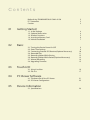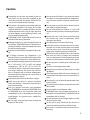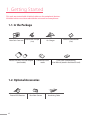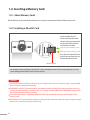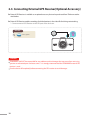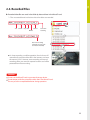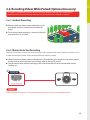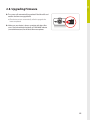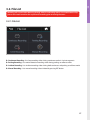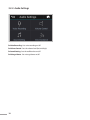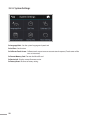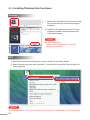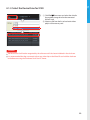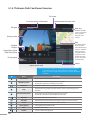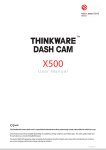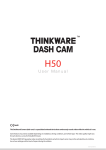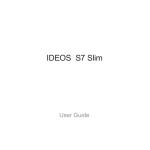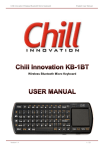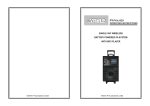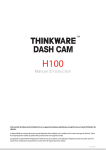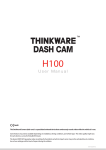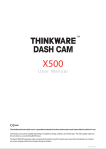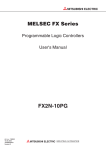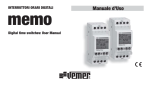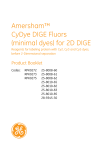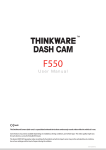Download U s e r M a n u a l
Transcript
X150 User Manual This Dashboard Camera (dashcam) is a specialized onboard device that continuously records video while the vehicle is in use. Some features may not be available depending on installation, driving conditions, and vehicle type. The video quality might vary for each device as a result of installed firmware. The device DOES NOT guarantee video recording of all accidents as built-in impact sensor may not be activated due to combination of user settings and the level of impact during the collision. ACMA-021JAM101 Contents Before Using THINKWARE DASH CAMTM X150 FCC Statement Caution 01 Getting Started 02 Basic 03 Touch LCD 04 PC Viewer Software 05 Device Information 1-1. In the Package 1-2. Optional Accessories 1-3. Product Overview 1-4. Inserting a Memory Card 1-5. Vehicle Installation 2-1. Turning the Device Power On/Off 2-2. Date/Time Settings 2-3. Connecting External GPS Receiver(Optional Accessory) 2-4. Recorded Files 2-5. Recording Videos While Driving 2-6. Recording Videos While Parked (Optional Accessory) 2-7. Manual Recording 2-8. Upgrading Firmware 3-1. Using Live View 3-2. File List 4-1. Thinkware Dash Cam PC Viewer 4-2. PC Viewer Configuration 5-1. Specifications 2 2 3 4 4 5 6 7 9 9 10 11 12 13 14 15 16 17 21 25 26 Before Using THINKWARE DASH CAMTM X150 Under the copyright laws, this manual may not be copied, in whole or in part, without the written consent of THINKWARE. Every effort has been made to ensure this Guide's accuracy. However, we cannot guarantee the accuracy of the contents in this document as there may be technical errors, omissions, and/or future changes. THINKWARE reserves the right to change or modify the product and the content of this manual at any time without prior notice for product improvements. Images contained in this user guide are illustrations for instructional purposes only and may differ from the actual product. Users do not reserve the right to use the product for purposes other than as specified in this user guide. According to the Personal Information Protection Act and other related regulations, the user/owner may be held liable if the video and/or conversation recorded by the device are distributed without their consent. Thus, special attention should be paid in using this product. ● The MicroSD memory card should be tested for errors on a regular basis and as the memory card is a consumable item, it will need to be replaced periodically. ● THINKWARE shall NOT be responsible for any problems and/or damages that may occur from the use of disingenuous, modified, or unauthorized parts and accessories. ● The device and the recorded videos are intended for personal use and the recorded videos should be used for reference only. ● The device does NOT guarantee video recording of all accidents as built-in impact sensor may not be activated due to combination of user settings and the level of impact during the collision. FCC Statement This device complies with Part 15 of the FCC Rules. Operation is subject to the following two conditions: (1) this device may not cause harmful interference, and (2) this device must accept any interference received, including interference that may cause undesired operation. This equipment has been tested and found to comply with the limits for a Class B digital device, pursuant to Part 15 of the FCC Rules. These limits are designed to provide reasonable protection against harmful interference in a residential installation. This equipment generates, uses and can radiate radio frequency energy and, if not installed and used in accordance with the instructions, may cause harmful interference to radio communications. However, there is no guarantee that interference will not occur in a particular installation. If this equipment does cause harmful interference to radio or television reception, which can be determined by turning the equipment off and on, the user is encouraged to try to correct the interference by one or more of the following measures: Reorient or relocate the receiving antenna. Increase the separation between the equipment and receiver. Connect the equipment into an outlet on a circuit different from that to which the receiver is connected. Consult the dealer or an experienced radio/TV technician for help. FCC CAUTION: Any changes or modifications to the equipment not expressly approved by the party responsible for compliance could void your authority to operate the equipment. This Class A digital apparatus complies with Canadian ICES-003. 2 Caution epending on the make and model of your car, D the power may be constantly supplied to the dash cam even with the ignition turned off. This may result in vehicle battery discharge. This device is designed to record video while the vehicle is in operation. The quality of the video might be affected by weather conditions and the road environment such as day or night, presence of street lighting, entering/exiting tunnels, and the surrounding temperature. THINKWARE is NOT responsible for the loss of any recorded video during operation. Although designed to withstand high impact of car collision, THINKWARE does NOT guarantee recording of accidents where the impact may cause the device to be damaged. Keep the windshield clean for optimal video quality. If a foreign substance (e.g. fingerprints) is attached to the lens, it may reduce the quality of the recorded videos. Keep the lens clean all the time. The specified operating temperature of this product is -10°C to 60°C (14°F to 140°F) and storage temperature is -20°C to 70°C (-4°F to 158°F). Ensure that the device is kept within these temperature ranges; otherwise, the device may not function as designed and at extreme temperatures, permanent physical damage can result which is not covered by warranty. Avoid placing the device under direct sunlight. Avoid using the device in extreme conditions where the Product is exposed to high temperature and/or humidity. Only use genuine accessories and peripherals from THINKWARE or authorized THINKWARE dealer. THINKWARE does not warrant the safety and compatibility from use of peripherals from other manufacturers. Use genuine parts supplied by THINKWARE. Do not apply excessive force when pushing the buttons on the device. o not clean the Product using chemical cleaner D or solvents as it may damage plastic components. Use soft, clean, dry fabric to gently wipe the Product. Do not place or store the device where it can be accessible by children and pets. Do not disassemble the Product as it will void product warranty and may also damage the product. Handle with care. Drop, shock, and mishandling the Product may result in malfunction and/or damage to the device. Do not operate this device while driving. Install this device in a location where it has unobstructed view of the road but does not interfere with the driver’s view. Check with your local and regional laws before mounting to windshield. The device and/or installation parts have moving parts and may shift in extreme road conditions such as unpaved road. Check frequently to ensure the device is positioned as instructed in this guide. Do not operate or handle power cable with wet hands. Do not use a damaged power cable. Keep the power cable away from heaters or other hot objects. Check that power cable with correct connector is used and the connections are secure and firmly in place. Do not pull, insert, or bend the power cable using excessive force. Do not place heavy objects on the device and the power cable. Do not modify or cut the power cable. THINKWARE does not guarantee that devices or peripherals not authorized by THINKWARE will be compatible with its Product. Do not attempt to insert foreign objects into the device or power cable. Do not spill or spray liquid into the device as it may cause malfunction, fire, or electric shock. This device is intended to be used inside the vehicle only. 3 1. Getting Started This unit was tested with shielded cables on the peripheral devices. Shielded cables must be used with the unit to ensure compliance. 1-1. In the Package Main Dash Cam Unit Mount with 3M tape (1ea) MicroSD memory card with adapter (consumable) Car Charger USB MicroSD card reader Quick Start Guide/Warranty/ User Manual (stored in the MicroSD card) 1-2. Optional Accessories External GPS Receiver 4 Rear View Camera Adhesive Cable Holder (5ea) Hardwiring Cable OBD 01 GPS OBD GPS V-IN DC-IN V-IN DC-IN 2 REC PWR V-IN DC-IN Front view Top view 7 Rear view 8 Right view 11 12 REC 10 micro SD micro SD GPS 3 5 OBD PWR REC 6 4 1 Getting Started 1-3. Product Overview OBD GPS V-IN DC-IN micro SD PWR 13 14 PWR REC 9 No. Name 1 Camera Lens 2 Mount Connector 3 Security LED 4 Speaker 5 Operation Status LED Indicates the device operating status 6 GPS LED Indicates the GPS connection status 7 Microphone 8 Touch LCD Screen 9 DC-IN 10 V-IN Socket 11 GPS Receiver Socket 12 REC Button 13 14 Power Switch Memory Card Slot Description micro SD Front facing camera for video recording Connects to the windshield mount Operation indicator lights that are used to visually indicate that the vehicle is equipped with a dash cam For voice guidance and alert/notification sounds Records audio along with video Live view, video playback, and dash cam configuration Connects to power cable Connects to rear view camera (Optional rear view camera is not included and requires separate purchase) Connects to external GPS receiver (optional accessory that requires separate purchase) Initiates manual recording Turns the device on/off Location for the memory card 5 1-4. Inserting a Memory Card 1-4-1. About Memory Cards The MicroSD card should be formatted every 2 weeks to maximize the lifetime of the memory card. 1-4-2. Installing a MicroSD Card Insert the MicroSD card into the slot with the metal contacts facing up toward the mount connector and push until it locks into place. Inserting the memory card Removing the memory card Press the end of MicroSD card until it clicks out from the slot. Pull out the MicroSD card. MicroSD card Do not apply excessive force on the MicroSD card or attempt to insert it in the wrong direction as it may cause damage to the MicroSD card and the card slot. Cautions T he MicroSD card should be tested for errors on a regular basis and as the memory card is a consumable item, it should be replaced periodically. THINKWARE shall NOT be responsible for any problems and/or damages that may occur from not using genuine or authorized parts and accessories. It is strongly recommended that THINKWARE memory cards are used to minimize memory card error. Ensure that the device is completely off before removing the MicroSD card to avoid damages to the memory card. To prevent loss of important data, frequently copy recorded videos from MicroSD card to another storage device such as personal computer for back up. 6 01 Getting Started 1-5. Vehicle Installation 1-5-1. Connecting the Device and the Mount ① A lign the mount with the connector (A), and slide it towards (B) until it clicks into place. ② Remove the protective film from the camera lens. 1-5-2. Installing the Device ① R emove the protective cover from adhesive mount and attach mount on the windshield where it has unobstructed view of the road but does not interfere with the driver’s view. ┗ S elect the location on the windshield where buttons are accessible and clean the area before securing the mount with attached 3M tape ② T o ensure that the mount is safely secured, separate the device from the mount after installation. Press the mount towards the windshield to allow the adhesive on the mount to set before connecting the dash cam. ┗ A ttach the dash cam to the mount once the mount has been securely attached 7 1-5-3. Connecting to power ① Connect the power cable to DC-IN socket of the device. ② Plug the car charger adapter end of the power cable into a 12V DC vehicle power socket. ③A rrange the wire by using the adhesive cable holders as shown below. ④A djust the camera so that the dash cam is facing forward and is level with the road. TIP After installation, turn on the dash cam and use the live view on the LCD screen to adjust the camera angle. TIP Tighten/loosen the screw on the mount with a coin to re-adjust the vertical viewing angle of the dash cam. Recommended locations for attaching adhesive wire clips to arrange the power cable are illustrated in the diagram Hide the power cable by placing (tucking) it in the space between the vehicle ceiling and headliner at the top of the windshield For more information on the power cable routing instruction, please visit Thinkware homepage. (www.thinkware.com) Preventing Vehicle Battery Discharge ■ Depending on the make and model of your car, the power may be supplied to the dash cam even with the ignition turned off. This may result in vehicle battery discharge. ■ Some vehicles with multiple power sockets might be equipped with at least 1 outlet that does not shut off the power with the ignition. Test each power outlet to ensure you connect to an outlet that shuts off with vehicle ignition. 8 02 Basic 2. Basic Operations 2-1. Turning the Device Power On/Off Once connected to the vehicle, the device will automatically turn on and off with vehicle ignition. Power cable for vehicle Operation LED Top Bottom OFF Red Light ON To manually turn the device ON/OFF, use the power switch on the side. ┗ Push up the power switch to turn the device ON Power ON/OFF switch 2-2. Date/Time Settings It is strongly recommended to have the date, time, and time zone configured on the device. If the LCD is off, touch the LCD screen to activate the display. ①G o to "System Settings" > "Set time" > "Time Zone Setting" to set the local time zone. ②G o to "System Settings" > "Set time" > "Date/Time Setting" to set the local date and time. 9 2-3. Connecting External GPS Receiver(Optional Accessory) E xternal GPS Receiver is available as an optional accessory that can be purchased from Thinkware authorized dealers. External GPS Receiver enables recording of vehicle locations in the video file for driving route tracking. ┗ Connect external GPS Receiver to the GPS port of the dash cam. GPS LED Blue Light ON Cautions T HINKWARE shall NOT be responsible for any problems and/or damages that may occur from not using genuine or authorized parts and accessories. It is strongly recommended that THINKWARE external GPS receiver is used. Turn the device off completely before connecting the GPS receiver to avoid damages. 10 02 Basic 2-4. Recorded Files Recorded video files are saved in the folder by date and hour in the MicroSD card. ┗ Files are created based on the time when the videos are recorded. Year Month Day Hour Second Minute Front view recording Rear view recording (optional rear view camera must be installed) s a loop-recording surveillance product, the dash cam will A automatically overwrite oldest file in the memory card once the memory is full. However, event recording and manual recording videos are stored in separate locations and will be protected from file overwriting. Cautions Do not use the MicroSD card as an external storage device. Do not tamper with the system files within the in the MicroSD card. This may result in unexpected behavior during operation. 11 2-5. Recording Videos While Driving 2-5-1. Continuous Recording Mode V ideos are recorded in 1 minute segments and saved as files in the MicroSD card under the folder named “cont_ rec”. Operation LED Top Bottom Security LED Green Light ON OFF White Light Blinking 2-5-2. Incident Recording During Continuous Recording Mode W hen the dash cam detects impact, it will immediately store the 10 seconds prior and after the impact. T he 20-second impact recording is saved on the MicroSD card under the "evt_rec" folder. Note that the dash cam will detect impact as incident only if the level of impact is greater than the sensitivity of the G-sensor set in the user configuration. Operation LED Top Bottom Security LED Green Light ON Red Light Blinking OFF Cautions Driving over speed bumps, manholes, or uneven roads at high speeds can also be detected as an impact and may trigger incident recording. The device can record up to 1 minute of incident recordings in the case of continuous impacts or multiple accidents. The duration of incident footage recorded may vary according to the device settings. 12 02 Basic 2-6. Recording Videos While Parked (Optional Accessory) This feature is available only when the dash cam has been hardwired directly to the vehicle battery. Separate purchase for the hardwiring cable accessory and professional installation is required. 2-6-1. Incident Recording When the dash cam detects impact while parked, it will immediately store the 10 seconds prior and after the impact. The 20-second impact recording is saved on the MicroSD card under the "evt_rec" folder. 2-6-2. Motion Detection Recording The dash cam and the optional rear view camera are both equipped with motion detectors which are used to detect motion that initiates video recording while the vehicle is parked. W hen the dash cam detects motion while parked, it will immediately store the previous 10 seconds prior to the activation of motion detection start recording video for the next 10 seconds. T he 20-second motion detection recording is then saved on the MicroSD card under the folder named "parking_rec". Security LED White Light Blinking Cautions The device can record up to 1 minute for continuous impacts in the case of multiple collisions. 13 2-7. Manual Recording In addition to recording accidents, the dash cam allows the user to initiate manual recording mode to cap ture scenery and/or places while driving. This feature can also be used to "save video as witness" where the installed vehicle is not directly involved in an accident. Video files saved during manual recording mode are stored in a separate location on the memory card and will be protected from video overwriting in continuous recording mode. B riefly press the REC button to start recording. The device will record video for 1 minute (10 seconds before and 50 seconds after) as of the time when the button is pressed. The recorded video will be saved under the “manual_rec ” folder. Operation LED Top Bottom 14 Green Light ON Red Light Blinking 02 Basic 2-8. Upgrading Firmware The system will automatically be updated if the MicroSD card contains the firmware upgrade file. T he device restarts automatically after the upgrade has been completed. M ake sure your device is always up to date with latest firmware. Please check back frequently at THINKWARE website (www.thinkware.com) for the latest firmware updates. 15 3. Touch LCD 3-1. Using Live View GPS Connection Status Back to main menu Rearview (appears only when rearview camera is connected) Rearview screen enlarges when the viewing area is touched Front View Current Speed Speed information is provided when the external GPS antenna is connected Current Date/Time Audio Settings File List Device Settings System Settings 16 03 Touch LCD 3-2. File List Recording will suspend when browsing through video list and settings menu. Visual notification will appear on the screen to confirm the suspension of recording prior to entering the menu. 3-2-1. File List Continuous Recording : Lists loop recording videos during continuous mode in 1 minute segments Parking Recording : Lists motion detection recording videos during parking surveillance mode Incident Recording : Lists incident recording videos during both continuous and parking surveillance mode Manual Recording : Lists manual recording videos initiated by pressing REC button 17 3-2-2. Audio Settings Voice Recording : Sets voice recording on/off Volume Control : Sets the volume level (low/mid/high) Sound Setting : Sets the audible alerts on/off Voice guidance : Sets voice guidance on/off 18 03 Touch LCD 3-2-3. Device Settings LCD Auto Off : Sets the time for LCD auto shut off Impact Sensitivity : Sets the impact sensitivity level (low/mid/high) Motion Sensitivity : Sets the sensitivity of the motion detection sensor Parking Mode : Monitors vehicle ignition status to automatically convert to parking mode when the vehicle engine is turned off Off Voltage : Sets the voltage level for the dash cam to automatically shut down in order to prevent draining of the vehicle battery 19 3-2-4. System Settings Language/Unit : Sets the system language and speed unit Set Time : Sets the time Calibrate Touch Screen : Calibrate touch screen to ensure accurate touch response (Touch center of the cross as instructed) Format Memory Card : Formats the MicroSD card Device Info : Displays current firmware version Factory Reset : Restores to factory setting 20 04 PC Viewer Software 4. PC Viewer Software 4-1. Thinkware Dash Cam PC Viewer Thinkware Dash Cam Viewer for Windows/MacOS is provided which can be used to watch videos recorded with the dash cam. The video files recorded by the dash cam are in one minute segments and the PC viewer allows the user to watch these segments as a single continuous video. The setup file for the Thinkware Dash Cam PC Viewer is included in the MicroSD card within the package. Please check THINKWARE homepage(www.thinkware.com) for the latest Dash Cam PC Viewer application. 4-1-1. Thinkware Dash Cam PC Viewer Software Front Rear MicroSD card ① Insert the MicroSD card into the USB MicroSD card reader (included in the package) with front side facing up as shown in the illustration. ② Connect the USB MicroSD card reader to the PC. Ensure that the USB card reader is correctly oriented when inserting it into the USB drive Removing MicroSD card 21 4-1-2. Installing Thinkware Dash Cam Viewer Windows ① Double-click the Thinkware Dash Cam Viewer setup file saved in the MicroSD card to initiate program installation. ② Double-click the application icon once PC Viewer installation completes and the application main screen will then appear. Cautions S ystem requirements : Windows XP (32 bit), Windows 7 (32/64 bit), Windows 8.x (32/64 bit) MAC ①M ove the file named “Dashcam Viewer.zip” stored in the MicroSD card to the desktop. ② R ight click on the mouse and select “Open With” > “Archive Utility” to launch the Thinkware Dash Cam viewer application. Cautions System requirements : MAC OS X 10.8 Mountain Lion or later (OS X 10.9 Mavericks, OS X 10.10 Yosemite) 22 04 PC Viewer Software 4-1-3. Select the Device Drive for X150 ① Click File from menu and select the drive for the portable storage drive for the connected MicroSD card. ② Select any file from the list to load entire video playlist in the memory card. Cautions T he MicroSD card will not be recognized by the software until it has been initialized in the dash cam. It is recommended that the user record at least one video clip on the MicroSD card with the dash cam unit before accessing the Thinkware Dash Cam PC Viewer. 23 4-1-4. Thinkware Dash Cam Viewer Overview Full screen Dash cam setting / Information Switch between front/rear view File open Rear view (Enabled only if MicroSD card contains video captured using rear view camera) Viewing screen Map Checks the location of the recorded video (Enabled only if video is captured while connected using GPS antenna (optional in some models) and must also be connected to the Internet) Playback Progress Current Playing Time / Total Playing Time Driving speed Playlist Impact sensor value ※Note: In the parking surveillance video playlist, motion detection playlist is not used so incident and motion detection recordings during parking surveillance mode are displayed in the same playlist labeled 'Incident P'. No. Name Play Previous Plays the previous file before the current file Rewind by 10 Sec Rewinds the current file being played by 10 seconds (If selected, it continues to rewind by 10 seconds) Play/Pause Plays the recorded file / temporarily pauses playback Stop Fast-forward by 10 Sec Stops the file being played. The playback status resets to the starting point of the video. Fast-forwards the current file being played by 10 seconds (If selected, it continues to fast-forward by 10 seconds) Play Next Plays the next file after the current file Auto Play Automatically loops the video back to beginning once the end has reached Zoom Screen Setting Save Volume 24 Description Sets the video expansion ratio (0.5x / 1.0x / 1.5x / 2.0x) Sets brightness/speed of the video Saves the video in play Sets the volume of the playback D eleting/Removing blackbox.cfg file using PC file explorer will disable the use of PC Viewer. In such case, insert the MicroSD card and power on the device which automatically generates blackbox.cfg file with default settings to enable use of PC Viewer. 25 PC Viewer Software Memory Partition : Sets how storage space on the memory card will be allotted for each recording mode Formatting memory card : Initiates memory card format Voice recording : Sets the voice recording on/off during video recording Voice Guidance : Sets the voice guidance on/off and the voice guidance volume Impact Sensitivity : Sets the impact sensitivity Motion Sensitivity : Sets the sensitivity of the motion detection sensor Parking Mode : Sets the use of parking surveillance mode when the dash cam is installed using hardwiring Battery voltage setting for stop recording : S ets the voltage level for the dash cam to automatically power down in order to prevent the vehicle battery from draining Date/Time : Sets the date and time ┗ Get current time : Retrieves the current time from the PC Time zone : Sets the time zone Daylight Saving Time (DST): Sets the daylight saving time Language : Sets the system language for the dash cam (PC Viewer Setting only supports English) Speed unit : Sets the unit for the vehicle speed Security LED : Sets the security LED on/off Version : Version information for the dash cam and its firmware Save ① Press Save button to store the new configuration on the MicroSDcard and apply the changed settings ② Saved configuration is stored in blackbox.cfg file located in MicroSD card under Settings folder ③ Insert the MicroSD card with changed settings to apply the changes to the device 04 4-2. PC Viewer Configuration 5. Specifications 5-1. Specifications The specifications of this product may change without prior notice for product improvements. Item Standard Note Model X150 Size/weight 104 x 63 x 27.5mm / 102g 4.1 x 2.48 x 1.08inches / 0.225lbs Display Panel 3.5"TFT LCD (480x320) Capacity MicroSD card 8/16/32GB Class 10 Continuous Recording Mode Records in 1 minute segments Incident Recording Mode 10 seconds before/after incident (total 20 seconds) Manual Recording Mode 10 seconds before and 50 seconds after manual recording initiates (total 1 minute) Parking Surveillance Mode Optional hardwiring cable and installa tion are required for continuous supply of power when vehicle ignition is off Recording mode Audio Recording Camera 5.0 Megapixel CMOS Sensor Viewing angle Approximately 120° (diagonally) Video Full HD (1920 x 1080/H.264/extension AVI) HD (1280 x 720/H.264/extension AVI) for rear view camera when connected Frame rate 1 channel (Front view) : up to 24 fps 2 channel (Rear view): up to 15 fps Audio PCM (Pulse code modulation) Acceleration sensor 3-axis acceleration sensor (3D, ±3G) Adjustable impact sensitivity (5levels) Rear camera Support V-IN port Optional accessory that requires separate purchase GPS External GPS Receiver Optional accessory that requires separate purchase Input power source DC 12/24V Rear view camera: 5V DC Current consumption 4.5W (Max) Indication LED Front: Security LED Rear: Status LED (2ea), GPS LED Warning sound Embedded speaker Operation/ Storage Temperature -10°C to 60°C/ -20°C to 70°C 14°F to 140°F/ -4°F to 158°F 26 Voice (buzzer sound) guidance