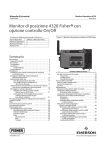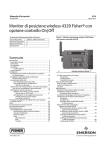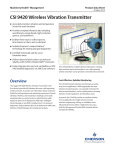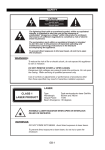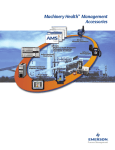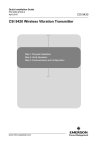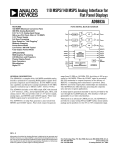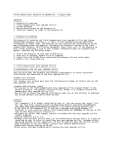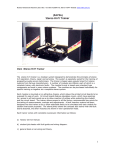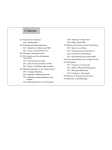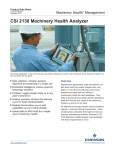Download CSI 9420 Wireless Vibration Transmitter
Transcript
Reference Manual MHM-97408, Rev 14 December 2013 CSI 9420 Wireless Vibration Transmitter Reference Manual This Reference Manual applies to the 2.4 GHz WirelessHART version (Rev 3 and later) of the CSI 9420 for use with the smart power module (power module) unless otherwise specified. CSI 9420 2.4 GHz Hardware Revision 5.1 HART Device Revisions: • Dev v2, DD v1 • Dev v3, DD v6 Note Read this manual before working with the product. For personal and system safety, and for optimum product performance, make sure to thoroughly understand the contents before installing, using, or maintaining this product. If you need customer support, the following toll-free assistance numbers and email are available: Inside US/Canada: 1-800-833-8314 International: 1-512-832-3774 E-mail: [email protected] CAUTION! The products described in this document are NOT designed for nuclear-qualified applications. Using non-nuclear qualified products in applications that require nuclear-qualified hardware or products may cause inaccurate readings. The CSI 9420 Wireless Vibration Transmitter may be protected by one or more U.S. Patents pending. Other foreign patents pending. WARNING! Explosions could result in death or serious injury: Installation of this transmitter in an explosive environment must be in accordance with the appropriate local, national, and international standards, codes, and practices. Please review the approvals section of the CSI 9420 reference manual for any restrictions associated with a safe installation. Before connecting a Field Communicator in an explosive atmosphere, ensure the instruments are installed in accordance with applicable field wiring practices. Electrical shock can result in death or serious injury: Avoid contact with the leads and terminals. High voltage that may be present on leads can cause electrical shock. NOTICE The CSI 9420 and all other wireless devices should be installed only after the Smart Wireless Gateway has been installed and is functioning properly. Wireless devices should also be powered up in order of proximity from the Smart Wireless Gateway, beginning with the closest. This will result in a simpler and faster network installation. Note Shipping considerations for wireless products (Lithium Batteries): The unit is shipped to you without the power module installed. Remove the power module pack from the unit prior to shipping. Primary lithium batteries are regulated in transportation by the U. S. Department of Transportation, and are also covered by IATA (International Air Transport Association), ICAO (International Civil Aviation Organization), and ADR (European Ground Transportation of Dangerous Goods). It is the responsibility of the shipper to ensure compliance with these or any other local requirements. Consult current regulations and requirements before shipping. Copyright © 2013 by Emerson Process Management. All rights reserved. No part of this publication may be reproduced, transmitted, transcribed, stored in a retrieval system, or translated into any language in any form by any means without the written permission of Emerson Process Management. Disclaimer This manual is provided for informational purposes. Emerson Process Management makes no warranty of any kind with regard to this material, including, but not limited to, the implied warranties of merchantability and fitness for a particular purpose. Emerson Process Management shall not be liable for errors, omissions, or inconsistencies that may be contained herein or for incidental or consequential damages in connection with the furnishing, performance, or use of this material. Information in this document is subject to change without notice and does not represent a commitment on the part of Emerson Process Management. The information in this manual is not all-inclusive and cannot cover all unique situations. Trademarks and servicemarks Machinery Health, PeakVue™, and the CSI logo are the marks of one of the Emerson Process Management group of companies. The Emerson logo is a trademark and servicemark of Emerson Electric Co. All other marks are the property of their respective owners. Patents The product(s) described in this manual are covered under existing and pending patents. Contents Contents Chapter 1 Introduction .................................................................................................................. 1 Safety messages ......................................................................................................................................1 Overview .................................................................................................................................................2 Considerations ........................................................................................................................................ 2 Return of materials ..................................................................................................................................4 Chapter 2 Configuration ................................................................................................................ 5 Configuration overview ........................................................................................................................... 5 Configuration with a Field Communicator ............................................................................................. 17 Configuration with AMS Device Manager .............................................................................................. 25 Configuration with AMS Machinery Manager .........................................................................................34 Chapter 3 Setup ........................................................................................................................... 41 Powering the CSI 9420 .......................................................................................................................... 41 Sensor setup ......................................................................................................................................... 42 Conduit installation guidelines .............................................................................................................. 53 Cabling ..................................................................................................................................................54 Liquid Crystal Display (LCD) ................................................................................................................... 55 Grounding the transmitter .................................................................................................................... 57 Chapter 4 Operation and maintenance .........................................................................................59 Verifying status and operation .............................................................................................................. 59 Power module maintenance ..................................................................................................................61 Appendices and reference Appendix A Specifications and reference data .................................................................................63 Functional specifications ....................................................................................................................... 63 Physical specifications ........................................................................................................................... 65 Performance specifications ................................................................................................................... 66 Radio specifications for a 2.4 GHz WirelessHART device ........................................................................ 66 Low-power sensors (standard and special order) ................................................................................... 67 Dimensional drawings ...........................................................................................................................68 Appendix B Product certifications ...................................................................................................69 Approved manufacturing location .........................................................................................................69 Wireless certifications ........................................................................................................................... 69 Hazardous locations certificates ............................................................................................................70 Appendix C Velocity, PeakVue, and temperature ............................................................................ 71 Overall Velocity ..................................................................................................................................... 71 PeakVue ................................................................................................................................................ 74 Temperature ......................................................................................................................................... 78 Appendix D Accelerometer EMI and RFI considerations ................................................................... 81 Overview ...............................................................................................................................................81 Mitigating interference ......................................................................................................................... 82 MHM-97408, Rev 14 i Contents Appendix E LCD screen messages ................................................................................................... 95 Index ................................................................................................................................................103 ii MHM-97408, Rev 14 Introduction 1 Introduction Topics covered in this chapter: • • • • Safety messages Overview Considerations Return of materials Safety messages Instructions in this manual may require special precautions to ensure the safety of the personnel performing the operations. Information that potentially raises safety issues is indicated by this warning symbol ( ). Refer to the following safety messages before performing an operation preceded by this symbol. WARNING! Failure to follow these installation guidelines can result in death or serious injury. • Only qualified personnel should perform CSI 9420 installations. Explosions could result in death or serious injury. • Before connecting a Field Communicator in an explosive environment, make sure the instruments are installed in accordance with applicable field wiring practices. • Verify that the operating environment of the CSI 9420 is consistent with the appropriate hazardous locations certifications. Electrical shock can cause death or serious injury. • Use extreme caution when making contact with the leads and terminals. This CSI 9420 device complies with Part 15 of the FCC Rules. Operation is subject to the following conditions: This device may not cause harmful interference, this device must accept any interference received, including interference that may cause undesired operation. This device must be installed to ensure a minimum antenna separation of 20 cm from all persons. MHM-97408, Rev 14 1 Introduction Overview The manual This Reference Manual is designed to assist in the installation, operation, and maintenance of the CSI 9420 Wireless Vibration Transmitter (referred to as transmitter or device in this manual). The transmitter The CSI 9420 Wireless Vibration Transmitter is an installation-ready solution that provides a variety of transmitter and sensor configurations. Some of its features include: • Can support up to 4 process variables with up to 3 user configurable alerts for each process variable • Waveform/Spectrum can be stored directly in AMS Suite: Machinery Health Manager • Wireless output with >99% data reliability delivers rich HART data, protected by industry leading security • Integral LCD conveniently displays measured values and diagnostics of the transmitter • Simple and easy installation, used today for robust installations Considerations General Electrical vibration sensors such as accelerometers produce low-level signals proportional to their sensed vibration. With simple HART configuration, the transmitter converts the low-level sensor signal to a wireless-enabled signal. Commissioning The transmitter can be commissioned before or after installation. It may be useful to commission it on the bench, before installation, to ensure proper operation and to be familiar with its functions. Make sure the instruments are installed in accordance with applicable field wiring practices. The CSI 9420 device is powered whenever the power module is installed. To avoid depleting the power module, remove it when the device is not in use. Mechanical Location When choosing an installation location and position, take into account the need for access to the transmitter. For best performance, the antenna should be vertical, with some space between objects in a parallel metal plane such as a pipe or metal framework. Pipes or framework may adversely affect the performance of the antenna. 2 MHM-97408, Rev 14 Introduction Electrical Smart power module The power module for the CSI 9420 Wireless Vibration Transmitter contains two “C” size primary lithium/thionyl chloride batteries. Each power module contains approximately 2.5 grams of lithium, for a total of 5 grams in each pack. Under normal conditions, the power module materials are self-contained and are not reactive as long as the batteries and the power module pack integrity are maintained. Care should be taken to prevent thermal, electrical or mechanical damage. Contacts should be protected to prevent premature discharge. WARNING! Use caution when handling the power module. The power module may be damaged if dropped from heights in excess of 20 feet. External DC line power Note The CSI 9420 may not carry the same hazardous area ratings when operated with external DC line power. Certain versions of the CSI 9420 are optionally available for connecting external 10-28 VDC power. This is used in place of the power module. Sensor Make sensor connections through the cable entry at the side of the connection head. Provide adequate clearance for cover removal. Environmental Verify that the operating environment of the transmitter is consistent with the appropriate hazardous location certifications. The transmitter will operate within specifications for ambient temperatures between –40 and 185 °F (–40 and 85 °C). Table 1-1: Temperature limits CSI 9420 With LCD display Without LCD display MHM-97408, Rev 14 Operating limit Storage limit –4 to 175 °F –40 to 185 °F –20 to 80 °C –40 to 85 °C –40 to 185 °F –40 to 185 °F –40 to 85 °C –40 to 85 °C 3 Introduction Return of materials You may need to ship this product to an Emerson Product Service Center for return or maintenance. Before shipping this product, contact Emerson Product Support to obtain a Return Materials Authorization (RMA) number and receive additional instructions. Emerson Product Support contact information: Phone: Toll free 800.833.8314 (U.S. and Canada) +65.6770.8711 (Europe and Middle East) +63.2.702.1111 (Asia Pacific) Email: [email protected] Web: http://www.assetweb.com/mhm and select Product Support Live Chat: http://alivech.at/mbfrf Note If the transmitter has been exposed to a hazardous substance, a Material Safety Data Sheet (MSDS) must be included with the returned materials. An MSDS is required by law to be available to people exposed to specific hazardous substances. 4 MHM-97408, Rev 14 Configuration 2 Configuration Topics covered in this chapter: • • • • Configuration overview Configuration with a Field Communicator Configuration with AMS Device Manager Configuration with AMS Machinery Manager Configuration overview The CSI 9420 device configuration can be completed either prior to installation or after the device has been installed at the measurement location. It is not necessary to have the sensor physically installed or connected to the device to complete the configuration. The device will, however, report an alert until the sensor is connected; this is the expected behavior. Note The specific user interface available for performing the configuration varies depending on the host used. The basic steps for configuring the CSI 9420 are: 1. Set the wireless network credentials (Network ID and Join Key) using wired connection. This step must be completed for the device to join the wireless network. After this is done and the device has joined, the rest of the steps can be completed over a wireless link. 2. (Optional) Name the device (Tag and Device Descriptor). By default, the tag is VT xxxx where xxxx is the unique radio ID on the wireless network. The device will join the network and operate correctly even if no changes are made, but it is usually preferable to name the device something meaningful for the specific application. 3. Specify the type of sensor installed (for example: 1 accelerometer, 1 accelerometer w/temperature, or 2 accelerometers) and name the sensor. The factory default configuration is one accelerometer named SENSOR 1. Complete this step for different configurations and name the sensor something meaningful for the specific application. 4. Enter the sensor sensitivity. By default, the sensitivity is the nominal 25 mV/g (2.55 m/s2). 5. Specify the units (English, metric, or SI) that will be used for each parameter. By default, units are set to English, unless the device is shipped to Japan. MHM-97408, Rev 14 5 Configuration 6. Specify which measurements (velocity, temperature, etc.) are to be reported as the process variables PV, SV, TV, and QV. By default, PV is the Overall Velocity on sensor 1, SV is the PeakVue measurement on sensor 1, TV is the sensor 1 bias voltage, and QV is the supply voltage. 7. Specify alert levels. Determine the thresholds at which measurement alerts will display and determine the behavior of device alerts. 8. Specify how the parameters will be published (optimized burst mode or generic burst mode). By default, the device is configured to use optimized burst mode. 9. Specify how often the parameters will be published. This is the update rate. The factory default is once every 30 minutes. Unless the device is powered with an external DC power source, a faster publish rate is not recommended as it will significantly reduce the power module life. 10. Optimize for power consumption. If using a power module, there are settings available to reduce power consumption. 11. Configure trending of parameters. Parameters may be trended in a plant historian, AMS Machinery Manager, or both. 12. For CSI 9420 revision 3 or later, if the device configuration will not be managed by a HART DCS (e.g., DeltaV), specify whether AMS Machinery Manager can make configuration changes. By default, the device is set for the configuration to be managed by a DCS and changes from AMS Machinery Manager are not permitted. 13. For CSI 9420 revision 3 or later, if the device is licensed for the Advanced Diagnostic Option (spectral data retrieval), configure storage of energy bands, spectra, and waveforms in the AMS Machinery Manager database. Data can be collected “on demand” or the software can be configured to collect data automatically at periodic intervals. Connection to the wired HART interface Unless the CSI 9420 was purchased pre-configured from the factory, it is necessary to connect it to the wired HART interface. This is to define device credentials that allows the device to communicate on your wireless network. Other device configurations such as sensor type and alert thresholds may also be defined at this time. The following should be taken into consideration when using a HART interface: 6 • Power must be supplied to enable the wired HART interface, either by installing the power module, if applicable, or connecting to an external DC power. • The wired HART interface is intended only for configuration. Dynamic variables (such as measured vibration parameters, etc.) are not updated when communicating on the wired interface. MHM-97408, Rev 14 Configuration • The CSI 9420 does not communicate simultaneously on both the wired and wireless HART interfaces. As a result, wireless connectivity is lost when you connect to the wired HART interface for configuration. Configuration changes are not reflected in a wireless host until connection has been re-established. To avoid loss of synchronization, hosts relying on the wireless link must be disconnected when communicating with the device on the wired interface. For example, if you are viewing a configuration screen in AMS Device Manager through a wireless link, and you leave this screen open while making changes with a Field Communicator, you will have to exit AMS Device Manager and then re-open it (or re-scan the device) after the wireless connection has been restored in order to see the changes. • When configuration is completed over the wired HART interface, you must disconnect the device from the communication wires to re-establish WirelessHART communication. This may take several minutes. The wired HART connection is located on the terminal block at the rear chamber of the device, as shown in Figure 2-1. The figure shows a two-wire, polarity-independent connection. With the power module version, this is the bottom two terminals, labeled “COMM”. In the externally powered version, this is the top two screws on the right, labeled “HART COMM.” MHM-97408, Rev 14 7 Configuration Figure 2-1: CSI 9420 terminal block Begin by removing the rear housing cover. This will expose the terminal block and HART communication terminals. Connect the power module, or external 24 VDC, to supply power for configuration. For the battery-powered version, refer to Figure 2-2. 8 MHM-97408, Rev 14 Configuration Figure 2-2: Field Communicator connections For configuration, the CSI 9420 will receive any HART communication from a Field Communicator, AMS Device Manager, or other HART-enabled host. When using a Field Communicator, any configuration changes must be sent to the transmitter by using the Send key (F2). AMS Device Manager configuration changes are implemented when the Save or Send button is clicked. Note The CSI 9420 enters “HART Listen” mode for communication on the wired interface. When doing so, HART Listen is displayed on the optional LCD, if it is installed. A finite amount of time is required to enter this mode and the device is unable to do so during its boot sequence or while performing its real-time vibration measurement. It may be necessary to “retry” the initial wired HART handshaking sequence. If repeated attempts to establish wired communication fail, you can force the device into a HART Listen mode by removing the front cover and pressing the CONFIG button once. Pressing the CONFIG button a second time causes the device to exit HART Listen mode. Once the device has entered HART Listen mode, it will remain in this mode until the CONFIG button is pressed, the power is cycled, or no activity is seen on the wired interface for three (3) minutes. Device network configuration In order to communicate with the Smart Wireless Gateway, and ultimately with other systems, the transmitter must be configured to communicate with the wireless network. This step is the wireless equivalent of connecting wires from a transmitter to a control system input. MHM-97408, Rev 14 9 Configuration Using a Field Communicator, or AMS Device Manager with a wired modem, enter the Network ID and Join Key so that they match the Network ID and Join Key of the gateway and other devices in the network. If the Network ID and Join Key are not identical to the gateway settings, the CSI 9420 will not communicate with the network. The Network ID and Join Key may be obtained from the gateway web server. Click Setup > Network > Settings. Device configuration options The CSI 9420 has a number of configuration options that affect how the device operates. These settings control how often measurement results are reported, how these results are reported, the number and type of sensor installed, and how and when alerts are generated. The default configuration and process variable mappings are shown in Table 2-1. Table 2-1: Default configuration (if not purchased pre-configured) Sensor 1 Accelerometer, 25mV/g Sensor 2 Not installed PV Overall Velocity, Accelerometer 1, units: in/s RMS SV PeakVue, Accelerometer 1, units: gs TV Bias, Accelerometer 1, units: Volts QV Supply Voltage, units: Volts Update rate 30 minutes LCD Disabled MHM Config Disabled Power Battery/Power module Power Save Publish Disabled Sensor configuration The possible sensor configurations and variable mappings are shown in the following table. 10 MHM-97408, Rev 14 Configuration The CSI 9420 can be installed with two accelerometers, or with one accelerometer with an embedded temperature sensor. Each sensor is characterized at the factory to determine the precise sensitivity. This information is included with the sensor, in the form of a certificate, and may be crossreferenced with the serial number as shown in Figure 2-3. Figure 2-3: Sensor sensitivity For improved accuracy, the nominal value of 25 mV/g should be replaced with the value corresponding to your specific sensor. Units The units for the various measurement parameters are shown in Table 2-2. Table 2-2: Units MHM-97408, Rev 14 Parameter Units Velocity (Overall 1, Overall 2) in/s RMS, mm/s RMS PeakVue maximum value (PeakVue 1, PeakVue 2) g’s, m/s2 Temperature (Temperature 1, Ambient) °F, °C Sensor Bias (Bias 1, Bias 2) V Supply Voltage V 11 Configuration Alert levels The CSI 9420 sets HART status bits to indicate when measured values exceed the configured thresholds. Each measured value has three (3) levels: Advisory, Maintenance, and Failed that may be set independently. These thresholds are pre-configured at the factory to reasonable generic values for single-stage, electric motor-driver equipment trains operating at 1200~3600 RPM. The default alert levels for vibration are shown in Table 2-3. Table 2-3: Default alert thresholds for vibration Parameter Overall Velocity Accel 1 (PV) Advisory Level Maintenance Enabled 0.14 in/s Yes (3.56 mm/s) PeakVue 6g Accel 1 (SV) (58.86 m/s2) Yes Level 0.35 in/s (8.89 mm/s) 10 g (98.1 m/s2) Failed Enabled Yes Yes Level 1.0 in/s (25.4 mm/s) 15 g (147.15 m/s2) Enabled Yes Yes The level at which these thresholds should be set depends on the type of equipment being monitored and on your specific process. For more information on how to set the thresholds, see Appendix C, or consult a vibration specialist. One rule of thumb for vibration is to examine the current level at which the equipment is operating. Assuming the equipment is in good working condition, set the Advisory level at 2x the current value (or at a minimum of 0.05 in/s RMS, whichever is greater), set the Maintenance level at 4x the current value, and set the Failed level at 8x the current value. For example, if the current value for Overall Velocity is 0.1 in/s, set the Advisory threshold at 0.2 in/s, the Maintenance threshold at 0.4 in/s and the Failed threshold at 0.8 in/s. While this type of vibration program is not highly recommended, it can provide a starting point when no other information is available. The default alert thresholds for temperature correspond closely to a generic open dripproof (ODP) motor with class F insulation and a service factor of 1.15, operating at an ambient temperature at or below 40 °C and at an altitude at or below 1000 meters. These values are also reasonable thresholds to use when there is no knowledge of the process, the type of machinery, or the operating environment. For more information, see Appendix C. The default temperature levels are shown in Table 2-4. Table 2-4: Temperature levels Parameter Temperature 12 Advisory Level 149 °F (65 °C) Maintenance Enabled Yes Level 167 °F (75 °C) Enabled Yes Failed Level 185 °F (85 °C) Enabled Yes MHM-97408, Rev 14 Configuration The configurable device alerts include accelerometer bias and supply voltage. The default settings for these alerts are shown in Table 2-5. Note The supply voltage measurement is made under load conditions. The supply voltage may read differently with the CSI 9420 versus other Emerson transmitters or multimeters. Note When any measured process parameter (Velocity, PeakVue, or Temperature) exceeds the configured Advise, Maintenance, or Failed threshold, this causes an “Advisory” indication that can be viewed from AMS Device Manager (or in another graphical host). This indicator itself does not set a status bit. Table 2-5: Configurable device alerts Advisory Parameter Maintenance Level Enabled Level Enabled Accelerometer Bias N/A N/A N/A N/A Supply Voltage Below 6.5 V Yes Below 6.2 V Yes Failed Level Below 2 V or Above 3 V Below 5.3 V Enabled Yes Yes Note Prior to sensor connection, it is normal to see alerts related to bias failure. These alerts will go away when the sensor is installed correctly. Burst mode The CSI 9420 can publish in either of two modes: optimized burst mode or generic burst mode. Optimized burst mode uses less power as it combines a large amount of information into a single command. In this mode, only the 4 standard process variables (PV, SV, TV, and QV) are published at the specified update interval and cached in the Smart Wireless Gateway. When values are cached in the gateway, it is not necessary to wake the device for the host system to be able to read the variables. The other variables are still available, but any request to read one of them wakes the device and consumes power. Generic burst mode publishes all process variables the device can produce. This mode requires three publish messages to do so, which requires a little more power (<5%). If you are only trending measurements mapped to PV, SV, TV, and QV, use optimized burst mode. If you are trending additional variables, use generic burst mode. MHM-97408, Rev 14 13 Configuration Update rate The default update rate is 30 minutes. This may be changed at commissioning or at any time through AMS Device Manager, a Field Communicator, or the gateway web server. The update rate can be set from 1 minute to 1 hour. The maximum (fastest) recommended update rate is 30 minutes, unless you are using an external DC power source. WARNING! If the device uses a power module, and it is configured to publish at the maximum allowable update rate (once per minute), the power module is expected to last only about 2-3 months. For faster update rates, if your application allows it, use an external DC power option. Minimizing power consumption The primary mechanism for minimizing power consumption is to reduce the publish rate. There are also other settings and operational considerations related to power. Two configuration settings that affect power consumption are: • LCD (Liquid Crystal Display) • Power Save mode LCD If the LCD is installed, verify that it is enabled. When the LCD is enabled, the CSI 9420 displays information about its network state and its measurements. This is very helpful for configuration, installation, and commissioning. It also provides a visual indication on the device that it is operating, and shows its current measurements. For more information, see Enabling the LCD. To display information in a meaningful way, the CSI 9420 must stay awake longer than otherwise necessary to allow enough time to read the display. This longer wake time consumes additional power. If the LCD is not required during normal operation, it should be disabled after installation is complete. Physically removing the LCD is neither necessary nor sufficient, it must be disabled through configuration in order to achieve power savings. Note Disabling the LCD (not removing it, just disabling it through configuration) provides a significant power savings of about 20%. Leaving the LCD installed even if it is disabled can provide benefits. The LCD can still be viewed in the field by removing the front cover and pressing the DIAG button. This causes the device to wake and display current information, even if the LCD is disabled in the configuration. This can be beneficial for taking a quick reading at the machine and to aid in troubleshooting. 14 MHM-97408, Rev 14 Configuration Note Moving one LCD around and connecting it to multiple devices, on an as need basis, is NOT recommended. This can cause reliability problems over time. The connector pins on the LCD are not designed for repeated connect/disconnect. Power Save mode The largest value that can be entered for the burst rate is once per hour. The Power Save mode was added starting in Rev. 3 devices for cases where less frequent updates are acceptable. This makes it possible to extend operating life by limiting how often new measurements are executed. Instead, to save power it will re-publish a previous measurement. Over half of the power consumption in a normal measurement cycle is consumed by the actual measurement, this represents a significant opportunity for power savings and can be used in certain configurations to approximately double the operating life on a single power module. While the setting for Power Save mode is visible in the DD (Device Descriptor file), it can only be activated in the AMS Machinery Manager software. Access Control must first be enabled. The field in AMS Machinery Manager software where the Power Save mode is set is referred to as Update Rate Skip (see Figure 2-4). Power Save can be configured to skip from 0 to 23 acquisitions. When this feature is turned off, CSI 9420 will collect readings as usual. When combining the setting of “Every other 1” with a 60-minute burst rate, a new acquisition will occur every two hours. Similarly, when combining the maximum value of “Next 23” with a 60-minute burst rate, a new acquisition occurs only once every 24 hours. MHM-97408, Rev 14 15 Configuration Figure 2-4: Update Rate Skip Trending parameters Parameters can be trended in a plant historian, in AMS Machinery Manager, or in both locations simultaneously. The method for configuring this functionality is contained in the associated software and the details of all the possibilities are beyond the scope of this manual. This manual only indicates some of the general capabilities and version requirements. Values can be trended in essentially any host that accepts Modbus or OPC inputs. Configuration of OPC tags and Modbus registers for wireless devices is done in the Smart Wireless Gateway web interface. Refer to the Smart Wireless Gateway User Manual for additional information. The settings in the gateway and the host must be consistent. It is also necessary to enter the information in both locations (for example, Modbus register definitions). DeltaV 10.3 or later integrates the Smart Wireless Gateway as a native I/O device on the control network. In this case, wireless devices can be managed as native HART devices, and the variables trended accordingly. This type of installation also allows richer alerting and diagnostics because the full HART capabilities are available. 16 MHM-97408, Rev 14 Configuration Ovation 3.3 or later also integrates the Smart Wireless Gateway with all the associated benefits of HART. AMS Machinery Manager 5.4 or later, supports HART functionality to read configuration and alert information, as well as the dynamic parameters from CSI 9420. This allows Machinery Manager to auto-discover all of the devices on the wireless mesh as well as the specific sensor configurations, units settings, and variable mappings for CSI 9420 devices. Also, with AMS Machinery Manager 5.4 or later, and CSI 9420 revision 3 or later devices (that are licensed for waveform/spectra), it is possible to trend Energy Band parameters. For more information, see Advanced Diagnostic Option and storage in AMS Machinery Manager. DeltaV versions prior to 10.3 and Ovation versions prior to 3.3, though not integrated through HART, accept Modbus values from the wireless devices. DeltaV also accepts OPC values. Power module removal After the sensor and network have been configured, disconnect the communication leads, remove the power module (if the device is not already installed), and replace the transmitter cover. The power module should be inserted only when the device is ready to be commissioned. Configuration with a Field Communicator The Field Communicator configuration menu trees for CSI 9420 are shown in Figure 2-5 to Figure 2-10. Options listed in bold indicate that a selection provides other options. For ease of operation, some common tasks may be accessed in several locations of the menu structure. MHM-97408, Rev 14 17 Configuration Figure 2-5: Field Communicator menu tree for CSI 9420, one accelerometer: 1 of 2 18 MHM-97408, Rev 14 Configuration Figure 2-6: Field Communicator menu tree for CSI 9420, one accelerometer: 2 of 2 MHM-97408, Rev 14 19 Configuration Figure 2-7: Field Communicator menu tree for CSI 9420, accelerometer with embedded temperature: 1 of 2 20 MHM-97408, Rev 14 Configuration Figure 2-8: Field Communicator menu tree for CSI 9420, accelerometer with embedded temperature: 2 of 2 MHM-97408, Rev 14 21 Configuration Figure 2-9: Field Communicator menu tree for CSI 9420, two accelerometers: 1 of 2 22 MHM-97408, Rev 14 Configuration Figure 2-10: Field Communicator menu tree for CSI 9420, two accelerometers: 2 of 2 Fast key sequences Note For the 2.4 GHz CSI 9420, the fast key sequences assume that Dev v3, DD v3 is used. To use the Field Communicator with a Rev 3 or 4 CSI 9420, a Rev 3 DD is required. The DD for the CSI 9420 is located on the CD that came with the CSI 9420. Field Communicator System Software version 3.2 or later is also required. MHM-97408, Rev 14 23 Configuration Note Refer to the Field Communicator Users’ Manual for details on DDs or go to http:// www2.emersonprocess.com/en-us/brands/Field-Communicator/Pages/SysSoftDDs.aspx for instructions on adding a DD for CSI 9420 or other devices. To access the Network Settings using a Field Communicator, refer to Table 2-6. Refer to Table 2-7 for a list of other common fast key sequences. Table 2-6: CSI 9420 network configuration Function Wireless Key sequence 2, 2, 2 (Manual Setup) Wireless 2, 1, 2 (Guided Setup) Menu items Network Identifier, Join Device to Network, Broadcast Rates, Power Level, Power Save Publish, Power Source Join Device to Network, Configure Publishing, Publish Rate Table 2-7: CSI 9420 common fast key sequences Function Initial Setup Device Setup Key sequence 2, 1, 1 Menu items (Guided Setup) Configure Sensors, Change Variable Mapping, Change Units, Alert Limits 2, 2, 1 Units, Sensors, Variable Mappings (Manual Setup) Alert Setup 2, 1, 1, 4 (Guided Setup) Alert Setup 2, 3 Dependent on sensor configuration (Manual Setup) Update Rate/ Burst Mode 2, 1, 2 Configure Publishing, Publish Rate Update Rate/ Burst Mode 2, 2, 2, 3 (Manual Setup) Configure Publishing, Message 1, Message 2, Message 3 Power Options 2, 2, 2 Power Level, Power Save Publish (Guided Setup) (Manual Setup) AMS Machinery 2, 2, 1, 4 Manager Config (Manual Setup) Access Control After entering the fast key sequence, select the variable you want to configure. For alarm levels, enter the new values for Advise, Maint, or Fail thresholds. If you want to suppress the alarm reported when a variable exceeds a particular limit, uncheck the associated check box. Press the Send button to save the changes to the device. 24 MHM-97408, Rev 14 Configuration Configuration with AMS Device Manager Note Before performing operations in AMS Device Manager, first scan the device with a wired HART modem or applicable Host System Interface. Right-click the HART Modem icon in Device Explorer and select Scan All Devices. Figure 2-11 shows a CSI 9420 device connected to a HART modem. Figure 2-11: AMS Device Manager -CSI 9420 connected to a HART modem Configuring wireless network settings 1. MHM-97408, Rev 14 Right-click the CSI 9420 device and select Methods > Join Network. 25 Configuration Figure 2-12: Configure wireless network settings 2. Enter the network ID for the wireless network in the Join Device to Network screen and click Next. The network ID can be obtained from the Smart Wireless Gateway web server. Click Setup > Network > Settings. 26 MHM-97408, Rev 14 Configuration Figure 2-13: Enter network ID 3. MHM-97408, Rev 14 Enter the Join Key (up to 4) in the screens that follow, and click Next. 27 Configuration Figure 2-14: Enter join key 4. 28 Select the Accept new join key option, and click Next. MHM-97408, Rev 14 Configuration Figure 2-15: Accept new join key 5. MHM-97408, Rev 14 Click Finish when done. 29 Configuration Right-click menu The right-click menu of the CSI 9420 device in AMS Device Manager provides a quick link to the Configure, Compare, Service Tools, and Overview windows, as well as to other context menus available for the device. For more information on these windows, refer to AMS Device Manager Books Online. Figure 2-16: CSI 9420 right-click menu 30 MHM-97408, Rev 14 Configuration Overview Figure 2-17: Overview window The Overview window provides a glimpse on the status of the CSI 9420, including the primary purpose variables associated with it. You can also access the following shortcuts from this page: • Device Information —This page displays general information about the transmitter, including the tag name, manufacturer, model, device identifier, and revision numbers. • Publish Rate — This page lets you set how often the transmitter publishes data. • Guided Setup — This page lets you configure the device in a step-by-step guided process. MHM-97408, Rev 14 31 Configuration Configure Figure 2-18: Configure window The Configure window lets you configure device settings. Note Select Current in the Time drop-down menu located at the bottom of the screen to be able to edit configuration settings. Click Guided Setup to configure device settings in a guided step-by-step process. Click Manual Setup to configure device settings manually. Note The process variables that can be edited varies depending on the connected accelerometers. When there is only one accelerometer, only the PV and SV variables can be edited. When the accelerometer has a temperature sensor, the TV variable can also be edited. When there are two accelerometers, all variables can be edited (PV, SV, TV, and QV). Click Alert Setup to configure alarm limits for measurement variables such as overall velocity, PeakVue, bias, temperature, and supply voltage. You can enter new values for Advise, Maintenance, and Fail thresholds here. 32 MHM-97408, Rev 14 Configuration Service Tools Figure 2-19: Service Tools window The Service Tools window displays alert conditions. These include hardware and software malfunctions or parameters with values beyond the device's specifications. Click Alerts to display active alerts for the device. Click Variables to display graphical gauges of sensor and device variables. Click Trends to display hour-long trends for each of the four measurement variables (PV, SV, TV, and QV). Click Spectra to display spectral and analysis parameter data and to configure spectral data acquisition settings. Spectral data can be imported to AMS Machinery Manager for further analysis. For more information on the acquisition settings, refer to the AMS Machinery Manager Data Import Help document. Click Communications to display network status information. Click Maintenance to access commands that allow you to restart the transmitter, reload factory configurations, enable licensed features, and temporarily enable active advertising. Advertising tells the gateway to search for new wireless devices on the network. This helps new devices join the network faster. MHM-97408, Rev 14 33 Configuration Configuration with AMS Machinery Manager AMS Machinery Manager can make changes to the data acquisition settings for CSI 9420 devices that are revision 3 or later. If the device will not be commissioned in a HART DCS host (DeltaV or Ovation), AMS Machinery Manager can be allowed to configure settings to provide easier access for the vibration analyst. If the device will be commissioned in a HART DCS host, the configuration should be managed completely within the DCS. Otherwise, the DCS will generate an alert if the configuration is changed externally. For details on how to make configuration changes from AMS Machinery Manager, refer to the Data Import section of the AMS Machinery Manager user manual. For device configurations managed by the DCS, independent alerts can still be set in Machinery Manager to allow the vibration analyst to get a notification without it going to the DCS operator (for example: the analyst can set an alert at a lower threshold within AMS Machinery Manager). If the primary HART host is AMS Device Manager, all alert configurations as well as device update rates can be managed from AMS Machinery Manager by the vibration analyst. The independent alert levels are still possible (for example: a different alert level in Machinery Manager than Device Manager). In this scenario, the vibration analyst has direct access to both settings. The HART alerts are stored in the device, and will show up in Device Manager and Alert Monitor. AMS Machinery Manager alerts will only show up for the analysts using the AMS Machinery Manager software. This type of configuration is also acceptable if the DCS or PCS host is using Modbus or OPC and not HART. Note If the CSI 9420 devices are commissioned and installed on a HART DCS or PCS that is managing and archiving device configuration information, AMS Machinery Manager should NOT be used to make configuration changes. This will cause an alert in the DCS due to the mismatch. The configuration may even be overwritten by the DCS, which can cause confusion to the analyst. Advanced Diagnostic Option and storage in AMS Machinery Manager The Advanced Diagnostic Option is a licensed feature available only in CSI 9420 devices that are revision 3 or later. Contact your Emerson Sales Representative or Product Support for additional details. When this feature is enabled, a compressed thumbnail spectrum can be viewed from a HART host, such as DeltaV or AMS Device Manager. The primary application however, is for integration with AMS Machinery Manager. This feature allows compressed thumbnail spectra, high-resolution spectra, and analytical waveforms to be retrieved from the CSI 9420 and archived in the AMS Machinery Manager database. This energy band provides additional insight to the vibration analyst, over and above the trended scalar values. This information provides a better indication of whether or not there is a real problem and, if so, how severe the problem is. By using the energy band, the analyst can determine whether or not the vibration energy is periodic and at what frequency it is occurring. 34 MHM-97408, Rev 14 Configuration Note It is not necessary to transmit both waveform and spectrum from the CSI 9420. If only the spectrum is needed, this is about half as much data to transmit as a waveform. If the waveform is needed, the spectrum doesn’t have to be transmitted because the software calculates the spectrum from the stored waveform. Other configurable parameters for the energy band include: • Effective Fmax for the thumbnail spectrum — For the velocity thumbnail spectrum, 300 Hz is the default Fmax used by AMS Machinery Manager. This includes up to 10 orders of turning speed for an 1800 RPM machine. This is where the vibration energy will be concentrated for a large number of common faults such as looseness, misalignment, or imbalance. Increasing the Fmax allows visibility of higher frequency fault types. Lowering the Fmax allows greater resolution at lower frequencies. The 1000 Hz Fmax thumbnail has a frequency resolution of 20 Hz/line. The 300 Hz Fmax thumbnail has a frequency resolution of 5 Hz/line. Other effective Fmax values for thumbnail spectra are also available. Note that all high-resolution spectra use an Fmax of 1000 Hz. • True Fmax for PeakVue — This allows the monitoring of a slower machine with PeakVue. Choosing 1000 Hz Fmax uses about 1.6 seconds of data to produce a 1000 Hz analytical spectrum. Choosing 500 Hz Fmax uses about 3.2 seconds of data to produce a 500 Hz analytical spectrum. The 1000 Hz Fmax is better for 1800~3600 RPM machines. The 500 Hz Fmax is better for slower machines. By default, the 1000 Hz true Fmax is used. • Averaging for the high-resolution velocity spectrum — Averaging the velocity spectrum reduces the effect of transients in the data. If averaging is used, the frequency resolution of the high-resolution spectrum is 1.25 Hz/bin (800 lines). If averaging is not used, the frequency resolution is 0.625 Hz/bin. The Fmax for all high-resolution spectra is 1000 Hz. Averaging is enabled by default. Data retrieval can be either on-demand or time-based. Configuring the device for timebased data collection does not preclude on-demand data collection. On-demand data retrieval is initiated by a direct user request from the AMS Machinery Manager Data Import application interface. One application for this is when an analyst (or an operator) sees an alert due to a configured parameter measurement value that has been exceeded (e.g. velocity). The analyst can then request a spectrum (usually a thumbnail) to get a quick look at the vibration energy in the frequency domain. If more frequency resolution is needed, a high-resolution spectrum or a waveform can be requested. The data may be optionally stored in the AMS Machinery Manager database if the point is mapped. For more details on using this feature, refer to the Data Import section of the AMS Machinery Manager help document. Time-based data retrieval is configured once and then happens automatically thereafter. The analyst can define the type of data to be collected (compressed spectrum, highresolution spectrum, or waveform) and how often it will be collected and stored to the database from within the AMS Machinery Manager Data Import Configuration program. All data collected on a timed basis is stored on the Machinery Manager database automatically for future viewing and analysis. For details on configuring this functionality, refer to the Data Import portion of the AMS Machinery Manager help document. MHM-97408, Rev 14 35 Configuration CAUTION! Unless using an external DC power, be careful when configuring time-based retrieval of energy band (particularly high-resolution spectrum or waveform) as this can have a significant negative impact on the life of the power module. When using a power module, the maximum recommended time-based collection rates are: • Thumbnail spectrum — Once per day • High-resolution spectrum — Once every two weeks • Waveform — Once per month On-demand data collection is not expected to have a significant impact on power module life. It is because the average usage is not expected to exceed the limits suggested for time-based collection. If using a power module, keep in mind that even on-demand Advanced Diagnostic Option can have an adverse effect on power module life, if data, especially high-resolution data, is requested too frequently. Advanced Diagnostic Option - standard installation The upgrade of an installed CSI 9420 that is already part of a wireless mesh network can be done remotely using either AMS Wireless Configurator or AMS Device Manager software. There is no need to walk to the device or remove it from the field. The following are the steps to perform the upgrade: Notes 36 • If you purchased an Emerson Smart Wireless Gateway, an installation DVD for AMS Wireless Configurator should have been included in your shipment. Otherwise, contact your nearest Emerson office to learn how to obtain a copy of AMS Wireless Configurator or AMS Device Manager. • If your CSI 9420 is not yet installed in the field, refer to Advanced Diagnostic Option - optional installation for instructions on how to perform the upgrade using a HART modem or a 375 or 475 Field Communicator. 1. Open AMS Device Manager, expand the Wireless Network icon, and select the CSI 9420 device that you want to upgrade. 2. Verify that the device is Revision 3 or later. MHM-97408, Rev 14 Configuration Figure 2-20: Verify device revision number Note If your CSI 9420 is not Revision 3 or later, it will have to be returned to the factory for upgrade. Contact customer support to obtain an RMA number. 3. Right-click the CSI 9420 device and select Service Tools. 4. From the Service Tools window, click Maintenance > Modify License. 5. From the Modify License screen, select Spectrum/Waveform, and click Next. This displays the serial number and request number. Call or email Customer Support and provide this information. Customer Support , in turn, will issue a registration key. 6. Enter the registration key and click Next. 7. Click Finish. Advanced Diagnostic Option - optional installation If your CSI 9420 is not installed on a wireless network, it is possible to perform the upgrade using either a HART modem or a 375 or 475 Field Communicator. WARNING! The hazardous area rating available with the CSI 9420 does not permit either of the following operations to be performed in a hazardous area. Do NOT open the device and connect to the wired HART terminals in a hazardous area without taking the appropriate safety precautions required by local, national or international regulations. MHM-97408, Rev 14 37 Configuration Note Connecting directly to the wired HART terminals on the CSI 9420 will temporarily take the device off of the wireless network. If in range, it will automatically rejoin the wireless network after the wired connection is removed. Method 1 - Using a wired HART modem 1. Launch AMS Device Manager. 2. Connect the CSI 9420 to the software directly using a HART modem. 3. Locate the CSI 9420 device under the Wired HART icon. 4. Follow steps 2 through 7 of the Advanced Diagnostic Option - standard installation topic. Method 2 - Using a 375 or 475 Field Communicator 1. Use the lead set to connect the Field Communicator to the CSI 9420 terminal block. 2. Switch on the Field Communicator, and select HART Application from the main menu. Depending on the code version in your CSI 9420, you may get a warning message. Click CONT to proceed to the main menu. 3. Select Service Tools or press 3 on the keypad. 4. Select Maintenance or press 5 on the keypad. 5. Select Modify License of press 3 on the keypad. 6. Select Spectrum/Waveform, press the ON button, and press ENTER. This displays the serial number and request number. Call or email Customer Support and provide this information. Customer Support , in turn, will issue a registration key. 7. Enter the registration key in the space provided and press ENTER. Waveform or spectrum time The amount of time required to get a waveform or spectrum varies significantly depending on the network size, network topology, and other installed applications competing for wireless bandwidth. Demand-based acquisitions use a special high-bandwidth mechanism that can transfer a 4096-point waveform in less than 5 minutes in optimum conditions, although it can take as much as an hour in fully loaded networks. Time-based acquisitions run at a lower bandwidth and typically take at least 30 minutes to acquire the same waveform. The software imposes gross limits on energy band collection rates to ensure the network is not overloaded and the individual CSI 9420 devices remain responsive for non-energy band operation, such as a change to configuration. These limits are applied only to timebased collection (such as automatic periodic collection that happens under software control). Currently, the absolute limits imposed by the software are the following: • 38 One (1) waveform per measurement per device per day, based on a 2-accelerometer device; the maximum number of waveforms from a single device allowed in a 24hour period is four (Velocity 1, PeakVue 1, Velocity 2, and PeakVue 2). MHM-97408, Rev 14 Configuration • Sixteen (16) total waveforms (or 32 spectra) per gateway per day; the maximum number of waveforms from all devices, total, on a network in a 24-hour period is 16. These limits are set in the AMS Machinery Manager software and are subject to change in future releases. In the above limits, note that two (2) high-resolution spectra can be substituted for one waveform, such that the software will allow up to eight high-resolution spectra from a single device or 32 high-resolution spectra from all devices on a gateway within a 24-hour period. Combinations are also permitted, as long as the maximum is not exceeded. For example it is valid to have two waveforms and four spectra from a single device in a day. It is not valid to have four waveforms and eight spectra in a day. Demand-based collections, those explicitly initiated by a direct user request, are not constrained by the limits above. Direct user requests are always permitted. There are no absolute restrictions on the total number of time-based thumbnail spectra that can be collected within a 24-hour period. The actual throughput that can be achieved for time-based collection is extremely application-specific; depending on the same factors already cited. The software has only very loose restrictions on configuration of time-based collection. It is possible to configure collections such that the network cannot keep up with the requests. It is also possible to configure collections that violate the absolute limits described above. The software will allow you to configure any measurement as quickly as once per minute. What this means is the interval between collections, since some items such as a waveform take much longer than a minute to collect. For example, if you set up to collect a waveform with a 1-minute interval, a waveform is collected, which may take up to an hour running in the background, and then another collection is requested 1 minute after the previous one completes. This type of operation is not recommended, but the software will allow it to be configured anyway. The software, however, will not allow data to be collected beyond the absolute limits described above. Staying with the once per minute waveform example, this collection request would only be sent to the device four times in any 24-hour period. These four pieces of data would be acquired in rapid succession (each new acquisition 1 minute after transmission of the previous result is completed) and then not again for 24 hours. Energy Band trend parameters The transmitted thumbnail spectra, regardless of effective Fmax, also include Energy Band parameters which cover the entire frequency range. The Energy Bands are: • 0 Hz – 65 Hz • 65 Hz – 300 Hz • 300 Hz – 1000 Hz The Energy Band parameters can only be trended in AMS Machinery Manager, and they are trended in the same way as the other scalar parameters. These values are not published by the device — a request for these wakes the device just like any other special data request. MHM-97408, Rev 14 39 Configuration The maximum (fastest) recommended storage rate for the Energy Band parameters is once per shift (every 8 hours), unless using an external DC power source. 40 MHM-97408, Rev 14 Setup 3 Setup Topics covered in this chapter: • • • • • • Powering the CSI 9420 Sensor setup Conduit installation guidelines Cabling Liquid Crystal Display (LCD) Grounding the transmitter Powering the CSI 9420 Note The CSI 9420 and all other wireless devices should be installed only after the Smart Wireless Gateway has been installed and is functioning properly. 1. Remove the rear cover of the device to access the power connections. 2. For the battery powered version, plug in the power module. For the externally powered version, connect a 10–28V DC (24V nominal) power supply, pull the wiring through the threaded conduit entry, and connect the leads to the bottom two screw terminals on the right. Make sure to attach the positive and negative leads where indicated. Note When selecting the power supply, note that each CSI 9420 has a peak current draw of 40 mA when awake and powering sensors. Notes • The wire used must snugly fit in the grommet feed-through in the cable gland to prevent ingress of water and other contaminants. If using one of the grommets for the standard lowpower accelerometers, the range of cable diameter that can be used and can maintain a good seal is 0.125 - 0.250 in. (3.175 - 6.35 mm). If a good seal is not possible with the wire selected, an alternative grommet that provides a good seal must be used. • Make sure to follow all applicable local codes and regulations on cable installations, which may include the usage of a conduit. When installing power or signal cables through a conduit, ensure the grommet fits wire properly and does not leak. • Wireless devices should be powered up in order of proximity to the Smart Wireless Gateway, beginning with the closest device to the gateway. This will result in a simpler and faster network installation. MHM-97408, Rev 14 41 Setup Here are additional recommendations for power wiring: • Install a Ferrite EMI filter inline with the wire to block electrical noise (included with package), refer to Appendix D for more information. • Use 22 gauge or larger wiring (keep current requirements in mind when connecting multiple units in line) Sensor setup Note Sensor refers to both an accelerometer and an accelerometer with embedded temperature. Accelerometer refers to a sensor that measures only acceleration. Sensor operating limits Each of the CSI 9420 signal inputs uses accelerometers to make vibration measurements. Alternately, an accelerometer with embedded temperature may be used. The operational ranges for the sensors are shown in Table 3-1. Table 3-1: Sensor operational ranges Channel DC bias range DC input range AC input range Accelerometer 1 2 - 3 VDC 0 - 5 VDC 0.5 - 4.5 V (+/-80 gs peak) Accelerometer 2 2 - 3 VDC 0 - 5 VDC 0.5 - 4.5 V (+/-80 gs peak) Temperature 1 N/A -40 to 125 °C N/A The accelerometers require a DC bias. The CSI 9420 device provides the necessary bias and measures it to verify correct sensor operation. The nominal bias voltage is 2.5 volts. If the bias voltage is outside of the 2–3 volt range, the device generates a FAILED alert for the associated sensor. The DC input range represents the operational DC range of the signal input. The AC input range represents the operational AC range of the signal input. General sensor handling instructions Each sensor requires a standard 1/4-inch - 28 mounting location. For detailed mounting instructions, refer to Mounting. CAUTION! 42 • Do not drop, hammer, or impact the sensor housing before, during, or after installation. • Do not exceed the specified torque when tightening a stud-mounted sensor. Overtightening a sensor will damage the sensing element and void the manufacturer’s warranty. MHM-97408, Rev 14 Setup • Do not exert more than 5-lb pull force directly on sensor/cable connection during wire pulls. Although the integral cable has built-in strain relief, do not use excessive force when pulling cable. No more than 5-lb of force should be exerted directly on the sensor connection during installation. If possible, secure the cable to the machine near the point of sensor installation. For sensors that have been mounted before pulling the cable through the conduit or raceway to the CSI 9420, leave the cable bundled and secured to the machine. Permanent signal degradation takes place when cables are damaged. Do not step on, kink, twist, or pinch cables. Also take note of the placement of the cable bundle. Do not place bundles in a manner that may cause strain at the sensor/cable connection. To maintain mechanical isolation of the sensor, a Remote Mount configuration is required. For Remote Mount, the sensor is mounted separately from the CSI 9420 housing, then connected to the CSI 9420. Although not required for all installations, it is common to run the cable from the sensor to the housing through a conduit. To reduce power consumption and increase power module life, the CSI 9420 uses a special low-power sensor. This sensor is available with or without embedded temperature. Refer to Appendix A for a list of available sensor options. Mounting Drill and tap/Stud mount (preferred method) Drill and tap mounting provides increased reliability, improved frequency response, and increased signal sensitivity. The following outline the steps necessary to perform a stud mount. For detailed instructions, see Stud mount. 1. Drill into the surface of the machine and tap the hole. 2. Insert the mounting stud. 3. Directly mount the sensor to the mounting stud. The mounting location must provide a flat surface 1/2 in. diameter and a case thickness exceeding 0.4 in. (400 mils). If this is not possible, then an alternative mounting procedure must be used. Epoxy mount (alternate method) If it is not practical to drill into the machine casing, the epoxy mount method is acceptable. The following outline the steps necessary to perform an epoxy mount. For detailed instructions, see Epoxy mount. 1. Glue a mounting pad to the machinery. 2. Insert the mounting stud. 3. Attach the sensors to the stud. MHM-97408, Rev 14 43 Setup Tools and supplies Mounting tools • Drill • Spot face or end mill tool The spot face tool attaches to a standard electric drill and provides a machined surface at least 1.1 times greater than the diameter of the sensor. At the same time, the spot face tool also drills a pilot hole that can then be tapped for the stud mounted sensor. The spot face tool can be purchased from Emerson or a spot face tool with similar characteristics may be substituted as required. Contact your local sales representative for assistance. Figure 3-1: Spot face or end mill tool For epoxy mounting, the following are also necessary: • 2-part epoxy (e.g. Loctite Depend [Emerson P/N A92106] or comparable) • A212 Mounting Pads • (Optional) Grinder – to create a sufficiently flat mounting surface Accelerometer attachment tools and supplies • 40-200 in. lb torque wrench with 1/8 in. hex bit Suggested vendor: Grainger Part number: 4JW57 Description: 3/8-in. drive in. lb torque wrench. Any torque wrench with a range of 40 to 70 in. lb and less than 5 in. lb increments can be substituted. 44 MHM-97408, Rev 14 Setup • 1/4 in. 28 taps and tap handle • 9/16 in. open-end wrench • 1/8 in. hex Allen key • Wire brush • Plant-approved cleaner/degreaser • Plant-approved semi-permanent thread locker (e.g. Loctite) Stud mount 1. Prepare the spot face or end mill tool by setting the drill bit depth to a minimum of 0.325 in. (325 mils). 2. Using a wire brush and plant-approved cleaner, clean and degrease the surface area. 3. Keeping the spot face/end mill tool perpendicular to the machine surface, drill into the mounting location until the surface is smooth to the touch with no noticeable irregularities. This may require the spot face tool to remove as much as 0.04 in. (40 mils) or more from the surface. Note If the spot face is not uniform on all sides, this is an indication that the spot face tool is not perpendicular to the mounting surface and the resulting surface will not allow the sensor to be mounted properly. 4. Using 1/4 in.-28 tap set, tap a pilot hole to a minimum depth of 0.25 in. (250 mils). Refer to Figures 3-2 through 3-4 for illustrations on the stud mount method. MHM-97408, Rev 14 45 Setup Figure 3-2: Correct (left) and incorrect (right) milling processes 46 MHM-97408, Rev 14 Setup Figure 3-3: Milling process for sensor mounting This spot facing should result in a uniform seat being created. MHM-97408, Rev 14 47 Setup Figure 3-4: Tapping a pilot hole Epoxy mount 1. If the equipment surface has a radius of curvature that is less than 4 in., grind a flat surface approximately 1/2 in. diameter. 2. Using the wire brush and plant-approved cleaner, clean and degrease the surface area. 3. Using a 2-part epoxy (such as Emerson P/N A92016), spray the activator onto the mounting surface. 4. Place a light coat of epoxy on the surface of the mounting pad (such as Emerson P/N A212) and hold firmly against the machine spot face surface for 1 minute. If the adhesive does not set within 1 minute, it is an indication that too much epoxy is applied or that the mounting surface is not prepared properly. Repeat steps 2 through 4. Attaching the sensors Note Whenever possible, mounting sensors to the machine should be done in conjunction with pulling cables. If a sensor has to be mounted at another time, then the bundled cable must be secured to the machine and protected from damage. 48 MHM-97408, Rev 14 Setup Figure 3-5: Accelerometer, mounting stud, and optional A212 mounting pad The mounting stud is included with the accelerometer. The mounting pad is only necessary when doing an epoxy mount. 1. Using a plant-approved cleaner/degreaser, remove any lubricating fluid used during the tapping process and clean the mounting stud threads. 2. Rub a small amount of semi-permanent thread locker onto the mounting location. 3. Using a 1/8 inch Allen wrench, loosely screw the mounting stud onto the mounting location. 4. Using a torque wrench with 1/8 inch hex bit, torque the stud mount by 7-8 ft-lb. If the mounting stud is still not seated against the spot face after the correct torque force is applied, it is an indication that the tap hole is not deep enough. Remove the mounting and tap a deeper hole. 5. Apply a thin coat of semi-permanent thread locker to the threads on the sensor housing. 6. Place the sensor onto the mounting stud and hold it to create the least amount of cable strain and cable exposure. While holding sensor, hand-tighten the 9/16 inch captive nut and use a torque wrench with 9/16 inch open end to finish tightening to 2 – 5 ft-lbs. Figure 3-6 illustrates the mounting instructions for right angle Quick Connect sensors. MHM-97408, Rev 14 49 Setup Figure 3-6: Mounting right angle Quick Connect sensors Connecting the sensors WARNING! If the sensor is installed in a high-voltage environment and a fault condition or installation error occurs, the sensor leads and transmitter terminals could carry lethal voltages. Use extreme caution when making contact with the leads and terminals. Follow these steps to wire the sensor and power supply to the transmitter: 1. Remove the transmitter enclosure cover. 2. Attach the sensor leads. For more information on how to attach sensor leads, refer to Figures 3-7 through 3-9. 3. Connect the power module or external DC power. 4. Verify the connection through the status on the LCD (if available). 5. Reattach and tighten the cover. Use a strapping wrench to tighten the cover until it will no longer turn and the black O-ring is no longer visible. This will ensure that water, water vapor, or other gases do not penetrate into the housing. Notes • 50 One or two accelerometers can be connected to the CSI 9420. Only one accelerometer with a temperature sensor can be connected to the CSI 9420. MHM-97408, Rev 14 Setup • Crimp-on ferrules or lugs may be used to improve long-term reliability of sensor wiring. Figure 3-7: Connecting one sensor/accelerometer MHM-97408, Rev 14 Connector labeled 1 Connector labeled 2 Connector labeled 3 Connector labeled 4 Red wire White wire Blank Black wire 51 Setup Figure 3-8: Connecting two sensors/accelerometers Connector labeled 1 Connector labeled 2 Connector labeled 3 Connector labeled 4 Two red wires, White wire from one White wire from other Two black wires, one from each accelerometer accelerometer one from each sensor accelerometer 52 MHM-97408, Rev 14 Setup Figure 3-9: Connecting one sensor (accelerometer with temperature) Connector labeled 1 Connector labeled 2 Connector labeled 3 Connector labeled 4 Red wire White wire Green wire Black wire (temperature wire) Note To check or change the sensor configuration using a Field Communicator, enter this Fast Key sequence: 2, 2, 1, 2. Conduit installation guidelines Note If a conduit is used, it must be grounded and should adhere to IEEE 1100 specifications for grounding. • The conduit should not exceed a 40 percent fill. • Route the conduit away from power trays using these rules: • MHM-97408, Rev 14 - 6 inches - 110 VAC - 12 inches - 220 VAC - 2 feet - 440 VAC The conduit should be attached to the threaded holes on the side of the enclosure. 53 Setup Figure 3-10: Conduit attached to holes on the side of the CSI 9420 Cabling WARNING! All wiring should be installed by a trained and qualified electrician. Wiring must conform to all applicable local codes and regulations. Local codes and regulations regarding wire type, wire size, color codes, insulation voltage ratings, and any other standards must be followed. Securing cables Using an appropriate size cable clamp, secure the sensor cable to the machine approximately 4 to 5 in. from the mounting location. Do not curl into a bending radius of less than 2.8 in. 54 MHM-97408, Rev 14 Setup Figure 3-11: Securing a cable with temporary cable anchor If pulling the cable is not currently scheduled, secure the bundled sensor cables in a manner that no strain is placed on the integral sensor/cable connectors. Do not let the bundled cable hang from the sensors. Do not place cables on plant floors, maintenance access areas, and/or footholds that may cause damage to the cables. Liquid Crystal Display (LCD) Note Transmitters ordered with the LCD are shipped with the display installed but with the LCD disabled/ turned off. If your CSI 9420 was purchased without the optional LCD, and you want to add an LCD, an upgrade kit is available (part number A9420LCDM or A9420LCD-SS). CSI 9420 devices which are certified as non-incendiary (e.g. Class I, Div 2 or Zone 2 rated) MUST have the LCD module installed by an Emerson Product Service center. Failure to do so may void the hazardous location certification. Contact your Emerson sales representative for more information. Installing the LCD WARNING! • MHM-97408, Rev 14 While this modification may be performed by the end user for either CSI 9420 devices which are certified as intrinsically safe, for non-rated CSI 9420 devices which carry no hazardous area certification, or for CSI 9420 devices which are certified as non- 55 Setup incendiary (e.g. Class I, Div 2 or Zone 2 rated) removal and reinstallation of the LCD must be performed by an Emerson Product Service Center personnel. Failure to do so may void the hazardous location certification. • Use only approved LCD [Part numbers A9400LCDM, A9400LCD-SS or 00753-9004-0002]. 1. Remove the LCD cover. CAUTION! Do not remove the cover in explosive environments and where there is live circuitry. 2. Insert the four-pin connector into the interface board, rotate the LCD to the desired position, and snap the LCD in place. If the LCD pins are inadvertently removed from the interface board, carefully reinsert the pins before snapping the LCD in place. After installation, the LCD can be removed by squeezing the two tabs and pulling gently. Then it can be rotated in 90-degree increments and snapped back in place. 3. Re-attach the LCD cover. Use a strapping wrench to tighten the cover until it will no longer turn and the black O-ring is no longer visible. Figure 3-12: Installing the LCD Note Moving one LCD around to multiple devices, on an “as need” basis, is NOT recommended. This can cause reliability problems over time. The connector pins on the LCD are not designed for repeated connect/disconnect. Enabling the LCD Using a 375 or 475 Field Communicator 1. 56 Use the lead set to connect the Field Communicator to the CSI 9420 terminal block. MHM-97408, Rev 14 Setup 2. Turn on the Field Communicator. 3. Select Configure > Manual Setup > Device Display > LCD Mode. Using AMS Device Manager 1. Open AMS Device Manager, right-click HART Modem, and select Scan All Devices. 2. Right-click the CSI 9420 device and select Configure > Manual Setup. 3. Click the Display tab and from the LCD Mode drop-down menu, select Periodic. Using the LCD CAUTION! This option is not recommended if the CSI 9420 is installed in a hazardous environment. 1. Unscrew the LCD cover. 2. Press the DIAG button to turn the LCD on. Note When operating the CSI 9420 with the Smart Power Module, it is recommended to disable the LCD in the transmitter configuration after installation. This will maximize power module life. While the LCD module itself consumes very little power, having it activated will alter the operating cycle of the transmitter in such a way that can impact the power module life by up to 15%. Grounding the transmitter The transmitter will operate with the housing, either floating or grounded. However, the extra noise in floating systems affects many types of readout devices. If the signal appears noisy or erratic, grounding the transmitter at a single point may solve the problem. The electronics enclosure should be grounded in accordance with local, national, and international installation codes. This can be accomplished through the base connection, the internal case grounding terminal, or the external grounding terminal. MHM-97408, Rev 14 57 Setup 58 MHM-97408, Rev 14 Operation and maintenance 4 Operation and maintenance Topics covered in this chapter: • • Verifying status and operation Power module maintenance Verifying status and operation The status and operation of CSI 9420 can be verified through the following: • LCD • Field Communicator • Smart Wireless Gateway LCD If the LCD is installed and enabled, it should display the measured values at the configured update rate during normal operation. Remove the front cover of the LCD and press the DIAG button to display the Tag name, Device ID, Network ID, Network Join Status, and Device Status screens and make measurements. Figure 4-1: LCD network status screens For more information on LCD screen messages, refer to Appendix E. Field Communicator For HART Wireless transmitter communication, a CSI 9420 Device Description file (DD) is required. The DD is included on the DVD that came with the device. Refer to the Field Communicator Users’ Manual for more details on DDs or go to http://www2.emersonprocess.com/en-US/brands/Field-Communicator/Pages/SysSoftDDs.aspx for instructions on adding a DD for CSI 9420. MHM-97408, Rev 14 59 Operation and maintenance Function Key sequence Menu item Wireless 2, 2, 2, 2, (Manual setup) Network ID, Join Key Wireless 2, 1, 2, 1 (Guided setup) Network ID, Join Key Note The CSI 9420 will not publish any data to the gateway while a Field Communicator or HART modem is attached to it. After removing the leads from the Field Communicator/HART modem, the CSI 9420 will sense that this connection has been removed and resume publishing data to the gateway; however, this process may take several minutes. Pressing the "CONFIG" button on the local operator interface (when the CSI 9420 is not already engaged in performing another task) will force the CSI 9420 to switch operating modes. Smart Wireless Gateway To verify device operation using the Smart Wireless Gateway’s integrated web server, navigate to the Explorer page. This page will show whether the device has joined the network and if it is communicating properly. The Explorer page displays the transmitter’s tag, PV, SV, TV, QV, time of last update, and update rate (burst rate). A green status indicator means that the device is working properly. A red indicator means there is a problem with either the device or its communication path. Note It is normal for the CSI 9420 to have a red “X” on this screen until the sensor is installed. Figure 4-2: Smart Wireless Gateway 60 MHM-97408, Rev 14 Operation and maintenance Click on a tag name to display more information about the device. If the CSI 9420 is configured with the Network ID and Join Key, and sufficient time for network polling has passed, the transmitter will then be connected to the network. The most common cause of incorrect operation is that the Network ID or Join Key are not set correctly in the device. The Network ID and Join Key in the device must match that of those found on the Smart Wireless Gateway. From the Smart Wireless Gateway, click Setup > Network > Settings to display the Network ID and Join Key. Note Make sure the setting for "Show join key" is set to Yes. Power module maintenance The Smart Power Module for use with the wireless unit contains two “C” size primary lithium/thionyl chloride cells. Each cell contains approximately 2.5 grams of lithium, for a total of 5 grams in each pack. Actual power module life may vary dramatically based on operating parameters - including whether high resolution data such as vibration waveforms and/or spectra are being retrieved from the device. Replacement When power module replacement is required, remove the power module cover and the power module pack. Replace the pack (part number MHM-89002 or Rosemount P/N 00753- 9220-XXXX) and replace the cover. Tighten to specifications and verify the operation. Shipping The unit is shipped without the power module installed. Unless you are specifically instructed to do otherwise, always remove the power module pack from the unit prior to shipping. Primary lithium batteries are regulated in transportation by the U.S. Department of Transportation, and are also covered by International Air Transport Association (IATA), International Civil Aviation Organization (ICAO), and European Ground Transportation of Dangerous Goods (ADR). It is the responsibility of the shipper to ensure compliance with these or any other local requirements. Consult current regulations and requirements before shipping. Handling Under normal conditions, the power module materials are self-contained and are not reactive as long as the batteries and the power module pack integrity are maintained. Care should be taken to prevent thermal, electrical, or mechanical damage. Contacts should be protected to prevent premature discharge. MHM-97408, Rev 14 61 Operation and maintenance Use caution when handling the power module pack. The power module pack may be damaged if dropped from heights in excess of 20 feet. WARNING! Power module hazards remain even when cells are discharged. Environmental considerations As with any battery, local, national, and international environmental rules and regulations should be consulted for proper management of spent batteries. If no specific requirements exist, recycling through a qualified recycler is encouraged. Consult the materials safety data sheet for power module specific information. 62 MHM-97408, Rev 14 Specifications and reference data Appendix A Specifications and reference data Topics covered in this appendix: • • • • • • Functional specifications Physical specifications Performance specifications Radio specifications for a 2.4 GHz WirelessHART device Low-power sensors (standard and special order) Dimensional drawings Functional specifications MHM-97408, Rev 14 Input Supports 1 or 2 accelerometers, or 1 accelerometer with an embedded temperature sensor. See the Low-power sensors (standard and special order) for more information. Output Wireless-enabled, linear with temperature or input. Local display The optional five-digit integral LCD can display engineering units g, m/s2, in/s, mm/s, °F, and °C. It can also display updates at a transmit rate of up to once per minute. Humidity limits 0–95% relative humidity Transmit rate User-selectable, 60 seconds to 1 hour for the 2.4 GHz CSI 9420. 63 Specifications and reference data Vibration Range RMS velocity (frequency dependent): 0.008 in/s to >4.35 in/s (0.20 mm/s to >110.5 mm/s) PeakVue: 0.02 g to 80 g (0.2 m/s2 to 785 m/s2) PeakVue details: 51.2 kHz sampling rate, 4096 samples/block, 1000 Hz high pass filter Accuracy Measurement accuracy is the absolute accuracy of the end-to-end measurement relative to a known calibrated excitation. Parameter Typical1 Worst-case2 RMS velocity 0.5 dB (corresponds to +/-4%) 5.0 dB PeakVue 1.0 dB (corresponds to +/-7%) 11.0 dB Temperature +/- 2.0 °C N/A 1 Typical measurement accuracy represents the expected end-to-end performance operating under steady-state conditions (constant temperature at 20 °C with no external interference) for a mid-band excitation (nominally 1 g (9.81 m/s2 at 100 Hz). This variation includes the frequency response of the electronics and the sensor. 2Worst-case measurement accuracy represents the worst-case performance over the entire temperature range, across all frequencies and amplitudes, and in the presence of high-intensity transient EMI. This result is an RSS combination of all independent error sources. Frequency response variability RMS velocity: • 1.0 dB from 10 Hz to 800 Hz • 4.0 dB from 2 Hz to 1000 Hz PeakVue: • 1.0 dB from 2000 Hz to 10 kHz • 5.0 dB from 1000 Hz to 25 kHz Temperature: • +/- 5 °C Sensor variability (vibration) • Temperature coefficient: 0.1% per °F; 0.18% per °C (2 dB, worst case) • EMI/transient susceptibility (2.4 GHz only): +/- 15% (1.2 dB) under worstcase interference conditions (per EN 61326) • 3 dB up to 10 kHz; 10 dB up to 25 kHz Sensor variability (temperature) EMI/transient susceptibility of the temperature measurement is unspecified, since this is not the primary purpose of the device. Testing has demonstrated that high-intensity RF fields have the potential to render the temperature measurement meaningless. 64 MHM-97408, Rev 14 Specifications and reference data Measurement precision Measurement precision refers to the variability of the same measurement in a fixed operating environment under steady-state conditions. For vibration, this value is obtained with statistical measurements with 1 g-peak (9.81 m/s2) input excitation at a frequency of 100 Hz. For temperature, this value is obtained with statistical measurements at room temperature. • Vibration: 0.2 dB • Temperature: +/- 2 °C Physical specifications Electrical connections/power module Smart power module • Replaceable, non-rechargeable, intrinsically safe lithium-thionyl chloride power module pack with PBT enclosure • 2–3-year power module life at reference conditions(1) • 4 screw terminals for sensor connection External DC power • 10-28 VDC, 40 mA, 80 mA peak • 22 gauge wire minimum Field Communicator connections • Communication terminals • Clips permanently attached to the terminal block Construction materials • Enclosure housing – Low-copper aluminum(2) • Paint – Polyurethane • Cover O-ring – Buna-N • Terminal block and power module pack – PBT • Antenna – PBT/PC integrated omnidirectional antenna Mounting Mounting brackets are needed for remote mounting. See the Dimensional drawings for more information. (1) Reference conditions are 70 °F (21 °C), two accelerometers with a transmit rate of once every 30 minutes, and routing data for three additional network devices, LCD disabled, no time-based collection of energy band. (2) The housing is also available in non-polished stainless steel. Contact an Emerson sales representative for more information. MHM-97408, Rev 14 65 Specifications and reference data Weight CSI 9420 without LCD – 4.6 lb (2 kg) CSI 9420 with M5 LCD – 4.7 lb (2.1 kg) Enclosure ratings Housing is NEMA 4X and IP66 with approved cable glands Performance specifications Electromagnetic compatibility (EMC) The 2.4 GHz CSI 9420 meets all requirements listed under IEC 61326:2006. Radio specifications for a 2.4 GHz WirelessHART device Parameter Operating frequency Min Typical 2.4000 Max Units 2.4835 GHz Number of channels 15 Channel separation 5 MHz Occupied channel bandwidth 2.7 MHz Frequency accuracy -50 +50 Received operating maximum input level Receiver sensitivity IEEE 802.15.4 DSSS 250 kps 0 dBm -92.5 dBM At 50% PER VDD = V, 25 °C -90 dBM At 1% PER, VDD = 3 V, 25 °C (inferred from 50% PER measurement +8 Output power, conducted at -20 dBc kHz Modulation Raw data rate Comments dBM VDD = 3 V, 25 °C Long Range Antenna +12.5 dBM VDD = 3 V, 25 °C Extended Range Antenna 66 MHM-97408, Rev 14 Specifications and reference data Low-power sensors (standard and special order) Part number Color code Cable length (ft) Cable type Sensor range Accelerometer A0394RI Green 10 A0394RI-1 30 A0394RI-2 50 A0394RI-3 75 A0394RI-4 100 A0394RA 10 A0394RA-1 30 A0394RA-2 50 A0394RA-3 75 A0394RA-4 100 A0394RAC 10 A0394RAC-1 30 A0394RAC-2 50 A0394RAC-3 75 A0394RAC-4 100 Polyurethane 0.02 g to 80 g from 1 kHz to 20 kHz 0.01 in/s to 4.35 in/s @ 1 kHz Armor Armor w/ Teflon coating Accelerometer and Temperature A0394DI MHM-97408, Rev 14 Blue 10 Polyurethane 0.02 g to 80 g from 1 kHz to 20 kHz A0394DI-1 30 0.01 in/s to 4.35 in/s @ 1 kHz A0394DI-2 50 -40 °C to 125 °C A0394DI-3 75 A0394DI-4 100 A0394DA 10 A0394DA-1 30 A0394DA-2 50 A0394DA-3 75 A0394DA-4 100 A0394DAC 10 A0394DAC-1 30 A0394DAC-2 50 A0394DAC-3 75 A0394DAC-4 100 Armor Armor w/ Teflon coating 67 Specifications and reference data Dimensional drawings Sensors are specified separately. Note Dimensions are in inches (millimeters). Figure A-1: CSI 9420 with sensor and mounting brackets Figure A-2: CSI 9420 with long-range and extended antennas 68 MHM-97408, Rev 14 Product certifications Appendix B Product certifications Topics covered in this appendix: • • • Approved manufacturing location Wireless certifications Hazardous locations certificates Note For specific device certifications, always refer to the product nameplate and markings on the device. Approved manufacturing location Emerson Process Management - MHM, Knoxville, Tennessee, USA Wireless certifications Telecommunications compliance All wireless devices require certification to ensure that they adhere to regulations regarding the use of the RF spectrum. Nearly every country requires this type of product certification. Emerson is working with governmental agencies around the world to supply fully compliant products and remove the risk of violating country directives or laws governing wireless device usage. Radio and Telecommunications Terminal Equipment Directive (R&TTE)(1999/5/EC) Emerson Process Management complies with the R&TTE Directive. FCC and IC approvals This device complies with Part 15 of the FCC Rules. Operation is subject to the following conditions: This device may not cause harmful interference, this device must accept any interference received, including interference that may cause undesired operation. This device must be installed to ensure a minimum antenna separation distance of 20 cm from all persons. Telecommunication compliance 2.4 GHz CSI 9420 FCC ID: LW2RM2510 IC ID: 2731A-RM2510 MHM-97408, Rev 14 69 Product certifications Ordinary location certification (CSA) As standard, the transmitter has been examined and tested to determine that the design meets basic electrical, mechanical, and fire protection requirements by CSA, a nationally recognized testing laboratory (NRTL) as accredited by the Federal Occupational Safety and Health Administration (OSHA). CE mark The 2.4 GHz version of the device has been tested and complies with all relevant directives required for CE marking. Country Restriction Bulgaria General authorization required for outdoor use and public service. Italy If used outside of own premises, general authorization is required. Norway May be restricted in the geographical area within a radius of 10 km from the center of Ny-Alesund. Romania Use on a secondary basis. Individual license is required. Electromagnetic Compatibility (EMC) (2004/108/EC) All Models: EN 61326-1, 61326-2-3: 2006 Canadian Standards Association (CSA) CAN/CSA-C22.2 No. 61010-1-04 - Safety Requirements for Electrical Equipment for Measurement, Control, and Laboratory Use, Part 1: General Requirements ISA S82.02.01 2nd (IEC 61010-1 Mod) - Safety Standards for Electrical and Electronic Test, Measuring, Controlling and Related Equipment - General Requirements UL 61010-1 2nd - Safety Requirements for Electrical Equipment for Measurements, Control, and Laboratory Use, Part 1: General Requirements Hazardous locations certificates The CSI 9420 carries multiple certificates for operation in hazardous locations. For a complete listing of specific approvals, please reference our website. Note As always, the markings that appear on the transmitter housing determine whether a device is suitable for operation in a specific hazardous location. This requires further that the transmitter is being operated in accordance with the installation drawings provided with the unit. 70 MHM-97408, Rev 14 Velocity, PeakVue, and temperature Appendix C Velocity, PeakVue, and temperature Topics covered in this appendix: • • • Overall Velocity PeakVue Temperature Overall Velocity The Overall Velocity measurement provides a summation of the low-frequency vibration energy, which is indicative of fault conditions such as imbalance, misalignment, looseness, and late-stage bearing problems. CSI 9420 uses (lower-frequency) Overall Velocity in conjunction with (higher-frequency) PeakVue to provide a holistic solution across all frequencies while optimizing the usage of the limited power and bandwidth available in a wireless device. The majority of developing fault conditions will be manifested in one or both of these key parameters. The difference between the standard vibration waveform and the associated PeakVue waveform is depicted conceptually in Figures C-1 and C-2. Overall Vibration provides an indication of energy from shaft rotation expressed in units of RMS velocity per the ISO 10816 standard. PeakVue, on the other hand, filters out the rotational energy to focus on impacting. Impacting is expressed in units of Peak acceleration. This serves as a indicator of key mechanical problems such as rolling element bearing faults, gear defects, and under-lubrication. Figure C-1: Velocity waveform MHM-97408, Rev 14 71 Velocity, PeakVue, and temperature Figure C-2: PeakVue waveform While PeakVue is extremely useful for providing an early indication of impact-related faults in rolling-element bearings, there are many general applications where a lower-frequency measurement is more appropriate. Also, virtually all vibration analysts are very familiar with the Overall Velocity measurement and use it as part of their existing vibration programs. While it may not be possible to obtain a measurement result comparable to the PeakVue value reported by the CSI 9420 with a non-CSI handheld vibration analyzer, the Overall Velocity measurement is common throughout the industry and should be easy to correlate with results from handheld instruments. There are, however, a number of different methods for measuring and reporting Overall Velocity, so it is important to ensure that the measurement conditions are similar when trying to duplicate the value reported by the CSI 9420 with that of a handheld. CSI 9420 uses ISO 10816, which defines a measurement bandwidth of 2 Hz to 1 kHz. The ISO 10816 general fault levels at various turning speeds are depicted graphically in Figure C-3. 72 MHM-97408, Rev 14 Velocity, PeakVue, and temperature Figure C-3: General fault levels Depending on the type of machine being monitored, the values shown in this graph should be multiplied by the service factors given in Table C-1. Table C-1: Service factor multiplier Machinery type Service factor Single-stage Centrifugal Pump, Electric Motors, Fans 1.0 Non-critical Chemical Processing Equipment 1.0 Turbine, Turbine Generator, Centrifugal Compressor 1.6 Miscellaneous Equipment 2.0 It is important to note that the Overall Velocity thresholds in the graph are for root-meansquare (RMS) velocity in units of inches per second. Particularly in digital acquisition systems, it is customary to make the measurement and do the calculation with RMS quantities. While it is accepted practice in the industry to convert between RMS and peak values using the well-known 1.4142 conversion factor, it is not technically correct to do so MHM-97408, Rev 14 73 Velocity, PeakVue, and temperature except for a pure sinusoidal waveform. For this reason, CSI 9420 measures, calculates, and reports Overall Velocity in RMS, and it is necessary to multiply by 1.4142 to get the corresponding peak levels if this is the preferred format. The default levels in the CSI 9420 for ADVISE, MAINTENANCE, and FAILED alerts are 0.14 in/s RMS, 0.35 in/s RMS and 1.0 in/s RMS, respectively. PeakVue PeakVue is a patented Emerson technology that is extremely useful for isolating highfrequency phenomena associated with developing faults, especially in rolling-element bearings. The premise for PeakVue is that the high-frequency components are not readily detected with more conventional measurements such as overall velocity, low-frequency energy (LFE), or digital overall. This is because the low-frequency measurements, either average the energy or provide an energy summation over a relatively large frequency band and the relative amount of energy that is typically contributed by the high-frequency components, is quite small. As a result, even large "spikes" are difficult to detect with classic techniques. The difference in the vibration waveform and the associated measurement for Overall Vibration versus PeakVue is depicted conceptually in Figures C-5 and C-6. The overall vibration is well below the established advisory and maintenance alert levels indicating that the machine is running well. In contrast, the PeakVue graph shows that the values have increased from zero, and that they are already crossing the advisory alert level and approaching the maintenance alert level. This early warning about impending defects is key to maintaining good machine health. The PeakVue algorithm isolates the peak energy of interest to provide early indications of developing bearing faults such as inner and outer race defects, ball defects, and lubrication problems. Any type of "impacting" fault, where metal is contacting metal is readily visible with PeakVue long before there is any significant increase in Overall Vibration. PeakVue is especially useful for monitoring rolling-element bearings. An example of a typical formula for calculating the advisory alert level for PeakVue is illustrated in Figure C-4. 74 MHM-97408, Rev 14 Velocity, PeakVue, and temperature Figure C-4: PeakVue advisory levels These are the equations that govern this curve: These, however, are generic limits. They are provided as a starting point and these values (for a 3600 RPM machine) are used as the default alert thresholds by the vibration transmitter. These levels were devised for periodic data collection with a portable vibration analyzer and are set relatively low. For frequent automated monitoring such as is offered by the CSI 9420, the levels can be increased for most balance of plant equipment running between 900 and 4000 RPM. The "rule of tens" can be used as a simple but effective approach to monitoring PeakVue on most rolling element bearing machines. Using this guideline, we can assume: Level Interpretation 0 Machine in good condition 10 Some problem is developing on the machine 20 Problem has become serious 40 Problem is critical Note The appropriate alerts for a given machine will be a function of its design, service and turning speed. MHM-97408, Rev 14 75 Velocity, PeakVue, and temperature Utilizing the embedded PeakVue technology, CSI 9420 identified developing problems at a couple of test sites during early field trials. In both cases, the problem was not visible with conventional low-frequency analysis. Sample data from one of the sites is provided in the following examples. Notice in the example that the velocity measurement is indicating less than 0.1 in/s. The PeakVue trend, however, indicates high-frequency vibration that is regularly in excess of 6 g. Figure C-5: Example 1: 4600 HP fan motor - OH (Overall) Figure C-6: Example 2: 4600 fan motor - OH (PeakVue) The user in this example removed the defective bearing, and Figure C-7 shows the developing problem that was the source of the impacting. After replacing the bearing, the PeakVue vibration is significantly reduced, as shown in Figure C-8, indicating that the problem has been resolved. 76 MHM-97408, Rev 14 Velocity, PeakVue, and temperature Figure C-7: Defective bearing MHM-97408, Rev 14 77 Velocity, PeakVue, and temperature Figure C-8: Motor - OH after the bearing is replaced (PeakVue) Temperature The levels at which to set temperature alerts depend on a number of factors including the specific process, the operating environment, and the characteristics of the equipment being monitored. This section provides some generic guidelines, given some knowledge of the variables involved, for setting the thresholds for your specific CSI 9420 installation. However, the generic methodologies described here are no substitute for first-hand knowledge of your plant. If, for example, you know that you have problems when a temperature exceeds a particular value, then set your thresholds accordingly rather than following these generic guidelines. In general, the best way to detect a developing fault related to temperature is to look for an increase in temperature, relative to ambient, over time. This implies that, for reliable alerting, the thresholds should change as ambient temperature changes. In practice, this can be difficult to do because it requires the operator to constantly monitor the ambient temperature and adjust the alert levels accordingly. It is customary, therefore, to pick an "average" ambient temperature (that is generally seasonal for outdoor installations) and choose fixed thresholds based on this average. Also, there are issues with this methodology (such that it does not work well) in areas with large variations in ambient temperature. Thresholds may also be selected based on some absolute temperature limit. In practice, this is much easier to maintain but it is not as effective at detecting early failures as relative monitoring. Relative temperature monitoring The recommended generic guidelines for setting the thresholds based on the relative change are: • 78 TAdvise = 10 °C increase MHM-97408, Rev 14 Velocity, PeakVue, and temperature • TMaintenance = 15 °C increase • TFailed = 20 °C increase Assuming that the ambient temperature is 25 °C, when operating at steady-state, you have determined that the normal temperature at this point on your equipment is 55 °C. Your "baseline" relative difference is 30 °C. Using the above guidelines, you should choose the Advise, Maintenance, and Failed levels for a difference of 40 °C, 45 °C, and 50 °C, respectively. Assuming the ambient temperature is constant at 25 °C, this means the thresholds become 65 °C, 70 °C, and 75 °C for Advise, Maintenance, and Failed, respectively. Then, as the ambient temperature changes, the thresholds should be changed accordingly (e.g., a 5 °C increase in ambient temperature raises the alert thresholds by 5 °C). Absolute temperature monitoring For monitoring a driven component (for example: a pump or a fan), there are no generic rules to determine the default levels without some prior knowledge of the steady-state baseline (good) value. In general, the Advisory level should be set about 10 °C to 20 °C above this baseline, with the Maintenance level about 10 °C above Advisory and the Failed level about 10 °C above Maintenance. There are equations that define the suggested generic thresholds for monitoring motor (driver) temperature. These are based on characteristics of the motor as well as knowledge of the ambient temperature. The first step is to determine the estimated winding temperature, which is dependent on the following variables: • Insulation type • Motor type • Ambient temperature • Altitude The estimated winding temperature, TW, is the rise in temperature, Trise, for the appropriate type of motor adjusted for high ambient temperature (Ta) effects. Use the following relationships to determine Trise. • Trise = 65 °C + serv_fact_temp; for class A insulation • Trise = 85 °C + serv_fact_temp; for class B insulation • Trise = 110 °C + serv_fact_temp; for class F insulation • Trise = 130 °C + serv_fact_temp; for class H insulation • Trise = 150 °C + serv_fact_temp; for class N insulation serv_fact_temp = • 5 for service factor of 1.15 or greater • -5 for either open or TEFC motors, and service factor of 1.0 • 0 for either totally enclosed non-ventilated (TENV) motors or motors with encapsulated windings, and service factor of 1.0 MHM-97408, Rev 14 79 Velocity, PeakVue, and temperature If elevation > 3300 ft (1000m), then Trise = Trise [1-((altitude (units of ft) - 3300)/33,000)] If Ta is less than or equal to 40 °C (or unknown), then Tw = Trise + 40 °C If Ta > 40 °C, then Tw = Trise + 40 °C - (Ta - 40 °C) If Ta is unavailable, assume that Ta is less than 40 °C. Next, calculate the generic alert thresholds based on the estimated winding temperature, TW. Tf_fault = Fault level alarm temperature (°C) of the motor skin (frame) Tf_maintenance = Maintenance level alarm temperature (°C) of the motor skin Tf_advisory = Advisory level alarm temperature (°C) of the motor skin Alarm levels For open drip proof (ODP) motors: Tf_fault = 35.5366*Ln(Tw) - 91.1571 For totally enclosed motors: Tf_fault = 37.2028*Ln(Tw) - 102.8868 For all motors: Tf_maintenance = Tf_fault - 10 °C Tf_advisory = Tf_fault - 20 °C Error indication and steady-state determination • Do not use any data readings collected within 30 seconds of motor start up. • Check for error indications: • 80 - If Tf > 150 °C, the sensor is shorted - If Tf < -40 °C, the sensor is open or the wire is broken. Steady-state is said to have been reached when over any 5 minute time interval, the maximum variation in temperature is less than 2 °F. MHM-97408, Rev 14 Accelerometer EMI and RFI considerations Appendix D Accelerometer EMI and RFI considerations Topics covered in this appendix: • • Overview Mitigating interference Overview The CSI 9420 Wireless Vibration Transmitter uses an accelerometer to measure vibration. The process involves a piezoelectric element, which produces a time-waveform with voltage amplitude proportional to acceleration. The input bandwidth of the measurement is approximately 20 kHz. This waveform is then digitized and analyzed within the CSI 9420 to produce the desired vibration parameters. Due to the high-frequency nature of the measurement, it is inherently susceptible to electromagnetic interference (EMI) and radio frequency interference (RFI), which can cause distortions in the measurement. This section discusses a number of things that can be done to mitigate, eliminate, or at least significantly reduce, these effects. Note The mitigating strategies discussed here only apply to the measurement of vibration, as an accelerometer only measures vibration. If you use a sensor that has both vibration and embedded temperature capabilities, these strategies will only work for the vibration measurement part of the sensor. The primary source of the susceptibility is the cable between the accelerometer and the transmitter housing. Longer cable lengths act like antennas at high frequencies, and as such receive (radio frequency) RF energy and transfer it to the measurement electronics, which is indistinguishable from the signals it is specifically designed to detect. Figure D-1 shows two lab instruments. The one on top is an oscilloscope, which displays signals (in volts) in the time domain (signal amplitude as a function of time). The one at the bottom is a spectrum analyzer, which displays signals (in volts) in the frequency domain (signal amplitude as a function of frequency). In this example, the oscilloscope trace at the top (A2) is the signal measured with no RFI effect. The oscilloscope trace at the bottom (A1) is the signal in the presence of interference on a completely unmitigated accelerometer. The spectrum analyzer display is the frequency spectrum representation of the signal with interference. MHM-97408, Rev 14 81 Accelerometer EMI and RFI considerations Figure D-1: Accelerometer signal with and without interference Mitigating interference The following are the four basic things you can do to reduce EMI and RFI on measurements: • Use a shorter cable, if possible. Note The leads on the sensor cables, as delivered, are specially prepared for ease of installation. Before attempting to cut the cables, please be aware that this will be associated with significant additional work to correctly prepare the sensor for installation. 82 • Run the cable through a conductive conduit, grounded at both ends • Install ferrites on the cable MHM-97408, Rev 14 Accelerometer EMI and RFI considerations • Avoid running the cable such that it matches the polarization of expected interference sources Note The best approach in mitigating interference also depends on the application and on local installation codes. Reduce cable length Accelerometers are available with 3-meter (10-ft), 10-meter (30-ft), 15-meter (50-ft), or 30-meter (100-ft) cable lengths. Because the cable is the most susceptible component of the measurement system, the best way to avoid the problem of EMI/RFI is to minimize the cable length. When planning the installation, keep in mind that shorter cable lengths significantly improve immunity to EMI/ RFI. Try to keep cable runs as short as reasonably possible. Even 3-meter cables have some susceptibility in the presence of high-intensity RF fields; it is strongly recommended that you consider other mitigating strategies discussed in this section even if you are using shorter cables. Use a conductive conduit Running the cable through a conductive conduit provides additional shielding and increases immunity to EMI/RFI. For best results, the conduit should be grounded at both ends. As a general rule, the conduit is automatically grounded at the transmitter because it screws into the transmitter housing, which should be grounded. Ensuring the conduit is also grounded at the accelerometer end (and at points along the conduit run) reduces coupling of the interfering energy into the cable and propagating it along the cable into the accelerometer. Figure D-2 illustrates how to run the accelerometer through a conduit, that is grounded on both ends. As a general rule, the transmitter housing itself is grounded through the base where it is mounted. Since the conduit is electrically connected to the transmitter housing, this effectively grounds the conduit at the transmitter end. Grounding the conduit at the accelerometer end as well significantly reduces the possibility that energy due to EMI/RFI can be coupled into the accelerometer cable. When employing this method, minimize the length of cable that is outside of the conduit by running the conduit as close as reasonably possible to the point where the accelerometer is mounted to the equipment being monitored. MHM-97408, Rev 14 83 Accelerometer EMI and RFI considerations Figure D-2: Grounded conduit Ferrites Note The accelerometers are shipped with ferrites installed at the accelerometer end. To maintain the optimum performance of the accelerometer, ferrites should not be removed. Figure D-3 compares two accelerometers in the presence of a high-intensity RF field (10 V/m). The oscilloscope (the instrument on top) is the time-domain representation of the signals. The upper trace (A2) is a standard (non-armor-jacketed) 3-meter cable, without conduit, with polarization matching that of the interference field, and with two ferrites installed at the accelerometer end of the cable. The resulting interference is about 10 mV peak-topeak, which is equivalent to a perturbation of about 0.2 g's peak to the acceleration measurement. The lower trace (A1) is a 3-meter cable of the same type, without conduit, with polarization matching that of the interference field. In this case there are no ferrites installed, and the resulting interference is about 1.2 V peak-to-peak, which is equivalent to a perturbation of about 24 g's peak to the acceleration measurement. 84 MHM-97408, Rev 14 Accelerometer EMI and RFI considerations Figure D-3: Accelerometer signals in the presence of high-intensity interference with and without mitigation Figure D-3 also shows that ferrites provide a huge amount of RFI suppression and are needed to maintain measurement integrity in the presence of strong electromagnetic interference. The ferrites installed on the accelerometer cables that are shipped from the factory should not be removed; even if other mitigation actions are applied. To meet the stated performance criteria, the standard accelerometer cable has two (2) ferrites installed. These are Steward ferrites (part number 28B0355-000), which each providing 205 ohms of reactance at 100 MHz. MHM-97408, Rev 14 85 Accelerometer EMI and RFI considerations Figure D-4: 3-meter standard accelerometer cables with ferrites installed (as shipped from the factory) To meet the stated performance criteria, the armor-jacketed accelerometer cable has one (1) ferrite installed. It is a Steward ferrite (part number 28B0672-000), which provides 245 ohms of reactance at 100 MHz. 86 MHM-97408, Rev 14 Accelerometer EMI and RFI considerations Figure D-5: 3-meter armor-jacketed accelerometer cables with ferrite installed (as shipped from the factory) If additional immunity is required, additional ferrites with similar characteristics may be installed. After accelerometer installation is complete, and accelerometer cables have been run through a conduit (if applicable), ferrites may also be placed on the other end of the cable. Note The performance of the accelerometer is not maintained beyond a 3-m/10-ft cable-length unless additional ferrites are installed. All low-power sensors for use with the CSI 9420 are shipped with additional ferrites if their cable lengths exceed 3 meters. To ensure compliance with the CE directive, if the cable length exceeds 3 meters, ferrite installation at the site is required for all standard sensor configurations (1 accelerometer, 1 accelerometer with embedded temperature, or 2 accelerometers). MHM-97408, Rev 14 87 Accelerometer EMI and RFI considerations These ferrites are not installed on the accelerometer cable at the factory because they must be installed on the transmitter end of the cable, and the cables are typically cut to length at the site. To maintain compliance with the CE directive, sensors with cables longer than 3 meters must have these additional ferrites, quantity of 3 per cable, installed. It is not necessary to install the ferrites if the cable length is less than 3 meters. From a compliance perspective, it is not necessary to install the ferrites if the cable is in a ferromagnetic conduit (such as galvanized steel) because of the additional shielding this type of conduit provides. Note that the conduit entry of the device is ½” NPT. If the ferrites are installed with a conduit, a wider conduit ( ¾” NPT or M20) is required to accommodate the ferrites and an adapter is required at the conduit entry of the device. The ferrites provided with the sensors that have standard (polyurethane) cables are FairRite P/N 0431173951 (MHM-94985). These ferrites simply snap onto the cable near the point where the cable enters the transmitter housing. If desired, it is acceptable, but not required, to use wire ties and/or heat-shrink with these ferrites. The ferrites provided with the sensors that have armor-jacketed cables are Fair-Rite P/N 2631665702. These slide onto the cable and must have wire-ties and/or heat-shrink, or some similar mechanism, to hold them in place. Figure D-6: Transmitter, accelerometer with standard cable, and ferrites (preinstallation) 88 MHM-97408, Rev 14 Accelerometer EMI and RFI considerations Figure D-7: Armor-jacketed cable and ferrites (pre-installation) Installing ferrites on a standard cable 1. Cut the accelerometer cable to the required length. 2. Make standard connections to the CSI 9420 terminal block and grounding screw. 3. Snap the first of three attenuator ferrites (MHM-94985) at the location on the cable approximately 1 inch from the point where the cable enters the gland. 4. Snap the second ferrite onto the cable adjacent to the first; then snap the remaining ferrite adjacent to the second. Note Apply adequate force in the ferrites' closures so that the keeper latches fully engage. This ensures that the ferrites remain securely fastened to the cable. MHM-97408, Rev 14 89 Accelerometer EMI and RFI considerations Figure D-8: Ferrites installed on a standard cable Installing ferrites on an armor-jacketed cable 90 1. Cut the accelerometer cable to the required length. 2. Make standard connections to the CSI 9420 terminal block and grounding screw. 3. Slide the first of the three ferrites at the location on the cable approximately 1 inch from the point where the cable enters the gland. 4. Secure the ferrite using a wire tie, heat-shrink, or any other method approved for your location. 5. Slide the second and third ferrites onto the cable adjacent to the first, and secure them in place with a wire tie or heat-shrink. MHM-97408, Rev 14 Accelerometer EMI and RFI considerations Figure D-9: Ferrites installed on an armor-jacketed cable An additional ferrite is needed for devices that use external DC supply. This ferrite is included with the transmitter if the external power option is ordered. Figure D-10 shows an example. Figure D-10: Transmitter using an external power option with ferrites installed This is a snap-on ferrite. Depending on the size of the wire used, it may be necessary to secure the ferrite in place. The ferrite in this example is Fair-Rite P/N 0431164281, which has a reactance that ranges from 28 Ω at 1 MHz to 310 Ω at 100 MHz and 240 Ω at 250 MHz. It supports a maximum cable diameter of 0.260 inch (6.6 mm). MHM-97408, Rev 14 91 Accelerometer EMI and RFI considerations Polarization The maximum coupling onto the cable occurs when the polarization of the interfering signal matches the cable run. In most cases intermittent interference sources, such as handheld two-way radios or tablet computers, are naturally vertically polarized because of the way we hold these items during normal usage. As a result, installations with long vertical runs of cable are more susceptible to EMI/RFI than horizontal runs of similar length. The following figures illustrate how to do cable installations for improved immunity to vertically polarized interference and cable installations that increase susceptibility to vertically polarized interference. Figure D-11: RFI source cross-polarized with long cable run (minimum interference) 92 MHM-97408, Rev 14 Accelerometer EMI and RFI considerations Figure D-12: RFI source polarization coincident with long cable run (maximum interference) Summary To maximize immunity to EMI/RFI, consider the following when planning the installation of the CSI 9420 and its accelerometers: • Minimize accelerometer cable lengths. • Consider running accelerometer cables in conductive conduit, grounded on both ends. • Use ferrites to attenuate interference that couples into the accelerometer cable. • Avoid vertical cable runs because this geometry increases susceptibility to vertically polarized causes of interference. • Ensure the installation conforms with all local codes and regulations. MHM-97408, Rev 14 93 Accelerometer EMI and RFI considerations 94 MHM-97408, Rev 14 LCD screen messages Appendix E LCD screen messages Startup screen sequence These are the screens when the power module is first connected to the CSI 9420. LCD screen MHM-97408, Rev 14 Meaning Description All Segments On Used to visually determine if there are any bad segments on the LCD. NIM Startup The device is waiting for the radio to initialize. This takes approximately 15 seconds. Device Name Used to determine the device name. 95 LCD screen messages LCD screen Meaning Description Device Information Tag 8-character user entered tag. Device Identification 96 Device identifier that makes up the HART long address. The Smart Wireless Gateway may use this to help identify devices if no unique user tag is available. Network Identification This ID tells the user what network the device can connect to, assuming the device has the correct Join Key. Version Code Displays the firmware version of the device. MHM-97408, Rev 14 LCD screen messages Joining and provisioning These are the screens when the CSI 9420 is in the process of joining the network. LCD screen Meaning Service Created The request for network services has been granted to the device. Services must be obtained before the device can transfer data through the network. Service Delayed The request for network services is pending. Set Service The request for network services has been issued to the device. Service Rejected MHM-97408, Rev 14 Description The request for network services has been rejected by the network manager. Sufficient bandwidth may not currently be available. 97 LCD screen messages Normal operating sequence These are the screens displayed during normal operation. LCD screen 98 Meaning Description Data Publish The device has started gathering new data and will publish it to the gateway when complete. PV screen Displays the overall velocity, PeakVue, temperature, sensor bias voltage, or power supply voltage depending on how the device is configured. SV screen Displays the overall velocity, PeakVue, temperature, sensor bias voltage, or power supply voltage depending on how the device is configured. TV screen Displays the overall velocity, PeakVue, temperature, sensor bias voltage, or power supply voltage depending on how the device is configured. MHM-97408, Rev 14 LCD screen messages LCD screen Meaning Description QV screen Displays the overall velocity, PeakVue, temperature, sensor bias voltage, or power supply voltage depending on how the device is configured. Sleep Shows how long the device sleeps between times it wakes up and gathers/publishes data. Network status screens These screens display the network status of the CSI 9420. LCD screen MHM-97408, Rev 14 Meaning Description Network Unknown The device has yet to retrieve information from the Smart Wireless Gateway and is still in the process of being activated. Network Idle The device is in a low power idle state and it is not connected to the network. 99 LCD screen messages LCD screen 100 Meaning Description Network Search The device is actively searching for a network. Network Negotiation The device has detected a network and is attempting to establish connection. Network Connected The device has joined the network and has established connection with the network manager. Network Operational The device is connected to both the network manager and the gateway. It is now ready to send data. MHM-97408, Rev 14 LCD screen messages LCD screen Meaning Description Network Disconnected The device is disconnected from the network. Device diagnostic screens These screens show the state of the CSI 9420. LCD screen Meaning Description Device Failure There is critical error which may prevent the device from operating correctly. Alert Present At least one alert is present. The terminal voltage is below the recommended operating range. Low Supply Voltage MHM-97408, Rev 14 If the device is power module operated, the power module should be replaced. If the device is line powered, the supply voltage should be increased. 101 LCD screen messages LCD screen Meaning Description The terminal voltage has reached a critical level. Supply Failure 102 If the device is power module operated, the power module should be replaced. If the device is line powered, the supply voltage should be increased. MHM-97408, Rev 14 Index Index A device alerts 12 device information 31 dimensional drawings 68 display alert conditions 33 EMI and RFI considerations 81 environmental considerations 2, 3 fast key sequences, field communicator 23 functional specifications 63 grounding 57 guided setup 31, 32 maintenance 33 manual setup 32 network configuration 9 performance specifications 66 physical specifications 65, 66 powering 41 process variable mapping 10 publish rate 31 sensor and mounting bracket drawings 68 sensor configuration 10 sensor setup 42 spectral data 33 temperature limits 2, 3 trends 33 update rate 14 variable mappings 10 absolute temperature monitoring 79, 80 accelerometer EMI and RFI considerations 81 accelerometer supplies 44 Advanced Diagnostic Option installation using field communicator 37, 38 installation using HART modem 37, 38 optional installation 37, 38 standard installation 36 advisory, alert level 12 alert levels 12 ambient temperature 78 AMS Device Manager configuration with 25 Configure window 32 Overview window 31 right-click menu 30 Service Tools window 33 AMS Machinery Manager Advanced Diagnostic Option 34 configuration with 34 attaching sensors 48 B burst mode 13 C D cable length 83 cabling 54 conductive conduit, using 83 conduit installation guidelines 53 configuration overview 5 configuration with AMS Device Manager 25 configuration with AMS Machinery Manager 34 configuration with field communicator 17, 23 connecting sensors 50 connection to wired HART interface 6 CSI 9420 antenna dimensional drawings 68 commissioning 2, 3 configuration with AMS Device Manager 25 configuration with AMS Machinery Manager 34 configuration with field communicator 17 configuring 5 default configurations 10 DC power 2, 3 default alert thresholds 12 device configuration 5 device configuration options 10 device network configuration 9 dimensional drawings 68 MHM-97408, Rev 14 E electromagnetic compatibility 66 EMI and RFI considerations 81 enabling LCD 56, 57 Energy Band trend parameters 39 epoxy mount, sensors 43, 48 external DC power 2, 3 F failed, alert level 12 103 Index fast key sequences, field communicator 23 ferrites 84, 89, 90 ferrites, installing 84, 89, 90 field communicator menu tree 17 field communicator, fast key sequences 23 functional specifications 63 G generic burst mode 13 grounding the transmitter 57 H HART interface, connection 6 hazardous location certificates 70 I installation location 2, 3 installing ferrites 84, 89, 90 installing LCD 55 interference, mitigating 82 L LCD enabling 56, 57 installing 55 power consumption 14, 15 screens, meaning 95, 97–99, 101 LCD screen messages 95, 97–99, 101 LCD status screens 59, 60 low-level signal 2, 3 low-power sensors 67 M maintenance, alert level 12 manufacturing location 69 minimizing power consumption 14, 15 mitigating interference conductive conduit 83 ferrites 84, 89, 90 polarization 92 reduce cable length 83 summary 93 O optimized burst mode 13 overall velocity 71 overview 2 104 P parameter units 11 parameters, trending 16 PeakVue 74 performance specifications 66 physical specifications 65, 66 polarization 92 power consumption, minimizing 14, 15 power module environmental considerations 61, 62 handling 61, 62 maintenance 61, 62 removal 17 replacement 61, 62 shipping 61, 62 power save mode 14, 15 powering CSI 9420 41 product support 4 R radio specifications, 2.4 GHz WirelessHART 66 relative temperature monitoring 78 return of materials 4 S safety messages 1 securing cables 54 sensor configuration 10 sensor mounting 43 sensor sensitivity 10 sensor setup 42 sensors accelerometer supplies 44 attaching 48 connecting 50 epoxy mount 43, 48 handling 42 milling process, stud mount 45 mounting 43 mounting tools 44 operating limit 42 pilot hole, stud mount 45 setup 42 stud mount 43, 45 Smart Power Module removing 17 Smart Wireless Gateway 9, 16 spectrum time 38 stud mount, sensors 43, 45 MHM-97408, Rev 14 Index T V temperature alert thresholds 78 limits 2, 3 monitoring 78–80 transmitter features 2 overview 2 trending parameters 16 variable mappings 10 verifying status and operation 59, 60 W waveform 38 wired HART interface, connection 6 wireless certifications 69, 70 wireless network connection 6 U units, parameters 11 update rate 14 MHM-97408, Rev 14 105 MHM-97408 Rev 14 2013 Emerson Process Management Machinery Health Management 835 Innovation Drive Knoxville, TN 37932 USA T +1 865-675-2400 F +1 865-218-1401 www.EmersonProcess.com ©2013, Emerson Process Management The contents of this publication are presented for informational purposes only, and while every effort has been made to ensure their accuracy, they are not to be construed as warranties or guarantees, express or implied, regarding the products or services described herein or their use or applicability. All sales are governed by our terms and conditions, which are available on request. We reserve the right to modify or improve the designs or specifications of our products at any time without notice. All rights reserved. The Emerson logo is a trademark and service mark of Emerson Electric Co. All other marks are property of their respective owners.