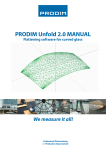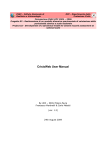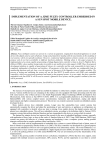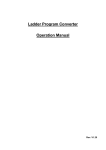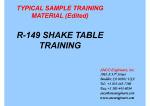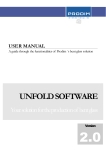Download BET 1.0 - Bayesian Event Tree - Istituto Nazionale di Geofisica e
Transcript
BET_Manual Page 1 of 2 2006-07-14 DISCLAIMER: The use of the applications BET and BET_UPGRADE makes the user fully responsible of its input data, results and relative applications. By downloading the BET and BET_UPGRADE packages, the user accepts that INGV and authors are not responsible for any wrong application by the user who takes his/her own risks. BET 1.0 Bayesian Event Tree _EF Eruption Forecasting _VH Volcanic Hazard Authors: Warner Marzocchi [email protected] Laura Sandri [email protected] Jacopo Selva [email protected] Istituto Nazionale di Geofisica e Vulcanologia Sezione di Bologna via Donato Creti, 12 40128 Bologna Italy http://www.bo.ingv.it/~warner/ USER MANUAL Introduction The main purpose of this software is to provide a graphically supported computation of short- to long-term eruption forecasting through a Bayesian Event Tree model for Eruption Forecasting (BET EF). The model represents a flexible tool to provide probabilities of any specific event at which we are interested in, by merging all the available information, such as theoretical models, a priori beliefs, monitoring measures, and any kind of past data. It is mainly based on a Bayesian procedure and it relies on the fuzzy approach to manage monitoring data. The method deals with short- and long-term forecasting, therefore it can be useful in many practical aspects, as land use planning, and during volcanic emergencies. More details can be found in References. BET 1.0 1 Event Tree And Hazard Procedure Selection form 1.1 Target Volcano 1.1.1 Show Vent Locations 1.2 Selection of the Hazard Procedure 1.3 Selection of the Event Tree Path And/Or Node 1.4 Output: the Selected Path 1.5 Output: the Selected Node file://C:\Program Files\BET\BET_Manual.html 19/02/2008 BET_Manual Page 2 of 2 2 Monitoring data 2.1 Monitoring input values form 2.2 Monitoring at Node 4 2.3 Monitoring Thresholds form 3 4 5 Displaying the output results 3.1 Selected Path: Absolute Probability 3.2 Selected Node: Conditional Probability 3.3 The Vent Location Map Snapshots saving form BET-UPGRADE 5.1 Volcano name 5.1.1 Recover 5.2 Node 1, 2 & 3 5.2.1 Models 5.2.2 Past data 5.2.3 Monitoring data 5.2.3.1 Weights 5.2.3.2 Thresholds interval and relationship 5.3 Node 4: vent locations 5.3.1 Coordinates & map 5.3.2 Geometry of vent locations 5.3.3 Models at node 4 5.3.4 Past data at node 4 5.4 Node 5: VEIs 5.4.1 Models at node 5 5.4.2 Past data at node 5 5.5 Summary WARNING: All figures and examples in this manual are completely invented. They refer to an inexistent volcano that we named Mt. Donato. All parameters and settings are invented and none of this material has the intent of suggestion and/or true values. REFERENCES Marzocchi, W., L. Sandri, P. Gasparini, C. Newhall, and E. Boschi (2004), Quantifying probabilities of volcanic events: The example of volcanic hazard at Mount Vesuvius, J. Geophys. Res., 109, B11201, doi:10.1029/2004JB003155. Marzocchi, W., Sandri, L., and Selva, J. (2006), BET EF: a probabilistic tool for long- and short-term eruption forecasting, Submitted to Bull. Volcan. file://C:\Program Files\BET\BET_Manual.html 19/02/2008 mainform Page 1 of 1 1 Event Tree and Hazard Procedure Selection form This is the main form in BET. SELECTION FORM In this page we give a general overview of this selection frame, while more details on the procedures and the meaning of all the parts of BET are available following links from this page or from the index of the manual. The selection form is divided in 5 parts. The following 3 parts are the core of BET: z z z the Hazard procedure frame (top right) the Event tree path and/or node selection frame (bottom left) the Output frame (centre right) In extreme synthesis, as first step, the user must select the hazard procedure at the top right of the form. The next step is to choose the event tree path and/or node in which he/she is interested. Finally, the type of output which he/she is interested in (absolute or conditional probability) has to be selected. The last two parts of the form are meant to visualize and/or select BET's options: z z the Target volcano frame (top left) the control buttons (bottom right) On the top left of the form, in the Target volcano frame, the name of the target volcano is reported. Just below the name (Mt. Donato in the figure), the user may visualize the possible vent locations for next eruption. In the bottom left corner are available several control buttons to set several options. Starting from the left, HELP links to this BET manual, INFO visualizes information about the BET version loaded; the two flags allows to change the language (Italian or English), the UPDATE DATA button may be used to upgrade the event tree by uploading new data or information; this link is usually disabled. Another procedure to update new data is to use the BET_UPLOAD package. Finally the button EXIT quits BET. <!--[endif]--> file://C:\Program Files\BET\BET\BET_mainform.htm 19/02/2008 Target volcano Page 1 of 1 1.1 Target volcano The upper left part of the Event Tree And Hazard Procedure Selection form displays the name of the volcano currently uploaded in BET (in the figure Mt. Donato). SELECTION FORM Just below the name of the volcano, there is a button that links to the vent locations visualization form. Since BET is a general statistical tool, any volcano could theoretically be uploaded in BET. However, the critical role played by hazard assessment in civil protection issues prevents us from leaving the user free to use all application of BET already compiled. Therefore, BET is provided as a general tool, and the user must upgrade BET (with BET_UPGRADE) with all the characteristics of a given volcano. The use of the applications BET and BET_UPGRADE makes the user fully responsible of its input data, results and relative applications. By downloading the BET and BET_UPGRADE packages, the user accepts that INGV and authors are not responsible for any wrong application by the user who takes his/her own risks. file://C:\Program Files\BET\BET\BET_Selecvolcano.html 19/02/2008 vent locations Page 1 of 1 1.1.1 Show Vent location For the uploaded volcano, BET assigns a probability (specifically accounted for at node 4 of the tree) to each vent location for the next eruption. To do this, the volcanic complex under study is divided into a certain number of areas, depending on whether the considered volcano is a central volcano or a caldera. The vent location for next eruption is then assumed to fall into one, and only one, of these areas. It is also assumed that, inside an area, every point has the same probability of being the site of the next eruption vent. Then, at node 4 of the tree, BET computes a probability distribution for opening of the vent in each one of these areas during the next eruption. Central volcanoes have a roughly radial symmetry; in this case we usually divide the volcanic complex into 5 possible areas, with location #1 being the crater, and locations #2 to #5 being circular sectors oriented according to the morphology of the volcanic structure. On the other hand, calderas have a more complex distribution of vent locations, thus, in this case, we usually divide the volcanic complex into a certain number (depending on the geometry and size of the caldera considered) of rectangular and equal areas regularly distributed. The specific geometry of the vent locations is set by the user with BET_UPGRADE in the geometry of vent locations form. To see the areas, in the upper left portion of the Event Tree and Hazard Procedure Selection form click on the "SHOW VENT LOCATION" button. In the vent location form are reported on the left the coordinates of the volcano and the dimensional and geometrical parameters of the vent location areas. On the right of the form, a map of vent location areas is visualized. VENT LOCATIONS FORM When the mouse's arrow move on the vent locations, will be visualized the numeral label of the vent location, and the coordinates of the arrow's tip. The button EXIT does not quit BET, but only the Vent locations form. To save a snapshot of this form, by clicking the button SAVE the user may choose in a file browser the file and the folder where a .BMP file will be saved. file://C:\Program Files\BET\BET\BET_node4.html 19/02/2008 hazard procedure Page 1 of 2 1.2 Selection of the Hazard Procedure This is the first input step to be accomplished by the user. The selection must be done in the Hazard procedure frame in the top right corner of the main form. Here, the user may choose among 2 possibilities (also explained in the blue text editor at the top right position of the Event Tree And Hazard Procedure Selection form). No monitoring: the volcanic hazard will be computed without considering monitoring data. The computed monthly probabilities will be based only on theoretical models and past data (See Introduction and References for more detailed info). This procedure is useful in a quiescent period, when only long-term hazard assessment is of interest. SELECTION FORM: No monitoring Monitoring: the volcanic hazard will be computed taking into account also monitoring data. Thus, the computed monthly probabilities will be evaluated both through past data and theoretical models, and monitoring data, (See Introduction and References for more detailed info). This procedure is useful when anomalous signals are recorded at the volcano and during an unrest, so that the user might be interested in the estimation of short term hazard. file://C:\Program Files\BET\BET\BET_Haz_procedure.html 19/02/2008 hazard procedure Page 2 of 2 SELECTION FORM: Monitoring Based on this choice, the Event Tree visualization changes. Because of this, the choice of the Hazard Procedure needs to be made before the selection of the event tree path and/or node in the Event Tree Path And/Or Node frame. Otherwise, if the user selects first the event tree path and/or node, and then the Hazard Procedure, the event tree path and/or node selection will be cancelled as soon as the Hazard Procedure changes. file://C:\Program Files\BET\BET\BET_Haz_procedure.html 19/02/2008 path/node selection Page 1 of 1 1.3 Event Tree Path And/Or Node selection SELECTION FORM In this frame, the user chooses among all possible combinations of phenomena in the event tree structure. Each node is visualized with + at the corner of the branch only if it contains further branches. There are a couple of issues to be addressed: 1. the visualized tree depends on the selection done in the Hazard Procedure frame, so any choice in the Event Tree Path And/Or Node selection frame will be cancelled if the Hazard procedure selection changes. 2. the Event Tree Path And/Or Node selection is independent on whether the chosen output will be the absolute or the conditional probability (see Selected Path: Absolute Probability and Selected Node: Conditional Probability). However, if the conditional probability will be chosen, the output will display the probability statistics for all the possible phenomena at the selected node. Otherwise, in the absolute probability case, the output will display the probability statistics only for the specific branch selected. When the user selects the path or the node, and clicks on one of the two possible outputs (absolute or conditional probability), a confirmation window will appear, as the one shown here. CONFIRMATION WINDOW file://C:\Program Files\BET\BET\BET_ETselection.html 19/02/2008 output absolute Page 1 of 1 1.4 Output: the Selected Path and Absolute probability This kind of output is selected when the user wants to compute the absolute probability of a specific tree path. This means that the output probability will be the product of all conditioned probabilities at the nodes along the selected tree path. For example, for the selection "Unrest + Magmatic Intrusion", BET will visualize the probability of an episode of unrest due to a magmatic intrusion at the volcano considered (i.e., probability of unrest multiplied by the probability of a magmatic intrusion given an unrest). The selection done in figure below is "Unrest + Magmatic intrusion + Eruption + vent location #3 + Size=2+". Note that the selection is visualized just above the absolute probability button. SELECTION FORM When absolute probability is chosen as requested output, a confirmation of the selected path will appear: CONFIRMATION FORM If the selected path is correct, the user needs to click the OK button to proceed. If monitoring data have been selected (see Hazard procedure), the Monitoring data form will be loaded (see Monitoring data form and Thresholds form). Note that, if you choose to compute probabilities with monitoring data, ALL monitoring data of the previous nodes must be compiled, not only the ones at the final node of the selected path. file://C:\Program Files\BET\BET\BET_output_absolute.htm 19/02/2008 output conditional Page 1 of 1 1.5 Output: the Selected Node and Conditional probability This kind of output is selected when the user wants to compute the conditional probability of a specific tree node. This means that the output probability will be the distribution relative to the last node of the selected path, that is the probability of the event relative to this node, conditioned to all previous ones. For example, for the selection "Unrest + Magmatic Intrusion", BET will visualize the probability of a magmatic intrusion at the volcano considered given an episode of unrest. The selection done in figure is "Node 5: Sizes". Note that the selection is visualized just above the conditional probability button. Note also that even at node 4, it matters only which node is selected, and it does not matter the path (the branches selected at all nodes), since Size distribution is assumed independent from the vent location (see Introduction and References for more details). SELECTION FORM When conditional probability is chosen as requested output, a confirmation of the selected path will appear: CONFIRMATION FORM If the selected node is correct, the user needs to click the OK button to proceed. If monitoring data have been selected (see Hazard procedure), the Monitoring data form will be loaded (see Monitoring data form and Thresholds form). Note that, if you choose to compute probabilities with monitoring data, ALL monitoring data of the previous nodes must be compiled, not only the ones of the selected node. This is due to the specific algorithm of BET, where monitoring data at nodes after the first can effectively modify probabilities only proportionally to the probability of unrest at node 1 (see Introduction and References for more details). file://C:\Program Files\BET\BET\BET_output_conditional.htm 19/02/2008 monitoring Page 1 of 2 2.1 Monitoring input values form When the Hazard Procedure selection is Monitoring, BET needs the user to input the current monitoring data. After having selected the Event Tree Path And/Or Node, and after having requested for the computation of the Absolute Probability or the Conditional Probability, the series of Monitoring Data forms will appear (one for each monitored node). MONITORING FORM #1 If the selected output is the absolute probability, the user needs to fill in the monitoring values relative to the whole path selected in Event Tree Path And/Or Node (in the snapshot shown here, the it is shown monitoring at node 1). Otherwise, if the selected output is the conditional probability, only the monitoring measures at first node (unrest detection) and at the final node are considered (see Introduction and References); therefore, only forms relative to those two nodes are shown and must be filled in. When the localization is necessary (see monitoring at node 4), the user may choose to localize monitoring measures relative to parameters at all nodes, through the fraction of the measured quantity in each vent location. In this case, all forms will be visualized and the user may select the parameters to infer the vent localization through a specific tick. If actual measures at a given node are not necessary (i.e., conditional probability), only this selection will be allowed, i.e., measures input will not be possible. After having filled in all the fields, the user should click on the NEXT button. If the user is interested in checking the thresholds for the monitoring parameters, he/she can click on the SHOW THRESHOLDS button. If Node 4 has been selected, beside each field in the monitoring form, BET visualize a tick relative to the monitoring at Node 4. This tick must be selected when a specific spatial distribution of the relative monitored parameter can help the localization of the eventual vent. If at least one of those ticks is selected, a new form is loaded (monitoring at Node 4). In this form the user is requested to input the percentage of the monitoring file://C:\Program Files\BET\BET\BET_monitoring.html 19/02/2008 monitoring Page 2 of 2 parameter can be attributed to a specific vent location. This operation will be done for every parameter ticked. file://C:\Program Files\BET\BET\BET_monitoring.html 19/02/2008 monitoring node 4 Page 1 of 2 2.2 Monitoring at Node 4 The inference about the position of next vent is necessary when: z z z the final node is node larger or equal to 4, if absolute probability is selected the final node is node 4, if conditional probability is selected the final node is node larger than 4 and the path includes "all locations" at node 4, if conditional probability is selected In these cases, for each one of the ticked parameters at nodes 1, 2 and 3, a new window is opened, where the localization of the monitoring can be input. The choice of the parameters must be an expert choice, i.e., the localization must be both possible and meaningful. MONITORING FORM #2 In top left part of the form is reported the symbol of the monitored parameter. Just below, it is located the input table. The input values are the fraction of the measured quantity that can be localized in each vent location. To input the fraction values, select the cell relative to the vent location and input its relative value. Note that all fractions must sum to 1. Remarkably, this localization does not account for the actual degree of anomaly of the parameters, so that anomalous measures will be as important as not anomalous measures. When a cell is left, BET checks both that the sum of all fields is larger than 1, and that the last input field is correctly spelled. Press RETURN to visualize the sum of all fractions already filled in, and BACK SPACE to reset the selected fraction to 0. Note that numbers must be input with the decimal separator (i.e., dot in English, comma in Italian) as defined in the International settings of the OS. An alternative choice (simpler for high numbers of vent locations) is to load a .txt file, where fractions are stored. The file must have a .txt extension, and must be formatted as a single column file with a list of the N percentages relative to the N vent locations. To load the file, click the LOAD FILE button, and select the file from the browser. file://C:\Program Files\BET\BET\BET_monitoring4.html 19/02/2008 monitoring node 4 Page 2 of 2 FILE BROWSER When all fields are input (a field left empty means 0), if they do not sum to 1, BET normalizes them to 1. The buttons APPLY and BACK may be used to move forth (to next monitoring parameters for the localization, or to the visualization of results) and back. On the top right part of the form is reported a map of the vent location. When the mouse's arrow move on the vent locations, will be visualized the numeric label of the vent location, and the coordinates of the arrow's tip. file://C:\Program Files\BET\BET\BET_monitoring4.html 19/02/2008 thresholds Page 1 of 1 2.3 Monitoring Thresholds form The Monitoring Threshold form shows the low and high thresholds used to compute the "degree of anomaly" of each monitoring parameter at the node, according to the fuzzy approach (see Introduction and References). These thresholds are chosen by the user during the installation of BET made through BET_UPGRADE. Here, we show a conceptual example for Mt. Donato. THRESHOLDS FORM file://C:\Program Files\BET\BET\BET_Threshold.html 19/02/2008 Absolute Probabilities Page 1 of 1 3.1 Selected Path: Absolute probability Once all monitoring measurements have been put in the monitoring form (in case of monitoring data) or COMPUTE ABSOLUTE PROBABILITY has been clicked in the main form (in case of no monitoring data), the visualization of the results of absolute probabilities will be shown. ABSOLUTE PROBABILITY FORM In this window, we show statistics for the absolute probability distribution requested. In particular: z z z in the left upper panel, we show the cumulative distribution of the requested absolute probability in the right upper panel, we show a histogram resembling the probability density function of the requested absolute probability in the green box on the lower left we display the average value of the distribution and its 10th, 50th (the median) and 90th percentiles. Note that, when the probability distribution is peaked on very small values, the x-axis of the two upper plots may be in logarithmic scale. When the selection of the user is "all location" at node 4 or node 5, BET will display also another form, containing a map of the averages of conditional probabilities of vent locations. file://C:\Program Files\BET\BET\BET_absolute_prob.html 19/02/2008 Conditional Probability Page 1 of 1 3.2 Selected node: Conditional probability Once all monitoring measurements have been put in the monitoring form (in case of monitoring data) or COMPUTE CONDITIONAL PROBABILITY has been clicked in the main form (in case of no monitoring data), the visualization of the results of absolute probabilities will be shown. CONDITIONAL PROBABILITY FORMS In the table on the left form, BET displays the average value and the 10th, 50th (the median) and 90th percentiles of the conditional probability of each event at the selected node. Note that BET visualizes these values for all the possible branches (i.e., all the possible events) at the selected node. On the right form, BET displays a pie chart showing the averages of all the possible outcomes at that node. Clearly, being a set of mutually exclusive and complete outcomes, the sum of the averages is one. This windows may be sized by the user to magnify the chart. This form is not visualized when at the node are present more than 14 branches (i.e., node 4, depending on the user definitions). Note that values in the visualization table are approximated with 3 digits, and values in the pie chart are visualized only when greater than about 1 percent. If the user selected node 4, BET will also display a third form, where it is drawn a map of the average conditional probabilities of vent locations. file://C:\Program Files\BET\BET\BET_conditional_prob.html 19/02/2008 Absolute Probabilities Page 1 of 1 3.3 The Vent Location Map The Vent Location Map is visualized if "all locations" is selected (either for Absolute or Conditional probability) or if Node 4 is selected for Conditional probability. The map represents the conditional probability of eruption in each vent location, given that an eruption occurs. VENT LOCATION MAP The map is drawn with the averages of the conditional probability distributions at node 4. Note that the palette limits change dynamically, so they are not fixed a priori. In the top of the form, the button SAVE permits to save a .bmp snapshot of the form in a file, and visualize a browse form to select name and folder where the image will be saved. When the mouse tip is over the map, BET visualize the geographical position (LAT and LON), the vent location's number and the value of the average probability at the location. file://C:\Program Files\BET\BET\BET_location_map.html 19/02/2008 snapshots Page 1 of 1 4 Snapshot saving form In both absolute and conditional probabilities output forms, and in the vent locations showing form, the button SAVE links to a new form that allows to store the snapshot of the preceding form in a BMP file. SNAPSHOT SAVING FORM On the left there is a classical browser to select the folder in which to save the image. In the centre a list of the files in the selected folder is visualized. On the right, a preview of the image is visualized. At the bottom left of the form, is reported the name of the file that is going to be saved: BET proposes a name that recalls to the path selected and the choices done, but this name can be modified. Once selected the folder and the file name, the image will be saved by clicking on the button SAVE at the bottom left of the form: the file will be saved and BET will go back to the previous window. To quit the "snapshot saving form" without saving, the user can use the button BACK at the bottom right of the form. file://C:\Program Files\BET\BET\BET_snapshots.html 19/02/2008 BET_UPGRADE Page 1 of 1 5 BET-UPGRADE To load a volcano in BET or to change the input parameters of an already loaded volcano, the user may run the program BET_UPGRADE. The user manual of BET_UPGRADE is included in the BET manual. file://C:\Program Files\BET\BET\BET-UPGRADE.html 19/02/2008 Volcano Page 1 of 1 5.1 Volcano name This form is the first to be visualized. The name of the volcano is the one that will be visualized in BET. VOLCANO FORM In the bottom of the form, there are 4 buttons: Exit This button quits the application. The filled data are saved in a file called volcanoname.rec in the folder "recover", and will be recoverable through the button Recover Next It allows to proceed in upgrading your volcano Help It opens the BET and BET-UPGRADE manual Recover This button loads a new form to browse an old .rec file to recover old or not finished upgrading process (See Recover). Note that the button EXIT and NEXT (plus BACK in the following forms) will be present in all forms of BET_UPGRADE with the same meaning. file://C:\Program Files\BET\BET-UPGRADE\UPG_volcano.html 19/02/2008 recover Page 1 of 1 5.1.1 Recover Not finished upgrading process are automatically saved as BET-UPGRADE is quitted. Data are saved in a file called volcanoname.rec in the folder "recover" (sub folder of the application folder). From the volcano & coords form clicking the button Recover the user is asked to browse a .rec file: RECOVER FORM Once a file is selected (single click) on the file list on the left of the form, clicking the button SELECT (or double clicking the file name in the list) all data saved will be loaded in BET-UPGRADE. These data can be confirmed and/or changed in the BET-UPGRADE procedure. file://C:\Program Files\BET\BET-UPGRADE\UPG_recover.html 19/02/2008 node 1,2,3 Page 1 of 1 5.2 Node 1, 2 & 3 The forms to set values at node 1, 2 and 3 are equal. Each form is divided into three frames. 1. On the left, the MODEL 2. In the centre, the PAST DATA (catalogue of past events) 3. On the right, the MONITORING parameters for the node NODE 2 FORM On the bottom right of the form, the user can choose to go back to the previous form (button BACK), to proceed to the next form, once the fields have been filled (button NEXT), or to quit the BET_UPGRADE application (button EXIT). This last button, before quitting, saves the filled fields in the file named VolcanoName.rec; these values can be recovered in another session through the Recover procedure. file://C:\Program Files\BET\BET-UPGRADE\UPG_node1.html 19/02/2008 model at node 1,2,3 Page 1 of 1 5.2.1 Models For node 1, 2, & 3, BET visualizes a analogous form to input the models information. To input models information, the user must activate the model frame (the left area of the form) by selecting "YES" at the top left of the frame. Note that this frame must be compiled before the Monitoring data frame is. NODE 2 FORM Once activated the model frame, there are two fields to be filled. The first (at top) is the average probability of the event of the node (a short description is reported beside the input area). The second field is the confidence of the models' average, given in terms of equivalent number of data (Λ). The Λ is the weight that BET will assign to the models' information, and, it controls the uncertainty relative to the estimated average. Λ is mainly a measure of the epistemic uncertainties of models at the present node. Therefore, the Λ must be chosen by taking into account the confidence of the model, judging approximately the number of data that would lead the user to reject the models results. Note that if both model and past data are present at the node, the Λ will be compared to the number of past data. In the bottom of the Model frame, with the button SHOW PREVIEW, the user can visualize a Cumulative Distribution Function (CDF) of the probability given by models at the present node. The median is given by the intersection of CDF (red line) with horizontal solid line. An idea of the dispersion of the distribution around the median is given by percentiles, which are the intersections of CDF (red line) with horizontal dashed lines (10th, 20th, 30th, 40th, 60th, 70th, 80th and 90th percentiles, from bottom to top). A sharp and sudden increase of the CDF means high confidence on the model, while a smoother increase means more uncertainty on the model's results. On the bottom right of the form, the user can choose to go back to the previous form (button BACK), to proceed to the next form, once the fields have been filled (button NEXT), or to quit the BET_UPGRADE application (button EXIT). This last button, before quitting, saves the filled fields in the file named VolcanoName.rec; these values can be recovered in another session through the Recover procedure. file://C:\Program Files\BET\BET-UPGRADE\UPG_model1.html 19/02/2008 past data at node 1,2,3 Page 1 of 1 5.2.2 Past data For node 1, 2, & 3, BET visualizes a analogous form to input the past data information. To input models information, the user must activate the Past data frame (the central area of the form) by selecting "YES" at the top of the frame. Note that this frame must be compiled before the Monitoring parameters are. NODE 2 FORM Once activated the Past data frame, there are two fields to be filled. The first (at top) is number successes, i.e., the number of times that the event at the actual branch happened in the past (a short description is reported beside the input area). The second field is the total number of measures, i.e. the number of times an observation has been done. If model's information is present, this number must be compared to the equivalent number of data (Λ). In the bottom of the Past data frame, with the button SHOW PREVIEW the user can visualize a Cumulative Distribution Function (CDF) of the probability given by past data at the present node. The median is given by the intersection of CDF (red line) with horizontal solid line. An idea of the dispersion of the distribution around the median is given by percentiles, which are the intersections of CDF (red line) with horizontal dashed lines (10th, 20th, 30th, 40th, 60th, 70th, 80th and 90th percentiles, from bottom to top). A sharp and sudden increase of the CDF means high confidence on the model, while a smoother increase means more uncertainty on the past data's results. On the bottom right of the form, the user can choose to back to the previous form (button BACK), to proceed to the next form, once the fields have been filled (button NEXT), or to quit the BET_UPGRADE application (button EXIT). This last button, before quitting, saves the filled fields in the file named VolcanoName.rec; these values can be recovered in another session through the Recover procedure. file://C:\Program Files\BET\BET-UPGRADE\UPG_data1.html 19/02/2008 monitoring at node 1,2,3 Page 1 of 3 5.2.3 Monitoring data On the right of the main form at nodes 1, 2 & 3 (see in figure the case of node 1), the user can choose the number of parameters to be monitored at each node at the top of the Monitoring data frame. Note that this must be done after the model and past data information have been compiled. If number of monitored parameters (NMP) at this node is 0, the NEXT button (central button in the bottom left corner of the form) will link to the form relative to the next node. Note that the model's and past data's information during unrest are neglected when monitoring parameters are present. For this reason, monitoring data must be added to BET only when they are sufficiently informative and efficient to track the evolution of the unrest at the node. NODE 1 FORM If there are monitoring parameters at present node, the user is also requested to input whether there are past monitored episodes relative to the node (Nodes 2 and 3 only). If any, after having defined each one of the monitoring parameters, will be requested to input the parameters measures at the time of the last episode as well as the final outcome of the episodes (see below). Clicking NEXT button, the following form will be visualized for each one of the monitoring parameters the monitoring data form: file://C:\Program Files\BET\BET-UPGRADE\UPG_monitoring.html 19/02/2008 monitoring at node 1,2,3 Page 2 of 3 MONITORING DATA FORM Here all characteristics of the monitored parameter must be set. From the top of the form, the fields are the parameter name (internal use), the description of the parameter (to help different users when BET is running), the symbol of the parameter (that will be displayed in the BET forms); note that this field is a Rich Text box, so that complex formats and fonts are allowed: to use fonts and formats different from the default ones, the user may set the symbol in a more complete editor program (i.e., Microsoft Word) and cut & paste the symbol in this field. Note also that for a correct visualization in BET the symbol must be reported in a single record (no the EndOfRecord character that, when pasted from another program, may be saved even though not visible), and that the visualization in BET will be identical to the one shown here (same box dimension). After the symbol, the user must choose the weights of the parameter in the BET analysis (see also Introduction and References), and the thresholds interval and the relationship. These last 3 parameters must be chosen referring the the historical unrest of the target volcano and the background activity measured in quiet periods. The relationship is the one relative to the state of anomaly (i.e., if high temperature of fumaroles means an higher probability of unrest, the relationship to be selected is ">"). As regards parameters whose value is binary (i.e., presence of significant SO2), a possible choice is to set the lower and the higher threshold to be equal, and the relationship to be "=". When all field are full, the user must click the INSERT button that saves the parameters characteristic, and links to the next monitoring parameter or the next Node. Once all parameters have been input, BET links either to next node or to the past monitoring data form (when they exist, as input in the node's main form). In the latter case, a new form is loaded. file://C:\Program Files\BET\BET-UPGRADE\UPG_monitoring.html 19/02/2008 monitoring at node 1,2,3 Page 3 of 3 MONITORING PAST DATA FORM The user must fill (for each one of the past monitored episodes) the actual measures recorded at the time of the episode, and the final outcome of the episodes. Once all fields have been filled, the button INSERT will point to next monitored episode (if any), or to the next node's main form. WARNING: The monitoring parameters can be recovered (See recover) only when all parameters at the actual node are set. If the user exits BET-UPGRADE from this form (button EXIT in the bottom left corner) , the values filled for ALL monitoring parameters at the actual node will be lost. file://C:\Program Files\BET\BET-UPGRADE\UPG_monitoring.html 19/02/2008 weights Page 1 of 1 5.2.3.1 Parameters weight The weights of the monitoring parameters must be chosen according to the history of past unrest at the volcano. In particular the weights control the relative importance of monitoring parameters at each node and their influence on probability computation (see References). Past data and model information at a given node are as much neglected as the state of unrest is clear (given that monitoring parameters are present at the node). If no monitoring parameter are present, the posterior probability will be equal to the a priori probability. In the case of a clear unrest, this a priori information is completely lost (see Introduction and References), and all probability are studied using monitoring measurements. The basic assumption of this is that monitoring parameters are sufficiently efficient and informative for tracking the evolution of the unrest, and that monitoring weights and thresholds have been chosen taking into account the historical unrest at the volcano. file://C:\Program Files\BET\BET-UPGRADE\UPG_weights.html 19/02/2008 fuzzy Page 1 of 1 5.2.3.2 Thresholds interval & relationship The use of one threshold may be too rough, because of several reasons. At first, a system can move to an anomalous state gradually, rather than overcoming one specific value of a monitoring variable. Secondly, since the definition of a threshold is strongly subjective, and that such a threshold may strongly affect the results, a more ”fuzzy” definition seems to be more appropriate. For these reasons, we introduce the fuzzy set theory. In fact, the proposition "the measure is anomalous" stands for the membership of the present measure of the parameter x to the set of anomalous values of the parameter. In a fuzzy perspective, this membership is not only TRUE or FALSE as in Boolean logic, but can be true by some degree. As a consequence, the proposition above can be partly true and partly wrong, to some extent. In other words, BET associates a real value between 0 and 1 to the logical statement, representing the degree of truth of the statement, i.e., the degree of anomaly z of a given measure of x. In practice, for each monitoring parameter x, a function called membership function µ(x) is defined; µ(x) associates to each measurable value of x its relative degree of anomaly z = µ(x) The functional form of µ is set and, specifically, is a linear membership function with corners defined with the lower and the higher thresholds (i.e., the threshold intervals); the relationship define whether the anomalous measurements are the ones on the right or on the left side of the threshold interval (i.e., greater or lower values respectively). In practice, if the parameter is expected to have lower values during a quiet period (and greater during unrest), the relationship to be chosen is ">". If the parameter is boolean (i.e., presence of significant SO2), a possible choice is to set the lower and the higher threshold to be equal, and the relationship to be "=". In this case the fuzzy logic works in the same way as boolean logic does. See References for more details. file://C:\Program Files\BET\BET-UPGRADE\UPG_fuzzy.html 19/02/2008 Map Page 1 of 2 5.3.1 Node 4: Coordinates & Map The coordinates are the basis to locate the volcano and its possible vent locations. For central volcanoes, these coordinates are meant to indicate the center of the main crater. In the case of calderas, the coordinates indicate the geometrical center of the caldera. NODE 4: MAP FORM The map file must be a GIF file with transparent background: if a map file is chosen, the visualization box (defined in Minimum/Maximum Latitude/Longitude) must correspond to the limits of the map. Coordinates may be given in ordinary degrees ([-90,90],[0,360[), or through UTM coordinates ([m]). To choose between these two options, the user has to tick the preferred option at the top of the frame. Note that this option controls the metric on the map. The map file may be selected through a file browser (for more details see the Recover browser description) that is opened when the user clicks the button BROWSE: BROWSE MAP FILE BET may run also without a map file: in this case the visualization box is chosen by the user. Note that a visualization box must be defined in any case. Once both map and vent locations geometry are set, with the button SHOW MAP vent locations are visualized in the left of the form. file://C:\Program Files\BET\BET-UPGRADE\UPG_node4map.html 19/02/2008 Map Page 2 of 2 NODE 4: SHOW MAP file://C:\Program Files\BET\BET-UPGRADE\UPG_node4map.html 19/02/2008 vent locations geometry Page 1 of 2 5.3.2 Node 4: Geometry of vent locations In the central frame of the Node 4 form, the user must select the geometry of the vent locations. NODE 4: MAP FORM: central volcano In BET two possible vent location geometries are available: 1. Central volcano: This geometry is thought for a central volcano with a main crater. It has a circular symmetry, and it is composed by 5 locations. The input parameters to be set are 3: 1. the inner radius (Ri [Km]) 2. the Sectors strike (St [degree]) 3. the Outer radius (Ro [Km]) The location #1 is meant to define the main crater of the volcano (circle with radius Ri). Then the other 4 locations are circular sectors, oriented with an angle St respect to the North, and with a radius Ro. 2. Caldera: This geometry is thought for a caldera without a main crater, and consist of a grid box centred on the volcano position (as defined with the volcano's coordinates). The input parameters to be set are 4: 1. 2. 3. 4. Box width (W [Km]) Box height (H [Km]) Number of divisions along Width (Nw) Number of divisions along Height (Nh) The dimension of the box is defined by W and L, and the number of locations is given by N=Nw*Nh. The locations are labelled from 1 to N beginning from the bottom left corner to the top right corner. file://C:\Program Files\BET\BET-UPGRADE\UPG_node4locations.html 19/02/2008 vent locations geometry Page 2 of 2 NODE 4: MAP FORM: caldera Once both map and vent locations geometry are set, with the button SHOW MAP, map and vent locations are previewed in the left of the form. file://C:\Program Files\BET\BET-UPGRADE\UPG_node4locations.html 19/02/2008 node 4 model Page 1 of 1 5.3.3 Node 4: Models The models and past data input panel for nodes 4 and 5 are similar to the models and past data input frames at node 1, 2 & 3. Here we discuss only the differences. NODE 4: MODEL & DATA FORM As in the models' frame at nodes 1,2 & 3, in the models' frame (on the left) at node 4 the user must activate the frame by selecting YES (top of the frame) and fill two fields: the equivalent number of data (Λ, see model at node 1, 2 &3), which controls the variance of the probability distribution (on the top), and the average probability (best estimate, on the centre of the frame). On the the right part of the frame, is visualized a small map of vent locations. Moving the mouse over the map, will be visualized the coordinates of the arrow's tip, and the label of the indicated. While the Λ is just one for all locations, the average must be filled for all possible locations. As the field has been filled, to save the input and go at the next location, the user must click SAVE. With the button PREVIOUS, the user can review previous locations. Note that the sum of the averages over all locations must be 1. The memorization of the Λ is done as the user clicks the button NEXT. Any change before of this will not be recorded. The user may load values from a .txt file clicking LOAD FILE. The file must be composed by N records (one for each vent location) which contain each prior probability. The j-th record corresponds to location # j. If the file is correctly loaded, BET confirms the successful process, and all values are saved automatically. file://C:\Program Files\BET\BET-UPGRADE\UPG_node4model.html 19/02/2008 node 4 past data Page 1 of 1 5.3.4 Node 4: Past data The models and past data input panel for nodes 4 and 5 are similar to the models and past data input frames at node 1,2 & 3. Here we discuss only the differences. NODE 4: MODEL & DATA FORM In the past data frame (on the right) at node 4 the user must activate the frame by selecting YES (top of the frame) and fill just 1 field: the number of times an eruption occurred at the location (on the centre of the frame). On the the right part of the frame, is visualized a small map of vent locations. Moving the mouse over the map, will be visualized the coordinates of the arrow's tip, and the label of the indicated. The number of eruption at the location must be filled for all possible locations. As the field has been filled, to save the input and go at the next location, the user must click SAVE. With the button PREVIOUS, the user can review previous locations. The user may load values from a .txt file clicking LOAD FILE. The file must be composed by N records (one for each vent location) which contain the number of eruptions recorded at each location. The j-th record corresponds to location # j. If the file is correctly loaded, BET confirms the successful process, and all values are saved automatically. If BET finds past data in locations defined with a prior probability equal to 0, a warning message will be visualized. BET will run anyway, but this choice is quite illogical, since past data are found in location where the user defined a theoretical 0 probability of vent opening. file://C:\Program Files\BET\BET-UPGRADE\UPG_node4pastdata.html 19/02/2008 node 5 Page 1 of 1 5.4 Node 5: Eruption magnitude At first, the user must set the number of sizes expected at the target volcano. Sizes may be defined by the user, i.e., VEI, by grouping sets of eruptions using a given definition of how to measure the size of each eruption. NODE 5: MINIMUM VEI FORM The definition of size classes depends on the specific interest of the user, and from the eventual next nodes. Usual choices are VEI, magnitude, intensity, ... Note that the SIZE distribution is considered independent from the vent location (i.e., all vent locations have the same VEI distribution). This means that the size distribution is assumed equal in all vent locations, so that the expected size is completely independent from the localization of the unrest. Note also that is not possible to input monitoring parameters at node 5. This choice is due to the lack of reliable precursory signals to the size of eruptions. file://C:\Program Files\BET\BET-UPGRADE\UPG_node5.html 19/02/2008 node 5 model Page 1 of 1 5.4.1 Node 5: Models The models and past data input panel for nodes 4 and 5 are similar to the models and past data input frames at node 1,2 & 3. NODE 5: MAIN FORM In particular the models' frame (left of the form) works exactly as the models' frame at node 4, where the locations at node 4 are substituted by the SIZEs groups at node 5. file://C:\Program Files\BET\BET-UPGRADE\UPG_node5model.html 19/02/2008 node 5 past data Page 1 of 1 5.4.2 Node 5: Past data The models and past data input panel for nodes 4 and 5 are similar to the models and past data input frames at node 1,2 & 3. NODE 5: MAIN FORM In particular the models' frame (centre of the form) works exactly as the past data frame at node 4, where the number of eruptions at a given location at node 4 are substituted by the number of eruption with a given SIZE at node 5. If BET finds past data for sizes defined with a prior probability equal to 0, a warning message will be visualized. BET will run anyway, but this choice is quite illogical, since some past eruptions occurred with a size that the user defined not possible in the future, i.e., with a theoretical 0 probability of occurrence. file://C:\Program Files\BET\BET-UPGRADE\UPG_node5data.html 19/02/2008 summary & finish Page 1 of 1 5.5 Summary & finish In this final form, a synthesis of the previous choices is displayed. To save and finish the upgrade, click on the button FINISH on the bottom right of the form. SUMMARY A final message will be shown that confirms the successful upgrade. SAVE FORM If no map file has been selected, will be shown also another analogous message recalling this. After these messages, the program BET_UPGRADE quits. Now BET is ready to be run. To recover the entire set of choices done, just launch the BET_UPGRADE application, and browse the .rec file relative to the volcano previously upgraded. file://C:\Program Files\BET\BET-UPGRADE\UPG_summary.html 19/02/2008