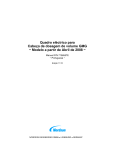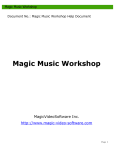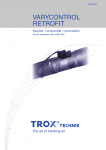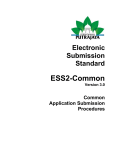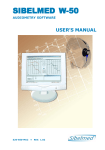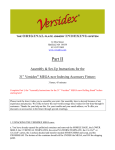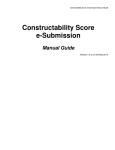Download "Online Variation Submission" User Manual ( PDF
Transcript
KOOPERATION IM GESCHÄFTSBEREICH DES 11 ONLINE VARIATION SUBMISSION USER MANUAL CONTENTS 1 2 2.1 2.2 3 4 4.1 4.2 5 5.1 5.2 5.3 5.4 6 6.1 6.1.1 6.1.2 6.1.3 6.1.4 6.1.5 6.1.6 6.1.7 6.2 6.2.1 6.2.2 6.2.3 6.2.4 6.2.5 6.2.6 6.2.7 7 7.1 7.1.1 7.1.2 7.2 8 8.1 8.2 8.3 8.4 Introduction Basic Principles 2 2 Legal basis Technical principles 2 3 Registration Screen Layout 5 5 Start screen Further basics of navigation 5 5 Presettings 6 Variations in progress New variations Template administration Sent variations 9 10 10 11 Generation of Variations 11 National variations according to § 29 German Drugs Law Master data of the variation (1) Selecting variation particulars (2) Deleting variation particulars Data input (3) Partial forms Status of the variation Submitting the variation European variations according to Regulation 1084/2003/EC Task Area frame Master data Variation master data Variation changes Variation data Status of variation Submit variation 11 11 15 17 17 18 32 33 37 37 37 39 42 45 48 51 Virtual Mailbox 54 Structure Submitted variations report AMIS variation report Status information 54 54 60 61 Support 61 Online support FAQs Users’ forum Helpdesk 62 62 62 62 Version: 0.7 Updated: 04.05.2007 Contact person Online Variation Submission Dr. Michael Horn BfArM Zulassung 1 Kurt-Georg-KiesingerAllee 3 53175 Bonn Tel. +49 1888 307-4332 [email protected] Online Variation Submission – User manual 04/07 1 Introduction We are very pleased to present the Online Variation Submission application, the first phase of the Pharmnet.Bund.de Electronic Application Filing Module. The Online Variation Submission application provides both the pharmaceutical industry and the CAs with a highly modern, safe, and reliable method for the electronic submission of national variations pursuant to § 29 German Drugs Law (AMG) and European variations according to Regulation 1084/2003/EC to www.pharmnet.bund.de . Please take the time to familiarise yourself with the various functions described in this manual. The Online Variation Submission application enables pharmaceutical companies both to create national variations in accordance with § 29 German Drugs Law (AMG) and European variations (pursuant to Commission Regulation (EC) 1084/2003) using the data stored with the Competent Authorities (CAs), and also to submit these generated variations directly to the CAs. As with any software, the Online Variation Submission application is undergoing continual development. The version that is presented here supports the functions described in this manual. This development phase, moreover, has seen the adoption in the planning process of other functions for future extension of the application. These other upgrades of the Online Variation Submission application and the extension to cover other types of applications, such as Marketing Authorisation Applications, are planned for the time immediately after the application is launched. 2 Basic Principles 2.1 Legal basis Variations for national approvals are to be submitted to the national licensing authorities. ♦ ♦ For approval on a purely national level, the applicant must notify the CA without delay pursuant to § 29 Abs. 1 AMG by providing the appropriate documentation where there are changes to the product information and documentation as defined by § 22 to § 24a and § 25b. Following the issue of the Marketing Authorisation, the Marketing Authorisation Holder (MAH) must comply with this obligation. In regard to changes of national authorisations which are issued by means of the mutual recognition procedure (MRP), or the decentralised procedure (DCP), the provisions of the Commission Regulation (EC) 1084/2003 apply. Use of the Online Variation Submission application is currently voluntary because the submission of an electronic application is not required by either the AMG or the AMG e-Submission Ordinance (AMG-EV). Since the current registration procedure does not yet satisfy the requirements of the German Signature Law, the following documentation must also be submitted to the CAs in paper along with the electronic submission when using the online application: ♦ Variation form (generated automatically by the application); ♦ Expert reports (regulation from the AMG eSubmission ordinance); ♦ Product information, where the variation content is not adequately described in the variation form. Users of the Online Variation Submission application must accept the currently valid German Terms and Conditions of Use (GTC Use). The GTC of Use can be accessed on the Submit page. Use of the PharmNet.Bund portal is subject to the “Declaration and Notice on Liability, Links and Linking, Copyright, Data protection” found under the “Legal Notice” (“Impressum”). . Notice: The next version of the user manual will contain screenshots and explanations in English. It will be published soon. Seite 2 von 64 Seiten Online Variation Submission – User manual 04/07 2.2 Technical principles The Online Variation Submission application is a web-based application enabling the generation of online variation forms. All entries and attached documentation are stored directly on the target computer at PharmNet.Bund. It is not possible to generate variation forms when offline. The application is available from Monday to Friday between 8 am and 6 pm. An information notice will be displayed outside of these hours. It is strongly recommended that users of the application have a high-speed internet connection (broad band). The following system requirements and recommendation also apply: In order to render a paper version of variations pursuant to (EC) 1084/2003, users are required to use the Word 2003 Viewer. This is available as a Download free of charge. Where the generated versions are to be modified pursuant to (EC) 1084/2003, e.g. for conventional submission in other Member States, users will require a Microsoft Word-compatible word processing program, version 2003 and later. The application has been developed and tested using the web browser Internet Explorer Version 6 and Adobe Acrobat Reader Version 6. It is, therefore, recommended not to use earlier versions. The full functionality of the application cannot be guaranteed when using alternative web browsers (e.g. Firefox). The following figure illustrates the underlying technical structure. Notice: The next version of the user manual will contain screenshots and explanations in English. It will be published soon. Seite 3 von 64 Seiten Online Variation Submission – User manual 04/07 1. User Portal 2/3. Online application Präsentation Formularsystem Online-ÄA - Benutzerführung Persisten z / B acken d Validierung Extern e System e Online-ÄA - Formularsystem PharmNet AMIS DB Persistenz / Backend 4. Provision of data for Competent Authorities Online-ÄA Formular Inhalte Online-ÄA Rules Templates Online-ÄA Textobjekte Import - Anwendung (Bereitstellung) 5. Transfer of data to Competent Authorities data VBS system (BfArM, BVL, PEI) DMS AMIS Tagesproduktion PharmNet 1. Users go to www.pharmnet.bund.de and enter username and password before proceeding to access the Online Variation Submission application. 2. The application provides the online forms and contents. Documents uploaded by the user will be stored on the PharmNet server. 3. As long as the variation has not been submitted, the data are available only to the MAH and other persons authorised by it - i.e. the CAs do not have any access to data and documents that have not yet been sent. 4. The “Submit” procedure makes the data available to the CAs by means of the import application. 5. The CAs ‘collect’ the data and integrate it within their own independent data systems. Notice: The next version of the user manual will contain screenshots and explanations in English. It will be published soon. Seite 4 von 64 Seiten Online Variation Submission – User manual 04/07 3 Registration The Registration tool is an independent application and is not part of the Online Variation Submission product. Information on registration is made available on the BfArM homepage for example. 4 Screen Layout 4.1 Start screen The navigation is arranged with various logical aspects and a repetitive structure so that it can be used intuitively. The pages have both a header and footer with the logos of PharmNet.Bund and the institutions contributing to PharmNet.Bund. Under the header on the right, there is a link to the contact form which enables users to ask questions to the Helpdesk about applications at PharmNet.Bund. The left margin is where the navigation bar is located. Underneath the navigation bar on the left there is a date stamp, which displays the time of the last activity performed by the user. Below the date stamp there is the version number and the date of the last update of the displayed page (in this case the Task Area page). In the centre is the actual task area frame. On the right hand side, there is the Explanations panel. This panel provides users with additional information. 4.2 Further basics of navigation The navigation bar changes as the processing progresses; at the same time, the central area is organised into a tab structure. During processing, the navigation can be controlled using either the tabs or the navigation bar on the left. It is not required that users work through the tabs from left to right or the navigation bar from top to bottom. Users can at any time move back to change the entries made previously. A status report can also be generated at any time displaying the current status of the variation. Notice: The next version of the user manual will contain screenshots and explanations in English. It will be published soon. Seite 5 von 64 Seiten Online Variation Submission – User manual 04/07 As a rule entries are confirmed at the bottom of the page (fields, such as Next, Accept, Submit data). Various basic functions are provided: 1. Radio buttons: By using a radio button a single choice is selected. The last selected button will normally be marked. 2. Check boxes: Check boxes differ from radio buttons in that several choices can be selected, or, in some cases, no entry needs to be made at all. 3. Information field (i-field): The i-field can be activated to obtain additional information by hovering the mouse pointer over the field (without clicking the left or right buttons). 4. Transfer all current data: In various forms the data currently stored in AMIS will be transferred to the “current” and “future” text fields of the forms. If the current data do not correspond with the data held by the company, the data can be changed. When changing these current, but apparently incorrect data, the user should insert an explanation as to why he or she thinks the discrepancy has arisen (e.g. see variation dated xxx) into the remarks field. Before the intended changes are performed, the changed current data should be transferred again. Note: Correcting the current data does not automatically update the AMIS database. The changed information will be submitted along with the variation, and, during processing at the CA, a check will be performed to see if an error has indeed occurred. Where necessary, the staff of the CA will then correct the data in the AMIS database. 5 Presettings By clicking on Presettings (below the task list on the navigation bar on the left) the user can set various preferred settings for the application. Notice: The next version of the user manual will contain screenshots and explanations in English. It will be published soon. Seite 6 von 64 Seiten Online Variation Submission – User manual 04/07 The options available include: ♦ ♦ The timeout (automatic logout if there is no activity) can be freely selected; Choosing whether to specify the file path of the uploaded document in the form; ♦ Changing personal information and the password. Notice: The next version of the user manual will contain screenshots and explanations in English. It will be published soon. Seite 7 von 64 Seiten Online Variation Submission – User manual 04/07 Registration information can be updated in the Address change field. Mandatory fields are indicated by an asterisk *. The mail address recorded here will be used for communications via the mailbox (mails automatically dropped when there is a change in status). In the Password field, a new password can be set by entering the current one. The Task List The task list gives the user access to all the important functions to begin processing: ♦ Variations in process ♦ New variation Notice: The next version of the user manual will contain screenshots and explanations in English. It will be published soon. Seite 8 von 64 Seiten Online Variation Submission – User manual 04/07 ♦ Template administration ♦ Submitted variations 5.1 Variations in progress With the Variations in progress field, users are given a list of all the variations which have been started but not yet submitted to the CA. Saving of the variations is carried out automatically. Processing can be interrupted at any time. Data loss will not occur. This allows variations to be recommenced at a later time. The task list always displays the last 5 variations. If more that 5 are open, another field is displayed which shows all the variations currently in progress. In order to continue with the processing of a variation, the required variation is selected followed by a clicking on Next located at the bottom of the task list. If a variation already commenced is no longer needed, it can be completely deleted by selecting the Delete variation command. Note: If several users are working under one ID (one PNR), it is recommended that the variations be labelled with a clear title, e.g. beginning with the initials of the respective user. It may also make sense to incorporate other information into the title because these variations can be used at a later time as master copies for subsequent variations. Notice: The next version of the user manual will contain screenshots and explanations in English. It will be published soon. Seite 9 von 64 Seiten Online Variation Submission – User manual 04/07 5.2 New variations When the application is first opened, the user only has the option of selecting an empty form to create a new variation. If there are variations in progress or if variations have already been submitted, a new option appears in the New variations field, which enables this variation to be used as a master copy. To restrict the selection, the title (if the complete title is known) or a part of the title can be entered. The entry will be automatically end-masked. By using a “?” other maskings can be performed. 5.3 Template administration Apart from the creation of new variations, the application also offers the option of creating templates. The creation of templates offers a variety of benefits, e.g.: ♦ Where there are several users, each single user can define his or her own standard template with his or her contact data so that every variation form is correctly initialised in advance; Notice: The next version of the user manual will contain screenshots and explanations in English. It will be published soon. Seite 10 von 64 Seiten Online Variation Submission – User manual 04/07 ♦ ♦ If similar variations are frequently needed, all the relevant elements can be copied into a template and this can be retrieved when required; All master data for variations need only be entered once. Created templates can also be changed or deleted at any time. Once templates have been created, theycan be selected under New variations as well. 5.4 Sent variations By using the Sent variations options, all variations sent to the CA will be listed. 6 Generation of Variations 6.1 National variations according to § 29 German Drugs Law 6.1.1 Master data of the variation (1) Selecting New variations and clicking on Next will open the Master data window. The line highlighted in colour under the tabs contains the following information: ♦ ♦ Unique identification number of the variation (in this case: 00000004); Procedure (in this case: --zero--, because this procedure will first be assigned at a later stage). Notice: The next version of the user manual will contain screenshots and explanations in English. It will be published soon. Seite 11 von 64 Seiten Online Variation Submission – User manual 04/07 Beneath the heading Master data of the variation the variation can be assigned to a freely selectable title. Below this, a date of the variation can be freely assigned. However, the date should not be later than the planned submission date. In this screen a reference can be noted to another concrete procedure. In addition, a contact person must be named for this variation procedure. By default, the fields will be populated with the data stored under the presettings, or those from a selected template or master copy. The name(s), location, and function of the subsequent signatory(ies) are then entered. The entries for the first person are mandatory fields; those for the second person are optional. By selecting the procedure, there is a separation between either a national variation or a variation within MR or DC procedures. The medicinal product is selected for which the variation is to be made. This can be done either by manually entering the ENR or by selecting the correct one from an ENR list (activate the option ENR Selection). Notice: The next version of the user manual will contain screenshots and explanations in English. It will be published soon. Seite 12 von 64 Seiten Online Variation Submission – User manual 04/07 The ENR list shows all medicinal products registered for the pharmaceutical company that is logged on and, which according to the AMIS database, are authorised and/or are marketable. If the user intends to submit a national variation by clicking on Variation pursuant to § 29 German Drugs Law (AMG), the page changes again and the tab structure for national variations will appear after the next page change. Notice: The next version of the user manual will contain screenshots and explanations in English. It will be published soon. Seite 13 von 64 Seiten Online Variation Submission – User manual 04/07 The available data of the medicinal product required is transferred to the form by activating the option field and clicking on Accept. For both national variations and variations within MR or DC procedures, there is the option to create a report of the ongoing variations including details of the variation particulars for the ENR in question. The purpose of the Variations status report is primarily to support quality assurance. On the one hand, it is made certain that variations are not submitted repeatedly, on the other hand, a warning is given that due to open variations, the AMIS data does not correspond with the documentation of the MAH. This should be considered prior to correcting the current data (see above). Notice: The next version of the user manual will contain screenshots and explanations in English. It will be published soon. Seite 14 von 64 Seiten Online Variation Submission – User manual 04/07 6.1.2 Selecting variation particulars (2) Following the switch from the master data to the variation particulars, the user assigned title and variation type is shown in the line highlighted in colour. The variation particulars can be selected in two ways: 1. Manual entry of the structure number (SKNR). The currently valid SKNR lists are published on the BfArM homepage; 2. Selection of variation particulars according to category. Notice: The next version of the user manual will contain screenshots and explanations in English. It will be published soon. Seite 15 von 64 Seiten Online Variation Submission – User manual 04/07 Regardless of whether the variation particulars selected, manually or according to category depending on the main variation, consequential changes will be displayed. These proposed consequential changes will primarily ensure that the variation is complete. This pre-selection of the variation particulars does not relieve the MAH of the responsibility of stating a full description of the planned changes with documentation. The proposed consequential changes are for support purposes only. To improve the overview, the selection of variation particulars on the basis of categories offers three options: 1. Expand everything: All variation particulars are offered. 2. Close completely: No variation particulars are offered. Notice: The next version of the user manual will contain screenshots and explanations in English. It will be published soon. Seite 16 von 64 Seiten Online Variation Submission – User manual 04/07 3. Display selection: Those categories remain open in which at least one SKNR was selected. Following the selection of the required variation particulars, the user moves to the next step – input of the actual variation content – by clicking on Next. 6.1.3 Deleting variation particulars Variation particulars can be deselected in a similar manner as they were selected. Clicking the previously selected check box in the Variations particulars tab again will deselect this variation particular. This change of the variation particulars is then accepted by clicking on Next. Individual variation particulars may be deleted at any time of the user’s choice prior to submission, i.e. the user always has the option of returning to the Variations particulars tab. Structure numbers of consequential changes cannot be deleted as long as the main variation particular remains selected. If the user considers these structure numbers not to be relevant for his or her specific variation, the option exists to notify the CA by marking SKNR not relevant for the current variation. 6.1.4 Data input (3) To enter the contents of the variation the left hand navigation bar is expanded to include the selected structure numbers and placed in tab form in the task area frame. Notice: The next version of the user manual will contain screenshots and explanations in English. It will be published soon. Seite 17 von 64 Seiten Online Variation Submission – User manual 04/07 Variation particulars that have not yet been processed are identified by an empty box (a), variation particulars that have been processed are marked with a green tick in a green box (b). The change is carried out in the usual way by clicking on Next, Accept, Submit data etc buttons at the bottom of the page. 6.1.5 Partial forms In the Online Variation Submission application all the variation particulars are assigned to defined partial forms which are equipped with various functions. Available partial forms: 1. Free text form 2. Upload form 3. Forms with catalogue support 4. Package size form 5. Shelf-life form 6.1.5.1 Free text form Unstructured data may be entered in the free text fields. Provided that data are available in AMIS for the selected variation particular (e.g. for the name of the medicinal product), the data will be automatically entered into the forms in the Current text and Text changed to fields. If no corresponding data are stored in the AMIS database in relation to the variation particular, the form remains empty. Notice: The next version of the user manual will contain screenshots and explanations in English. It will be published soon. Seite 18 von 64 Seiten Online Variation Submission – User manual 04/07 In many free text forms the Text changed to field includes a document upload function. This can be used two ways: 1. Attaching additional supporting documentation; 2. For empty forms – uploading the contents of the change, e.g. in the format of a tabulated comparison or in case of large amounts of text, such as variations of the side effects. 6.1.5.2 Upload form Note: The obligations of the AMG eSubmission Ordinance are fulfilled for variations submitted via this online procedure by uploading the required documents concomitantly, i.e. an additional submission via the email procedure is not required. The published conditions regarding the document type and format to be submitted (.rtf/pdf), as well as naming convention, apply irrespective of the method of submission (for exceptions in regard to product information, see below). Notice: The next version of the user manual will contain screenshots and explanations in English. It will be published soon. Seite 19 von 64 Seiten Online Variation Submission – User manual 04/07 The upload form is provided for all structure numbers which require a document upload. Several options are displayed: 1. Upload of predefined document types; 2. Upload of documents with user-specified allocation of title; 3. Option to mark SKNR not relevant for the current variation; 4. Entering remarks. Notice: The next version of the user manual will contain screenshots and explanations in English. It will be published soon. Seite 20 von 64 Seiten Online Variation Submission – User manual 04/07 In contrast to the previous email procedure, here the option of uploading several documents for one structure number exists (e.g. SKNR 0039 change of the invented name – consequential change SKNR 1002 change of the package leaflet). It is, therefore, highly recommended to upload a clean version (for the later release to the public) and a highlighted version (for the evaluation) of the Package Leaflet, the Summary of Product Characteristics (Fachinformation), and the Labelling. Provided that the document type relating to the selected structure number is defined by default (particularly the Package Leaflet, the Summary of Product Characteristics (Fachinformation), and the Labelling), document file names will be created by the system according the AMG eSubmission Ordinance during the Submit procedure. If the document type is not pre-defined (e.g. expert reports), the area Further upload is to be used and – where available – the document naming convention from the explanatory notes on the AMG eSubmission Ordinance or from Table of the element of files names (see implementation of the AMG eSubmission Ordinance at www.bfarm.de) is to be used at the beginning of the file name. e.g.: qos-001-[Free text] qts-[ Free text] qws-[ Free text] In case of Package Leaflet, Summary of Product Characteristics (Fachinformation), and Labelling, the original and the newly created file names will be stated in the form. As described in the Presettings section, the sender has the option to include into or omit the original file path from the file name. Attachment of files is carried out by clicking on the Browse button, selecting the respective file from the user’s own local file system. Notice: The next version of the user manual will contain screenshots and explanations in English. It will be published soon. Seite 21 von 64 Seiten Online Variation Submission – User manual 04/07 Once a file is selected, in order to allow verification it will be displayed together with the file path. If the correct file has been selected, it will be attached to the variation on the PharmNet.Bund server by choosing Submit file. If a file has been chosen by mistake, the selection can be Cancelled. Following completion of the upload, the file will be displayed with the new (system allocated) name (1) and the original name (2), with or without the file path, depending on the presettings chosen. By clicking on the hyperlink (3), the file can be opened on the PharmNet.Bund server; by selecting the bin (4), the file can be deleted again from the server. Note: If a structure number is deselected during the generation of a variation where an upload has already been processed, the file will then be deleted automatically from the PharmNet.Bund server. Upload structure numbers are often consequential changes. There is an option to mark SKNR not relevant for the current variation here as well. In the Remarks field a plausible reasoning should be inserted. This information will be appended to the variation by clicking on Accept. Notice: The next version of the user manual will contain screenshots and explanations in English. It will be published soon. Seite 22 von 64 Seiten Online Variation Submission – User manual 04/07 6.1.5.3 Forms with catalogue support: Pharmaceutical companies This form type is assigned to all structure numbers for which information is stored in catalogues made available by the CAs. For example, this may be information about pharmaceutical companies, pharmaceutical forms and the type of application. When selecting variation particulars supported by catalogue data, the available data from AMIS database will be inserted into the form. For pharmaceutical companies their assigned number (PNR) will be displayed alongside. Where there are multiple fields, i.e. more than one dataset is available for the selected structure number, the respective datasets will be displayed additionally as exemplified by the co-distributor. The next dataset is accessed by clicking on the double arrow beside the number of datasets. The last dataset is accessed by clicking on the button next to that (double arrow with vertical line). By clicking the “+” button an empty field is generated in which a new dataset can be entered. Notice: The next version of the user manual will contain screenshots and explanations in English. It will be published soon. Seite 23 von 64 Seiten Online Variation Submission – User manual 04/07 TIP: Where there are numerous datasets, users are recommended to call up the structure number in the Entering Data step and then to generate a status report. Consideration should be taken of the fact that the data for the individual structure numbers will only be inserted following the initial call of the corresponding tab in the status report. In the status report all datasets are displayed together enabling a swift and easy determination to be made as to whether the Current data corresponds with the user’s own records. Following the check, the user can return to the structure number in order to proceed with processing. If the Current data are correct, the required change can be carried out in the lower part of the form, depending on the individual case either by: ♦ Overwriting the dataset with a new one (in the example a co-distributor is cancelled and a new one takes its place); ♦ ♦ Inserting a new dataset (in the example an additional co-distributor is added); Deleting an existing dataset (in the example a co-distributor is cancelled). In principle, the respective pharmaceutical company can be selected in two ways: 1. If known, the PNR can be entered directly; 2. Alternatively under Name, the first letters (in this case) of the pharmaceutical company can be entered. The catalogue displays all entries with this combination of letters. The required company can be selected by mouse click. Notice: The next version of the user manual will contain screenshots and explanations in English. It will be published soon. Seite 24 von 64 Seiten Online Variation Submission – User manual 04/07 If entries in the catalogue are very similar, following selection, the mouse can be hovered over the i-field to display the complete address in a pop-up. Deletion of a dataset is carried out by selecting the required dataset and clicking the Delete button. Clicking on Accept will add the data to the variation. If corrections need to be made to the Current data, this is carried out in a similar way as above, except current data cannot be deleted directly by using a button. If one or more too many datasets are displayed in Current data, the entry must be removed (e.g. with select and cut), transferred to the remarks field, and a brief reasoning must be entered, as per usual. Note: Where current data are changed, before entering the actual change, the current data must be transferred to the lower part of the form, i.e. the data must be synchronised in advance. This is done by activating the Transfer all current data button. If the required entry is not available in the catalogue, the user has the option of selecting the Entry (manufacturer in this case) not found in catalogue check box and adding a free text entry. Depending on the structure number selected, further documentation may be required (e.g. Certificate of Registration, Certificate of Suitability, etc.). Notice: The next version of the user manual will contain screenshots and explanations in English. It will be published soon. Seite 25 von 64 Seiten Online Variation Submission – User manual 04/07 Entries made in this way are not automatically added to the respective catalogue, during the processing these will be assessed by the CAs and added to the catalogue as appropriate. 6.1.5.4 Form with catalogue support: Pharmaceutical form The pharmaceutical form has similar functionalities as that for pharmaceutical companies. As only one pharmaceutical form is permissible in each case, there are no functions for adding further datasets, or for switching between several datasets. By using the mouse to click on the pharmaceutical form field, the catalogue is opened. This displays all entries that contain the term entered as a word. By clicking on one of the terms displayed, a new pharmaceutical form can be selected. Notice: The next version of the user manual will contain screenshots and explanations in English. It will be published soon. Seite 26 von 64 Seiten Online Variation Submission – User manual 04/07 This will be transferred into the upper line. If the user wants to enter his or her own term, this is made possible by clicking on the pharmaceutical form not found in catalogue field. 6.1.5.5 Form with catalogue support: Parallel import countries The form for displaying parallel import countries (applies only to parallel imports) has similar functionalities as the type Form with catalogue support for pharmaceutical companies, but is adapted to meet the requirements for displaying parallel import countries. Notice: The next version of the user manual will contain screenshots and explanations in English. It will be published soon. Seite 27 von 64 Seiten Online Variation Submission – User manual 04/07 By entering a letter in the Country line, the country catalogue is opened from where the user can select the required country. Note: Even though the catalogue provides a large number of countries, the general rules as to which countries are authorised for parallel imports also apply to Online Variation Submission as well. Notice: The next version of the user manual will contain screenshots and explanations in English. It will be published soon. Seite 28 von 64 Seiten Online Variation Submission – User manual 04/07 This form type also allows a free text entry where the required State is not stored in the catalogue. 6.1.5.6 Package size form The package size form largely corresponds with the functionalities of the Form with catalogue support type. Package sizes do not comprise a catalogue so that entries are performed using free text. In addition, a grading of N1 to N3 can be entered using the appropriate radio button. This entry will not be assessed within the terms of the variation and is added only as additional information. Notice: The next version of the user manual will contain screenshots and explanations in English. It will be published soon. Seite 29 von 64 Seiten Online Variation Submission – User manual 04/07 Clicking on the “+” button allows other package sizes to be displayed. Notice: The next version of the user manual will contain screenshots and explanations in English. It will be published soon. Seite 30 von 64 Seiten Online Variation Submission – User manual 04/07 The package sizes can be entered as free text and a grading from N1 - N3 can be added. Further information can be added to the Peculiarities line and the Remarks field. The Remarks field is particularly to be used for information on the primary packaging if the medicinal product is authorised with different types of primary packaging (e.g. blister packs and glass bottles). 6.1.5.7 Shelf-life form In the shelf-life form the entry stored in AMIS is represented by means of a logical structure. The value of the shelf life is specified as a 3-digit number and then connected to a unit by means of the appropriate button. If the shelf life cannot be represented using the units on offer, this form type enables other units to be entered. Notice: The next version of the user manual will contain screenshots and explanations in English. It will be published soon. Seite 31 von 64 Seiten Online Variation Submission – User manual 04/07 6.1.6 Status of the variation Preparing a national variation or a European variation, the user can at any time display a status report. This is generated in real time online in each case and will contain the entries made up until the particular point in time. Variation particulars will be included in the report following the initial click in the Entering data step. For national variations the report corresponds to the later form and offers a good overview of the current status. The user can print out the form at any time in order, for example, to conduct internal company discussions or obtain other contributions, etc. If the status report is generated before submission, some details will be missing which are contained in the clean copy following submission. This is intended to prevent the mistaken submission of drafts as originals. Drafts do not have ♦ a sent date, ♦ a signature line, ♦ a barcode, ♦ ♦ the info box, whether other documentation has been submitted with the paper version, or the organisational unit in the address of the CA. Drafts, moreover, have the watermark “DRAFT”. Notice: The next version of the user manual will contain screenshots and explanations in English. It will be published soon. Seite 32 von 64 Seiten Online Variation Submission – User manual 04/07 6.1.7 Submitting the variation If all the required changes have been made, the variation can be sent. Activating the last tab Submit or Submit the variation requires following actions: Prior to submission, the user must specify if documentation other than that submitted electronically will be sent with the paper version. Notice: The next version of the user manual will contain screenshots and explanations in English. It will be published soon. Seite 33 von 64 Seiten Online Variation Submission – User manual 04/07 The user must also indicate acceptance of the General Terms and Conditions of Use. By clicking on the link, the user can read the current Conditions of Use and print these out, if required. Only once these have been accepted, the Submit button is activated and the variation can then be sent. After clicking on Submit, a confirmation dialogue is displayed asking if the user does indeed intend to submit the variation. If this is confirmed, the data are sent definitely. Notice: The next version of the user manual will contain screenshots and explanations in English. It will be published soon. Seite 34 von 64 Seiten Online Variation Submission – User manual 04/07 If the data have been successfully sent, the user will receive a message confirming the action with the option of printing the message. Depending on whether additional documentation is to be submitted with the paper version, the variation is presented differently: 1. If no further documentation is to be submitted, the form will have a green-framed info box with a notice indicating that that data has been successfully submitted. 2. If additional documentation is to be submitted, the info box will be framed in red. Depending on the particular case, an organisational unit will be included in the address of the CA. The original variation has the watermark “FINAL”. Notice: The next version of the user manual will contain screenshots and explanations in English. It will be published soon. Seite 35 von 64 Seiten Online Variation Submission – User manual 04/07 Note: It is important to state expressly that no subsequent changes must be made to the variation, except the handwritten signature. The user has agreed to accept this and the other conditions of using this procedure by his or her confirmation of the General Terms and Conditions of Use. Notice: The next version of the user manual will contain screenshots and explanations in English. It will be published soon. Seite 36 von 64 Seiten Online Variation Submission – User manual 04/07 6.2 European variations according to Regulation 1084/2003/EC The generation of European variations with the Online Variation Submission application follows the same principles as purely national variations. By necessity, there are differences due to the different legal basis and the mandatory European form. To comply with published requirements and guidance documents, two types of documents are generated: 1. The fully completed variation form; 2. The cover letter to the CAs with the necessary additional information. In contrast to the national variations and the cover letter (both of which are generated as a pdf-document), the European variation form is produced in Microsoft Word format, compatible with the 2003 version and later. This enables the user who employs Word for the online application with the BfArM-generated form to use it for other participating countries too. If no further processing is planned, the document can be opened and printed out with the Word 2003 Viewer available free of charge. The Variations menu is displayed in English only. At present, when the European Variation procedure is selected, the navigation switches automatically from German to English. The application will soon be enhanced to permit user language-select from the very outset. 6.2.1 Task Area frame The Task Area contains the same functions as the national variations that have been described above. 6.2.2 Master data As with national variations, a European variation can also be assigned a user-defined title and a submission date. This is done by overwriting the default title (title = date stamp, date = current date) with which the variation is generated. There is also the option of referring to a former submission or activity. Notice: The next version of the user manual will contain screenshots and explanations in English. It will be published soon. Seite 37 von 64 Seiten Online Variation Submission – User manual 04/07 As with national variations, the details of the contact person are populated with the data of the presettings or data from a master copy/template. The details for the first signatory in the Sign of the Cover Sheet area are obligatory. At Mode of Process, select the second option for European variations and then select an ENR that is valid for BfArM. These details are entered into the variation form by clicking on Next. Notice: The next version of the user manual will contain screenshots and explanations in English. It will be published soon. Seite 38 von 64 Seiten Online Variation Submission – User manual 04/07 As an alternative to direct entry of the ENR, the list of available medicinal products will be displayed by using the ENR Selection option enabling a selection then to be made. 6.2.3 Variation master data The next step is entry of the master data of the variation. 6.2.3.1 General Information - Part I In the General Information - Part I area, the variation type, the variation number, and the concerned Member States will be defined. The fields of the MRP/DCP variation number with a grey background automatically contain the selection Human, the RMS, and the variation type. The fields with a white background are completed manually. According to the Best Practice Guide, the AM number is four-digit, with the number of the strength and the serial number of the variation to be entered in three-digit format. Notice: The next version of the user manual will contain screenshots and explanations in English. It will be published soon. Seite 39 von 64 Seiten Online Variation Submission – User manual 04/07 For Type II variations the selection must be specified in greater detail. Notice: The next version of the user manual will contain screenshots and explanations in English. It will be published soon. Seite 40 von 64 Seiten Online Variation Submission – User manual 04/07 6.2.3.2 General Information - Part II In the General Information - Part II area, specific details on the company and the medicinal product are entered. The name of the medicinal product and of the active pharmaceutical ingredients are taken from AMIS and added to an empty form. The Strength and Pharmaceutical form(s) fields are mandatory and must be completed manually. Due to the structuring of the product name into three parts, i.e. Invented Name, Strength, and Pharmaceutical form, the name of the medicinal product cannot currently be displayed directly from AMIS. This information must be distributed among three fields for the complete description to be displayed under the Invented Name. The active pharmaceutical ingredients are taken from AMIS, as is the German marketing authorisation number. The other data are to be entered appropriately. Where necessary, the telephone number must be amended in accordance with the European Guidelines; (this should thus be carried out in the presettings). The data entry is confirmed by clicking on NEXT. Notice: The next version of the user manual will contain screenshots and explanations in English. It will be published soon. Seite 41 von 64 Seiten Online Variation Submission – User manual 04/07 TIP: Due to the large amount of data to be entered manually in the General Information - Part II, it is strongly recommended that company-specific templates are prepared in advance. If a variation has already been generated for a medicinal product by this software tool, this can then be used as a master copy for subsequent variations 6.2.4 Variation changes Irrespective of whether the variation is a Type IA/IB or a Type II variation, in the next step the user is presented with the catalogue of minor changes or with the form for major changes. 6.2.4.1 Type IA and IB variations The catalogue for minor changes contains all 46 positions for main changes and consequential changes. If the Type IA is selected, then the IA options are made available, both for the main change and for the consequential changes. For Type IB changes, the IA options are inactivated for the main changes. For the consequential changes, both types are available for selection. Notice: The next version of the user manual will contain screenshots and explanations in English. It will be published soon. Seite 42 von 64 Seiten Online Variation Submission – User manual 04/07 Apart from the restrictions just described above, the choice of changes is at the discretion of the user. 6.2.4.2 Type II variations For Type II variations, the module in which changes are to be made is selected. After clicking on, the upload function is displayed. Notice: The next version of the user manual will contain screenshots and explanations in English. It will be published soon. Seite 43 von 64 Seiten Online Variation Submission – User manual 04/07 If an upload is to be carried out, the appropriate radio button is activated, a title assigned to the upload, and a file selected (*.pdf or *.rtf). The selected file is then uploaded. The upload is displayed in the form with the title freely assigned by the user (in this case: Title 1), the name assigned by the system and the original name, either with or without the file path, depending on the presettings selected. The uploaded document can be viewed by clicking on the system name, or deleted by clicking on the bin. Notice: The next version of the user manual will contain screenshots and explanations in English. It will be published soon. Seite 44 von 64 Seiten Online Variation Submission – User manual 04/07 6.2.5 Variation data In the fourth step, the information specific to the procedure will be entered. According to the Notice to Applicants, a brief summary of the open and parallel variations is to be entered. The scope of the planned change is briefly stated, and, where necessary, distinguished from other variations. Notice: The next version of the user manual will contain screenshots and explanations in English. It will be published soon. Seite 45 von 64 Seiten Online Variation Submission – User manual 04/07 TIP: For open variations, the report in Step 1 can be used as the current information source for selecting the medicinal product and the procedure. A brief justification is then given for the planned changes, including the consequential changes; and the proposed changes are entered verbally. A document can be optionally attached, for example, if describing the change using the form does not prove practical. In that case, the attachment will be referenced in the PresentProposed fields. Consideration should be taken of the fact that currently only the BfArM receives this document; for other countries, the variation form would require supplementation. By clicking on the check box, the upload area is opened with upload options for 6 different document types. Notice: The next version of the user manual will contain screenshots and explanations in English. It will be published soon. Seite 46 von 64 Seiten Online Variation Submission – User manual 04/07 In the Annexes area the decision is made as to which part of the product information will accompany the variation. To do so, the required check box is clicked. By clicking on SPC, for example, a further check box is displayed with which the upload window can be opened. Notice: The next version of the user manual will contain screenshots and explanations in English. It will be published soon. Seite 47 von 64 Seiten Online Variation Submission – User manual 04/07 6.2.6 Status of variation As with national variations, with European variations users have the option of generating a status report at any time. The report here is in two parts: The variation form (in Word 2003 format) and the cover letter in pdf-format which contains all other important information, in particular, details of the uploaded documents. Notice: The next version of the user manual will contain screenshots and explanations in English. It will be published soon. Seite 48 von 64 Seiten Online Variation Submission – User manual 04/07 The two documents are generated by clicking on the respective fields. Notice: The next version of the user manual will contain screenshots and explanations in English. It will be published soon. Seite 49 von 64 Seiten Online Variation Submission – User manual 04/07 Notice: The next version of the user manual will contain screenshots and explanations in English. It will be published soon. Seite 50 von 64 Seiten Online Variation Submission – User manual 04/07 6.2.7 Submit variation Before the variation can be submitted, the user has to complete specific declarations with respect to the variation. The information regarding the signatory is taken by the tool from the master information. Finally, as with the national variations, it must be noted whether other documentation will accompany the paper version. The “General Terms and Conditions of Use” must be accepted. Further explanations for the BfArM may also be entered. The variation can then be submitted. Notice: The next version of the user manual will contain screenshots and explanations in English. It will be published soon. Seite 51 von 64 Seiten Online Variation Submission – User manual 04/07 As with the national procedure, a confirmation dialogue will then be displayed. Once this is confirmed, the data are submitted definitely. Note: In the first phase there is a strict interpretation of the Variation Regulation with reference to the resulting conditions and documentation in such a way that, in accordance with the selected main and consequential changes, these are automatically attached to the variation. If, in individual cases, not all conditions and documentations can be fulfilled, then the remarks field can be used to provide information regarding which conditions and documentations are not fulfilled. In this case, the variation form, which is submitted to the BfArM, can be amended to accommodate the changes in the remarks field. If the remarks field does not contain any information, the variation is to be submitted unchanged. If the data has been successfully transmitted, the user will receive a confirmation message and can print out the document. Notice: The next version of the user manual will contain screenshots and explanations in English. It will be published soon. Seite 52 von 64 Seiten Online Variation Submission – User manual 04/07 As with the national procedure, the letter to the BfArM now contains all the required features of the original, including the watermark “FINAL”. Notice: The next version of the user manual will contain screenshots and explanations in English. It will be published soon. Seite 53 von 64 Seiten Online Variation Submission – User manual 04/07 7 Virtual Mailbox Another component of the first phase of the Online Variation Submission application is a Virtual Mailbox which provides the user with an overview of his or her variations, the processing status, and, where applicable, the outcome of the procedure. Here the submitted variations will be made permanently available together with the authorisation letter from the CA which will be available shortly. The Virtual Mailbox made available by the Online Variation Submission application is a precursor of the future virtual mailbox which is currently being developed by PharmNet.Bund as its own product. The Virtual Mailbox can be opened via the navigation bar on the left: 7.1 Structure The current mailbox consists of two reports which are generated when the mailbox is opened. The user can select between the two reports by using the tab. The Submitted variations report contains the data stored by PharmNet.Bund. The AMIS variations report provides information on variations stored in the AMIS database operated by the CAs. 7.1.1 Submitted variations report Notice: The next version of the user manual will contain screenshots and explanations in English. It will be published soon. Seite 54 von 64 Seiten Online Variation Submission – User manual 04/07 The Submitted variations report contains the following information: ♦ The automatically assigned registration number (in the form of a unique identifier); ♦ The title freely assigned by the user; ♦ The unique entry number of the medicinal product (ENR); ♦ The name of the medicinal product (as defined in AMIS database); ♦ ♦ The date of submission; The variation form (and for European variations the additional cover letter). For filtering the listings two options are available: 1. Search for a registration number or ENR: By entering the first digits of the registration number or ENR, the variations can be filtered for the relevant entry. 2. Search for submission date: The required variations can be searched by entering a specific submission date. Notice: The next version of the user manual will contain screenshots and explanations in English. It will be published soon. Seite 55 von 64 Seiten Online Variation Submission – User manual 04/07 The last column again contains an i-field. By hovering the mouse pointer over this field, information from the AMIS database is displayed in the explanatory window, including status information, the contact person at the CA, and, where available, the authorisation letter. 7.1.1.1 Search for registration number or ENR The search for registration number/ENR can be front-masked or end-masked using a “?”. Example: End-masking With end masking a “?” is placed at the end of the entered sequence of digits. The search result displays all datasets that begin with the number 000001. Notice: The next version of the user manual will contain screenshots and explanations in English. It will be published soon. Seite 56 von 64 Seiten Online Variation Submission – User manual 04/07 Example: Both front- and end-masking With front-end-masking the sequence of digits is bracketed with two “?”. The search result displays all medicinal products which have this number sequence in the registration number or the ENR. Notice: The next version of the user manual will contain screenshots and explanations in English. It will be published soon. Seite 57 von 64 Seiten Online Variation Submission – User manual 04/07 7.1.1.2 Search for date To perform a date search, the date in entered in yyyy-mm-dd-format in the search box and the search function is activated. The matching data are displayed. Notice: The next version of the user manual will contain screenshots and explanations in English. It will be published soon. Seite 58 von 64 Seiten Online Variation Submission – User manual 04/07 Date searches may also be end-masked. All variations which match the search profile are listed. By entering 2007-04?, for example, all variations from April 2007 will be listed. Notice: The next version of the user manual will contain screenshots and explanations in English. It will be published soon. Seite 59 von 64 Seiten Online Variation Submission – User manual 04/07 7.1.2 AMIS variation report The AMIS variation report contains the following information: ♦ The unique entry number of the medicinal product; ♦ The application date freely assigned by the user; ♦ ♦ The serial number (default value 01, where several variations are made on one day, this value always increases by 1 in each case); The structure number of variation particulars from the AMIS database; ♦ The structure number text; ♦ The processing status; ♦ ♦ The contact person at the CA; An authorisation letter where relevant. With the structure numbers displayed, it should be noted that validation and evaluation can lead to deviations from the originally submitted variations. Notice: The next version of the user manual will contain screenshots and explanations in English. It will be published soon. Seite 60 von 64 Seiten Online Variation Submission – User manual 04/07 The search function corresponds to that of the Submitted variations report, except that the date is entered with the following format - yyyymmdd i.e. without a hyphen. 7.2 Status information The following status messages are available: ♦ Submitted: The electronic variation was successfully transmitted to the CA. ♦ Received: The paper version has been received by the CA. ♦ In progress: The validation has been completed. The variation has been transferred for assessment. This status change is accompanied by assignment of a contact person. ♦ End of procedure (positive): The variation procedure was positively completed. ♦ End of procedure (negative): The variation procedure was negatively completed. ♦ ♦ Objection: An objection was raised with respect to the variation. Withdrawal of the variation: The variation was withdrawn by the applicant. Positive decisions for electronically submitted variations will be sent via the virtual mailbox, only in cases of no authorisation letter, by registered mail or instruction on right to appeal as required by law. Note: The AMIS variations report also includes conventionally posted variations. These paper-based variations will be included into the report only after a status change relevant for the mailbox. The MAH will, therefore, also receive a status report in the same way for conventional variations. 8 Support In addition to this manual, users are also provided with other forms of assistance; (or these will be added shortly). Suggestions for the improvement of the application will be noted and included into the application development process. Updates on the PharmNet.Bund homepage will inform users about new or changed functionalities. Notice: The next version of the user manual will contain screenshots and explanations in English. It will be published soon. Seite 61 von 64 Seiten Online Variation Submission – User manual 04/07 8.1 Online support At various places within the application itself (under Explanations on the right of the screen), there are notes on how to use the application correctly. 8.2 FAQs Updated answers to frequently asked questions are displayed both on the BfArM homepage, and, in the future, on the PharmNet.Bund homepage. FAQs supplement the information contained in this manual and will be incorporated into future versions of this manual. 8.3 Users’ forum Plans are in place to set up a users’ forum in the coming months at PharmNet.Bund.de to provide users with an extra information resource and forum for the exchange of ideas, etc. 8.4 Helpdesk For any problems that may arise with the application, the Helpdesk can be contacted by means of the contact field which is available on every page of the application. Clicking on Contact creates an email for asking the question. Attachments can also be added. Notice: The next version of the user manual will contain screenshots and explanations in English. It will be published soon. Seite 62 von 64 Seiten Online Variation Submission – User manual 04/07 If the email is generated from a status where the registration number is known, this will be automatically added to the Subject field. In order for the Helpdesk team to deliver an effective response as soon as possible, the following information should be included: 1. Name of the questioner, including relevant contact data (e.g. telephone number); 2. Registration number of the particular variation; 3. Precise description of the problem e.g., Notice: The next version of the user manual will contain screenshots and explanations in English. It will be published soon. Seite 63 von 64 Seiten Online Variation Submission – User manual 04/07 a. What sequence of actions was performed? b. Screenshots of the displays, the error messages, etc.; 4. Where there are technical problems, information on what browser (incl. version) is to be used, for example. Users can also click on the Contact button outside the Online Variation Submission application to open a contact form that likewise enables questions to be asked regarding the application. Notice: The next version of the user manual will contain screenshots and explanations in English. It will be published soon. Seite 64 von 64 Seiten