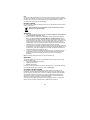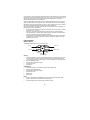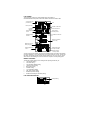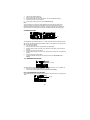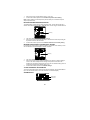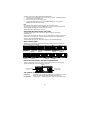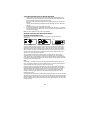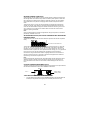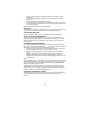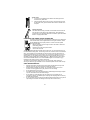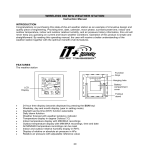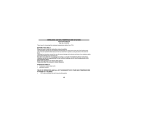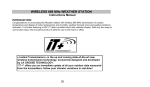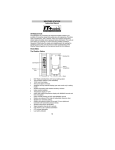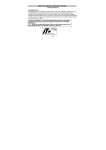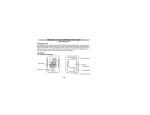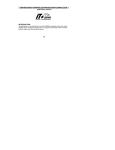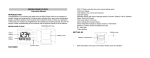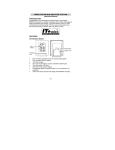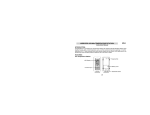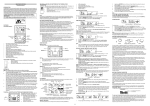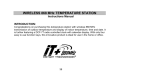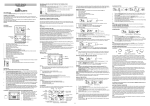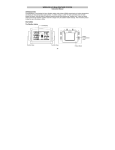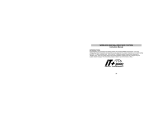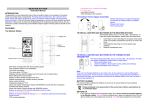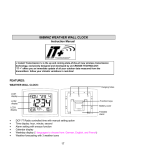Download WEATHER STATION
Transcript
WEATHER STATION Instruction Manual « Instant Transmission+» is the up and coming state-of-the-art new wireless transmission technology, exclusively designed and developed by LA CROSSE TECHNOLOGY. “IT +” offers you an immediate update of all your outdoor data measured from the transmitters: follow your climatic variations in real-time! INTRODUCTION: Congratulations on purchasing this state-of-the-art weather station as an example of innovative design and quality piece of engineering. Providing radio controlled time, date, calendar, Moon phase, indoor and outdoor temperature, indoor and outdoor relative humidity, and air pressure history information. This unit will never keep you guessing on current and future weather conditions. Operation of this product is simple and straightforward. By reading this operating manual, the user will receive a better understanding of the Weather Station together with the optimum benefit of all its features. FEATURES: The Weather Station Hanging hole Battery compartment LCD Display Stand Function keys • • • • DCF Radio controlled time with manual setting option Time reception ON/OFF (user selectable) 12/24 hour time display Time zone option ±12 hours 18 • • • • • • • • • • • • • • • • • • Weekday and day calendar display (year and month only in setting mode) Alarm setting with snooze function Display 12 Moon phases throughout the year Weather forecasting with weather tendency indicator Indoor comfort indicator Temperature display in ºC/ºF Indoor and outdoor temperature display with MIN/MAX records and time of reception Humidity data display as RH% Indoor and outdoor humidity display with MIN/MAX records Relative air pressure hPa/ inHg with adjustable reference value Weather icon sensitivity setting Relative air pressure history for the past 24 hours (electronic barometer with barometric pressure trend) Wireless transmission at 868 MHz Signal reception intervals at 4 seconds LCD contrast selectable LED back light Low battery indicator Table standing or wall mounting Thermo-Hygro Transmitter • • Remote transmission of outdoor temperature and humidity to weather station by 868 MHz signals Wall mounting case TO INSTALL AND REPLACE BATTERIES IN THE WEATHER STATION The Weather Station uses 3 x AA, IEC LR6, 1.5V batteries. To install and replace the batteries, please follow the steps below: 1. 2. 3. Insert finger or other solid object in the space at the bottom center of the battery compartment and lift up to remove the cover. Insert batteries observing the correct polarity (see marking). Replace compartment cover. TO INSTALL AND REPLACE BATTERIES IN THE THERMO-HYGRO TRANSMITTER The Thermo-Hygro Transmitter uses 2 x AA, IEC, LR6, 1.5V batteries. To install and replace the batteries, please follow the steps below: 1. Remove the cover. 2. Insert the batteries, observing the correct polarity (see marking). 3. Replace the battery cover. 19 Note: In the event of changing batteries in any of the units, all units need to be reset by following the setting up procedures. This is due to a random security code assigned by the transmitter at start-up. This code must be received and stored by the Weather Station in the first 3 minutes of power being supplied to the transmitter. BATTERY CHANGE: It is recommended to replace the batteries in all units on an annual basis to ensure optimum accuracy of these units. Please participate in the preservation of the environment. Return used batteries to an authorized depot. SETTING UP 1. 2. 3. 4. First, insert the batteries to the transmitter (see “How to install and replace batteries in the Temperature transmitter” below). Within 2 minutes of powering up the transmitter, insert the batteries to the Weather station (see “How to install and replace batteries in the Weather station” below). Once the batteries are in place, all segments of the LCD will light up briefly. Then the indoor temperature and humidity, the time as 0:00 the date as SA.1., the weather icons (sun and clouds) will be displayed. If the indoor temperature and humidity are not displayed after 15 seconds, remove the batteries and wait for at least 1 minute before reinserting them. Once the indoor data is displayed proceed to next step. After the batteries are inserted, the Weather station will start receiving data signal from the transmitter. The outdoor temperature and humidity should then be displayed on the weather station. If this does not happen after 2 minutes, the batteries will need to be removed from both units and reset from step 1. In order to ensure sufficient 868 MHz transmission however, this should under good conditions be a distance no more than 100 meters between the final position of the Weather station and the transmitter (see notes on “Positioning” and “868 MHz Reception”). Note: This weather station will receive one outdoor transmitter only. RESETTING The Weather Station and the Thermo-hygro transmitter need to be reset when one of the following conditions occur: • Unsuccessful 868MHz signal reception. • Malfunction on the units. • Batteries replacement. For resetting, remove all batteries from the units. Wait at least for 1 minute before powering up the Weather station again. Proceed from step 1 in “Setting Up”. DCF RADIO CONTROLLED TIME The time base for the radio controlled time is a Cesium Atomic Clock operated by the Physikalisch Technische Bundesanstalt Braunschweig which has a time deviation of less than one second in one million years. The time is coded and transmitted from Mainflingen near Frankfurt via frequency signal DCF-77 (77.5 kHz) and has a transmitting range of approximately 1,500 km. Your radio-controlled Weather Station receives this signal and converts it to show the precise time in summer or wintertime. The quality of the reception depends greatly on the geographic location. In normal cases, there should be no reception problems within a 1500km radius of Frankfurt. 20 DCF reception is done twice daily at 02:00 and 03:00 am. If the reception is not successful at 03:00 am, then the next reception takes place the next hour and so on until 06:00am, or until the reception is successful. If the reception is not successful at 06:00 am, then the next attempt will take place the next day at 02:00 am. Once the outdoor data reception test period is completed, the DCF tower icon in the clock display will start flashing in the upper left corner. This indicates that the clock has detected that there is a radio signal present and is trying to receive it. When the time code is received, the DCF tower becomes permanently lit and the time will be displayed. If the tower icon flashes, but does not set the time or the DCF tower does not appear at all, then please take note of the following: • Recommended distance to any interfering sources like computer monitors or TV sets is a minimum of 1.5 - 2 meters. • Within ferro-concrete rooms (basements, superstructures), the received signal is naturally weakened. In extreme cases, please place the unit close to a window and/ or point its front or back towards the Frankfurt transmitter. • During nighttime, the atmospheric disturbances are usually less severe and reception is possible in most cases. A single daily reception is adequate to keep the accuracy deviation below 1 second. FUNCTION KEYS: Weather Station: The Weather Station has 5 easy to use function keys: IN key OUT/+ key ALM/DATE key SET key SNOOZE/CH key SET key • Press and hold the key to enter manual setting modes: LCD contrast, time zone, time reception ON/OFF, 12/24 hour display, manual time setting, calendar, temperature °C/°F, pressure hPa/inHg, relative pressure value, and weather icon sensitivity setting • Reset all MIN/MAX records • Stop the alarm during alarm ringing • Stop snooze mode • Back-light on ALM/DATE key • Press and hold key for 3 seconds to enter the alarm setting mode • Active/de-active the alarm time • Stop the alarm during alarm ringing • Stop snooze mode • Display date • Back-light on IN key • Press to toggle between MAX/MIN and current indoor temperature/humidity data • Press to set the alarm hour (inside alarm setting mode) • Decrease relative pressure value (within manual set mode) 21 • • • Stop the alarm during alarm ringing Stop snooze mode Back-light on OUT/+ key • Press shortly to toggle between MAX/MIN and current outdoor temperature/humidity data • Increase, change, toggle all values in manual set mode • Press to set the alarm minute (inside alarm setting mode) • Stop the alarm during alarm ringing • Stop snooze mode • Back-light on SNOOZE/CH key • Active snooze function during alarm ringing • Exit the manual set mode and alarm setting mode • Back-light on 22 LCD SCREEN The LCD screen is split into 4 sections displaying the information for time/calendar/alarm/moon phase, indoor data, weather forecast and outdoor data. Time reception icon (for DCF time) Time Moon phase icon Calendar or alarm time Low battery indicator Indoor temperature in ºC/ ºF Comfort indicator icon Indoor relative humidity in RH% Weather tendency indicator Weather forecast icon Relative air pressure in hPa / inHg Relative air pressure history bar graph Outdoor data signal reception indicator* Outdoor temperature in ºC/ ºF Outdoor relative humidity in RH% * When the signal is successfully received by the Weather Station, the outdoor transmission icon will be switched on. (If not successful, the icon will not be shown on LCD). The user can then easily see whether the last reception was successful (icon on) or not (icon off). On the other hand, the short blinking of the icon shows that a reception is currently taking place. MANUAL SETTINGS: The following manual settings can be changed when pressing the SET key for: • LCD contrast setting • Time zone setting • Time reception ON/OFF setting • 12/24-hour format setting • Manual time setting • Calendar setting • °C/°F temperature setting • hPa / inHg pressure setting • Relative air pressure setting • Weather forecasting icon sensitivity setting LCD CONTRAST SETTING: Last digit flashing 23 The LCD contrast can be set within 8 levels, from LCD 0 to LCD7 (Default setting is LCD 4): 1. Press and hold the SET key until the digit starts flashing. 2. Use the OUT/+ key to view all levels of contrast. 3. Select the desired LCD contrast. Confirm with the SET key and enter in the Time Zone setting. TIME ZONE SETTING: Flashing The time zone default of the Weather Station is “0”. To set a different time zone: 1. The current time zone value starts flashing. 2. Use the OUT/+ key to set the time zone. The range runs from 0 to -12 and then runs from +12 back to 0 in consecutive 1-hour intervals. 3. Confirm with the SET key and enter the Time reception ON/OFF setting. TIME RECEPTION ON/OFF SETTING: Flashing In area where reception of the DCF time is not possible, the DCF time reception function can be turn OFF. The clock will then work as a normal Quartz clock. (Default setting is ON). 1. The digit “ON” will start flashing on the LCD. 2. Use the OUT/+ key to turn OFF the time reception function. 3. Confirm with the SET key and enter the 12/24-hour format setting. Note: If the Time Reception function is turn OFF manually, the clock will not attempt any reception of the DCF time as long as the Time Reception OFF function is activated. The time reception icon and the “DCF” icon will not be displayed on the LCD. 12/24-HOUR FORMAT SETTING: Flashing The hour display can be selected to show hours in 12-hour or 24-hour settings. (Default 24Hour) 1. Use the OUT/+ key to toggle between “12H” or “24H”. 2. Confirm with the SET key and enter the Manual time setting. MANUAL TIME SETTING: In case the Weather Station cannot detect the DCF-signal (for example due to disturbances, transmitting distance, etc.), the time can be manually set. The clock will then work as a normal Quartz clock. Minutes flashing Hour flashing 24 1. 2. 3. 4. 5. The hour digit will start flashing. Use the OUT/+ key to set the hour. Press again the SET key to set the minutes. The minute digits start flashing. Use the OUT/+ key to set the minutes. Confirm with the SET key and enter the Calendar setting. Note: The unit will still try and receive the signal despite it being manually set. When it does receive the signal, it will change the manually set time into the received time. During reception attempts the DCF tower icon will flash. If reception has been unsuccessful, then the DCF tower icon will not appear but reception will still be attempted the following day. CALENDAR SETTING: Year Date and month (24hr time format) Month and date (12hr time format) The date default of the Weather station is 1. 1. 2006. Once the radio-controlled time signals are received, the date is automatically updated. However, if the signals are not received, the date can also be set manually. 1. The year starts flashing. 2. Use the OUT/+ key to set the year (between year 2003-2029). 3. Press the SET key again to confirm and to enter the month setting. The month starts flashing. 4. Use the OUT/+ key to set the month. 5. Press the SET key again to confirm and to enter the date setting mode. The date starts flashing. 6. Use the OUT/+ key to set the date. 7. Confirm all calendar settings with the SET key and enter the Temperature unit setting. °C/°F TEMPERATURE SETTING: Flashing The temperature display can be selected to show temperature data in °C or °F (Default °C). 1. Use the OUT/+ key to toggle between “°C” or “°F”. 2. Confirm with the SET key and enter the Air pressure unit setting. hPa / inHg PRESSURE UNIT SETTING: The pressure display can be selected to show relative air pressure in hPa or inHg ( default is “hPa”). Flashing 25 1. 2. Use the OUT/+ key to toggle between “hPa” or “inHg” unit Confirm with the SET key and enter the Relative air pressure value setting. Note: Units of weather icon sensitivity and air pressure history are not affected. They are always expressed in hPa. RELATIVE AIR PRESSURE VALUE SETTING The default relative pressure value is 1013 hPa (29.92 inHg). This can be manually set to another value within the range of 960 – 1040 hPa (28.35 – 30.72 inHg) for a better reference. Flashing 1. 2. 3. The current relative pressure value will start flashing Use the OUT/+ key to increment and IN key to decrement the value. Keep holding the key allows the value to advance faster. Confirm with the SET key and enter the Weather forecast icon sensitivity setting. WEATHER FORECASTING ICON SENSITIVITY SETTING: For locations with rapid changes of weather conditions, the weather icons sensitivity can be set to a different level for faster display of weather conditions. Flashing 1. 2. 3. The current sensitivity value will start flashing. Use the OUT/+ key to set the weather sensitivity level. There are 3 levels of setting: 2, 3 and 4. The value corresponds to the change of air pressure in hPa before the weather icon will switch to another state. Level 2 is the most sensitive setting, level 4 is the slowest recording setting (default setting is "3"). Confirm with the SET key and exit the Manual settings. TO EXIT THE MANUAL SETTING MODE To exit the manual setting mode anytime during the manual setting, press the SNOOZE/CH key or wait for automatic timeout. The mode will return to normal time display. ALARM SETTING: Alarm icons Alarm time 26 The alarm time can be set when pressing the ALM/DATE key. 1. Press and hold the ALM/DATE key to enter the alarm set mode. The alarm digits flash. 2. Use the IN key to set the alarm hour. 3. Use the OUT/+ key to set the alarm minute. 4. Confirm with SNOOZE/CH key and exit the Alarm setting. The icon ((●)) will be displayed along with the set alarm time. Note: If the calendar is displayed in the Weather station, the alarm is NOT active. To view and active the alarm, press the ALM/DATE key. The alarm icon and the alarm time will be displayed, indicating that the alarm setting is activated. The maximum alarm ring duration is 2 minutes. SNOOZE SETTING AND STOPPING THE ALARM: 10 minutes snooze function can be set when the alarm is ringing by pressing the SNOOZE/CH key. When the alarm is snoozing, the alarm icon ((•)) will remain flashing indicating that the alarm is active but is in Snooze mode. To stop the snooze function when it is in snooze period, press any key except the SNOOZE/CH key. To stop the alarm, press any key during alarm ringing, except the SNOOZE/CH key. MOON PHASES SYMBOL The Moon icon of the Weather station will also display all 12 Moon phases throughout the year according to the set calendar. New Moon Small Waning Crescent Small Waxing Crescent Large Waning Crescent Large Waxing First Quarter Crescent Small Waxing Gibbous Small Waning Large Waning Gibbous Gibbous Last Quarter Large Waxing Gibbous Full Moon INDOOR RELATIVE HUMIDITY AND INDOOR TEMPERATURE: The indoor temperature and humidity data, the indoor comfort indicator are automatically updated and displayed on the second section of the LCD. MAX icon Indoor temperature in °C or ºF Indoor relative humidity in RH% THE COMFORT LEVEL INDICATOR: Comfortable : Uncomfortable : A happy face icon “☺” indicating a temperature level between 20°C and 25.9°C and relative humidity reading between 45% and 65%. A sad face icon “” indicating any value outside the comfortable range. 27 TOGGLING AND RESETTING THE INDOOR READINGS: 1. Press the IN key to toggle between the indoor current, MAX/MIN temperature and humidity data. The time and dates of the recorded data will also be displayed in the time and calendar sections (for temperature data only). Once to show the MAX indoor temperature and humidity data with the recorded time and date. Twice to show the MIN indoor temperature and humidity data with the recorded time and date. Three times to return to the current displayed values 2. Once the MIN or MAX data is displayed, press and hold the SET key for 3 seconds to reset the respective MIN or MAX record to current temperature and humidity data, and current time, date display. Note: The MIN or MAX data needs to be reset individually. WEATHER FORECAST AND WEATHER TENDENCY: WEATHER FORECASTING ICONS: Weather icons in the third section of LCD can be displayed in any of the following combinations: FORECAST FORECAST Sunny FORECAST Cloudy with sunny intervals Rainy For every sudden or significant change in the air pressure, the weather icons will update accordingly to represent the change in weather. If the icons do not change, then it means either the air pressure has not changed or the change has been too slow for the Weather station to register. However, if the icon displayed is a sun or raining cloud, there will be no change of icon if the weather gets any better (with sunny icon) or worse (with rainy icon) since the icons are already at their extremes. The icons displayed forecasts the weather in terms of getting better or worse and not necessarily sunny or rainy as each icon indicates. For example, if the current weather is cloudy and the rainy icon is displayed, it does not mean that the product is faulty because it is not raining. It simply means that the air pressure has dropped and the weather is expected to get worse but not necessarily rainy. Note: After setting up, readings for weather forecasts should be disregarded for the next 12-24 hours. This will allow sufficient time for the Weather station to collect air pressure data at a constant altitude and therefore result in a more accurate forecast. Common to weather forecasting, absolute accuracy cannot be guaranteed. The weather forecasting feature is estimated to have an accuracy level of about 75% due to the varying areas the Weather station has been designed for use. In areas that experience sudden changes in weather (for example from sunny to rain), the Weather station will be more accurate compared to use in areas where the weather is stagnant most of the time (for example mostly sunny). If the Weather station is moved to another location significantly higher or lower than its initial standing point (for example from the ground floor to the upper floors of a house), discard the weather forecast for the next 12-24 hours. By doing this, the Weather Station will not mistake the new location as being a possible change in air-pressure when really it is due to the slight change of altitude. 28 WEATHER TENDENCY INDICATOR Working together with the weather icons is the weather tendency indicators (located on the left and right sides of the weather icons). When the indicator points upwards, it means that the air-pressure is increasing and the weather is expected to improve, but when indicator points downwards, the air-pressure is dropping and the weather is expected to become worse. Taking this into account, one can see how the weather has changed and is expected to change. For example, if the indicator is pointing downwards together with cloud and sun icons, then the last noticeable change in the weather was when it was sunny (the sun icon only). Therefore, the next change in the weather will be cloud with rain icons since the indicator is pointing downwards. Note: Once the weather tendency indicator has registered a change in air pressure, it will remain permanently visualized on the LCD. AIR PRESSURE HISTORY (ELECTRONIC BAROMETER WITH BAROMETRIC PRESSURE TREND) The third section of the LCD also shows the relative air pressure value and the air pressure history. Air pressure over the last 24 hours The bar chart indicates the air pressure history trend over the last 24 hours in 7 steps, 0h, 3h, -6h, -9h, -12h, -18h, and -24h. The “0h” represents the current full hour air pressure recording. The columns represent the “hPa” (0, ±2, ±4, ±6) at specific time. The “0” in the middle of this scale is equal to the current pressure and each change (±2, ±4, ±6) represents how high or low in “hPa“ the past pressure was compared to the current pressure. If the bars are rising it means that the weather is getting better due to the increase of air pressure. If the bars go down, it means the air pressure has dropped and the weather is expected to get worse from the present time “0h“. Note: For accurate barometric pressure trends, the Weather Station should operate at the same altitude for example, it should not be moved from the ground to the second floor of the house. Should the unit be moved to a new location, discard readings for the next 12-24 hours. OUTDOOR TEMPERATURE/HUMIDITY DATA The fourth LCD section shows the outdoor temperature and humidity, the reception indicator, the transmitter identification number and the MIN/MAX outdoor data. MIN icon Outdoor temperature in °C/ °F Outdoor relative humidity in RH% TOGGLING AND RESETTING THE OUTDOOR DATA 1. To toggle between the outdoor current, MAX/MIN temperature and humidity data and the times (for temperature data only) they were recorded press the OUT/+ key: 29 Once to show the MAX outdoor temperature and humidity data with the recorded time and date. Twice to show the MIN outdoor temperature and humidity data with the recorded time and date. Three times to return to the current displayed values. 2. Once the MIN or MAX data is displayed, press and hold the SET key for 3 seconds to reset the respective MIN or MAX record to current temperature and humidity data, and current time, date display. Note: The MIN or MAX data needs to be reset individually. BACK-LIGHT The back-light is automatically switched ON when any keys are pressed. The back-light will be switched on for approximately 8 seconds before automatically switching OFF. LOW BATTERY INDICATOR Low battery indicator is displayed on the LCD when the batteries require changing. ABOUT THE OUTDOOR TRANSMITTER The range of the Thermo-hygro transmitter may be affected by the temperature. At cold temperatures the transmitting distance may be decreased. Please bear this in mind when positioning the transmitters. Also the batteries may be reduced in power for the Thermohygro transmitter. CHECKING FOR 868MHz RECEPTION If the outdoor temperature and humidity data are not being received within three minutes after setting up (or outdoor display always show “- -. -” in the outdoor section of the Weather station during normal operation), please check the following points: 1. The distance of the Weather station or transmitters should be at least 2 meters away from any interfering sources such as computer monitors or TV sets. 2. Avoid placing the transmitters onto or in the immediate proximity of metal window frames. 3. Using other electrical products such as headphones or speakers operating on the 868MHz-signal frequency may prevent correct signal transmission or reception. Neighbors using electrical devices operating on the 868MHz-signal frequency can also cause interference. Note: When the 868MHz signal is received correctly, do not re-open the battery cover of either the transmitter or Weather station, as the batteries may spring free from the contacts and force a false reset. Should this happen accidentally then reset all units (see “Setting up” above) otherwise transmission problems may occur. The transmission range is around 100 meters from the Thermo-hygro transmitter to the Weather station (in open space). However, this depends on the surrounding environment and interference levels. If no reception is possible despite the observation of these factors, all system units have to be reset (see “Setting up” above). POSITIONING THE WEATHER STATION The Weather station provides the option of table standing or wall mounting the unit. Before wall mounting, please check that the outdoor data can be received from the desired locations. 30 To wall mount: 1. Fix a screw (not supplied) into the desired wall, leaving the head extended out by about 5mm. 2. Place the weather station onto the screw, using the hanging hole on the backside. Gently pull the weather station down to lock the screw into place. Foldout table stand: The foldout table stand leg is located on the backside. Pull the stand out from the bottom center edge of the weather station, below the battery compartment. Once the foldout table stand is extended, place the weather station in an appropriate location. POSITIONING THE THERMO-HYGRO TRANSMITTER The Thermo-hygro transmitter is supplied with a holder that may be attached to a wall with the three screws supplied. Before securing the transmitter, ensure that the 868MHz signal is properly received. To attach to the wall, please follow the steps below: 1. Mark the wall using a pen through the holes in the holder to obtain the exact drilling position. 2. Drill holes in the wall at the points marked. 3. Screw holder onto wall. There is also double sided tape included with the wall mount. On smooth surfaces this can be used instead of drilling holes. The mounting surface can, however, affect the transmission range. If for example the unit is attached to a piece of metal, it may then either reduce or increase the transmitting range. For this reason, we recommend not placing the unit on any metal surfaces or in any position where a large metal or highly polished surface is in the immediate proximity (garage doors, double glazing, etc.). Before securing in place, please ensure that the Weather station can receive the 868MHz signal from the Thermo-hygro transmitter at the positions that you wish to situate them. The Thermo-hygro transmitter simply clicks in or out of the holder. When inserting or removing the Thermo-hygro transmitter from the wall holder please hold both units securely. CARE AND MAINTENANCE: • • • • • • Extreme temperatures, vibration and shock should be avoided as these may cause damage to the units and give inaccurate forecasts and readings. When cleaning the display and casings, use a soft damp cloth only. Do not use solvents or scouring agents as they may mark the LCD and casings. Do not submerge the units in water. Immediately remove all low powered batteries to avoid leakage and damage. Replace only with new batteries of the recommended type. Do not make any repair attempts to the units. Return it to their original point of purchase for repair by a qualified engineer. Opening and tampering with the units may invalidate their guarantee. Do not expose the units to extreme and sudden temperature changes, this may lead to rapid changes in forecasts and readings and thereby reduce their accuracy. 31 SPECIFICATIONS: Temperature measuring range: Indoor : -9.9ºC to +59.9ºC with 0.1°C resolution 14.2ºF to 139.8ºF with 0.2ºF resolution (“OF.L” displayed if outside this range) Outdoor : -39.9ºC to +59.9ºC with 0.1°C resolution -39.8ºF to +139.8ºF with 0.2ºF resolution (“OF.L” displayed if outside this range) Indoor humidity range : 1% to 99% with 1% resolution (Display “- -“ if temperature is OL.F; display “- -“ if < 1% and “99%” if > 99%) Outdoor humidity range : 1% to 99% with 1% resolution (Display “- -“ if outside temperature is OF.L; display 1% if < 1% and 99% if > 99%) Interior data checking intervals Indoor Temperature : Every 15 seconds Humidity : Every 20 seconds Air pressure checking interval : Every 15 seconds Outdoor temperature and humidity data checking interval: Every 4 seconds (or every 15 minutes if data are lost and display “--.-“) Transmission range : up to 100 meters (open space) Power consumption: (alkaline batteries recommended) Weather station : 3 x AA, IEC LR6, 1.5V Thermo-hygro transmitter : 2 x AA, IEC LR6, 1.5V Battery life : up to 24 months Dimensions (L x W x H): Weather station : 117.4 x 31.2 x 227.1mm Thermo-hygro transmitter : 57.3 x 62 x 135.6 mm (excluding wall bracket) LIABILITY DISCLAIMER • • • • • • • • • • • • The electrical and electronic wastes contain hazardous substances. Disposal of electronic waste in wild country and/or in unauthorized grounds strongly damages the environment Please contact your local or/and regional authorities to retrieve the addresses of legal dumping grounds with selective collection All electronic instruments must from now on be recycled. User shall take an active part in the reuse, recycling and recovery of the electrical and electronic waste. The unrestricted disposal of electronic waste may do harm on public health and the quality of environment. This product must however not be thrown in general rubbish collection points. As stated on the gift box and labeled on the product, reading the “User manual” is highly recommended for the benefit of the user. The manufacturer and supplier cannot accept any responsibility for any incorrect readings and any consequences that occur should an inaccurate reading take place. This product is not to be used for medical purposes or for public information. This product is only designed to be used in the home as indication of the future weather and is not 100% accurate. Weather forecasts given by this product should be taken only as an indication and not as being totally accurate. The specifications of this product may change without prior notice. This product is not a toy. Keep out of the reach of children. No part of this manual may be reproduced without written consent of the manufacturer. R&TTE Directive 1999/5/EC Summary of the Declaration of Conformity : We hereby declare that this wireless transmission device does comply with the essential requirements of R&TTE Directive 1999/5/EC. 32