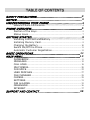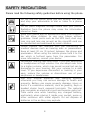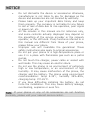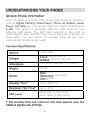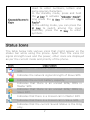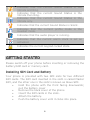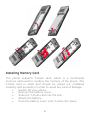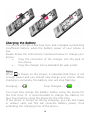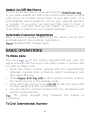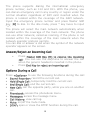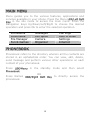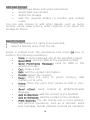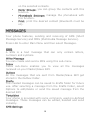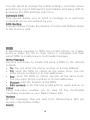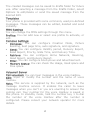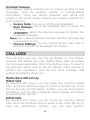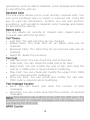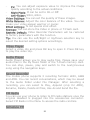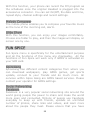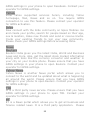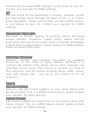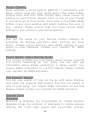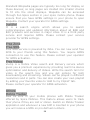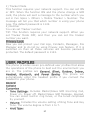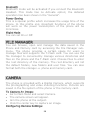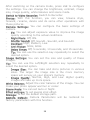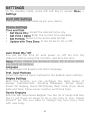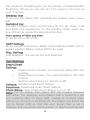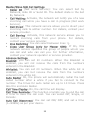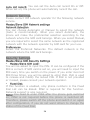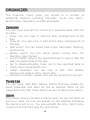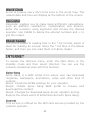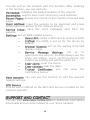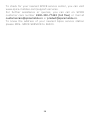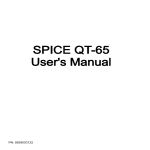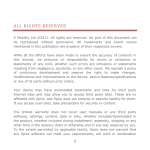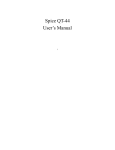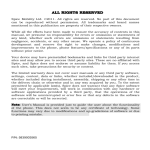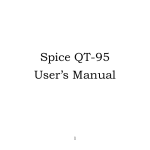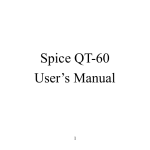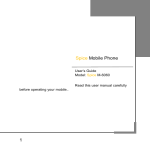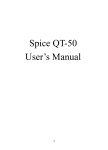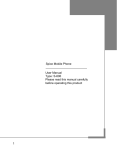Download ALL RIGHTS RESERVED
Transcript
ALL RIGHTS RESERVED Spice Mobility Ltd. ©2011. All rights are reserved. No part of this document can be reproduced without permission. All trademarks and brand names mentioned in this publication are property of their respective owners. While all the efforts have been made to ensure the accuracy of contents in this manual, we presume no responsibility for errors or omissions or statements of any kind, whether such errors are omissions or statements resulting from negligence, accidents, or any other cause. We operate a policy of continuous development and reserve the right to make changes, modifications and improvements to the phone, phone features/specifications or any of its parts without prior notice. Your device may have preinstalled bookmarks and links for third party internet sites and may allow you to access third party sites. These are no affiliated with Spice, and Spice does not endorse or assume liability for them. If you access such sites, take precautions for security or content. The limited warranty does not cover user manuals or any third party software, settings, content, data or links, whether included/downloaded in the product, whether included during installment, assembly, shipping or any other time in the delivery chain or otherwise and in any way acquired by you. To the extent permitted by applicable law(s), Spice does not warrant that any Spice software will meet your requirements, will work in combination with any hardware or software applications provided by a third party, that the operations of the software will be uninterrupted or error free or that any defects in the software are correctable or will be corrected. Note: User Manual is provided just to guide the user about the functionality of the phone. This does not seem to be any certificate of technology. Some functions may vary due to modifications and up-gradations of software or due to printing mistake. TABLE OF CONTENTS SAFETY PRECAUTIONS...............................................2 NOTICE....................................................................3 UNDERSTANDING YOUR PHONE...................................4 General Phone Information................................................................. 4 PHONE OVERVIEW.....................................................5 Position of the Keys................................................................................ 5 Status Icons .............................................................................................. 7 GETTING STARTED.....................................................8 Installing SIM Card and Battery........................................................ 8 Installing Memory Card ........................................................................ 9 Charging the Battery ........................................................................... 10 Switch On/Off the Phone.................................................................... 11 Automatic Customer Registration................................................... 11 BASIC OPERATIONS.................................................11 MAIN MENU............................................................13 PHONEBOOK ........................................................................................... 13 MESSAGES ............................................................................................... 15 CALL LOGS............................................................................................... 18 MULTIMEDIA............................................................................................ 20 FUN SPICE................................................................................................ 22 USER PROFILES ..................................................................................... 27 FILE MANAGER ....................................................................................... 29 CAMERA .................................................................................................... 29 SETTINGS................................................................................................. 31 FUN & GAMES ......................................................................................... 35 ORGANIZER ............................................................................................. 36 INTERNET ................................................................................................. 37 SUPPORT AND CONTACT...........................................38 SAFETY PRECAUTIONS Please read the following safety guidelines before using the phone. Do not use the phone while you are driving. Pull over and stop your automobile to dial or listen to a phone call. Do not place magnetic storage media near your phone. Radiation from the phone may erase the information stored on them. Keep your phone and its accessories away from children. Do not allow children to use your phone without guidance. Small parts such as the UIM card, dust cap, lens ring and lens cap as well as the microSD card can be dismantled and swallowed by small children. Mobile phones can interfere with the functioning of medical devices such as hearing aids or pacemakers. Keep at least 20 cm (9 inches) between the phone and pacemaker. When using the mobile phone hold it to the ear which is furthest away from the pacemaker. For more information, consult your doctor. Permanent hearing loss may occur if you use earphones or headphones at high volume. You can adapt over time to a higher volume, which may sound normal but can be damaging to your hearing. Set your volume to a safe level. If you experience discomfort or buzzing in your ears, reduce the volume or discontinue use of your earphones or headphones. Use only original batteries and charging devices, otherwise you may risk serious damage to health and property. Battery can cause property damage, injury or burns if a conductive material, such as jewelry, keys or beaded chains touch exposed terminals. The material may complete an electrical circuit and become quite hot. Take extra care while handling any charged battery, particularly when placing it inside your pocket, purse or other container with metal objects. Do not dispose of batteries in fire as they may explode. 2 NOTICE • • • • • • • • Do not dismantle the device or accessories otherwise, manufacturer is not liable to pay for damages as the device and accessories are not covered by warranty. Please back up your important data timely and keep them properly. The company is not liable for any failure to call or loss of data due to mis-operation, poor signal or power cut, etc. All the screens in this manual are for reference only, and some contents actually displayed may depend on the presetting of the service provider or the network operator, or the UIM card. If any functions referred to in this manual are different from those of your phone, please follow your phone. Improper use will invalidate the guarantee! These safety instructions also apply to original accessories. Do not put your phone in a high-temperature place or use it in a place with flammable gas such as a petrol pumps. Do not touch the charger, power cable or socket with wet hands. This may cause an electric shock. Do not use the phone in an environment of extremely high or low temperature, or an environment of high humidity. It may cause malfunction of the phone, the charger and the battery. The phone using environment recommendation: temp 5-35℃, humidity 35%-85%, charging temp: 0oC-45 oC. If you have difficulties installing the battery, do not force the installation. This may cause battery leakage, overheating, explosion or even fire. Note: If your phone or any of its accessories do not function normally, please visit your nearest service center. 3 UNDERSTANDING YOUR PHONE General Phone Information Spice M-5445 is a multi SIM phone that encloses features, such as Digital Camera, Video Player, Phone as Modem, Audio Player, FM radio etc. The phone supports T-flash card of up to 8 GB. This phone is provided with two SIM slots for two different SIM cards. The SIM card inserted in the slot1 is called Master SIM, and the other one in the slot2 is known as Slave SIM. You can select to operate SIMs as per your personal and professional needs. Technical Specifications Battery 1000 mAh Charger Input: AC100-240 V Output: DC5.0V-500 mA Dimensions 118 mm × 49 mm × 11.3mm Weight 87.5g Screen Size: 6 cm Resolution: 240×320 Color: 65K Standby Time* Up to 450 hrs Maximum Talk Time* Up to 4 hrs SAR Level GSM 900: 1.256 W/Kg DCS 1800: 0.965 W/Kg * The standby time and maximum talk time depend upon the network signals and settings. 4 PHONE OVERVIEW Position of the Keys 1. Earpiece 8. Navigation Keys 2. Screen 9. End/ Power Key 3. Left Soft Key(LSK)/ Slave SIM Call Key/ Menu 10. Keypad 4. OK Key 11. Audio Jack 5. Master SIM Call Key (M) 12. Camera 6. Accessories Connector 13. Back Cover 7. Right Soft Key (RSK) 14. Speaker 5 Function of Keys Key Description Master SIM Call Key To make/answer a call from Master SIM. In the standby mode, press this key to access the Call Log. End/Power Key End an ongoing call. Press and hold this key to turn on or off the mobile phone. In the menu mode, press this key to quit the current menu and return back to the standby mode. Right Soft Key (RSK) Use the right soft key to execute the functions indicated at the right of the prompt bar on the screen. Slave SIM Call Key / Left Soft Key (LSK) Use the left soft key to execute the functions indicated at the left of the prompt bar on the screen. In the standby mode, press this key to access main menu. When the “Multi SIM” mode has been selected, press the left soft key to make a call from Slave SIM after entering the phone number or selecting a number from phonebook. Navigation Keys In the editing mode, use the keys to move the cursor. In the standby mode, press the keys to access the function assigned to these keys. 6 Keypad/Numeric Keys Used to enter numbers, letters and some special characters. In the standby mode, press and hold the # key to activate “Vibrator Mode”, long press the 0 Key to activate “FM Radio”. In the editing mode, you can press the # key to switch among the input methods, press the * key to enter symbols. Status Icons The table below lists various icons that might appear on the status bar while using the phone. Apart from the icons for signal strength level and the power, other icons are displayed as per the current mode and priority of the phone. Icon Description Indicates the network signal strength of Master SIM. Indicates the network signal strength of Slave SIM. Indicates the current battery capacity. Indicates that there is an unread SMS/ MMS in Master SIM. Indicates that there is an unread SMS/ MMS in Slave SIM. Indicates that there is a missed call in Master SIM. Indicates that there is a missed call in Slave SIM. Indicates that the current Sound Status is the Ring only. 7 Indicates that the current Sound Status is the Vibrate and Ring. Indicates that the current Sound Status is the Vibrate then Ring. Indicates that the current Sound Status is the Vibrate only. Indicates that the current Sound Status is Silent. Indicates that the current profile mode is the Headset mode. Indicates that the audio player is running. Indicates that the current alarm clock is set as activated. Indicates the current keypad-locked state. GETTING STARTED Please switch off your phone before inserting or removing the battery/SIM card or memory card. Installing SIM Card and Battery Your phone is provided with two SIM slots for two different SIM cards. The SIM card inserted in the slot1 is called Master SIM, and the other one in the slot2 is known as Slave SIM. • Hold the phone with the front facing downwards; pull the battery cover • Remove the back cover of the phone • Insert the SIM cards in the slots. • Attach the battery. • Push the battery cover until it clicks into place. 8 Installing Memory Card The phone supports T-Flash card, which is a multimedia memory card used to multiply the memory of the phone. The T-flash card is small and should be pulled out /installed carefully and prudently in order to avoid any kind of damage. • Switch off your phone. • Remove the battery cover. • Slide the T-Flash card into the slot. • Attach the battery. • Push the battery cover until it clicks into place. 9 Charging the Battery The phone prompts a warning tone and message symbolizing insufficient battery when the battery power of your phone is low. Please follow the instructions mentioned below to charge your phone: • Plug the connector of the charger into the jack of the phone. • Plug the charger into a standard AC wall outlet. Note: is shown on the screen, it indicates that there is not When enough power and you should now charge your phone. When charging is complete, the battery icon will stop flashing. Charging……. Fully Charged……. You must fully charge the battery before using the phone for the first time. It is recommended to charge the battery for four hours before using the phone for the first time. If the phone is turned on during charging, you can still make or answer calls, but this will consume battery power, thus extending the charging time of the phone. 10 Switch On/Off the Phone To turn on/off the phone, press and hold the End/Power key. If you have enabled the SIM Lock function then enter the PIN code (the 4 to 8 digits secret code of your SIM card). It is preconfigured and provided to you by your network operator or retailer. If you enter an incorrect PIN code 3 times in succession, your SIM card will be locked. To unlock it, you must obtain a code from your network operator. Automatic Customer Registration After 4 hours of usage a SMS from the phone will be sent automatically for the customer registration. Note: standard SMS charges apply. BASIC OPERATIONS To Make Calls The icons / on the screen, signifies that you have full signal strength and hence you can easily make or receive calls. In order to make a call: • Input the phone number (should affix the international/ national/ regional code or district code if necessary) and then press dial key. • Press Master SIM Key (M) to dial a phone number listed in the recent call log in the standby mode. • Press and hold numeric keys (2)-(9) to dial the speed dial number assigned to the numeric keys. • You can select a contact number from the phonebook and call the contact person. Tip: The signal strength may influence the quality of connection. To Dial International Number 11 The phone supports dialing the international emergency phone number, such as 112 and 911. With the phone, you can dial an emergency call in any country or region under the normal situation regardless of SIM card inserted when the phone is located within the coverage of the GSM network. Input the emergency phone number and press Master SIM Key (M) to dial. In the idle mode, press * key twice to input “+”. The phone will select the main network automatically when located within the coverage of the main network. The phone can use other network, called as roaming, if the phone is not located within the coverage of the main network when the network operator protocol permits. You can dial or answer a call when the symbol of the network operator appears on the screen. Answer/Reject an Incoming Call • • Press Master SIM Key (M) to receive the incoming call. You can use the earphone to answer the call when the generic headset is inserted in the phone. Press End Key to reject an incoming call. Options During a Call Press <Options> to use the following functions during the call: • Sound Recorder: record the current call. • Hold Single Call: temporarily hold the current call. • End Single Call: end the current call. • New Call: call the opposite party, while you are on another call. • Phonebook: access the phonebook menu. • Messages: access the message menu. • Call History: view call log. • Mute: on/off the mute mode. • DTMF: open or close the DTMF function during the call. 12 MAIN MENU Menu guides you to the various features, applications and services available in your phone. Press the Menu LSK/Left Soft Key in the idle mode to access the main menu. Press the Navigation Keys Up/Down/Left/Right to choose the desired operation and press Ok to enter the selected operation. Phonebook Multimedia File Manager Fun & Games Messages Fun Spice Camera Organizer Call Logs User Profiles Settings Internet PHONEBOOK Phonebook refers to the directory wherein all the contacts are stored in an alphabetical order. You can view, edit, delete, send message and perform various other operations on each contact of your phonebook. Press LSK/Menu in the standby mode and then select Phonebook. OR Press Names RSK/Right Soft Key to directly access the phonebook. 13 Add New • • • • Contact Go to main Menu and select phonebook Select Add new contact Select the storage Add the required details i.e number and contact name You can also choose to add other details, such as home number, email, caller picture, caller ringtone, if you select the storage as Phone. Search Contact • Input the initials of a name to be searched. • Select a desired entry from the list. Select a contact from the phonebook and press OK key to perform the following operations: • View: view the detailed info of the selected contact. • Send SMS: send an SMS to the selected contact. • Send Multimedia Message: send an MMS to the selected contact. • Call: make a call. • Edit: edit the contact information. • Delete: delete the contact. • Copy: Copy the entry to phone memory, SIM memory or to a file. • Move: Move the entry from phone to SIM or viceversa. • Send vCard: Send contact as SMS/Multimedia Message. • Add to Blacklist: add the contact to the blacklist. • Add to Whitelist: add the contact to the whitelist. • Mark Several: You can choose one or more options, and perform operations, such as to Unmark, Send text message, Delete marked, Unmark all operation 14 • • • on the selected contacts. Caller Groups: you can group the contacts with this function. Phonebook Settings: manage the phonebook with this function. Print: print the desired contact (Bluetooth must be on). MESSAGES Your phone features, sending and receiving of SMS (Short Message Service) and MMS (Multimedia Message Service). Press LSK to enter Main Menu and then select Messages. SMS A SMS is a text message that can only contain letters, numbers and symbols. Write Message You can create and send a SMS using this sub-menu. Inbox Inbox sub-menu enables you to view all the messages received on your Master/Slave SIM. Outbox All the messages that are sent from Master/Slave SIM get stored in the Outbox folder. Drafts The created messages can be saved to drafts folder for future use. After selecting a message from the Drafts folder, select Options to edit/delete or send the saved message from the desired SIM. Templates Your phone is provided with some commonly used pre-defined messages. These messages can be edited, deleted and send instantly. SMS Settings 15 You can select to change the profile settings, voicemail server and delivery report settings for each Master and Slave SIM by accessing the SMS Settings sub-menu. Schedule SMS This service allows you to send a message to a particular contact at a time pre-defined by you. SMS Backup You can choose to take the backup of Inbox and Outbox folder in the memory card. MMS A Multimedia message or MMS can contain letters, an image, audio or video file. Go to main menu > messages and then select MMS to create/view a multimedia message. Write Message Use this sub-menu to create and send a MMS to the desired contact. • To: You can enter the phone number or E-mail address. • Cc: send the MMS to others at the same time. You can enter phone numbers or E-mail addresses. • Bcc: send the MMS to others secretly at the same time. You can enter phone numbers or E-mail addresses. • Subject: edit the Subject of the MMS. • Edit content: enter the text or add picture, audio and so on. Inbox Inbox sub-menu enables you to view all the multimedia messages received on your Master/Slave SIM. Outbox All the messages that are sent from Master/Slave SIM get stored in the Outbox folder. Drafts 16 The created messages can be saved to drafts folder for future use. After selecting a message from the Drafts folder, select Options to edit/delete or send the saved message from the desired SIM. Templates Your phone is provided with some commonly used pre-defined messages. These messages can be edited, deleted and send instantly. MMS Settings You can change the MMS settings through this menu. Profiles: You can add new or select one profile to activate, or edit. Common Settings: • Compose: You can configure Creation Mode, Picture Resizing, best page time, auto signature, and signature. • Send: You can configure Validity period, Delivery Report, Read Report, Priority, Slide Time, and Delivery Time. • Retrieve: You can configure Home Network, Roaming, Read Report, and Delivery Report. • Filter: You can configure Anonymous and Advertisement. • Memory Status: You can check the Usage, Used space and Free space. Voicemail Server Call voicemail: You can hear messages in the voice mailbox. Edit: Input or modify the number and the name of voice mailbox. Note: This service is supplied by the network, such as the message machine service. It enables the caller to leave messages when you can't or you are unwilling to answer the coming call. Your number for the voice mailbox is saved in this phone. In standby mode, hold the number key 1 to dial the number of the voice mailbox after the number is configured. Please consult your network operator for more details. 17 Broadcast Message This network service enables you to receive all kind of text messages, such as weather reports or transportation information. There are several networks who afford this service in this world. Please consult your network operator for more reference. • Receive Mode: Turn on or off the Cell Broadcast. • Read Message: Scroll the Up/Down Key to select the message. • Languages: Select the desired language to display the broadcast message. Note: Your network operator decides whether the language is supported or not. • Channel Settings: You can choose Select, Add, Edit or Delete to receive the Broadcast information. CALL LOGS This sub-menu lets you view the call details i.e. the missed, received and dialled call logs. Master/Slave SIM call details can be viewed separately. Scroll the Up/Down keys to select a call and then select view to see the details. Press options to perform the operations, such as call, send message, add contact to blacklist, delete etc. Master/Slave SIM Call Log Missed Calls By selecting this menu, you can check the recently missed calls. Scroll the Up/Down keys to select a missed call. Press OK key to view call information. Further, you can also perform operations, such as add to blacklist, send message and delete by selecting the options. Dialled Calls By selecting this menu, you can check the recently dialled calls. Scroll the Up/Down keys to select a call. Press OK key to view call information. Further, you can also perform 18 operations, such as add to blacklist, send message and delete by selecting the options. Received Calls This sub-menu allows you to view recently received calls. You can scroll Up/Down keys to select a received call. Press OK key to view call information. Further, you can also perform operations, such as add to blacklist, send message and delete by selecting the options. Delete Calls You can delete all records of missed calls, dialed calls or received calls with this function. Call Timers • Last Call: The last call time can be checked. • Dialed Calls: The total time for all dialed calls can be checked. • Received Calls: The total time for all received calls can be checked. • Reset All: Reset the counters. Call Cost • Last Call Cost: You can check the cost of last call. • Total Cost: You can check the total cost of all calls. • Reset Cost: You can modify the cost of call, and reset the cost to 0. PIN2 code is required while modifying. • Max Cost: You can check and modify the upper limit. PIN2 code is required while modifying. • Price Per Unit: You can check and modify the call rate. PIN2 code is required while modifying. Text Message Counter • Sent: You can check and clear the number of sent messages. • Received: You can check and clear the number of received messages. Note: This function has nothing to do with the SIM card. The amount of sent or received messages will not change even if you change the SIM card. GPRS Counter 19 You can check or reset the Last Sent, Last Received, All Sent, All Received and Reset Counter. MULTIMEDIA This menu is specifically designed for the entertainment purpose of the user. To enter this menu, go to the main menu and select Multimedia. The various multimedia features provided by M-5445 includes Image Viewer, Video Recorder, Video Player, Audio Player, Sound Recorder, FM Radio, Schedule FM, Melody Composer and Slide Show. Image Viewer Pictures taken can be accessed quickly through Image Viewer. Go to Menu > Multimedia > Image Viewer. All the images available in the storage selected by you are displayed. Select an image to view OR press options to start a slide show, send the selected image, change the storage, delete all files, use the image as wallpaper/screen saver/caller picture, rename the file etc. Video Recorder In standby mode, select Menu > Multimedia > Video Recorder to launch the video recorder and shoot your videos. To Record A Video: Go to Main Menu > Multimedia > Video Recorder. The video mode will appear. Aim the phone at the subject. Click the center key to start recording. Configuring Video Settings After switching on the video mode, press LSK to configure the settings. Switch to Camera: Switch to Camera. Camcorder Settings: 20 − EV: You can adjust exposure value to improve the image quality according to the actual conditions. − Night Mode: It can be set to On or Off. − Anti-flicker: 50Hz, 60Hz. Video Settings: You can set the quality of these images. White Balance: Adjust the color balance of the video. You can make your video appear warmer or cooler. Effect settings: To set special shot effect. Storage: You can store the Video in phone or T-Flash card. Restore Default: Video Recorder Parameters will be restored to factory parameters with this function. Tip: You can use the Left/Right or Up/Down selection key to select the desired setting options accordingly. Video Player Select a video clip and press OK key to open it. Press OK key to play the video clip. Audio Player Audio Player allows you to play audio files. Please save your audio files in the My Music folder of the T-Flash memory card. You can stop, pause, play and switch to the next/previous song using the navigation keys. Sound Recorder The mobile phone supports 3 recording formats: WAV, AWB and AMR. You can record conversations, which may be saved to the Audio folder under File Manager. After selecting a recording, you can select to Play, Append (only for AMR), Rename, Delete, Delete All files, Use As and Send the file. FM Radio You can use your phone to listen to FM radio stations once the original Headset is plugged into the accessories connector. Select FM Radio in the Menu to access the radio controls. Schedule FM 21 With this function, your phone can record the FM program as the schedules once the original Headset is plugged into the accessories connector. You can set On/Off, the date and time, repeat style, channel settings and record settings. Melody Composer The mobile phone enables you to compose your favorite music as the tune of the incoming call, alarm. Slide Show With this function, you can enjoy your images comfortably. Choose one folder to play, and then the images will display on screen one by one. FUN SPICE Fun Spice menu is specifically for the entertainment purpose and all the functions of this menu are chargeable. All the functions of Fun Spice will work only if GPRS is activated on your SIM card. SpiceGang SpiceGang has different content categories from where you can download wallpapers, play GPRS games, get sports update, connect to your friends and do much more. All services within Spice Gang are GPRS based services. Please contact your operator for GPRS settings. Social Networking Facebook Facebook is a very popular social networking site around the world giving people the power to share and make the world more open and connected. Millions of people use Facebook everyday to keep up with friends, uploads an unlimited number of photos, share links and videos, and learn more about the people they meet. Please ensure that you have 22 GPRS settings in your phone to open Facebook. Contact your operator for GPRS settings. Yahoo View Yahoo supported services herein, including Yahoo homepage, Mail, News and so on. You require GPRS connection to use this feature. Please contact your operator for GPRS activation. Ibibo Now connect with the ibibo community on Spice Mobiles. Go and create your profile, search for people based on their age, sex & location, make new friends and send or receive blurbs. Invite your existing friends to join your new community. Please check your GPRS settings before accessing Ibibo. News Reuters Reuters India gives you the latest India, World and Business news and more. Also, get the latest stock market information along with tools like the currency converter and weather in your city on your mobile phone. Please ensure that you have GPRS settings in your phone to open Reuters. Contact your operator for GPRS settings. Yahoo News Yahoo News is another News portal which allows you to connect to the world and be updated about what is happening all around the world. Please ensure that you have GPRS settings in your phone to open Reuters. Contact your operator for GPRS settings. TOI It is a third party news service. Please ensure that you have GPRS settings in your phone to open TOI. Contact your operator for GPRS settings. ET ET is a News portal which allows you to get all business and finance related news. It is a third party application. Please 23 ensure that you have GPRS settings in your phone to open ET. Contact your operator for GPRS settings. HT You can check all the happenings in politics, business, sports and technology world through HT News portal. It is a third party application. Please ensure that you have GPRS settings in your phone to open HT. Contact your operator for GPRS settings. Education: Mgurujee MGurujee is India's leading M-Learning portal delivering unique anytime anywhere mobile phone based learning experience with access to a wide variety of quality knowledge content from market leaders. Please check your GPRS settings before accessing MGurujee. Chatting: Nimbuzz Nimbuzz, another path-breaking innovation is available exclusively to the users of Spice Mobiles. Nimbuzz is a common IM platform that allows one to chat, message and send files on the move. This service is common for most of the commonly used IM portals including Skype, MSN, yahoo, ICQ, AIM, Google talk – one log-in, one contact list for all accounts. Sports Reuters Cricket Now you can get cricket updates on your Spice phone with Reuters Cricket. This is a GPRS based service; please contact your operator for GPRS settings. Yahoo Cricket Get cricket updates and much more on your Spice phone with Yahoo Cricket. This is a GPRS based service; please contact your operator for GPRS settings. 24 Social Gaming Spice presents a social gaming platform in partnership with Ibibo, where users can play online game ‘The Great Indian Parking wars’ with their Ibibo friends. Earn virtual money by parking on your friend’s streets. Click on any of your friends in the list to go to their street. Then click on the PARK HERE button in any open parking spot which matches the color of your vehicle. Please ensure that you have correct GPRS settings in your phone to open Social Gaming. Recipes Now get the recipe for your favorite cuisine instantly by accessing the Recipes sub-menu after entering the main menu. Please ensure that you have GPRS settings in your phone to open Wapedia. Contact your operator for GPRS settings. Event Guide: Spice Events Guide This service provides you information about various concerts and events happening all over India. You can also get information about artists performing in those events. You require GPRS connection to use this feature. Please contact your operator for GPRS activation. Job Search: Naukri You can now search for jobs on the go with Spice Mobiles. Just enter the keyword and location and find out plenty of jobs of your liking. You require GPRS connection to use this feature. Please contact your operator for GPRS activation. Search Zone Wapedia Welcome to Wapedia, the encyclopedia for mobile devices. Wapedia brings the contents of Wikipedia to mobile devices offering the most high speed and up-to-date articles. 25 Standard Wikipedia pages are typically too long for display on these devices; so long pages are divided into smaller chunks to fit into the small displays. Wapedia can be accessed through Fun Spice section in your spice mobile phone. Please ensure that you have GPRS settings in your phone to open Wapedia. Contact your operator for GPRS settings. Justdial It is a search engine which allows you to search comprehensive and updated information about all B2B and B2C products and services in major cities. It is a third party service and requires GPRS. Please contact your service provider for GPRS settings. Free Zone Free SMS Free SMS service is powered by ibibo. You can now send free SMS to your friends using this feature. You require GPRS connection to use this feature. Please contact your operator for GPRS activation. Free Videos Vuclip is a Mobile Video search and Delivery service which gives you a premium experience by providing real time device optimization and delivery of Videos. Write the search term for video in the search box and you get options for both downloading and streaming. Videos can be played in different resolutions and in parts. You can also create your own playlist by adding your favorite video to ‘Add to my Cliplist’ tab. Please contact your operator for GPRS activation. Others Mobile Tracker Now be sure of your mobile phones with Mobile Tracker offered by Spice Mobiles. This feature allows users to track their phone if they are lost or stolen. Switch on Mobile Tracker application and whenever a new SIM is inserted in your phone you will receive a SMS on pre defined numbers. 26 1) Tracker Mode This function requires your network support. You can set ON or OFF. When the function ON and the phone change a SIM card, the phone will sent a message to the number which you set in Fun Spice > Others > Mobile Tracker > Number. The message will tell you that which number is using your phone now. The default password is 1122. 2) Number You can set Tracker number. TIP: This function requires your network support. When you set Tracker Mode OFF, and then you can set the tracker number you want. Privacy Lock Now you can protect your Call logs, Contacts, Messages, File Manager and to do list by using Privacy lock feature. If it is switched on then all these services will become password protected. The default password is 1122. USER PROFILES The phone provides seven pre-defined user profiles that allow the operations of the phone to best suit the environment you are in. The profiles are General, Silent, Outdoor, Indoor, Headset, Bluetooth, and Power Saving. The phone will automatically enter the headset profile if you connect the headset to your phone. General Activate Customize • Tone Settings: Includes Master/Slave SIM Incoming Call, Power on, Power off, Master/Slave SIM Message, Keypad. You can select built-in ring tunes, or the tunes composed by yourself. • Volume: Includes the volume setting of Ring Tone and Key Tone. The volume degree is from 1 to 7. • Alert Type: 27 − Ring Only: Just ringing, no vibration. − Vib. Only: Just Vibrating, no ringing. − Vib. and Ring: Ringing and vibration. − Vib. then Ring: Ringing after vibration. − Silent: No ringing, and no vibration. • Ring Type: − Single: Rings once when a call is coming. − Repeat: Rings continuously when a call is coming. − Ascending: Rings continuously and the volume increases gradually. • Extra Tone: − Warning: If necessary, you will be warned by the prompt tone. − Error: You will be warned by a tone if you make a mistake. − Camp On: A prompt tone will be heard after searching the network successfully. − Connect: A prompt tone will be heard after the call gets connected. • Answer Mode: − Any Key: Press any key to answer a call (Except of Hang Up Key and Right Soft Key). Silent Please refer to “General” for more details. Note: Press and hold the # key to enable or disable the mode. Outdoor Please refer to “General” for more details. Indoor Please refer to “General” for more details. Headset Insert the earphone and access the Headset mode automatically. This mode has no Activate option. Please refer to “General” for more details. 28 Bluetooth Bluetooth mode will be activated if you connect the Bluetooth Headset. This mode has no Activate option; the detailed operation has been shown in the “General”. Power Saving This is a special profile which increases the usage time of the phone. In this profile only important functions of the phone will work so the power consumption of the phone will be minimizes. Flight Mode You can set On or Off. FILE MANAGER You can browse, open and manage the data saved in the Phone and Memory card by accessing the File Manager submenu. The phone provides a certain space for users to manage files and supports the T-Flash card. You can use the file manager to conveniently manage various directories and files on the phone and the T-Flash card. Choose Files to enter the root directory of the memory. The root directory will list the default folders, new folders and user files. You can also format both the storage i.e. phone and memory card. CAMERA The phone is provided with a Digital Camera, which supports the photographing and video shooting functions. Pictures are saved in the file system of the phone or the memory card. To Capture An Image: • Go to Main Menu and select Camera. • The camera screen will appear. • Aim the phone at the subject. • Click the center key to capture an image. Configuring Camera Settings: 29 After switching on the camera mode, press LSK to configure the settings. You can change the brightness, contrast, image size, image quality, white balance and scene mode. Switch to Video Recorder: Switch to Recorder. Photos: With this function, you can view, browse style, forward, rename, delete and do some other operations with these pictures. Camera Settings: You can configure the basic settings of camera. − EV: You can adjust exposure value to improve the image quality according to the actual conditions. − Night Mode: Off, ON. − Shutter Sound: Off, Sound1, Sound2, and Sound3. − Contrast: High, Medium, Low. − Anti-Flicker: 50Hz, 60Hz. − Delay Timer: Off, 5 seconds, 10 seconds, and 15 seconds. Tip: You can use the selection key repeatedly to select the desired option. Image Settings: You can set the size and quality of these images. Tip: You can use the Left/Right selection key repeatedly to select the desired option. − Image Size: You can take and store pictures in various sizes. The larger the image size is the more memory space will occupy on your phone’s memory. − Image Quality: Normal, High, and Low. Higher quality images will take up more space. White Balance: Adjust the color balance of the image. You can make your photo appear warmer or cooler. Scene Mode: You can set Auto or Night. Effect settings: To set special shot effect. Storage: To set the default storage path. Restore Default: Camera Parameters will be restored to factory parameters with this function. 30 SETTINGS In the standby mode, press left soft key to access Menu > Settings. Multi SIM Settings You can choose one mode as per your desire. Phone Settings Time and Date Set Home City: Select the desired home city. Set Time / Date: Enter the current time and date. Set Format: Select a time and a date format. Update with Time Zone: It can be set to On or Off. Auto Power On / Off You can set the time for auto power on /off. Do turn the status on before using that function, and then the time. Note: Please disable the Schedule Power On function before you board an airplane. Language M-5445 supports English and Hindi language. Pref. Input Methods Select the desired input method for the default input method. Display Settings With this function you can configure the basic status of display characteristics including Wallpaper, Screen Saver, Power On Display, Power Off Display, Main menu style, Show date and time, Show owner number, and Clock Type. Dazzle Ringtone Abb Har Bar Naya Gana Bajega! You like lot of songs and also like to set those all songs to be a ring tone of your mobile phone?? For this you have to change ring tone every time with new song. 31 Not anymore. M-5445 gives you the facility of Dazzle/Shuffle Ringtones. Where you can set up to 10 songs in one time as your ring tone. Greeting Text If you set the status ON, greetings will display when power ON. Dedicated key You can configure short cut functions for the Up, Down, Left and Right key respectively. In the standby mode, press any one of them to access the appointed function. Auto update of date and time It can be set to On or Off. UART Settings When using this phone for GPRS, select different UART port to decide whether Master /Slave SIM to be used. Misc. Settings LCD backlight: You can set the LCD backlight. Call Settings Smart Divert Settings: • Master Divert number: You need set Slave SIM card number. • Slave Divert number: You need set Master SIM card number. • Remind when Phone on: Set On or Off. Activate: Activate smart divert feature. Deactivate: Deactivate smart divert feature. Check Status: View Smart Divert Status is on or off. Note: Provide Master SIM, Slave SIM call forward between each other. For example, when Master SIM is receiving a call and someone calls on Slave SIM, instead of showing Slave SIM as out of reach or switched off, this feature will divert the call to Master SIM so that the user knows that a call is ongoing. And you could choose answer or reject incoming call. 32 Master/Slave SIM Call Settings • Caller ID (Net work Service): You can select Set by Network, Hide ID or Send ID. The default state is the Set By Network. • Call Waiting: Activate, the network will notify you of a new incoming call while you have a call in progress (Net work Service). • Call Divert: This network service allows you to divert your incoming calls to anther number. For details, contact your service provider. • Call Barring: Activate, this network service allows you to restrict incoming calls from your phone. For details, contact your service provider. • Line Switching: You can select between lines ½. • Close User Group (only for Master SIM): If On, this network service specifies the group of people whom you can call and who can call you. For further information, contact your network operator or service provider. Advance Settings Blacklist: you can set 20 numbers. When this Blacklist is enabled, you will not receive the calls from the numbers entered in the Blacklist. Whitelist: You can set 20 numbers. When this white list is enabled, you can but receive the calls from the numbers entered in the white list. Auto Redial: On, the phone will automatically redial the last called number after a while if you fail to connect to the number. The times for auto redial are up to 10 times. Press Abort to end Auto Redial. Call Time Display: On, the call time will display. Call Time Reminder: This function prompts you to end the call in time to save the call cost. You can select Off, Single, or Periodic. Auto Call Disconnect: You can set ON/ OFF, and set a time (1~9999s) as per your desire. 33 Auto call record: You can set the Auto call record On or Off. When set on, the phone will automatically record the call. Network Settings Please contact the network operator for the following network service. Master/Slave SIM Network settings Network Selection You can choose Automatic or Manual to select the network (Auto is recommended). When you select Automatic, the phone will make the preferential selection according to the network where the SIM card belongs. When you select Manual, you are required to select the same network as the registered network with the network operator by SIM card for your use. Preferences Select the Preferred Networks. The default network is the network where the SIM card belongs. Security Settings Master/Slave SIM Security Settings • Master/Slave SIM Lock: You will be asked to input the PIN. It can be configured if the PIN is correct. If SIM card is set on, you will need to input the PIN every time you switch on the power. If you enter incorrect PIN three times, you will be asked to enter PUK. PUK is used to release and modify the locked PIN. If PUK is not provided or missed, please consult your network operator. • Fixed Dial: If this function is enabled, only phone numbers in the Fixed Dial List can be dialed. PIN2 is required for this function. Network support is also required. Note: You need to enter PIN2 after the phone gets switched on; PIN2 is not required before the phone is switched off. Therefore, please switch off the phone and switch it on again after configuration, if you do not want others to change the status of the Fixed Dial. 34 • Barred Dial(only for Master SIM): If this function is activated, the phone numbers in the barred dial list cannot be dialed. PIN2 is required for the function. Network support is also required. • Change Password: You can change Master /Slave SIM PIN, Master /Slave SIM PIN2. Phone Lock You can lock or unlock the phone. Enter the password to activate or deactivate the phone lock. When the phone is locked, you will be asked to enter the phone password. 4-8 numbers can be used for the phone password. The default phone password is 1122. Auto Keypad Lock You can lock/unlock the phone keyboard and set the Key Lock Time to None, 10 sec, 30 sec, 1 min, and 5 min. Change Password You can change Phone password and Tracker Password. Restore Factory Settings Access Settings to select Restore Factory Settings, and press OK. All settings can be restored to factory settings with this function. The default password is 1122. Bluetooth You can transfer data, such as music to other device using Bluetooth. Search the device and accept/transfer data. The received data is automatically stored in the directory. Shortcuts You can set shortcuts for those functions you often use. FUN & GAMES The phone provides various interesting games, such as Puzzle and Magic Sushi. You can set BGM, sound effect, vibration and volume by accessing Games settings. 35 ORGANIZER The organizer menu gives you access to a number of additional features including Calendar, To-do List, Alarm, World Clock, Calculator, and Ebook Reader. Calendar You can view and edit the memo of a specified date with this function. • View: You can view or edit the daily arrangement of the day. • View all: You can view or edit all the daily arrangement of the day. • Add event: You can select task types: Reminder, Meeting, and Course. • Delete event: You can select delete entries form All, Overdue, Spec Period. • Jump to date: Skip to the specified date to view or edit the daily arrangements of the day. • Go To Weekly/Monthly View: Go to the specified date to check which week/Month it is. • Indian Calendar: You can view or edit: Tithi details, Festival list, Date to tithi, Yearly tithi. • Onscreen Prompts: Select it to get the prompts on screen. To-do List You can View, Add, Edit, Delete, Delete Overdue, Delete All, Send Vcalendar and Save As File as desired. Start up the Tasks and press OK. Press Add to access to add a new memo. Alarm The mobile phone provides 5 alarms and you can set them as per your need. An icon will appear on the desktop indicating the alarm is set to on. You can set/edit the time, alarm tone, snooze time and alert type for each alarm. 36 World Clock Scroll to browse every city’s time zone in the world map. The related date and time will display at the bottom of the screen. Calculator Calculator enables you to make basic arithmetic calculations, such as addition, subtraction, multiplication and division. Enter the numbers using keyboard and choose the desired operator. Use CLEAR to delete the entered numbers and = to get the output. Ebook Reader The phone supports reading files in the *.txt format, which is ideal for reading an e-book. Store the *.txt files in the Ebook folder, and then you can read them in E-Book reader. INTERNET To access the Internet menu, enter the Main Menu in the standby mode and then select Internet. You can use the network-related services with this function. Spice Gang Spice Gang is a WAP portal from where user can download ringtones, wallpapers, animations, video and other kind of content. Step1: Check the GPRS settings for your operator. Step2: Initiate Spice Gang WAP portal to browse and download the content. Step3: Charges for download apply as per operator pricing. Explore the whole world of Entertainment with Spice Gang. Internet This service is offered as the SIM card service provided by the network operator. 37 You can surf on the network with this function. After entering in the function, you can perform: Homepage: indicates the default website of the internet Bookmarks: used to save most commonly-used websites Recent Pages: browse the record of the recently browsed web pages Input Address: input the website to be searched and press finish button to access to the network directly Service Inbox: save the short messages sent from the website. Settings: set up WAP-related service. • Select SIM: select a SIM card to access to WAP. • Profiles: the GPRS is set up for the phone by default. • Browser Options: set up the waiting time and display image. • Service Message Settings: set up to open/close the service, prohibit/always use the white list setting, never confirm/confirm/ not confirm SL setting and add the white list. • Clear cache: clear the cache. • Clear cookies: clear the data. • Trusted Certificates: you can view the Certificates names. Data Account: You can use this function to edit the account related settings. STK Service This service is offered as the SIM card service provided by the network operator. SUPPORT AND CONTACT You can visit www.spice-mobile.com for additional information, downloads and services related to your Spice handset. 38 To check for your nearest SPICE service center, you can visit www.spice-mobiles.com/support-services. For further assistance or queries, you can call on SPICE customer care number 1800-300-77423 (toll free) or mail at [email protected] or [email protected]. To know the address of your nearest Spice service station please SMS- SPICE SERVICE to 56300. 39