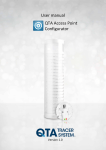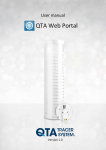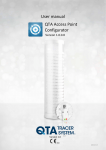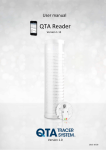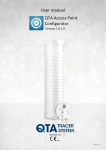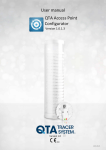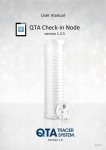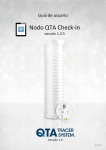Download QTA Access Point Configurator User Manual ver 1.0
Transcript
User manual QTA Access Point Version 1.0 Table of contents 1 Introduction ______________________________________________ 3 1.1 System requirements .................................................................... 3 1.2 System overview ........................................................................... 3 1.3 System function ............................................................................ 3 1.3.1 QTA Tracer ........................................................................ 3 1.4 How the QTA Tracer defines the blood status ............................... 4 1.4.1 QTA Access Point.............................................................. 5 1.5 Installation ..................................................................................... 5 2 QTA Access Point – Manual _________________________________ 6 2.1 Connect to a QTA Tracer ......... Fel! Bokmärket är inte definierat. 2.2 Start a new log ......................... Fel! Bokmärket är inte definierat. 2.3 Read status using QTA Tracer ...................................................... 7 2.4 Read QTA Tracer status using QTA Access PointFel! Bokmärket är inte definierat. 2.4.1 Time Remaining and Estimated exp.date: ......................... 7 2.4.2 Blood valid: ........................................................................ 7 2.4.3 Blood released from quarantine: ........................................ 7 2.4.4 Tracer status: ..................................................................... 8 2.4.5 Tracer battery level: ........................................................... 8 2.4.6 Blood bag information tab: ................................................. 8 2.5 Manually release blood from quarantine ........................................ 8 2.6 Change language .......................................................................... 9 Manufactured by 2 1 Introduction Blood should be stored at two (2) to five (5) degrees Celsius to maintain as long as possible. Under optimal conditions the shelf life is 42 days. In practice, healthcare has shorter storage times, according to surveys, between 20 and 25 days. One reason for this is that blood bags, when they leave the controlled and safe environment within blood centers and comes out in health care, they are stored in a manner that is not always safe. This can include the radiator is broken; shipments will take longer than expected or blood bags that are picked out of the fridge but not used. These uncertainties mean that medical personnel, to be on the safe side, are forced to throw blood because they do not always know what temperatures it is exposed to. QTA Tracer System® eliminates the uncertainty as it continuously measures the temperature of the blood and stores the information. The QTA Tracer is attached to the blood bag to verify the quality of the blood over the blood bags whole lifetime. When personnel take up the blood bag, the QTA Tracer is activated and it responds with a green or red light depending on whether the blood is healthy and can be used or if it must be discarded. 1.1 System requirements The following accessories are needed to use the QTA Tracer System Accessory Description PC with Windows 7 Note book, Lap Top or stationary PC, 2Mb RAM, Physical storage > 100Mb Delivered by Abbott or by the local IT department on the hospital. Bluetooth 4.0 Single Mode USB Dongle Delivered by Abbott Bar code reader reading 2D bar codes Delivered by Abbott QTA Tracer Delivered by Abbott 1.2 System overview The QTA Tracer system requires a PC with the QTA Tracer System software installed, a Bluetooth USB dongle, a Barcode reader and QTA Tracers. Figure 1 System overview 1.3 System function 1.3.1 QTA Tracer The QTA Tracer is attached to a blood bag to measure temperatures and calculate if the blood is valid according to specific configuration parameters that is defined by each blood center. Manufactured by 3 There is no specific rule when to attach the QTA Tracer to the blood bag, because it depends on the unique process that is used at each blood center. The QTA Tracer has a motion detector that activates the tracer – preparing it for communication and showing blood status (green or red diode flashing). 1.4 How the QTA Tracer defines the blood status The blood status is shown with the following label symbols in both QTA Tracer and QTA Access Point: - Blood is ok ( - Blood is not ok )no light- Blood is not ok, the QTA Tracer is not operating as it should The blood status is calculated by the QTA Tracer and is marked as - Blood is not ok, if one of following conditions is true: If the blood has been exposed to too low, or too high temperature If the blood has been exposed to the different temperature ranges for too long. The temperature ranges are configured in the database. If both of the following start logging delays not has been reached: o Start time delay – Wait for a specific time, specified in the configuration o Start at temperature – Wait for a specific temperature is reached, specified in the configuration If the blood not has been released from quarantine If an error occur in the QTA Tracer. The QTA Tracer is labeled with the following labels: Label Description - Blood is ok. - Blood is not ok. This is a bar code including the Bluetooth address for the QTA Tracer. The Bluetooth address is the unique identifier (serial number) for the QTA tracer and the address is also printed in plain text below the bar code on the QTA Tracer. Use this unique id when reporting a claim. Scan this bar code using QTA Access Point to connect to a QTA Tracer. Waste Electrical and Electronic Equipment (WEEE) Statement. Return product to distributor. Read the manual before use. QTA Tracer includes Bluetooth technology. REF 10001 0402 QTA Tracer product number. CE Certified by notified body 0402. Manufactured by 4 1.4.1 QTA Access Point The QTA Access Point is a PC with the QTA Access Point software installed and a Bluetooth USB Dongle and barcode reader/hand scanner inserted in USB ports. To start or readout stored information from the QTA Tracer the QTA Access Point is needed. QTA Access Point is used to: Start a new QTA Tracer logging Readout status and temperatures from QTA Tracer Release blood from quarantine Readout stored information on the QTA Tracer To configure the QTA Tracer System a QTA Access Point Configurator is needed. The QTA Access Point Configurator stores configuration parameters in the database that is used by the QTA Access Point. QTA Access Point Configurator is managed by the QTA Tracer System distributor or the local system manager. 1.5 Installation The installation process of the QTA Tracer System® is described in the installation instructions. The installation is performed by personnel from Abbott or Tridentify. The system can be installed by a local system manager who has gone through a training program on how to set up the QTA Tracer System®. Manufactured by 5 2 QTA Access Point – Manual For video manuals – visit www.qtatracersystem.com/support 2.1 Start a new log To start a new QTA Tracer log, follow these steps: 1. Select the “New log” tab. 2. Scan the barcodes for the corresponding fields shown in the Access Point. For example: o Donation Identification no o Blood group o Collection date o Expire date 3 o Product code 3. Activate the QTA Tracer by moving it, tilting it. One of the LED diodes will then flash, green or red. 4. Scan the bar code on the QTA Tracer using the bar code reader. 5. The Access Point notifies that logging has started with a sound signal and as shown figure 2 below. 5 1 2 Figure 2 Start New log Manufactured by 6 2.2 Read status using QTA Tracer To see if the blood is valid on the QTA Tracer, follow these steps: Turn on the QTA Tracer by moving it. The status of the blood is indicated by o - Blood is ok (green light), functional o o 2.3 - Blood is not ok (red light), nonfunctional ( )- no light- Blood is not ok, the QTA Tracer is not operating as it should Read QTA Tracer status using QTA Access Point To read a QTA Tracer status using a QTA Access Point, follow these steps: 1. Select the “Status” tab. Status is shown as below in Figure . 2. Activate the QTA Tracer by moving it, tilting it. One of the LED diodes will then flash, green or red. 3. Scan the bar code on the QTA Tracer using the bar code reader. 1 Figure 3 Read QTA Tracer Status 2.3.1 Time Remaining and Estimated exp.date: Calculated time left and expiration date for the temperature intervals entered in the QTA Access Point Configurator are shown in the top table. 2.3.2 Blood valid: In Figure 4 the blood is valid, the QTA Tracer is in status: Running If tracer still has status: Wait for start the blood status will be invalid How QTA Tracer defines the blood status is described in 1.4. 2.3.3 Blood released from quarantine: Showing if the blood is released from quarantine or not. Manufactured by 7 2.3.4 Tracer status: The Tracer status can have the following modes: Running - QTA Tracer log temperatures and calculate if blood is valid Wait start – QTA Tracer wait for one of the following to be true o Start time delay – Wait for a time, specified in the configuration o Start at temperature – Wait for a temperature is reached, specified in the configuration Error – An error has occurred on the QTA Tracer. Configuration – Configuration not completed. Log not initiated. 2.3.5 Tracer battery level: Showing if the battery level is ok or not. The percentage shows how many percent it is left before the battery is empty depleted. 2.3.6 Blood bag information tab: The blood bag information that is stored in the QTA Tracer for the current log. 2.4 Manually release blood from quarantine To release blood from quarantine manually, the release blood from quarantine configuration must be set to manual mode, se QTA Access Point Configurator manual. To release blood from quarantine, follow these steps: 1. Select the “Status” tab. Status is shown as below in Figure 1. 2. Activate the QTA Tracer by moving it, tilting it. One of the LED diodes will then flash, green or red. 3. Scan the barcode on the QTA Tracer using the bar code reader. 4. If the blood is not already released, use one of the following options to release blood: o Use the push button “Release blood from quarantine” or o Scan the bar code on the screen to release blood See below in Figure 1. 5. The QTA Tracer is automatically disconnected when the blood is released. See below in Figure 2. Figure 1 Release blood Manufactured by 8 Figure 2 Blood released 2.5 Change language Select “Language” in the menu and pick one of the languages in the drop down list, see figure 5. Manufactured by Manufactured by 9