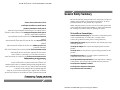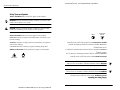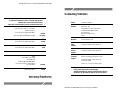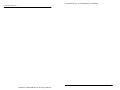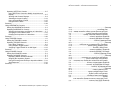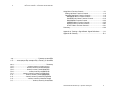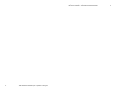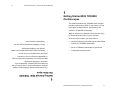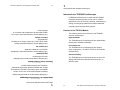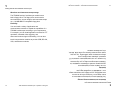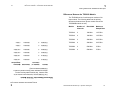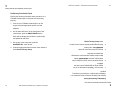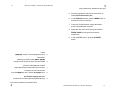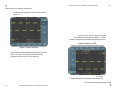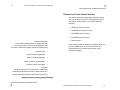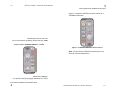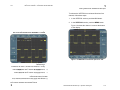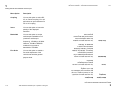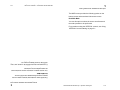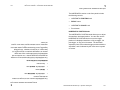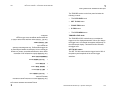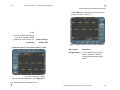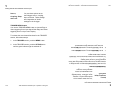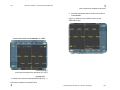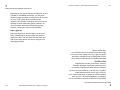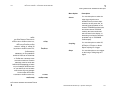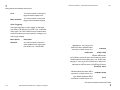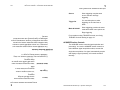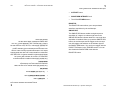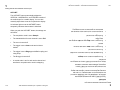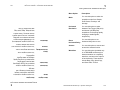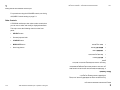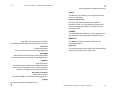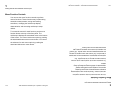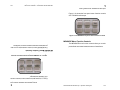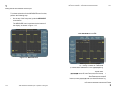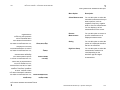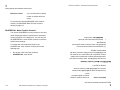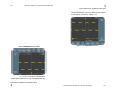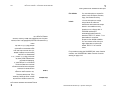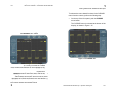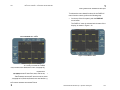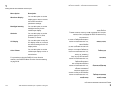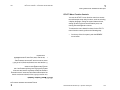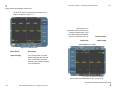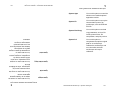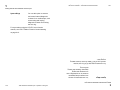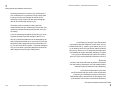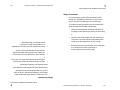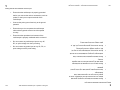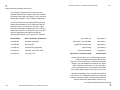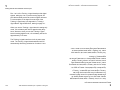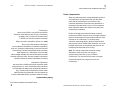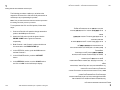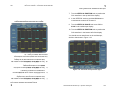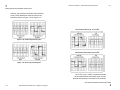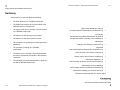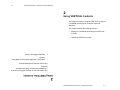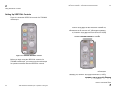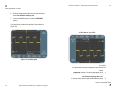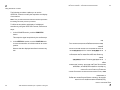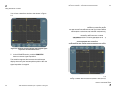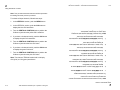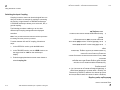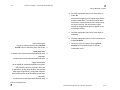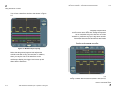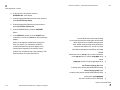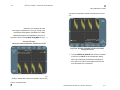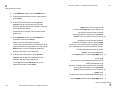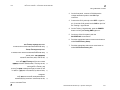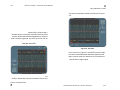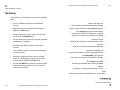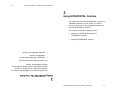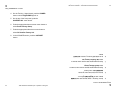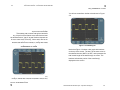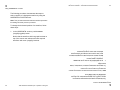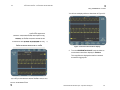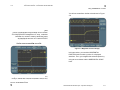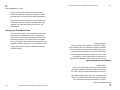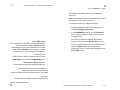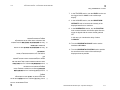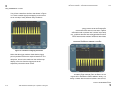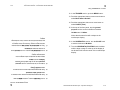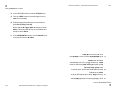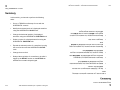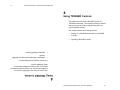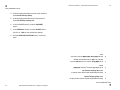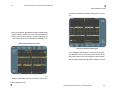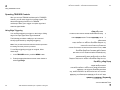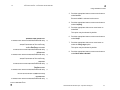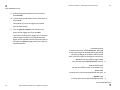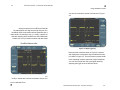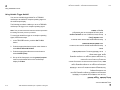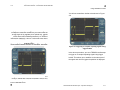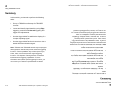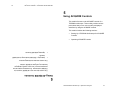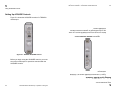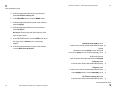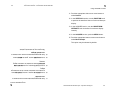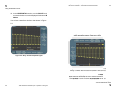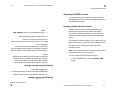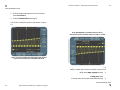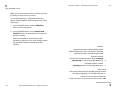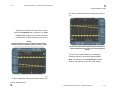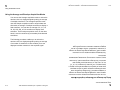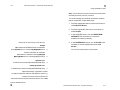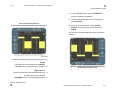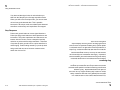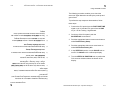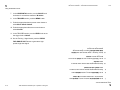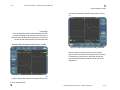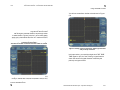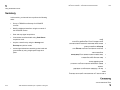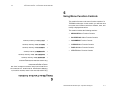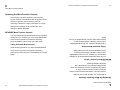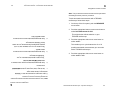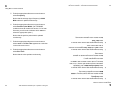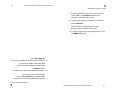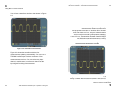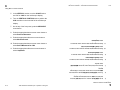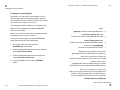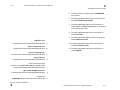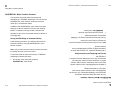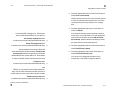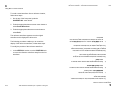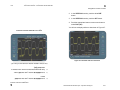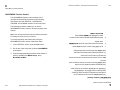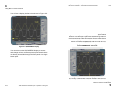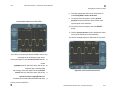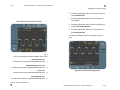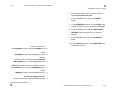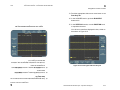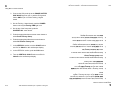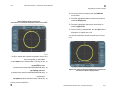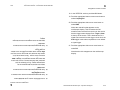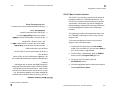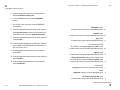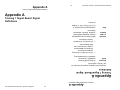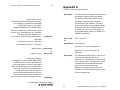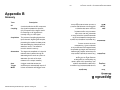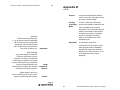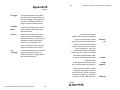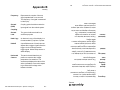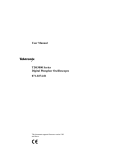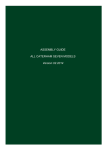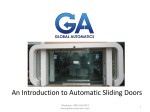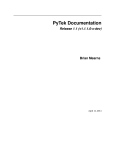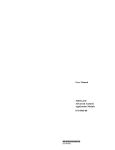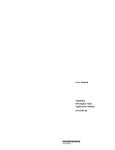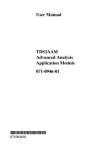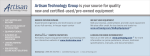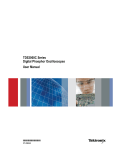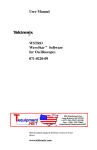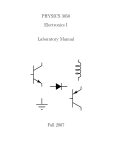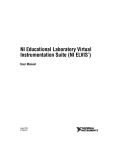Download 1 - Department of Physics
Transcript
xx TDS3000 & TDS3000B Digital Phosphor Oscilloscopes Operator Training Kit Manual 010 11001 11001 011 011 11 11 0110 0101101 0 11 0101 0110111 1 1 1 1 10 00 11010 01010 *P071105101* 071-1051-01 www.tektronix.com TDS3000 & TDS3000B Operator Training Kit Manual 071-1051-01 071-1051-00 TDS3000 & TDS3000B Operator Training Kit Manual www.tektronix.com This product training document file is protected by Copyright © Tektronix, Inc. All rights reserved. End users of this Tektronix product training document file are permitted to print any portion of this file or copy the electronic file for personal use. Print or electronic reproduction of this product training document file for resale is strictly prohibited. Tektronix, Inc., P.O. Box 500, Beaverton, OR 97077 TEKTRONIX and TEK are registered trademarks of Tektronix, Inc. TEKTRONIX and TEK are registered trademarks of Tektronix, Inc. Tektronix, Inc., P.O. Box 500, Beaverton, OR 97077 End users of this Tektronix product training document file are permitted to print any portion of this file or copy the electronic file for personal use. Print or electronic reproduction of this product training document file for resale is strictly prohibited. This product training document file is protected by Copyright © Tektronix, Inc. All rights reserved. WARRANTY Tektronix warrants that the parts, assemblies and supplies (“products”) that it manufactures and sells will be free from defects in materials and workmanship for a period of three (3) months from the date of shipment. If a product proves defective during this warranty period, Tektronix, at its option, either will repair the defective product without charge for parts and labor, or will provide a replacement in exchange for the defective product. In order to obtain service under this warranty, Customer must notify Tektronix of the defect before the expiration of the warranty period and make suitable arrangements for the performance of service. Customer shall be responsible for packaging and shipping the defective product to the service center designated by Tektronix, with shipping charges prepaid. Tektronix shall pay for the return of the product to Customer if the shipment is to a location within the country in which the Tektronix service center is located. Customer shall be responsible for paying all shipping charges, duties, taxes, and any other charges for products returned to any other locations. This warranty shall not apply to any defect, failure or damage caused by improper use or improper or inadequate maintenance and care. Tektronix shall not be obligated to furnish service under this warranty a) to repair damage resulting from attempts by personnel other than Tektronix representatives to install, repair or service the product; b) to repair damage resulting from improper use or connection to incompatible equipment; c) to repair any damage or malfunction caused by the use of non-Tektronix supplies; or d) to service a product that has been modified or integrated with other products when the effect of such modification or integration increases the time or difficulty of servicing the product. THIS WARRANTY IS GIVEN BY TEKTRONIX IN LIEU OF ANY OTHER WARRANTIES, EXPRESS OR IMPLIED. TEKTRONIX AND ITS VENDORS DISCLAIM ANY IMPLIED WARRANTIES OF MERCHANTABILITY OR FITNESS FOR A PARTICULAR PURPOSE. TEKTRONIX’ RESPONSIBILITY TO REPAIR OR REPLACE DEFECTIVE PRODUCTS IS THE SOLE AND EXCLUSIVE REMEDY PROVIDED TO THE CUSTOMER FOR BREACH OF THIS WARRANTY. TEKTRONIX AND ITS VENDORS WILL NOT BE LIABLE FOR ANY INDIRECT, SPECIAL, INCIDENTAL, OR CONSEQUENTIAL DAMAGES IRRESPECTIVE OF WHETHER TEKTRONIX OR THE VENDOR HAS ADVANCE NOTICE OF THE POSSIBILITY OF SUCH DAMAGES. THIS WARRANTY IS GIVEN BY TEKTRONIX IN LIEU OF ANY OTHER WARRANTIES, EXPRESS OR IMPLIED. TEKTRONIX AND ITS VENDORS DISCLAIM ANY IMPLIED WARRANTIES OF MERCHANTABILITY OR FITNESS FOR A PARTICULAR PURPOSE. TEKTRONIX’ RESPONSIBILITY TO REPAIR OR REPLACE DEFECTIVE PRODUCTS IS THE SOLE AND EXCLUSIVE REMEDY PROVIDED TO THE CUSTOMER FOR BREACH OF THIS WARRANTY. TEKTRONIX AND ITS VENDORS WILL NOT BE LIABLE FOR ANY INDIRECT, SPECIAL, INCIDENTAL, OR CONSEQUENTIAL DAMAGES IRRESPECTIVE OF WHETHER TEKTRONIX OR THE VENDOR HAS ADVANCE NOTICE OF THE POSSIBILITY OF SUCH DAMAGES. This warranty shall not apply to any defect, failure or damage caused by improper use or improper or inadequate maintenance and care. Tektronix shall not be obligated to furnish service under this warranty a) to repair damage resulting from attempts by personnel other than Tektronix representatives to install, repair or service the product; b) to repair damage resulting from improper use or connection to incompatible equipment; c) to repair any damage or malfunction caused by the use of non-Tektronix supplies; or d) to service a product that has been modified or integrated with other products when the effect of such modification or integration increases the time or difficulty of servicing the product. In order to obtain service under this warranty, Customer must notify Tektronix of the defect before the expiration of the warranty period and make suitable arrangements for the performance of service. Customer shall be responsible for packaging and shipping the defective product to the service center designated by Tektronix, with shipping charges prepaid. Tektronix shall pay for the return of the product to Customer if the shipment is to a location within the country in which the Tektronix service center is located. Customer shall be responsible for paying all shipping charges, duties, taxes, and any other charges for products returned to any other locations. Tektronix warrants that the parts, assemblies and supplies (“products”) that it manufactures and sells will be free from defects in materials and workmanship for a period of three (3) months from the date of shipment. If a product proves defective during this warranty period, Tektronix, at its option, either will repair the defective product without charge for parts and labor, or will provide a replacement in exchange for the defective product. WARRANTY TDS3000 & TDS3000B Operator Training Kit Manual General Safety Summary Review the following safety precautions to avoid injury and prevent damage to this product or any products connected to it. To avoid potential hazards, use this product only as specified. While using this product, you may need to access other parts of the system. Read the General Safety Summary in other system manuals for warnings and cautions related to operating the system. To Avoid Fire or Personal Injury Connect and Disconnect Properly. Do not connect or disconnect probes or test leads while they are connected to a voltage source. Connect the ground lead of the probe to earth ground only. Replace Batteries Properly. Replace batteries only with the proper type and rating specified. Use Proper AC Adapter. Use only the AC adapter specified for this product. Use Proper Fuse. Use only the fuse type and rating specified for this product. Avoid Exposed Circuitry. Do not touch exposed connections and components when power is present. Do Not Operate With Suspected Failures. If you suspect there is damage to this product, have it inspected by qualified service personnel. Do Not Operate in Wet/Damp Conditions. Do Not Operate in an Explosive Atmosphere. Keep Product Surfaces Clean and Dry. Keep Product Surfaces Clean and Dry. Do Not Operate in an Explosive Atmosphere. Do Not Operate in Wet/Damp Conditions. Do Not Operate With Suspected Failures. If you suspect there is damage to this product, have it inspected by qualified service personnel. Avoid Exposed Circuitry. Do not touch exposed connections and components when power is present. Use Proper Fuse. Use only the fuse type and rating specified for this product. product. Use Proper AC Adapter. Use only the AC adapter specified for this Replace Batteries Properly. Replace batteries only with the proper type and rating specified. Connect the ground lead of the probe to earth ground only. Connect and Disconnect Properly. Do not connect or disconnect probes or test leads while they are connected to a voltage source. To Avoid Fire or Personal Injury While using this product, you may need to access other parts of the system. Read the General Safety Summary in other system manuals for warnings and cautions related to operating the system. Review the following safety precautions to avoid injury and prevent damage to this product or any products connected to it. To avoid potential hazards, use this product only as specified. General Safety Summary TDS3000 & TDS3000B Operator Training Kit Manual TDS3000 & TDS3000B Operator Training Kit Manual General Safety Summary Safety Terms and Symbols Terms in This Manual. These terms may appear in this manual: WARNING. Warning statements identify conditions or practices that could result in injury or loss of life. CAUTION. Caution statements identify conditions or practices that could result in damage to this product or other property. CAUTION Refer to Manual Standby Terms on the Product. These terms may appear on the product: DANGER indicates an injury hazard immediately accessible as you read the marking. WARNING indicates an injury hazard not immediately accessible as you read the marking. Symbols on the Product. These symbols may appear on the product: CAUTION indicates a hazard to property including the product. CAUTION indicates a hazard to property including the product. Symbols on the Product. These symbols may appear on the product: WARNING indicates an injury hazard not immediately accessible as you read the marking. DANGER indicates an injury hazard immediately accessible as you read the marking. Terms on the Product. These terms may appear on the product: Standby CAUTION. Caution statements identify conditions or practices that could result in damage to this product or other property. WARNING. Warning statements identify conditions or practices that could result in injury or loss of life. Terms in This Manual. These terms may appear in this manual: Safety Terms and Symbols General Safety Summary CAUTION Refer to Manual TDS3000 & TDS3000B Operator Training Kit Manual TDS3000 & TDS3000B Operator Training Kit Manual Contacting Tektronix Phone 1-800-833-9200* Address Tektronix, Inc. Department or name (if known) 14200 SW Karl Braun Drive P.O. Box 500 Beaverton, OR 97077 USA Web site www.tektronix.com Sales support 1-800-833-9200, select option 1* Service support 1-800-833-9200, select option 2* Technical support Email: [email protected] 1-800-833-9200, select option 3* 1-503-627-2400 6:00 a.m. - 5:00 p.m. Pacific time * This phone number is toll free in North America. After office hours, please leave a voice mail message. Outside North America, contact a Tektronix sales office or distributor; see the Tektronix web site for a list of offices. 6:00 a.m. - 5:00 p.m. Pacific time 1-800-833-9200, select option 3* 1-503-627-2400 Email: [email protected] Technical support 1-800-833-9200, select option 2* Service support Sales support Web site Address * This phone number is toll free in North America. After office hours, please leave a voice mail message. Outside North America, contact a Tektronix sales office or distributor; see the Tektronix web site for a list of offices. Phone 1-800-833-9200, select option 1* www.tektronix.com Tektronix, Inc. Department or name (if known) 14200 SW Karl Braun Drive P.O. Box 500 Beaverton, OR 97077 USA 1-800-833-9200* Contacting Tektronix TDS3000 & TDS3000B Operator Training Kit Manual TDS3000 & TDS3000B Operator Training Kit Manual Contacting Tektronix Contacting Tektronix TDS3000 & TDS3000B Operator Training Kit Manual TDS 3000 Series Oscilloscopes – Operator Training Kit i Table of Contents Getting Started With TDS3000 Oscilloscopes ..........................1-1 Introduction to TDS3000 Oscilloscopes............................... 1-3 Features of the TDS3000 Models ................................... 1-3 Differences Between the TDS3000 Models .................... 1-5 Primary Front Panel Control Sections ................................. 1-9 VERTICAL Section Controls.......................................... 1-10 HORIZONTAL Section Controls .................................... 1-20 TRIGGER Section Controls........................................... 1-24 ACQUIRE Section Controls........................................... 1-33 Other Controls ............................................................... 1-40 Menu Function Controls..................................................... 1-42 MEASURE Menu Function Controls ............................. 1-43 SAVE/RECALL Menu Function Controls....................... 1-46 QUICKMENU Function Controls ................................... 1-50 CURSOR Menu Function Controls................................ 1-50 DISPLAY Menu Function Controls ................................ 1-52 UTILITY Menu Function Controls .................................. 1-55 Setting Up a TDS3000 Oscilloscope ................................. 1-59 Grounding an Oscilloscope ........................................... 1-59 Safety Precautions ........................................................ 1-61 Introduction to the Training 1 Signal Board ................... 1-63 Probe Compensation..................................................... 1-67 Summary .................................................................................1-72 Using VERTICAL Controls ........................................................2-1 Setting Up VERTICAL Controls ........................................... 2-2 Getting Started With TDS3000 Oscilloscopes ..........................1-1 Introduction to TDS3000 Oscilloscopes............................... 1-3 Features of the TDS3000 Models ................................... 1-3 Differences Between the TDS3000 Models .................... 1-5 Primary Front Panel Control Sections ................................. 1-9 VERTICAL Section Controls.......................................... 1-10 HORIZONTAL Section Controls .................................... 1-20 TRIGGER Section Controls........................................... 1-24 ACQUIRE Section Controls........................................... 1-33 Other Controls ............................................................... 1-40 Menu Function Controls..................................................... 1-42 MEASURE Menu Function Controls ............................. 1-43 SAVE/RECALL Menu Function Controls....................... 1-46 QUICKMENU Function Controls ................................... 1-50 CURSOR Menu Function Controls................................ 1-50 DISPLAY Menu Function Controls ................................ 1-52 UTILITY Menu Function Controls .................................. 1-55 Setting Up a TDS3000 Oscilloscope ................................. 1-59 Grounding an Oscilloscope ........................................... 1-59 Safety Precautions ........................................................ 1-61 Introduction to the Training 1 Signal Board ................... 1-63 Probe Compensation..................................................... 1-67 Summary .................................................................................1-72 Using VERTICAL Controls ........................................................2-1 Setting Up VERTICAL Controls ........................................... 2-2 Table of Contents TDS 3000 Series Oscilloscopes – Operator Training Kit i TDS 3000 Series Oscilloscopes – Operator Training Kit TDS 3000 Series Oscilloscopes – Operator Training Kit Operating VERTICAL Controls ............................................ 2-5 Using VERTICAL Controls to Modify Acquisition and Display ............................................................................. 2-5 Working with Channel Displays ....................................... 2-9 Switching the Input Coupling ......................................... 2-12 Using Vertical Offset Controls ....................................... 2-15 Using the MATH Menu .................................................. 2-20 Summary .................................................................................2-24 Using HORIZONTAL Controls ..................................................3-1 Setting Up HORIZONTAL Controls ..................................... 3-2 Operating HORIZONTAL Controls ...................................... 3-6 Affecting the Acquisition and Display of a Waveform...... 3-7 Changing the Zoom Mode Limits .................................. 3-12 Delaying the Acquisition of a Waveform........................ 3-15 Summary .................................................................................3-22 Using TRIGGER Controls .........................................................4-1 Setting Up TRIGGER Controls ............................................ 4-2 Operating TRIGGER Controls ............................................. 4-6 Using Edge Triggering..................................................... 4-6 Using Variable Trigger Holdoff ...................................... 4-10 Assigning Trigger Holdoff for an AM Signal .................. 4-12 Summary .................................................................................4-16 Using ACQUIRE Controls .........................................................5-1 Setting Up ACQUIRE Controls ............................................ 5-2 Operating ACQUIRE Controls ............................................. 5-7 Displaying Hidden Waveform Details .............................. 5-7 Stopping the Acquisition System ..................................... 5-9 Using the Average and Envelope Acquisition Modes ... 5-12 Step Response .............................................................. 5-16 Summary .................................................................................5-22 ii ii Operating VERTICAL Controls ............................................ 2-5 Using VERTICAL Controls to Modify Acquisition and Display ............................................................................. 2-5 Working with Channel Displays ....................................... 2-9 Switching the Input Coupling ......................................... 2-12 Using Vertical Offset Controls ....................................... 2-15 Using the MATH Menu .................................................. 2-20 Summary .................................................................................2-24 Using HORIZONTAL Controls ..................................................3-1 Setting Up HORIZONTAL Controls ..................................... 3-2 Operating HORIZONTAL Controls ...................................... 3-6 Affecting the Acquisition and Display of a Waveform...... 3-7 Changing the Zoom Mode Limits .................................. 3-12 Delaying the Acquisition of a Waveform........................ 3-15 Summary .................................................................................3-22 Using TRIGGER Controls .........................................................4-1 Setting Up TRIGGER Controls ............................................ 4-2 Operating TRIGGER Controls ............................................. 4-6 Using Edge Triggering..................................................... 4-6 Using Variable Trigger Holdoff ...................................... 4-10 Assigning Trigger Holdoff for an AM Signal .................. 4-12 Summary .................................................................................4-16 Using ACQUIRE Controls .........................................................5-1 Setting Up ACQUIRE Controls ............................................ 5-2 Operating ACQUIRE Controls ............................................. 5-7 Displaying Hidden Waveform Details .............................. 5-7 Stopping the Acquisition System ..................................... 5-9 Using the Average and Envelope Acquisition Modes ... 5-12 Step Response .............................................................. 5-16 Summary .................................................................................5-22 TDS 3000 Series Oscilloscope – Operator Training Kit iii Using Menu Function Controls ..................................................6-1 Setting Up Menu Function Controls..................................... 6-2 Operating the Menu Function Controls................................ 6-4 MEASURE Menu Function Controls ............................... 6-4 SAVE/RECALL Menu Function Controls....................... 6-16 QUICKMENU Function Control ..................................... 6-22 CURSOR Menu Function Controls................................ 6-25 DISPLAY Menu Function Controls ................................ 6-28 UTILITY Menu Function Controls .................................. 6-41 Summary .................................................................................6-44 Appendix A: Training 1 Signal Board: Signal Definitions….…..A-1 Appendix B: Glossary……………………………………………..B-1 Appendix A: Training 1 Signal Board: Signal Definitions….…..A-1 Appendix B: Glossary……………………………………………..B-1 Using Menu Function Controls ..................................................6-1 Setting Up Menu Function Controls..................................... 6-2 Operating the Menu Function Controls................................ 6-4 MEASURE Menu Function Controls ............................... 6-4 SAVE/RECALL Menu Function Controls....................... 6-16 QUICKMENU Function Control ..................................... 6-22 CURSOR Menu Function Controls................................ 6-25 DISPLAY Menu Function Controls ................................ 6-28 UTILITY Menu Function Controls .................................. 6-41 Summary .................................................................................6-44 TDS 3000 Series Oscilloscope – Operator Training Kit iii TDS 3000 Series Oscilloscopes – Operator Training Kit TDS 3000 Series Oscilloscopes – Operator Training Kit iv iv TDS 3000 Series Oscilloscopes – Operator Training Kit 1-1 1 Getting Started With TDS3000 Oscilloscopes This module introduces the TDS3000 series of digital phosphor oscilloscopes (DPO). In this module, you will learn about the basic features, specifications, and controls of a TDS3000 oscilloscope. Note: All references to TDS3000 oscilloscopes also apply to TDS3000B oscilloscopes, except as specified. At the end of this module, you will be able to: • Identify the primary front panel and the menu-based controls of a TDS3000 oscilloscope. • Set up a TDS3000 oscilloscope for general use. • Compensate a passive probe. Compensate a passive probe. • Set up a TDS3000 oscilloscope for general use. • • Identify the primary front panel and the menu-based controls of a TDS3000 oscilloscope. At the end of this module, you will be able to: Note: All references to TDS3000 oscilloscopes also apply to TDS3000B oscilloscopes, except as specified. This module introduces the TDS3000 series of digital phosphor oscilloscopes (DPO). In this module, you will learn about the basic features, specifications, and controls of a TDS3000 oscilloscope. Getting Started With TDS3000 Oscilloscopes 1 TDS 3000 Series Oscilloscopes – Operator Training Kit 1-1 1-2 TDS 3000 Series Oscilloscopes – Operator Training Kit This module includes the following sections: Introduction to TDS3000 Oscilloscopes • Primary Front Panel Control Sections • Menu Function Controls • Setting Up a TDS3000 Oscilloscope Figure 1.1: A TDS3054 digital phosphor oscilloscope • Figure 1.1 shows a TDS3000 oscilloscope. Figure 1.1 shows a TDS3000 oscilloscope. Setting Up a TDS3000 Oscilloscope • Menu Function Controls • Primary Front Panel Control Sections • Introduction to TDS3000 Oscilloscopes • Figure 1.1: A TDS3054 digital phosphor oscilloscope This module includes the following sections: 1-2 TDS 3000 Series Oscilloscopes – Operator Training Kit 1 1-3 TDS 3000 Series Oscilloscopes – Operator Training Kit Getting Started With TDS3000 Oscilloscopes Introduction to TDS3000 Oscilloscopes A TDS3000 oscilloscope is an advanced DPO (Digital Phosphor Oscilloscope) that you can use for various applications, such as servicing, repairing, manufacturing, testing, and designing systems that include embedded, computing, and communication systems. The TDS3000 series of oscilloscopes have a color LCD display that shows all 4 channels at the same time, in different colors. Features of the TDS3000 Models The following are the basic features of the TDS3000 series of oscilloscopes: Enhanced display High bandwidth The TDS3000 series of oscilloscopes have sample rates, ranging from 1.25 GS/s to 5 GS/s on all channels simultaneously. The TDS3000 series of oscilloscopes have a bandwidth, ranging from 100 MHz to 500 MHz. Fast sample rate Fast sample rate The TDS3000 series of oscilloscopes have sample rates, ranging from 1.25 GS/s to 5 GS/s on all channels simultaneously. The TDS3000 series of oscilloscopes have a bandwidth, ranging from 100 MHz to 500 MHz. High bandwidth Enhanced display The following are the basic features of the TDS3000 series of oscilloscopes: The TDS3000 series of oscilloscopes have a color LCD display that shows all 4 channels at the same time, in different colors. Features of the TDS3000 Models A TDS3000 oscilloscope is an advanced DPO (Digital Phosphor Oscilloscope) that you can use for various applications, such as servicing, repairing, manufacturing, testing, and designing systems that include embedded, computing, and communication systems. Introduction to TDS3000 Oscilloscopes Getting Started With TDS3000 Oscilloscopes 1-3 TDS 3000 Series Oscilloscopes – Operator Training Kit 1 1-4 TDS 3000 Series Oscilloscopes – Operator Training Kit 1 Getting Started With TDS3000 Oscilloscopes Waveform and instrument setup storage The TDS3000 series of oscilloscope models have a built-in floppy drive. The floppy drive can be used to store waveforms, screen images, and instrument setups on a 1.44 MB IBM PC-compatible floppy disk. Flexibility You can install a variety of application and communication modules to expand the capabilities of a TDS3000 oscilloscope according to your requirements. For example, you can install application modules for FFT operations, extended video triggering, and telecommunications signal mask testing. You can also install communication modules to provide GPIB, RS-232, VGA, and Ethernet modules. You can install a variety of application and communication modules to expand the capabilities of a TDS3000 oscilloscope according to your requirements. For example, you can install application modules for FFT operations, extended video triggering, and telecommunications signal mask testing. You can also install communication modules to provide GPIB, RS-232, VGA, and Ethernet modules. Flexibility The TDS3000 series of oscilloscope models have a built-in floppy drive. The floppy drive can be used to store waveforms, screen images, and instrument setups on a 1.44 MB IBM PC-compatible floppy disk. Waveform and instrument setup storage Getting Started With TDS3000 Oscilloscopes TDS 3000 Series Oscilloscopes – Operator Training Kit 1 1-4 TDS 3000 Series Oscilloscope – Operator Training Kit 1 1-5 Getting Started With TDS3000 Oscilloscopes Differences Between the TDS3000 Models The TDS3000 series of oscilloscopes consists of six base models. The following table lists the primary differences between them (these models include the TDS3000B models as well): Models Number of Channels Bandwidth Maximum Sample Rate TDS3012 2 100 MHz 1.25 GS/s TDS3014 4 100 MHz 1.25 GS/s TDS3032 2 300 MHz 2.25 GS/s 4 TDS3054 TDS3034 4 300 MHz 2.25 GS/s 2 TDS3052 TDS3052 2 500 MHz 5 GS/s 4 TDS3034 TDS3054 4 500 MHz 5 GS/s 2 TDS3032 4 TDS3014 100 MHz 2 TDS3012 Bandwidth Number of Channels Models 500 MHz 500 MHz 300 MHz 300 MHz 100 MHz 5 GS/s 5 GS/s 2.25 GS/s 2.25 GS/s 1.25 GS/s 1.25 GS/s Maximum Sample Rate The TDS3000 series of oscilloscopes consists of six base models. The following table lists the primary differences between them (these models include the TDS3000B models as well): Differences Between the TDS3000 Models Getting Started With TDS3000 Oscilloscopes TDS 3000 Series Oscilloscope – Operator Training Kit 1-5 1 1-6 TDS 3000 Series Oscilloscopes – Operator Training Kit 1 Getting Started With TDS3000 Oscilloscopes Preliminary Functional Check Perform the following functional check procedure on a TDS3000 oscilloscope to verify that it is functioning properly. 1. Connect your TDS3000 oscilloscope to an AC supply using the appropriate power cord and adapters. 2. On the lower-left corner of the front panel of the oscilloscope, push the ON/STANDBY button. Wait until the display shows that the oscilloscope has passed all self tests. 3. On the top of the front panel, push the SAVE/RECALL menu button. 4. Push the appropriate bottom-screen menu button to select Recall Factory Setup. 4. Push the appropriate bottom-screen menu button to select Recall Factory Setup. 3. On the top of the front panel, push the SAVE/RECALL menu button. Wait until the display shows that the oscilloscope has passed all self tests. 2. On the lower-left corner of the front panel of the oscilloscope, push the ON/STANDBY button. 1. Connect your TDS3000 oscilloscope to an AC supply using the appropriate power cord and adapters. Perform the following functional check procedure on a TDS3000 oscilloscope to verify that it is functioning properly. Preliminary Functional Check Getting Started With TDS3000 Oscilloscopes TDS 3000 Series Oscilloscopes – Operator Training Kit 1 1-6 TDS 3000 Series Oscilloscope – Operator Training Kit 1 1-7 Getting Started With TDS3000 Oscilloscopes 5. Push the appropriate side-screen menu button to select OK Confirm Factory Init. 6. In the VERTICAL section, push the MENU button to activate the menu for Channel 1. 7. Connect a P6139A passive voltage attenuation probe to the CH1 input connector. 8. Attach the CH1 probe tip and the ground lead to PROBE COMP and the ground connectors, respectively. 9. In the ACQUIRE section, push the AUTOSET button. 9. In the ACQUIRE section, push the AUTOSET button. 8. Attach the CH1 probe tip and the ground lead to PROBE COMP and the ground connectors, respectively. 7. Connect a P6139A passive voltage attenuation probe to the CH1 input connector. 6. In the VERTICAL section, push the MENU button to activate the menu for Channel 1. 5. Push the appropriate side-screen menu button to select OK Confirm Factory Init. Getting Started With TDS3000 Oscilloscopes TDS 3000 Series Oscilloscope – Operator Training Kit 1-7 1 1-8 TDS 3000 Series Oscilloscopes – Operator Training Kit 1 Getting Started With TDS3000 Oscilloscopes You should see a waveform similar to that shown in Figure 1.2. Your oscilloscope has passed the preliminary functional check if you observe a square wave similar to the waveform shown in Figure 1.2 for channel 1. Figure 1.2: Square waveform Figure 1.2: Square waveform Your oscilloscope has passed the preliminary functional check if you observe a square wave similar to the waveform shown in Figure 1.2 for channel 1. You should see a waveform similar to that shown in Figure 1.2. Getting Started With TDS3000 Oscilloscopes TDS 3000 Series Oscilloscopes – Operator Training Kit 1 1-8 TDS 3000 Series Oscilloscope – Operator Training Kit 1 1-9 Getting Started With TDS3000 Oscilloscopes Primary Front Panel Control Sections This section describes the primary front panel controls. You can use these controls to setup signal acquisition and display. In this section, you will learn about the following: • VERTICAL Section Controls • HORIZONTAL Section Controls • TRIGGER Section Controls • ACQUIRE Section Controls • Other Controls Each section consists of knob(s) and buttons. When you push the MENU button in each control section, the associated menu is activated at the bottom of the oscilloscope display. Each section consists of knob(s) and buttons. When you push the MENU button in each control section, the associated menu is activated at the bottom of the oscilloscope display. Other Controls • ACQUIRE Section Controls • TRIGGER Section Controls • HORIZONTAL Section Controls • VERTICAL Section Controls • This section describes the primary front panel controls. You can use these controls to setup signal acquisition and display. In this section, you will learn about the following: Primary Front Panel Control Sections Getting Started With TDS3000 Oscilloscopes TDS 3000 Series Oscilloscope – Operator Training Kit 1-9 1 1-10 TDS 3000 Series Oscilloscopes – Operator Training Kit 1 Getting Started With TDS3000 Oscilloscopes You control each menu option by pushing the associated bottom-screen menu button. You control the submenu for each menu option by pushing the associated sidescreen button. VERTICAL Section Controls This topic describes the VERTICAL section controls. You can use the VERTICAL controls to set or modify the waveform vertical scale, position, input coupling, bandwidth, and other signal conditioning. This topic describes the VERTICAL section controls. You can use the VERTICAL controls to set or modify the waveform vertical scale, position, input coupling, bandwidth, and other signal conditioning. VERTICAL Section Controls You control each menu option by pushing the associated bottom-screen menu button. You control the submenu for each menu option by pushing the associated sidescreen button. Getting Started With TDS3000 Oscilloscopes TDS 3000 Series Oscilloscopes – Operator Training Kit 1 1-10 TDS 3000 Series Oscilloscope – Operator Training Kit 1 1-11 Getting Started With TDS3000 Oscilloscopes Figure 1.3 shows the VERTICAL section controls of a TDS3000 oscilloscope. Note: The two-channel TDS3000 oscilloscopes do not have the CH3 and CH4 buttons. Figure 1.3: TDS3000 VERTICAL section controls Figure 1.3: TDS3000 VERTICAL section controls Note: The two-channel TDS3000 oscilloscopes do not have the CH3 and CH4 buttons. Figure 1.3 shows the VERTICAL section controls of a TDS3000 oscilloscope. Getting Started With TDS3000 Oscilloscopes TDS 3000 Series Oscilloscope – Operator Training Kit 1-11 1 1-12 TDS 3000 Series Oscilloscopes – Operator Training Kit 1 Getting Started With TDS3000 Oscilloscopes The VERTICAL controls are divided into the following three subsections: Dedicated controls • Menu-based controls • MATH menu controls Dedicated Controls The dedicated controls in the VERTICAL section include the following: • VERTICAL POSITION knob • VERTICAL SCALE knob • Channel selection (CH1, CH2, CH3, and CH4) and reference waveform selection (REF) buttons • Waveform OFF button The VERTICAL POSITION knob allows you to adjust the vertical position of a displayed waveform up and down on the oscilloscope display. When you change the vertical position of a waveform, the expansion reference arrow at the left of the selected waveform follows the change in position. • VERTICAL POSITION knob Waveform OFF button • Channel selection (CH1, CH2, CH3, and CH4) and reference waveform selection (REF) buttons • VERTICAL SCALE knob • VERTICAL POSITION knob • VERTICAL POSITION knob The dedicated controls in the VERTICAL section include the following: Dedicated Controls MATH menu controls • Menu-based controls • Dedicated controls • The VERTICAL POSITION knob allows you to adjust the vertical position of a displayed waveform up and down on the oscilloscope display. When you change the vertical position of a waveform, the expansion reference arrow at the left of the selected waveform follows the change in position. The VERTICAL controls are divided into the following three subsections: Getting Started With TDS3000 Oscilloscopes TDS 3000 Series Oscilloscopes – Operator Training Kit 1 1-12 TDS 3000 Series Oscilloscope – Operator Training Kit 1 1-13 Getting Started With TDS3000 Oscilloscopes In addition, if that channel is selected as the trigger, then the trigger level arrow at the right of the screen also follows the change in position of the waveform. OFF button The OFF button removes a selected waveform from the oscilloscope display. To remove a waveform, select the waveform by pushing the appropriate channel selection button and then push the waveform OFF button. VERTICAL SCALE knob The VERTICAL SCALE knob adjusts the vertical scale of the selected displayed waveform. The vertical voltage scale is typically measured in volts/division. For example, if the volts/div setting is 2 volts, then each division on the vertical axis of the display graticule represents 2 volts. Therefore, an entire graticule of eight vertical divisions can display 16 volts when the volts/div setting is 2 volts. Note: The vertical scale can also be amperes/division for a current probe or watts/division for a MATH function. Note: The vertical scale can also be amperes/division for a current probe or watts/division for a MATH function. The VERTICAL SCALE knob adjusts the vertical scale of the selected displayed waveform. The vertical voltage scale is typically measured in volts/division. For example, if the volts/div setting is 2 volts, then each division on the vertical axis of the display graticule represents 2 volts. Therefore, an entire graticule of eight vertical divisions can display 16 volts when the volts/div setting is 2 volts. VERTICAL SCALE knob The OFF button removes a selected waveform from the oscilloscope display. To remove a waveform, select the waveform by pushing the appropriate channel selection button and then push the waveform OFF button. OFF button In addition, if that channel is selected as the trigger, then the trigger level arrow at the right of the screen also follows the change in position of the waveform. Getting Started With TDS3000 Oscilloscopes TDS 3000 Series Oscilloscope – Operator Training Kit 1-13 1 1-14 TDS 3000 Series Oscilloscopes – Operator Training Kit 1 Getting Started With TDS3000 Oscilloscopes Channel selection and reference waveform selection buttons The channel selection (CH1, CH2, CH3, and CH4) buttons allow you to select and display a waveform. The reference waveform selection (REF) button allows you to select a waveform reference location to which you can save or recall waveform data. You can push the REF button to display the reference waveform menu. Then you can push a bottom-screen menu button to display a reference waveform. The REF menu is also used to save active waveforms to reference waveform memory. You can also save a MATH waveform as a reference waveform. A TDS3000 oscilloscope provides many menu-based options for VERTICAL controls. For example, you can use the bottom-screen and side-screen menu-based VERTICAL controls to select various options, such as the input coupling type, bandwidth limit of the channel, offset, and input signal inversion. Menu-based Controls Menu-based Controls A TDS3000 oscilloscope provides many menu-based options for VERTICAL controls. For example, you can use the bottom-screen and side-screen menu-based VERTICAL controls to select various options, such as the input coupling type, bandwidth limit of the channel, offset, and input signal inversion. The channel selection (CH1, CH2, CH3, and CH4) buttons allow you to select and display a waveform. The reference waveform selection (REF) button allows you to select a waveform reference location to which you can save or recall waveform data. You can push the REF button to display the reference waveform menu. Then you can push a bottom-screen menu button to display a reference waveform. The REF menu is also used to save active waveforms to reference waveform memory. You can also save a MATH waveform as a reference waveform. Channel selection and reference waveform selection buttons Getting Started With TDS3000 Oscilloscopes TDS 3000 Series Oscilloscopes – Operator Training Kit 1 1-14 TDS 3000 Series Oscilloscope – Operator Training Kit 1 1-15 Getting Started With TDS3000 Oscilloscopes To activate the VERTICAL menu-based functions for a channel, follow these steps: 1. In the VERTICAL section, push the CH1 button. 2. In the VERTICAL section, push the MENU button. Figure 1.4 shows the channel 1 menu at the bottom of the display. Figure 1.4: VERTICAL menu-based options for CH1 Figure 1.4: VERTICAL menu-based options for CH1 Figure 1.4 shows the channel 1 menu at the bottom of the display. 2. In the VERTICAL section, push the MENU button. 1. In the VERTICAL section, push the CH1 button. To activate the VERTICAL menu-based functions for a channel, follow these steps: Getting Started With TDS3000 Oscilloscopes TDS 3000 Series Oscilloscope – Operator Training Kit 1-15 1 1-16 TDS 3000 Series Oscilloscopes – Operator Training Kit 1 Getting Started With TDS3000 Oscilloscopes Description You use this option to enable a fine scale adjustment of the vertical scale with the general purpose knob. Menu Option Fine Scale Coupling You use this option to set the oscilloscope bandwidth to Full (maximum oscilloscope frequency), 150 MHz or 20 MHz. However, 100 MHz TDS3000 models do not provide a bandwidth of 150 MHz. You use this option to select DC, AC, or Ground coupling. You can also select an input resistance for DC or AC coupling. Bandwidth Invert You use this option to invert the polarity of the displayed waveform. You use this option to invert the polarity of the displayed waveform. Invert Bandwidth You use this option to select DC, AC, or Ground coupling. You can also select an input resistance for DC or AC coupling. You use this option to set the oscilloscope bandwidth to Full (maximum oscilloscope frequency), 150 MHz or 20 MHz. However, 100 MHz TDS3000 models do not provide a bandwidth of 150 MHz. Coupling Fine Scale Description You use this option to enable a fine scale adjustment of the vertical scale with the general purpose knob. Menu Option Getting Started With TDS3000 Oscilloscopes TDS 3000 Series Oscilloscopes – Operator Training Kit 1 1-16 TDS 3000 Series Oscilloscope – Operator Training Kit 1 1-17 Getting Started With TDS3000 Oscilloscopes Position You use this option to adjust the vertical position of a waveform with the general purpose knob. Offset You use this option to numerically adjust the waveform vertical offset with the general purpose knob. Probe Setup You use this option to set the probe readout conditions for probes that do not have the TekProbe II interface. You can also use this option to adjust the time skew for probes. MATH Menu Controls The MATH menu controls allow you to perform various math operations, such as addition and subtraction, on the displayed waveforms. You can also perform FFT operations on the displayed waveforms if the TDS3FFT FFT application module is installed on your TDS3000 oscilloscope. Note: All TDS3000B oscilloscopes include the TDS3FFT application module. Note: All TDS3000B oscilloscopes include the TDS3FFT application module. The MATH menu controls allow you to perform various math operations, such as addition and subtraction, on the displayed waveforms. You can also perform FFT operations on the displayed waveforms if the TDS3FFT FFT application module is installed on your TDS3000 oscilloscope. MATH Menu Controls You use this option to set the probe readout conditions for probes that do not have the TekProbe II interface. You can also use this option to adjust the time skew for probes. Probe Setup You use this option to numerically adjust the waveform vertical offset with the general purpose knob. Offset You use this option to adjust the vertical position of a waveform with the general purpose knob. Position Getting Started With TDS3000 Oscilloscopes TDS 3000 Series Oscilloscope – Operator Training Kit 1-17 1 1-18 TDS 3000 Series Oscilloscopes – Operator Training Kit 1 Getting Started With TDS3000 Oscilloscopes To activate the MATH menu controls, perform the following step: • In the VERTICAL section, push the MATH button. The MATH menu is activated at the bottom of the display. Figure 1.5 shows the TDS3000 oscilloscope MATH menu-based controls. Figure 1.5: TDS3000 oscilloscope MATH men-based controls Figure 1.5: TDS3000 oscilloscope MATH men-based controls Figure 1.5 shows the TDS3000 oscilloscope MATH menu-based controls. The MATH menu is activated at the bottom of the display. • In the VERTICAL section, push the MATH button. To activate the MATH menu controls, perform the following step: Getting Started With TDS3000 Oscilloscopes TDS 3000 Series Oscilloscopes – Operator Training Kit 1 1-18 TDS 3000 Series Oscilloscope – Operator Training Kit 1 1-19 Getting Started With TDS3000 Oscilloscopes The MATH menu provides the following options on the bottom-screen and associated side-screen menus: Dual Wfm Math You use this option to select the source waveforms and the math operation to be performed. For procedures using the VERTICAL controls, see Using VERTICAL Controls starting on page 2-1. For procedures using the VERTICAL controls, see Using VERTICAL Controls starting on page 2-1. You use this option to select the source waveforms and the math operation to be performed. Dual Wfm Math The MATH menu provides the following options on the bottom-screen and associated side-screen menus: Getting Started With TDS3000 Oscilloscopes TDS 3000 Series Oscilloscope – Operator Training Kit 1-19 1 1-20 TDS 3000 Series Oscilloscopes – Operator Training Kit 1 Getting Started With TDS3000 Oscilloscopes HORIZONTAL Section Controls Figure 1.6: TDS3000 HORIZONTAL section controls This topic describes the HORIZONTAL section controls. You use the HORIZONTAL controls to modify the horizontal scale of the display, which represents the time base of a displayed waveform. You can also use the HORIZONTAL controls to adjust the trigger position and examine a waveform in detail. Figure 1.6 shows the HORIZONTAL section controls of a TDS3000 oscilloscope. Figure 1.6 shows the HORIZONTAL section controls of a TDS3000 oscilloscope. This topic describes the HORIZONTAL section controls. You use the HORIZONTAL controls to modify the horizontal scale of the display, which represents the time base of a displayed waveform. You can also use the HORIZONTAL controls to adjust the trigger position and examine a waveform in detail. Figure 1.6: TDS3000 HORIZONTAL section controls HORIZONTAL Section Controls Getting Started With TDS3000 Oscilloscopes TDS 3000 Series Oscilloscopes – Operator Training Kit 1 1-20 TDS 3000 Series Oscilloscope – Operator Training Kit 1 1-21 Getting Started With TDS3000 Oscilloscopes The HORIZONTAL section on the front panel includes the following controls: • HORIZONTAL POSITION knob • DELAY button • HORIZONTAL SCALE knob • Zoom button HORIZONTAL POSITION knob The HORIZONTAL POSITION knob allows you to adjust the waveform horizontal position. You can also use the HORIZONTAL POSITION knob to move the trigger position of a displayed waveform to full pre-trigger, full post-trigger, or any point in between. The horizontal expansion point is the selected trigger position within the acquisition, and is indicated by the ’down arrow‘ symbol on screen. The HORIZONTAL POSITION knob allows you to adjust the waveform horizontal position. You can also use the HORIZONTAL POSITION knob to move the trigger position of a displayed waveform to full pre-trigger, full post-trigger, or any point in between. The horizontal expansion point is the selected trigger position within the acquisition, and is indicated by the ’down arrow‘ symbol on screen. HORIZONTAL POSITION knob Zoom button • HORIZONTAL SCALE knob • DELAY button • HORIZONTAL POSITION knob • The HORIZONTAL section on the front panel includes the following controls: Getting Started With TDS3000 Oscilloscopes TDS 3000 Series Oscilloscope – Operator Training Kit 1-21 1 1-22 TDS 3000 Series Oscilloscopes – Operator Training Kit 1 Getting Started With TDS3000 Oscilloscopes Note: A full pre-trigger setting sets the trigger position of a waveform near 100% of a record, while a full posttrigger setting sets the trigger position near 0% of a record. This trigger position selection is possible only when the default HORIZONTAL DELAY function is turned off, as explained in the next paragraph. The pretrigger percentage appears at the bottom of the display. DELAY button The DELAY button allows you to delay the acquisition relative to the trigger event with the HORIZONTAL POSITION knob. An indicator light next to the DELAY button indicates whether delay is on or off. When delay is on, the horizontal expansion point stays in the center of the display while the trigger point can move off the display. The time difference between the trigger point and the horizontal expansion point is the delay time of the acquisition. You turn the HORIZONTAL POSITION knob counter-clockwise to increase the delay time. The delay time is referenced to the center of the acquisition, and appears at the bottom of the display. The time difference between the trigger point and the horizontal expansion point is the delay time of the acquisition. You turn the HORIZONTAL POSITION knob counter-clockwise to increase the delay time. The delay time is referenced to the center of the acquisition, and appears at the bottom of the display. The DELAY button allows you to delay the acquisition relative to the trigger event with the HORIZONTAL POSITION knob. An indicator light next to the DELAY button indicates whether delay is on or off. When delay is on, the horizontal expansion point stays in the center of the display while the trigger point can move off the display. DELAY button Note: A full pre-trigger setting sets the trigger position of a waveform near 100% of a record, while a full posttrigger setting sets the trigger position near 0% of a record. This trigger position selection is possible only when the default HORIZONTAL DELAY function is turned off, as explained in the next paragraph. The pretrigger percentage appears at the bottom of the display. Getting Started With TDS3000 Oscilloscopes TDS 3000 Series Oscilloscopes – Operator Training Kit 1 1-22 TDS 3000 Series Oscilloscope – Operator Training Kit 1 1-23 Getting Started With TDS3000 Oscilloscopes HORIZONTAL SCALE knob The HORIZONTAL SCALE knob allows you to adjust the time base of the displayed waveform. When delay is off, you adjust the scale to expand or contract around the trigger point. When delay is on, you adjust the scale to expand or contract around the center of the screen. ZOOM button The zoom button magnifies a displayed waveform along the horizontal axis of the display. An indicator light next to the zoom button indicates whether zoom is on or off. You use the HORIZONTAL SCALE knob to adjust the magnification and the HORIZONTAL POSITION knob to select the portion of the waveform that you want to magnify. For procedures using the HORIZONTAL controls, see Using HORIZONTAL Controls starting on page 3-1. For procedures using the HORIZONTAL controls, see Using HORIZONTAL Controls starting on page 3-1. The zoom button magnifies a displayed waveform along the horizontal axis of the display. An indicator light next to the zoom button indicates whether zoom is on or off. You use the HORIZONTAL SCALE knob to adjust the magnification and the HORIZONTAL POSITION knob to select the portion of the waveform that you want to magnify. ZOOM button The HORIZONTAL SCALE knob allows you to adjust the time base of the displayed waveform. When delay is off, you adjust the scale to expand or contract around the trigger point. When delay is on, you adjust the scale to expand or contract around the center of the screen. HORIZONTAL SCALE knob Getting Started With TDS3000 Oscilloscopes TDS 3000 Series Oscilloscope – Operator Training Kit 1-23 1 1-24 TDS 3000 Series Oscilloscopes – Operator Training Kit 1 Getting Started With TDS3000 Oscilloscopes TRIGGER Section Controls Warning: If the oscilloscope is incorrectly triggered, the display may not represent the signal connected to the probe. The display may instead show a previous safe reading, when a dangerous voltage is actually connected to the input. This topic describes the TRIGGER section controls. You use the TRIGGER controls to set the trigger threshold conditions for a signal and assign a holdoff time to the trigger. Figure 1.7 shows the TRIGGER section controls of a TDS3000 oscilloscope. Figure 1.7: TDS3000 TRIGGER section controls Figure 1.7: TDS3000 TRIGGER section controls This topic describes the TRIGGER section controls. You use the TRIGGER controls to set the trigger threshold conditions for a signal and assign a holdoff time to the trigger. Figure 1.7 shows the TRIGGER section controls of a TDS3000 oscilloscope. Warning: If the oscilloscope is incorrectly triggered, the display may not represent the signal connected to the probe. The display may instead show a previous safe reading, when a dangerous voltage is actually connected to the input. TRIGGER Section Controls Getting Started With TDS3000 Oscilloscopes TDS 3000 Series Oscilloscopes – Operator Training Kit 1 1-24 TDS 3000 Series Oscilloscope – Operator Training Kit 1 1-25 Getting Started With TDS3000 Oscilloscopes The TRIGGER section on the front panel includes the following controls: • TRIGGER LEVEL knob • SET TO 50% button • FORCE TRIG button • B TRIG button • TRIGGER MENU button TRIGGER LEVEL knob The TRIGGER LEVEL knob allows you to adjust the trigger level of a displayed waveform. When you change the trigger level, a horizontal line appears temporarily on the oscilloscope display. This horizontal line indicates the trigger level. SET TO 50% button The SET TO 50% button sets the trigger level to 50% of the peak-to-peak amplitude of the source trigger waveform. The SET TO 50% button sets the trigger level to 50% of the peak-to-peak amplitude of the source trigger waveform. SET TO 50% button The TRIGGER LEVEL knob allows you to adjust the trigger level of a displayed waveform. When you change the trigger level, a horizontal line appears temporarily on the oscilloscope display. This horizontal line indicates the trigger level. TRIGGER LEVEL knob TRIGGER MENU button • B TRIG button • FORCE TRIG button • SET TO 50% button • TRIGGER LEVEL knob • The TRIGGER section on the front panel includes the following controls: Getting Started With TDS3000 Oscilloscopes TDS 3000 Series Oscilloscope – Operator Training Kit 1-25 1 1-26 TDS 3000 Series Oscilloscopes – Operator Training Kit 1 Getting Started With TDS3000 Oscilloscopes FORCE TRIG button The FORCE TRIG button forces a trigger event. You can use this button to force a trigger even in the absence of an input signal. This function is useful when using Normal (selectable in TRIGGER MENU, Mode & Holdoff) or SINGLE SEQ (selectable on the front panel) trigger modes. B TRIG button The B TRIG button activates a second B trigger in addition to the existing A trigger. An indicator light next to the B TRIG button indicates whether the B-trigger is on or off. 3. In the TRIGGER section, push the B TRIG button. To activate the menu-based functions for the B-trigger, follow these steps: 1. In the VERTICAL section, push the OFF button to turn off the MATH waveform. 1. In the VERTICAL section, push the OFF button to turn off the MATH waveform. To activate the menu-based functions for the B-trigger, follow these steps: 2. In the TRIGGER section, push the MENU button. The B TRIG button activates a second B trigger in addition to the existing A trigger. An indicator light next to the B TRIG button indicates whether the B-trigger is on or off. 2. In the TRIGGER section, push the MENU button. 3. In the TRIGGER section, push the B TRIG button. B TRIG button The FORCE TRIG button forces a trigger event. You can use this button to force a trigger even in the absence of an input signal. This function is useful when using Normal (selectable in TRIGGER MENU, Mode & Holdoff) or SINGLE SEQ (selectable on the front panel) trigger modes. FORCE TRIG button Getting Started With TDS3000 Oscilloscopes TDS 3000 Series Oscilloscopes – Operator Training Kit 1 1-26 TDS 3000 Series Oscilloscope – Operator Training Kit 1 1-27 Getting Started With TDS3000 Oscilloscopes The B TRIG menu is activated at the bottom of the display, as shown in Figure 1.8. You use this option to set the Btrigger conditions for after the A-trigger has triggered the input signal. B Trigger After A Description Menu Option Figure 1.8: Menu-based controls for the B TRIG button Figure 1.8: Menu-based controls for the B TRIG button Menu Option Description B Trigger After A You use this option to set the Btrigger conditions for after the A-trigger has triggered the input signal. The B TRIG menu is activated at the bottom of the display, as shown in Figure 1.8. Getting Started With TDS3000 Oscilloscopes TDS 3000 Series Oscilloscope – Operator Training Kit 1-27 1 1-28 TDS 3000 Series Oscilloscopes – Operator Training Kit 1 Getting Started With TDS3000 Oscilloscopes Source, Coupling, Slope, and Level You use these options to set the B-trigger source, coupling, slope, and level. These settings are independent of similar settings for the A-trigger. TRIGGER MENU button You use the TRIGGER MENU button to choose Edge or Video triggering for an input signal. Both Edge and Video triggering have a unique menu display. To activate the menu-based functions for the TRIGGER section, follow these steps: 1. In the TRIGGER section, push the MENU button. 2. In the TRIGGER section, push the B TRIG button until the green indicator light is switched off. 2. In the TRIGGER section, push the B TRIG button until the green indicator light is switched off. 1. In the TRIGGER section, push the MENU button. To activate the menu-based functions for the TRIGGER section, follow these steps: You use the TRIGGER MENU button to choose Edge or Video triggering for an input signal. Both Edge and Video triggering have a unique menu display. TRIGGER MENU button Source, Coupling, Slope, and Level You use these options to set the B-trigger source, coupling, slope, and level. These settings are independent of similar settings for the A-trigger. Getting Started With TDS3000 Oscilloscopes TDS 3000 Series Oscilloscopes – Operator Training Kit 1 1-28 TDS 3000 Series Oscilloscope – Operator Training Kit 1 1-29 Getting Started With TDS3000 Oscilloscopes 3. Push the appropriate bottom-screen menu button to select Source. Figure 1.9 shows the menu-based controls for the TRIGGER section. Figure 1.9: TRIGGER Section menu-based controls Figure 1.9: TRIGGER Section menu-based controls Figure 1.9 shows the menu-based controls for the TRIGGER section. 3. Push the appropriate bottom-screen menu button to select Source. Getting Started With TDS3000 Oscilloscopes TDS 3000 Series Oscilloscope – Operator Training Kit 1-29 1 1-30 TDS 3000 Series Oscilloscopes – Operator Training Kit 1 Getting Started With TDS3000 Oscilloscopes Depending on the options and base configuration of your TDS3000 or TDS3000B oscilloscope, you may have additional trigger selections for advanced functions, such as Logic, Pulse, Comm and/or Extended Video triggering. This Operator Training Kit does not cover the operation of these advanced triggering functions. For more information about these advanced triggering functions, contact your Tektronix representative. Edge Triggering Edge type triggering is used to trigger a signal on the rising or falling edge of an input signal at a specified signal level value. The Type bottom-screen menu and side-screen menu options are used to configure your edge trigger settings. Edge type triggering is used to trigger a signal on the rising or falling edge of an input signal at a specified signal level value. The Type bottom-screen menu and side-screen menu options are used to configure your edge trigger settings. Edge Triggering Depending on the options and base configuration of your TDS3000 or TDS3000B oscilloscope, you may have additional trigger selections for advanced functions, such as Logic, Pulse, Comm and/or Extended Video triggering. This Operator Training Kit does not cover the operation of these advanced triggering functions. For more information about these advanced triggering functions, contact your Tektronix representative. Getting Started With TDS3000 Oscilloscopes TDS 3000 Series Oscilloscopes – Operator Training Kit 1 1-30 TDS 3000 Series Oscilloscope – Operator Training Kit 1 1-31 Getting Started With TDS3000 Oscilloscopes Menu Option Description Source You use this option to select the edge trigger signal source. Available sources include input channels, the AC power line, an external signal (available on four channel TDS3000B oscilloscopes, and all two channel TDS3000 models), the lowest numbered active channel in the display, or alternating on all active channels (available only on TDS3000B oscilloscopes). Coupling You use this option to select DC, HF Reject, LF Reject, or Noise Reject coupling for a trigger. Slope You use this option to set a trigger on the rising or falling edge of a signal. Slope Coupling You use this option to set a trigger on the rising or falling edge of a signal. You use this option to select DC, HF Reject, LF Reject, or Noise Reject coupling for a trigger. You use this option to select the edge trigger signal source. Available sources include input channels, the AC power line, an external signal (available on four channel TDS3000B oscilloscopes, and all two channel TDS3000 models), the lowest numbered active channel in the display, or alternating on all active channels (available only on TDS3000B oscilloscopes). Source Description Menu Option Getting Started With TDS3000 Oscilloscopes TDS 3000 Series Oscilloscope – Operator Training Kit 1-31 1 1-32 TDS 3000 Series Oscilloscopes – Operator Training Kit 1 Getting Started With TDS3000 Oscilloscopes Level You use this option to change the trigger threshold voltage level. Mode & Holdoff You use this option to control the trigger mode and holdoff settings. Video Triggering Video type triggering is used to trigger on odd fields, even fields, or all the lines of a NTSC, PAL, or SECAM video signal. The TYPE VIDEO menu provides bottomscreen and side-screen menu options to configure your video trigger settings. Description You use this option to select the video standard of the input signal from NTSC, PAL, and SECAM. Menu Option Standard Standard Description You use this option to select the video standard of the input signal from NTSC, PAL, and SECAM. Menu Option Video type triggering is used to trigger on odd fields, even fields, or all the lines of a NTSC, PAL, or SECAM video signal. The TYPE VIDEO menu provides bottomscreen and side-screen menu options to configure your video trigger settings. Video Triggering You use this option to control the trigger mode and holdoff settings. Mode & Holdoff You use this option to change the trigger threshold voltage level. Level Getting Started With TDS3000 Oscilloscopes TDS 3000 Series Oscilloscopes – Operator Training Kit 1 1-32 TDS 3000 Series Oscilloscope – Operator Training Kit 1 1-33 Getting Started With TDS3000 Oscilloscopes Source Video triggering uses the same source selection as Edge triggering. Trigger On You use this option to select triggering on all video lines or fields. Mode & Holdoff Video triggering provides the same mode and holdoff menu options as Edge triggering. For procedures using TRIGGER controls, see Using TRIGGER Controls starting on page 4-1. ACQUIRE Section Controls The ACQUIRE section controls signal acquisition and processing. You use the ACQUIRE section controls to select different signal acquisition modes, execute the single-shot acquisition of a signal, automatically acquire and display a signal (Autoset), and control waveform intensity. The ACQUIRE section controls signal acquisition and processing. You use the ACQUIRE section controls to select different signal acquisition modes, execute the single-shot acquisition of a signal, automatically acquire and display a signal (Autoset), and control waveform intensity. ACQUIRE Section Controls For procedures using TRIGGER controls, see Using TRIGGER Controls starting on page 4-1. Video triggering provides the same mode and holdoff menu options as Edge triggering. Mode & Holdoff You use this option to select triggering on all video lines or fields. Trigger On Video triggering uses the same source selection as Edge triggering. Source Getting Started With TDS3000 Oscilloscopes TDS 3000 Series Oscilloscope – Operator Training Kit 1-33 1 1-34 TDS 3000 Series Oscilloscopes – Operator Training Kit 1 Getting Started With TDS3000 Oscilloscopes Figure 1.10 shows the ACQUIRE section controls. SINGLE SEQ button • RUN/STOP button • The ACQUIRE section consists of the following controls: Figure 1.10: TDS3000 ACQUIRE section controls Figure 1.10: TDS3000 ACQUIRE section controls The ACQUIRE section consists of the following controls: • RUN/STOP button • SINGLE SEQ button Figure 1.10 shows the ACQUIRE section controls. Getting Started With TDS3000 Oscilloscopes TDS 3000 Series Oscilloscopes – Operator Training Kit 1 1-34 TDS 3000 Series Oscilloscope – Operator Training Kit 1 1-35 Getting Started With TDS3000 Oscilloscopes • AUTOSET button • WAVEFORM INTENSITY knob • The ACQUIRE MENU button RUN/STOP The RUN/STOP button allows you to stop and start waveform acquisitions by the oscilloscope. SINGLE SEQ The SINGLE SEQ button enables a single-sequence acquisition of a signal. An indicator light next to the SINGLE SEQ button indicates whether or not single-shot acquisition is enabled. When you push the SINGLE SEQ button, the oscilloscope sets the trigger mode to accept one valid trigger and switches on the indicator light for the SINGLE SEQ button. You can force a trigger with the FORCE TRIG button in the TRIGGER section. You can also disable the SINGLE SEQ mode with the RUN/STOP button. The SINGLE SEQ button enables a single-sequence acquisition of a signal. An indicator light next to the SINGLE SEQ button indicates whether or not single-shot acquisition is enabled. When you push the SINGLE SEQ button, the oscilloscope sets the trigger mode to accept one valid trigger and switches on the indicator light for the SINGLE SEQ button. You can force a trigger with the FORCE TRIG button in the TRIGGER section. You can also disable the SINGLE SEQ mode with the RUN/STOP button. SINGLE SEQ The RUN/STOP button allows you to stop and start waveform acquisitions by the oscilloscope. RUN/STOP The ACQUIRE MENU button • WAVEFORM INTENSITY knob • AUTOSET button • Getting Started With TDS3000 Oscilloscopes TDS 3000 Series Oscilloscope – Operator Training Kit 1-35 1 1-36 TDS 3000 Series Oscilloscopes – Operator Training Kit 1 Getting Started With TDS3000 Oscilloscopes AUTOSET The AUTOSET button automatically adjusts the VERTICAL, HORIZONTAL, and TRIGGER controls of the oscilloscope for a usable display. You can also manually adjust these controls to optimize the display. An indicator light next to the AUTOSET button temporarily indicates when autoset is initialized. When you push the AUTOSET button, the settings are as follows: A vertical scale is set for each active channel and waveforms are positioned to avoid overlapping. The acquisition mode is set to Sample. • • The B-trigger is turned off. The bandwidth limit for each channel is set to Full. • • The trigger is set to Edge type with DC coupling and rising slope. The zoom is turned off. • • The trigger is set to Auto mode and minimum holdoff. The trigger is set to Auto mode and minimum holdoff. • • The zoom is turned off. The trigger is set to Edge type with DC coupling and rising slope. • • The bandwidth limit for each channel is set to Full. The B-trigger is turned off. • • The acquisition mode is set to Sample. • • A vertical scale is set for each active channel and waveforms are positioned to avoid overlapping. When you push the AUTOSET button, the settings are as follows: An indicator light next to the AUTOSET button temporarily indicates when autoset is initialized. The AUTOSET button automatically adjusts the VERTICAL, HORIZONTAL, and TRIGGER controls of the oscilloscope for a usable display. You can also manually adjust these controls to optimize the display. AUTOSET Getting Started With TDS3000 Oscilloscopes TDS 3000 Series Oscilloscopes – Operator Training Kit 1 1-36 TDS 3000 Series Oscilloscope – Operator Training Kit 1 1-37 Getting Started With TDS3000 Oscilloscopes WAVEFORM INTENSITY The WAVEFORM INTENSITY knob allows you to adjust the intensity of a displayed waveform. This feature allows you to get both an analog oscilloscope and a digital oscilloscope view of waveforms. You use medium waveform intensity to get an analog-oscilloscope view of time-varying signals and those containing modulation. You use maximum waveform intensity to obtain a digital oscilloscope-view of a waveform. The WAVEFORM INTENSITY knob allows you to adjust the intensity of a displayed waveform. This feature allows you to get both an analog oscilloscope and a digital oscilloscope view of waveforms. You use medium waveform intensity to get an analog-oscilloscope view of time-varying signals and those containing modulation. You use maximum waveform intensity to obtain a digital oscilloscope-view of a waveform. WAVEFORM INTENSITY Getting Started With TDS3000 Oscilloscopes TDS 3000 Series Oscilloscope – Operator Training Kit 1-37 1 1-38 TDS 3000 Series Oscilloscopes – Operator Training Kit 1 Getting Started With TDS3000 Oscilloscopes ACQUIRE MENU To activate the menu-based functions for the ACQUIRE section, perform the following step: • In the ACQUIRE section, push the MENU button. The ACQUIRE menu is activated at the bottom of the display, as shown in Figure 1.11. Figure 1.11: Menu-based functions for the ACQUIRE section Figure 1.11: Menu-based functions for the ACQUIRE section The ACQUIRE menu is activated at the bottom of the display, as shown in Figure 1.11. • In the ACQUIRE section, push the MENU button. To activate the menu-based functions for the ACQUIRE section, perform the following step: ACQUIRE MENU Getting Started With TDS3000 Oscilloscopes TDS 3000 Series Oscilloscopes – Operator Training Kit 1 1-38 TDS 3000 Series Oscilloscope – Operator Training Kit 1 1-39 Getting Started With TDS3000 Oscilloscopes Menu Option Description Mode You use this option to select the acquisition mode from Sample, Peak Detect, Envelope, and Average. Horizontal Resolution You use this option to select between Fast Trigger (500 point) and Normal (10,000 point) acquisitions for acquiring rapidly changing or stable signals, respectively. Reset Horizontal Delay You use this option to set horizontal delay time to zero. Autoset You use this option to execute and reverse the autoset function. WaveAlert You use this option (available only on a TDS3000B oscilloscope) to detect anomalies on a repeating waveform, and act on the capture of each anomaly. These actions include Beep, Stop, Hard Copy, and Save Wfms To Disk. You use this option (available only on a TDS3000B oscilloscope) to detect anomalies on a repeating waveform, and act on the capture of each anomaly. These actions include Beep, Stop, Hard Copy, and Save Wfms To Disk. WaveAlert You use this option to execute and reverse the autoset function. Autoset You use this option to set horizontal delay time to zero. Reset Horizontal Delay You use this option to select between Fast Trigger (500 point) and Normal (10,000 point) acquisitions for acquiring rapidly changing or stable signals, respectively. Horizontal Resolution You use this option to select the acquisition mode from Sample, Peak Detect, Envelope, and Average. Mode Description Menu Option Getting Started With TDS3000 Oscilloscopes TDS 3000 Series Oscilloscope – Operator Training Kit 1-39 1 1-40 TDS 3000 Series Oscilloscopes – Operator Training Kit 1 Getting Started With TDS3000 Oscilloscopes For procedures using the ACQUIRE controls, see Using ACQUIRE Controls starting on page 5-1. Other Controls A TDS3000 oscilloscope has various other controls that you can use to select and modify a displayed waveform. This topic covers the following controls on the front panel: SELECT button Hard copy button • • General purpose knob MENU OFF button • • COARSE button COARSE button • • MENU OFF button General purpose knob • • Hard copy button SELECT button • • This topic covers the following controls on the front panel: A TDS3000 oscilloscope has various other controls that you can use to select and modify a displayed waveform. Other Controls For procedures using the ACQUIRE controls, see Using ACQUIRE Controls starting on page 5-1. Getting Started With TDS3000 Oscilloscopes TDS 3000 Series Oscilloscopes – Operator Training Kit 1 1-40 TDS 3000 Series Oscilloscope – Operator Training Kit 1 1-41 Getting Started With TDS3000 Oscilloscopes SELECT The SELECT button allows you to toggle between two cursors on the display. General purpose knob The general purpose knob allows you to perform different functions, such as positioning cursors on the oscilloscope display and setting numerical values for some menu items. COARSE The COARSE button allows you to make adjustments in large increments by using the general purpose knob. MENU OFF The MENU OFF button removes a menu from the oscilloscope display. Hard copy The hard copy button prints a hard copy of the display by using the port selected in the utility menu. The hard copy button prints a hard copy of the display by using the port selected in the utility menu. Hard copy The MENU OFF button removes a menu from the oscilloscope display. MENU OFF The COARSE button allows you to make adjustments in large increments by using the general purpose knob. COARSE The general purpose knob allows you to perform different functions, such as positioning cursors on the oscilloscope display and setting numerical values for some menu items. General purpose knob The SELECT button allows you to toggle between two cursors on the display. SELECT Getting Started With TDS3000 Oscilloscopes TDS 3000 Series Oscilloscope – Operator Training Kit 1-41 1 1-42 TDS 3000 Series Oscilloscopes – Operator Training Kit 1 Getting Started With TDS3000 Oscilloscopes Menu Function Controls You can use the menu function controls to perform various functions. These functions may include taking automatic measurements, saving and recalling waveforms, modifying the oscilloscope display characteristics, and accessing oscilloscope setup utilities. To access the menus for each function, push a menu function button at the top of the front panel. The oscilloscope displays the associated menu at the bottom of the screen. You control each menu option by pushing the associated bottom-screen menu button. You control the submenu for each menu option by pushing the associated side-screen menu button. To access the menus for each function, push a menu function button at the top of the front panel. The oscilloscope displays the associated menu at the bottom of the screen. You control each menu option by pushing the associated bottom-screen menu button. You control the submenu for each menu option by pushing the associated side-screen menu button. You can use the menu function controls to perform various functions. These functions may include taking automatic measurements, saving and recalling waveforms, modifying the oscilloscope display characteristics, and accessing oscilloscope setup utilities. Menu Function Controls Getting Started With TDS3000 Oscilloscopes TDS 3000 Series Oscilloscopes – Operator Training Kit 1 1-42 TDS 3000 Series Oscilloscope – Operator Training Kit 1 1-43 Getting Started With TDS3000 Oscilloscopes Figure 1.12 shows the front panel menu function controls of a TDS3000 oscilloscope. Figure 1.12: TDS3000 front panel menu function controls MEASURE Menu Function Controls The MEASURE menu function controls allow you to take pre-defined automated measurements of waveforms. The MEASURE menu function controls allow you to take pre-defined automated measurements of waveforms. MEASURE Menu Function Controls Figure 1.12: TDS3000 front panel menu function controls Figure 1.12 shows the front panel menu function controls of a TDS3000 oscilloscope. Getting Started With TDS3000 Oscilloscopes TDS 3000 Series Oscilloscope – Operator Training Kit 1-43 1 1-44 TDS 3000 Series Oscilloscopes – Operator Training Kit 1 Getting Started With TDS3000 Oscilloscopes To activate selections for the MEASURE menu function, perform the following step: • On the top of the front panel, push the MEASURE menu button. The MEASURE menu is activated at the bottom of the display, as shown in Figure 1.13. Figure 1.13: MEASURE menu Figure 1.13: MEASURE menu The MEASURE menu is activated at the bottom of the display, as shown in Figure 1.13. • On the top of the front panel, push the MEASURE menu button. To activate selections for the MEASURE menu function, perform the following step: Getting Started With TDS3000 Oscilloscopes TDS 3000 Series Oscilloscopes – Operator Training Kit 1 1-44 TDS 3000 Series Oscilloscope – Operator Training Kit 1 1-45 Getting Started With TDS3000 Oscilloscopes Menu Option Description Select Measurement You use this option to select the automatic measurement that you want to perform, such as amplitude, frequency, negative width, or rise time measurement. You can display up to four measurements on the screen. Remove Measurement You use this option to remove a specific measurement or all displayed measurements. Gating You use this option to select the portion of a displayed waveform that is to be measured. High-Low Setup You use this option to select the measurement method to be used depending on the waveform type and signal characteristics. High-Low Setup You use this option to select the measurement method to be used depending on the waveform type and signal characteristics. You use this option to select the portion of a displayed waveform that is to be measured. Gating You use this option to remove a specific measurement or all displayed measurements. Remove Measurement You use this option to select the automatic measurement that you want to perform, such as amplitude, frequency, negative width, or rise time measurement. You can display up to four measurements on the screen. Select Measurement Description Menu Option Getting Started With TDS3000 Oscilloscopes TDS 3000 Series Oscilloscope – Operator Training Kit 1-45 1 1-46 TDS 3000 Series Oscilloscopes – Operator Training Kit 1 Getting Started With TDS3000 Oscilloscopes Reference Levels You use this option to specify custom or default reference levels. For procedures using the MEASURE menu function controls, see MEASURE Menu Function Controls starting on page 6-4. SAVE/RECALL Menu Function Controls You use the SAVE/RECALL menu function to save and recall oscilloscope setups or waveforms to nonvolatile memory locations or to a floppy disk. You can also use the SAVE/RECALL menu function controls to recall the default factory settings. On the top of the front panel, push the SAVE/RECALL menu button. To activate the menu-based functions for the SAVE/RECALL menu function controls, perform the following step: • • To activate the menu-based functions for the SAVE/RECALL menu function controls, perform the following step: On the top of the front panel, push the SAVE/RECALL menu button. You use the SAVE/RECALL menu function to save and recall oscilloscope setups or waveforms to nonvolatile memory locations or to a floppy disk. You can also use the SAVE/RECALL menu function controls to recall the default factory settings. SAVE/RECALL Menu Function Controls For procedures using the MEASURE menu function controls, see MEASURE Menu Function Controls starting on page 6-4. Reference Levels You use this option to specify custom or default reference levels. Getting Started With TDS3000 Oscilloscopes TDS 3000 Series Oscilloscopes – Operator Training Kit 1 1-46 TDS 3000 Series Oscilloscope – Operator Training Kit 1 1-47 Getting Started With TDS3000 Oscilloscopes The SAVE/RECALL menu is activated at the bottom of the display, as shown in Figure 1.14. Figure 1.14: SAVE/RECALL menu Figure 1.14: SAVE/RECALL menu The SAVE/RECALL menu is activated at the bottom of the display, as shown in Figure 1.14. Getting Started With TDS3000 Oscilloscopes TDS 3000 Series Oscilloscope – Operator Training Kit 1-47 1 1-48 TDS 3000 Series Oscilloscopes – Operator Training Kit 1 Getting Started With TDS3000 Oscilloscopes Description You use this option to recall a saved waveform from a floppy disk or from a nonvolatile memory location. Menu Option Recall Wfm Save Current Setup You use this option to save a waveform to a floppy disk or to a nonvolatile memory location. You use this option to save a setup to a floppy disk or to a nonvolatile memory location. Save Wfm Recall Saved Setup You use this option to recall and initialize the oscilloscope’s default factory settings. You use this option to recall a saved setup from a floppy disk or from a nonvolatile memory location. Recall Factory Setup You use this option to recall and initialize the oscilloscope’s default factory settings. You use this option to recall a saved setup from a floppy disk or from a nonvolatile memory location. Recall Factory Setup Recall Saved Setup Save Wfm You use this option to save a setup to a floppy disk or to a nonvolatile memory location. You use this option to save a waveform to a floppy disk or to a nonvolatile memory location. Save Current Setup Recall Wfm Description You use this option to recall a saved waveform from a floppy disk or from a nonvolatile memory location. Menu Option Getting Started With TDS3000 Oscilloscopes TDS 3000 Series Oscilloscopes – Operator Training Kit 1 1-48 TDS 3000 Series Oscilloscope – Operator Training Kit 1 1-49 Getting Started With TDS3000 Oscilloscopes File Utilities You use this option to access file utilities, such as Delete, Rename, Copy, and Create Directory. Labels You use this option to assign unique labels to reference waveforms and instrument setups stored in nonvolatile memory locations or on a floppy disk. A TDS3000 oscilloscope automatically labels each file stored as TEK?????, where ‘?’ is a placeholder for a number sequence from 00000 to 99999. You can rename a file with up to eight characters to replace the default TEK????? in each file name. For procedures using the SAVE/RECALL menu function controls, see SAVE/RECALL Menu Function Controls starting on page 6-16. You use this option to assign unique labels to reference waveforms and instrument setups stored in nonvolatile memory locations or on a floppy disk. A TDS3000 oscilloscope automatically labels each file stored as TEK?????, where ‘?’ is a placeholder for a number sequence from 00000 to 99999. You can rename a file with up to eight characters to replace the default TEK????? in each file name. Labels You use this option to access file utilities, such as Delete, Rename, Copy, and Create Directory. File Utilities For procedures using the SAVE/RECALL menu function controls, see SAVE/RECALL Menu Function Controls starting on page 6-16. Getting Started With TDS3000 Oscilloscopes TDS 3000 Series Oscilloscope – Operator Training Kit 1-49 1 1-50 TDS 3000 Series Oscilloscopes – Operator Training Kit 1 Getting Started With TDS3000 Oscilloscopes QUICKMENU Function Controls You use the QUICKMENU control to access special menus that provide key functions in a single menu. Scope is a standard QuickMenu that you can use to control the basic functions of a TDS3000 oscilloscope. You can perform the most frequently used functions for each section with the Scope QuickMenu. You can do this without accessing the regular menu system through the front panel for each section. You can also access a QuickMenu of some optional application modules that you might have installed, such as Telecom and Video. For a procedure using the QUICKMENU menu function control, see QUICKMENU Function Controls starting on page 6-22. You use the CURSOR controls to make amplitude and time measurements on the displayed waveforms. You can also use the CURSOR menu to specify the units of measurement for the amplitude and time measurements of a waveform. CURSOR Menu Function Controls CURSOR Menu Function Controls You use the CURSOR controls to make amplitude and time measurements on the displayed waveforms. You can also use the CURSOR menu to specify the units of measurement for the amplitude and time measurements of a waveform. Scope is a standard QuickMenu that you can use to control the basic functions of a TDS3000 oscilloscope. You can perform the most frequently used functions for each section with the Scope QuickMenu. You can do this without accessing the regular menu system through the front panel for each section. You can also access a QuickMenu of some optional application modules that you might have installed, such as Telecom and Video. For a procedure using the QUICKMENU menu function control, see QUICKMENU Function Controls starting on page 6-22. You use the QUICKMENU control to access special menus that provide key functions in a single menu. QUICKMENU Function Controls Getting Started With TDS3000 Oscilloscopes TDS 3000 Series Oscilloscopes – Operator Training Kit 1 1-50 TDS 3000 Series Oscilloscope – Operator Training Kit 1 1-51 Getting Started With TDS3000 Oscilloscopes To activate the menu-based functions for the CURSOR menu function controls, perform the following step: • On the top of the front panel, push the CURSOR menu button. The CURSOR menu is activated at the bottom of the display, as shown in Figure 1.15. Figure 1.15: CURSOR menu Figure 1.15: CURSOR menu The CURSOR menu is activated at the bottom of the display, as shown in Figure 1.15. • On the top of the front panel, push the CURSOR menu button. To activate the menu-based functions for the CURSOR menu function controls, perform the following step: Getting Started With TDS3000 Oscilloscopes TDS 3000 Series Oscilloscope – Operator Training Kit 1-51 1 1-52 TDS 3000 Series Oscilloscopes – Operator Training Kit 1 Getting Started With TDS3000 Oscilloscopes Description You use the DISPLAY menu to control the persistence, display format, and display contrast. Menu Option DISPLAY Menu Function Controls Function For procedures using the CURSOR menu function controls, see CURSOR Menu Function Controls starting on page 6-25. You use this option to activate cursors and select between horizontal and vertical cursors. You use this option to set H Bar and vertical measurement units. Mode H Bar Units You use this option to set cursors to move together or independently of each other. You use this option to set V Bar and horizontal measurement units. V Bar Units V Bar Units You use this option to set V Bar and horizontal measurement units. You use this option to set cursors to move together or independently of each other. You use this option to set H Bar and vertical measurement units. Mode H Bar Units You use this option to activate cursors and select between horizontal and vertical cursors. For procedures using the CURSOR menu function controls, see CURSOR Menu Function Controls starting on page 6-25. Function DISPLAY Menu Function Controls Description You use the DISPLAY menu to control the persistence, display format, and display contrast. Menu Option Getting Started With TDS3000 Oscilloscopes TDS 3000 Series Oscilloscopes – Operator Training Kit 1 1-52 TDS 3000 Series Oscilloscope – Operator Training Kit 1 1-53 Getting Started With TDS3000 Oscilloscopes To activate the menu-based functions for the DISPLAY menu function controls, perform the following step: • On the top of the front panel, push the DISPLAY menu button. The DISPLAY menu is activated at the bottom of the display, as shown in Figure 1.16. Figure 1.16: DISPLAY menu Figure 1.16: DISPLAY menu The DISPLAY menu is activated at the bottom of the display, as shown in Figure 1.16. • On the top of the front panel, push the DISPLAY menu button. To activate the menu-based functions for the DISPLAY menu function controls, perform the following step: Getting Started With TDS3000 Oscilloscopes TDS 3000 Series Oscilloscope – Operator Training Kit 1-53 1 1-54 TDS 3000 Series Oscilloscopes – Operator Training Kit 1 Getting Started With TDS3000 Oscilloscopes Description For procedures using the DISPLAY menu function controls, see DISPLAY Menu Function Controls starting on page 6-28. Menu Option You use this option to set the oscilloscope display to color or monochrome. Waveform Display Color Palette You use this option to set the display type to dots or vectors and control waveform persistence settings. You use this option to turn the XY display mode on or off and set various settings for the XY display mode. Backlight Intensity XY Display You use this option to set the backlight intensity for the oscilloscope display. You use this option to set the graticule type to Full, Grid, Crosshair, or Frame. Graticule Graticule You use this option to set the graticule type to Full, Grid, Crosshair, or Frame. You use this option to set the backlight intensity for the oscilloscope display. XY Display Backlight Intensity You use this option to turn the XY display mode on or off and set various settings for the XY display mode. You use this option to set the display type to dots or vectors and control waveform persistence settings. Color Palette Waveform Display You use this option to set the oscilloscope display to color or monochrome. Description For procedures using the DISPLAY menu function controls, see DISPLAY Menu Function Controls starting on page 6-28. Menu Option Getting Started With TDS3000 Oscilloscopes TDS 3000 Series Oscilloscopes – Operator Training Kit 1 1-54 TDS 3000 Series Oscilloscope – Operator Training Kit 1 1-55 Getting Started With TDS3000 Oscilloscopes UTILITY Menu Function Controls You use the UTILITY menu function controls to access the oscilloscope setup utility functions, such as selecting a display language, setting the system date and time, setting up hard copy and communication ports, and running internal diagnostic routines. To activate the menu-based functions for the UTILITY menu function controls, perform the following step: • On the top of the front panel, push the UTILITY menu button. • On the top of the front panel, push the UTILITY menu button. To activate the menu-based functions for the UTILITY menu function controls, perform the following step: You use the UTILITY menu function controls to access the oscilloscope setup utility functions, such as selecting a display language, setting the system date and time, setting up hard copy and communication ports, and running internal diagnostic routines. UTILITY Menu Function Controls Getting Started With TDS3000 Oscilloscopes TDS 3000 Series Oscilloscope – Operator Training Kit 1-55 1 1-56 TDS 3000 Series Oscilloscopes – Operator Training Kit 1 Getting Started With TDS3000 Oscilloscopes The UTILITY menu is activated at the bottom of the display, as shown in Figure 1.17. You use this option to set the display language and date and time, control battery timeouts, and erase the memory locations of an oscilloscope. System Config Description Menu Option Figure 1.17: UTILITY menu Figure 1.17: UTILITY menu Menu Option Description System Config You use this option to set the display language and date and time, control battery timeouts, and erase the memory locations of an oscilloscope. The UTILITY menu is activated at the bottom of the display, as shown in Figure 1.17. Getting Started With TDS3000 Oscilloscopes TDS 3000 Series Oscilloscopes – Operator Training Kit 1 1-56 TDS 3000 Series Oscilloscope – Operator Training Kit 1 1-57 Getting Started With TDS3000 Oscilloscopes System Apps You use this option to control the utilities on an installed optional application module. System I/O You use this option to set up the communication ports of an oscilloscope, such as GPIB and RS-232. System Hard Copy You use this option to set hard copy parameters, such as file format, printer format, file compression, and print preview. System Cal You use this option to compensate the optimum signal path for an oscilloscope, calibrate the oscilloscope, and set a time after which the oscilloscope will require calibration. You use this option to compensate the optimum signal path for an oscilloscope, calibrate the oscilloscope, and set a time after which the oscilloscope will require calibration. System Cal You use this option to set hard copy parameters, such as file format, printer format, file compression, and print preview. System Hard Copy You use this option to set up the communication ports of an oscilloscope, such as GPIB and RS-232. System I/O You use this option to control the utilities on an installed optional application module. System Apps Getting Started With TDS3000 Oscilloscopes TDS 3000 Series Oscilloscope – Operator Training Kit 1-57 1 1-58 TDS 3000 Series Oscilloscopes – Operator Training Kit 1 Getting Started With TDS3000 Oscilloscopes System Diags You use this option to execute and control internal diagnostic routines for an oscilloscope, such as executing and looping diagnostic routines and viewing the error log. For a procedure using the UTILITY menu function controls, see UTILITY Menu Function Controls starting on page 6-41. For a procedure using the UTILITY menu function controls, see UTILITY Menu Function Controls starting on page 6-41. System Diags You use this option to execute and control internal diagnostic routines for an oscilloscope, such as executing and looping diagnostic routines and viewing the error log. Getting Started With TDS3000 Oscilloscopes TDS 3000 Series Oscilloscopes – Operator Training Kit 1 1-58 TDS 3000 Series Oscilloscope – Operator Training Kit 1 1-59 Getting Started With TDS3000 Oscilloscopes Setting Up a TDS3000 Oscilloscope In this section, you will learn how to set up a TDS3000 oscilloscope and compensate a passive voltage probe. Grounding an Oscilloscope Proper grounding is essential for your own safety, the safety of the oscilloscope, and for taking accurate measurements. This section discusses the procedure and advantages of properly grounding an oscilloscope before use. To ground your TDS3000 oscilloscope, plug the threepronged power cord into a wall power outlet grounded to earth ground. A TDS3000 oscilloscope can also be operated from an optional battery pack. When a TDS3000 oscilloscope is not connected to a grounded wall power outlet, you must make the ground connection via a wire between area ground and the rear panel Safety Ground post. See the TDS3000 User Manual for instructions on how to make this connection. To ground your TDS3000 oscilloscope, plug the threepronged power cord into a wall power outlet grounded to earth ground. A TDS3000 oscilloscope can also be operated from an optional battery pack. When a TDS3000 oscilloscope is not connected to a grounded wall power outlet, you must make the ground connection via a wire between area ground and the rear panel Safety Ground post. See the TDS3000 User Manual for instructions on how to make this connection. Proper grounding is essential for your own safety, the safety of the oscilloscope, and for taking accurate measurements. This section discusses the procedure and advantages of properly grounding an oscilloscope before use. Grounding an Oscilloscope In this section, you will learn how to set up a TDS3000 oscilloscope and compensate a passive voltage probe. Setting Up a TDS3000 Oscilloscope Getting Started With TDS3000 Oscilloscopes TDS 3000 Series Oscilloscope – Operator Training Kit 1-59 1 1-60 TDS 3000 Series Oscilloscopes – Operator Training Kit 1 Getting Started With TDS3000 Oscilloscopes Grounding protects the circuits of your oscilloscope. If your oscilloscope is not grounded, a high voltage spike in the input current can damage the circuits of the oscilloscope. Such a spike can also pass through the case of the oscilloscope and injure you. Grounding is also necessary for taking accurate measurements with your oscilloscope. Ensure that your oscilloscope shares the same ground as the circuit you are testing. If you are measuring integrated circuits (ICs), you need to ground yourself to prevent damage to the ICs. ICs have tiny conduction paths that can be damaged by the static electricity that builds up on your body. If your body has built up static charge and you touch the leads of an IC, you can render the IC useless. To prevent damage to ICs, you must wear a grounding strap that conducts the static charge from your body to earth ground. If you are measuring integrated circuits (ICs), you need to ground yourself to prevent damage to the ICs. ICs have tiny conduction paths that can be damaged by the static electricity that builds up on your body. If your body has built up static charge and you touch the leads of an IC, you can render the IC useless. To prevent damage to ICs, you must wear a grounding strap that conducts the static charge from your body to earth ground. Grounding is also necessary for taking accurate measurements with your oscilloscope. Ensure that your oscilloscope shares the same ground as the circuit you are testing. Grounding protects the circuits of your oscilloscope. If your oscilloscope is not grounded, a high voltage spike in the input current can damage the circuits of the oscilloscope. Such a spike can also pass through the case of the oscilloscope and injure you. Getting Started With TDS3000 Oscilloscopes TDS 3000 Series Oscilloscopes – Operator Training Kit 1 1-60 TDS 3000 Series Oscilloscope – Operator Training Kit 1 1-61 Getting Started With TDS3000 Oscilloscopes Safety Precautions You must observe certain safety precautions while setting up a TDS3000 oscilloscope in order to avoid injury to yourself and damage to the oscilloscope. The following safety precautions are to be adhered to while operating the TDS3000 oscilloscope: • Observe and understand all ratings and terminal markings on the oscilloscope before you start using it. • Use the power cord designed for the oscilloscope. The power cord must have the appropriate power rating as per the specification in your country. • Ensure that probes and test leads are not attached to a voltage source while connecting or disconnecting from the oscilloscope. Ensure that probes and test leads are not attached to a voltage source while connecting or disconnecting from the oscilloscope. • Use the power cord designed for the oscilloscope. The power cord must have the appropriate power rating as per the specification in your country. • Observe and understand all ratings and terminal markings on the oscilloscope before you start using it. • The following safety precautions are to be adhered to while operating the TDS3000 oscilloscope: You must observe certain safety precautions while setting up a TDS3000 oscilloscope in order to avoid injury to yourself and damage to the oscilloscope. Safety Precautions Getting Started With TDS3000 Oscilloscopes TDS 3000 Series Oscilloscope – Operator Training Kit 1-61 1 1-62 TDS 3000 Series Oscilloscopes – Operator Training Kit 1 Getting Started With TDS3000 Oscilloscopes • Do not connect any probe input to any AC, DC, or spike voltage over the probe rating. Ensure that the oscilloscope is properly grounded before you connect the various accessories, such as probes, to the input or output terminals of the oscilloscope. • • Do not connect any oscilloscope input to any AC, DC, or spike voltage over the input rating. Connect the probe ground lead only to the ground potential. • • Ensure that the operational environment of the oscilloscope is properly ventilated and is not humid. Ensure that you do not operate the oscilloscope either with any panels removed or with exposed circuitry. • Ensure that the operational environment of the oscilloscope is properly ventilated and is not humid. Ensure that you do not operate the oscilloscope either with any panels removed or with exposed circuitry. • • • Connect the probe ground lead only to the ground potential. Do not connect any oscilloscope input to any AC, DC, or spike voltage over the input rating. • • Ensure that the oscilloscope is properly grounded before you connect the various accessories, such as probes, to the input or output terminals of the oscilloscope. Do not connect any probe input to any AC, DC, or spike voltage over the probe rating. • Getting Started With TDS3000 Oscilloscopes TDS 3000 Series Oscilloscopes – Operator Training Kit 1 1-62 TDS 3000 Series Oscilloscope – Operator Training Kit 1 1-63 Getting Started With TDS3000 Oscilloscopes Figure 1.18: The Training 1 signal board Introduction to the Training 1 Signal Board You will use the Training 1 signal board for most procedures in this Operator Training Kit. Figure 1.18 shows the Training 1 signal board. You will use the Training 1 signal board for most procedures in this Operator Training Kit. Figure 1.18 shows the Training 1 signal board. Introduction to the Training 1 Signal Board Figure 1.18: The Training 1 signal board Getting Started With TDS3000 Oscilloscopes TDS 3000 Series Oscilloscope – Operator Training Kit 1-63 1 1-64 TDS 3000 Series Oscilloscopes – Operator Training Kit 1 Getting Started With TDS3000 Oscilloscopes The Training 1 signal board has various pins that generate different kinds of signals. Each pin is labeled according to the signal it generates. You can view and analyze these signals on your TDS3000 oscilloscope. You can use either a 9-volt battery (NEDA type 1604, Alkaline recommended) or a line transformer with an output of 9-volts, 1A, to power the Training 1 signal board. A 9-volt battery is supplied with your Training 1 signal board. However, for long-term use you can also order the appropriate wall transformer with the recommended output for your country from Tektronix. Wall Transformer Accessories U.S. plug 115V Part Numbers 119-4242-00 Australian plug 240V Japanese cert T-mark 100V 119-4238-00 119-4241-00 UK plug 240V Universal Euro plug 220V 119-4239-00 119-4240-00 Universal Euro plug 220V UK plug 240V 119-4240-00 119-4239-00 Japanese cert T-mark 100V Australian plug 240V 119-4241-00 119-4238-00 U.S. plug 115V Wall Transformer Accessories 119-4242-00 Part Numbers You can use either a 9-volt battery (NEDA type 1604, Alkaline recommended) or a line transformer with an output of 9-volts, 1A, to power the Training 1 signal board. A 9-volt battery is supplied with your Training 1 signal board. However, for long-term use you can also order the appropriate wall transformer with the recommended output for your country from Tektronix. The Training 1 signal board has various pins that generate different kinds of signals. Each pin is labeled according to the signal it generates. You can view and analyze these signals on your TDS3000 oscilloscope. Getting Started With TDS3000 Oscilloscopes TDS 3000 Series Oscilloscopes – Operator Training Kit 1 1-64 TDS 3000 Series Oscilloscope – Operator Training Kit 1 1-65 Getting Started With TDS3000 Oscilloscopes Note: When using a wall transformer for power, you should remove the 9-volt battery from the Training 1 signal board. You should also disconnect the wall transformer from the Training 1 signal board when the signal board is not in use. This is because even when both Analog PWR and Digital PWR indicator lights are off, wall power is still supplied to the Training 1 signal board. The Training 1 signal board has a three-step switch. When you push POWER once, the analog signals of the Training 1 signal board are activated. When you push POWER twice, both analog and digital signals of the Training 1 signal board are activated. When you push POWER a third time, the Training 1 signal board is powered down. Note: The POWER button does not remove all power from the Training 1 signal board. When you push the POWER button three times, the signal board is just put on standby. Note: The POWER button does not remove all power from the Training 1 signal board. When you push the POWER button three times, the signal board is just put on standby. The Training 1 signal board has a three-step switch. When you push POWER once, the analog signals of the Training 1 signal board are activated. When you push POWER twice, both analog and digital signals of the Training 1 signal board are activated. When you push POWER a third time, the Training 1 signal board is powered down. You should also disconnect the wall transformer from the Training 1 signal board when the signal board is not in use. This is because even when both Analog PWR and Digital PWR indicator lights are off, wall power is still supplied to the Training 1 signal board. Note: When using a wall transformer for power, you should remove the 9-volt battery from the Training 1 signal board. Getting Started With TDS3000 Oscilloscopes TDS 3000 Series Oscilloscope – Operator Training Kit 1-65 1 1-66 TDS 3000 Series Oscilloscopes – Operator Training Kit 1 Getting Started With TDS3000 Oscilloscopes Pins 1 to 6 of the Training 1 signal board provide digital signals, while pins 9 to 16 provide analog signals. All pins labeled GND provide the common signal reference. For a description of the signal from each pin of the Training 1 signal board, see Appendix A, Training 1 Signal Board: Signal Definitions, starting on page A-1. When you use the Training 1 signal board in analog-only mode, a 9-volt battery will last for approximately thirty hours. However, when you use the Training 1 signal board in analog-digital mode, a 9-volt battery will last for approximately 7-10 hours. The Training 1 signal board has a built in power-save mode. The Training 1 signal board switches itself off automatically after being switched on for about 1 hour. The Training 1 signal board has a built in power-save mode. The Training 1 signal board switches itself off automatically after being switched on for about 1 hour. When you use the Training 1 signal board in analog-only mode, a 9-volt battery will last for approximately thirty hours. However, when you use the Training 1 signal board in analog-digital mode, a 9-volt battery will last for approximately 7-10 hours. Pins 1 to 6 of the Training 1 signal board provide digital signals, while pins 9 to 16 provide analog signals. All pins labeled GND provide the common signal reference. For a description of the signal from each pin of the Training 1 signal board, see Appendix A, Training 1 Signal Board: Signal Definitions, starting on page A-1. Getting Started With TDS3000 Oscilloscopes TDS 3000 Series Oscilloscopes – Operator Training Kit 1 1-66 TDS 3000 Series Oscilloscope – Operator Training Kit 1 1-67 Getting Started With TDS3000 Oscilloscopes Probe Compensation When you attach a passive voltage attenuation probe to an oscilloscope, the capacitances of both the probe cable and the oscilloscope’s input combine. This combined capacitance must match the capacitance of the probe’s input attenuation circuit. You must balance these capacitive effects with respect to the probe and oscilloscope combination. Probes are designed to match the inputs of specific oscilloscope models. However, there are slight variations between oscilloscopes and even between different input channels in an oscilloscope. To minimize these variations, attenuating passive probes (10X and 100X probes) have built-in compensation networks. You need to adjust this network to compensate the probe for the oscilloscope channel that you are using. Note: You should compensate a passive voltage attenuation probe every time you change a probe/channel connection on your TDS3000 oscilloscope. This ensures that the probe accurately transfers the signal from a signal source to the oscilloscope. Note: You should compensate a passive voltage attenuation probe every time you change a probe/channel connection on your TDS3000 oscilloscope. This ensures that the probe accurately transfers the signal from a signal source to the oscilloscope. Probes are designed to match the inputs of specific oscilloscope models. However, there are slight variations between oscilloscopes and even between different input channels in an oscilloscope. To minimize these variations, attenuating passive probes (10X and 100X probes) have built-in compensation networks. You need to adjust this network to compensate the probe for the oscilloscope channel that you are using. When you attach a passive voltage attenuation probe to an oscilloscope, the capacitances of both the probe cable and the oscilloscope’s input combine. This combined capacitance must match the capacitance of the probe’s input attenuation circuit. You must balance these capacitive effects with respect to the probe and oscilloscope combination. Probe Compensation Getting Started With TDS3000 Oscilloscopes TDS 3000 Series Oscilloscope – Operator Training Kit 1-67 1 1-68 TDS 3000 Series Oscilloscopes – Operator Training Kit 1 Getting Started With TDS3000 Oscilloscopes The following procedure enables you to balance the capacitive elements of the CH1 and CH2 probes with an oscilloscope by compensating the probes. Note: This procedure assumes that the oscilloscope retains the settings from the previous procedure. To compensate the CH1 and CH2 probes, follow these steps: 6. In the VERTICAL section, turn the SCALE knob to set CH1 to 2.00V on the oscilloscope display. 1. Connect a P6139A 10X passive voltage attenuation probe to the CH2 input connector. 5. In the ACQUIRE section, push the AUTOSET button. 2. Attach the CH2 probe tip and the ground lead to PROBE COMP and the ground connectors, respectively. 4. In the VERTICAL section, push the CH2 button to activate Channel 2. 3. Both Channel 1 and Channel 2 probes should now be connected to the PROBE COMP pin. 3. Both Channel 1 and Channel 2 probes should now be connected to the PROBE COMP pin. 4. In the VERTICAL section, push the CH2 button to activate Channel 2. 2. Attach the CH2 probe tip and the ground lead to PROBE COMP and the ground connectors, respectively. 5. In the ACQUIRE section, push the AUTOSET button. 1. Connect a P6139A 10X passive voltage attenuation probe to the CH2 input connector. 6. In the VERTICAL section, turn the SCALE knob to set CH1 to 2.00V on the oscilloscope display. To compensate the CH1 and CH2 probes, follow these steps: Note: This procedure assumes that the oscilloscope retains the settings from the previous procedure. The following procedure enables you to balance the capacitive elements of the CH1 and CH2 probes with an oscilloscope by compensating the probes. Getting Started With TDS3000 Oscilloscopes TDS 3000 Series Oscilloscopes – Operator Training Kit 1 1-68 TDS 3000 Series Oscilloscope – Operator Training Kit 1 1-69 Getting Started With TDS3000 Oscilloscopes 7. Turn the VERTICAL POSITION knob to position the CH1 waveform in the top half of the display. 8. In the VERTICAL section, push the CH2 button to re-activate the controls for Channel 2. Figure 1.19: CH1 Probe Compensation Signal 9. Turn the VERTICAL SCALE knob to set CH2 to 2.00V on the oscilloscope display. 10. Turn the VERTICAL POSITION knob to position the CH2 waveform in the bottom half of the display. You should see two waveforms on the oscilloscope, similar to that shown in Figure 1.19. You should see two waveforms on the oscilloscope, similar to that shown in Figure 1.19. 10. Turn the VERTICAL POSITION knob to position the CH2 waveform in the bottom half of the display. 9. Turn the VERTICAL SCALE knob to set CH2 to 2.00V on the oscilloscope display. Figure 1.19: CH1 Probe Compensation Signal 8. In the VERTICAL section, push the CH2 button to re-activate the controls for Channel 2. 7. Turn the VERTICAL POSITION knob to position the CH1 waveform in the top half of the display. Getting Started With TDS3000 Oscilloscopes TDS 3000 Series Oscilloscope – Operator Training Kit 1-69 1 1-70 TDS 3000 Series Oscilloscopes – Operator Training Kit 1 Getting Started With TDS3000 Oscilloscopes However, the waveforms could also have distorted corners. Such waveforms could be similar to the waveforms shown in Figure 1.20 or Figure 1.21. Figure 1.21: Overcompensated probe Figure 1.20: Undercompensated probe Figure 1.20: Undercompensated probe Figure 1.21: Overcompensated probe However, the waveforms could also have distorted corners. Such waveforms could be similar to the waveforms shown in Figure 1.20 or Figure 1.21. Getting Started With TDS3000 Oscilloscopes TDS 3000 Series Oscilloscopes – Operator Training Kit 1 1-70 TDS 3000 Series Oscilloscope – Operator Training Kit 1 1-71 Getting Started With TDS3000 Oscilloscopes An undercompensated or overcompensated probe can cause errors in measurement, especially with respect to pulse rise or fall times. To compensate the probes correctly, you must use the probe adjustment tool provided with the probes. The probe adjustment tool resembles a small screwdriver. You insert the probe adjustment tool in a small compensation adjustment slot on the side of the small box that connects the probe to the oscilloscope channel input. Note: 100 MHz passive voltage attenuation probes that are provided with the lower bandwidth TDS3000 oscilloscopes have the compensation adjustment slot in the probe tip barrel instead of the probe compensation box at the oscilloscope BNC connection. After compensating the probe for each channel, you will observe a square waveform with square corners, similar to that shown in Figure 1.19. After compensating the probe for each channel, you will observe a square waveform with square corners, similar to that shown in Figure 1.19. Note: 100 MHz passive voltage attenuation probes that are provided with the lower bandwidth TDS3000 oscilloscopes have the compensation adjustment slot in the probe tip barrel instead of the probe compensation box at the oscilloscope BNC connection. An undercompensated or overcompensated probe can cause errors in measurement, especially with respect to pulse rise or fall times. To compensate the probes correctly, you must use the probe adjustment tool provided with the probes. The probe adjustment tool resembles a small screwdriver. You insert the probe adjustment tool in a small compensation adjustment slot on the side of the small box that connects the probe to the oscilloscope channel input. Getting Started With TDS3000 Oscilloscopes TDS 3000 Series Oscilloscope – Operator Training Kit 1-71 1 1-72 TDS 3000 Series Oscilloscopes – Operator Training Kit 1 Getting Started With TDS3000 Oscilloscopes Summary In this module, you learned about the following: The basic features of a TDS3000 oscilloscope. The procedure of compensating a passive probe for use with a TDS3000 oscilloscope. • • • The features of the Training 1 signal board that will be used for operational procedures in this Operator Training Kit. The differences between the various models of the TDS3000 series of oscilloscopes. • The layout of the various controls on the front panel of a TDS3000 oscilloscope. The procedure of setting up a TDS3000 oscilloscope. • • The features of each primary control section. The importance of grounding an oscilloscope before operations. • • The features of each menu function control. The features of each menu function control. • • The importance of grounding an oscilloscope before operations. The features of each primary control section. • • The procedure of setting up a TDS3000 oscilloscope. The layout of the various controls on the front panel of a TDS3000 oscilloscope. • • • The differences between the various models of the TDS3000 series of oscilloscopes. The features of the Training 1 signal board that will be used for operational procedures in this Operator Training Kit. • • The basic features of a TDS3000 oscilloscope. The procedure of compensating a passive probe for use with a TDS3000 oscilloscope. • In this module, you learned about the following: Summary Getting Started With TDS3000 Oscilloscopes TDS 3000 Series Oscilloscopes – Operator Training Kit 1 1-72 TDS 3000 Series Oscilloscopes – Operator Training Kit 2-1 2 Using VERTICAL Controls This module focuses on using the VERTICAL controls of a TDS3000 oscilloscope to modify the displayed waveform. This module includes the following sections: • Setting Up a TDS3000 Oscilloscope for VERTICAL Controls • Operating VERTICAL Controls Operating VERTICAL Controls • Setting Up a TDS3000 Oscilloscope for VERTICAL Controls • This module includes the following sections: This module focuses on using the VERTICAL controls of a TDS3000 oscilloscope to modify the displayed waveform. Using VERTICAL Controls 2 TDS 3000 Series Oscilloscopes – Operator Training Kit 2-1 2-2 TDS 3000 Series Oscilloscopes – Operator Training Kit 2 Using VERTICAL Controls Setting Up VERTICAL Controls Figure 2.1 shows the VERTICAL controls of a TDS3000 oscilloscope. Before you begin using the VERTICAL controls of a TDS3000 oscilloscope, you must set up the oscilloscope for operation exercises with the VERTICAL controls. Figure 2.1: TDS3000 VERTICAL controls Figure 2.1: TDS3000 VERTICAL controls Before you begin using the VERTICAL controls of a TDS3000 oscilloscope, you must set up the oscilloscope for operation exercises with the VERTICAL controls. Figure 2.1 shows the VERTICAL controls of a TDS3000 oscilloscope. Setting Up VERTICAL Controls Using VERTICAL Controls TDS 3000 Series Oscilloscopes – Operator Training Kit 2 2-2 TDS 3000 Series Oscilloscope – Operator Training Kit 2 2-3 Using VERTICAL Controls The following procedure sets up a TDS3000 oscilloscope for use with the VERTICAL controls. To set up a TDS3000 oscilloscope for the VERTICAL controls, follow these steps: 1. Connect a P6139A 10X passive voltage attenuation probe to the CH1 connector on the TDS3000 front panel. Remove the CH2 probe from the CH2 input connector, if it is connected. 2. Connect the CH1 probe tip to the D-10 MHz signal on pin 3 of the Training 1 signal board and the CH1 probe ground lead to GND on pin 1. 3. On the Training 1 signal board, push the POWER button until the Digital PWR light is on. 4. On the top of the front panel, push the SAVE/RECALL menu button. 5. Push the appropriate bottom-screen menu button to select Recall Factory Setup. 5. Push the appropriate bottom-screen menu button to select Recall Factory Setup. 4. On the top of the front panel, push the SAVE/RECALL menu button. 3. On the Training 1 signal board, push the POWER button until the Digital PWR light is on. 2. Connect the CH1 probe tip to the D-10 MHz signal on pin 3 of the Training 1 signal board and the CH1 probe ground lead to GND on pin 1. Remove the CH2 probe from the CH2 input connector, if it is connected. 1. Connect a P6139A 10X passive voltage attenuation probe to the CH1 connector on the TDS3000 front panel. To set up a TDS3000 oscilloscope for the VERTICAL controls, follow these steps: The following procedure sets up a TDS3000 oscilloscope for use with the VERTICAL controls. Using VERTICAL Controls TDS 3000 Series Oscilloscope – Operator Training Kit 2-3 2 2-4 TDS 3000 Series Oscilloscopes – Operator Training Kit 2 Using VERTICAL Controls 6. Push the appropriate side-screen menu button to select OK Confirm Factory Init. 7. In the ACQUIRE section, push the AUTOSET button. You should see a waveform similar to that shown in Figure 2.2. Figure 2.2: CLOCK signal Figure 2.2: CLOCK signal You should see a waveform similar to that shown in Figure 2.2. 7. In the ACQUIRE section, push the AUTOSET button. 6. Push the appropriate side-screen menu button to select OK Confirm Factory Init. Using VERTICAL Controls TDS 3000 Series Oscilloscopes – Operator Training Kit 2 2-4 TDS 3000 Series Oscilloscope – Operator Training Kit 2 2-5 Using VERTICAL Controls Operating VERTICAL Controls In this section, you will perform various procedures to modify a displayed waveform by using the VERTICAL section controls. Using VERTICAL Controls to Modify Acquisition and Display The waveform shown in Figure 2.2 appears to be a single waveform. However, the waveform represents numerous waveforms triggered from the same signal and overlaid on one another. In an analog oscilloscope, a waveform is displayed when an electron beam from the cathode ray tube sweeps the phosphor screen and makes the screen glow. If an electron beam strikes at a given point on the phosphor screen frequently, the screen glows brighter. The waveform on the display disappears when the electron beam is stopped. A TDS3000 oscilloscope has an intensity graded color LCD display. This enables a TDS3000 oscilloscope to display a waveform similar to an analog oscilloscope with a phosphor screen. In an analog oscilloscope, a waveform is displayed when an electron beam from the cathode ray tube sweeps the phosphor screen and makes the screen glow. If an electron beam strikes at a given point on the phosphor screen frequently, the screen glows brighter. The waveform on the display disappears when the electron beam is stopped. A TDS3000 oscilloscope has an intensity graded color LCD display. This enables a TDS3000 oscilloscope to display a waveform similar to an analog oscilloscope with a phosphor screen. The waveform shown in Figure 2.2 appears to be a single waveform. However, the waveform represents numerous waveforms triggered from the same signal and overlaid on one another. Using VERTICAL Controls to Modify Acquisition and Display In this section, you will perform various procedures to modify a displayed waveform by using the VERTICAL section controls. Operating VERTICAL Controls Using VERTICAL Controls TDS 3000 Series Oscilloscope – Operator Training Kit 2-5 2 2-6 TDS 3000 Series Oscilloscopes – Operator Training Kit 2 Using VERTICAL Controls The following procedure enables you to use the VERTICAL controls to modify the acquisition and display of a waveform. Note: This procedure assumes that the oscilloscope retains the settings from the previous procedure. To affect the acquisition and display of a displayed waveform by using the VERTICAL controls, follow these steps: 1. In the ACQUIRE section, push the RUN/STOP button. This stops the signal acquisition by the oscilloscope. 2. In the VERTICAL section, turn the POSITION knob to move the waveform one division above its current position. Observe that the displayed waveform becomes very dim. Observe that the displayed waveform becomes very dim. 2. In the VERTICAL section, turn the POSITION knob to move the waveform one division above its current position. This stops the signal acquisition by the oscilloscope. 1. In the ACQUIRE section, push the RUN/STOP button. To affect the acquisition and display of a displayed waveform by using the VERTICAL controls, follow these steps: Note: This procedure assumes that the oscilloscope retains the settings from the previous procedure. The following procedure enables you to use the VERTICAL controls to modify the acquisition and display of a waveform. Using VERTICAL Controls TDS 3000 Series Oscilloscopes – Operator Training Kit 2 2-6 TDS 3000 Series Oscilloscope – Operator Training Kit 2 2-7 Using VERTICAL Controls 3. In the ACQUIRE section, push the RUN/STOP button twice. This reacquires the signal and stops the acquisition again. 4. In the VERTICAL section, turn the POSITION knob to move the waveform one division below its current position. Observe that the displayed waveform again turns very dim. Observe that the displayed waveform again turns very dim. 4. In the VERTICAL section, turn the POSITION knob to move the waveform one division below its current position. This reacquires the signal and stops the acquisition again. 3. In the ACQUIRE section, push the RUN/STOP button twice. Using VERTICAL Controls TDS 3000 Series Oscilloscope – Operator Training Kit 2-7 2 2-8 TDS 3000 Series Oscilloscopes – Operator Training Kit 2 Using VERTICAL Controls You will see a waveform similar to that shown in Figure 2.3. The waveform appears dim because the oscilloscope display shows only the last sampled acquisition after the signal acquisition is stopped. 5. In the ACQUIRE section, push the RUN/STOP button to resume signal acquisition. Figure 2.3: Dimmed waveform display with stopped signal acquisition and shifted waveform Figure 2.3: Dimmed waveform display with stopped signal acquisition and shifted waveform 5. In the ACQUIRE section, push the RUN/STOP button to resume signal acquisition. The waveform appears dim because the oscilloscope display shows only the last sampled acquisition after the signal acquisition is stopped. You will see a waveform similar to that shown in Figure 2.3. Using VERTICAL Controls TDS 3000 Series Oscilloscopes – Operator Training Kit 2 2-8 TDS 3000 Series Oscilloscope – Operator Training Kit 2 2-9 Using VERTICAL Controls When you change the vertical position of the waveform, the oscilloscope displays the last waveform saved by the intensity graded display. Working with Channel Displays You can simultaneously view multiple waveforms on a TDS3000 oscilloscope. These include up to four waveforms from the input channels, four saved reference waveforms, and a math waveform. Note: Two-channel TDS3000 models display fewer waveforms. You can also choose to view the entire display in monochrome or each waveform in a different color. Note: All reference waveforms are displayed in the white color. The following procedure enables you to simultaneously display waveforms for all input channels of a TDS3000 oscilloscope. The following procedure enables you to simultaneously display waveforms for all input channels of a TDS3000 oscilloscope. Note: All reference waveforms are displayed in the white color. You can also choose to view the entire display in monochrome or each waveform in a different color. Note: Two-channel TDS3000 models display fewer waveforms. You can simultaneously view multiple waveforms on a TDS3000 oscilloscope. These include up to four waveforms from the input channels, four saved reference waveforms, and a math waveform. Working with Channel Displays When you change the vertical position of the waveform, the oscilloscope displays the last waveform saved by the intensity graded display. Using VERTICAL Controls TDS 3000 Series Oscilloscope – Operator Training Kit 2-9 2 2-10 TDS 3000 Series Oscilloscopes – Operator Training Kit 2 Using VERTICAL Controls Note: This procedure assumes that the oscilloscope retains the settings from the previous procedure. To activate all input channels, follow these steps: 1. In the VERTICAL section, push the MENU button. 2. In the VERTICAL section, push the CH2 button to display the blue CH2 waveform. Note: Two-channel TDS3000 models will not display CH3 (pink) or CH4 (green) waveforms. 3. Turn the VERTICAL POSITION knob to position the CH2 trace just below the yellow CH1 waveform. 4. If you have a 4-channel model, push the CH3 button to display the pink CH3 waveform. 7. Turn the VERTICAL POSITION knob to position the CH4 trace just below the pink CH3 trace. 5. Turn the VERTICAL POSITION knob to position the CH3 trace just below the blue CH2 trace. 6. If you have a 4-channel model, push the CH4 button to display the green CH4 trace. 6. If you have a 4-channel model, push the CH4 button to display the green CH4 trace. 5. Turn the VERTICAL POSITION knob to position the CH3 trace just below the blue CH2 trace. 7. Turn the VERTICAL POSITION knob to position the CH4 trace just below the pink CH3 trace. 4. If you have a 4-channel model, push the CH3 button to display the pink CH3 waveform. 3. Turn the VERTICAL POSITION knob to position the CH2 trace just below the yellow CH1 waveform. Note: Two-channel TDS3000 models will not display CH3 (pink) or CH4 (green) waveforms. 2. In the VERTICAL section, push the CH2 button to display the blue CH2 waveform. 1. In the VERTICAL section, push the MENU button. To activate all input channels, follow these steps: Note: This procedure assumes that the oscilloscope retains the settings from the previous procedure. Using VERTICAL Controls TDS 3000 Series Oscilloscopes – Operator Training Kit 2 2-10 TDS 3000 Series Oscilloscope – Operator Training Kit 2 2-11 Using VERTICAL Controls You will see a display similar to that shown in Figure 2.4. In addition, you can select different settings for each channel by using the VERTICAL MENU button to activate the vertical menu and then select the required menu options. You can select any waveform by pushing the appropriate channel button in the VERTICAL section. You can also remove the waveform from the display by selecting a waveform and then pushing the OFF button in the VERTICAL section. Figure 2.4: 4 Channel display Figure 2.4: 4 Channel display You can select any waveform by pushing the appropriate channel button in the VERTICAL section. You can also remove the waveform from the display by selecting a waveform and then pushing the OFF button in the VERTICAL section. In addition, you can select different settings for each channel by using the VERTICAL MENU button to activate the vertical menu and then select the required menu options. You will see a display similar to that shown in Figure 2.4. Using VERTICAL Controls TDS 3000 Series Oscilloscope – Operator Training Kit 2-11 2 2-12 TDS 3000 Series Oscilloscopes – Operator Training Kit 2 Using VERTICAL Controls Switching the Input Coupling Coupling is used to connect an electrical signal from one device to another. An example of coupling is connecting the Training 1 signal board to a TDS3000 oscilloscope. A TDS3000 oscilloscope allows you to select AC, DC, or ground coupling. The following procedure enables you to view how different input coupling settings affect the displayed waveform. 3. Push the appropriate bottom-screen menu button to select Coupling DC. Note: This procedure assumes that the oscilloscope retains the settings from the previous procedure. 2. In the TRIGGER section, use the LEVEL knob to set the trigger level for 3.00V on the oscilloscope display. To switch between AC and DC coupling, follow these steps: 1. In the VERTICAL section, push the CH1 button. 1. In the VERTICAL section, push the CH1 button. To switch between AC and DC coupling, follow these steps: 2. In the TRIGGER section, use the LEVEL knob to set the trigger level for 3.00V on the oscilloscope display. Note: This procedure assumes that the oscilloscope retains the settings from the previous procedure. 3. Push the appropriate bottom-screen menu button to select Coupling DC. The following procedure enables you to view how different input coupling settings affect the displayed waveform. Coupling is used to connect an electrical signal from one device to another. An example of coupling is connecting the Training 1 signal board to a TDS3000 oscilloscope. A TDS3000 oscilloscope allows you to select AC, DC, or ground coupling. Switching the Input Coupling Using VERTICAL Controls TDS 3000 Series Oscilloscopes – Operator Training Kit 2 2-12 TDS 3000 Series Oscilloscope – Operator Training Kit 2 2-13 Using VERTICAL Controls 4. Push the appropriate side-screen menu button to select AC. Note that the triggering for the signal stops and the waveform shifts down. The waveform shifts down because AC coupling blocks the DC component of the signal. However, the auto baseline trigger causes an untriggered waveform to appear on the oscilloscope display. 5. Push the appropriate side-screen menu button to select DC. 6. Push the appropriate bottom-screen menu button to select Fine Scale. 7. On the top of the front panel, turn the general purpose knob counterclockwise to vary the volts/division scale. 7. On the top of the front panel, turn the general purpose knob counterclockwise to vary the volts/division scale. 6. Push the appropriate bottom-screen menu button to select Fine Scale. 5. Push the appropriate side-screen menu button to select DC. Note that the triggering for the signal stops and the waveform shifts down. The waveform shifts down because AC coupling blocks the DC component of the signal. However, the auto baseline trigger causes an untriggered waveform to appear on the oscilloscope display. 4. Push the appropriate side-screen menu button to select AC. Using VERTICAL Controls TDS 3000 Series Oscilloscope – Operator Training Kit 2-13 2 2-14 TDS 3000 Series Oscilloscopes – Operator Training Kit 2 Using VERTICAL Controls You will see a waveform similar to that shown in Figure 2.5. Notice that the general purpose knob adjusts the volts/div scale with a very fine resolution. In addition, when you vary the size of the waveform on the oscilloscope display, the trigger level moves up and down with the waveform. Figure 2.5: Modified input coupling Figure 2.5: Modified input coupling Notice that the general purpose knob adjusts the volts/div scale with a very fine resolution. In addition, when you vary the size of the waveform on the oscilloscope display, the trigger level moves up and down with the waveform. You will see a waveform similar to that shown in Figure 2.5. Using VERTICAL Controls TDS 3000 Series Oscilloscopes – Operator Training Kit 2 2-14 TDS 3000 Series Oscilloscope – Operator Training Kit 2 2-15 Using VERTICAL Controls Using Vertical Offset Controls At times, you may need to look at high amplitude signals or small signal details at very high resolutions. You can view such signal details by using the vertical Offset control. The following procedure enables you to change the vertical expansion reference with respect to the waveform by using the vertical Offset control. You will also change the volts/division to expand the displayed waveform detail of interest by using the VERTICAL SCALE knob. To vertically expand a selected part of a waveform, follow these steps: 1. Verify that the CH1 probe tip is connected to the D10 MHz signal on pin 3 and that the CH1 probe ground lead is connected to GND on pin 1 of the Training 1 signal board. 1. Verify that the CH1 probe tip is connected to the D10 MHz signal on pin 3 and that the CH1 probe ground lead is connected to GND on pin 1 of the Training 1 signal board. To vertically expand a selected part of a waveform, follow these steps: The following procedure enables you to change the vertical expansion reference with respect to the waveform by using the vertical Offset control. You will also change the volts/division to expand the displayed waveform detail of interest by using the VERTICAL SCALE knob. At times, you may need to look at high amplitude signals or small signal details at very high resolutions. You can view such signal details by using the vertical Offset control. Using Vertical Offset Controls Using VERTICAL Controls TDS 3000 Series Oscilloscope – Operator Training Kit 2-15 2 2-16 TDS 3000 Series Oscilloscopes – Operator Training Kit 2 Using VERTICAL Controls 2. At the top of the front panel, push the SAVE/RECALL menu button. 3. Push the appropriate bottom-screen menu button to select Recall Factory Setup. 4. Push the appropriate side-screen menu button to select OK Confirm Factory Init. 5. In the ACQUIRE section, push the AUTOSET button. 6. In the VERTICAL section, turn the SCALE knob clockwise to set CH1 for 100 mV on the oscilloscope display. When you change the volts/division setting from 2.00 V to 100 mV, you expand the waveform vertically 20 times from its earlier display. Also, notice that the expansion is around the center graticule line and that the top of the waveform is 40 divisions above the center graticule line. When you change the volts/division setting from 2.00 V to 100 mV, you expand the waveform vertically 20 times from its earlier display. Also, notice that the expansion is around the center graticule line and that the top of the waveform is 40 divisions above the center graticule line. 6. In the VERTICAL section, turn the SCALE knob clockwise to set CH1 for 100 mV on the oscilloscope display. 5. In the ACQUIRE section, push the AUTOSET button. 4. Push the appropriate side-screen menu button to select OK Confirm Factory Init. 3. Push the appropriate bottom-screen menu button to select Recall Factory Setup. 2. At the top of the front panel, push the SAVE/RECALL menu button. Using VERTICAL Controls TDS 3000 Series Oscilloscopes – Operator Training Kit 2 2-16 TDS 3000 Series Oscilloscope – Operator Training Kit 2 2-17 Using VERTICAL Controls You will see a waveform similar to that shown in Figure 2.6. When you change the volts/division setting back from 100 mV to 2.00 V, the waveform moves back from 40 divisions to 2.0 divisions. 7. Turn the VERTICAL SCALE knob counter-clockwise to set CH1 for 2.00 V on the oscilloscope display. Figure 2.6: Vertically expanded waveform around the center graticule line Figure 2.6: Vertically expanded waveform around the center graticule line 7. Turn the VERTICAL SCALE knob counter-clockwise to set CH1 for 2.00 V on the oscilloscope display. When you change the volts/division setting back from 100 mV to 2.00 V, the waveform moves back from 40 divisions to 2.0 divisions. You will see a waveform similar to that shown in Figure 2.6. Using VERTICAL Controls TDS 3000 Series Oscilloscope – Operator Training Kit 2-17 2 2-18 TDS 3000 Series Oscilloscopes – Operator Training Kit 2 Using VERTICAL Controls 8. In the VERTICAL section, push the MENU button. 9. Push the appropriate bottom-screen menu button to select Offset. 10. At the top of the front panel, turn the general purpose knob to vertically align the top of the waveform with the yellow arrow, labeled 1, at the left of the oscilloscope display. The voltage level of the Offset appears in the bottom-screen menu, under Offset. This should also correspond to the center vertical graticule line. 12. At the top of the front panel, turn the general purpose knob to align the expanded top of the waveform with the center graticule line. 11. In the VERTICAL section, turn the SCALE knob clockwise to set CH1 for 100 mV. When you set the volts/division setting to 100 mV, the ground reference of the waveform is 40 divisions below the center graticule line. The vertical Offset control is used to change the expansion reference with respect to the waveform. When you set the volts/division setting to 100 mV, the ground reference of the waveform is 40 divisions below the center graticule line. The vertical Offset control is used to change the expansion reference with respect to the waveform. 11. In the VERTICAL section, turn the SCALE knob clockwise to set CH1 for 100 mV. 12. At the top of the front panel, turn the general purpose knob to align the expanded top of the waveform with the center graticule line. This should also correspond to the center vertical graticule line. The voltage level of the Offset appears in the bottom-screen menu, under Offset. 10. At the top of the front panel, turn the general purpose knob to vertically align the top of the waveform with the yellow arrow, labeled 1, at the left of the oscilloscope display. 9. Push the appropriate bottom-screen menu button to select Offset. 8. In the VERTICAL section, push the MENU button. Using VERTICAL Controls TDS 3000 Series Oscilloscopes – Operator Training Kit 2 2-18 TDS 3000 Series Oscilloscope – Operator Training Kit 2 2-19 Using VERTICAL Controls You will see a waveform similar to that shown in Figure 2.7. In this procedure, you learned how to change the vertical waveform expansion reference with respect to a waveform by using the vertical Offset control. To summarize, the offset control is used to change the vertical point at which expansion can occur by using the VERTICAL SCALE knob. This is needed when better viewing of details on the waveform is required. Figure 2.7:Changed vertical waveform expansion reference with respect to a waveform Figure 2.7:Changed vertical waveform expansion reference with respect to a waveform In this procedure, you learned how to change the vertical waveform expansion reference with respect to a waveform by using the vertical Offset control. To summarize, the offset control is used to change the vertical point at which expansion can occur by using the VERTICAL SCALE knob. This is needed when better viewing of details on the waveform is required. You will see a waveform similar to that shown in Figure 2.7. Using VERTICAL Controls TDS 3000 Series Oscilloscope – Operator Training Kit 2-19 2 2-20 TDS 3000 Series Oscilloscopes – Operator Training Kit 2 Using VERTICAL Controls Using the MATH Menu You can use the MATH menu controls to perform different mathematical operations on waveforms. For example, you can add, subtract, divide, and multiply waveforms. In addition, you can perform Fast Fourier Transform (FFT) operations on a waveform. Note: All TDS3000B models have FFT as a standard MATH function. All other TDS3000 models require an option for FFT. The following procedure shows how to use the MATH functions to obtain the differential of two waveforms. 1. Connect the CH 1 probe tip to the DIFF + signal on pin 12 and the CH1 ground lead to GND on pin 8 of the Training 1 signal board. To subtract one waveform from another, follow these steps: To subtract one waveform from another, follow these steps: 1. Connect the CH 1 probe tip to the DIFF + signal on pin 12 and the CH1 ground lead to GND on pin 8 of the Training 1 signal board. The following procedure shows how to use the MATH functions to obtain the differential of two waveforms. Note: All TDS3000B models have FFT as a standard MATH function. All other TDS3000 models require an option for FFT. You can use the MATH menu controls to perform different mathematical operations on waveforms. For example, you can add, subtract, divide, and multiply waveforms. In addition, you can perform Fast Fourier Transform (FFT) operations on a waveform. Using the MATH Menu Using VERTICAL Controls TDS 3000 Series Oscilloscopes – Operator Training Kit 2 2-20 TDS 3000 Series Oscilloscope – Operator Training Kit 2 2-21 Using VERTICAL Controls 2. On the front panel, connect a P6139A passive voltage attenuation probe to the CH2 input connector. 3. Connect the CH 2 probe tip to the DIFF – signal on pin 13 and the CH2 ground lead to GND on pin14 of the Training 1 signal board. 4. On the Training 1 signal board, push the POWER button until only the Analog PWR light is on. 5. On the top of the front panel, push the SAVE/RECALL menu button. 6. Push the appropriate bottom-screen menu button to select Recall Factory Setup. 7. Push the appropriate side-screen menu button to select OK Confirm Factory Init. 7. Push the appropriate side-screen menu button to select OK Confirm Factory Init. 6. Push the appropriate bottom-screen menu button to select Recall Factory Setup. 5. On the top of the front panel, push the SAVE/RECALL menu button. 4. On the Training 1 signal board, push the POWER button until only the Analog PWR light is on. 3. Connect the CH 2 probe tip to the DIFF – signal on pin 13 and the CH2 ground lead to GND on pin14 of the Training 1 signal board. 2. On the front panel, connect a P6139A passive voltage attenuation probe to the CH2 input connector. Using VERTICAL Controls TDS 3000 Series Oscilloscope – Operator Training Kit 2-21 2 2-22 TDS 3000 Series Oscilloscopes – Operator Training Kit 2 Using VERTICAL Controls 8. In the VERTICAL section, turn the SCALE knob to set CH1 for 500mV on the oscilloscope display. 9. In the VERTICAL section, push the CH 2 button. 10. Turn the VERTICAL SCALE knob to set CH2 for 500mV on the oscilloscope display. 11. In the HORIZONTAL section, turn the SCALE knob counterclockwise to set the time base, displayed at the bottom of the oscilloscope display, for M 400ms. 12. In the VERTICAL section, push the MATH button. 13. Push the appropriate side-screen menu button to select Set Operator to -. 13. Push the appropriate side-screen menu button to select Set Operator to -. 12. In the VERTICAL section, push the MATH button. 11. In the HORIZONTAL section, turn the SCALE knob counterclockwise to set the time base, displayed at the bottom of the oscilloscope display, for M 400ms. 10. Turn the VERTICAL SCALE knob to set CH2 for 500mV on the oscilloscope display. 9. In the VERTICAL section, push the CH 2 button. 8. In the VERTICAL section, turn the SCALE knob to set CH1 for 500mV on the oscilloscope display. Using VERTICAL Controls TDS 3000 Series Oscilloscopes – Operator Training Kit 2 2-22 TDS 3000 Series Oscilloscope – Operator Training Kit 2 2-23 Using VERTICAL Controls You will see a waveform similar to that shown in Figure 2.8. As you can see in Figure 2.8, the MATH function is able to extract a small differential heart beat signal from the large common mode sine wave that is on both Channel 1 and Channel 2 signal inputs. Figure 2.8: CH1-CH2 Figure 2.8: CH1-CH2 As you can see in Figure 2.8, the MATH function is able to extract a small differential heart beat signal from the large common mode sine wave that is on both Channel 1 and Channel 2 signal inputs. You will see a waveform similar to that shown in Figure 2.8. Using VERTICAL Controls TDS 3000 Series Oscilloscope – Operator Training Kit 2-23 2 2-24 TDS 3000 Series Oscilloscopes – Operator Training Kit 2 Using VERTICAL Controls Summary In this module, you learned how to perform the following tasks: • Use the CH1-CH2 MATH function to extract a small differential heartbeat signal from a large common mode sine wave signal. Set up a TDS3000 oscilloscope for VERTICAL controls. • • Display an expanded vertical view of a selected portion of a waveform by using the vertical offset controls and the VERTICAL SCALE knob. Modify the vertical scale calibration by using the VERTICAL SCALE knob. • • View a detailed display of a waveform by changing the input coupling. Position a waveform on the vertical scale by using the VERTICAL POSITION knob. • • Simultaneously display waveforms for all input channels. Use the VERTICAL controls to modify the acquisition and display of a waveform. • Simultaneously display waveforms for all input channels. Use the VERTICAL controls to modify the acquisition and display of a waveform. • • View a detailed display of a waveform by changing the input coupling. Position a waveform on the vertical scale by using the VERTICAL POSITION knob. • • • Modify the vertical scale calibration by using the VERTICAL SCALE knob. Display an expanded vertical view of a selected portion of a waveform by using the vertical offset controls and the VERTICAL SCALE knob. • • Set up a TDS3000 oscilloscope for VERTICAL controls. Use the CH1-CH2 MATH function to extract a small differential heartbeat signal from a large common mode sine wave signal. • In this module, you learned how to perform the following tasks: Summary Using VERTICAL Controls TDS 3000 Series Oscilloscopes – Operator Training Kit 2 2-24 TDS 3000 Series Oscilloscope – Operator Training Kit 3-1 3 Using HORIZONTAL Controls This module focuses on the HORIZONTAL controls of a TDS3000 oscilloscope. In this module, you will use various procedures to modify a displayed waveform by using the HORIZONTAL controls. This module includes the following sections: • Setting Up a TDS3000 Oscilloscope for HORIZONTAL Controls • Operating HORIZONTAL Controls Operating HORIZONTAL Controls • Setting Up a TDS3000 Oscilloscope for HORIZONTAL Controls • This module includes the following sections: This module focuses on the HORIZONTAL controls of a TDS3000 oscilloscope. In this module, you will use various procedures to modify a displayed waveform by using the HORIZONTAL controls. Using HORIZONTAL Controls 3 TDS 3000 Series Oscilloscope – Operator Training Kit 3-1 3-2 TDS 3000 Series Oscilloscopes – Operator Training Kit 3 Using HORIZONTAL Controls Setting Up HORIZONTAL Controls Figure 3.1 shows the HORIZONTAL controls of a TDS3000 oscilloscope. Before you begin using the HORIZONTAL controls, you must set up the oscilloscope for operation exercises with the HORIZONTAL controls. Figure 3.1: TDS3000 HORIZONTAL controls Figure 3.1: TDS3000 HORIZONTAL controls Before you begin using the HORIZONTAL controls, you must set up the oscilloscope for operation exercises with the HORIZONTAL controls. Figure 3.1 shows the HORIZONTAL controls of a TDS3000 oscilloscope. Setting Up HORIZONTAL Controls Using HORIZONTAL Controls TDS 3000 Series Oscilloscopes – Operator Training Kit 3 3-2 TDS 3000 Series Oscilloscopes – Operator Training Kit 3 3-3 Using HORIZONTAL Controls The following procedure sets up a TDS3000 oscilloscope for use with the HORIZONTAL controls. This procedure will enable you to set the oscilloscope to its default settings for use with HORIZONTAL controls. To set up a TDS3000 oscilloscope for the HORIZONTAL controls, follow these steps: 1. Connect a P6139A 10X passive voltage attenuation probe to the CH1 connector on the front panel. 2. Connect the CH1 probe tip to the D-10 MHz signal on pin 3 and the CH1 probe ground lead to GND on pin 1 of the Training 1 signal board. 3. Remove the CH2 probe from the CH2 input connector, and then remove the CH2 probe tip and the ground lead from the Training 1 signal board. 3. Remove the CH2 probe from the CH2 input connector, and then remove the CH2 probe tip and the ground lead from the Training 1 signal board. 2. Connect the CH1 probe tip to the D-10 MHz signal on pin 3 and the CH1 probe ground lead to GND on pin 1 of the Training 1 signal board. 1. Connect a P6139A 10X passive voltage attenuation probe to the CH1 connector on the front panel. To set up a TDS3000 oscilloscope for the HORIZONTAL controls, follow these steps: This procedure will enable you to set the oscilloscope to its default settings for use with HORIZONTAL controls. The following procedure sets up a TDS3000 oscilloscope for use with the HORIZONTAL controls. Using HORIZONTAL Controls TDS 3000 Series Oscilloscopes – Operator Training Kit 3-3 3 3-4 TDS 3000 Series Oscilloscopes – Operator Training Kit 3 Using HORIZONTAL Controls 4. On the Training 1 signal board, push the POWER button until the Digital PWR light is on. 5. On the top of the front panel, push the SAVE/RECALL menu button. 6. Push the appropriate bottom-screen menu button to select Recall Factory Setup. 7. Push the appropriate side-screen menu button to select OK Confirm Factory Init. 8. In the ACQUIRE section, push the AUTOSET button. 8. In the ACQUIRE section, push the AUTOSET button. 7. Push the appropriate side-screen menu button to select OK Confirm Factory Init. 6. Push the appropriate bottom-screen menu button to select Recall Factory Setup. 5. On the top of the front panel, push the SAVE/RECALL menu button. 4. On the Training 1 signal board, push the POWER button until the Digital PWR light is on. Using HORIZONTAL Controls TDS 3000 Series Oscilloscopes – Operator Training Kit 3 3-4 TDS 3000 Series Oscilloscopes – Operator Training Kit 3 3-5 Using HORIZONTAL Controls You will see a waveform similar to that shown in Figure 3.2. Notice that Figure 3.2 shows a bar graph with brackets on the top of the screen. The bar is of the same color as the selected channel, MATH, or REF, and represents the total record length of the waveform(s) on screen. The brackets indicate the portion of the waveform(s) displayed on the screen. Figure 3.2: CLOCK Signal Figure 3.2: CLOCK Signal Notice that Figure 3.2 shows a bar graph with brackets on the top of the screen. The bar is of the same color as the selected channel, MATH, or REF, and represents the total record length of the waveform(s) on screen. The brackets indicate the portion of the waveform(s) displayed on the screen. You will see a waveform similar to that shown in Figure 3.2. Using HORIZONTAL Controls TDS 3000 Series Oscilloscopes – Operator Training Kit 3-5 3 3-6 TDS 3000 Series Oscilloscopes – Operator Training Kit 3 Using HORIZONTAL Controls Operating HORIZONTAL Controls The HORIZONTAL control section has two knobs, the SCALE knob and the POSITION knob. SCALE knob The HORIZONTAL SCALE knob is used to adjust the horizontal scale factor of a selected waveform. The horizontal scale of a waveform is measured in seconds/division. If you set the horizontal scale of a waveform as 2 seconds/division, then each division on the horizontal axis of the display graticule represents 2 seconds. Therefore, a graticule with 10 horizontal divisions can represent a waveform with a displayed time of 20 seconds. The HORIZONTAL POSITION knob is used to adjust the trigger point location relative to the acquired waveforms. POSITION knob POSITION knob The HORIZONTAL POSITION knob is used to adjust the trigger point location relative to the acquired waveforms. The HORIZONTAL SCALE knob is used to adjust the horizontal scale factor of a selected waveform. The horizontal scale of a waveform is measured in seconds/division. If you set the horizontal scale of a waveform as 2 seconds/division, then each division on the horizontal axis of the display graticule represents 2 seconds. Therefore, a graticule with 10 horizontal divisions can represent a waveform with a displayed time of 20 seconds. SCALE knob The HORIZONTAL control section has two knobs, the SCALE knob and the POSITION knob. Operating HORIZONTAL Controls Using HORIZONTAL Controls TDS 3000 Series Oscilloscopes – Operator Training Kit 3 3-6 TDS 3000 Series Oscilloscopes – Operator Training Kit 3 3-7 Using HORIZONTAL Controls When you push the COARSE button on the top of the front panel, you can make adjustments with larger increments using the POSITION knob. After setting up a TDS3000 oscilloscope for HORIZONTAL controls, you can begin the procedures to modify a displayed waveform and take measurements. Affecting the Acquisition and Display of a Waveform The HORIZONTAL POSITION knob is used to change the horizontal position of a displayed waveform. You can also use the HORIZONTAL POSITION knob in combination with other controls of the HORIZONTAL section to view specific details of a displayed waveform. The HORIZONTAL POSITION knob is used to change the horizontal position of a displayed waveform. You can also use the HORIZONTAL POSITION knob in combination with other controls of the HORIZONTAL section to view specific details of a displayed waveform. Affecting the Acquisition and Display of a Waveform After setting up a TDS3000 oscilloscope for HORIZONTAL controls, you can begin the procedures to modify a displayed waveform and take measurements. When you push the COARSE button on the top of the front panel, you can make adjustments with larger increments using the POSITION knob. Using HORIZONTAL Controls TDS 3000 Series Oscilloscopes – Operator Training Kit 3-7 3 3-8 TDS 3000 Series Oscilloscopes – Operator Training Kit 3 Using HORIZONTAL Controls The following procedure demonstrates the steps to select a portion of a displayed waveform by using the HORIZONTAL POSITION knob. Note: This procedure assumes that the oscilloscope retains the settings from the previous procedure. To change the horizontal position of a waveform, follow these steps: 1. In the HORIZONTAL section, push the zoom (magnifying glass) button. Notice that the waveform with bar graph brackets on top of the screen now indicates the total acquired waveform with zoom (magnify) brackets. Notice that the waveform with bar graph brackets on top of the screen now indicates the total acquired waveform with zoom (magnify) brackets. 1. In the HORIZONTAL section, push the zoom (magnifying glass) button. To change the horizontal position of a waveform, follow these steps: Note: This procedure assumes that the oscilloscope retains the settings from the previous procedure. The following procedure demonstrates the steps to select a portion of a displayed waveform by using the HORIZONTAL POSITION knob. Using HORIZONTAL Controls TDS 3000 Series Oscilloscopes – Operator Training Kit 3 3-8 TDS 3000 Series Oscilloscopes – Operator Training Kit 3 3-9 Using HORIZONTAL Controls You will see a display similar to that shown in Figure 3.3. This magnifies the displayed waveform centered around the trigger point. 2. Turn the HORIZONTAL SCALE knob clockwise to set the bottom waveform display for Z 40.0ns. Figure 3.3: Zoom mode waveform display Figure 3.3: Zoom mode waveform display 2. Turn the HORIZONTAL SCALE knob clockwise to set the bottom waveform display for Z 40.0ns. This magnifies the displayed waveform centered around the trigger point. You will see a display similar to that shown in Figure 3.3. Using HORIZONTAL Controls TDS 3000 Series Oscilloscopes – Operator Training Kit 3-9 3 3-10 TDS 3000 Series Oscilloscopes – Operator Training Kit 3 Using HORIZONTAL Controls 3. Turn the HORIZONTAL POSITION knob clockwise to align the closest rising edge of the lower displayed waveform before the trigger point to the center vertical graticule line of the lower waveform window. 4. Turn the HORIZONTAL SCALE knob to further magnify the selected rising edge to Z 4.00ns on the display, where Z denotes the zoom mode. 5. In the ACQUIRE section, push the MENU button. 6. Push the appropriate bottom-screen menu button to select Horizontal Resolution Normal. 6. Push the appropriate bottom-screen menu button to select Horizontal Resolution Normal. 5. In the ACQUIRE section, push the MENU button. 4. Turn the HORIZONTAL SCALE knob to further magnify the selected rising edge to Z 4.00ns on the display, where Z denotes the zoom mode. 3. Turn the HORIZONTAL POSITION knob clockwise to align the closest rising edge of the lower displayed waveform before the trigger point to the center vertical graticule line of the lower waveform window. Using HORIZONTAL Controls TDS 3000 Series Oscilloscopes – Operator Training Kit 3 3-10 TDS 3000 Series Oscilloscopes – Operator Training Kit 3 3-11 Using HORIZONTAL Controls You will see a waveform similar to that shown in Figure 3.4. In this procedure, you used the HORIZONTAL POSITION knob to select a portion of a displayed waveform. Then, you magnified the selected portion by using the zoom button and the HORIZONTAL SCALE knob. Figure 3.4: Magnified waveform display Figure 3.4: Magnified waveform display In this procedure, you used the HORIZONTAL POSITION knob to select a portion of a displayed waveform. Then, you magnified the selected portion by using the zoom button and the HORIZONTAL SCALE knob. You will see a waveform similar to that shown in Figure 3.4. Using HORIZONTAL Controls TDS 3000 Series Oscilloscopes – Operator Training Kit 3-11 3 3-12 TDS 3000 Series Oscilloscopes – Operator Training Kit 3 Using HORIZONTAL Controls Finally, you verified the horizontal resolution to be Normal such that the oscilloscope acquired a 10,000point waveform. The zoom limit is 200X magnification. If you set the horizontal resolution to Fast Trigger, the oscilloscope acquires 500-point waveforms at a high repetition rate. This lowers the zoom limit to a 10X magnification. Changing the Zoom Mode Limits You can use the zoom mode to magnify the time scale and change the magnification limits. To change the zoom limit, you change the horizontal resolution of the oscilloscope, which in turn changes the record length. The record length is the number of sample points in one complete waveform acquisition. You can select the Fast Trigger (500 points) or Normal (10k points) horizontal resolution modes. You can use the zoom mode to magnify the time scale and change the magnification limits. To change the zoom limit, you change the horizontal resolution of the oscilloscope, which in turn changes the record length. The record length is the number of sample points in one complete waveform acquisition. You can select the Fast Trigger (500 points) or Normal (10k points) horizontal resolution modes. Changing the Zoom Mode Limits If you set the horizontal resolution to Fast Trigger, the oscilloscope acquires 500-point waveforms at a high repetition rate. This lowers the zoom limit to a 10X magnification. Finally, you verified the horizontal resolution to be Normal such that the oscilloscope acquired a 10,000point waveform. The zoom limit is 200X magnification. Using HORIZONTAL Controls TDS 3000 Series Oscilloscopes – Operator Training Kit 3 3-12 TDS 3000 Series Oscilloscopes – Operator Training Kit 3 3-13 Using HORIZONTAL Controls The following procedure enables you to change the zoom limit. Note: This procedure assumes that the oscilloscope retains the settings from the previous procedure. To change the zoom limit, follow these steps: 1. Push the appropriate side-screen menu button to select Fast Trigger (500 points). 2. In the HORIZONTAL section, turn the POSITION knob counterclockwise to center the rising edge of the trigger point. You will see a waveform similar to that shown in Figure 3.5. Notice that the M40.0ns display at the top of the oscilloscope screen has a 10X difference with the Z4.00ns display at the bottom of the oscilloscope screen, for 500-point acquisitions in the Fast Trigger mode. You will see a waveform similar to that shown in Figure 3.5. Notice that the M40.0ns display at the top of the oscilloscope screen has a 10X difference with the Z4.00ns display at the bottom of the oscilloscope screen, for 500-point acquisitions in the Fast Trigger mode. 2. In the HORIZONTAL section, turn the POSITION knob counterclockwise to center the rising edge of the trigger point. 1. Push the appropriate side-screen menu button to select Fast Trigger (500 points). To change the zoom limit, follow these steps: Note: This procedure assumes that the oscilloscope retains the settings from the previous procedure. The following procedure enables you to change the zoom limit. Using HORIZONTAL Controls TDS 3000 Series Oscilloscopes – Operator Training Kit 3-13 3 3-14 TDS 3000 Series Oscilloscopes – Operator Training Kit 3 Using HORIZONTAL Controls 3. Push the appropriate side-screen menu button to select Normal (10k points). 4. Push the appropriate side-screen menu button to select Fast Trigger (500 points). Figure 3.5: Magnified display with Fast Trigger (500 points) mode The zoom limit changes from 10X in the Fast Trigger mode to 50X in the Normal mode. The zoom limit for the Normal mode is 200X. You will see a waveform similar to that shown in Figure 3.5. You will see a waveform similar to that shown in Figure 3.5. The zoom limit changes from 10X in the Fast Trigger mode to 50X in the Normal mode. The zoom limit for the Normal mode is 200X. Figure 3.5: Magnified display with Fast Trigger (500 points) mode 4. Push the appropriate side-screen menu button to select Fast Trigger (500 points). 3. Push the appropriate side-screen menu button to select Normal (10k points). Using HORIZONTAL Controls TDS 3000 Series Oscilloscopes – Operator Training Kit 3 3-14 TDS 3000 Series Oscilloscopes – Operator Training Kit 3 3-15 Using HORIZONTAL Controls When you switch between Fast Trigger (500 points) and Normal (10k points), the oscilloscope maintains the main waveform at the same time per division setting to ensure a constant view. This means that the sample rate, on the bottom of the oscilloscope display, changes by as much as 20 to 1. This occurs when you switch between 500 points and 10,000 points. Delaying the Acquisition of a Waveform The A trigger is the main reference for all acquisitions in a TDS3000 oscilloscope. However, you can also set a Btrigger to trigger events that occur after the A trigger. A TRIG and B TRIG can have separate sources, coupling, polarity, and levels. In digital systems, one event may be used to enable the start of another event. However, the second event may not always be at a predictable time delay from the first enabling event. You can use the DELAY function in combination with the B trigger to reference the second event. In digital systems, one event may be used to enable the start of another event. However, the second event may not always be at a predictable time delay from the first enabling event. You can use the DELAY function in combination with the B trigger to reference the second event. The A trigger is the main reference for all acquisitions in a TDS3000 oscilloscope. However, you can also set a Btrigger to trigger events that occur after the A trigger. A TRIG and B TRIG can have separate sources, coupling, polarity, and levels. Delaying the Acquisition of a Waveform When you switch between Fast Trigger (500 points) and Normal (10k points), the oscilloscope maintains the main waveform at the same time per division setting to ensure a constant view. This means that the sample rate, on the bottom of the oscilloscope display, changes by as much as 20 to 1. This occurs when you switch between 500 points and 10,000 points. Using HORIZONTAL Controls TDS 3000 Series Oscilloscopes – Operator Training Kit 3-15 3 3-16 TDS 3000 Series Oscilloscopes – Operator Training Kit 3 Using HORIZONTAL Controls The following procedure enables you to use a second trigger to stabilize a displayed signal that is enabled after a specified delay from the first trigger. To delay the signal acquisition to the B TRIG, follow these steps: 1. Connect the CH1 probe tip to the BURST signal on pin 4 and the CH1 probe ground lead to GND on pin 1 of the Training 1 signal board. 2. On the Training 1 signal board, push the POWER button until the Digital PWR light is on. 6. In the VERTICAL section, turn the SCALE knob to set CH1 for 2.00V on the oscilloscope display. 3. On the top of the front panel, push the SAVE/RECALL menu button. 5. Push the appropriate side-screen menu button to select OK Confirm Factory Init. 4. Push the appropriate bottom-screen menu button to select Recall Factory Setup. 4. Push the appropriate bottom-screen menu button to select Recall Factory Setup. 5. Push the appropriate side-screen menu button to select OK Confirm Factory Init. 3. On the top of the front panel, push the SAVE/RECALL menu button. 6. In the VERTICAL section, turn the SCALE knob to set CH1 for 2.00V on the oscilloscope display. 2. On the Training 1 signal board, push the POWER button until the Digital PWR light is on. 1. Connect the CH1 probe tip to the BURST signal on pin 4 and the CH1 probe ground lead to GND on pin 1 of the Training 1 signal board. To delay the signal acquisition to the B TRIG, follow these steps: The following procedure enables you to use a second trigger to stabilize a displayed signal that is enabled after a specified delay from the first trigger. Using HORIZONTAL Controls TDS 3000 Series Oscilloscopes – Operator Training Kit 3 3-16 TDS 3000 Series Oscilloscopes – Operator Training Kit 3 3-17 Using HORIZONTAL Controls 7. In the TRIGGER section, turn the LEVEL knob to set the trigger level for 3.00 V on the oscilloscope display. 8. In the ACQUIRE section, turn the WAVEFORM INTENSITY knob to increase the intensity of the displayed waveform to maximum. 9. In the HORIZONTAL section, turn the POSITION knob counterclockwise until the first pulse after the trigger is aligned with the center vertical graticule line. In this step, you introduced a delay of about 1.45000ms. 10. Turn the HORIZONTAL SCALE knob to set the timebase to M 1.00us. 11. Turn the HORIZONTAL POSITION knob to position the waveform at the center of the oscilloscope display as best as possible. 11. Turn the HORIZONTAL POSITION knob to position the waveform at the center of the oscilloscope display as best as possible. 10. Turn the HORIZONTAL SCALE knob to set the timebase to M 1.00us. In this step, you introduced a delay of about 1.45000ms. 9. In the HORIZONTAL section, turn the POSITION knob counterclockwise until the first pulse after the trigger is aligned with the center vertical graticule line. 8. In the ACQUIRE section, turn the WAVEFORM INTENSITY knob to increase the intensity of the displayed waveform to maximum. 7. In the TRIGGER section, turn the LEVEL knob to set the trigger level for 3.00 V on the oscilloscope display. Using HORIZONTAL Controls TDS 3000 Series Oscilloscopes – Operator Training Kit 3-17 3 3-18 TDS 3000 Series Oscilloscopes – Operator Training Kit 3 Using HORIZONTAL Controls You will see a waveform similar to that shown in Figure 3.6. These unstable signals overlapping on the screen are an overlap of many different delay conditions. Notice that the trigger markers show that the trigger point is positioned before the acquired waveform. The delay time, shown in the readout on the oscilloscope display, is the time from the trigger point to the expansion point at the center screen. Figure 3.6: Unstable overlapping waveforms Figure 3.6: Unstable overlapping waveforms Notice that the trigger markers show that the trigger point is positioned before the acquired waveform. The delay time, shown in the readout on the oscilloscope display, is the time from the trigger point to the expansion point at the center screen. You will see a waveform similar to that shown in Figure 3.6. These unstable signals overlapping on the screen are an overlap of many different delay conditions. Using HORIZONTAL Controls TDS 3000 Series Oscilloscopes – Operator Training Kit 3 3-18 TDS 3000 Series Oscilloscopes – Operator Training Kit 3 3-19 Using HORIZONTAL Controls 12. In the TRIGGER section, push the MENU button. 13. Push the appropriate bottom-screen menu button to select Mode Auto & Holdoff. 14. Push the appropriate side-screen menu button to select Holdoff (Time). 15. At the top of the front panel, turn the general purpose knob to set the holdoff time between 10.000us and 11.000us. Notice that the waveform still overlaps on the oscilloscope display. 17. Turn the HORIZONTAL POSITION knob clockwise until the larger orange T at the top of the display is two divisions left from the center of the oscilloscope display. 16. In the HORIZONTAL section, turn the SCALE knob to set the timebase to M 400us. 16. In the HORIZONTAL section, turn the SCALE knob to set the timebase to M 400us. 17. Turn the HORIZONTAL POSITION knob clockwise until the larger orange T at the top of the display is two divisions left from the center of the oscilloscope display. Notice that the waveform still overlaps on the oscilloscope display. 15. At the top of the front panel, turn the general purpose knob to set the holdoff time between 10.000us and 11.000us. 14. Push the appropriate side-screen menu button to select Holdoff (Time). 13. Push the appropriate bottom-screen menu button to select Mode Auto & Holdoff. 12. In the TRIGGER section, push the MENU button. Using HORIZONTAL Controls TDS 3000 Series Oscilloscopes – Operator Training Kit 3-19 3 3-20 TDS 3000 Series Oscilloscopes – Operator Training Kit 3 Using HORIZONTAL Controls 18. In the TRIGGER section, push the B TRIG button. 19. Turn the LEVEL knob to set the B-trigger level for 3.00 V on the display. 20. Push the appropriate side-screen menu button to select Set to Delay Time (B). Notice that the B Trigger After A changes to about 800us. This means that B Trig is now enabled after a delay of about 800us. 21. In the HORIZONTAL section, turn the SCALE knob to set the time base to M 100ns. 21. In the HORIZONTAL section, turn the SCALE knob to set the time base to M 100ns. Notice that the B Trigger After A changes to about 800us. This means that B Trig is now enabled after a delay of about 800us. 20. Push the appropriate side-screen menu button to select Set to Delay Time (B). 19. Turn the LEVEL knob to set the B-trigger level for 3.00 V on the display. 18. In the TRIGGER section, push the B TRIG button. Using HORIZONTAL Controls TDS 3000 Series Oscilloscopes – Operator Training Kit 3 3-20 TDS 3000 Series Oscilloscopes – Operator Training Kit 3 3-21 Using HORIZONTAL Controls You should now see a stabilized B trigger display as shown in Figure 3.7. This procedure enables B-trigger after A-trigger to stabilize unpredictable delayed events on the display. To summarize, you can use a second trigger (B Trig) to stabilize a displayed signal that is enabled after a specified delay from the first trigger (A Trigger). Figure 3.7: B TRIG enabled after a delay of about 800us Figure 3.7: B TRIG enabled after a delay of about 800us This procedure enables B-trigger after A-trigger to stabilize unpredictable delayed events on the display. To summarize, you can use a second trigger (B Trig) to stabilize a displayed signal that is enabled after a specified delay from the first trigger (A Trigger). You should now see a stabilized B trigger display as shown in Figure 3.7. Using HORIZONTAL Controls TDS 3000 Series Oscilloscopes – Operator Training Kit 3-21 3 3-22 TDS 3000 Series Oscilloscopes – Operator Training Kit 3 Using HORIZONTAL Controls Summary In this module, you learned to perform the following tasks: • Delayed the acquisition of a waveform to be after A trigger by the DELAY function so that B TRIG can stabilize the uncertain delayed signal. Set up a TDS3000 oscilloscope for use with the HORIZONTAL controls. • • Change the zoom limit. Modify the horizontal scale of a displayed waveform using the HORIZONTAL SCALE knob. • • Expand the selected portion of a waveform by using the zoom function and the HORIZONTAL SCALE knob. Change the horizontal position of a displayed waveform using the HORIZONTAL POSITION knob. • • Select a portion of a displayed waveform using the HORIZONTAL POSITION knob. Select a portion of a displayed waveform using the HORIZONTAL POSITION knob. • • Change the horizontal position of a displayed waveform using the HORIZONTAL POSITION knob. Expand the selected portion of a waveform by using the zoom function and the HORIZONTAL SCALE knob. • Change the zoom limit. Modify the horizontal scale of a displayed waveform using the HORIZONTAL SCALE knob. • • • Set up a TDS3000 oscilloscope for use with the HORIZONTAL controls. Delayed the acquisition of a waveform to be after A trigger by the DELAY function so that B TRIG can stabilize the uncertain delayed signal. • In this module, you learned to perform the following tasks: Summary Using HORIZONTAL Controls TDS 3000 Series Oscilloscopes – Operator Training Kit 3 3-22 TDS 3000 Series Oscilloscopes – Operator Training Kit 4-1 4 Using TRIGGER Controls This module focuses on the TRIGGER controls of a TDS3000 oscilloscope. The module provides procedures that you can use to modify a displayed waveform by using TRIGGER controls. This module includes the following sections: • Setting Up a TDS3000 Oscilloscope for TRIGGER Controls • Operating TRIGGER Controls . . Operating TRIGGER Controls • Setting Up a TDS3000 Oscilloscope for TRIGGER Controls • This module includes the following sections: This module focuses on the TRIGGER controls of a TDS3000 oscilloscope. The module provides procedures that you can use to modify a displayed waveform by using TRIGGER controls. Using TRIGGER Controls 4 TDS 3000 Series Oscilloscopes – Operator Training Kit 4-1 4-2 TDS 3000 Series Oscilloscopes – Operator Training Kit 4 Using TRIGGER Controls Setting Up TRIGGER Controls Figure 4.1 shows the TRIGGER controls of a TDS3000 oscilloscope. The trigger function of an oscilloscope synchronizes the horizontal sweep at the correct point of the signal, which is essential for clear signal characterization. Figure 4.1: TDS3000 TRIGGER controls Figure 4.1: TDS3000 TRIGGER controls The trigger function of an oscilloscope synchronizes the horizontal sweep at the correct point of the signal, which is essential for clear signal characterization. Figure 4.1 shows the TRIGGER controls of a TDS3000 oscilloscope. Setting Up TRIGGER Controls Using TRIGGER Controls TDS 3000 Series Oscilloscopes – Operator Training Kit 4 4-2 TDS 3000 Series Oscilloscopes – Operator Training Kit 4 4-3 Using TRIGGER Controls TRIGGER controls allow you to stabilize repeating signals and capture single-shot waveforms. Before you can use the TRIGGER for operation exercises, you must ensure that the oscilloscope is set to its default setting. To set up a TDS3000 oscilloscope for the TRIGGER controls, follow these steps. 1. Connect the CH1 probe tip to the PSEUDO RANDOM signal on pin 5 and the CH1 ground lead to GND on pin 7 of the Training 1 signal board. 2. On the Training 1 signal board, push the POWER button until the Digital PWR light is on. 3. On the top of the front panel, push the SAVE/RECALL menu button. 3. On the top of the front panel, push the SAVE/RECALL menu button. 2. On the Training 1 signal board, push the POWER button until the Digital PWR light is on. 1. Connect the CH1 probe tip to the PSEUDO RANDOM signal on pin 5 and the CH1 ground lead to GND on pin 7 of the Training 1 signal board. To set up a TDS3000 oscilloscope for the TRIGGER controls, follow these steps. TRIGGER controls allow you to stabilize repeating signals and capture single-shot waveforms. Before you can use the TRIGGER for operation exercises, you must ensure that the oscilloscope is set to its default setting. Using TRIGGER Controls TDS 3000 Series Oscilloscopes – Operator Training Kit 4-3 4 4-4 TDS 3000 Series Oscilloscopes – Operator Training Kit 4 Using TRIGGER Controls 4. Push the appropriate bottom-screen menu button to select Recall Factory Setup. 5. Push the appropriate side-screen menu button to select OK Confirm Factory Init. 6. In the ACQUIRE section, push the AUTOSET button. 7. In the VERTICAL section, turn the SCALE knob to set Ch1 for 1.00V on the oscilloscope display. 8. Use the VERTICAL POSITION knob to center the trace. 8. Use the VERTICAL POSITION knob to center the trace. 7. In the VERTICAL section, turn the SCALE knob to set Ch1 for 1.00V on the oscilloscope display. 6. In the ACQUIRE section, push the AUTOSET button. 5. Push the appropriate side-screen menu button to select OK Confirm Factory Init. 4. Push the appropriate bottom-screen menu button to select Recall Factory Setup. Using TRIGGER Controls TDS 3000 Series Oscilloscopes – Operator Training Kit 4 4-4 TDS 3000 Series Oscilloscopes – Operator Training Kit 4 4-5 Using TRIGGER Controls You will see a waveform similar to that shown in Figure 4.2. Your TDS3000 oscilloscope is now set up for use with the TRIGGER controls. The next section covers various procedures that you can use to trigger complex signals and examine waveform details that are difficult to detect. Figure 4.2: Pseudo random signal Figure 4.2: Pseudo random signal Your TDS3000 oscilloscope is now set up for use with the TRIGGER controls. The next section covers various procedures that you can use to trigger complex signals and examine waveform details that are difficult to detect. You will see a waveform similar to that shown in Figure 4.2. Using TRIGGER Controls TDS 3000 Series Oscilloscopes – Operator Training Kit 4-5 4 4-6 TDS 3000 Series Oscilloscopes – Operator Training Kit 4 Using TRIGGER Controls Operating TRIGGER Controls After you set up a TDS3000 oscilloscope for TRIGGER controls, you can set a trigger for incoming signals. The advanced triggering functions of a TDS3000 oscilloscope allow you to trigger a complex signal and examine signal details. You use Edge triggering to trigger on the rising or falling edge of an input signal at the signal threshold. 2. Push the appropriate bottom-screen menu button to select Type Edge. Using Edge Triggering 1. In the TRIGGER section, push the MENU button. The following procedure enables you to locate and identify signal details by using Edge triggering. To use Edge triggering to trigger on a signal, follow these steps: Note: This procedure assumes that the oscilloscope retains the settings from the previous procedure. Note: This procedure assumes that the oscilloscope retains the settings from the previous procedure. To use Edge triggering to trigger on a signal, follow these steps: The following procedure enables you to locate and identify signal details by using Edge triggering. 1. In the TRIGGER section, push the MENU button. You use Edge triggering to trigger on the rising or falling edge of an input signal at the signal threshold. Using Edge Triggering 2. Push the appropriate bottom-screen menu button to select Type Edge. After you set up a TDS3000 oscilloscope for TRIGGER controls, you can set a trigger for incoming signals. The advanced triggering functions of a TDS3000 oscilloscope allow you to trigger a complex signal and examine signal details. Operating TRIGGER Controls Using TRIGGER Controls TDS 3000 Series Oscilloscopes – Operator Training Kit 4 4-6 TDS 3000 Series Oscilloscopes – Operator Training Kit 4 4-7 Using TRIGGER Controls 3. Push the appropriate bottom-screen menu button to select Source. Ensure that Ch1 is selected as the source. 4. Push the appropriate bottom-screen menu button to select Coupling. 5. Push the appropriate side-screen menu button to select DC. This option may be selected by default. 6. Push the appropriate bottom-screen menu button to select Slope. 7. Push the appropriate side-screen menu button to select the rising edge option. This option may be selected by default. 8. Push the appropriate bottom-screen menu button to select Mode Auto & Holdoff. 8. Push the appropriate bottom-screen menu button to select Mode Auto & Holdoff. This option may be selected by default. 7. Push the appropriate side-screen menu button to select the rising edge option. 6. Push the appropriate bottom-screen menu button to select Slope. This option may be selected by default. 5. Push the appropriate side-screen menu button to select DC. 4. Push the appropriate bottom-screen menu button to select Coupling. Ensure that Ch1 is selected as the source. 3. Push the appropriate bottom-screen menu button to select Source. Using TRIGGER Controls TDS 3000 Series Oscilloscopes – Operator Training Kit 4-7 4 4-8 TDS 3000 Series Oscilloscopes – Operator Training Kit 4 Using TRIGGER Controls 9. Push the appropriate side-screen menu button to select Normal. 10. Push the appropriate bottom-screen menu button to select Level. This enables you to set the trigger level with the general purpose knob. 11. Turn the general purpose knob clockwise very slowly until the trigger level is set to 4.00V. This sets the oscilloscope to trigger only on the most positive trigger conditions of the signal. When the trigger level is adjusted past the most positive part of the signal, the Normal trigger mode freezes the last acquired waveform. This sets the oscilloscope to trigger only on the most positive trigger conditions of the signal. When the trigger level is adjusted past the most positive part of the signal, the Normal trigger mode freezes the last acquired waveform. 11. Turn the general purpose knob clockwise very slowly until the trigger level is set to 4.00V. This enables you to set the trigger level with the general purpose knob. 10. Push the appropriate bottom-screen menu button to select Level. 9. Push the appropriate side-screen menu button to select Normal. Using TRIGGER Controls TDS 3000 Series Oscilloscopes – Operator Training Kit 4 4-8 TDS 3000 Series Oscilloscopes – Operator Training Kit 4 4-9 Using TRIGGER Controls You will see a waveform similar to that shown in Figure 4.3. Notice that the waveform shown in Figure 4.3 isolates and displays the most positive signal condition that was not visible in Figure 4.2. This is because one pulse width in this repeating complex signal has a higher amplitude. You can often locate and view such signal details by adjusting the trigger level for different values. Figure 4.3:Edge triggering Figure 4.3:Edge triggering Notice that the waveform shown in Figure 4.3 isolates and displays the most positive signal condition that was not visible in Figure 4.2. This is because one pulse width in this repeating complex signal has a higher amplitude. You can often locate and view such signal details by adjusting the trigger level for different values. You will see a waveform similar to that shown in Figure 4.3. Using TRIGGER Controls TDS 3000 Series Oscilloscopes – Operator Training Kit 4-9 4 4-10 TDS 3000 Series Oscilloscopes – Operator Training Kit 4 Using TRIGGER Controls Using Variable Trigger Holdoff You can use variable trigger holdoff on a TDS3000 oscilloscope to stabilize a complex repeating signal on the oscilloscope display. The following procedure enables you to set a TDS3000 oscilloscope to trigger on a complex repeating signal. Note: This procedure assumes that the oscilloscope retains the settings from the previous procedure. 4. On top of the front panel, turn the general purpose knob to set the holdoff time on the oscilloscope display for 5.90us. To use trigger holdoff to trigger on a complex repeating signal, follow these steps: 3. Push the appropriate side-screen menu button to select Holdoff (Time). 1. In the TRIGGER section, push the Set To 50% button. 2. Push the appropriate bottom-screen menu button to select Mode Normal & Holdoff. 2. Push the appropriate bottom-screen menu button to select Mode Normal & Holdoff. 1. In the TRIGGER section, push the Set To 50% button. 3. Push the appropriate side-screen menu button to select Holdoff (Time). To use trigger holdoff to trigger on a complex repeating signal, follow these steps: 4. On top of the front panel, turn the general purpose knob to set the holdoff time on the oscilloscope display for 5.90us. Note: This procedure assumes that the oscilloscope retains the settings from the previous procedure. The following procedure enables you to set a TDS3000 oscilloscope to trigger on a complex repeating signal. You can use variable trigger holdoff on a TDS3000 oscilloscope to stabilize a complex repeating signal on the oscilloscope display. Using Variable Trigger Holdoff Using TRIGGER Controls TDS 3000 Series Oscilloscopes – Operator Training Kit 4 4-10 TDS 3000 Series Oscilloscopes – Operator Training Kit 4 4-11 Using TRIGGER Controls You will see a waveform similar to that shown in Figure 4.4. In the above procedure, you set a TDS3000 oscilloscope to trigger on a complex repeating signal using trigger holdoff. This allows you to stabilize on the same part of the signal each time a triggered acquisition is displayed. Figure 4.4: Triggering on complex repeating signals using trigger holdoff Figure 4.4: Triggering on complex repeating signals using trigger holdoff In the above procedure, you set a TDS3000 oscilloscope to trigger on a complex repeating signal using trigger holdoff. This allows you to stabilize on the same part of the signal each time a triggered acquisition is displayed. You will see a waveform similar to that shown in Figure 4.4. Using TRIGGER Controls TDS 3000 Series Oscilloscopes – Operator Training Kit 4-11 4 4-12 TDS 3000 Series Oscilloscopes – Operator Training Kit 4 Using TRIGGER Controls Assigning Trigger Holdoff for an AM Signal Triggering a complex repeating signal at the interval of the signal’s repeat time displays a stable waveform. You may need to analyze the waveform of the amplitude modulation of a complex repeating signal. For example, you might want to analyze the modulation index of a radio frequency transmitter. To observe a stable display of the amplitude modulation of a complex repeating signal, you must adjust the trigger level within the amplitude modulation region of the displayed waveform, and then assign a trigger holdoff for this amplitude modulation signal. 1. Connect the CH1 probe tip to AM SIGNAL on pin 9 and the CH1 probe ground lead to GND on pin 8 of the Training 1 signal board. The following procedure enables you to analyze the amplitude modulation region of a complex repeating signal. You do this by assigning a trigger level and trigger holdoff in the amplitude modulation region of the amplitude modulated signal from pin 9 of the Training 1 signal board. To assign a trigger holdoff and level for an AM signal, follow these steps: To assign a trigger holdoff and level for an AM signal, follow these steps: The following procedure enables you to analyze the amplitude modulation region of a complex repeating signal. You do this by assigning a trigger level and trigger holdoff in the amplitude modulation region of the amplitude modulated signal from pin 9 of the Training 1 signal board. 1. Connect the CH1 probe tip to AM SIGNAL on pin 9 and the CH1 probe ground lead to GND on pin 8 of the Training 1 signal board. Triggering a complex repeating signal at the interval of the signal’s repeat time displays a stable waveform. You may need to analyze the waveform of the amplitude modulation of a complex repeating signal. For example, you might want to analyze the modulation index of a radio frequency transmitter. To observe a stable display of the amplitude modulation of a complex repeating signal, you must adjust the trigger level within the amplitude modulation region of the displayed waveform, and then assign a trigger holdoff for this amplitude modulation signal. Assigning Trigger Holdoff for an AM Signal Using TRIGGER Controls TDS 3000 Series Oscilloscopes – Operator Training Kit 4 4-12 TDS 3000 Series Oscilloscopes – Operator Training Kit 4 4-13 Using TRIGGER Controls 2. On the Training 1 signal board, push the POWER button until only the Analog PWR light is on. 3. On the top of the front panel, push the SAVE/RECALL menu button. 4. Push the appropriate bottom-screen menu button to select Recall Factory Setup. 5. Push the appropriate side-screen menu button to select OK Confirm Factory Init. 6. In the VERTICAL section, turn the SCALE knob to set CH1 for 500mV on the oscilloscope display. 7. In the TRIGGER section, turn the LEVEL knob to set the trigger level for 1.00 V on the oscilloscope display. 8. In the HORIZONTAL section, turn the SCALE knob clockwise to set the timebase at the bottom of the oscilloscope display for 40.0us. 9. In the TRIGGER section, push the MENU button. 9. In the TRIGGER section, push the MENU button. 8. In the HORIZONTAL section, turn the SCALE knob clockwise to set the timebase at the bottom of the oscilloscope display for 40.0us. 7. In the TRIGGER section, turn the LEVEL knob to set the trigger level for 1.00 V on the oscilloscope display. 6. In the VERTICAL section, turn the SCALE knob to set CH1 for 500mV on the oscilloscope display. 5. Push the appropriate side-screen menu button to select OK Confirm Factory Init. 4. Push the appropriate bottom-screen menu button to select Recall Factory Setup. 3. On the top of the front panel, push the SAVE/RECALL menu button. 2. On the Training 1 signal board, push the POWER button until only the Analog PWR light is on. Using TRIGGER Controls TDS 3000 Series Oscilloscopes – Operator Training Kit 4-13 4 4-14 TDS 3000 Series Oscilloscopes – Operator Training Kit 4 Using TRIGGER Controls 10. Push the appropriate bottom-screen menu button to select Mode Auto & Holdoff. 11. Push the appropriate side-screen menu button to select Holdoff (Time). 12. At the top of the front panel, turn the general purpose knob clockwise to set the holdoff time to approximately 100us. 13. In the ACQUIRE section, use the WAVEFORM INTENSITY knob to vary the intensity of the displayed waveform to vary the intensity grading of the displayed signal, as you can do with an analog oscilloscope. This is the intensity grading that the Digital Phosphor Oscilloscope (DPO) provides. The TDS3000 DPO uses a parallel-processing architecture to pass the signal to the raster-type display, which provides intensity graded viewing of signal characteristics in real time. This is the intensity grading that the Digital Phosphor Oscilloscope (DPO) provides. The TDS3000 DPO uses a parallel-processing architecture to pass the signal to the raster-type display, which provides intensity graded viewing of signal characteristics in real time. 13. In the ACQUIRE section, use the WAVEFORM INTENSITY knob to vary the intensity of the displayed waveform to vary the intensity grading of the displayed signal, as you can do with an analog oscilloscope. 12. At the top of the front panel, turn the general purpose knob clockwise to set the holdoff time to approximately 100us. 11. Push the appropriate side-screen menu button to select Holdoff (Time). 10. Push the appropriate bottom-screen menu button to select Mode Auto & Holdoff. Using TRIGGER Controls TDS 3000 Series Oscilloscopes – Operator Training Kit 4 4-14 TDS 3000 Series Oscilloscopes – Operator Training Kit 4 4-15 Using TRIGGER Controls You will see a waveform similar to that shown in Figure 4.5. In this procedure, you stabilized the triggered display of the amplitude modulation region of a complex repeating signal. You did this by assigning a trigger holdoff in the amplitude modulation region of the signal. Figure 4.5: AM signal, with trigger holdoff Figure 4.5: AM signal, with trigger holdoff In this procedure, you stabilized the triggered display of the amplitude modulation region of a complex repeating signal. You did this by assigning a trigger holdoff in the amplitude modulation region of the signal. You will see a waveform similar to that shown in Figure 4.5. Using TRIGGER Controls TDS 3000 Series Oscilloscopes – Operator Training Kit 4-15 4 4-16 TDS 3000 Series Oscilloscopes – Operator Training Kit 4 Using TRIGGER Controls Summary In this module, you learned to perform the following tasks: • Note: TDS3000 and TDS3000B models may be equipped with application modules that provide advanced triggering functions. These capabilities may include special Logic, Pulse, Video, and Communication signal triggering functions. This Operator Training Kit does not address these advanced triggering capabilities. For more information about these special triggering functions, you can contact your Tektronix representative for details. Set up a TDS3000 oscilloscope for TRIGGER controls. Use the trigger holdoff and level controls to view a stable AM communications signal. • • Locate and identify signal details by using Edge triggering, combined with Normal triggering and trigger level adjustments. Use the trigger holdoff to stabilize the display of a complex repeating signal. Use the trigger holdoff to stabilize the display of a complex repeating signal. • • Locate and identify signal details by using Edge triggering, combined with Normal triggering and trigger level adjustments. Use the trigger holdoff and level controls to view a stable AM communications signal. • • Set up a TDS3000 oscilloscope for TRIGGER controls. Note: TDS3000 and TDS3000B models may be equipped with application modules that provide advanced triggering functions. These capabilities may include special Logic, Pulse, Video, and Communication signal triggering functions. This Operator Training Kit does not address these advanced triggering capabilities. For more information about these special triggering functions, you can contact your Tektronix representative for details. • In this module, you learned to perform the following tasks: Summary Using TRIGGER Controls TDS 3000 Series Oscilloscopes – Operator Training Kit 4 4-16 TDS 3000 Series Oscilloscope – Operator Training Kit 5-1 5 Using ACQUIRE Controls This module focuses on the ACQUIRE controls of a TDS3000 oscilloscope. This module provides various procedures that you can use to modify a displayed waveform by using the ACQUIRE controls. This module includes the following sections: • Setting Up a TDS3000 Oscilloscope for ACQUIRE Controls • Operating ACQUIRE Controls Operating ACQUIRE Controls • Setting Up a TDS3000 Oscilloscope for ACQUIRE Controls • This module includes the following sections: This module focuses on the ACQUIRE controls of a TDS3000 oscilloscope. This module provides various procedures that you can use to modify a displayed waveform by using the ACQUIRE controls. Using ACQUIRE Controls 5 TDS 3000 Series Oscilloscope – Operator Training Kit 5-1 5-2 TDS 3000 Series Oscilloscope – Operator Training Kit 5 Using ACQUIRE Controls Setting Up ACQUIRE Controls Figure 5.1 shows the ACQUIRE controls of a TDS3000 oscilloscope. Before you begin using the ACQUIRE controls, you must set up the oscilloscope for operation exercises with the ACQUIRE controls. Figure 5.1: TDS3000 ACQUIRE controls Figure 5.1: TDS3000 ACQUIRE controls Before you begin using the ACQUIRE controls, you must set up the oscilloscope for operation exercises with the ACQUIRE controls. Figure 5.1 shows the ACQUIRE controls of a TDS3000 oscilloscope. Setting Up ACQUIRE Controls Using ACQUIRE Controls TDS 3000 Series Oscilloscope – Operator Training Kit 5 5-2 TDS 3000 Series Oscilloscopes – Operator Training Kit 5 5-3 Using ACQUIRE Controls This section provides a setup procedure for the ACQUIRE controls. This procedure sets the default settings required for procedures with ACQUIRE controls. To set up a TDS3000 oscilloscope for ACQUIRE controls, follow these steps: 1. Connect the CH1 probe tip to the VARIABLE AMPL WITH GLITCH signal on pin 15 and the CH1 ground lead to GND on pin 14 of the Training 1 signal board. 2. On the Training 1 signal board, push the POWER button until only the Analog PWR light is on. 3. On the top of the front panel, push the SAVE/RECALL menu button. 4. Push the appropriate bottom-screen menu button to select Recall Factory Setup. 4. Push the appropriate bottom-screen menu button to select Recall Factory Setup. 3. On the top of the front panel, push the SAVE/RECALL menu button. 2. On the Training 1 signal board, push the POWER button until only the Analog PWR light is on. 1. Connect the CH1 probe tip to the VARIABLE AMPL WITH GLITCH signal on pin 15 and the CH1 ground lead to GND on pin 14 of the Training 1 signal board. To set up a TDS3000 oscilloscope for ACQUIRE controls, follow these steps: This section provides a setup procedure for the ACQUIRE controls. This procedure sets the default settings required for procedures with ACQUIRE controls. Using ACQUIRE Controls TDS 3000 Series Oscilloscopes – Operator Training Kit 5-3 5 5-4 TDS 3000 Series Oscilloscopes – Operator Training Kit 5 Using ACQUIRE Controls 5. Push the appropriate side-screen menu button to select OK Confirm Factory Init. 6. In the TRIGGER section, push the MENU button. 7. Push the appropriate bottom-screen menu button to select Coupling. 8. Push the appropriate side-screen menu button to select HF Reject. HF Reject coupling filters the high frequency noise from the input signal. 9. In the TRIGGER section, turn the LEVEL knob to set the trigger level to 800mV on the oscilloscope display. 10. Push the appropriate bottom-screen menu buttons to select Mode Auto & Holdoff. 10. Push the appropriate bottom-screen menu buttons to select Mode Auto & Holdoff. 9. In the TRIGGER section, turn the LEVEL knob to set the trigger level to 800mV on the oscilloscope display. HF Reject coupling filters the high frequency noise from the input signal. 8. Push the appropriate side-screen menu button to select HF Reject. 7. Push the appropriate bottom-screen menu button to select Coupling. 6. In the TRIGGER section, push the MENU button. 5. Push the appropriate side-screen menu button to select OK Confirm Factory Init. Using ACQUIRE Controls TDS 3000 Series Oscilloscopes – Operator Training Kit 5 5-4 TDS 3000 Series Oscilloscopes – Operator Training Kit 5 5-5 Using ACQUIRE Controls 11. Push the appropriate side-screen menu buttons to select Normal. 12. In the VERTICAL section, turn the POSITION knob to position the waveform down to fit the oscilloscope display. 13. In the ACQUIRE section, turn the WAVEFORM INTENSITY knob clockwise for maximum display intensity. 14. In the ACQUIRE section, push the MENU button. 15. Push the appropriate bottom-screen menu button to select Mode Sample. This option may be selected by default. This option may be selected by default. 15. Push the appropriate bottom-screen menu button to select Mode Sample. 14. In the ACQUIRE section, push the MENU button. 13. In the ACQUIRE section, turn the WAVEFORM INTENSITY knob clockwise for maximum display intensity. 12. In the VERTICAL section, turn the POSITION knob to position the waveform down to fit the oscilloscope display. 11. Push the appropriate side-screen menu buttons to select Normal. Using ACQUIRE Controls TDS 3000 Series Oscilloscopes – Operator Training Kit 5-5 5 5-6 TDS 3000 Series Oscilloscopes – Operator Training Kit 5 Using ACQUIRE Controls 16. In the HORIZONTAL section, turn the SCALE knob counterclockwise to set the displayed timebase to M 200ms. You will see a waveform similar to that shown in Figure 5.2. Figure 5.2: Noisy variable amplitude signal Figure 5.2: Noisy variable amplitude signal You will see a waveform similar to that shown in Figure 5.2. 16. In the HORIZONTAL section, turn the SCALE knob counterclockwise to set the displayed timebase to M 200ms. Using ACQUIRE Controls TDS 3000 Series Oscilloscopes – Operator Training Kit 5 5-6 TDS 3000 Series Oscilloscopes – Operator Training Kit 5 5-7 Using ACQUIRE Controls Operating ACQUIRE Controls You can control how an oscilloscope acquires signals and displays waveforms using the ACQUIRE controls on a TDS3000 oscilloscope. Displaying Hidden Waveform Details Figure 5.2 shows a noisy variable amplitude signal. However, the signal has more details than that are visible on the oscilloscope display. You can view the waveform in detail using the controls of the ACQUIRE section. The following procedure enables you to capture very fast glitches by acquiring a waveform with the SINGLE SEQ acquisition mode, combined with the Peak Detect acquisition mode. Note: This procedure assumes that the oscilloscope retains the settings from the previous procedure. To view a signal in detail, follow these steps: 1. In the ACQUIRE section, push the SINGLE SEQ button. 1. In the ACQUIRE section, push the SINGLE SEQ button. To view a signal in detail, follow these steps: Note: This procedure assumes that the oscilloscope retains the settings from the previous procedure. The following procedure enables you to capture very fast glitches by acquiring a waveform with the SINGLE SEQ acquisition mode, combined with the Peak Detect acquisition mode. Figure 5.2 shows a noisy variable amplitude signal. However, the signal has more details than that are visible on the oscilloscope display. You can view the waveform in detail using the controls of the ACQUIRE section. Displaying Hidden Waveform Details You can control how an oscilloscope acquires signals and displays waveforms using the ACQUIRE controls on a TDS3000 oscilloscope. Operating ACQUIRE Controls Using ACQUIRE Controls TDS 3000 Series Oscilloscopes – Operator Training Kit 5-7 5 5-8 TDS 3000 Series Oscilloscopes – Operator Training Kit 5 Using ACQUIRE Controls 2. Push the appropriate side-screen menu button to select Peak Detect. 3. Push the SINGLE SEQ button again. You will see a waveform similar to that shown in Figure 5.3. Figure 5.3: Noisy variable amplitude signal with glitches, captured with Peak Detect in SINGLE SEQ mode Figure 5.3: Noisy variable amplitude signal with glitches, captured with Peak Detect in SINGLE SEQ mode You will see a waveform similar to that shown in Figure 5.3. 3. Push the SINGLE SEQ button again. 2. Push the appropriate side-screen menu button to select Peak Detect. Using ACQUIRE Controls TDS 3000 Series Oscilloscopes – Operator Training Kit 5 5-8 TDS 3000 Series Oscilloscopes – Operator Training Kit 5 5-9 Using ACQUIRE Controls In this procedure, you used the Peak Detect acquisition mode to capture glitches with very fast transition times. You can use the Peak Detect acquisition mode to capture fast signal glitches that fall between acquisition samples at slower time base settings. You use the Peak Detect acquisition mode when you need to see highspeed interference that couples into electronic signals. For example, consider a situation where you need to test a complex signal that controls a mechanical robot. You can use the Peak Detect mode to check the signal for glitches caused by various sources, such as light dimmers, motor controls, and design flaws. Stopping the Acquisition System In the previous procedure, you used the Peak Detect acquisition mode in the SINGLE SEQ mode to capture very fast transition glitches. You can also view glitches in signals without using the SINGLE SEQ mode. The following procedure enables you to view signal glitches without the SINGLE SEQ acquisition mode. The following procedure enables you to view signal glitches without the SINGLE SEQ acquisition mode. In the previous procedure, you used the Peak Detect acquisition mode in the SINGLE SEQ mode to capture very fast transition glitches. You can also view glitches in signals without using the SINGLE SEQ mode. Stopping the Acquisition System In this procedure, you used the Peak Detect acquisition mode to capture glitches with very fast transition times. You can use the Peak Detect acquisition mode to capture fast signal glitches that fall between acquisition samples at slower time base settings. You use the Peak Detect acquisition mode when you need to see highspeed interference that couples into electronic signals. For example, consider a situation where you need to test a complex signal that controls a mechanical robot. You can use the Peak Detect mode to check the signal for glitches caused by various sources, such as light dimmers, motor controls, and design flaws. Using ACQUIRE Controls TDS 3000 Series Oscilloscopes – Operator Training Kit 5-9 5 5-10 TDS 3000 Series Oscilloscopes – Operator Training Kit 5 Using ACQUIRE Controls Note: This procedure assumes that the oscilloscope retains the settings from the previous procedure. To view signal glitches on a TDS3000 oscilloscope without using the SINGLE SEQ acquisition mode, follow these steps: 1. In the ACQUIRE section, push the RUN/STOP button to restart acquisitions. 2. In the ACQUIRE section, turn the WAVEFORM INTENSITY knob counterclockwise to decrease the waveform intensity. Notice how the glitches, as well as the signal transitions, become dim. This is the intensity grading that the Digital Phosphor Oscilloscope (DPO) provides. Notice how the glitches, as well as the signal transitions, become dim. This is the intensity grading that the Digital Phosphor Oscilloscope (DPO) provides. 2. In the ACQUIRE section, turn the WAVEFORM INTENSITY knob counterclockwise to decrease the waveform intensity. 1. In the ACQUIRE section, push the RUN/STOP button to restart acquisitions. To view signal glitches on a TDS3000 oscilloscope without using the SINGLE SEQ acquisition mode, follow these steps: Note: This procedure assumes that the oscilloscope retains the settings from the previous procedure. Using ACQUIRE Controls TDS 3000 Series Oscilloscopes – Operator Training Kit 5 5-10 TDS 3000 Series Oscilloscopes – Operator Training Kit 5 5-11 Using ACQUIRE Controls You will see a waveform similar to that shown in Figure 5.4. Note: You should be in the Peak Detect acquisition mode to view glitches for slow time base settings. You can see the glitches better by increasing the waveform intensity of the intensity graded display. Figure 5.4: Noisy variable amplitude signal with glitches, captured with Peak Detect mode in an intensity graded display Figure 5.4: Noisy variable amplitude signal with glitches, captured with Peak Detect mode in an intensity graded display You can see the glitches better by increasing the waveform intensity of the intensity graded display. Note: You should be in the Peak Detect acquisition mode to view glitches for slow time base settings. You will see a waveform similar to that shown in Figure 5.4. Using ACQUIRE Controls TDS 3000 Series Oscilloscopes – Operator Training Kit 5-11 5 5-12 TDS 3000 Series Oscilloscopes – Operator Training Kit 5 Using ACQUIRE Controls Using the Average and Envelope Acquisition Modes You can use the Average acquisition mode to reduce the random noise in a displayed signal by taking an average of multiple waveforms. The Average acquisition mode uses the Sample acquisition mode to acquire data and then takes an average of multiple waveforms to display a final waveform. You can take an average of 2, 4, 8, 16, 32, 64, 128, 256, or 512 waveforms to display each waveform. The Envelope acquisition mode, on the other hand, is used to continuously accumulate peak-detected waveforms. The following procedure enables you to reduce the random noise in a displayed signal by taking an average of a number of waveforms. It then enables you to see displayed variation extremes in the acquired signal. The following procedure enables you to reduce the random noise in a displayed signal by taking an average of a number of waveforms. It then enables you to see displayed variation extremes in the acquired signal. You can use the Average acquisition mode to reduce the random noise in a displayed signal by taking an average of multiple waveforms. The Average acquisition mode uses the Sample acquisition mode to acquire data and then takes an average of multiple waveforms to display a final waveform. You can take an average of 2, 4, 8, 16, 32, 64, 128, 256, or 512 waveforms to display each waveform. The Envelope acquisition mode, on the other hand, is used to continuously accumulate peak-detected waveforms. Using the Average and Envelope Acquisition Modes Using ACQUIRE Controls TDS 3000 Series Oscilloscopes – Operator Training Kit 5 5-12 TDS 3000 Series Oscilloscopes – Operator Training Kit 5 5-13 Using ACQUIRE Controls Note: This procedure assumes that the oscilloscope retains the settings from the previous procedure. To use the average and envelope acquisition modes to acquire a waveform, follow these steps: 1. Push the appropriate bottom-screen menu button to select Mode Pk Detect. 2. Push the appropriate side-screen menu button to select Sample. 3. In the ACQUIRE section, turn the WAVEFORM INTENSITY knob clockwise to increase the waveform to maximum intensity. 4. In the HORIZONTAL section, turn the SCALE knob clockwise to set the displayed time base to M 20.0ms. You can see a noisy trace on the screen. You can see a noisy trace on the screen. 4. In the HORIZONTAL section, turn the SCALE knob clockwise to set the displayed time base to M 20.0ms. 3. In the ACQUIRE section, turn the WAVEFORM INTENSITY knob clockwise to increase the waveform to maximum intensity. 2. Push the appropriate side-screen menu button to select Sample. 1. Push the appropriate bottom-screen menu button to select Mode Pk Detect. To use the average and envelope acquisition modes to acquire a waveform, follow these steps: Note: This procedure assumes that the oscilloscope retains the settings from the previous procedure. Using ACQUIRE Controls TDS 3000 Series Oscilloscopes – Operator Training Kit 5-13 5 5-14 TDS 3000 Series Oscilloscopes – Operator Training Kit 5 Using ACQUIRE Controls 5. Push the appropriate side-screen menu button to select Average. You can see traces on screen with less noise. Figure 5.5: Reduced signal noise with the Average acquisition mode 6. In the ACQUIRE section, push the RUN/STOP button. 7. In the VERTICAL section, turn the POSITION knob to move the trace a small amount. You now see only the last averaged acquisition, as shown in Figure 5.5. You now see only the last averaged acquisition, as shown in Figure 5.5. 7. In the VERTICAL section, turn the POSITION knob to move the trace a small amount. 6. In the ACQUIRE section, push the RUN/STOP button. Figure 5.5: Reduced signal noise with the Average acquisition mode You can see traces on screen with less noise. 5. Push the appropriate side-screen menu button to select Average. Using ACQUIRE Controls TDS 3000 Series Oscilloscopes – Operator Training Kit 5 5-14 TDS 3000 Series Oscilloscopes – Operator Training Kit 5 5-15 Using ACQUIRE Controls 8. In the ACQUIRE section, push the RUN/STOP button to restart the acquisitions. 9. Push the appropriate side-screen menu button to select Envelope. 10. At the top of the front panel, turn the general purpose knob clockwise to set the envelope to Infinity. Figure 5.6: Accumulated peak-detected waveforms with the Envelope acquisition mode You will notice enveloped data with spikes as shown in Figure 5.6. You will notice enveloped data with spikes as shown in Figure 5.6. Figure 5.6: Accumulated peak-detected waveforms with the Envelope acquisition mode 10. At the top of the front panel, turn the general purpose knob clockwise to set the envelope to Infinity. 9. Push the appropriate side-screen menu button to select Envelope. 8. In the ACQUIRE section, push the RUN/STOP button to restart the acquisitions. Using ACQUIRE Controls TDS 3000 Series Oscilloscopes – Operator Training Kit 5-15 5 5-16 TDS 3000 Series Oscilloscopes – Operator Training Kit 5 Using ACQUIRE Controls You observed that signal noise is reduced when you shift from the Sample to the Average acquisition mode. When you shift to the Envelope mode, you can see both old and new peak-detected data. This is possible because the Envelope mode accumulates peak-detected waveforms continuously until acquisitions are stopped. Step Response Probes and ground leads can cause signal distortions. Probe tips and ground leads have both capacitance and inductance. This probe capacitance and inductance can interact with the circuit to cause a damped sinusoidal variation on pulses with fast edge transitions. This effect of a probe tip and a ground lead on a pulse waveform is called ringing. Probe loading caused by a probe tip lead and ground lead can cause incorrect measurements and/or the circuit to fail. Probes and ground leads can cause signal distortions. Probe tips and ground leads have both capacitance and inductance. This probe capacitance and inductance can interact with the circuit to cause a damped sinusoidal variation on pulses with fast edge transitions. This effect of a probe tip and a ground lead on a pulse waveform is called ringing. Probe loading caused by a probe tip lead and ground lead can cause incorrect measurements and/or the circuit to fail. Step Response You observed that signal noise is reduced when you shift from the Sample to the Average acquisition mode. When you shift to the Envelope mode, you can see both old and new peak-detected data. This is possible because the Envelope mode accumulates peak-detected waveforms continuously until acquisitions are stopped. Using ACQUIRE Controls TDS 3000 Series Oscilloscopes – Operator Training Kit 5 5-16 TDS 3000 Series Oscilloscopes – Operator Training Kit 5 5-17 Using ACQUIRE Controls The following procedure enables you to check the amount of signal distortion caused by the probe tip and ground lead. To perform the step response demonstration, follow these steps: 1. Connect the CH1 probe tip to the FAST RISE TIME signal on pin 16 and the CH1 ground lead to GND on pin 1 of the Training 1 signal board. 2. On the top of the front panel, push the SAVE/RECALL menu button. 3. Push the appropriate bottom-screen menu button to select Recall Factory Setup. 4. Push the appropriate side-screen menu button to select OK Confirm Factory Init. 5. In the VERTICAL section, turn the SCALE knob to set CH1 for 200mV on the oscilloscope display. 6. Turn the VERTICAL POSITION knob to position the CH1 trace two divisions above the bottom of the display. 6. Turn the VERTICAL POSITION knob to position the CH1 trace two divisions above the bottom of the display. 5. In the VERTICAL section, turn the SCALE knob to set CH1 for 200mV on the oscilloscope display. 4. Push the appropriate side-screen menu button to select OK Confirm Factory Init. 3. Push the appropriate bottom-screen menu button to select Recall Factory Setup. 2. On the top of the front panel, push the SAVE/RECALL menu button. 1. Connect the CH1 probe tip to the FAST RISE TIME signal on pin 16 and the CH1 ground lead to GND on pin 1 of the Training 1 signal board. To perform the step response demonstration, follow these steps: The following procedure enables you to check the amount of signal distortion caused by the probe tip and ground lead. Using ACQUIRE Controls TDS 3000 Series Oscilloscopes – Operator Training Kit 5-17 5 5-18 TDS 3000 Series Oscilloscopes – Operator Training Kit 5 Using ACQUIRE Controls 7. In the HORIZONTAL section, turn the SCALE knob clockwise for a time base readout of M 4.00ns. 8. In the TRIGGER section, push the MENU button. 9. Push the appropriate bottom-screen menu button to select Mode Auto & Holdoff. 10. Push the appropriate side-screen menu button to select Normal. 11. In the TRIGGER section, turn the LEVEL knob to set the trigger level to 300mV. 12. On the Training 1 signal board, push the PRESS FOR SINGLE SHOT button to generate a highspeed single shot signal. 12. On the Training 1 signal board, push the PRESS FOR SINGLE SHOT button to generate a highspeed single shot signal. 11. In the TRIGGER section, turn the LEVEL knob to set the trigger level to 300mV. 10. Push the appropriate side-screen menu button to select Normal. 9. Push the appropriate bottom-screen menu button to select Mode Auto & Holdoff. 8. In the TRIGGER section, push the MENU button. 7. In the HORIZONTAL section, turn the SCALE knob clockwise for a time base readout of M 4.00ns. Using ACQUIRE Controls TDS 3000 Series Oscilloscopes – Operator Training Kit 5 5-18 TDS 3000 Series Oscilloscopes – Operator Training Kit 5 5-19 Using ACQUIRE Controls You will see a waveform similar to that shown in Figure 5.7. Note the large ring caused by the probe tip and the ground lead. The overshoot and ringing in the waveform is caused by the inductance of the probe ground and signal tip leads that interact with the probe and circuit capacitance. Figure 5.7: Step response waveform with ground lead Figure 5.7: Step response waveform with ground lead Note the large ring caused by the probe tip and the ground lead. The overshoot and ringing in the waveform is caused by the inductance of the probe ground and signal tip leads that interact with the probe and circuit capacitance. You will see a waveform similar to that shown in Figure 5.7. Using ACQUIRE Controls TDS 3000 Series Oscilloscopes – Operator Training Kit 5-19 5 5-20 TDS 3000 Series Oscilloscopes – Operator Training Kit 5 Using ACQUIRE Controls To view the step response signal without overshoot and ringing, follow these steps: 1. Pull the probe tip out of the probe tip lead. 2. Unscrew the plastic barrel sleeve from the probe tip and insert the exposed probe tip into the probe socket. Ensure that the probe barrel is grounded against the socket ground. 3. On the Training 1 signal board, push the PRESS FOR SINGLE SHOT button. Notice that the step response waveform does not have ringing when the probe ground and signal tip leads are kept short. Notice that the step response waveform does not have ringing when the probe ground and signal tip leads are kept short. 3. On the Training 1 signal board, push the PRESS FOR SINGLE SHOT button. 2. Unscrew the plastic barrel sleeve from the probe tip and insert the exposed probe tip into the probe socket. Ensure that the probe barrel is grounded against the socket ground. 1. Pull the probe tip out of the probe tip lead. To view the step response signal without overshoot and ringing, follow these steps: Using ACQUIRE Controls TDS 3000 Series Oscilloscopes – Operator Training Kit 5 5-20 TDS 3000 Series Oscilloscopes – Operator Training Kit 5 5-21 Using ACQUIRE Controls You will see a waveform similar to that shown in Figure 5.8. In this procedure, you used the single shot FAST RISE TIME signal on pin 16 of the Training 1 signal board to check the amount of signal distortion caused by the probe tip and ground lead. Figure 5.8: Step response waveform, without ground lead and probe tip extension Figure 5.8: Step response waveform, without ground lead and probe tip extension In this procedure, you used the single shot FAST RISE TIME signal on pin 16 of the Training 1 signal board to check the amount of signal distortion caused by the probe tip and ground lead. You will see a waveform similar to that shown in Figure 5.8. Using ACQUIRE Controls TDS 3000 Series Oscilloscopes – Operator Training Kit 5-21 5 5-22 TDS 3000 Series Oscilloscopes – Operator Training Kit 5 Using ACQUIRE Controls Summary In this module, you learned how to perform the following tasks: • Isolate signal distortions caused by probe leads and ground leads by using a high-speed single shot pulse. Set up a TDS3000 oscilloscope for ACQUIRE controls. • • Acquire a waveform by using the Average and Envelope acquisition modes. Modify a displayed waveform using the controls of the ACQUIRE section. • Start and stop signal acquisitions. View hidden waveform details using Peak Detect acquisition mode. • • View hidden waveform details using Peak Detect acquisition mode. Start and stop signal acquisitions. • • Acquire a waveform by using the Average and Envelope acquisition modes. Modify a displayed waveform using the controls of the ACQUIRE section. • • • Set up a TDS3000 oscilloscope for ACQUIRE controls. Isolate signal distortions caused by probe leads and ground leads by using a high-speed single shot pulse. • In this module, you learned how to perform the following tasks: Summary Using ACQUIRE Controls TDS 3000 Series Oscilloscopes – Operator Training Kit 5 5-22 TDS 3000 Series Oscilloscopes – Operator Training Kit 6-1 6 Using Menu Function Controls This module focuses on the menu function controls of a TDS3000 oscilloscope. In this module, you will learn how to use the menu function controls to measure, save, and modify a displayed waveform. This module includes the following sections: • MEASURE Menu Function Controls • SAVE/RECALL Menu Function Controls • • QUICKMENU Function Controls • • CURSOR Menu Function Controls • • DISPLAY Menu Function Controls QUICKMENU Function Controls • • UTILITY Menu Function Controls SAVE/RECALL Menu Function Controls • MEASURE Menu Function Controls • UTILITY Menu Function Controls DISPLAY Menu Function Controls CURSOR Menu Function Controls This module includes the following sections: This module focuses on the menu function controls of a TDS3000 oscilloscope. In this module, you will learn how to use the menu function controls to measure, save, and modify a displayed waveform. Using Menu Function Controls 6 TDS 3000 Series Oscilloscopes – Operator Training Kit 6-1 6-2 TDS 3000 Series Oscilloscopes – Operator Training Kit 6 Using Menu Function Controls Setting Up Menu Function Controls 2. On the Training 1 signal board, push the POWER button until the Digital PWR light is on. Figure 6.1:TDS3000 front panel menu function controls 1. Connect the CH1 probe tip to the CLK 20 MHz signal on pin 2 and the CH1 ground lead to GND on pin 1 of the Training 1 signal board. Before you begin using the menu function controls, you must set up the oscilloscope for operation exercises with these controls. This section provides a setup procedure for the menu function controls. To set up a TDS3000 oscilloscope for menu function operations, follow these steps: To set up a TDS3000 oscilloscope for menu function operations, follow these steps: Before you begin using the menu function controls, you must set up the oscilloscope for operation exercises with these controls. This section provides a setup procedure for the menu function controls. 1. Connect the CH1 probe tip to the CLK 20 MHz signal on pin 2 and the CH1 ground lead to GND on pin 1 of the Training 1 signal board. Figure 6.1:TDS3000 front panel menu function controls 2. On the Training 1 signal board, push the POWER button until the Digital PWR light is on. Setting Up Menu Function Controls Using Menu Function Controls TDS 3000 Series Oscilloscopes – Operator Training Kit 6 6-2 TDS 3000 Series Oscilloscopes – Operator Training Kit 6 6-3 Using Menu Function Controls 3. On the top of the front panel, push the SAVE/RECALL menu button. 4. Push the appropriate bottom-screen menu button to select Recall Factory Setup. 5. Push the appropriate side-screen menu button to select OK Confirm Factory Init. Figure 6.2: 20 MHz CLOCK signal 6. In the ACQUIRE section, push the AUTOSET button. You will see a waveform similar to that shown in Figure 6.2. You will see a waveform similar to that shown in Figure 6.2. 6. In the ACQUIRE section, push the AUTOSET button. Figure 6.2: 20 MHz CLOCK signal 5. Push the appropriate side-screen menu button to select OK Confirm Factory Init. 4. Push the appropriate bottom-screen menu button to select Recall Factory Setup. 3. On the top of the front panel, push the SAVE/RECALL menu button. Using Menu Function Controls TDS 3000 Series Oscilloscopes – Operator Training Kit 6-3 6 6-4 TDS 3000 Series Oscilloscopes – Operator Training Kit 6 Using Menu Function Controls Operating the Menu Function Controls In this section, you will learn how to use the menu function controls in combination with the primary control sections to perform various functions, such as measuring a waveform, saving a waveform or a setup, setting factory settings for the oscilloscope, and selecting a display language. MEASURE Menu Function Controls You can make automatic measurements on a TDS3000 oscilloscope. For example, you can use the MEASURE menu function controls to measure the frequency, period, amplitude, and rise time of an input signal. In the following procedure, you will use the MEASURE menu function controls to measure the frequency, positive pulse width, rise time, and amplitude of an input signal. Taking Automatic Measurements Taking Automatic Measurements In the following procedure, you will use the MEASURE menu function controls to measure the frequency, positive pulse width, rise time, and amplitude of an input signal. You can make automatic measurements on a TDS3000 oscilloscope. For example, you can use the MEASURE menu function controls to measure the frequency, period, amplitude, and rise time of an input signal. MEASURE Menu Function Controls In this section, you will learn how to use the menu function controls in combination with the primary control sections to perform various functions, such as measuring a waveform, saving a waveform or a setup, setting factory settings for the oscilloscope, and selecting a display language. Operating the Menu Function Controls Using Menu Function Controls TDS 3000 Series Oscilloscopes – Operator Training Kit 6 6-4 TDS 3000 Series Oscilloscopes – Operator Training Kit 6 6-5 Using Menu Function Controls Note: This procedure assumes that the oscilloscope retains the settings from the previous procedure. To take automatic measurements with a TDS3000 oscilloscope, follow these steps: 1. On the top of the front panel, push the MEASURE menu button. 2. Push the appropriate bottom-screen menu button to select Select Measrmnt for Ch1. This might be the default selection on your TDS3000 oscilloscope. 3. Push the appropriate side-screen menu button to select -more-. This enables you to cycle between the 21 to 23 possible automated measurements you can make with a TDS3000 oscilloscope. 4. Push the appropriate side-screen menu button to select -more- 1 of 6. 4. Push the appropriate side-screen menu button to select -more- 1 of 6. This enables you to cycle between the 21 to 23 possible automated measurements you can make with a TDS3000 oscilloscope. 3. Push the appropriate side-screen menu button to select -more-. This might be the default selection on your TDS3000 oscilloscope. 2. Push the appropriate bottom-screen menu button to select Select Measrmnt for Ch1. 1. On the top of the front panel, push the MEASURE menu button. To take automatic measurements with a TDS3000 oscilloscope, follow these steps: Note: This procedure assumes that the oscilloscope retains the settings from the previous procedure. Using Menu Function Controls TDS 3000 Series Oscilloscopes – Operator Training Kit 6-5 6 6-6 TDS 3000 Series Oscilloscopes – Operator Training Kit 6 Using Menu Function Controls 5. Push the appropriate side-screen menu button to select Frequency. Notice that the average signal frequency is 20.00 MHz and that it updates continuously. 6. Push the appropriate side-screen menu button to select Positive Pulse Width. (On TDS3000B models and non-B models with version 3.13 or later firmware, you will need to advance with –more- to select the appropriate option.) Notice that the positive pulse width is updated continuously. Notice that the value updates continuously. 7. Push the appropriate side-screen menu button to select -more- until Rise Time appears as a selection on the side-screen menu. 8. Push the appropriate side-screen menu button to select Rise Time. 8. Push the appropriate side-screen menu button to select Rise Time. 7. Push the appropriate side-screen menu button to select -more- until Rise Time appears as a selection on the side-screen menu. Notice that the value updates continuously. Notice that the positive pulse width is updated continuously. 6. Push the appropriate side-screen menu button to select Positive Pulse Width. (On TDS3000B models and non-B models with version 3.13 or later firmware, you will need to advance with –more- to select the appropriate option.) Notice that the average signal frequency is 20.00 MHz and that it updates continuously. 5. Push the appropriate side-screen menu button to select Frequency. Using Menu Function Controls TDS 3000 Series Oscilloscopes – Operator Training Kit 6 6-6 TDS 3000 Series Oscilloscopes – Operator Training Kit 6 6-7 Using Menu Function Controls 9. Push the appropriate side-screen menu button to select -more- until Amplitude appears as a selection on the side-screen menu. 10. Push the appropriate side-screen menu button to select Amplitude. Notice that the average amplitude is about 4.10 V and that it updates continuously. 11. In the lower right corner of the display section, push the MENU OFF button. 11. In the lower right corner of the display section, push the MENU OFF button. Notice that the average amplitude is about 4.10 V and that it updates continuously. 10. Push the appropriate side-screen menu button to select Amplitude. 9. Push the appropriate side-screen menu button to select -more- until Amplitude appears as a selection on the side-screen menu. Using Menu Function Controls TDS 3000 Series Oscilloscopes – Operator Training Kit 6-7 6 6-8 TDS 3000 Series Oscilloscopes – Operator Training Kit 6 Using Menu Function Controls You will see a waveform similar to that shown in Figure 6.3. Figure 6.3 shows the waveform with the four measurements updating automatically. You can use a TDS3000 oscilloscope to take a maximum of four measurements at a time. You can select any input channel, math channel, or reference channel as the input signal for taking measurements. Figure 6.3: Automatic measurements Figure 6.3: Automatic measurements Figure 6.3 shows the waveform with the four measurements updating automatically. You can use a TDS3000 oscilloscope to take a maximum of four measurements at a time. You can select any input channel, math channel, or reference channel as the input signal for taking measurements. You will see a waveform similar to that shown in Figure 6.3. Using Menu Function Controls TDS 3000 Series Oscilloscopes – Operator Training Kit 6 6-8 TDS 3000 Series Oscilloscopes – Operator Training Kit 6 6-9 Using Menu Function Controls Measuring Two Signals In the previous procedure, you took automatic measurements of an input signal. You can also use the MEASURE menu function controls to measure two signals simultaneously. In the following procedure, you will simultaneously measure two signals by using the MEASURE menu function controls. Note: This procedure assumes that the oscilloscope retains the settings from the previous procedure. To measure two signals by using the MEASURE menu function controls, follow these steps: 1. Connect the CH2 probe to the CH2 input connecter. 2. Connect the CH2 probe tip to the PSEUDO RANDOM signal on pin 5 and the CH2 ground lead to GND on pin 7 of the Training 1 signal board. 3. On the Training 1 signal board, push the POWER button until the Digital PWR light is on. 4. In the VERTICAL section, push the CH2 button. 4. In the VERTICAL section, push the CH2 button. 3. On the Training 1 signal board, push the POWER button until the Digital PWR light is on. 2. Connect the CH2 probe tip to the PSEUDO RANDOM signal on pin 5 and the CH2 ground lead to GND on pin 7 of the Training 1 signal board. 1. Connect the CH2 probe to the CH2 input connecter. To measure two signals by using the MEASURE menu function controls, follow these steps: Note: This procedure assumes that the oscilloscope retains the settings from the previous procedure. In the following procedure, you will simultaneously measure two signals by using the MEASURE menu function controls. In the previous procedure, you took automatic measurements of an input signal. You can also use the MEASURE menu function controls to measure two signals simultaneously. Measuring Two Signals Using Menu Function Controls TDS 3000 Series Oscilloscopes – Operator Training Kit 6-9 6 6-10 TDS 3000 Series Oscilloscopes – Operator Training Kit 6 Using Menu Function Controls 5. In the VERTICAL section, turn the SCALE knob to set Ch2 for 2.00V on the oscilloscope display. 6. Turn the VERTICAL POSITION knob to position the CH2 waveform in the lower half of the oscilloscope display. 7. On the top of the front panel, push the MEASURE menu button. 8. Push the appropriate bottom-screen menu button to select Remove Measrmnt. 9. Push the appropriate side-screen menu button to select Measurement 4. 11. Push the appropriate side-screen menu buttons to select Amplitude. 10. Push the appropriate bottom-screen menu button to select Select Measrmnt for CH2. 10. Push the appropriate bottom-screen menu button to select Select Measrmnt for CH2. 11. Push the appropriate side-screen menu buttons to select Amplitude. 9. Push the appropriate side-screen menu button to select Measurement 4. 8. Push the appropriate bottom-screen menu button to select Remove Measrmnt. 7. On the top of the front panel, push the MEASURE menu button. 6. Turn the VERTICAL POSITION knob to position the CH2 waveform in the lower half of the oscilloscope display. 5. In the VERTICAL section, turn the SCALE knob to set Ch2 for 2.00V on the oscilloscope display. Using Menu Function Controls TDS 3000 Series Oscilloscopes – Operator Training Kit 6 6-10 TDS 3000 Series Oscilloscopes – Operator Training Kit 6 6-11 Using Menu Function Controls You will see a display similar to that shown in Figure 6.4. Observe that the amplitude of CH2 is displayed along with the three measurements on CH1. Figure 6.4: Simultaneous amplitude measurement of CH1 and CH2 Figure 6.4: Simultaneous amplitude measurement of CH1 and CH2 Observe that the amplitude of CH2 is displayed along with the three measurements on CH1. You will see a display similar to that shown in Figure 6.4. Using Menu Function Controls TDS 3000 Series Oscilloscopes – Operator Training Kit 6-11 6 6-12 TDS 3000 Series Oscilloscopes – Operator Training Kit 6 Using Menu Function Controls Verifying an Incoming Signal Sometimes, you may need to verify whether or not an incoming signal has a specified rising edge. Typically, the transition time from a low logic level (0.8 V) to a high logic level (2.0 V) must be 10 ns or less. The following procedure enables you to verify the rising edge of an incoming signal by using the MEASURE menu function controls. 4. In the ACQUIRE section, push the AUTOSET button. Note: This procedure assumes that the oscilloscope retains the settings from the previous procedure. 3. Push the appropriate side-screen menu button to select OK Confirm Factory Init. To verify an incoming signal by using the MEASURE menu function controls, follow these steps: 2. Push the appropriate bottom-screen menu button to select Recall Factory Setup. 1. On the top of the front panel, push the SAVE/RECALL menu button. 1. On the top of the front panel, push the SAVE/RECALL menu button. 2. Push the appropriate bottom-screen menu button to select Recall Factory Setup. To verify an incoming signal by using the MEASURE menu function controls, follow these steps: 3. Push the appropriate side-screen menu button to select OK Confirm Factory Init. Note: This procedure assumes that the oscilloscope retains the settings from the previous procedure. 4. In the ACQUIRE section, push the AUTOSET button. The following procedure enables you to verify the rising edge of an incoming signal by using the MEASURE menu function controls. Sometimes, you may need to verify whether or not an incoming signal has a specified rising edge. Typically, the transition time from a low logic level (0.8 V) to a high logic level (2.0 V) must be 10 ns or less. Verifying an Incoming Signal Using Menu Function Controls TDS 3000 Series Oscilloscopes – Operator Training Kit 6 6-12 TDS 3000 Series Oscilloscopes – Operator Training Kit 6 6-13 Using Menu Function Controls 5. On the top of the front panel, push the MEASURE menu button. 6. Push the appropriate bottom-screen menu button to select Select Measrmnt for CH1. 7. Push the appropriate side-screen menu button to select -more- until Rise Time appears as a selection on the side-screen menu. 8. Push the appropriate side-screen menu button to select Rise Time. 9. Push the appropriate bottom-screen menu button to select Reference Levels. 10. Push the appropriate side-screen menu button to select Set Levels in units. 11. Push the appropriate side-screen menu button to select High Ref. 11. Push the appropriate side-screen menu button to select High Ref. 10. Push the appropriate side-screen menu button to select Set Levels in units. 9. Push the appropriate bottom-screen menu button to select Reference Levels. 8. Push the appropriate side-screen menu button to select Rise Time. 7. Push the appropriate side-screen menu button to select -more- until Rise Time appears as a selection on the side-screen menu. 6. Push the appropriate bottom-screen menu button to select Select Measrmnt for CH1. 5. On the top of the front panel, push the MEASURE menu button. Using Menu Function Controls TDS 3000 Series Oscilloscopes – Operator Training Kit 6-13 6 6-14 TDS 3000 Series Oscilloscopes – Operator Training Kit 6 Using Menu Function Controls 12. On the top of the front panel, use the general purpose knob and the COARSE button to set the High Ref voltage to 2.00V. You use the COARSE button to make large increments with the general purpose knob. If you see the measurement displayed in fV, pV, uV or mV, you need to use the COARSE button in conjunction with the general purpose knob to advance to 2.00V. 13. Push the appropriate side-screen menu button to select Low Ref. 14. On the top of the front panel, use the general purpose knob and the COARSE button to set the Low Ref voltage to 800mV. The measurement verifies that the transition time meets the specification of being less than 10ns. The measurement verifies that the transition time meets the specification of being less than 10ns. 14. On the top of the front panel, use the general purpose knob and the COARSE button to set the Low Ref voltage to 800mV. 13. Push the appropriate side-screen menu button to select Low Ref. You use the COARSE button to make large increments with the general purpose knob. If you see the measurement displayed in fV, pV, uV or mV, you need to use the COARSE button in conjunction with the general purpose knob to advance to 2.00V. 12. On the top of the front panel, use the general purpose knob and the COARSE button to set the High Ref voltage to 2.00V. Using Menu Function Controls TDS 3000 Series Oscilloscopes – Operator Training Kit 6 6-14 TDS 3000 Series Oscilloscopes – Operator Training Kit 6 6-15 Using Menu Function Controls You will see a display similar to that shown in Figure 6.5. You can also customize the rise time measurement to measure a signal between any two reference levels. You can set each of the two reference levels to a specific percent of the signal amplitude or to a specific level in vertical units, such as volts. Rise time is typically measured between the 10% and 90% amplitude levels of a signal. In this procedure, you measured the rise time of the signal between the 0.8 V and 2.0 V levels. Figure 6.5: Verifying an incoming signal Figure 6.5: Verifying an incoming signal Rise time is typically measured between the 10% and 90% amplitude levels of a signal. In this procedure, you measured the rise time of the signal between the 0.8 V and 2.0 V levels. You can also customize the rise time measurement to measure a signal between any two reference levels. You can set each of the two reference levels to a specific percent of the signal amplitude or to a specific level in vertical units, such as volts. You will see a display similar to that shown in Figure 6.5. Using Menu Function Controls TDS 3000 Series Oscilloscopes – Operator Training Kit 6-15 6 6-16 TDS 3000 Series Oscilloscopes – Operator Training Kit 6 Using Menu Function Controls SAVE/RECALL Menu Function Controls You can save and recall instrument setups and waveforms in a TDS3000 oscilloscope. You can use the SAVE/RECALL menu function controls to save and recall up to 10 instrument setups. In addition, the SAVE/RECALL menu function controls allow you to save a waveform from any input channel, MATH, or reference memory location, and save this waveform to one of four nonvolatile memory locations or to a floppy disk. 1. On the top of the front panel, push the SAVE/RECALL menu button. Saving and Recalling an Instrument Setup To save and recall an instrument setup in a TDS3000 oscilloscope, follow these steps: In the following procedure, you will save and recall an instrument setup by using the SAVE/RECALL menu function controls. Note: This procedure assumes that the oscilloscope retains the settings from the previous procedure. Note: This procedure assumes that the oscilloscope retains the settings from the previous procedure. In the following procedure, you will save and recall an instrument setup by using the SAVE/RECALL menu function controls. To save and recall an instrument setup in a TDS3000 oscilloscope, follow these steps: Saving and Recalling an Instrument Setup 1. On the top of the front panel, push the SAVE/RECALL menu button. In addition, the SAVE/RECALL menu function controls allow you to save a waveform from any input channel, MATH, or reference memory location, and save this waveform to one of four nonvolatile memory locations or to a floppy disk. You can save and recall instrument setups and waveforms in a TDS3000 oscilloscope. You can use the SAVE/RECALL menu function controls to save and recall up to 10 instrument setups. SAVE/RECALL Menu Function Controls Using Menu Function Controls TDS 3000 Series Oscilloscopes – Operator Training Kit 6 6-16 TDS 3000 Series Oscilloscopes – Operator Training Kit 6 6-17 Using Menu Function Controls 2. Push the appropriate bottom-screen menu button to select Save Current Setup. Observe that the side-screen menu provides options to save the selected instrument setup to one of the 10 internal setup memory locations or to a floppy disk. 3. Push the appropriate side-screen menu button to select To Setup 1. If the selected memory location already contains a saved setup, you might need to use the appropriate side-screen menu button to select OK Overwrite Saved Setup. Observe that the oscilloscope saves the setup with the current date and time. 4. Push the appropriate bottom-screen menu button to select Recall Factory Setup. 5. Push the appropriate side-screen menu button to select OK Confirm Factory Init. You will see an untriggered waveform on the oscilloscope. This waveform appears blurred. You will see an untriggered waveform on the oscilloscope. This waveform appears blurred. 5. Push the appropriate side-screen menu button to select OK Confirm Factory Init. 4. Push the appropriate bottom-screen menu button to select Recall Factory Setup. If the selected memory location already contains a saved setup, you might need to use the appropriate side-screen menu button to select OK Overwrite Saved Setup. Observe that the oscilloscope saves the setup with the current date and time. 3. Push the appropriate side-screen menu button to select To Setup 1. Observe that the side-screen menu provides options to save the selected instrument setup to one of the 10 internal setup memory locations or to a floppy disk. 2. Push the appropriate bottom-screen menu button to select Save Current Setup. Using Menu Function Controls TDS 3000 Series Oscilloscopes – Operator Training Kit 6-17 6 6-18 TDS 3000 Series Oscilloscopes – Operator Training Kit 6 Using Menu Function Controls 6. Push the appropriate bottom-screen menu button to select Recall Saved Setup. 7. Push the appropriate side-screen menu button to select Setup 1. You will see a waveform similar to that shown in Figure 6.6. Figure 6.6: Recalled instrument setup Figure 6.6: Recalled instrument setup You will see a waveform similar to that shown in Figure 6.6. 7. Push the appropriate side-screen menu button to select Setup 1. 6. Push the appropriate bottom-screen menu button to select Recall Saved Setup. Using Menu Function Controls TDS 3000 Series Oscilloscopes – Operator Training Kit 6 6-18 TDS 3000 Series Oscilloscopes – Operator Training Kit 6 6-19 Using Menu Function Controls Saving and Recalling a Waveform In the previous procedure, you saved and recalled an instrument setup using the SAVE/RECALL menu function controls. In this procedure, you will save and recall a waveform to/from a reference location by using the SAVE/RECALL menu function controls. Note: This procedure assumes that the oscilloscope retains the settings from the previous procedure. To save a waveform to a reference location, follow these steps: 1. On the top of the front panel, push the SAVE/RECALL menu button. 2. Push the appropriate bottom-screen menu button to select Save Waveform. 3. Push the appropriate side-screen menu button to select To Ref1. 3. Push the appropriate side-screen menu button to select To Ref1. 2. Push the appropriate bottom-screen menu button to select Save Waveform. 1. On the top of the front panel, push the SAVE/RECALL menu button. To save a waveform to a reference location, follow these steps: Note: This procedure assumes that the oscilloscope retains the settings from the previous procedure. In the previous procedure, you saved and recalled an instrument setup using the SAVE/RECALL menu function controls. In this procedure, you will save and recall a waveform to/from a reference location by using the SAVE/RECALL menu function controls. Saving and Recalling a Waveform Using Menu Function Controls TDS 3000 Series Oscilloscopes – Operator Training Kit 6-19 6 6-20 TDS 3000 Series Oscilloscopes – Operator Training Kit 6 Using Menu Function Controls To recall a saved waveform from a reference location, follow these steps: 1. On the top of the front panel, push the SAVE/RECALL menu button. 2. Push the appropriate bottom-screen menu button to select Recall Waveform. 3. Push the appropriate side-screen menu button to select Ref1. The following procedure enables you to control the display of the reference waveform, follow these steps. 1. In the VERTICAL section, turn the POSITION knob to move the reference waveform away from the live waveform. The reference waveform appears over the original waveform and is displayed in white color. To modify the position of the reference waveform: To modify the position of the reference waveform: The following procedure enables you to control the display of the reference waveform, follow these steps. The reference waveform appears over the original waveform and is displayed in white color. 1. In the VERTICAL section, turn the POSITION knob to move the reference waveform away from the live waveform. 3. Push the appropriate side-screen menu button to select Ref1. 2. Push the appropriate bottom-screen menu button to select Recall Waveform. 1. On the top of the front panel, push the SAVE/RECALL menu button. To recall a saved waveform from a reference location, follow these steps: Using Menu Function Controls TDS 3000 Series Oscilloscopes – Operator Training Kit 6 6-20 TDS 3000 Series Oscilloscopes – Operator Training Kit 6 6-21 Using Menu Function Controls 2. In the VERTICAL section, push the white REF button. 3. In the VERTICAL section, push the OFF button. 4. Push the appropriate bottom-screen menu button to select Ref1 (On). You will see a display similar to that shown in Figure 6.7. Figure 6.7: Recalled reference waveform Figure 6.7: Recalled reference waveform You will see a display similar to that shown in Figure 6.7. 4. Push the appropriate bottom-screen menu button to select Ref1 (On). 3. In the VERTICAL section, push the OFF button. 2. In the VERTICAL section, push the white REF button. Using Menu Function Controls TDS 3000 Series Oscilloscopes – Operator Training Kit 6-21 6 6-22 TDS 3000 Series Oscilloscopes – Operator Training Kit 6 Using Menu Function Controls QUICKMENU Function Control The QUICKMENU function control enables you to quickly and conveniently access the most frequently used functions of the VERTICAL, HORIZONTAL, TRIGGER, and ACQUIRE sections on the front panel. The following procedure enables you to use the QUICKMENU function control to access frequently used controls. 2. On the top of the front panel, push the QUICKMENU menu button. To access frequently used functions by using the QUICKMENU function control, follow these steps: 3. Push the appropriate bottom-screen menu button to select (if available first MENU Scope, then) Bandwidth 20 MHz. Note: This procedure assumes that the oscilloscope retains the settings from the previous procedure. 1. In the VERTICAL section, push the CH1 button. 1. In the VERTICAL section, push the CH1 button. Note: This procedure assumes that the oscilloscope retains the settings from the previous procedure. 3. Push the appropriate bottom-screen menu button to select (if available first MENU Scope, then) Bandwidth 20 MHz. To access frequently used functions by using the QUICKMENU function control, follow these steps: 2. On the top of the front panel, push the QUICKMENU menu button. The following procedure enables you to use the QUICKMENU function control to access frequently used controls. The QUICKMENU function control enables you to quickly and conveniently access the most frequently used functions of the VERTICAL, HORIZONTAL, TRIGGER, and ACQUIRE sections on the front panel. QUICKMENU Function Control Using Menu Function Controls TDS 3000 Series Oscilloscopes – Operator Training Kit 6 6-22 TDS 3000 Series Oscilloscopes – Operator Training Kit 6 6-23 Using Menu Function Controls 4. Push the appropriate bottom-screen menu button to select Fast Trigger. Note that the signal intensity changes when you select Fast Trigger. 5. Push the appropriate bottom-screen menu button to select Mode Avg 16. 6. Push the appropriate side-screen menu button to select Slope to be on the falling edge option. 6. Push the appropriate side-screen menu button to select Slope to be on the falling edge option. 5. Push the appropriate bottom-screen menu button to select Mode Avg 16. Note that the signal intensity changes when you select Fast Trigger. 4. Push the appropriate bottom-screen menu button to select Fast Trigger. Using Menu Function Controls TDS 3000 Series Oscilloscopes – Operator Training Kit 6-23 6 6-24 TDS 3000 Series Oscilloscopes – Operator Training Kit 6 Using Menu Function Controls You will see a display similar to that shown in Figure 6.8. You can also use the QUICKMENU display to access and change various oscilloscope setup functions that are not directly accessible through the front panel or a single button push. Figure 6.8: QUICKMENU display Figure 6.8: QUICKMENU display You can also use the QUICKMENU display to access and change various oscilloscope setup functions that are not directly accessible through the front panel or a single button push. You will see a display similar to that shown in Figure 6.8. Using Menu Function Controls TDS 3000 Series Oscilloscopes – Operator Training Kit 6 6-24 TDS 3000 Series Oscilloscopes – Operator Training Kit 6 6-25 Using Menu Function Controls CURSOR Menu Function Controls The CURSOR menu function controls allow you to determine the vertical or horizontal waveform voltage/amplitude and time/frequency values. You can use the CURSOR menu function controls to manually select the paired horizontal H Bars (voltage) and vertical V Bars (time) and view their positions. You can toggle between the vertical or horizontal cursors by using the SELECT button on the top of the front panel. You can also control the position of these cursors by using the general purpose knob. The active cursor is displayed as the solid line while the non-active cursor is displayed as the dotted line. The cursor bars and the associated readouts have the same color as the selected waveform. Determining Baseline and Delta Measurements Cursors are used to make measurements between two waveform locations. The position of the active cursor is considered the baseline and the distance between the two cursors is considered the delta measurement. Cursors are used to make measurements between two waveform locations. The position of the active cursor is considered the baseline and the distance between the two cursors is considered the delta measurement. Determining Baseline and Delta Measurements The active cursor is displayed as the solid line while the non-active cursor is displayed as the dotted line. The cursor bars and the associated readouts have the same color as the selected waveform. You can use the CURSOR menu function controls to manually select the paired horizontal H Bars (voltage) and vertical V Bars (time) and view their positions. You can toggle between the vertical or horizontal cursors by using the SELECT button on the top of the front panel. You can also control the position of these cursors by using the general purpose knob. The CURSOR menu function controls allow you to determine the vertical or horizontal waveform voltage/amplitude and time/frequency values. CURSOR Menu Function Controls Using Menu Function Controls TDS 3000 Series Oscilloscopes – Operator Training Kit 6-25 6 6-26 TDS 3000 Series Oscilloscopes – Operator Training Kit 6 Using Menu Function Controls The following procedure enables you to determine the baseline and delta measurements of both volts and time, when time is selected and voltage is measured. Note: This procedure assumes that the oscilloscope retains the settings from the previous procedure. To determine baseline and delta measurements, follow these steps: 7. Push the appropriate side-screen menu button to select V Bars. 1. On the top of the front panel, push the SAVE/RECALL menu button. 6. Push the appropriate bottom-screen menu button to select Function Off. 2. Push the appropriate bottom-screen menu button to select Recall Factory Setup. 5. On the top of the front panel, push the CURSOR menu button. 3. Push the appropriate side-screen menu button to select OK Confirm Factory Init. 4. In the ACQUIRE section, push AUTOSET. 4. In the ACQUIRE section, push AUTOSET. 3. Push the appropriate side-screen menu button to select OK Confirm Factory Init. 5. On the top of the front panel, push the CURSOR menu button. 2. Push the appropriate bottom-screen menu button to select Recall Factory Setup. 6. Push the appropriate bottom-screen menu button to select Function Off. 1. On the top of the front panel, push the SAVE/RECALL menu button. 7. Push the appropriate side-screen menu button to select V Bars. To determine baseline and delta measurements, follow these steps: Note: This procedure assumes that the oscilloscope retains the settings from the previous procedure. The following procedure enables you to determine the baseline and delta measurements of both volts and time, when time is selected and voltage is measured. Using Menu Function Controls TDS 3000 Series Oscilloscopes – Operator Training Kit 6 6-26 TDS 3000 Series Oscilloscopes – Operator Training Kit 6 6-27 Using Menu Function Controls 8. Push the appropriate side-screen menu button to select Bring Both Cursors On Screen. 9. On the top of the front panel, use the general purpose knob to position the active cursor at the topmost point of the waveform. Figure 6.9: Cursors V Bar measurement 10. On the top of the front panel, push the SELECT button. 11. Use the general purpose knob to position the active cursor at the lowest point of the waveform. You will see a display similar to that shown in Figure 6.9. You will see a display similar to that shown in Figure 6.9. 11. Use the general purpose knob to position the active cursor at the lowest point of the waveform. 10. On the top of the front panel, push the SELECT button. Figure 6.9: Cursors V Bar measurement 9. On the top of the front panel, use the general purpose knob to position the active cursor at the topmost point of the waveform. 8. Push the appropriate side-screen menu button to select Bring Both Cursors On Screen. Using Menu Function Controls TDS 3000 Series Oscilloscopes – Operator Training Kit 6-27 6 6-28 TDS 3000 Series Oscilloscopes – Operator Training Kit 6 Using Menu Function Controls Notice that the vertical cursors provide baseline and delta measurements of both voltage and time, when time is selected and voltage is measured. DISPLAY Menu Function Controls 3. Push the appropriate side-screen menu button to select Medium. 2. Push the appropriate bottom-screen menu button to select Backlight Intensity High. 1. On the top of the front panel, push the DISPLAY menu button. The DISPLAY menu function controls allow you to control how waveforms are displayed on a TDS3000 oscilloscope. You can use various menu options of the DISPLAY menu, such as Waveform Display, Backlight Intensity, Graticule, XY Display, and Color Palette, to change the appearance of the waveform display. Selecting the Display Type The following procedure enables you to change the appearance of a waveform by changing the display type of the waveform. To change the display type of a waveform, follow these steps: To change the display type of a waveform, follow these steps: The following procedure enables you to change the appearance of a waveform by changing the display type of the waveform. Selecting the Display Type 2. Push the appropriate bottom-screen menu button to select Backlight Intensity High. 3. Push the appropriate side-screen menu button to select Medium. The DISPLAY menu function controls allow you to control how waveforms are displayed on a TDS3000 oscilloscope. You can use various menu options of the DISPLAY menu, such as Waveform Display, Backlight Intensity, Graticule, XY Display, and Color Palette, to change the appearance of the waveform display. 1. On the top of the front panel, push the DISPLAY menu button. DISPLAY Menu Function Controls Notice that the vertical cursors provide baseline and delta measurements of both voltage and time, when time is selected and voltage is measured. Using Menu Function Controls TDS 3000 Series Oscilloscopes – Operator Training Kit 6 6-28 TDS 3000 Series Oscilloscopes – Operator Training Kit 6 6-29 Using Menu Function Controls 4. Push the appropriate bottom-screen menu button to select Graticule Full. 5. Push the appropriate side-screen menu button to select Grid. Figure 6.10: Monochrome display mode 6. Push the appropriate bottom-screen menu button to select Color Palette Normal. 7. Push the appropriate side-screen menu button to select Monochrome. You will see a display similar to that shown in Figure 6.10. You will see a display similar to that shown in Figure 6.10. 7. Push the appropriate side-screen menu button to select Monochrome. 6. Push the appropriate bottom-screen menu button to select Color Palette Normal. Figure 6.10: Monochrome display mode 5. Push the appropriate side-screen menu button to select Grid. 4. Push the appropriate bottom-screen menu button to select Graticule Full. Using Menu Function Controls TDS 3000 Series Oscilloscopes – Operator Training Kit 6-29 6 6-30 TDS 3000 Series Oscilloscopes – Operator Training Kit 6 Using Menu Function Controls Using the Persistence Mode You can use the Persist mode to allow old waveform data to remain visible with the current waveform data on the oscilloscope display. You can use persistence to track infrequent signal anomalies that accumulate in the oscilloscope display. The following procedure enables you to simultaneously view both old and new waveforms by using the Infinite Persistence mode. 4. Push the appropriate bottom-screen menu button to select Recall Factory Setup. To select a persistence time for a displayed waveform, follow these steps: 3. At the top of the front panel, push the SAVE/RECALL menu button. 1. Connect the CH1 probe tip to the D-10 MHz signal on pin 3 and the CH1 probe ground lead to GND on pin 1 of the Training 1 signal board. 2. On the Training 1 signal board, push the POWER button until the Digital PWR light is on. 2. On the Training 1 signal board, push the POWER button until the Digital PWR light is on. 1. Connect the CH1 probe tip to the D-10 MHz signal on pin 3 and the CH1 probe ground lead to GND on pin 1 of the Training 1 signal board. 3. At the top of the front panel, push the SAVE/RECALL menu button. To select a persistence time for a displayed waveform, follow these steps: 4. Push the appropriate bottom-screen menu button to select Recall Factory Setup. The following procedure enables you to simultaneously view both old and new waveforms by using the Infinite Persistence mode. You can use the Persist mode to allow old waveform data to remain visible with the current waveform data on the oscilloscope display. You can use persistence to track infrequent signal anomalies that accumulate in the oscilloscope display. Using the Persistence Mode Using Menu Function Controls TDS 3000 Series Oscilloscopes – Operator Training Kit 6 6-30 TDS 3000 Series Oscilloscopes – Operator Training Kit 6 6-31 Using Menu Function Controls 5. Push the appropriate side-screen menu button to select OK Confirm Factory Init. 6. In the ACQUIRE section, push the AUTOSET button. 7. In the HORIZONTAL section, turn the SCALE knob counter-clockwise to set the timebase for M 1.00us. 8. In the ACQUIRE section, turn the WAVEFORM INTENSITY knob clockwise to set to maximum intensity. 9. In the ACQUIRE section, push the RUN/STOP button. 10. In the VERTICAL section, turn the POSITION knob to reposition the trace. 10. In the VERTICAL section, turn the POSITION knob to reposition the trace. 9. In the ACQUIRE section, push the RUN/STOP button. 8. In the ACQUIRE section, turn the WAVEFORM INTENSITY knob clockwise to set to maximum intensity. 7. In the HORIZONTAL section, turn the SCALE knob counter-clockwise to set the timebase for M 1.00us. 6. In the ACQUIRE section, push the AUTOSET button. 5. Push the appropriate side-screen menu button to select OK Confirm Factory Init. Using Menu Function Controls TDS 3000 Series Oscilloscopes – Operator Training Kit 6-31 6 6-32 TDS 3000 Series Oscilloscopes – Operator Training Kit 6 Using Menu Function Controls You will see a vector waveform similar to that shown in Figure 6.11. 12. Push the appropriate bottom-screen menu button to select Waveform Display. 11. On the top of the front panel, push the DISPLAY menu button. Figure 6.11: Clock signal in vector form Figure 6.11: Clock signal in vector form 11. On the top of the front panel, push the DISPLAY menu button. 12. Push the appropriate bottom-screen menu button to select Waveform Display. You will see a vector waveform similar to that shown in Figure 6.11. Using Menu Function Controls TDS 3000 Series Oscilloscopes – Operator Training Kit 6 6-32 TDS 3000 Series Oscilloscopes – Operator Training Kit 6 6-33 Using Menu Function Controls 13. Push the appropriate side-screen menu button to set Dots Only On. 14. In the ACQUIRE section, push the RUN/STOP button twice. 15. In the VERTICAL section, turn the POSITION knob to reposition the trace. Figure 6.12: Clock signal with Dots Only On You will see a waveform displayed in dots, similar to that shown in Figure 6.12. You will see a waveform displayed in dots, similar to that shown in Figure 6.12. Figure 6.12: Clock signal with Dots Only On 15. In the VERTICAL section, turn the POSITION knob to reposition the trace. 14. In the ACQUIRE section, push the RUN/STOP button twice. 13. Push the appropriate side-screen menu button to set Dots Only On. Using Menu Function Controls TDS 3000 Series Oscilloscopes – Operator Training Kit 6-33 6 6-34 TDS 3000 Series Oscilloscopes – Operator Training Kit 6 Using Menu Function Controls 16. Push the appropriate side-screen menu button to select Persist Time. 17. At the top of the front panel, use the general purpose knob to select Infinite. 18. In the ACQUIRE section, push the RUN/STOP button. 19. Disconnect the Ch1 probe tip from the Training 1 signal board. In this procedure, you learned to simultaneously view both old and new waveforms by using the Infinite Persistence mode. Notice that the old waveform data remains on the display. Notice that the old infinite persistence signal information is erased when a control, such as the VERTICAL POSITION knob, is used. 20. In the VERTICAL section, turn the POSITION knob to reposition the trace. 20. In the VERTICAL section, turn the POSITION knob to reposition the trace. Notice that the old infinite persistence signal information is erased when a control, such as the VERTICAL POSITION knob, is used. Notice that the old waveform data remains on the display. In this procedure, you learned to simultaneously view both old and new waveforms by using the Infinite Persistence mode. 19. Disconnect the Ch1 probe tip from the Training 1 signal board. 18. In the ACQUIRE section, push the RUN/STOP button. 17. At the top of the front panel, use the general purpose knob to select Infinite. 16. Push the appropriate side-screen menu button to select Persist Time. Using Menu Function Controls TDS 3000 Series Oscilloscopes – Operator Training Kit 6 6-34 TDS 3000 Series Oscilloscopes – Operator Training Kit 6 6-35 Using Menu Function Controls Using the XY Display Mode You can display waveforms in XY or YT formats. When you choose the XY display format, Channel 1 is displayed on the horizontal axis and other channels can be displayed on the vertical axis. When you choose the YT format, the vertical voltage is displayed in relation to time. You use the XY display format to measure the phase relationship between two synchronous signals. For example, you can measure a Quadrature Amplitude Modulation (QAM) communication signal with an XY constellation diagram. The following procedure enables you to see the phase relationship between two synchronous sine waves by displaying the signals in the XY format. To use the XY format to display a waveform, follow these steps: 1. Connect the CH1 probe tip to the 5KHz SINE signal on pin 10 and the CH1 ground lead to GND on pin 8 of the Training 1 signal board. 1. Connect the CH1 probe tip to the 5KHz SINE signal on pin 10 and the CH1 ground lead to GND on pin 8 of the Training 1 signal board. To use the XY format to display a waveform, follow these steps: The following procedure enables you to see the phase relationship between two synchronous sine waves by displaying the signals in the XY format. You use the XY display format to measure the phase relationship between two synchronous signals. For example, you can measure a Quadrature Amplitude Modulation (QAM) communication signal with an XY constellation diagram. You can display waveforms in XY or YT formats. When you choose the XY display format, Channel 1 is displayed on the horizontal axis and other channels can be displayed on the vertical axis. When you choose the YT format, the vertical voltage is displayed in relation to time. Using the XY Display Mode Using Menu Function Controls TDS 3000 Series Oscilloscopes – Operator Training Kit 6-35 6 6-36 TDS 3000 Series Oscilloscopes – Operator Training Kit 6 Using Menu Function Controls 2. Connect the CH2 probe tip to the PHASE SHIFTED SINE WAVE signal on pin 11 and the CH2 ground lead to GND on pin 14 of the Training 1 signal board. 3. On the Training 1 signal board, push the POWER button until only the Analog PWR light is on. 4. On the top of the front panel, push the SAVE/RECALL menu button. 5. Push the appropriate bottom-screen menu button to select Recall Factory Setup. 9. Turn the VERTICAL SCALE knob to set Ch2 for 200mV on the oscilloscope display. 6. Push the appropriate side-screen menu button to select OK Confirm Factory Init. 8. In the VERTICAL section, push the CH2 button. 7. In the VERTICAL section, turn the SCALE knob to set Ch1 for 200mV on the oscilloscope display. 7. In the VERTICAL section, turn the SCALE knob to set Ch1 for 200mV on the oscilloscope display. 8. In the VERTICAL section, push the CH2 button. 6. Push the appropriate side-screen menu button to select OK Confirm Factory Init. 9. Turn the VERTICAL SCALE knob to set Ch2 for 200mV on the oscilloscope display. 5. Push the appropriate bottom-screen menu button to select Recall Factory Setup. 4. On the top of the front panel, push the SAVE/RECALL menu button. 3. On the Training 1 signal board, push the POWER button until only the Analog PWR light is on. 2. Connect the CH2 probe tip to the PHASE SHIFTED SINE WAVE signal on pin 11 and the CH2 ground lead to GND on pin 14 of the Training 1 signal board. Using Menu Function Controls TDS 3000 Series Oscilloscopes – Operator Training Kit 6 6-36 TDS 3000 Series Oscilloscopes – Operator Training Kit 6 6-37 Using Menu Function Controls 10. On the top of the front panel, push the DISPLAY menu button. 11. Push the appropriate bottom-screen menu button to select XY Display Off. Figure 6.13: Phase relationship between two synchronous sine waves in the XY display format 12. Push the appropriate side-screen menu button to select Triggered XY. 13. On the Training 1 signal board, turn the ADJ knob to display the XY signal as a circle. You will see a waveform similar to that shown in Figure 6.13. You will see a waveform similar to that shown in Figure 6.13. 13. On the Training 1 signal board, turn the ADJ knob to display the XY signal as a circle. 12. Push the appropriate side-screen menu button to select Triggered XY. Figure 6.13: Phase relationship between two synchronous sine waves in the XY display format 11. Push the appropriate bottom-screen menu button to select XY Display Off. 10. On the top of the front panel, push the DISPLAY menu button. Using Menu Function Controls TDS 3000 Series Oscilloscopes – Operator Training Kit 6-37 6 6-38 TDS 3000 Series Oscilloscopes – Operator Training Kit 6 Using Menu Function Controls You can use the XY display format to measure the phase shift between two synchronous signals with a phase difference. In this case, the circle means that the two signals are both sine waves, and that they are 90 degrees out of phase with respect to each other. On the oscilloscope display, you see the XY signal with CH 1 on the horizontal axis and CH 2 on the vertical axis. You can see the circle reappear on the oscilloscope display. 14. In the VERTICAL section, push the MENU button. 17. Push the appropriate side-screen menu button to select DC. 15. Push the appropriate bottom-screen menu button to select Coupling DC. When you select GND, the CH 2 waveform is removed from the oscilloscope display. Notice the trigger status Trig’d at the top of the oscilloscope display. This is because CH 1 is connected to the triggering circuit and is the triggering signal. 16. Push the appropriate side-screen menu button to select GND. 16. Push the appropriate side-screen menu button to select GND. When you select GND, the CH 2 waveform is removed from the oscilloscope display. Notice the trigger status Trig’d at the top of the oscilloscope display. This is because CH 1 is connected to the triggering circuit and is the triggering signal. 15. Push the appropriate bottom-screen menu button to select Coupling DC. 17. Push the appropriate side-screen menu button to select DC. 14. In the VERTICAL section, push the MENU button. You can see the circle reappear on the oscilloscope display. You can use the XY display format to measure the phase shift between two synchronous signals with a phase difference. In this case, the circle means that the two signals are both sine waves, and that they are 90 degrees out of phase with respect to each other. On the oscilloscope display, you see the XY signal with CH 1 on the horizontal axis and CH 2 on the vertical axis. Using Menu Function Controls TDS 3000 Series Oscilloscopes – Operator Training Kit 6 6-38 TDS 3000 Series Oscilloscopes – Operator Training Kit 6 6-39 Using Menu Function Controls 18. In the VERTICAL section, push the CH1 button. 19. Push the appropriate bottom-screen menu button to select Coupling DC. 20. Push the appropriate side-screen menu button to select GND. Notice the vertical line that appears on the oscilloscope display. This is because the Ch1 waveform was removed from the circuit. Also notice that the trigger status changed from Trig’d to Auto at the top of the screen. This is because the CH 1 signal was removed from the trigger circuit. Now, the Auto trigger mode makes acquisitions occur without a signal trigger. 21. Push the appropriate side-screen menu button to select DC. Note that the circle reappears on the oscilloscope display. Note that the circle reappears on the oscilloscope display. 21. Push the appropriate side-screen menu button to select DC. Notice the vertical line that appears on the oscilloscope display. This is because the Ch1 waveform was removed from the circuit. Also notice that the trigger status changed from Trig’d to Auto at the top of the screen. This is because the CH 1 signal was removed from the trigger circuit. Now, the Auto trigger mode makes acquisitions occur without a signal trigger. 20. Push the appropriate side-screen menu button to select GND. 19. Push the appropriate bottom-screen menu button to select Coupling DC. 18. In the VERTICAL section, push the CH1 button. Using Menu Function Controls TDS 3000 Series Oscilloscopes – Operator Training Kit 6-39 6 6-40 TDS 3000 Series Oscilloscopes – Operator Training Kit 6 Using Menu Function Controls 22. In the ACQUIRE section, turn the WAVEFORM INTENSITY knob to vary the intensity of the displayed waveform. In this procedure, you saw the phase relationship between two synchronous sine wave signals by displaying these two signals in the XY format. The WAVEFORM INTENSITY knob enables you to vary the intensity of the displayed waveform and see the various intensity grading levels. This simulates the intensity graded feature of an analog oscilloscope display. This is the intensity grading that the DPO provides. Notice the side-screen menu button, Gated XYZ. The Gated XYZ button is used to gate the XY mode by a third channel. Using the Gated XYZ mode, you can qualify XY sample pairs with a third gating signal. This is important when analyzing serial communication signals. Quadrature Amplitude Modulation (QAM) requires three channels, I (in phase signal), Q (quadrature signal), and the qualifying clock signal. Measurements are then made by using the Gated XYZ mode to view a constellation diagram of this communication signal. This is called physical layer signal analysis. Quadrature Amplitude Modulation (QAM) requires three channels, I (in phase signal), Q (quadrature signal), and the qualifying clock signal. Measurements are then made by using the Gated XYZ mode to view a constellation diagram of this communication signal. This is called physical layer signal analysis. Notice the side-screen menu button, Gated XYZ. The Gated XYZ button is used to gate the XY mode by a third channel. Using the Gated XYZ mode, you can qualify XY sample pairs with a third gating signal. This is important when analyzing serial communication signals. The WAVEFORM INTENSITY knob enables you to vary the intensity of the displayed waveform and see the various intensity grading levels. This simulates the intensity graded feature of an analog oscilloscope display. This is the intensity grading that the DPO provides. In this procedure, you saw the phase relationship between two synchronous sine wave signals by displaying these two signals in the XY format. 22. In the ACQUIRE section, turn the WAVEFORM INTENSITY knob to vary the intensity of the displayed waveform. Using Menu Function Controls TDS 3000 Series Oscilloscopes – Operator Training Kit 6 6-40 TDS 3000 Series Oscilloscopes – Operator Training Kit 6 6-41 Using Menu Function Controls UTILITY Menu Function Controls The UTILITY menu function controls provide access to the different utilities of a TDS3000 oscilloscope. The UTILITY menu function controls enable you to perform various tasks. These tasks may include changing the display language, setting up the hard copy parameters, or executing diagnostic checks on the oscilloscope functions. The following procedure demonstrates the steps to set up a TDS3000 oscilloscope to save or copy a screen image to a file. To set up an oscilloscope to save or copy a screen image to a file, follow these steps: 1. Connect the CH1 probe tip to the CLK 20 MHz signal on pin 2 and the CH 1 ground lead to GND on pin 1 of the Training 1 signal board. 2. On the Training 1 signal board, push the POWER button until only the Digital PWR light is on. 3. On the top of the front panel, push the SAVE/RECALL button. 4. Push the appropriate bottom-screen menu button to select Recall Factory Setup. 4. Push the appropriate bottom-screen menu button to select Recall Factory Setup. 3. On the top of the front panel, push the SAVE/RECALL button. 2. On the Training 1 signal board, push the POWER button until only the Digital PWR light is on. 1. Connect the CH1 probe tip to the CLK 20 MHz signal on pin 2 and the CH 1 ground lead to GND on pin 1 of the Training 1 signal board. To set up an oscilloscope to save or copy a screen image to a file, follow these steps: The following procedure demonstrates the steps to set up a TDS3000 oscilloscope to save or copy a screen image to a file. The UTILITY menu function controls provide access to the different utilities of a TDS3000 oscilloscope. The UTILITY menu function controls enable you to perform various tasks. These tasks may include changing the display language, setting up the hard copy parameters, or executing diagnostic checks on the oscilloscope functions. UTILITY Menu Function Controls Using Menu Function Controls TDS 3000 Series Oscilloscopes – Operator Training Kit 6-41 6 6-42 TDS 3000 Series Oscilloscopes – Operator Training Kit 6 Using Menu Function Controls 5. Push the appropriate side-screen menu button to select OK Confirm Factory Init. 6. In the ACQUIRE section, push the AUTOSET button. 7. On the top of the front panel, push the UTILITY menu button. 13. Push the appropriate side-screen menu button to select Landscape. 8. Push the appropriate bottom-screen menu button to select System Config, and then keep pushing the same button until you select System Hard Copy. 12. Push the appropriate bottom-screen menu button to select Options. 9. Push the appropriate bottom-screen menu button to select Format. 11. Push the appropriate side-screen menu button to select TIFF. 10. Push the appropriate bottom-screen menu button to select -more- until TIFF appears as a selection on the side-screen menu. 10. Push the appropriate bottom-screen menu button to select -more- until TIFF appears as a selection on the side-screen menu. 11. Push the appropriate side-screen menu button to select TIFF. 9. Push the appropriate bottom-screen menu button to select Format. 12. Push the appropriate bottom-screen menu button to select Options. 8. Push the appropriate bottom-screen menu button to select System Config, and then keep pushing the same button until you select System Hard Copy. 13. Push the appropriate side-screen menu button to select Landscape. 7. On the top of the front panel, push the UTILITY menu button. 6. In the ACQUIRE section, push the AUTOSET button. 5. Push the appropriate side-screen menu button to select OK Confirm Factory Init. Using Menu Function Controls TDS 3000 Series Oscilloscopes – Operator Training Kit 6 6-42 TDS 3000 Series Oscilloscopes – Operator Training Kit 6 6-43 Using Menu Function Controls 14. Push the appropriate bottom-screen menu button to select Port. 15. Push the appropriate side-screen menu button to select File. 16. Push the appropriate bottom-screen menu button to select Format TIFF. You will see a display similar to that shown in Figure 6.14. Figure 6.14: Utility setup to save or copy a screen image to a file Figure 6.14 shows the setup that enables the Hard Copy function. Each time the hard copy button (with a printer icon), located at the lower left corner of the oscilloscope display, is pushed, the defined hard copy setup is executed. Figure 6.14 shows the setup that enables the Hard Copy function. Each time the hard copy button (with a printer icon), located at the lower left corner of the oscilloscope display, is pushed, the defined hard copy setup is executed. Figure 6.14: Utility setup to save or copy a screen image to a file You will see a display similar to that shown in Figure 6.14. 16. Push the appropriate bottom-screen menu button to select Format TIFF. 15. Push the appropriate side-screen menu button to select File. 14. Push the appropriate bottom-screen menu button to select Port. Using Menu Function Controls TDS 3000 Series Oscilloscopes – Operator Training Kit 6-43 6 6-44 TDS 3000 Series Oscilloscopes – Operator Training Kit 6 Using Menu Function Controls Summary In this module, you learned how to use the menu options for the following menu function controls: MEASURE UTILITY • • SAVE/RECALL DISPLAY • • QUICKMENU CURSOR • • CURSOR QUICKMENU • • DISPLAY SAVE/RECALL • • UTILITY MEASURE • • In this module, you learned how to use the menu options for the following menu function controls: Summary Using Menu Function Controls TDS 3000 Series Oscilloscopes – Operator Training Kit 6 6-44 You have now completed all chapters of the TDS 3000 Series Oscilloscope Operator Training Kit. Tektronix congratulates you for your work to be a better oscilloscope user. Tektronix congratulates you for your work to be a better oscilloscope user. You have now completed all chapters of the TDS 3000 Series Oscilloscope Operator Training Kit. TDS 3000 Series Oscilloscopes – Operator Training Kit A-1 Appendix A Training 1 Signal Board: Signal Definitions A. Appendix A Training 1 Signal Board: Signal Definitions Complies with the requirements of FCC, CFR Title 47, Part 15, Subpart B, Class A. Following is the regulatory compliance information for the Training 1 signal board. USA EC Council EMC Directive 89/336/EEC, amended by 93/68/EEC. Demonstrated using: EMC Framework, demonstrated per Emission Standard AS/NZS 2064 (Industrial, Scientific, and Medical Equipment). European Union Australia and New Zealand • IEC 61000-3-2: AC Powerline Harmonic Emissions IEC 61326:1997 Product Family Standard for Electrical Equipment for Measurement, Control, and Laboratory UseEMC Requirements • IEC 61000-3-2: AC Powerline Harmonic Emissions IEC 61326:1997 Product Family Standard for Electrical Equipment for Measurement, Control, and Laboratory UseEMC Requirements • • Australia and New Zealand EC Council EMC Directive 89/336/EEC, amended by 93/68/EEC. Demonstrated using: EMC Framework, demonstrated per Emission Standard AS/NZS 2064 (Industrial, Scientific, and Medical Equipment). European Union USA Following is the regulatory compliance information for the Training 1 signal board. Complies with the requirements of FCC, CFR Title 47, Part 15, Subpart B, Class A. Training 1 Signal Board: Signal Definitions Appendix A A. Training 1 Signal Board: Signal Definitions A-1 Appendix A TDS 3000 Series Oscilloscopes – Operator Training Kit Appendix A A-2 TDS 3000 Series Oscilloscopes – Operator Training Kit Training 1 Signal Board: Signal Definitions Figure A1.1 depicts the layout of the Training 1 signal board. Figure A1.1: Training 1 signal board Figure A1.1: Training 1 signal board Figure A1.1 depicts the layout of the Training 1 signal board. Training 1 Signal Board: Signal Definitions A-2 TDS 3000 Series Oscilloscopes – Operator Training Kit Appendix A TDS 3000 Series Oscilloscopes – Operator Training Kit A-3 Appendix A Training 1 Signal Board: Signal Definitions GND This signal is a repetitive pulse stream consisting of four groups of eight 16 to 24 ns pulses separated by 1.3 ms of inactivity. Verification of this signal requires two measurements at two different time scales. Pins 1, 7, 8, and 14 Description Description Digital signal, 4 V peak-to-peak These pins provide the ground reference for the Training 1 signal board. Specification CLK 20 MHz BURST (also found on the 2x8 pin connector) Pin 2 Pin 4 20 MHz digital signal, 4 V peak-to-peak This signal is a 10 MHz digital data signal. Specification Description This signal is the control clock for all of the digital signals on the Training 1 signal board. 10 MHZ digital signal, 4 V peak-to-peak Description Specification D_10 MHz D_10 MHz Pin 3 Pin 3 10 MHZ digital signal, 4 V peak-to-peak This signal is the control clock for all of the digital signals on the Training 1 signal board. Specification Description This signal is a 10 MHz digital data signal. 20 MHz digital signal, 4 V peak-to-peak Description Specification BURST (also found on the 2x8 pin connector) CLK 20 MHz Pin 4 Pin 2 Digital signal, 4 V peak-to-peak These pins provide the ground reference for the Training 1 signal board. Specification Description Description GND This signal is a repetitive pulse stream consisting of four groups of eight 16 to 24 ns pulses separated by 1.3 ms of inactivity. Verification of this signal requires two measurements at two different time scales. Pins 1, 7, 8, and 14 Training 1 Signal Board: Signal Definitions A-3 Appendix A TDS 3000 Series Oscilloscopes – Operator Training Kit Appendix A A-4 TDS 3000 Series Oscilloscopes – Operator Training Kit Training 1 Signal Board: Signal Definitions Pin 5 PSEUDO RANDOM Specification 20 MHz digital clock signal, 3 V peak-to-peak Description This NRZ/OC1 pseudo random signal can be used to show how to trigger on a complex yet repeating signal sequence, such as a communication signal or computer control signal, with the use of trigger holdoff on a TDS200 or a TDS3000 oscilloscope. Pin 6 METASTABLE Specification Digital signal, 3 V peak-to-peak Description This signal is a 10 MHz square wave that contains an occasional glitch caused by a metastable state in the flip-flop. A logic analyzer or an advanced oscilloscope set to trigger on narrow pulse widths will find these glitches. This signal is a 10 MHz square wave that contains an occasional glitch caused by a metastable state in the flip-flop. A logic analyzer or an advanced oscilloscope set to trigger on narrow pulse widths will find these glitches. Description Digital signal, 3 V peak-to-peak Specification METASTABLE Pin 6 This NRZ/OC1 pseudo random signal can be used to show how to trigger on a complex yet repeating signal sequence, such as a communication signal or computer control signal, with the use of trigger holdoff on a TDS200 or a TDS3000 oscilloscope. Description 20 MHz digital clock signal, 3 V peak-to-peak Specification PSEUDO RANDOM Pin 5 Training 1 Signal Board: Signal Definitions A-4 TDS 3000 Series Oscilloscopes – Operator Training Kit Appendix A TDS 3000 Series Oscilloscopes – Operator Training Kit A-5 Appendix A Training 1 Signal Board: Signal Definitions Frequency: 5 kHz sine wave with 1 MHz carrier Frequency: About 5 kHz Amplitude: 3 V peak-to-peak Description Positive phase shift: 0–135 degrees This amplitude modulated signal uses a 5 kHz sine wave signal source and a 1 MHz carrier frequency. The output should look like a sine wave with a positive DC component and an inverted sine wave with a negative DC component with shading between. This signal can be used to show the varying characteristics of one signal being amplitude modulated onto another signal, such as in radio frequency applications. These characteristics can be shown on a TDS200 or a TDS3000 oscilloscope by using trigger holdoff and variable persistence. Analog signal 5 kHz SINE and PHASE SHIFTED SINE WAVE Specification Pins 10 and 11 5 kHz SINE and PHASE SHIFTED SINE WAVE Analog signal Pins 10 and 11 Specification This amplitude modulated signal uses a 5 kHz sine wave signal source and a 1 MHz carrier frequency. The output should look like a sine wave with a positive DC component and an inverted sine wave with a negative DC component with shading between. This signal can be used to show the varying characteristics of one signal being amplitude modulated onto another signal, such as in radio frequency applications. These characteristics can be shown on a TDS200 or a TDS3000 oscilloscope by using trigger holdoff and variable persistence. Positive phase shift: 0–135 degrees Description Amplitude: 3 V peak-to-peak Frequency: About 5 kHz Frequency: 5 kHz sine wave with 1 MHz carrier AM SIGNAL Amplitude: 1 V Pin 9 Analog signal Analog signal Specification Specification AM SIGNAL Amplitude: 1 V Pin 9 Training 1 Signal Board: Signal Definitions A-5 Appendix A TDS 3000 Series Oscilloscopes – Operator Training Kit Appendix A A-6 TDS 3000 Series Oscilloscopes – Operator Training Kit Training 1 Signal Board: Signal Definitions Description The phase difference between these two 5 kHz sine waves is varied using a potentiometer. The maximum phase shift between the two sine waves is determined by turning the potentiometer to both extremes. This set of signals can be used to demonstrate the phase relationship of two time related signals, such as voltage and current in a power supply, by using the X/Y display mode on a TDS200 or a TDS3000 oscilloscope. Pins 12 and 13 DIFF + and DIFF – Specification Analog signals Description Frequency: 7 Hz, with 1Hz background The differential signal from pins 12 and 13 is a 1 Hz heartbeat signal with a 250 mV amplitude. It is combined with a 2 Volt common mode 7 Hz sine wave. This signal can be used to demonstrate how to separate differential signals from common mode signals. Subtracting one channel from another on a TDS200 or a TDS3000 oscilloscope can reject common mode signals. Amplitude: 2 V common with 250 mV differential Frequency: 7 Hz, with 1Hz background Specification Amplitude: 2 V common with 250 mV differential Pins 12 and 13 Analog signals DIFF + and DIFF – Description The differential signal from pins 12 and 13 is a 1 Hz heartbeat signal with a 250 mV amplitude. It is combined with a 2 Volt common mode 7 Hz sine wave. This signal can be used to demonstrate how to separate differential signals from common mode signals. Subtracting one channel from another on a TDS200 or a TDS3000 oscilloscope can reject common mode signals. Description The phase difference between these two 5 kHz sine waves is varied using a potentiometer. The maximum phase shift between the two sine waves is determined by turning the potentiometer to both extremes. This set of signals can be used to demonstrate the phase relationship of two time related signals, such as voltage and current in a power supply, by using the X/Y display mode on a TDS200 or a TDS3000 oscilloscope. Training 1 Signal Board: Signal Definitions A-6 TDS 3000 Series Oscilloscopes – Operator Training Kit Appendix A TDS 3000 Series Oscilloscopes – Operator Training Kit A-7 Appendix A Training 1 Signal Board: Signal Definitions Pin 15 VARIABLE AMPL WITH GLITCH Specification Analog signal Frequency: 10 Hz 1 ns to 2 ns rise time Amplitude: Variable between 1 V and 4 V, following sine wave at 0.1Hz rate Amplitude: About 0.6 V 20ns asynchronous glitch, 5V amplitude, at 1Hz rate Description Analog signal This signal is a 10 Hz square wave with an amplitude that follows a 0.1 Hz sine wave. In addition, a +5 VDC 20 ns pulse combines with the signal at an asynchronous 1 Hz rate. The glitch is visible on an oscilloscope if the sweep speed is increased and set to trigger on a narrow pulse. This signal can be used to demonstrate how to capture and analyze infrequent high-speed glitches with the use of the Peak Detect acquisition mode on a TDS200 or a TDS3000 oscilloscope. Specification FAST RISE TIME FAST RISE TIME Pin 16 Pin 16 Analog signal This signal is a 10 Hz square wave with an amplitude that follows a 0.1 Hz sine wave. In addition, a +5 VDC 20 ns pulse combines with the signal at an asynchronous 1 Hz rate. The glitch is visible on an oscilloscope if the sweep speed is increased and set to trigger on a narrow pulse. This signal can be used to demonstrate how to capture and analyze infrequent high-speed glitches with the use of the Peak Detect acquisition mode on a TDS200 or a TDS3000 oscilloscope. Specification Description 20ns asynchronous glitch, 5V amplitude, at 1Hz rate Amplitude: About 0.6 V Amplitude: Variable between 1 V and 4 V, following sine wave at 0.1Hz rate 1 ns to 2 ns rise time Frequency: 10 Hz Analog signal Specification VARIABLE AMPL WITH GLITCH Pin 15 Training 1 Signal Board: Signal Definitions A-7 Appendix A TDS 3000 Series Oscilloscopes – Operator Training Kit Appendix A A-8 TDS 3000 Series Oscilloscopes – Operator Training Kit Training 1 Signal Board: Signal Definitions Description This signal is a 100 ns wide 0.6 Volt pulse with a rise time of <2 ns. The signal is generated each time the PRESS FOR SINGLE SHOT button is pressed on the Training 1 signal board. This signal can be used to demonstrate the unwanted effects of the ground lead when probing high speed circuits. 2x8 Pin Connector D_10MHz: Duplicate of the 10 MHz data signal from pin 3. Q_META: Duplicate of the METASTABLE signal from pin 6. CNT0, CNT1, CNT2, and CNT3: This signal is a 10 MHz count pattern that is run continuously PSEUDO: Duplicate of the PSEUDO RANDOM signal from pin 5. PSEUDO: Duplicate of the PSEUDO RANDOM signal from pin 5. CNT0, CNT1, CNT2, and CNT3: This signal is a 10 MHz count pattern that is run continuously Q_META: Duplicate of the METASTABLE signal from pin 6. D_10MHz: Duplicate of the 10 MHz data signal from pin 3. 2x8 Pin Connector This signal is a 100 ns wide 0.6 Volt pulse with a rise time of <2 ns. The signal is generated each time the PRESS FOR SINGLE SHOT button is pressed on the Training 1 signal board. This signal can be used to demonstrate the unwanted effects of the ground lead when probing high speed circuits. Description Training 1 Signal Board: Signal Definitions A-8 TDS 3000 Series Oscilloscopes – Operator Training Kit Appendix A TDS200 Series Digital Oscilloscope – Operator Training Kit B-1 B. Appendix B Glossary Description A trigger mode that causes the oscilloscope to automatically acquire if it does not detect a valid trigger event. Term Auto Trigger Mode AC Coupling The degree the amplitude of a signal is reduced when it passes through an attenuating device such as a probe or attenuator (the ratio of the input measure to the output measure). A mode that blocks the DC component of a signal but passes the dynamic (AC) component of the signal. Useful for observing an AC signal that is normally riding on a DC signal. Attenuation Acquisition The process of sampling signals from input channels, digitizing the samples, processing the results into data points, and assembling the data points into a waveform record. The waveform record is stored in memory. The process of sampling signals from input channels, digitizing the samples, processing the results into data points, and assembling the data points into a waveform record. The waveform record is stored in memory. Acquisition Attenuation A mode that blocks the DC component of a signal but passes the dynamic (AC) component of the signal. Useful for observing an AC signal that is normally riding on a DC signal. The degree the amplitude of a signal is reduced when it passes through an attenuating device such as a probe or attenuator (the ratio of the input measure to the output measure). AC Coupling A trigger mode that causes the oscilloscope to automatically acquire if it does not detect a valid trigger event. Description Auto Trigger Mode Term Glossary Appendix B B. TDS200 Series Digital Oscilloscope – Operator Training Kit B-1 Appendix B B-2 TDS 3000 Series Oscilloscopes – Operator Training Kit Glossary Autoset A feature that automatically sets the vertical, horizontal, and trigger controls to provide a usable display. Average Acquisition Mode A mode in which the oscilloscope acquires and displays a waveform that is the averaged result of several acquisitions. The oscilloscope acquires data as in the sample mode and then averages it according to a specified number of averages. Averaging reduces uncorrelated noise in the displayed signal. Bandwidth The frequency range of an oscilloscope used to measure a sine wave signal accurately. Bandwidth specifies the frequency at which the displayed sine wave reduces to 70.7% of the applied sine wave signal amplitude. Glossary B-2 TDS 3000 Series Oscilloscopes – Operator Training Kit The frequency range of an oscilloscope used to measure a sine wave signal accurately. Bandwidth specifies the frequency at which the displayed sine wave reduces to 70.7% of the applied sine wave signal amplitude. Bandwidth A mode in which the oscilloscope acquires and displays a waveform that is the averaged result of several acquisitions. The oscilloscope acquires data as in the sample mode and then averages it according to a specified number of averages. Averaging reduces uncorrelated noise in the displayed signal. Average Acquisition Mode A feature that automatically sets the vertical, horizontal, and trigger controls to provide a usable display. Autoset Appendix B TDS 3000 Series Oscilloscopes – Operator Training Kit B-3 Appendix B Glossary B Trigger A mode that passes both AC and DC signal components to the circuit. Available for both the trigger system and the vertical system. A second trigger that occurs after a given time or number of events from the main A trigger. The B trigger can be used in combination with the A trigger to capture complex events. DC Coupling Complex Wave Paired markers that you can use to make measurements between two waveform locations. The oscilloscope displays the values (expressed in volts, time, or frequency) of the position of the active cursor and the distance between the two cursors. Combines the characteristics of sine waves, square waves, step waves, and pulse waves. Cursors Cursors Combines the characteristics of sine waves, square waves, step waves, and pulse waves. Paired markers that you can use to make measurements between two waveform locations. The oscilloscope displays the values (expressed in volts, time, or frequency) of the position of the active cursor and the distance between the two cursors. Complex Wave DC Coupling A second trigger that occurs after a given time or number of events from the main A trigger. The B trigger can be used in combination with the A trigger to capture complex events. A mode that passes both AC and DC signal components to the circuit. Available for both the trigger system and the vertical system. B Trigger Glossary B-3 Appendix B TDS 3000 Series Oscilloscopes – Operator Training Kit Appendix B B-4 TDS 3000 Series Oscilloscopes – Operator Training Kit Glossary Delay A means to delay the acquisition to start after the trigger event has occurred. The trigger point need not be within a waveform when delay is on. Display The word used to refer to the screen of the oscilloscope. Edge Trigger Triggering that occurs when the oscilloscope detects the source passing through a specified voltage level in a specified direction (the trigger slope). Envelope Acquisition Mode An acquisition mode in which a TDS3000 oscilloscope acquires and displays a waveform that shows the variation extremes of several acquisitions. External Trigger Triggering that occurs when the oscilloscope detects the external input signal passing through a specified voltage level in a specified direction. External Trigger Envelope Acquisition Mode Glossary B-4 TDS 3000 Series Oscilloscopes – Operator Training Kit Triggering that occurs when the oscilloscope detects the external input signal passing through a specified voltage level in a specified direction. An acquisition mode in which a TDS3000 oscilloscope acquires and displays a waveform that shows the variation extremes of several acquisitions. Triggering that occurs when the oscilloscope detects the source passing through a specified voltage level in a specified direction (the trigger slope). Edge Trigger The word used to refer to the screen of the oscilloscope. Display A means to delay the acquisition to start after the trigger event has occurred. The trigger point need not be within a waveform when delay is on. Delay Appendix B TDS 3000 Series Oscilloscopes – Operator Training Kit B-5 Appendix B Glossary Frequency The two horizontal bars that you position to measure the voltage parameters of a waveform. The oscilloscope displays the value of the active (moveable) cursor with respect to ground and the voltage value between the bars. Represents the number of times a signal repeats itself in one second. The frequency of a signal is measured in Hertz (Hz). Horizontal Cursors Coupling option that disconnects the input signal from the vertical system. A specified amount of time that must elapse after a trigger signal before the trigger circuit will accept another trigger signal. Holdoff helps ensure a stable display. Ground (GND) Coupling Holdoff The ground reference lead for an oscilloscope probe. An electronic copy of the display in a format useable by a printer or plotter. Ground Lead Hard Copy An electronic copy of the display in a format useable by a printer or plotter. The ground reference lead for an oscilloscope probe. Hard Copy Ground Lead Holdoff Coupling option that disconnects the input signal from the vertical system. A specified amount of time that must elapse after a trigger signal before the trigger circuit will accept another trigger signal. Holdoff helps ensure a stable display. Ground (GND) Coupling Horizontal Cursors Represents the number of times a signal repeats itself in one second. The frequency of a signal is measured in Hertz (Hz). The two horizontal bars that you position to measure the voltage parameters of a waveform. The oscilloscope displays the value of the active (moveable) cursor with respect to ground and the voltage value between the bars. Frequency Glossary B-5 Appendix B TDS 3000 Series Oscilloscopes – Operator Training Kit Appendix B B-6 TDS 3000 Series Oscilloscopes – Operator Training Kit Glossary Normal Trigger Mode A mode where the oscilloscope does not acquire a waveform record unless a valid trigger event occurs. It waits for a valid trigger event before acquiring waveform data. Peak Detect Acquisition Mode An acquisition mode that captures spikes and glitches that may occur between normal sample points. A mode in which the oscilloscope creates a pair of record points during each sample interval. Each pair consists of the maximum and minimum input voltage during the interval. Period A period is the time in which a signal completes one cycle. Persistence A method of retaining old data on the display for a period of time. With persistence turned off, the points decay quickly. With persistence on, the points decay more slowly or not at all. Phase Movement of a sine wave through 360° in one cycle. Used to calculate the elapsed time from the reference or beginning point of the sine wave. Movement of a sine wave through 360° in one cycle. Used to calculate the elapsed time from the reference or beginning point of the sine wave. Phase A method of retaining old data on the display for a period of time. With persistence turned off, the points decay quickly. With persistence on, the points decay more slowly or not at all. Persistence Period Glossary B-6 TDS 3000 Series Oscilloscopes – Operator Training Kit A period is the time in which a signal completes one cycle. An acquisition mode that captures spikes and glitches that may occur between normal sample points. A mode in which the oscilloscope creates a pair of record points during each sample interval. Each pair consists of the maximum and minimum input voltage during the interval. Peak Detect Acquisition Mode A mode where the oscilloscope does not acquire a waveform record unless a valid trigger event occurs. It waits for a valid trigger event before acquiring waveform data. Normal Trigger Mode Appendix B TDS 3000 Series Oscilloscopes – Operator Training Kit B-7 Appendix B Glossary Phase Shift Displayed when the high and low time periods of a square wave are unequal. Refers to the degrees of difference between two similar synchronous signals. Rectangular Wave Pretrigger The specified number of samples in a waveform. The specified portion of the waveform record that contains data acquired before the trigger event. Record Length Pulse Wave The serial communication port used to connect to a hard-copy device, computer, controller, or terminal. Represents a sudden change in signal level followed by a return to the original level. RS-232 QuickMenu An alternate display presentation in a TDS3000 oscilloscope that lets you control the most commonly used functions with the bottom- and sidescreen menu buttons. An alternate display presentation in a TDS3000 oscilloscope that lets you control the most commonly used functions with the bottom- and sidescreen menu buttons. QuickMenu RS-232 Represents a sudden change in signal level followed by a return to the original level. The serial communication port used to connect to a hard-copy device, computer, controller, or terminal. Pulse Wave The specified number of samples in a waveform. The specified portion of the waveform record that contains data acquired before the trigger event. Record Length Pretrigger Displayed when the high and low time periods of a square wave are unequal. Refers to the degrees of difference between two similar synchronous signals. Rectangular Wave Phase Shift Glossary B-7 Appendix B TDS 3000 Series Oscilloscopes – Operator Training Kit Appendix B B-8 TDS 3000 Series Oscilloscopes – Operator Training Kit Glossary Reference Waveform A saved waveform selected for display. You can save and display up to four reference waveforms on a TDS200 or TDS3000 oscilloscope, depending on the model. Rise Time The time taken by a step or pulse to rise from 10% to 90% amplitude level. Sample Acquisition Mode A mode in which the oscilloscope samples and displays each recorded sample point. As more time is required for an acquisition with a fixed record length (by changing the time per division), the sample interval (the time between acquired samples) must increase. This in turn reduces the displayed sample rate. Sample Interval The time interval between successive samples in a waveform record. Changing the time base changes the sample interval. Sample Interval Glossary B-8 TDS 3000 Series Oscilloscopes – Operator Training Kit The time interval between successive samples in a waveform record. Changing the time base changes the sample interval. A mode in which the oscilloscope samples and displays each recorded sample point. As more time is required for an acquisition with a fixed record length (by changing the time per division), the sample interval (the time between acquired samples) must increase. This in turn reduces the displayed sample rate. Sample Acquisition Mode The time taken by a step or pulse to rise from 10% to 90% amplitude level. Rise Time A saved waveform selected for display. You can save and display up to four reference waveforms on a TDS200 or TDS3000 oscilloscope, depending on the model. Reference Waveform Appendix B TDS 3000 Series Oscilloscopes – Operator Training Kit B-9 Appendix B Glossary Has a rising rate of change that is different (faster or slower) from the falling rate of change. The speed at which a waveform can sweep across the screen of an analog oscilloscope. The sweep speed of an oscilloscope is stated in time per division (sec/div). Sawtooth Wave Sweep Speed Sine Wave Indicates a sudden change in voltage, which may be the result of turning on an electric switch. Basic waveform that represents voltage change with time. Signals produced by the oscillator circuit in a signal generator are sine waves. Most AC power sources produce sine waves. Step Wave Square Wave Represents voltage signals that turn on and off at regular intervals. It is a standard wave for testing amplifiers, televisions, radios, and computer circuits. Represents voltage signals that turn on and off at regular intervals. It is a standard wave for testing amplifiers, televisions, radios, and computer circuits. Square Wave Step Wave Basic waveform that represents voltage change with time. Signals produced by the oscillator circuit in a signal generator are sine waves. Most AC power sources produce sine waves. Indicates a sudden change in voltage, which may be the result of turning on an electric switch. Sine Wave Sweep Speed Has a rising rate of change that is different (faster or slower) from the falling rate of change. The speed at which a waveform can sweep across the screen of an analog oscilloscope. The sweep speed of an oscilloscope is stated in time per division (sec/div). Sawtooth Wave Glossary B-9 Appendix B TDS 3000 Series Oscilloscopes – Operator Training Kit Appendix B B-10 TDS 3000 Series Oscilloscopes – Operator Training Kit Glossary TekProbe Interface An interface that communicates information, such as the probe type and its attenuation factor, between a probe and a TDS3000 oscilloscope. The interface also supplies power to active voltage probes. Time Base The set of parameters that let you define the time axis attributes of a waveform record. The time base determines how fast and how long to acquire record points. Triangle Wave Has a rising rate of change equal to the falling rate of change. Vertical Cursors The two vertical bars you position to measure the time parameter of a waveform record. The oscilloscope displays the value of the active cursor with respect to trigger and the time value between the bars. Vertical Sensitivity The range within which an amplifier can amplify a weak signal. Vertical sensitivity is stated in volts per division (volts/div). Vertical Sensitivity Glossary B-10 TDS 3000 Series Oscilloscopes – Operator Training Kit The range within which an amplifier can amplify a weak signal. Vertical sensitivity is stated in volts per division (volts/div). The two vertical bars you position to measure the time parameter of a waveform record. The oscilloscope displays the value of the active cursor with respect to trigger and the time value between the bars. Vertical Cursors Has a rising rate of change equal to the falling rate of change. Triangle Wave The set of parameters that let you define the time axis attributes of a waveform record. The time base determines how fast and how long to acquire record points. Time Base An interface that communicates information, such as the probe type and its attenuation factor, between a probe and a TDS3000 oscilloscope. The interface also supplies power to active voltage probes. TekProbe Interface Appendix B TDS 3000 Series Oscilloscopes – Operator Training Kit B-11 Appendix B Glossary Triggering on the line or field sync pulses of a composite video signal. The conventional oscilloscope display format. It shows the voltage of a waveform record (on the vertical axis) as it varies over time (on the horizontal axis). Video Trigger YT Format XY Format A display format that compares the voltage level of two waveform records point by point. It is useful for studying phase relationships between two waveforms. A display format that compares the voltage level of two waveform records point by point. It is useful for studying phase relationships between two waveforms. XY Format YT Format Triggering on the line or field sync pulses of a composite video signal. The conventional oscilloscope display format. It shows the voltage of a waveform record (on the vertical axis) as it varies over time (on the horizontal axis). Video Trigger Glossary B-11 Appendix B TDS 3000 Series Oscilloscopes – Operator Training Kit