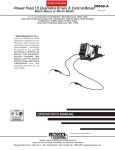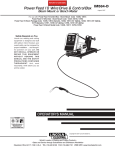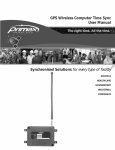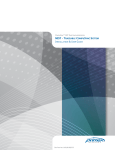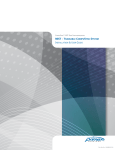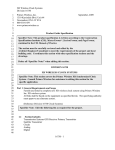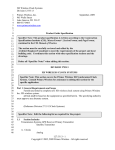Download Wireless Tone Generator User Manual 41002M
Transcript
Wireless Tone Generator User Manual Synchronised Solutions for every type of facility SCHOOLS HEALTHCARE GOVERNMENT INDUSTRIAL CORPORATE CONTENT Precautions . . . . . . . . . . . . . . . . . . . . . . . . . . . . . . . . . . . . . . . . . . . . . . . . . . . . . . . . . . . . . . . . . . . . . . . . . 4 Safety Precautions . . . . . . . . . . . . . . . . . . . . . . . . . . . . . . . . . . . . . . . . . . . . . . . . . . . . . . . . . . . . . . . 4 Equipment Precautions . . . . . . . . . . . . . . . . . . . . . . . . . . . . . . . . . . . . . . . . . . . . . . . . . . . . . . . . . . . . 4 Declaration of Conformity . . . . . . . . . . . . . . . . . . . . . . . . . . . . . . . . . . . . . . . . . . . . . . . . . . . . . . . . . . . . . 5 Product Description . . . . . . . . . . . . . . . . . . . . . . . . . . . . . . . . . . . . . . . . . . . . . . . . . . . . . . . . . . . . . . . . . . 6 System Components . . . . . . . . . . . . . . . . . . . . . . . . . . . . . . . . . . . . . . . . . . . . . . . . . . . . . . . . . . . . . . . . . 6 Wireless Tone Generator Unit . . . . . . . . . . . . . . . . . . . . . . . . . . . . . . . . . . . . . . . . . . . . . . . . . . . . . . . 5 Primex Wireless Event Scheduler Pro Software . . . . . . . . . . . . . . . . . . . . . . . . . . . . . . . . . . . . . . . . 5 Transmitter . . . . . . . . . . . . . . . . . . . . . . . . . . . . . . . . . . . . . . . . . . . . . . . . . . . . . . . . . . . . . . . . . . . . . 5 Other Parts . . . . . . . . . . . . . . . . . . . . . . . . . . . . . . . . . . . . . . . . . . . . . . . . . . . . . . . . . . . . . . . . . . . . . 5 Feature Overview . . . . . . . . . . . . . . . . . . . . . . . . . . . . . . . . . . . . . . . . . . . . . . . . . . . . . . . . . . . . . . . . . . . . 7 Switch IDs . . . . . . . . . . . . . . . . . . . . . . . . . . . . . . . . . . . . . . . . . . . . . . . . . . . . . . . . . . . . . . . . . . . . . . 7 Channel Number Switch . . . . . . . . . . . . . . . . . . . . . . . . . . . . . . . . . . . . . . . . . . . . . . . . . . . . . . . . . . . 7 Tone Volume Dial . . . . . . . . . . . . . . . . . . . . . . . . . . . . . . . . . . . . . . . . . . . . . . . . . . . . . . . . . . . . . . . . 7 Test Button . . . . . . . . . . . . . . . . . . . . . . . . . . . . . . . . . . . . . . . . . . . . . . . . . . . . . . . . . . . . . . . . . . . . . 7 Signal Indicator . . . . . . . . . . . . . . . . . . . . . . . . . . . . . . . . . . . . . . . . . . . . . . . . . . . . . . . . . . . . . . . . . . 7 Audio Output Jack . . . . . . . . . . . . . . . . . . . . . . . . . . . . . . . . . . . . . . . . . . . . . . . . . . . . . . . . . . . . . . . 7 Access Covers . . . . . . . . . . . . . . . . . . . . . . . . . . . . . . . . . . . . . . . . . . . . . . . . . . . . . . . . . . . . . . . . . . 7 Relay Output Terminals . . . . . . . . . . . . . . . . . . . . . . . . . . . . . . . . . . . . . . . . . . . . . . . . . . . . . . . . . . . . 7 Hardware Setup . . . . . . . . . . . . . . . . . . . . . . . . . . . . . . . . . . . . . . . . . . . . . . . . . . . . . . . . . . . . . . . . . . . . . 7 Prerequisites . . . . . . . . . . . . . . . . . . . . . . . . . . . . . . . . . . . . . . . . . . . . . . . . . . . . . . . . . . . . . . . . . . . . 7 Location of the Wireless Tone Generator . . . . . . . . . . . . . . . . . . . . . . . . . . . . . . . . . . . . . . . . . . . . . . . . 8 Setting Switch Preferences . . . . . . . . . . . . . . . . . . . . . . . . . . . . . . . . . . . . . . . . . . . . . . . . . . . . . . . . . . . . 8 Set Channel Number . . . . . . . . . . . . . . . . . . . . . . . . . . . . . . . . . . . . . . . . . . . . . . . . . . . . . . . . . . . . . 9 Switch Setting for Multiple Transmitters . . . . . . . . . . . . . . . . . . . . . . . . . . . . . . . . . . . . . . . . . . . . . . . 9 Set Switch ID . . . . . . . . . . . . . . . . . . . . . . . . . . . . . . . . . . . . . . . . . . . . . . . . . . . . . . . . . . . . . . . . . . . 9 Determining the Correct Switch ID . . . . . . . . . . . . . . . . . . . . . . . . . . . . . . . . . . . . . . . . . . . . . . . . . . . 9 Set Dip Switches . . . . . . . . . . . . . . . . . . . . . . . . . . . . . . . . . . . . . . . . . . . . . . . . . . . . . . . . . . . . . . . . . 9 Connecting to Your PA and/or Bell System . . . . . . . . . . . . . . . . . . . . . . . . . . . . . . . . . . . . . . . . . . . . . . 10 Audio Output . . . . . . . . . . . . . . . . . . . . . . . . . . . . . . . . . . . . . . . . . . . . . . . . . . . . . . . . . . . . . . . . . . . 10 Relay Output . . . . . . . . . . . . . . . . . . . . . . . . . . . . . . . . . . . . . . . . . . . . . . . . . . . . . . . . . . . . . . . . . . . 11 Attach Antenna . . . . . . . . . . . . . . . . . . . . . . . . . . . . . . . . . . . . . . . . . . . . . . . . . . . . . . . . . . . . . . . . . 11 Connect Power . . . . . . . . . . . . . . . . . . . . . . . . . . . . . . . . . . . . . . . . . . . . . . . . . . . . . . . . . . . . . . . . . 11 Test Button . . . . . . . . . . . . . . . . . . . . . . . . . . . . . . . . . . . . . . . . . . . . . . . . . . . . . . . . . . . . . . . . . . . . 11 Securing the Wireless Tone Generator . . . . . . . . . . . . . . . . . . . . . . . . . . . . . . . . . . . . . . . . . . . . . . . 12 Software Setup . . . . . . . . . . . . . . . . . . . . . . . . . . . . . . . . . . . . . . . . . . . . . . . . . . . . . . . . . . . . . . . . . . . . . 12 Updating the Tone Schedule . . . . . . . . . . . . . . . . . . . . . . . . . . . . . . . . . . . . . . . . . . . . . . . . . . . . . . . . . . 12 Troubleshooting . . . . . . . . . . . . . . . . . . . . . . . . . . . . . . . . . . . . . . . . . . . . . . . . . . . . . . . . . . . . . . . . . . . . 12 Power Failure . . . . . . . . . . . . . . . . . . . . . . . . . . . . . . . . . . . . . . . . . . . . . . . . . . . . . . . . . . . . . . . . . . 12 Transmitter Loses Power But The Wireless Tone Generator Does Not . . . . . . . . . . . . . . . . . . . . . . 13 Wireless Tone Generator Loses Power But The Transmitter Does Not . . . . . . . . . . . . . . . . . . . . . . 13 Wireless Tone Generator And The Transmitter Lose Power . . . . . . . . . . . . . . . . . . . . . . . . . . . . . . 13 Tones Not Occurring As Expected . . . . . . . . . . . . . . . . . . . . . . . . . . . . . . . . . . . . . . . . . . . . . . . . . . 13 If The Green Light Is On But Not Flashing . . . . . . . . . . . . . . . . . . . . . . . . . . . . . . . . . . . . . . . . . . . . 13 If The Green Light Is Flashing, But The Wireless Tone Generator Is Not Operating . . . . . . . . . . . . 13 Specifications . . . . . . . . . . . . . . . . . . . . . . . . . . . . . . . . . . . . . . . . . . . . . . . . . . . . . . . . . . . . . . . . . . . . . .13 Typical Applications . . . . . . . . . . . . . . . . . . . . . . . . . . . . . . . . . . . . . . . . . . . . . . . . . . . . . . . . . . . . . . . . .15 -3- Precautions Safety Precautions Warning: The Wireless Tone Generator must be installed by a qualified electrician who understands the paging or intercom system with which the Wireless Tone Generator is interfacing. The installer must also know and adhere to the local codes and regulations. Warning: The Transmitter and the Wireless Tone Generator are designed for indoor use only and they are not weather protected. Warning: Operating the Transmitter or Wireless Tone Generator outdoors during adverse weather conditions is an electrical hazard and may damage the devices and nullifies the warranty. Warning: It is recommended that standard acceptance procedures be followed prior to operating this equipment in the proximity of life support systems. Equipment Precautions Warning: Disconnect power from the Wireless Tone Generator before removing either cover and do not reconnect power until both covers are secured. Do not make any adjustments or connections while power is supplied to the unit. Except during setup, the larger cover should remain closed and secure. Warning: No servicable in the equipment Warning: In order to turn the transmitter off, unplug the power supply unit from the wall. The transmitter must be placed within the vicinity of a wall outlet. -4- Declaration of Conformity We, Primex Wireless, Inc. Of 965 Wells Street Lake Geneva, WI 53147 U.S.A. declare under our sole responsibility that the product The primex Wireless Synchronised Time System including the FM68 Radio Transmitter, the OFM 12.5AC-03 Optic Clock, the KRS-TRS-009-01 Bell Receiver, the KRS-XXS-009-01 Repeater, the KRS-XXS-009-02 Network Receiver, the 2.5” x 4 digit LED Digital Clock, the 2.5” x 6 digit LED Digital Clock, the 2.5” x 4 digit Dual LED Digital Clock, the 4” x 4 digit LED Digital Clock, the 4” x 6 digit LED Digital Clock, and the 4” x 4 digit Dual LED Digital Clock to which this declaration relates, is in conformity with the following standards and/or other normative documents. ETS EN 300 220-3 ETS EN 301 489-3 EN 61010 We herby declare that [all essential radio test suites have been carried out and that] the above named product is in conformity to all the essential requirement of Directive 199/5/EC. The conformity assessment producer referred to in Article 10 and detailed in Annex [II] Of Directive 1999/5/EC has been followed. The equipment will also carry the class identifier: The technical documentation relevant to the above equipment will be held at: Primex Wireless, Ltd. Unit G420 Dean Clough Halifax West Yorkshire HX3 5AX Phone: 0800-3896996 -5- Product Description The Wireless Tone Generator receives wireless time signals from the Primex Wireless Transmitter and it produces a tone over an existing PA system and/or initiates bells the bells at precise scheduled times. The Wireless Tone Generator is designed to interface and be compatible with most available PA or bell systems. A precise schedule of the tones is created with the Event Scheduler Pro software programme using a Windows-based PC. Once the schedule is developed, it is downloaded from the PC to the Transmitter. The schedule is stored in the Transmitterʼs memory and can be easily changed in the future by using the software. By dedicating a computer to the transmitter and using remote access software you are able to remotely download bell schedules into the Transmitter from the convenience of your own computer. This manual details the installation and operation of the Wireless Tone Generator hardware unit. Instructions on installing and using the Event Scheduler Pro software programme can be found in the Event Scheduler Pro Manual. For information on the Transmitter, see the GPS Wireless Clock System User Manual. System Components Wireless Tone Generator Unit The Wireless Tone Generator unit receives precise time signals from the transmitter then, according to its software programming, provides either N/O or N/C dry contacts for bell system operation or a low impedance audio tone output Switch ID # for a PA system. Antenna Primex Wireless Event Scheduler Pro Software This software programme runs on a Windows-based PC and is used to set the precise schedule of the tones. The programme comes on a CDROM and must be installed onto the PC before the Transmitter can be used (see the Event Scheduler Pro Manual). Once the schedule is developed, it is downloaded from the PC to the Transmitter. The schedule is stored in the Transmitterʼ s memory and can be easily changed in the future by using the software. Channel Number Transmitter The Transmitter continuously broadcasts the precise time to the Wireless Tone Generator. The Transmitter operates on OFCOM licenced FM frequencies that have good building penetration and are regulated to minimize interference on the selected channel. The Transmitter also stores the tone schedule in its non-volatile memory and broadcasts it to the Wireless Tone Generator. Other Wireless Tone Generator Parts: • Antenna • DB9 Computer Cable • Power Supply • Audio Patch Cable • 3-Spade Audio Patch Cable If for any reason any of the above parts are missing or damaged please contact Primex Wireless at 0800-3896996. -6- Feature Overview Switch IDʼs Switch IDʼs set the identification code for the Wireless Tone Generator (0-99). Only the first 25 IDs are valid (0-24) Channel Number Switch This must be set to the same channel number that the Transmitter is broadcasting the schedule from. Tone Volume Dial Controls the volume of the tone. Rotating the volume knob to the right (clockwise) increases the loudness of the tone. Rotating the volume knob to the left (counter-clockwise) decreases the loudness of the tone. The Wireless Tone Generator volume control is factory preset at 25%. Note: It is recommended that if the tone is not loud enough, the volume control first be adjusted on the external system. Test Button Confirms the proper installation of the Wireless Tone Generator. Holding down the test button will generate a tone to the connected PA system and initiates power to the bell systems that are correctly connected. In an emergency, the tone/bell test button can be used to generate a tone/bell at any given time. Signal Indicator A green LED will flash each time a transmitted signal is received by the Wireless Tone Generator from the Transmitter. It will flash once a second if it is receiving a good signal. Audio Output Jack The audio output jack connects via a cable to the audio input jack on the PA system to transmit the tone signal. Access Covers The Wireless Tone Generator has two access covers. The smaller cover is for access to relay terminals. The larger cover is only for access to the electronics of the Wireless Tone Generator, including the dip switches. Except during initial setup, the larger cover should remain closed and secure. Relay Output Terminals The two relay output terminals, one normally open and the other normally closed, provide a relay output connection to a PA and/or bell system. Hardware Setup Prerequisites Note: In areas that requires multiple schedules and/or different schedules, you may require multiple Wireless Tone Generators. When programming schedules, make sure you use different Switch ID numbers for each different schedule. Set the corresponding Wireless Tone Generator to the matching Switch ID number. If your installation requires multiple transmitters, make sure that each transmitter has the bell or tone schedule downloaded into it. Call Primex Wireless tech support at 0800-3896996 for details on setting up a multiple Wireless Tone Generator installation. -7- Warning: The Wireless Tone Generator must be installed by a qualified electrician who understands the paging or bell system with which the Wireless Tone Generator is interfacing. The installer must also know and adhere to the local codes and regulations. Before you begin installation, check the following: 1. A Primex Wireless Transmitter with GPS receiver must be set up and operating to ensure proper installation. For Transmitter details see the GPS Wireless Clock System User Manual. 2. A PA system and or electro-mechanical bell system must be installed. Note: It is not necessary to set up the Event Scheduler Pro software at the time of installation of the Wireless Tone Generator. The Event Scheduler Pro can be added at a later time to complete the functionality of the system. Location of the Wireless Tone Generator The Wireless Tone Generator can be located anywhere within transmission range of the Transmitter, in a place that is convenient for connection to the PA and/or bell system. Normally, the Wireless Tone Generator would be within close proximity (within 8 feet) of the PA system. For PA amplifiers that have a balanced input the Wireless Tone Generator can be located at greater distances (50 feet) from the PA amplifier. For amplifiers that do not have a balanced input increasing the distance beyond 8 feet is not recommended. For best reception the antenna should point vertically with respect to the ground. Setting Switch Preferences Warning: Disconnect power from the Wireless Tone Generator before removing either cover and do not reconnect power until both covers are secured. Do not make any adjustments or connections while power is supplied to the unit. Except during setup, the larger cover should remain closed and secure. The Wireless Tone Generator has several user-adjustable switches that control a particular function: • Channel # (external switches) • Switch ID (external switches) • Automatic Channel Scanning (PCB only/Switch #4) • British Summer Time (PCB only/Switch #5 ) • Switch Defined Closure (PCB only/Switches 6, 7, 8) Be sure that all switch settings are correct to ensure the proper functioning of the Wireless Tone Generator. -8- All Wireless Tone Generators are factory preset to the following: • Channel set to ”1” • Switch ID set to “00” • Volume Control set to “25%” IMPORTANT NOTE: If these factory presets meet your needs for setup then you do not need to make any adjustments to the switches. Set Channel Number The Wireless Tone Generator must be set to receive the same channel being broadcast by the Transmitter. The channel number setting for the Transmitter can be found on its front display in the lower right hand corner (For details, see the GPS Wireless Clock System User Manual). Set the Wireless Tone Generator to operate on the same channel as the Transmitter by using the channel number rotary switch located on the front of the Wireless Tone Generator (see above figure). If you are using multiple Transmitters, see “Switch Setting for Multiple Transmitters” section. Warning: Only set the channel on the Transmitter to the frequency specified on the OFCOM licence. Note: The Wireless Tone Generator is factory preset to Channel 1. If the Transmitter is operating on Channel 1 you do not need to change the channel setting on the Wireless Tone Generator. If the Transmitter is not set to Channel 1, set the channel switch on Wireless Tone Generator to the corresponding channel. Switch Setting for Multiple Transmitters If your site is using multiple Transmitters operating on different channels, you may set your Wireless Tone Generators to receive transmissions from any Transmitter within range by selecting “automatic channel scanning”. Activate the automatic channel scanning by setting dip switch #4 to the OFF position. Note: Cycle power for this change to take effect. See “Set Dip Switches” for more information. Warning: The same schedule must still be downloaded into every Transmitter if you activate automatic channel scanning. If you have different schedules, you will need to set the channel number on the Wireless Tone Generator to the specific Transmitter that you have downloaded that particular schedule into. Set Switch ID (See Figure on page 9.) The Switch ID corresponds to the zone to which the Wireless Tone Generator is assigned. It is set by using the two red knobs labeled "Switch ID" at the top of the Wireless Tone Generator. The Switch ID is a two-digit number with the left knob setting the first digit and the right knob setting the second digit. For example, to set the Switch ID to 05, set the left rotary switch to 0 and the right rotary switch to 5. To set the Switch ID to 23, set the left rotary switch to 2 and the right rotary switch to 3, etc. Determining the Correct Switch ID: The Switch ID must match the schedule ID specified in the Event Scheduler Pro. There are twenty five allowable IDʼs from 00 to 24. Use 01 for the first Wireless Tone Generator. -9- Note: If your application needs only one Wireless Tone Generator then you need only one zone. If you require multiple Wireless Tone Generators, each one must be assigned a different Switch ID and different zones must be set up in the Event Scheduler Pro. See the Event Scheduler Pro Software Manual for further details. Set Dip Switches The dip switches select options for automatic British Summer Time Adjustments, Automatic Channel Scanning, and Switch Defined Closure Event Types. To access the dip switches you must remove the smaller access cover and then the larger access cover. The figure on page 14 shows the location. To change a dip switch setting, carefully move the switch between settings. • For British Summer Time (BST) bypass, set switch #5 to the “ON” position. • For Automatic Channel Scanning (RF scan), set switch #4 to the “OFF” position. • For Switch Defined Closure Event Types, see the Switch Defined Closure Table in this manual (see page 14). Note: Cycle power for this change to take effect. Connecting to PA and/or Bell System Warning: Only use local code approved methods to connect the Wireless Tone Generator to your PA and/or bell system. The Wireless Tone Generator must be physically connected to your PA and/or bell system in order to function. Note: In installations with multiple Wireless Tone Generators, any unit may be used for the tone output via the “audio output”, or for switching via the “contacts”. In some installations, you may choose to use both outputs (audio and switching) to satisfy your needs. For assistance, call Primex Technical Support at 0800-3896996. Audio Output The Wireless Tone Generator has an isolated transformer output. Primex supplies two styles of audio cables. One is for amplifiers with a terminal block and the other is for the standard RCAtm type audio input. Using the appropriate cable, connect the audio output port from the Wireless Tone Generator to the audio input port on the PA system. Refer to the installation manual of your PA system for instructions on where to connect the output. Locate the correct connection points on the existing PA system that provides the desirable result for the Wireless Tone Generator supplied tone. USING AUDIO PATCH CABLE USING 3-SPADE AUDIO PATCH CABLE P.A. RECEIVER BACK P.A. RECEIVER BACK P.A. RECEIVER BACK WIRELESS TONE GENERATOR WIRELESS TONE GENERATOR WIRELESS TONE GENERATOR USING BOTH AUDIO OUTPUT AND RELAY OUTPUT BELL RELAY AS NEEDED AUDIO VOLUME TO CONNECTION POINTS WITHIN P.A. RECEIVER 9VDC AUDIO VOLUME 9VDC AUDIO 9VDC VOLUME TO AUDIO INPUT NO or NC TO AUDIO OUTPUT TO AUDIO OUTPUT TO AUDIO OUTPUT -10- TO AUDIO INPUT Relay Output Warning: When connecting to the Relay Output terminals, the larger cover should remain closed and secure. Only the smaller cover should be open. Warning: Remain within safe operating limits of the relay specification at all times. 4.4A 250VAC Max. If desired, connect the relay output to the devices to be controlled by the Wireless Tone Generator. You can connect to either the normally open or normally closed relay cycle. There are two relay output terminals on the Wireless Tone Generator under the small cover. The left two screws are the “normally open” terminal, labelled "NO." The right two screws are the “normally closed” terminal, labeled "NC." The relay of the Wireless Tone Generator opens and closes to reflect the action programmed and stored in the non-volatile memory of this Wireless Tone Generator. Attach Antenna Attach the antenna to the Wireless Tone Generator. Operating without the antenna being properly connected will greatly reduce operating range, but will not harm it. Connect Power Warning: Re-attach the covers on the Wireless Tone Generator and secure them before connecting power to the unit. Do not plug in the power transformer until after the covers have been secured. Once the Wireless Tone Generator has been connected to a PA and/or bell system and the covers have been secured you can connect it to electrical power. Plug the Wireless Tone Generator power transformer into a full time 220-240 volt outlet, then into the power input receptacle on the bottom of the Wireless Tone Generator case. The power input is labeled "9 VDC." Warning: Use only the power transformer supplied by Primex. The green LED should begin to flash when the Wireless Tone Generator is receiving a signal from the Transmitter. This generally takes approximately 20 seconds. If the green light is not flashing, see the Troubleshooting section of this manual. Test Button Confirm the proper installation and operation of the Wireless Tone Generator by using the test button on the front of the Tone Generator. To initiate the tone, press down and hold the test button until the tone is heard. Once released, the test button tone will stop. The test button can also confirm that the Wireless Tone Generator is receiving a good signal. Pushing and immediately releasing the test button activates the "beep function." When the Wireless Tone Generator is receiving a valid time signal from the Transmitter it will beep continuously for one minute. The Wireless Tone Generator needs a signal from the Transmitter to give it time information as well as event information. If it is located in a marginal reception area, it will still function as long as it receives the information that it needs initially. If it does not receive again, assuming -11- Antenna Switch ID # Channel Number that the power has not been interrupted, it will "free run" on its own clock and will continue to operate on its memoryʼs current event information. Keep in mind that larger schedules take longer to send from the Transmitter to the Wireless Tone Generator. Note: This download may take 30 or more seconds to complete. You can adjust the volume of the tone using the volume dial on the bottom of the Wireless Tone Generator case. Note: The Wireless Tone Generator volume control is factory preset at 25%. Rotating the volume knob to the right (clockwise) increases the loudness of the tone. Rotating the volume knob to the left (counterclockwise) decreases the loudness of the tone. Securing the Wireless Tone Generator It is important to secure the Wireless Tone Generator base to a solid object to protect it from damage and ensure its continued functioning. The base has four tabs where it can be screwed onto any solid surface. Hardware setup of the Wireless Tone Generator is now complete. Once the Scheduler Software has been installed and set up, the Wireless Tone Generator will be fully functional. Software Setup The tone schedule of the Wireless Tone Generator is set using the Event Scheduler Pro Software. This software must be loaded into a PC computer and the desired schedule must be entered into the software programme. See the Event Scheduler Pro Manual for detailed instructions on installing and using the application. After the software has been installed and the schedule entered into the software, the schedule must be downloaded from your computer into the Transmitter using the supplied DB9 connector cable. Once the download is complete, remove the DB9 connector cable from the Transmitter and the computer. Updating the Tone Schedule To change the tone schedule, enter the new schedule into the Event Scheduler Pro software programme, then upload the new schedule into the Transmitter. See the Event Scheduler Pro Software User Manual for detailed instructions. Once the new schedule has been downloaded into the Transmitter, the updated programme is immediately transmitted to the Wireless Tone Generator from the Transmitter. The Wireless Tone Generator operation will reflect the updated programme from the time it receives the updated programme data. This may take up to 20 minutes. Troubleshooting Power Failure The Wireless Tone Generator does not need to be manually reset after power failure. Note: It is highly recommended that both the Transmitter and the Wireless Tone Generator are plugged into a UPS backup. -12- Transmitter Loses Power But The Wireless Tone Generator Does Not The Wireless Tone Generator will continue normal operation using its own internal clock. On restoration of power to the Transmitter, the Transmitter will look for a time signal from the GPS Receiver and on reception of the GPS time signal, the Transmitter will begin transmission. In this situation, the Wireless Tone Generator continues to function normally, but its timekeeping may drift slightly up to 1 second per day while the Transmitter is off. Wireless Tone Generator Loses Power But The Transmitter Does Not The Wireless Tone Generator will not function until power is restored and it has received a valid time signal from the Transmitter. Since the programme information is stored in the Wireless Tone Generator's nonvolatile memory, it only needs to receive the time from the Transmitter to resume proper operation. In this situation, the Wireless Tone Generator will start proper operation within a few seconds after power is restored. Wireless Tone Generator And The Transmitter Lose Power The Wireless Tone Generator will not function until power is restored to both, and the Transmitter has received a valid time signal from the GPS Receiver. In this situation, it should take from one minute to two minutes under good GPS signal reception; however, under poor signal reception conditions it may take longer. Tones Not Occurring As Expected If tones are not occurring as expected, follow the steps below to determine the problem and solution. If The Green Light Is On But Not Flashing: 1. This means the Wireless Tone Generator is not receiving a signal from the Transmitter (this process takes approximately 20 seconds.) 2. Verify power by confirming green LED is lit on front of Tone Generator. 3. Check that the Transmitter is operating properly. For details on troubleshooting the Transmitter, refer to The GPS Wireless Clock System Manual. 4. If the Transmitter is operating properly, then something may be interfering with the signal or reducing the signal range. This could be the result of localised interference that can be corrected by adjusting the location of the Wireless Tone Generator. Move the Wireless Tone Generator around in close proximity of the original installation site until a good signal is verified by the flashing green light. Find an appropriate location where there is both a strong signal (green LED flashes once per second) and a convenient place for the Wireless Tone Generator to be secured. 5. Secure the Wireless Tone Generator at the new location and verify that the new antenna placement is getting the signal. Verify this by confirming that the green LED is flashing on the front of the Tone Generator. 6. If the new location is not getting the signal, try another location by repeating the use of the Test Button on the Wireless Tone Generator. If The Green Light Is Flashing, But The Wireless Tone Generator Is Not Operating: 1. Check the proper operation of the Transmitter by referring to the GPS Wireless Clock System User Manual. 2. Verify that the channel set on the Wireless Tone Generator coincides with the channel being used by the Transmitter. If different, correct the switch settings on the Wireless Tone Generator. -13- 3. Verify that the Switch ID agrees with the zone specified in the Event Scheduler Pro software programme. Verify that the Event Scheduler Pro software programme in the Transmitter is using the correct zone and if not, modify the programme or the Wireless Tone Generator Switch ID setting as necessary to correct the zone. See the Event Scheduler Pro Software User Manual for details. 4. Check the connection points for the wiring between the Wireless Tone Generator and the PA and/or bell systems. 5. If the Wireless Tone Generator seems to be operating properly, but no announcement is being heard over the PA system or the bells are not functioning properly, check out the operation of the PA system or bell system and correct the problem. Verify that the PA and/or bell system is working correctly for other functions not controlled by the Wireless Tone Generator. Refer to your PA and/or bell system manual for troubleshooting details. 6. Check the green indicator light again to verify that the Wireless Tone Generator is receiving an acceptable signal. 7. If after going through the above troubleshooting steps the Wireless Tone Generator is still not operating, call technical support at 0800-3896996. Switch Defined Closure 1 Table SWITCH 6 ON OFF ON OFF OFF ON ON OFF SWITCH 7 ON ON OFF OFF ON ON OFF OFF SWITCH 8 ON ON ON ON OFF OFF OFF OFF CLOSURE 100 ms 250 ms 375 ms 400 ms 8s Delayed** 14s Delayed** 10s 7s **These events will occur at the end of the scheduled minute. It is also required that at least 1 minute is left between events using either of the delayed switches defined in closure events. All switch settings for switch defined closure 2 produce a 100ms closure. Specifications Power Source = 220-240 VAC to connect the 9 volt switching power supply to Wireless Tone Generator (6 ft. cord on power supply) Switching Contacts = ''Form D'' (one set each) normally open and normally closed Switch Ratings 1. Contact Ratings: a. 4.4 amp 1/6HP 125, 250AC b. 4.4 amp. 20 VDC 2. C Break Ratings a. 30 Watt Maximum b. 1 amp. 30 VDC; 24 amp. 125 VDC -14- Audio Output 1. Isolation transformer with centre tap 600/150 ohms output impedance 2. Variable output and line level Switch Identification Codes = 25 Selectable Channels = 4 (plus Automatic Channel Search) programmable Events = 96 with 7-day selectable operations Selectable Options For Each Event • None • Tone on for 1 second • Tone on for 2 seconds • Tone on for 3 seconds • Tone on for 5 seconds • Tone on indefinitely • Tone off indefinitely • Tone on for 2 seconds, off for 1 second, on for 2 seconds, off • Tone on for 1 second, off for 1 second, repeated 5 times. • Switch defined closure* • Switch defined closure 1 : 100 ms, 25O ms, 375 ms, 8s delayed **, 14s delayed **, 10s, 7s, • Switch defined closure 2 : 100 ms * Switch defined closure events are used to accommodate Master Clock updates and with relay closures only. They are configured with dip switches inside the Wireless Tone Generator. ** These events occur at the end of the scheduled minute. It is also required that at least 1 minute is left between events using either of the delayed switch defined closure events. Typical Applications for the Primex Wireless Tone Generator (WTG) Disclaimer: This section describes how to use the Wireless Tone Generator to control equipment in customer’s facilities that are produced and serviced by companies other than Primex Wireless. It is recommended that all necessary wiring be performed by a qualified electrician who has knowledge of the equipment the WTG is being interfaced with. 1. Bell/Tone Configuration The Wireless Tone Generator most common application is in schools. There it is used to activate the bells or tones that denote the beginning or end of class periods according to a pre-programmed schedule. In tone configurations (Fig. 1), the Wireless Tone Generator produces a line-level tone that is accessible via a mini-jack which can be amplified and distributed throughout the facility using the school’s existing PA system. Below is a simple diagram showing tone configuration: -15- In addition, there are three other ways to use the Wireless Tone Generator to synchronise bells or tones to the Primex Wireless GPS Clock System. See Fig. 4 for bell configuration. Alternate uses are outlined on the next page: 2. Master Clock Synchronisation (Applicable Systems) Some facilities that install the Primex Wireless Clock System may already have an existing bell/tone scheduling system installed and do not want to use our scheduling software but want to replace their existing clocks with clocks from Primex Wireless. In this type of set-up, the Wireless Tone Generator could possibly be used to synchronise the existing scheduler to the new clocks. This will make the bell or tone events occur in sync with the Primex Wireless Clock System. All types of bell scheduler equipment utilize some sort of master clock to coordinate the timing of the annunciated events. The ability of the Wireless Tone Generator to synchronise a master clock depends on whether the master clock was designed to accept an external synchronisation by switched contacts. If this external sync feature does exist, there might be two screw terminals labelled. Possible labels could be; “Ext. Sync” or “reset” on the rear panel of the equipment, or possibly on the circuit board inside the unit. (See Fig. 2) Some master clocks are pre-programmed to reset to a specific time, for example at 2:00 AM, when these terminals are briefly shorted together the master clock is updated. The master is updated to correct any minor drift that occurred in the past 24 hours. Some systems give the service technician the option to programme the time the master clock will change to when the terminals are shorted. In either case, the Wireless Tone Generator can be programmed to provide a normally open (NO) or normally closed (NC) relay contact closure at precise times as needed to perform the synchronisation, also called a “time update”. Time updates are generally scheduled to occur once per day. The amount of time drift in a 24-hour period depends on the accuracy of the master clock. Contact your system’s service provider to see if the time update feature is available. -16- 3. Synchronised Bell/Tones, or “All Call” If a master clock cannot be updated via the Wireless Tone Generator, another method of synchronising bells and tones to the Primex Wireless GPS Clocks is to use the Wireless Tone Generator to activate the “manual test” or “override” of an existing bell or tone scheduler. In this case, the bell or tone scheduler equipment must have what is commonly referred to as an “All Call” button, or a switch that can be activated to manually sound all the bells at once. The two wires that are switched together to activate the bells or tones must be accessible on the scheduler equipment. These wires are connected to the Wireless Tone Generator’s normally open (NO) contacts as shown in Fig. 3 below: 4 . Outdoor Bells or Horns Disclaimer: This section describes how to use the Wireless Tone Generator to control high voltage (220-240 Volt) devices. It is recommended that all wiring be performed by a qualified electrician. Many facilities have outdoor bells or horns to annunciate the beginning and end of scheduled events. See Fig. 4 for an example of the wiring between a bell or horn and the Wireless Tone Generator (indoor applications). -17- For outdoor installations of bells, it is necessary to mount the Wireless Tone Generator unit indoors in a temperature-controlled environment. Typically, the Wireless Tone Generator is mounted on the inside of an exterior wall and a wire pair is pulled through the wall to the bell, which is mounted outside as shown in Fig. 5 below: OTHER APPLICATIONS FOR THE WIRELESS TONE GENERATOR Disclaimer: This section describes how to use the Wireless Tone Generator to control devices that are outside the original intentions for which this product was designed. While these applications can be performed contacting Primex Wireless technical support is recommended to discuss your unique application. All wiring must be performed by a qualified electrician. In addition to scheduling bells, the Wireless Tone Generator or the Wireless Industrial Controller can be used for a variety of other applications, including the control of lights in a building, regulation of thermostats for heaters and air conditioners, and the activation of alarm systems. The Wireless Tone Generator is even capable of starting coffee pots in employee break areas at specified times. It is imperative that the user or installer be technically qualified to determine compatibility, as the Wireless Tone Generator is limited to switching up to 4.4 amps of current. Note that the DC rating is lower due to its propensity to arc. Maximum ratings for Wireless Tone Generator relay contacts: 4.4A, 1/6 hp, 125V, 250V AC 4.4A, 20 volts DC (DC Break ratings: 30W max: 1A @ 30 VDC, .24A @ 125 VDC) A generic control function diagram is shown in Fig. 6 below: -18- Controlling High Power Devices: Sometimes it is desired to control a device that draws more than 4.4A of current. An example might be an office building that has wall-type air conditioners that are not controlled by a low-voltage thermostat. An air conditioner draws more than 4.4A, so it cannot be controlled directly by the Wireless Tone Generator. In order to accomplish this, it is necessary to use the Wireless Tone Generator to control a contactor or high current rated relay as shown in Fig. 7 below: Phone:0800-3896996 Fax: 01422-349462 www.primexwireless.co.uk [email protected] Primex Wireless, Inc. ©2005, Patents Pending. Printed in the USA. 41002M 4/28/05