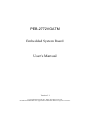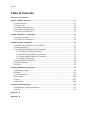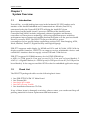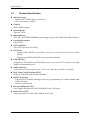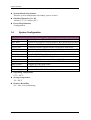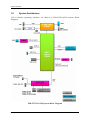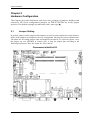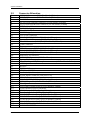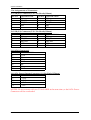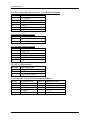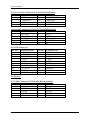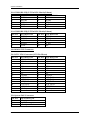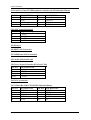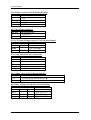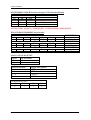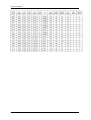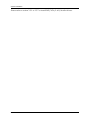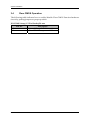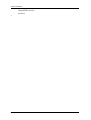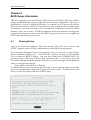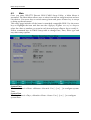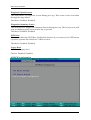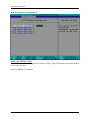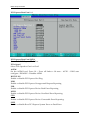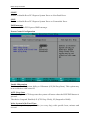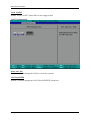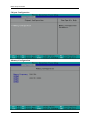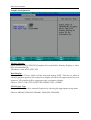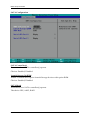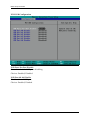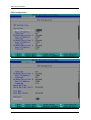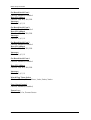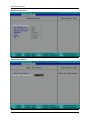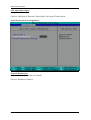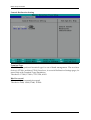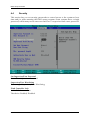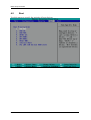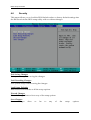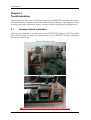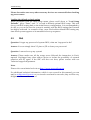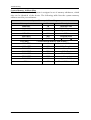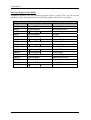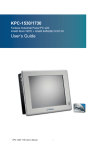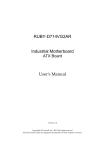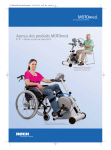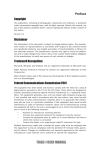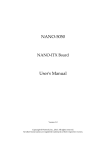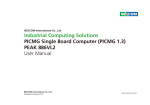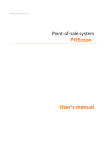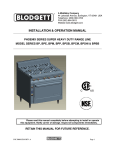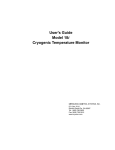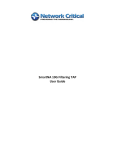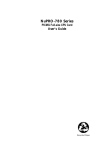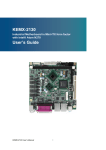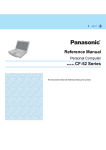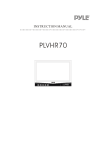Download PEB-2772VGATM User`s Manual
Transcript
PEB-2772VGATM
Embedded System Board
User's Manual
Version 1.1
Copyright © Portwell, Inc., 2012 All rights reserved.
All other brand names are registered trademarks of their respective owners.
Preface
Table of Contents
How to Use This Manual
Chapter 1 System Overview.......................................................................................................1-1
1.1 Introduction ....................................................................................................... 1-1
1.2 Check List........................................................................................................... 1-1
1.3 Product Specification........................................................................................ 1-2
1.4 System Configuration....................................................................................... 1-3
1.5 System Architecture.......................................................................................... 1-5
Chapter 2 Hardware Configuration ...........................................................................................2-1
2.1 Jumper Setting ................................................................................................... 2-1
2.2 Connector Allocation........................................................................................ 2-3
Chapter 3 System Installation....................................................................................................3-1
3.1 Intel ® Atom TM Processor D2550 ................................................................. 3-1
3.2 Main Memory .................................................................................................... 3-1
3.3 Installing the Single Board Computer............................................................ 3-1
3.3.1 Chipset Component Driver .................................................................... 3-3
3.3.2 Intel Graphics Media accelerator ........................................................... 3-3
3.3.3 Intel Gigabit Ethernet Controller ........................................................... 3-3
3.3.4 Audio Controller ...................................................................................... 3-3
3.4 Clear CMOS Operation .................................................................................... 3-4
3.5 WDT Function ................................................................................................... 3-5
3.6 GPIO.................................................................................................................... 3-7
Chapter 4 BIOS Setup Information............................................................................................4-1
4.1 Entering Setup ................................................................................................... 4-1
4.2 Main .................................................................................................................... 4-2
4.3 Configuration .................................................................................................... 4-3
4.4 Security ............................................................................................................. 4-20
4.5 Boot ................................................................................................................... 4-21
4.6 Security ............................................................................................................. 4-22
Chapter 5 Troubleshooting ........................................................................................................5-1
5.1 Hardware Quick Installation........................................................................... 5-1
5.2 FAQ ..................................................................................................................... 5-2
Appendix A
Appendix B
Preface
How to Use This Manual
The manual describes how to configure your PEB-2772
system to meet various operating requirements. It is divided into five chapters, with
each chapter addressing a basic concept and operation of Single Host Board.
Chapter 1 : System Overview. Presents what you have in the box and give you an
overview of the product specifications and basic system architecture for this series
model of single host board.
Chapter 2 : Hardware Configuration. Shows the definitions and locations of Jumpers
and Connectors that you can easily configure your system.
Chapter 3 : System Installation. Describes how to properly mount the CPU, main
memory and Compact Flash to get a safe installation and provides a programming
guide of Watch Dog Timer function.
Chapter 4 : BIOS Setup Information. Specifies the meaning of each setup
parameters, how to get advanced BIOS performance and update new BIOS. In
addition, POST checkpoint list will give users some guidelines of trouble-shooting.
Chapter 5 : Troubleshooting. Provides various useful tips to quickly get PEB-2772
running with success. As basic hardware installation has been addressed in Chapter
3, this chapter will basically focus on system integration issues, in terms of backplane
setup, BIOS setting, and OS diagnostics.
The content of this manual is subject to change without prior notice. These changes
will be incorporated in new editions of the document. Portwell may make
supplement or change in the products described in this document at any time.
Updates to this manual, technical clarification, and answers to frequently asked
questions will be shown on the following web site : http://www.portwell.com.tw/.
System Overview
Chapter 1
System Overview
1.1
Introduction
Portwell Inc., a world-leading innovator in the Industrial PC (IPC) market and a
member of the Intel® Embedded and Communications Alliance (Intel ECA),
announced today the Portwell PEB-2772 utilizing the Intel® ECX form
factor based on the Intel® Atom™ processor D2550 and the Intel® System
Controller Hub NM10, includes integrated, enhanced graphics and memory
controllers on 32nm process technology, delivering significant power reduction,
performance improvements and smaller platform footprint over the previous Intel®
Atom™ processor D525. The PEB-2772 can provide the low power
consumption for low profile fanless applications such as POS, Print Imaging, ATM,
Kiosk, Medical, Panel PC, Digital Security and Digital Signage.
PEB-2772 supports multi display by HDMI and VGA and 18/24-bit LVDS. With its
display-enriched interface, PEB-2772 can support various multimedia devices and
enriched IO interfaces that can supply various USB and COM devices.
PEB-2772 supports SO-DIMM memory slot for DDR3 SDRAM up
to 4GB, 4 x COM ports(1x Com port on rear IO/3x Com port on board header), 2
xSATA, 1 x Gigabit Ethernet, 6 x USB2.0 ports(1x USB port on rear IO/5x USB port on
board header). It also support one Mini-PCIE socket for embedded application usage.
1.2
Check List
The PEB-2772 package should cover the following basic items
9
9
9
9
9
One PEB-2772VGATM 3.5’ Main Board
One Thermal Kit
One Serial ATA cable
One SATA Power Y-cable
One Installation Resources CD-Title
If any of these items is damaged or missing, please contact your vendor and keep all
packing materials for future replacement and maintenance.
PEB-2772AVGATM User’s Manual
1-1
System Overview
1.3
Product Specification
z Main Processor
- Intel® Atom™ D2550 dual-core processor
- CPU clock speed: 1.86GHz
z Chipset
Intel® NM10 chipset
z System BIOS
Phoenix BIOS
z Main Memory
One 204 - pin DDR3 SODIMM socket support up to 4GB 800/1066 MHz memory
z Expansion Interface
One PCIex1
z SATA Interface
Two SATA ports (SATA 3Gb)
z Serial Port
- Support three RS232 com port(1x Com port on rear IO/2x Com port on board
header)
- Support one RS232/422/485 com port on board header
z USB Interface
Support Sex USB (Universal Serial Bus) ports, one on rear I/O and five on board
header for internal devices
z Audio Interface
Connector for Line-Out(Line-out / Line-out / Mic-in pin header on board)
z Real Time Clock/Calendar (RTC)
Support Y2K Real Time Clock/Calendar
z Watch Dog Timer
- Support WDT function through software programming for enable/disable and
interval setting
- General system reset
z On-board Ethernet LAN
One Gigabit Ethernet (10/100/1000 Mbits/sec) LAN ports
z High Drive GPIO
One pin-header for 8 bit GPIO (4bit in & 4bit out)
PEB-2772AVGATM User’s Manual
1-2
System Overview
z System Monitoring Feature
Monitor system temperature and major power sources.
z Outline Dimension (L x W)
146mm (5.75”) X 105mm (4.0”)
z Power Requirements
Configuration
1.4
System Configuration
System Configuration
CPU Type
SBC BIOS
Memory
Intel (R) Atom(TM) CPU D2550 @1.86GHz FSB:533MHz
Portwell, Inc.PEB-2772VGATM BIOS Rev.:R1.00.W3(07092012)
Transcend DDR3 1066 SODIMM 2G(SEC HCH9K4B1G0846F)
VGA Card
VGA Driver
LAN Card
LAN Driver
Audio Card
Audio Driver
Chip Driver
SATA HDD
Onboard Intel® Graphics Media Accelerator 3600 Series
Intel® Graphics Media Accelerator 3600 Series Ver:8.14.8.1075
Onboard Intel® 82583V Gigabit Network Connection
Intel® 82583V Gigabit Network Connection Ver:11.11.43.0
Onboard Realtek ALC886 High Defintion Audio
Realtek High Defintion Audio Ver:6.0.1.6602
Intel® chipset Device software Ver:9.3.0.1019
Seagate ST3160318AS 160G
CDROM
Power Supply
ASUS DRW-24B35T
Seasonic SSA-0651-1 12V
z Operating Temperature
0 °C ~ 60 °C
z Storage temperature
-20 ~ 80 °C
z Relative Humidity
0% ~ 90%, non-condensing
PEB-2772AVGATM User’s Manual
1-3
System Overview
Mechanical Drawing
PEB-2772AVGATM User’s Manual
1-4
System Overview
1.5
System Architecture
All of details operating relations are shown in PEB-2772VGATM System Block
Diagram.
PEB-2772VGATM System Block Diagram
PEB-2772AVGATM User’s Manual
1-5
System Installation
Chapter 2
Hardware Configuration
This chapter gives the definitions and shows the positions of jumpers, headers and
connector. All of the configuration jumpers on PEB-2772VGTM are in the proper
position. The default settings are indicated with a star sign (★).
2.1
Jumper Setting
In general, jumpers on the single board computer are used to select options for certain features.
Some of the jumpers are designed to be user-configurable, allowing for system enhancement.
The others are for testing purpose only and should not be altered. To select any option, cover
the jumper cap over (SHORT) or remove (NC) it from the jumper pins according to the
following instructions. Here NC stands for “Not Connect”
Component side(Ver0.0)
PEB-2772AVGATM User’s Manual
2-1
System Installation
Solder side
PEB-2772AVGATM User’s Manual
2-2
System Installation
2.2
J1
J2
J3
J4
J6
J7
J8
J9
J10
J11
J12
J13
J14
J15
J16
J17
J18
J19
J20
J21
J22
J23
J24
J25
J26
J27
J28
J29
J30
J31
J32
JP1
JP2
JP3
JP4
JP5
JP6
JP7
JP8
JP9
JP10
SW1
Connector Allocation
USB (0-1) Connector (5*2-1 Pin Header/2.0mm)
USB (2-3) Connector (5*2-1 Pin Header/2.0mm)
SATA2 Connector
SATA Power Output Connector (1*4 Pin Wafer/2.54mm)
PS/2 Keyboard/Mouse Connector (1*6 Pin Wafer/2.0mm)
RTC Battery Connector
SATA1 Connector
Hard disk LED Connector
SM BUS signal connector
CPU FAN Connector
COM3 (RS-232) (2*5 Pin BOX Header/2.0mm)
System Panel Connectors (2*4 Pin Header/2.0mm)
Port 80 Connector (2x5-1(Pin 9) Pin Header/2.0mm)
TPM Connector
Reserve
GPIO Connector (5*2 Pin BOX Header/2.0mm)
COM4 (RS-232) (2*5 Pin BOX Header/2.0mm)
COM2 (RS-232) (2*5 Pin BOX Header/2.0mm)
MINI-PCI-E Connector
LCD LVDS Connector (15*2 Pin Hirose)
System FAN Connector
Line-IN / Line-OUT/Microphone connector (4*2 Pin Header 2.0mm)
+12V input Connector
Reserve
RJ45 LAN Connector
HDMI and USB Connector
Audio Jack(Audio out)
Power Input Connector (Din Jack 3 Pin)
VGA Connector
COM1 (RS-232) (2*5 Pin BOX Header/2.0mm)
USB (6) Connector (4*1 Pin Header/2.0mm)
Case open Connector
LCD Panel Voltage Setup (1*3 Pin Header/2.0mm)
LVDS Inverter Power Connector
CMOS Setup (1*3 Pin Header/2.0mm)
Panel voltage select(2*3Pin Header/2.0mm)
COM2 RI Function Setup (3x2 Pin Header/2.0mm)
COM1 RI Function Setup (3x2 Pin Header/2.0mm)
COM3 RI Function Setup (3x2 Pin Header/2.0mm)
COM4 RI Function Setup (3x2 Pin Header/2.0mm)
COM2 RS232/422/485 select header
LVDS GPIO SETUP
PEB-2772AVGATM User’s Manual
2-3
System Installation
Pin Assignments of Connectors
J1: USB (0-1) Connector (5*2-1 Pin Header/2.0mm)
PIN NO.
1
3
5
7
DESCRIPTION
5V
SB_D0SB_D0+
ND
PIN NO. DESCRIPTION
5V
2
SB_D1
4
SB_D1+
6
ND
8
ND
10
J2: USB (2-3) Connector (5*2-1 Pin Header/2.0mm)
PIN NO.
1
3
5
7
DESCRIPTION
5V
SB_D2SB_D2+
ND
PIN NO. DESCRIPTION
5V
2
SB_D3
4
SB_D3+
6
ND
8
ND
10
J3: SATA2 Connector)
PIN NO.
S1
S2
S3
S4
S5
S6
S7
DESCRIPTION
GND
TX+
TXGND
RXRX+
GND
J4: SATA Power Output Connector (1*4 Pin Wafer/2.54mm)
PIN NO.
1
2
3
4
DESCRIPTION
+12V
GND
GND
+5V
NOTES : Do not connect with two 3.5-inch HDD at the same time ,or the SATA Power
Connector will be overloaded.
PEB-2772AVGATM User’s Manual
2-4
System Installation
J6: PS/2 Keyboard/Mouse connector (1*6 Pin Wafer/2.0mm)
PIN NO.
1
2
3
4
5
6
DESCRIPTION
K/B CLK
M/S DATA
K/B DATE
KB5V
M/S CLK
GND
J9: Hard disk LED Connector
PIN NO.
1
2
DESCRIPTION
5V
Hard Disk signal
J10: SM BUS signal connector
PIN NO.
1
2
3
4
5
DESCRIPTION
SM_CLK
NC(No Key)
GND
SM_DATA
5V
J11: CPU FAN Connector
PIN NO.
1
2
3
DESCRIPTION
Fan Speed Detect
+12V
Fan Speed Driver
J12: COM3 (RS-232) (2*5 Pin BOX Header/2.0mm)
PIN NO.
1
3
5
7
9
DESCRIPTION
DCD#3
RXD#3
TXD#3
DTR#3
GND
PEB-2772AVGATM User’s Manual
PIN NO. DESCRIPTION
2
DSR#3
4
RTS#3
6
CTS#3
8
V_RI3
10
NC
2-5
System Installation
J13: System Panel Connectors (2*4 Pin Header/2.0mm)
PIN NO.
1
3
5
7
DESCRIPTION
5VSB
PWRLED+
GND
PWR_ON_SW#
PIN NO. DESCRIPTION
2
SUSEND LED4
PWRLED6
SYS_RESET#
8
GND
J14: Port 80 Connector (2*5-1(Pin 9) Pin Header/2.0mm)
PIN NO.
1
3
5
7
DESCRIPTION
LPC AD0
LPC AD1
LPC AD2
LPC AD3
PIN NO.
2
4
6
8
10
DESCRIPTION
+3.3V
RESET
LPC FRAME
LPC PCICLK
NC
J15: TPM Connector
PIN NO.
1
3
5
7
9
11
13
15
17
19
DESCRIPTION
PCLK_TPM
LFRAME#
PLT_RST#
LAD3
VCC3
LAD0
SMB_CLK
3V_DUAL
GND
LPCPD#
PIN NO. DESCRIPTION
2
GND
4
NC
6
VCC
8
LAD2
10
LAD1
12
GND
14
SMB_DATA
16
SERIRQ
18
NC
20
NC
J16: Reserve
J17: GPIO Connector (5*2 Pin BOX Header/2.0mm)
PIN NO.
1
3
5
7
9
DESCRIPTION
GPIO50
GPIO51
GPIO52
GPIO53
+5V
PEB-2772AVGATM User’s Manual
PIN NO.
2
4
6
8
10
DESCRIPTION
GPIO54
GPIO55
GPIO56
GPIO57
GND
2-6
System Installation
J18: COM4 (RS-232) (2*5 Pin BOX Header/2.0mm)
PIN NO.
1
3
5
7
9
DESCRIPTION
DCD#4
RXD#4
TXD#4
DTR#4
GND
PIN NO.
2
4
6
8
10
DESCRIPTION
DSR#4
RTS#4
CTS#4
V_RI4
NC
J19: COM2 (RS-232) (2*5 Pin BOX Header/2.0mm)
PIN NO.
1
3
5
7
9
DESCRIPTION
DCD#2
RXD#2
TXD#2
DTR#2
GND
PIN NO.
2
4
6
8
10
DESCRIPTION
DSR#2
RTS#2
CTS#2
V_RI2
NC
J20: MINI-PCI-E Connector
J21: LCD LVDS Connector (15*2 Pin Hirose)
PIN NO.
2
4
6
8
10
12
14
16
18
20
22
24
26
28
30
DESCRIPTION
VDD_LVDS
NC
NC
NC
NC
NC
NC
Ground
LCD_DO0LCD_DO1LCD_DO2LCD_DO3LCD_CLKNC
Ground
PIN NO.
1
3
5
7
9
11
13
15
17
19
21
23
25
27
29
DESCRIPTION
VDD_LVDS
NC
NC
NC
NC
NC
NC
Ground
LCD_DO0+
LCD_DO1+
LCD_DO2+
LCD_DO3+
LCD_CLK+
NC
Ground
J22: System FAN Connector
PIN NO.
1
2
3
DESCRIPTION
Fan Speed Detect
+12V
Fan Speed Driver
PEB-2772AVGATM User’s Manual
2-7
System Installation
J23: Line-IN / Line-OUT/Microphone connector (4*2 Pin Header 2.0mm)
PIN NO.
1
3
5
7
DESCRIPTION
MIC_L
GND
Line out L
Line out R
PIN NO.
2
4
6
8
DESCRIPTION
Line in L
Line in R
GND
MIC_R
J24: +12V input Connector)
PIN NO.
1
2
3
4
Signal Description
GND
GND
+12V
+12V
J25: Reserve
J26: RJ45 LAN Connector
J27: HDMI and USB Connector)
J28: Audio Jack(Audio out)
J29: Power Input Connector (Din Jack 3 Pin)
PIN NO.
1
2
3
CG1
DESCRIPTION
VIN
GND
GND
GND
J30: VGA Connector
J31: COM1 (RS-232) (2*5 Pin BOX Header/2.0mm)
PIN NO.
1
3
5
7
9
DESCRIPTION
DCD#2
RXD#2
TXD#2
DTR#2
GND
PEB-2772AVGATM User’s Manual
PIN NO.
2
4
6
8
10
DESCRIPTION
DSR#2
RTS#2
CTS#2
V_RI2
NC
2-8
System Installation
J32: USB(6) Connector(4*Pin Header/2.0mm)
PIN NO.
1
2
3
4
DESCRIPTION
+5V
USB_D6USB_D6+
GND
JP1: Case open Connector)
PIN NO.
1
2
DESCRIPTION
CASEOP#
GND
JP2: LCD Panel Voltage Setup (1*3 Pin Header/2.0mm)
PIN NO.
1-2
2-3
Short
Short
DESCRIPTION
+1.8V (Scaler)★
+2.5V(Bypass)
JP3: LVDS Inverter Power Connector
PIN NO.
1
2
3
4
5
DESCRIPTION
VCC5_PS
NC(No Key)
+12V
GND
BKLTEN
JP4: CMOS Setup (1*3 Pin Header/2.0mm)
PIN NO.
1-2
2-3
DESCRIPTION
Normal (Keep CMOS Setup) ★
Clear CMOS Setup
JP5: Panel voltage select(2*3Pin Header/2.0mm)
PIN NO.
2-4
4-6
Short
Short
DESCRIPTION
3-4
Short
PEB-2772AVGATM User’s Manual
+3.3V TFT LCD
+5V TFT LCD ★
+12V TFT LCD
2-9
System Installation
JP6/JP7/JP8/JP9:COM RI Function Setup (3*2 Pin Header/2.0mm)
PIN NO.
1-2
Short
DESCRIPTION
5-6
3-4
+5V Output
RI Function ★
+12V Output
Short
Short
NOTES:COM1 (J31/JP7), COM2(J19/JP6), COM3(J12/JP8), COM4(J18/JP9)
JP10: COM2 RS232/422/485 select header
PIN NO.
5-6
Short
9-11
Short
10-12
Short
15-17
Short
3-4
Short
7-9
Short
8-10
Short
13-15
Short
DESCRIPTION
16-18
Short
Other
Open
14-16
Short
21-22
Short
RS-232 Function★
PIN NO.
DESCRIPTION
PIN NO.
1-2
Short
7-9
Short
8-10
Short
19-20
Short
Other
Open
RS-422 Function
DESCRIPTION
Other
Open
RS-485 Function
SW1: LVDS GPIO SETUP
Action
Short
Open
GPIO Status
0
1
SW1 Pin Number
1、2
3、4
5、6
7、8
Single Description
GPIO0
GPIO1
GPIO2
GPIO3
The default of GPIO:
GPIO3
GPIO2
0
1
GPIO1
1
PEB-2772AVGATM User’s Manual
GPIO0
0
2-10
System Installation
PEB-2772AVGATM User’s Manual
2-11
System Installation
Chapter 3
System Installation
This chapter provides you with instructions to set up your system. The additional
information is enclosed to help you set up onboard PCI device and handle Watch Dog
Timer (WDT) and operation of GPIO in software programming.
3.1
Intel ® Atom TM Processor D2550
Passively-cooled, soldered-down Dual-Core Intel ® Atom™ processor D2550 with
integrated graphics and integrated memory controller that’s suitable for fanless
system and low-watt design.
3.2
Main Memory
PEB-2772 provide 1 x 204-pin SO-DIMM sockets which supports 1066 DDR3-SDRAM
as main memory, Non-ECC (Error Checking and Correcting), non-register functions.
The maximum memory size can be up to 4GB capacity. Memory clock and related
settings can be detected by BIOS via SPD interface.
Watch out the contact and lock integrity of memory module with socket, it will
impact on the system reliability. Follow normal procedures to install memory module
into memory socket. Before locking, make sure that all modules have been fully
inserted into the card slots.
Note: DDR3 1333 MHz and DDR3 1600 MHz memory will run at 1066 MHz
3.3
Installing the Single Board Computer
To install your PEB-2772 into standard chassis or proprietary environment, please
perform the following:
Step 1 : Check all jumpers setting on proper position
Step 2 : Install memory module onto memory socket
Step 3 : Place PEB-2772 into the dedicated position in the system
Step 4 : Attach cables to existing peripheral devices and secure it
WARNING
Please ensure that SBC is properly inserted and fixed by mechanism.
Note:
PEB-2772AVGATM User’s Manual
3-1
System Installation
Please refer to section 3.3.1 to 3.3.7 to install INF/VGA/LAN/Audio drivers.
PEB-2772AVGATM User’s Manual
3-2
System Installation
3.3.1
Chipset Component Driver
The chipset on PEB-2772 is a new chipset that a few old operating systems might not
be able to recognize. To overcome this compatibility issue, for Windows Operating
Systems such as Windows 7, please install its INF driver before any other drivers
installation. You can easily find the chipset component driver in PEB-2772 VGTAM
CD-title.
3.3.2
Intel Graphics Media accelerator
The Intel ® Atom TM Processor D2550 contains an integrated graphics core, the Intel
® GMA 3600 graphics controller, This combination makes PEB-2772 an excellent
piece of multimedia hardware, PEB-2772 supports VGA, HDMI and also LVDS out
put. The VGA port supports analog displays. The maximum supported resolution is
1920 x 1200 (WUXGA) at a 60 Hz refresh rate. VGA port enabled from POST
whenever monitor is connected. For other
Drivers Support
Please find Intel® GMA 3600 driver in PEB-2772 CD-title. Driver supports Windows7
only.
3.3.3
Intel Gigabit Ethernet Controller
Drivers Support
Please find Intel 82583V Ethernet driver in /Ethernet directory of PEB-2772 CD-title.
The drivers support Windows 7.
LED Indicator (for LAN staturtS
PEB-2772 provides two LED indicators to report Intel 82566MM Gigabit Ethernet
interface status. Please refer to the table below as a quick reference guide.
82583V
Status
LED
Speed
LED
3.3.4
Color
Name of LED
Orange
Orange
Operation of Ethernet Port
Linked
Active
LAN Linked & Active LED
On
Blinking
LAN speed LED
Giga
Mbps
100 Mbps 10 Mbps
Audio Controller
Please find Realtek ALC886 Audio driver form PEB-2772 CD-title. The drivers
support Windows 7.
PEB-2772AVGATM User’s Manual
3-3
System Installation
3.4
Clear CMOS Operation
The following table indicates how to enable/disable Clear CMOS Function hardware
circuit by putting jumpers at proper position.
JP4:COMS Setup (1*3 Pin Header/2.0 mm
PIN No
Description
1-2
Normal (Keep CMOS Setup)★
2-3
Clear CMOS Setup
PEB-2772AVGATM User’s Manual
3-4
System Installation
3.5
WDT Function
The working algorithm of the WDT function can be simply described as a counting
process. The Time-Out Interval can be set through software programming. The
availability of the time-out interval settings by software or hardware varies from
boards to boards.
PEB-2772VGATM allows users control WDT through dynamic software
programming. The WDT starts counting when it is activated. It sends out a signal to
system reset or to non-maskable interrupt (NMI), when time-out interval ends. To
prevent the time-out interval from running out, a re-trigger signal will need to be sent
before the counting reaches its end. This action will restart the counting process. A
well-written WDT program should keep the counting process running under normal
condition. WDT should never generate a system reset or NMI signal unless the
system runs into troubles.
The related Control Registers of WDT are all included in the following sample
program that is written in C language. User can fill a non-zero value into the
Time-out Value Register to enable/refresh WDT. System will be reset after the
Time-out Value to be counted down to zero. Or user can directly fill a zero value into
Time-out Value Register to disable WDT immediately. To ensure a successful
accessing to the content of desired Control Register, the sequence of following
program codes should be step-by-step run again when each register is accessed.
Additionally, there are maximum 2 seconds of counting tolerance that should be
considered into user’ application program. For more information about WDT, please
refer to Winbond W83627UHG data sheet.
There are 7 PNP I/O port addresses that can be used to configure WDT,
1) 0x2E:EFER (Extended Function Enable Register, for identifying CR index number)
2) 0x07:DEVICE_NUM_REG (Logic Device Number Register)
3) 0x2d:WDT_PIN_SEL_REG (Multi-function Pin Selection Register for WDT )
4) 0x08: WDT_LOGIC_NUM (Logic device number for WDT)
5) 0xf5:WDT_CNT_REG (WDT Control Mode Register. Using for setting time unit.)
6) 0xf6:WDT_COUNT_REG (WDTO# Counter Register. Using for setting the time.)
7) 0xf7:WDT_CS_REG (WDTO# Control & Status Register.)
Below are some example codes, which demonstrate the use of WDT.
//Enter the Extended Function Mode
outp(EFER, 0x87);
outp(EFER, 0x87);
//Enable WDT function
PEB-2772AVGATM User’s Manual
3-5
System Installation
outp(EFER,WDT_PIN_SEL_REG); //Select Multi-function Pin Selection Register is
0x2d
outp(EFER + 1,inp(EFER + 1) & ~tmp); //Set bit0 to 0 to enable WDT function,
0:WDTO# 1:GPIO50
outp(EFER, DEVICE_NUM_REG); //Select Logic Device Number Register is 0x07
outp(EFER + 1, WDT_LOGIC_NUM); //device number for WDTO# is 0x08
outp(EFER, WDT_CNT_REG); //Select Control Mode Register is 0xf5
outp(EFER + 1, inp(EFER + 1) | (mode * tmp1)); //bit3 0:second,1 Minute
outp(EFER, WDT_COUNT_REG); //Select WDTO# Counter Register is 0xf6
outp(EFER + 1, time);
outp(EFER, WDT_CS_REG); //Select WDTO# Control & Status Register is 0xf7
outp(EFER + 1, inp(EFER + 1) | tmp2); //Enable reset timer by keyboard interrupt
PEB-2772AVGATM User’s Manual
3-6
System Installation
3.6
GPIO
#define EFER 0x2e
//Address for Extended Function Enable Register
#define DEVICE_NUM_REG 0x07 //Address for Logic Device Number Register
#define GPIO_LOGIC_NUM 0x08 //Logic device number for GPIO
#define GPIO_BASE_REG 0x30
//Set GPIO
#define GPIO_IO_REG 0xe0
//Address for GPIO I/O Register
#define GPIO_MODE_OUT 0
#define GPIO_DATA_REG 0xe1 //Address for GPIO Data Register
int GPIO_Pin_Set(int pin_num, int mode, int value){
int tmp = 1 << pin_num;
if(pin_num < 0 || pin_num > MAX_GPIO_NUM || mode < 0 || mode > 1 || value
< 0 || value > 1){
printf("GPIO_Pin_Set:Invalid parameter\n");
return -1;
}
//Enter the Extended Function Mode
outp(EFER, 0x87);
outp(EFER, 0x87);
//Now set the configuration register
outp(EFER, DEVICE_NUM_REG); //Select Logic Device Number Register
outp(EFER + 1, GPIO_LOGIC_NUM); //device number for GPIO2,3,4,5 is 9
outp(EFER, GPIO_BASE_REG);
outp(EFER + 1, 0x07);
outp(EFER, GPIO_IO_REG); //Select GPIO3 I/O Register
outp(EFER + 1,(inp(EFER + 1) & ~tmp) | (tmp * mode));//Set I/O mode, 0:output
1:input
//If mode is GPO, set value
if(mode == GPIO_MODE_OUT){
outp(EFER, GPIO_DATA_REG); //Select GPIO3 Data Register
outp(EFER + 1,(inp(EFER + 1) & ~tmp) | (tmp * value));//Set GPO value, 0:low
1:high
printf("GPIO_Pin_Set: Set GPIO(%d) to GPO, Value = %d\n", pin_num, value);
}
else{
printf("GPIO_Pin_Set: Set GPIO(%d) to GPI\n", pin_num);
}
//Exit the Extended Function Mode
PEB-2772AVGATM User’s Manual
3-7
System Installation
o4utp(EFER, 0xAA);
return 0;
}
PEB-2772AVGATM User’s Manual
3-8
BIOS Setup Information
Chapter 4
BIOS Setup Information
PEB-2772 equipped with the Phoenix BIOS stored in SPI Flash. BIOS has built-in
setup program that allows users to adjust the basic system configuration. This type of
information is stored in CMOS RAM that it is retained even if power-off periods.
When system turns on, PEB-2772 communicates with peripheral devices and checks
its hardware resources referring to the configuration information stored in CMOS
memory. If any error occurs, or CMOS parameters need to be defined, the diagnostic
program will prompt to user to enter the SETUP program. Some errors are significant
that’ll abort the start-up process too.
4.1
Entering Setup
Turn on or reboot the computer. When the message “Hit <F2> if you want to run
SETUP” appears, press <F2> key immediately to enter BIOS setup program.
If the message disappears before you respond, but you still wish to enter Setup,
please restart the system to try “COLD START” again by turning it OFF and then
ON, or touch the "RESET" button. You may also restart from “WARM START” by
pressing <Ctrl>, <Alt>, and <Delete> keys simultaneously. If you do not press the
keys at the right time and the system will not boot, an error message will be displayed
and you will again be asked to,
Press <F2> to Run SETUP or Resume
In HIFLEX BIOS setup, you can use the keyboard to choose among options or modify
the system parameters to match the options with your system. The table below will
show you all of keystroke functions in BIOS setup.
PEB-2772AVGATM User’s Manual
4-1
BIOS Setup Information
4.2
Main
Once you enter PEB-2772 Phoenix BIOS CMOS Setup Utility, a Main Menu is
presented. The Main Menu allows user to select from eleven setup functions and two
exit choices. Use arrow keys to switch among items and press <Enter> key to accept
or bring up the sub-menu.
This setup page includes all the items in standard compatible BIOS. Use the arrow
keys to highlight the item and then use the <PgUp>/<PgDn> or <+>/<-> keys to
select the value or number you want in each item and press <Enter> key to certify it.
Follow command keys in CMOS Setup table to change Date, Time, Drive type and
any other setup options.
System Time
The time format is <Hour> <Minute> <Second>. Use [+] or [-] to configure system
Time.
System Date
The date format is <Day>, <Month> <Date> <Year>. Use [+] or [-] to configure
system Date.
PEB-2772AVGATM User’s Manual
4-2
BIOS Setup Information
4.3
Configuration
This section allows users to configure further BIOS function.
Boot Configuration
PEB-2772AVGATM User’s Manual
4-3
BIOS Setup Information
Diagnostic Splash Screen
This item shows a Diagnostic screen during boot up. This screen is also accessible
through the App Menu.
The choice: Enabled, Disabled.
Diagnostic Summary Screen
This item shows a Diagnostic Summary Screen during boot up. The boot process will
stop by displaying this screen until a key is pressed.
The choice: Enabled, Disabled.
UEFI Boot
This item enables the UEFI Boot. Enable this function if you want to boot UEFI aware
operation systems like Windows 7 64Bit or Linux.
The choice: Enabled, Disabled.
Legacy Boot
Enable the Legacy boot
Choices: Enabled, Disabled
PCI/PCIE Configuration
PEB-2772AVGATM User’s Manual
4-4
BIOS Setup Information
ICH PCI Express Configuration
DMI Link ASPM Control
Allows the system skip certain tests while booting. This will decrease the time needed
to boot the system.
Choices: Enabled, Disabled.
PEB-2772AVGATM User’s Manual
4-5
BIOS Setup Information
PCI Express Root Port 1~4
PCI Express Root Port 1/2/3/4
Control the PCI Express Root Port.
PCIe Speed
Select PCIe Speed to Gen1 or Gen2.
ASPM
Set the ASPM Level: Force L0 – Force all links to L0 state : AUTO – BIOS auto
configure : DISABLE – Disables ASPM
HOT PLUG
Enable or disable PCI Express Hot Plug.
URR
Enable or disable PCI Express Unsupported Request Reporting.
FER
Enable or disable PCI Express Device Fatal Error Reporting.
NFER
Enable or disable PCI Express Device Non-Fatal Error Reporting.
CER
Enable or disable PCI Express Device Correctable Error Reporting.
SEFE
Enable or disable Root PCI Express System Error on Fatal Error.
PEB-2772AVGATM User’s Manual
4-6
BIOS Setup Information
SENFE
Enable or disable Root PCI Express System Error on Non-Fatal Error.
SECE
Enable or disable Root PCI Express System Error on Correctable Error.
PME Interrupt
Enable or disable PCI Express PME Interrupt.
Power Control Configuration
Enable Hibernation
Enables or Disable System ability to Hibernate (OS/S4 Sleep State). This option may
be not effective with some OS.
ACPI Sleep State
Select the highest ACPI sleep state the system will enter when the SUSPEND button is
pressed.
The choice: Suspend Disabled, S1 (CPU Stop Clock), S3 (Suspend to RAM)
Wake System With Fixed Time
Can be set up of any specific date (or every day) with specific hour, minute and
second.
PEB-2772AVGATM User’s Manual
4-7
BIOS Setup Information
Wake up By Ring
Enable or disable Ring to wake the system.
CPU Configuration
Hyper-threading
Enabled for Windows XP and Linux (OS optimized for Hyper-Threading
Technology) and Disabled for other OS (OS not optimized for Hyper- Threading
Technology). When Disabled only one thread per enabled core is enabled.
Active Processor Cores
Number of cores to enable in each processor package.
Execute Disable Bit
XD can prevent certain classes of malicious buffer overflow attacks when combined
with a supporting OS (Windows Server 2003 Sp1, Windows XP SP2, SuSE Linux 9.2
RedHat Enterprise 3 Update 3.).
EIST
Enable/Disable Intel SpeedStep
VT-x
Enable/Disable Vanderpool Technology
PEB-2772AVGATM User’s Manual
4-8
BIOS Setup Information
Local x2APIC
Enable Local x2APIC. Some 0Ses do not support this.
LAN Configuration
Wake on LAN
Enable or disable integrated LAN to wake the system.
LAN Boot ROM
Enable or disable integrated LAN Boot ROM(PXE) function.
PEB-2772AVGATM User’s Manual
4-9
BIOS Setup Information
Chipset Configuration
Memory Configuration
PEB-2772AVGATM User’s Manual
4-10
BIOS Setup Information
Graphic Configuration
Primary Display
Select which of IGFX/PEG/PCI Graphics device should be Primary Display or select
SG for Switchable Gfx.
The choice: Auto, IGFX, PEG, PCI
Boot Display
Select the video Device which will be activated during POST. This has no effect if
external graphics present. Secondary boot display selection will appear based on your
selection. VGA modes will be supported only on primary display.
Choices: CRT, LVDS, CRT+LVDS, CRT+HDMI, LVDS + HDMI
LVDS Panel Type
Select LCD Panel used by internal Graphics by selecting the appropriate setup item.
Choices: 800x600, 1024x768, 1280x800, 1280x1024, 1920x1080
PEB-2772AVGATM User’s Manual
4-11
BIOS Setup Information
SATA Configuration
SATA Controller(s)
Determines how SATA controller(s) operate
Choices: Enabled, Disabled
Launch Storage OpROM
Enable or disable boot option Launch Storage devices with option ROM.
Choices: Enabled, Disabled.
SATA Mode
Determines how SATA controller(s) operate.
The choice: IDE, AHCI, RAID
PEB-2772AVGATM User’s Manual
4-12
BIOS Setup Information
USB Configuration
Legacy USB Support
Enable Legacy USB support. AUTO option disables legacy support if no USB devices
are connected. DISABLE option will keep USB device available only for EFI
applications
Choices: Enabled Disabled, AUTO
PEB-2772AVGATM User’s Manual
4-13
BIOS Setup Information
PCH USB Configuration
USB Ports Per-Port Disable
Control each of the USB ports disabling
Choices: Enabled, Disabled
USB Port #0~#6 Disable
Disable selected USB port
Choices: Enabled, Disabed.
PEB-2772AVGATM User’s Manual
4-14
BIOS Setup Information
SIO Configuration
PEB-2772AVGATM User’s Manual
4-15
BIOS Setup Information
On Board Serial Port 1
Choices: Enabled, Disabled
Base I/O Address
Choices: 3F8, 2F8, 3E8, 2E8
Interrupt
Choices: 3, 4, 5, 11
On Board Serial Port 2
Choices: Enabled, Disabled
Base I/O Address
Choices: 3F8, 2F8, 3E8, 2E8
Interrupt
Choices: 3, 4, 5, 11
On Board Serial Port 3
Choices: Enabled, Disabled
Base I/O Address
Choices: 3F8, 2F8, 3E8, 2E8
Interrupt
Choices: 3, 4, 5, 11
On Board Serial Port 4
Choices: Enabled, Disabled
Base I/O Address
Choices: 3F8, 2F8, 3E8, 2E8
Interrupt
Choices: 3, 4, 5, 11
Watch Dog Timer Select
Choices: Disable, 15secs, 30secs, 1min, 2mins, 3mins
Case Open Control
Choices: Enabled, Disabled,
Power Loss
Choices: Off, On, Former Status.
PEB-2772AVGATM User’s Manual
4-16
BIOS Setup Information
Hardware Monitor
Smart Fan Control
PEB-2772AVGATM User’s Manual
4-17
BIOS Setup Information
SYS Smart Fan control
Smart Fan Mode select
Choices: Full Speed, Thermal Cruise Mode, Fan Speed Cruise Mode
Serial Port Console Configuration
Console Redirection
Console Redirection Enable or Disable
Choices: Enabled, Disabled
PEB-2772AVGATM User’s Manual
4-18
BIOS Setup Information
Console Redirection Setting
Terminal Type
VT-UTF8 is the preferred terminal type for out-of-band management. The next best
choice is VT100+ and then VT100. See above, in console Redirection Settings page, for
more Help with Terminal Type/Emulation.
The choice: VT100, VT100+, VT-UTF8, ANSI
Bits Per second
Select serial port transmission speed
The choice: 9600, 19200, 57600, 115200.
PEB-2772AVGATM User’s Manual
4-19
BIOS Setup Information
4.4
Security
This section lets you set security passwords to control access to the system at boot
time and/or when entering the BIOS setup program. Some systems have a single
password, while many newer ones now have two: a supervisor and a user password.
Set Supervisor/User Password
Set or Clear Supervisor Password
Supervisor/User Hint String
Enter to type Supervisor/User Hint String
Flash Controller Lock
Lock all flash controllers
The choice: Enabled, Disabled.
PEB-2772AVGATM User’s Manual
4-20
BIOS Setup Information
4.5
Boot
Use this menu to specify the priority of boot devices.
PEB-2772AVGATM User’s Manual
4-21
BIOS Setup Information
4.6
Security
This menu allows you to load the BIOS default values or factory default settings into
the BIOS and exit the BIOS setup utility with or without changes.
Exit Saving Changes
Exit system setup after saving the changes.
Exit Discarding Changes
Exit system setup without saving the changes.
Load Setup Defaults
Restore the User Defaults to all the setup options.
Discard Changes
Discard Changes done so far to any of the setup options.
Save Changes
Save
Changes
done
PEB-2772AVGATM User’s Manual
so
far
to
any
of
the
setup
options.
4-22
Troubleshooting
Chapter 5
Troubleshooting
This chapter provides a few useful tips to quickly get PEB-2772 running with success.
As basic hardware installation has been addressed in Chapter 2, this chapter will be
focusing on system integration issues, in terms of BIOS setting, and OS diagnostics.
5.1
Hardware Quick Installation
There are two methods to connect the power of PEB-2772 which are 12V DC Jack & 4
Pins 12V DC input. It’s able to be chosen either one for PEB-2772. Can be referred as
the picture shows blew.
4 Pin 12V DC input (J24)
.
12V DC Jack input (J29)
※ Please do not connect both power input at the same time!
PEB-2772AVGATM User’s Manual
5-1
Troubleshooting
Please also make sure every other necessary devices are connected before hooking
up power source.
Loading the default optimal setting
When prompted with the main setup menu, please scroll down to “Load Setup
Defaults”, press “Enter” and “Y” to load in default optimal BIOS setup. This will
force your BIOS setting back to the initial factory configuration. It is recommended to
do this so you can be sure the system is running with the BIOS setting that Portwell
has highly endorsed. As a matter of fact, users can load the default BIOS setting any
time when system appears to be unstable in boot up sequence.
5.2
FAQ
Question: I forget my password of system BIOS, what am I supposed to do?
Answer: You can simply short 2-3 pins on J22 to clean your password.
Question: I cannot boot up my system!
Answer: Please make sure all the setups were followed the instruction in User’s
manual. Unplugged any other add-on device to isolate the possibility of external
affection and try again. If the SBC still does not boot, please contact with our
Technical support department.
Note:
Please visit our technical web site at http://www.portwell.com.tw
For additional technical information, which is not covered in this manual, you can
mail to [email protected] or you can also send mail to our sales, they wull be very
delighted to forward them to us.
PEB-2772AVGATM User’s Manual
5-2
Troubleshooting
System Memory Address Map
Each On-board device in the system is assigned a set of memory addresses, which
also can be identical of the device. The following table lists the system memory
address used for your reference.
System Memory Address Map
Memory Area
0000-003F
0040-004F
0050-006F
0070-0566
0567-0FE0
0FE1-9DBF
First Meg
9FC0-9FFF
A000-AFFF
B000-B7FF
B800-BFFF
C000-CEFF
CF00-EFFF
F000-FFFF
HMA
PEB-2772AVGATM User’s Manual
Size
1K
0.3K
0.5K
19K
41K
567K
Description
Interrupt Area
BIOS Data Area
System Data
DOS
Program Area
【Available】
-- Conventional memory end at 624K -1K
Extended BIOS Area
64K
VGA Graphics
32K
Unused
32K
VGA Text
60K
Video ROM
132K
Unused
64K
System ROM
64K
First 64K Extended
5-3
Troubleshooting
Interrupt Request Lines (IRQ)
Peripheral devices can use interrupt request lines to notify CPU for the service
required. The following table shows the IRQ used by the devices on board.
IRQ#
IRQ 0
IRQ 1
IRQ 2
IRQ 3
IRQ 4
IRQ 5
IRQ 6
IRQ 7
IRQ 8
IRQ 9
IRQ 10
IRQ 11
IRQ 12
IRQ 13
IRQ 14
IRQ 15
Interrupt Request Lines IRQ
Current Use
Default Use
System ROM
System Timer
System ROM
Keyboard Event
Usable IRQ
【Unassigned】
System ROM
COM2
System ROM
COM1
Usable IRQ
【Unassigned】
System ROM
Diskette Event
Usable IRQ
【Unassigned】
System ROM
Real-Time Clock
Usable IRQ
【Unassigned】
Usable IRQ
【Unassigned】
Video ROM
Usable IRQ
System ROM
IBM Mouse Event
System ROM
Coprocessor Error
System ROM
Hard Disk Event
Usable IRQ
【Unassigned】
PEB-2772AVGATM User’s Manual
5-4