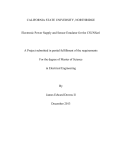Download Moxa Proactive Monitoring Windows Software User`s Manual
Transcript
Moxa Proactive Monitoring Windows
Software User’s Manual
Edition 1.0, November 2015
www.moxa.com/product
© 2015 Moxa Inc. All rights reserved.
Moxa Proactive Monitoring Windows
Software User’s Manual
The software described in this manual is furnished under a license agreement and may be used only in accordance with
the terms of that agreement.
Copyright Notice
© 2015 Moxa Inc. All rights reserved.
Trademarks
The MOXA logo is a registered trademark of Moxa Inc.
All other trademarks or registered marks in this manual belong to their respective manufacturers.
Disclaimer
Information in this document is subject to change without notice and does not represent a commitment on the part of
Moxa.
Moxa provides this document as is, without warranty of any kind, either expressed or implied, including, but not limited
to, its particular purpose. Moxa reserves the right to make improvements and/or changes to this manual, or to the
products and/or the programs described in this manual, at any time.
Information provided in this manual is intended to be accurate and reliable. However, Moxa assumes no responsibility for
its use, or for any infringements on the rights of third parties that may result from its use.
This product might include unintentional technical or typographical errors. Changes are periodically made to the
information herein to correct such errors, and these changes are incorporated into new editions of the publication.
Technical Support Contact Information
www.moxa.com/support
Moxa Americas
Moxa China (Shanghai office)
Toll-free: 1-888-669-2872
Toll-free: 800-820-5036
Tel:
+1-714-528-6777
Tel:
+86-21-5258-9955
Fax:
+1-714-528-6778
Fax:
+86-21-5258-5505
Moxa Europe
Moxa Asia-Pacific
Tel:
+49-89-3 70 03 99-0
Tel:
+886-2-8919-1230
Fax:
+49-89-3 70 03 99-99
Fax:
+886-2-8919-1231
Moxa India
Tel:
+91-80-4172-9088
Fax:
+91-80-4132-1045
Table of Contents
1.
Installation and Usage ...................................................................................................................... 1-1
Installing Moxa Proactive Monitoring ..................................................................................................... 1-2
Monitoring System Status .................................................................................................................... 1-3
Customizing Your Own Monitoring Items ................................................................................................ 1-5
Setting System Alerts.......................................................................................................................... 1-7
Clearing Alert Output ........................................................................................................................ 1-10
Changing the Device Configuration ..................................................................................................... 1-12
2.
API .................................................................................................................................................... 2-1
API Overview ..................................................................................................................................... 2-2
API Function Summary ........................................................................................................................ 2-2
CPU Information.......................................................................................................................... 2-2
Memory Information .................................................................................................................... 2-2
UART Information ........................................................................................................................ 2-2
Ethernet Information ................................................................................................................... 2-2
Disk Information ......................................................................................................................... 2-2
BIOS Information ........................................................................................................................ 2-3
I/O Ports .................................................................................................................................... 2-3
API Details ......................................................................................................................................... 2-3
CPU Information.......................................................................................................................... 2-3
Memory Information .................................................................................................................... 2-5
UART Information ........................................................................................................................ 2-7
Ethernet Information ................................................................................................................... 2-9
Disk Information ....................................................................................................................... 2-13
BIOS Information ...................................................................................................................... 2-15
1
1.
Installation and Usage
The following topics are covered in this chapter:
Installing Moxa Proactive Monitoring
Monitoring System Status
Customizing Your Own Monitoring Items
Setting System Alerts
Clearing Alert Output
Changing the Device Configuration
Proactive Monitoring Windows Manual
Installation and Usage
Installing Moxa Proactive Monitoring
In this section, we describe how to install the Moxa Proactive Monitoring software.
1. Run the exe file provided in the setup package.
2. Click Next.
3. Click Install.
1-2
Proactive Monitoring Windows Manual
Installation and Usage
4. Click Finish.
Monitoring System Status
Take the following steps to monitor system status:
1. Execute Moxa Proactive Monitoring from All Programs Moxa Moxa Proactive Monitoring.
1-3
Proactive Monitoring Windows Manual
Installation and Usage
2. The system status can be determined by viewing the dashboard.
3. The dashboard displays four kinds of system status at the same time. To display other system status items,
click the previous button on the left, or the next button on the right, to change which items are displayed.
1-4
Proactive Monitoring Windows Manual
Installation and Usage
Customizing Your Own Monitoring Items
1. You can select your own system status to display on the dashboard by turning on or off the monitor status.
For example, if you don’t want to monitor the CPU and memory status, you can turn off these features by
clicking the buttons under the CPU and Memory figures. The dashboard will be updated based on the
selection.
2. Furthermore, you can customize which items are displayed. For example, if you don’t want to show the CPU
usage of each core, you can turn off that item by clicking the Settings button.
1-5
Proactive Monitoring Windows Manual
Installation and Usage
3. When the settings page opens, select the second icon to change to the member item selection page.
4. Select CPU Status in the top section of the window and then deselect CPU Usage (Each Process) in the
bottom section of the window.
1-6
Proactive Monitoring Windows Manual
Installation and Usage
5. The CPU status shown on the dashboard will be updated based on your selection.
Setting System Alerts
Take the following steps to set system alerts:
1. Click Settings.
1-7
Proactive Monitoring Windows Manual
Installation and Usage
2. Click the mouse button to change to the alert setting pages; you can configure the alert settings here to
monitor system status and send alarms to relay output when the system status is over the threshold value
of the alert settings.
NOTE
Only some Moxa computers are equipped with a relay output.
3. For example, suppose alert settings for CPU usage is enabled and the threshold value of CPU usage is 80%.
In this case, when CPU usage is over 80%, the icon on the dashboard will change to red, and the alert will
be logged in the log file.
1-8
Proactive Monitoring Windows Manual
Installation and Usage
4. If you want to set the relay output when the alert occurs, select the Set alert output option and then click
Apply.
1-9
Proactive Monitoring Windows Manual
Installation and Usage
Clearing Alert Output
1. When the alert occurs, the relay output signal will be kept until it is cleared. There are two ways to clear the
alert output:
(a) Click the Clear alert output button.
(b) Double-click the alert item on the dashboard.
1-10
Proactive Monitoring Windows Manual
Installation and Usage
And then select Yes to clear the relay output.
1-11
Proactive Monitoring Windows Manual
Installation and Usage
Changing the Device Configuration
The alert output can be assigned to your programs when the alert is enabled or disabled. Take the following
steps to assign the alert output:
1. Click the Edit Custom Program button.
2. Edit the program file name and arguments in the Alert Start section and Alert Stop section.
NOTE
“startAlertoutput.exe” is just an example; you may your own *.exe file name here.
1-12
Proactive Monitoring Windows Manual
Installation and Usage
3. Click Apply to save the settings.
1-13
2
2.
API
The Moxa Proactive Monitoring API provides a set of “C” functions for communicating with hardware devices.
The following topics are covered in this chapter:
API Overview
API Function Summary
CPU Information
Memory Information
UART Information
Ethernet Information
Disk Information
BIOS Information
I/O Ports
API Details
CPU Information
Memory Information
UART Information
Ethernet Information
Disk Information
BIOS Information
Proactive Monitoring Windows Manual
API
API Overview
The API provides support for the following tasks:
•
Obtaining BIOS information.
•
Obtaining CPU information.
•
Obtaining the amount of free and used system memory.
•
Obtaining disk information.
•
Obtaining Ethernet information.
•
Set or get IO port status.
API Function Summary
CPU Information
GetAverageCpuUsage
Display average CPU utilization of the system.
GetCpuUsage
Display per core CPU utilization of the system.
GetCpuCount
Display the number of CPU units available.
Memory Information
GetMemUsage
Display the total amount of used disk in the system.
GetMemTotalSize
Display the total amount of disk in the system.
GetMemAvailSize
Show the total amount of available physical memory in the system.
UART Information
GetUartCount
Display the number of UART units available.
GetUartStatus
Display the UART port status.
Ethernet Information
GetEthSpeed
Display specific ethernet port speed.
GetEthLink
Display specific ethernet port link.
GetEthUsage
Display specific ethernet port speed.
GetEthCount
Display the total ethernet port number.
Disk Information
GetDiskUsage
Display specific disk utilization of the system.
GetDiskTotalSize
Display the specific total amount of disk size in the system.
GetDiskAvailSize
Display the specific amount of available disk size.
2-2
Proactive Monitoring Windows Manual
API
BIOS Information
GetDeviceName
Display the device name on main board.
GetBiosVer
Display the bios version.
GetSerNum
Display the bios serial number.
GetMilliVolt
Display the sensor voltage in the system.
GetTemperature
Display the sensor temperature in the system.
I/O Ports
GetPwrStatus
Display the power supply status.
SetRelay
Set relay status.
API Details
CPU Information
GetAverageCpuUsage
int GetAverageCpuUsage(double *value);
Parameters
value:
Return Value
Return value(ret) is zero on success, a negative error code on failure.
Description
The average CPU usage.
ret = 0:
Success.
ret = -101:
Unable to open shared memory.
The GetAverageCpuUsage function is used to obtain the average CPU utilization of the
system.
Example
#include "stdafx.h"
#include <windows.h>
#include "MxProMonApi.h"
int _tmain(int argc, _TCHAR* argv[])
{
int cpuLogicCount = 0;
int cpuCoreIndex = 0;
double cpuUsage = 0;
/* Get CPU Average Usage */
cpuCoreIndex = 0;
GetCpuStatus(cpuCoreIndex, &cpuUsage);
printf("Average CPU Usage = %d%%\n", cpuUsage);
return 0;
}
2-3
Proactive Monitoring Windows Manual
API
GetCpuUsage
int GetCpuUsage(int index, double *value);
Parameters
Return Value
Description
index:
CPU Index (Start from 1).
value:
The CPU usage of a specific CPU core.
Return value (ret) is zero on success, a negative error code on failure.
ret = 0:
Success.
ret = -101:
Unable to open shared memory.
The GetCpuUsage function is used to obtain CPU utilization of each core by index.
To get the total CPU core count, call the GetCpuCount function.
Example
#include "stdafx.h"
#include <windows.h>
#include "MxProMonApi.h"
int _tmain(int argc, _TCHAR* argv[])
{
int cpuLogicCount = 0;
int cpuCoreIndex = 0;
double cpuUsage = 0;
/* Get CPU Usage of each core */
for (cpuCoreIndex = 1; cpuCoreIndex <= cpuLogicCount;
cpuCoreIndex++)
{
GetCpuStatus(cpuCoreIndex, &cpuUsage);
printf("CPU Usage of core%d = %d%%\n", cpuCoreIndex, cpuUsage);
}
return 0;
}
2-4
Proactive Monitoring Windows Manual
API
GetCpuCount
int GetCpuCount(int *value);
Parameters
value:
Return Value
Return value (ret) is zero on success, a negative error code on failure.
ret = 0:
Description
The total CPU core count.
Success.
The GetCpuCount function is used to obtain the number of CPU cores.
Example
#include "stdafx.h"
#include <windows.h>
#include "MxProMonApi.h"
int _tmain(int argc, _TCHAR* argv[])
{
int cpuLogicCount = 0;
int cpuCoreIndex = 0;
/* Get CPU Logic Count */
GetCpuCount(&cpuLogicCount);
printf("CPU Logic Count = %d\n", cpuLogicCount);
return 0;
}
Memory Information
GetMemUsage
int GetMemUsage(int *value);
Parameters
value:
Return Value
Return value (ret) is zero on success, a negative error code on failure.
Description
Memory usage in percentage.
ret = 0:
Success.
ret = -101:
Unable to open shared memory.
The GetMemUsage function is used to obtain the memory usage as a percentage.
Example
#include "stdafx.h"
#include <windows.h>
#include "MxProMonApi.h"
int _tmain(int argc, _TCHAR* argv[])
{
double memoryUsage = 0;
/* Get memory usage */
GetMemUsage(&memoryUsage);
printf("memoryUsage = %d%%\n", memoryUsage);
return 0;
}
2-5
Proactive Monitoring Windows Manual
API
GetMemTotalSize
int GetMemTotalSize(double *value);
Parameters
value:
Return Value
Return value (ret) is zero on success, a negative error code on failure.
Description
Total memory size in megabytes.
ret = 0:
Success.
ret = -101:
Unable to open shared memory.
The GetMemTotalSize function is used to obtain the total amount of physical memory in the
system.
Example
#include "stdafx.h"
#include <windows.h>
#include "MxProMonApi.h"
int _tmain(int argc, _TCHAR* argv[])
{
double memoryTotalSize = 0;
double memoryAvailableSize = 0;
/* Get total memory size */
GetMemTotalSize(&memoryTotalSize);
printf("memoryTotalSize = %I64d\n", memoryTotalSize*1024*1024);
return 0;
}
GetMemAvailSize
int GetMemAvailSize(double *value);
Parameters
value:
Return Value
Return value (ret) is zero on success, a negative error code on failure.
Description
Available memory size in megabytes.
ret = 0:
Success.
ret = -101:
Unable to open shared memory.
The GetMemAvailSize function is used to obtain the available physical memory in the
system.
Example
#include "stdafx.h"
#include <windows.h>
#include "MxProMonApi.h"
int _tmain(int argc, _TCHAR* argv[])
{
double memoryAvailableSize = 0;
/* Get available memory size */
GetMemAvailSize(&memoryAvailableSize);
printf("memoryAvailableSize = %I64d\n",
memoryAvailableSize*1024*1024);
return 0;
}
2-6
Proactive Monitoring Windows Manual
API
UART Information
GetUartCount
int GetUartCount(int *value);
Parameters
value:
Return Value
Return value (ret) is zero on success, a negative error code on failure.
Description
Available COM ports.
ret = 0:
Success.
ret = -101:
The system cannot get device name.
The GetUartCount function is used to obtain the available COM ports in the system.
Example
#include "stdafx.h"
#include <windows.h>
#include "MxProMonApi.h"
int _tmain(int argc, _TCHAR* argv[])
{
int uartStatus = 0;
int uartCount = 0;
/* Get serial port count */
GetUartCount(&uartCount);
printf("Uart count = %d\n", uartCount);
return 0;
}
2-7
Proactive Monitoring Windows Manual
API
GetUartStatus
int GetUartStatus(int index, int *value);
Parameters
Return Value
Description
index:
COM port index (starts from 1).
value:
The buffer to hold the return message.
Return value (ret) is zero on success, a negative error code on failure.
ret = 0:
Success.
ret = -101:
Unable to open shared memory.
The GetUartStatus function is used to obtain the status of a specific COM port by index.
value = 1:
The UART port is currently in use.
value = 0:
The UART port is available.
Example
#include "stdafx.h"
#include <windows.h>
#include "MxProMonApi.h"
int _tmain(int argc, _TCHAR* argv[])
{
int uartStatus = 0;
int uartIndex = 1;
int uartCount = 0;
/* Get serial port count */
GetUartCount(&uartCount);
printf("Uart count = %d\n", uartCount);
/* Get serial port status */
uartIndex = 1; //COM1
GetUartStatus(uartIndex, &uartStatus);
if (uartStatus == 1)
{
printf("COM1 is In Use\n");
}
else
{
printf("COM1 is available\n");
}
uartIndex = 2; //COM2
GetUartStatus(uartIndex, &uartStatus);
if (uartStatus == 1)
{
printf("COM2 is In Use\n");
}
else
{
printf("COM2 is available\n");
}
return 0;
}
2-8
Proactive Monitoring Windows Manual
API
Ethernet Information
GetEthCount
int GetEthCount(int *value);
Parameters
value:
Return Value
Return value (ret) is zero on success, a negative error code on failure.
Description
Total number of available network adapters.
ret = 0:
Success.
ret = -101:
Unable to open shared memory.
The GetEthCount function is used to obtain the total number of network adapters.
Example
#include
#include
#include
#include
"stdafx.h"
<windows.h>
<math.h>
"MxProMonApi.h"
int _tmain(int argc, _TCHAR* argv[])
{
int connectionStatus = 0;
int linkSpeed = 0;
double utilization = 0;
int networkAdapterCount = 0;
/* Get number of network adapter */
GetEthCount(&networkAdapterCount);
printf("Network adapter count = %d\n", networkAdapterCount);
return 0;
}
2-9
Proactive Monitoring Windows Manual
API
GetEthSpeed
int GetEthSpeed(int index, int *value);
Parameters
Return Value
Description
index:
Network adapter index (starts from 1).
value:
Current link speed.
Return value (ret) is zero on success, a negative error code on failure.
ret = 0:
Success.
ret = -101:
Unable to open shared memory.
The GetEthSpeed function is used to obtain the link speed of a specific network adapter.
Example
#include
#include
#include
#include
"stdafx.h"
<windows.h>
<math.h>
"MxProMonApi.h"
int _tmain(int argc, _TCHAR* argv[])
{
int connectionStatus = 0;
int linkSpeed = 0;
double utilization = 0;
int networkAdapterCount = 0;
/* Get number of network adapter */
GetEthCount(&networkAdapterCount);
printf("Network adapter count = %d\n", networkAdapterCount);
/* Get network link speed */
GetEthSpeed(1, &linkSpeed);
printf("Link speed = %d Mbps\n", linkSpeed);
printf("Network utilization = %d\n", utilization);
return 0;
}
2-10
Proactive Monitoring Windows Manual
API
GetEthLink
int GetEthLink(int index, int *value);
Parameters
Return Value
Description
index:
Network adapter index (starts from 1).
value:
Connection status of the network adapter.
Return value (ret) is zero on success, a negative error code on failure.
ret = 0:
Success.
ret = -101:
Unable to open shared memory.
The GetEthLink function is used to obtain the link status of a specific network adapter.
Example
#include
#include
#include
#include
"stdafx.h"
<windows.h>
<math.h>
"MxProMonApi.h"
int _tmain(int argc, _TCHAR* argv[])
{
int connectionStatus = 0;
int linkSpeed = 0;
double utilization = 0;
int networkAdapterCount = 0;
/* Get number of network adapter */
GetEthCount(&networkAdapterCount);
printf("Network adapter count = %d\n", networkAdapterCount);
/* Get network connection status */
GetEthLink(1, &connectionStatus);
printf("Connection Status = %d\n", connectionStatus);
return 0;
}
2-11
Proactive Monitoring Windows Manual
API
GetEthUsage
int GetEthUsage(int index, int *value);
Parameters
Return Value
Description
index:
Network adapter index (Start from 1).
value:
The network utilization of specific network adapter.
Return value (ret) is zero on success, a negative error code on failure.
ret = 0:
Success.
ret = -101:
Unable to open shared memory.
The GetEthUsage function is used to obtain the network utilization of specific network
adapter.
Example
// GetNetworkStatus.cpp : Defines the entry point for the console
application.
//
#include
#include
#include
#include
"stdafx.h"
<windows.h>
<math.h>
"MxProMonApi.h"
int _tmain(int argc, _TCHAR* argv[])
{
int connectionStatus = 0;
int linkSpeed = 0;
double utilization = 0;
int networkAdapterCount = 0;
/* Get number of network adapter */
GetEthCount(&networkAdapterCount);
printf("Network adapter count = %d\n", networkAdapterCount);
/* Get network utilization */
GetEthUsage(1, &utilization);
printf("Network utilization = %d\n", utilization);
return 0;
}
2-12
Proactive Monitoring Windows Manual
API
Disk Information
GetDiskUsage
int GetDiskUsage(char *diskpath, double *value);
Parameters
Return Value
Description
diskpath:
Drive letter. e.g. C:\
value:
Disk usage in percentage.
Return value (ret) is zero on success, a negative error code on failure.
ret = 0:
Success.
ret = -101:
Unable to open shared memory.
The GetDiskUsage function is used to obtain the disk usage in percentage.
Example
// GetDiskStatus.cpp : Defines the entry point for the console
application.
//
#include "stdafx.h"
#include <windows.h>
#include "MxProMonApi.h"
int _tmain(int argc, _TCHAR* argv[])
{
int diskIndex = 0;
double diskUsage = 0;
/* Get disk usage */
GetDiskUsage(diskIndex, &diskUsage);
printf("Disk Usage = %d %%\n", diskUsage);
return 0;
}
2-13
Proactive Monitoring Windows Manual
API
GetDiskTotalSize
int GetDiskTotalSize(char *diskpath, double *value);
Parameters
Return Value
Description
diskpath:
Drive letter. e.g. C:\
value:
Disk total size in megabytes.
Return value (ret) is zero on success, a negative error code on failure.
ret = 0:
Success.
ret = -101:
Unable to open shared memory.
The GetDiskTotalSize function is used to obtain the total disk size in megabytes.
Example
#include "stdafx.h"
#include <windows.h>
#include "MxProMonApi.h"
int _tmain(int argc, _TCHAR* argv[])
{
int diskIndex = 0;
double diskTotalSize = 0;
/* Get disk total size */
GetDiskTotalSize(diskIndex, &diskTotalSize);
printf("Disk Total Size = %d MB\n", diskTotalSize);
return 0;
}
GetDiskAvailSize
int GetDiskAvailSize(char * diskpath, double *value);
Parameters
Return Value
Description
diskpath:
Drive letter. e.g. C:\
value:
Available disk size in megabytes.
Return value (ret) is zero on success, a negative error code on failure.
ret = 0:
Success.
ret = -101:
Unable to open shared memory.
The GetDiskAvailSize function is used to obtain the available disk size in megabytes.
Example
#include "stdafx.h"
#include <windows.h>
#include "MxProMonApi.h"
int _tmain(int argc, _TCHAR* argv[])
{
int diskIndex = 0;
double diskAvailableSize = 0;
/* Get disk available size */
GetDiskAvailSize(diskIndex, &diskAvailableSize);
printf("Disk Avaliable Size = %d MB\n", diskAvailableSize);
return 0;
}
2-14
Proactive Monitoring Windows Manual
API
BIOS Information
GetDeviceName
int GetDeviceName(unsigned char *value);
Parameters
value:
Return Value
Return value (ret) is zero on success, a negative error code on failure.
Description
Model name. e.g. DA-681A.
ret = 0 :
Success.
ret = -101:
Unable to open shared memory.
The GetDeviceName function is used to obtain model name on target device.
Example
#include "stdafx.h"
#include <windows.h>
#include "MxProMonApi.h"
int _tmain(int argc, _TCHAR* argv[])
{
unsigned char deviceName[MAX_PATH];
/* Get Device Name */
GetDevName(deviceName);
printf("Device Name = %s\n", deviceName);
return 0;
}
GetBiosVer
int GetBiosVer(unsigned char *value);
Parameters
value:
Return Value
Return value (ret) is zero on success, a negative error code on failure.
Description
BIOS version string.
ret = 0:
Success.
ret = -101:
Unable to open shared memory.
The GetBiosVer function is used to obtain BIOS version string.
Example
#include "stdafx.h"
#include <windows.h>
#include "MxProMonApi.h"
int _tmain(int argc, _TCHAR* argv[])
{
unsigned char biosBersion[MAX_PATH];
/* Get BIOS Version */
GetBiosVer(biosBersion);
printf("BIOS Version = %s\n", biosBersion);
return 0;
}
2-15
Proactive Monitoring Windows Manual
API
GetSerNum
int GetSerNum(unsigned char *value);
Parameters
value:
Return Value
Return value (ret) is zero on success, a negative error code on failure.
Description
Serial number string.
ret = 0:
Success.
ret = -101:
Unable to open shared memory.
The GetSerNum function is used to obtain the serial number string.
Example
#include "stdafx.h"
#include <windows.h>
#include "MxProMonApi.h"
int _tmain(int argc, _TCHAR* argv[])
{
unsigned char serialNumber[MAX_PATH];
/* Get Serial Number */
GetSerNum(serialNumber);
printf("Serial Number = %s\n", serialNumber);
return 0;
}
GetPwrStatus
int GetPwrStatus(int port, int *value);
Parameters
Return Value
Description
port:
Power module index (Start from 1).
value:
Power module status.
Return value (ret) is zero on success, a negative error code on failure.
ret = 0:
Success.
ret = -101:
Unable to open shared memory.
The GetPwrStatus function is used to obtain the power module status in the system.
Example
#include "stdafx.h"
#include <windows.h>
#include "MxProMonApi.h"
int _tmain(int argc, _TCHAR* argv[])
{
double mainboardPowerStatus = 0;
/* Get mainboard power status */
GetPwrStatus (1, & mainboardPowerStatus);
printf("Mainboard Power Status = %d\n", mainboardPowerStatus);
return 0;
}
NOTE
Some MOXA boards may not support power supply indicator. Please refer to the board's manual for
information.
2-16
Proactive Monitoring Windows Manual
API
SetRelay
int SetRelay(int port, int value);
Parameters
port:
Relay index ( Start from 1 ), reserved.
value:
1 = on
0 = off
Return Value
Description
Return value (ret) is zero on success, a negative error code on failure.
ret = 0:
Success.
ret = -101:
Unable to open shared memory.
This function can also be used to setting relay status, if you relay set 1,
relay is on, on the other hand, set 0, relay is off.
Note: Only support on DA-820 and DA-681A
Example
#include "stdafx.h"
#include <windows.h>
#include "MxProMonApi.h"
int _tmain(int argc, _TCHAR* argv[])
{
int powerModuleIndex = 1;
int relayOutput = 1;
/* Set local relay output */
SetRelay(powerModuleIndex, &relayOutput);
return 0;
}
2-17
Proactive Monitoring Windows Manual
API
GetMilliVolt
int GetMilliVolt(int index, unsigned int *value);
Parameters
index:
Voltage type.
0 = CPU
1 = DRAM
2 = 5V
value:
Return Value
Description
Voltage value.
Return value (ret) is zero on success, a negative error code on failure.
ret = 0:
Success.
ret = -101:
Unable to open shared memory.
The GetMilliVolt function is used to obtain the sensor voltage in the system.
Example
#include "stdafx.h"
#include <windows.h>
#include "MxProMonApi.h"
int _tmain(int argc, _TCHAR* argv[])
{
double mainboardVoltage = 0;
/* Get mainboard voltage */
GetMilliVolt(3, &mainboardVoltage);
printf("Mainboard voltage = %d mV\n", mainboardVoltage);
return 0;
}
NOTE
Some MOXA boards may not support all voltage type. Please refer to the board's manual for information.
2-18
Proactive Monitoring Windows Manual
API
GetTemperature
int GetTemperature(int index, unsigned int *value);
Parameters
index:
Temperature type.
0 = cpu
1 = system
value:
Return Value
Description
Temperature value.
Return value (ret) is zero on success, a negative error code on failure.
ret = 0:
Success.
ret = -101:
Unable to open shared memory.
The GetTemperature function is used to obtain the sensor temperature in the system.
Example
#include "stdafx.h"
#include <windows.h>
#include "MxProMonApi.h"
int _tmain(int argc, _TCHAR* argv[])
{
double mainboardTemperature = 0;
/* Get mainboard temperature */
GetTemperature(2, &mainboardTemperature);
printf("Mainboard Temperature = %d%cC\n", mainboardTemperature,
248);
return 0;
}
2-19