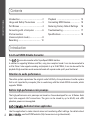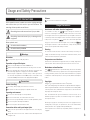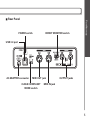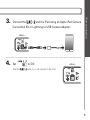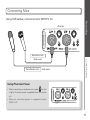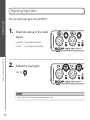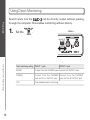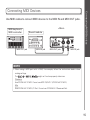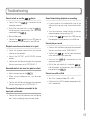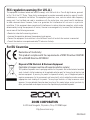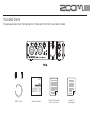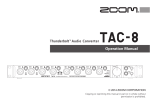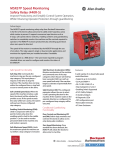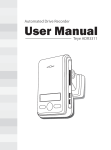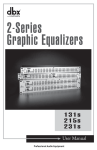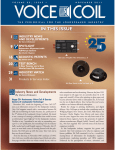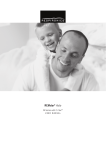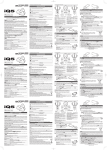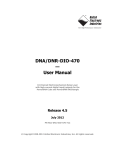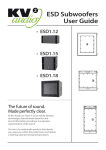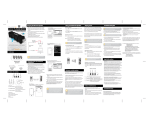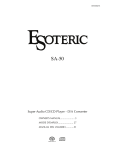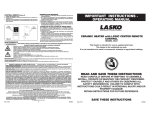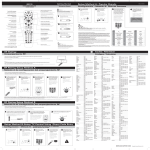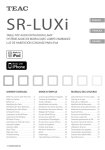Download UAC-2 Operation Manual (English)
Transcript
Operation Manual © 2015 ZOOM CORPORATION Copying or reprinting this manual in part or in whole without permission is prohibited. Contents Introduction Introduction ……………………………… 2 Playback ……………………………… 13 Usage and Safety Precautions ……… 3 Connecting MIDI Devices …………… 15 Part Names ……………………………… 4 Restoring Factory Default Settings Connecting with a Computer ………… 6 Troubleshooting ……………………… 17 iPad connection (class compliant mode)………………… 8 Specifications ………………………… 18 16 Recording ……………………………… 10 Introduction 2-in/2-out USB3.0 Audio Converter The is an audio converter with a SuperSpeed USB3.0 interface. In addition to supporting Windows and Mac, using class compliant mode it can also be connected to an iPad. Since it also supports recording and playback at up to 24-bit/192kHz, it can also be used for the playback of high-resolution sound sources delivered with superior audio quality over the Internet. Attention to audio performance The entire system reproduces the original audio faithfully. An asynchronous transfer system that is not impacted by computer jitter is used along with the latest AD/DA converter, which supports 192kHz. Built-in high-performance mic preamps The high-performance mic preamps are based on those developed for our H Series. Each input also supports Hi-Z connections. The gain can be raised by up to 60 dB, and +48V phantom power can be supplied. dedicated mixer application 2 Use this application to make internal mixer and monitoring effect settings. For details about , see the ZOOM website (http://www.zoom.co.jp/downloads/). SAFETY PRECAUTIONS In this operation manual, symbols are used to highlight warnings and cautions that you must read to pre vent accidents. The meanings of these symbols are as follows. Volume Do not use at a loud volume for a long time. Usage Precautions Interference with other electrical equipment Warning Something that could cause serious injury or death Something that could cause injury or damage to the Caution equipment Other symbols used An action that is mandatory An action that is prohibited Warnings Alterations Do not open the case or modify the product. Operation using an AC adapter Never use any AC adapter other than a ZOOM AD-14. Always hold the AC adapter itself when disconnecting it from an outlet. Do not do anything that could exceed the ratings of outlets and other electrical wiring equipment or supply power other than AC100V. Before using the equipment in a foreign country or other region where the electrical voltage differs from AC100V, always consult with a shop that carries ZOOM products and use the appropriate AC adapter. Precautions Product handling Do not drop, bump or apply excessive force to the unit. Be careful not to allow foreign objects or liquids enter the unit. Operating environment Do not use in extremely high or low temperatures. Do not use near heaters, stoves and other heat sources. Do not use in very high humidity or where it could be splashed by water. Do not use in places with frequent vibrations. Do not use in places with much dust or sand. Connection cables and input/output jacks Always turn the power OFF for all equipment before connecting any cables. Always disconnect all connection cables and the AC adapter before moving the unit. In consideration of safety, the has been designed to minimize its emission of electromagnetic waves and to suppress interference from external electromagnetic waves. However, equipment that is very susceptible to interference or that emits powerful electromagnetic waves could result in interference if placed nearby. If this occurs, place the and the other device farther apart. With any type of electronic device that uses digital control, including the , electromagnetic interference could cause malfunction, corrupt or destroy data and result in other unexpected trouble. Always use caution. Usage and Safety Precautions Usage and Safety Precautions Cleaning Use a soft cloth to clean the exterior of the unit if it becomes dirty. If necessary, use a damp cloth that has been wrung out well. Never use abrasive cleansers, wax or solvents such as alcohol, benzene or paint thinner. Temperature considerations Continuous use of this interface for long periods of time, for example, might cause it to become warm. This is normal as long as it does not become too hot to touch. Breakdown and malfunction If the should malfunction or operate abnormally, disconnect it immediately. Then, contact the retailer where you purchased it or Zoom support and provide the following information: product model, serial number and details of the symptoms of malfunction or abnormal operation, as well as your name, address and telephone number. Copyrights t8JOEPXT® is a registered trademark of Microsoft® Corporation. t.BD®, iPad® and Lightning™ are trademarks or registered trademarks of Apple Inc. tMIDI is a registered trademark of Association of Musical Electronics Industry (AMEI). t"MMPUIFSQSPEVDUOBNFT USBEFNBSLTBOEDPNQBOZOBNFTJOUIJTEPDVNFOUBSF the property of their respective owners. Note: All trademarks and registered trademarks in this document are for identification purposes only and are not intended to infringe on the copyrights of their respective owners. Recording for any purpose other than personal use from copyrighted sources, including CDs, records, tapes, live performances, video works and broadcasts, without permission of the copyright holder is prohibited by law. Zoom Corporation will not assume any responsibility related to infringements of copyrights. 3 Part Names Part Names Top Panel Level indicators GAIN knobs PHONES knob Power indicator INPUT 2 jack Hi-Z switches INPUT 1 jack PHANTOM switch XLR 2 4 3 OUTPUT knob PHONES jack TRS 1 TIP : HOT 1 : GND 2 : HOT 3 : COLD RING : COLD SLEEVE : GND POWER switch DIRECT MONITOR switch Part Names Rear Panel USB 3.0 port AC ADAPTER connector MIDI OUT jack CLASS COMPLIANT MODE switch OUTPUT jacks MIDI IN jack 5 Connecting with a Computer Connecting with a Computer Installing the Driver Do not connect the 1. until installation completes. Download the ZOOM UAC-2 Driver from http://www.zoom. co.jp/downloads/ to your computer. NOTE t :PVDBOEPXOMPBEUIFMBUFTU;00.6"$%SJWFSGSPNUIFBCPWFXFCTJUF t %PXOMPBEUIFESJWFSGPSUIFPQFSBUJOHTZTUFNUIBUZPVBSFVTJOH 2. Launch the installer and install the driver. 'PMMPXUIFJOTUSVDUJPOTUIBUBQQFBSPOTDSFFOUPJOTUBMMUIF;00.6"$%SJWFS NOTE t 4FFUIF*OTUBMMBUJPO(VJEFJODMVEFEJOUIFESJWFSQBDLBHFGPSEFUBJMFEJOTUBMMBUJPOQSPDFEVSFT 6 Before turning the power on, minimize the volumes of the connected devices. 1. Use a USB cable to connect the and and the computer. NOTE <Rear> Connecting with a Computer Turning the Power ON t Although also compatible with 64# 64# DPOOFDUJPO enables operation with even higher performance. 2. Set to ON. NOTE t 5IF cannot be used if it is not connected to a computer. t *GUIFQPXFSTVQQMJFECZUIF64#CVTJTMPX PSZPVXBOUUPPQFSBUFUIFVOJUXJUIBOBEBQUFS use the optional AD-14 adapter that was designed for use with this unit. 3. Set the as the computer sound device. NOTE t 4FFUIF*OTUBMMBUJPO(VJEFJODMVEFEJOUIFESJWFSQBDLBHFGPSQSPDFEVSFTUPTFUUIFTPVOE device in different operating systems. 7 iPad connection (class compliant mode) iPad connection By using the optional power adapter for this unit (AD-14), you can connect it to an iPad. 1. Set to ON. <Rear> NOTE t 5VSOUIFQPXFS0''CFGPSFDIBOHJOHUIF$-"44$0.1-*"/5.0%&TXJUDITFUUJOH If the power is already ON, changing the CLASS COMPLIANT MODE switch will have no effect. 2. Plug the AD-14 adapter designed for this unit into an outlet. 8 <Rear> Connect the and the iPad using an Apple iPad Camera Connection Kit or Lightning to USB Camera Adapter. <Rear> 4. Set After the to ON. iPad connection 3. <Rear> turns on, it will connect to the iPad. 9 Connecting Instruments Connect instruments to INPUTS 1/2 using TRS/mono phone cables. Recording <Front> Keyboard Connecting Instruments (TRS cables) Guitar Bass guitar (mono phone cable) Using the Hi-Z Function t 8IFO DPOOFDUJOHBQBTTJWFHVJUBSPSCBTTHVJUBSUP an INPUT, press its so that it lights. t 8IFODPOOFDUJOHBLFZCPBSEPSPUIFSJOTUSVNFOUUP an INPUT, press its so that it becomes unlit. 10 Connecting Mics Using XLR cables, connect mics to INPUTS 1/2. Recording <Front> Dynamic mic Condenser mic (XLR cable) Connecting Mics (XLR cable) Using Phantom Power t 8IFODPOOFDUJOHBDPOEFOTFSNJD QSFTT so that it lights. Phantom power is supplied when this switch is lit. t 8IFO PO QIBOUPN QPXFS JT TVQQMJFE UP CPUI */1654 11 "EKVTUJOH*OQVU(BJO You can adjust the gain of each INPUT. Recording 1. Check the status of the input signal. Lit green: Input signal present. Lit red: Input signal is clipping. "EKVTUJOH*OQVU(BJO 2. Adjust the input gain. Turn the . HINT t 4FUJUTPUIBUUIFMFWFMJOEJDBUPSEPFTOPUMJHIUSFE 12 Connecting Headphones and Speakers 1. <Front> <Rear> Headphones Speakers Adjust the headphones/speakers volume. Headphones volume: Turn . Speakers volume: Turn . Connecting Headphones and Speakers 2. Connect headphones or speakers. Playback Connect headphones to the PHONES jack and speakers to the OUTPUT jacks. Then, adjust the volume. 13 Using Direct Monitoring Playback Using Direct Monitoring 14 Sound inputs into the can be directly output without passing through the computer. This enables monitoring without latency. 1. Set the <Rear> . Direct monitoring setting INPUT 1 jack MONO Output from the PHONES jack and both L/R OUTPUT jacks. INPUT 2 jack STEREO Output from the PHONES Output from the PHONES jack and the L OUTPUT jack. jack and the R OUTPUT jack. OFF This disables direct monitoring. Use MIDI cables to connect MIDI devices to the MIDI IN and MIDI OUT jacks. MIDI keyboard, MIDI controller MIDI OUT jack <Rear> Sound module MIDI IN jack MIDI OUT jack Connecting MIDI Devices Connecting MIDI Devices MIDI IN jack NOTE t 8IFO VTJOH B .*%* QPSU XJUI B %"8 GPS FYBNQMF GPMMPX UIF JOTUSVDUJPOT CFMPX XIFO making settings. The or might not function properly otherwise. Windows 6TF;00.6"$.*%*%POPUVTF.*%**/065 ;00.6"$.*%* Mac 6TF;00.6"$.*%**01PSU%POPUVTF;00.6"$3FTFSWFE1PSU 15 Restoring Factory Default Settings 16 Restoring Factory Default Settings Follow these instructions to initialize settings, restoring them to their factory defaults. 1. Turn the power ON while pressing 2. Initialize the settings. Execute: Press . Execute Cancel: Press . Cancel . (→P.7) Troubleshooting t Confirm that the computer correctly. device is connected to the t Quit all the software that is using the , and disconnect and reconnect the USB cable . connected to the t Reinstall the driver. t Connect the directly to a USB port on the computer. Do not connect it to a USB hub. Playback sound cannot be heard or is quiet t Check the speaker connections and volume settings on the speakers. t A djust the O U T P U T and P H O N ES volume controls. t Confirm that the Sound setting of the computer UIBUZPVBSFVTJOHJTTFUUP;00.6"$ Recorded audio is too loud, too quiet or silent t Adjust the input gain of the . Sound skips during playback or recording t If you can adjust the audio buffer size of the software that you are using, increase the buffer size. t Turn the automatic sleep function and other computer power saving settings OFF. directly to a USB port on t Connect the the computer. Do not connect it to a USB hub. Troubleshooting Cannot select or use the Cannot play or record t Confirm that the Sound setting of the computer UIBUZPVBSFVTJOHJTTFUUP;00.6"$ t Confirm that is set for input and output in the software that you are using. t Confirm that computer correctly. i s c o n n e c te d to t h e t Quit all the software that is using the , and disconnect and reconnect the USB cable . connected to the Cannot use with an iPad t When using a condenser mic, turn phantom power on. t Turn Class Compliant Mode ON. (→P.8) t Confirm that the Sound setting of the computer UIBUZPVBSFVTJOHJTTFUUP;00.6"$ t Confirm that the AD-14 adapter designed for this unit is connected. The sound of the device connected to the input jack is distorted t Confirm that the level indicators are not lighting red. If they are lighting, lower the input levels. 17 Specifications Specifications 18 9-3534DPNCPKBDLT 9-3IPU 5345*1IPU 0–60 dB (in 1dB steps) 5 kΩ 1 MΩ (when Hi-Z ON) Maximum input level E#V BUE#'4 Phantom power +48V Outputs OUTPUT Connector TRS jack (balanced) L/R Maximum output level +14 dBu (at 0 dBFS) Output impedance 100 Ω PHONES Connector Standard stereo phone jack N8¨ JOUPûMPBE Maximum output level +8 dBu (at 0 dBFS) Output impedance û Frequency characteristics "UL)[ ¦E#)[oL)[ "UL)[ ¦E#)[oL)[ "UL)[ ¦E#)[oL)[ Input conversion noise .FBTVSFE&*/¦E#V *)'" XJUIE# ûJOQVU Dynamic range AD: 118 dB typical (IHF-A) %"E#UZQJDBM *)'" Number of audio recording and 3FDPSEJOH DIBOOFMT playback channels 1MBZCBDL DIBOOFMT Sampling frequencies L)[ L)[ L)[ L)[ L)[ L)[ Bit depth CJU Interface 64# MIDI IN/OUT 5 pin DIN jack Power Source USB bus power / AD-14 AC adapter (DC 5V/1A) (sold separately) Power consumption 5 W maximum Dimensions NN % ¨NN 8 ¨NN ) Weight (main unit only) H tE#V7SNT Inputs */165 Connector Input gain Input impedance FCC regulation warning (for U.S.A.) This equipment has been tested and found to comply with the limits for a Class B digital device, pursuant to Part 15 of the FCC Rules. These limits are designed to provide reasonable protection against harmful interference in a residential installation. This equipment generates, uses, and can radiate radio frequency energy and, if not installed and used in accordance with the instructions, may cause harmful interference to radio communications. However, there is no guarantee that interference will not occur in a particular installation. If this equipment does cause harmful interference to radio or television reception, which can be determined by turning the equipment off and on, the user is encouraged to try to correct the interference by one or more of the following measures: t3FPSJFOUPSSFMPDBUFUIFSFDFJWJOHBOUFOOB t*ODSFBTFUIFTFQBSBUJPOCFUXFFOUIFFRVJQNFOUBOESFDFJWFS tConnect the equipment to an outlet on a circuit different from that to which the receiver is connected. t$POTVMUUIFEFBMFSPSBOFYQFSJFODFESBEJP57UFDIOJDJBOGPSIFMQ For EU Countries Declaration of Conformity: This product complies with the requirements of EMC Directive 2004/108/ EC and RoHS Directive 2011/65/EU Disposal of Old Electrical & Electronic Equipment (Applicable in European countries with separate collection systems) This symbol on the product or on its packaging indicates that this product shall not be treated as household waste. Instead it shall be handed over to the applicable collection point for the recycling of electrical and electronic equipment. By ensuring this product is disposed of correctly, you will help prevent potential negative consequences for the environment and human health, which could otherwise be caused by inappropriate waste handling of this product. The recycling of materials will help to conserve natural resources. For more detailed information about recycling of this product, please contact your local city office, your household waste disposal service or the shop where you purchased the product. ZOOM CORPORATION ,BOEB4VSVHBEBJ $IJZPEBLV 5PLZP+BQBO http://www.zoom.co.jp Z2I-2314-02 Included items The package should contain the following items. Please confirm that they have all been included. USB 3.0 cable Operation manual Cubase LE download access code sheet Cubase LE startup guide