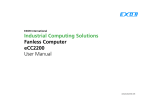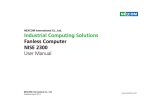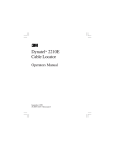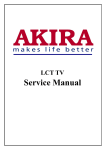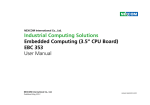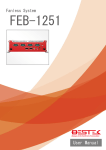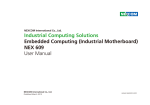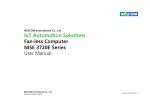Download NISE 2200 User Manual
Transcript
NEXCOM International Co., Ltd. Industrial Computing Solutions Fanless Computer NISE 2200 User Manual NEXCOM International Co., Ltd. Published January 2014 www.nexcom.com Content Contents Preface Chapter 2: Jumpers and Connectors Copyright .............................................................................................. iv Disclaimer............................................................................................... iv Acknowledgements................................................................................ iv Regulatory Compliance Statements......................................................... iv Declaration of Conformity....................................................................... iv RoHS Compliance.................................................................................... v Warranty and RMA................................................................................. vi Safety Information.................................................................................viii Installation Recommendations................................................................viii Safety Precautions................................................................................... ix Technical Support and Assistance............................................................. x Conventions Used in this Manual............................................................. x Global Service Contact Information......................................................... xi Package Contents..................................................................................xiii Ordering Information.............................................................................xiv Before You Begin.....................................................................................7 Precautions .............................................................................................7 Jumper Settings.......................................................................................8 Locations of the Jumpers and Connectors for NISB 2200..........................9 Jumpers.................................................................................................11 RTC Clear...........................................................................................11 Panel CCFL Power Jump.....................................................................11 COM5 RS232 RI# Pin Power Select.....................................................12 COM6 RS232 RI# Pin Power Select.....................................................12 Connector Pin Definitions......................................................................13 External I/O Interfaces – Front Panel....................................................13 USB 2.0...........................................................................................13 COM1 and COM2 Connector.........................................................13 GPIO...............................................................................................14 SIM Card Connector.......................................................................15 CFast Connector.............................................................................15 Audio Connectors...........................................................................16 Power Switch..................................................................................16 LAN1/LAN2 Link/Active LEDs...........................................................17 External I/O Interfaces – Rear Panel.....................................................18 9~36V DC Power Input...................................................................18 DVI-I Connector..............................................................................18 HDMI..............................................................................................19 LAN1 and USB 2.0 Ports..................................................................19 LAN2 and USB 2.0 Ports..................................................................20 Chapter 1: Product Introduction Overview.................................................................................................1 Key Features............................................................................................1 Hardware Specifications...........................................................................2 Knowing Your NISE 2200.........................................................................3 Mechanical Dimensions............................................................................5 NISE 2200............................................................................................5 NISE 2210/ NISE 2210E.........................................................................6 Copyright © 2012 NEXCOM International Co., Ltd. All Rights Reserved. ii NISE 2200 User Manual Content Installing a Wireless LAN Module (half-size)............................................45 Installing a 3.5G Module (full size).........................................................46 Installing a GPS Module.........................................................................47 Installing Antenna..................................................................................49 Installing the SIM Card...........................................................................51 Installing a CFast Card...........................................................................52 Wallmount Brackets...............................................................................53 COM5 and COM6 Ports..................................................................21 COM3 and COM4 Ports..................................................................22 Internal Connectors............................................................................23 LVDS Connector..............................................................................23 Panel CCFL Connector....................................................................23 Mini-PCIe Connector.......................................................................24 3.5G Line-out Pin Header................................................................25 3.5G Mic Pin Header.......................................................................25 Line-in Pin Header...........................................................................26 SATA1 Connector............................................................................26 SATA1 Power Connector.................................................................27 SATA2 Connector............................................................................27 SATA2 Power Connector.................................................................28 FAN1 Connector.............................................................................28 FAN2 Connector.............................................................................29 GPIO Pin Header.............................................................................29 GPS Connector...............................................................................30 Print Box Header.............................................................................30 PWR_BT/RET_BT/LED Pin Header.....................................................31 SMBUS/LAN1/2 LED Pin Header.......................................................31 USB Internal Connector...................................................................32 POE Connector...............................................................................32 PCI Connector.................................................................................33 PCIe x4...........................................................................................35 Chapter 4: BIOS Setup About BIOS Setup..................................................................................54 When to Configure the BIOS..................................................................54 Default Configuration............................................................................55 Entering Setup.......................................................................................55 Legends.................................................................................................55 BIOS Setup Utility...................................................................................57 Main..................................................................................................57 Advanced...........................................................................................59 Chipset...............................................................................................79 Boot...................................................................................................87 Security..............................................................................................92 Save & Exit.........................................................................................92 Appendix A: GPI/O Programming Guide...............94 Appendix B: Watchdog Timer.................................95 Chapter 3: System Setup Removing the Chassis Bottom Cover .....................................................36 Installing a SATA Hard Drive...................................................................37 Installing a SATA Hard Drive for NISE 2210/2310/2210E/2310E..............39 Installing a SATA DOM...........................................................................41 Remove the Chassis Top Cover...............................................................43 Installing a SO-DIMM.............................................................................44 Copyright © 2012 NEXCOM International Co., Ltd. All Rights Reserved. iii NISE 2200 User Manual Preface Preface Copyright Regulatory Compliance Statements This publication, including all photographs, illustrations and software, is protected under international copyright laws, with all rights reserved. No part of this manual may be reproduced, copied, translated or transmitted in any form or by any means without the prior written consent from NEXCOM International Co., Ltd. This section provides the FCC compliance statement for Class B devices and describes how to keep the system CE compliant. Declaration of Conformity FCC Disclaimer This equipment has been tested and verified to comply with the limits for a Class B digital device, pursuant to Part 15 of FCC Rules. These limits are designed to provide reasonable protection against harmful interference when the equipment is operated in a commercial environment. This equipment generates, uses, and can radiate radio frequency energy and, if not installed and used in accordance with the instructions, may cause harmful interference to radio communications. Operation of this equipment in a residential area (domestic environment) is likely to cause harmful interference, in which case the user will be required to correct the interference (take adequate measures) at their own expense. The information in this document is subject to change without prior notice and does not represent commitment from NEXCOM International Co., Ltd. However, users may update their knowledge of any product in use by constantly checking its manual posted on our website: http://www.nexcom.com. NEXCOM shall not be liable for direct, indirect, special, incidental, or consequential damages arising out of the use of any product, nor for any infringements upon the rights of third parties, which may result from such use. Any implied warranties of merchantability or fitness for any particular purpose is also disclaimed. Acknowledgements CE The product(s) described in this manual complies with all applicable European Union (CE) directives if it has a CE marking. For computer systems to remain CE compliant, only CE-compliant parts may be used. Maintaining CE compliance also requires proper cable and cabling techniques. NISE 2200 is a trademark of NEXCOM International Co., Ltd. All other product names mentioned herein are registered trademarks of their respective owners. Copyright © 2012 NEXCOM International Co., Ltd. All Rights Reserved. iv NISE 2200 User Manual Preface RoHS Compliance How to recognize NEXCOM RoHS Products? NEXCOM RoHS Environmental Policy and Status Update For existing products where there are non-RoHS and RoHS versions, the suffix “(LF)” will be added to the compliant product name. This publication, including all photographs, illustrations and software, is protected under international copyright laws, with all rights reserved. No part of this manual may be reproduced, copied, translated or transmitted in any form or by any means without the prior written consent from NEXCOM International Co., Ltd. All new product models launched after January 2006 will be RoHS compliant. They will use the usual NEXCOM naming convention. RoHS restricts the use of Lead (Pb) < 0.1% or 1,000ppm, Mercury (Hg) < 0.1% or 1,000ppm, Cadmium (Cd) < 0.01% or 100ppm, Hexavalent Chromium (Cr6+) < 0.1% or 1,000ppm, Polybrominated biphenyls (PBB) < 0.1% or 1,000ppm, and Polybrominated diphenyl Ethers (PBDE) < 0.1% or 1,000ppm. In order to meet the RoHS compliant directives, NEXCOM has established an engineering and manufacturing task force to implement the introduction of green products. The task force will ensure that we follow the standard NEXCOM development procedure and that all the new RoHS components and new manufacturing processes maintain the highest industry quality levels for which NEXCOM are renowned. The model selection criteria will be based on market demand. Vendors and suppliers will ensure that all designed components will be RoHS compliant. Copyright © 2012 NEXCOM International Co., Ltd. All Rights Reserved. v NISE 2200 User Manual Preface Warranty and RMA NEXCOM Warranty Period Repair Service Charges for Out-of-Warranty Products NEXCOM manufactures products that are new or equivalent to new in accordance with industry standard. NEXCOM warrants that products will be free from defect in material and workmanship for 2 years, beginning on the date of invoice by NEXCOM. HCP series products (Blade Server) which are manufactured by NEXCOM are covered by a three year warranty period. NEXCOM will charge for out-of-warranty products in two categories, one is basic diagnostic fee and another is component (product) fee. Repair Service Charges for Out-of-Warranty Products NEXCOM will charge for out-of-warranty products in two categories, one is basic diagnostic fee and another is component (product) fee. NEXCOM Return Merchandise Authorization (RMA) ▪▪ Customers shall enclose the “NEXCOM RMA Service Form” with the returned packages. System Level ▪▪ Component fee: NEXCOM will only charge for main components such as SMD chip, BGA chip, etc. Passive components will be repaired for free, ex: resistor, capacitor. ▪▪ Customers must collect all the information about the problems encountered and note anything abnormal or, print out any on-screen messages, and describe the problems on the “NEXCOM RMA Service Form” for the RMA number apply process. ▪▪ Items will be replaced with NEXCOM products if the original one cannot be repaired. Ex: motherboard, power supply, etc. ▪▪ Customers can send back the faulty products with or without accessories (manuals, cable, etc.) and any components from the card, such as CPU and RAM. If the components were suspected as part of the problems, please note clearly which components are included. Otherwise, NEXCOM is not responsible for the devices/parts. ▪▪ Replace with 3rd party products if needed. ▪▪ If RMA goods can not be repaired, NEXCOM will return it to the customer without any charge. Board Level ▪▪ Customers are responsible for the safe packaging of defective products, making sure it is durable enough to be resistant against further damage and deterioration during transportation. In case of damages occurred during transportation, the repair is treated as “Out of Warranty.” ▪▪ Component fee: NEXCOM will only charge for main components, such as SMD chip, BGA chip, etc. Passive components will be repaired for free, ex: resistors, capacitors. ▪▪ If RMA goods can not be repaired, NEXCOM will return it to the customer without any charge. ▪▪ Any products returned by NEXCOM to other locations besides the customers’ site will bear an extra charge and will be billed to the customer. Copyright © 2012 NEXCOM International Co., Ltd. All Rights Reserved. vi NISE 2200 User Manual Preface Warnings Read and adhere to all warnings, cautions, and notices in this guide and the documentation supplied with the chassis, power supply, and accessory modules. If the instructions for the chassis and power supply are inconsistent with these instructions or the instructions for accessory modules, contact the supplier to find out how you can ensure that your computer meets safety and regulatory requirements. Cautions Electrostatic discharge (ESD) can damage system components. Do the described procedures only at an ESD workstation. If no such station is available, you can provide some ESD protection by wearing an antistatic wrist strap and attaching it to a metal part of the computer chassis. Copyright © 2012 NEXCOM International Co., Ltd. All Rights Reserved. vii NISE 2200 User Manual Preface Safety Information Installation Recommendations Before installing and using the device, note the following precautions: Ensure you have a stable, clean working environment. Dust and dirt can get into components and cause a malfunction. Use containers to keep small components separated. ▪▪ Read all instructions carefully. ▪▪ Do not place the unit on an unstable surface, cart, or stand. Adequate lighting and proper tools can prevent you from accidentally damaging the internal components. Most of the procedures that follow require only a few simple tools, including the following: ▪▪ Follow all warnings and cautions in this manual. ▪▪ When replacing parts, ensure that your service technician uses parts specified by the manufacturer. ▪▪ A Philips screwdriver ▪▪ A flat-tipped screwdriver ▪▪ Avoid using the system near water, in direct sunlight, or near a heating device. ▪▪ A grounding strap ▪▪ The load of the system unit does not solely rely for support from the rackmounts located on the sides. Firm support from the bottom is highly necessary in order to provide balance stability. ▪▪ An anti-static pad Using your fingers can disconnect most of the connections. It is recommended that you do not use needle-nose pliers to disconnect connections as these can damage the soft metal or plastic parts of the connectors. ▪▪ The computer is provided with a battery-powered real-time clock circuit. There is a danger of explosion if battery is incorrectly replaced. Replace only with the same or equivalent type recommended by the manufacturer. Discard used batteries according to the manufacturer’s instructions. Copyright © 2012 NEXCOM International Co., Ltd. All Rights Reserved. viii NISE 2200 User Manual Preface Safety Precautions 11. If the equipment is not used for a long time, disconnect it from the power source to avoid damage by transient overvoltage. 1. Read these safety instructions carefully. 2. Keep this User Manual for later reference. 12. Never pour any liquid into an opening. This may cause fire or electrical shock. 3. Disconnect this equipment from any AC outlet before cleaning. Use a damp cloth. Do not use liquid or spray detergents for cleaning. 13. Never open the equipment. For safety reasons, the equipment should be opened only by qualified service personnel. 4. For plug-in equipment, the power outlet socket must be located near the equipment and must be easily accessible. 14. If one of the following situations arises, get the equipment checked by service personnel: a. The power cord or plug is damaged. b. Liquid has penetrated into the equipment. c. The equipment has been exposed to moisture. d. The equipment does not work well, or you cannot get it to work according to the user’s manual. e. The equipment has been dropped and damaged. f. The equipment has obvious signs of breakage. 5. Keep this equipment away from humidity. 6. Put this equipment on a stable surface during installation. Dropping it or letting it fall may cause damage. 7. The openings on the enclosure are for air convection to protect the equipment from overheating. DO NOT COVER THE OPENINGS. 15. Do not place heavy objects on the equipment. 8. Make sure the voltage of the power source is correct before connecting the equipment to the power outlet. 16. The unit uses a three-wire ground cable which is equipped with a third pin to ground the unit and prevent electric shock. Do not defeat the purpose of this pin. If your outlet does not support this kind of plug, contact your electrician to replace your obsolete outlet. 9. Place the power cord in a way so that people will not step on it. Do not place anything on top of the power cord. Use a power cord that has been approved for use with the product and that it matches the voltage and current marked on the product’s electrical range label. The voltage and current rating of the cord must be greater than the voltage and current rating marked on the product. 17. CAUTION: DANGER OF EXPLOSION IF BATTERY IS INCORRECTLY REPLACED. REPLACE ONLY WITH THE SAME OR EQUIVALENT TYPE RECOMMENDED BY THE MANUFACTURER. DISCARD USED BATTERIES ACCORDING TO THE MANUFACTURER’S INSTRUCTIONS. 10. All cautions and warnings on the equipment should be noted. Copyright © 2012 NEXCOM International Co., Ltd. All Rights Reserved. ix NISE 2200 User Manual Preface Technical Support and Assistance Conventions Used in this Manual 1. For the most updated information of NEXCOM products, visit NEXCOM’s website at www.nexcom.com. Warning: Information about certain situations, which if not observed, can cause personal injury. This will prevent injury to yourself when performing a task. 2. For technical issues that require contacting our technical support team or sales representative, please have the following information ready before calling: – Product name and serial number – Detailed information of the peripheral devices – Detailed information of the installed software (operating system, version, application software, etc.) – A complete description of the problem – The exact wordings of the error messages CAUTION! Caution: Information to avoid damaging components or losing data. Note: Provides additional information to complete a task easily. Warning! 1. Handling the unit: carry the unit with both hands and handle it with care. 2. Maintenance: to keep the unit clean, use only approved cleaning products or clean with a dry cloth. 3. CompactFlash: Turn off the unit’s power before inserting or removing a CompactFlash storage card. Copyright © 2012 NEXCOM International Co., Ltd. All Rights Reserved. x NISE 2200 User Manual Preface Global Service Contact Information Headquarters NEXCOM International Co., Ltd. 15F, No. 920, Chung-Cheng Rd., ZhongHe District, New Taipei City, 23586, Taiwan, R.O.C. Tel: +886-2-8226-7786 Fax: +886-2-8226-7782 www.nexcom.com.tw America USA NEXCOM USA 2883 Bayview Drive, Fremont CA 94538, USA Tel: +1-510-656-2248 Fax: +1-510-656-2158 Email: [email protected] www.nexcom.com Asia Taiwan Taichung Office 16F, No.250, Sec. 2, Chongde Rd., Beitun Dist., Taichung City 406, R.O.C. Tel: +886-4-2249-1179 Fax: +886-4-2249-1172 www.nexcom.com.tw Copyright © 2012 NEXCOM International Co., Ltd. All Rights Reserved. NEXCOM Japan 9F, Tamachi Hara Bldg.,4-11-5, Shiba Minato-ku, Tokyo, 108-0014, Japan Tel: +81-3-5419-7830 Fax: +81-3-5419-7832 Email: [email protected] www.nexcom-jp.com China NEXCOM China Nanjing Office Hall C, Block 17, Tian Xing Cui Lang Bldg., No. 49 Yunnan North Rd., Nanjing, 210018, China Tel: +86-25-8315-3486 Fax: +86-25-8315-3489 Email: [email protected] www.nexcom.cn Shenzhen Office 2F, Block 4, Venus Plaza, Building 21, ZhongGuanCun Software Park, No.8, Dongbeiwang West Road, Haidian District, Beijing, 100193, China Tel: +86-10-8282-5880 Fax: +86-10-8282-5955 Email: [email protected] www.nexcom.cn Shanghai Office Room 1505, Greenland He Chuang Bldg., No. 450 Caoyang Rd., Shanghai, 200062, China Tel: +86-21-6150-8008 Fax: +86-21-3251-6358 Email: [email protected] www.nexcom.cn xi Western Room 708, Block 210, Tairan Industry & Trading Place, Futian Area, Shenzhen, 518040, China Tel: +86-755-833 7203 Fax: +86-755-833 7213 Email: [email protected] www.nexcom.cn Wuhan Office 1-C1804/1805,Mingze Liwan, No.519 South Luoshi Rd,Hongshan District, Wuhan,430070,China Tel: +86-27-8722-7400 Fax: +86-27-8722-7400 Email: [email protected] www.nexcom.cn NISE 2200 User Manual Preface Chengdu Office Italy 9F, Shuxiangxie, Xuefu Garden, No.12 Section 1, South Yihuan Rd., Chengdu, 610061, China Tel: +86-28-8523-0186 Fax: +86-28-8523-0186 Email: [email protected] www.nexcom.cn NEXCOM ITALIA S.r.l Via Gaudenzio Ferrari 29, 21047 Saronno (VA), Italia Tel: +39 02 9628 0333 Fax: +39 02 9286 9215 Email: [email protected] www.nexcomitalia.it Europe United Kingdom NEXCOM EUROPE France NEXCOM France La Grande Arche-Paroi Nord 92044 Paris La Défense France Tel: +33 (0) 1 40 90 33 35 Fax: +33 (0) 1 40 90 31 01 Email: [email protected] www.nexcom.eu 10 Vincent Avenue, Crownhill Business Centre, Milton Keynes, Buckinghamshire MK8 0AB, United Kingdom Tel: +44-1908-267121 Fax: +44-1908-262042 Email: [email protected] www.nexcom.eu Germany NEXCOM GmbH Leopoldstraße Business Centre, Leopoldstraße 244, 80807 Munich, Germany Tel: +49-89-208039-278 Fax: +49-89-208039-279 Email: [email protected] www.nexcom.eu Copyright © 2012 NEXCOM International Co., Ltd. All Rights Reserved. xii NISE 2200 User Manual Preface Package Contents Before continuing, verify that the NISE 2200 package that you received is complete. Your package should have all the items listed in the following table. Item 1 2 3 4 5 Part Number 4NCPF00204X00 50311C0006X00 50311F0326X00 60177A0283X00 602DCD0535X00 Name Terminal Blocks 2P Phoenix Contact (H)I Head Screw Long Flat Head Screw Long (N)NISB2200 Quick Reference Guide (N)NISE2200 CD Driver Copyright © 2012 NEXCOM International Co., Ltd. All Rights Reserved. Qty 1 2 4 1 1 xiii NISE 2200 User Manual Preface Ordering Information The following information below provides ordering information for NISE 2200. • Barebone - NISE 2200 P/N: 10J00220000X0 Intel® Atom™ Dual Core D2550 Fanless System - NISE 2210 P/N: 10J00221000X0 Intel® Atom™ Dual Core D2550 Fanless System with one PCI Expansion -- NISE 2210E P/N: 10J00221001X0 Intel® Atom™ Dual Core D2550 Fanless System with one PCIe x1 Expansion or one PCIe x4 Expansion Copyright © 2012 NEXCOM International Co., Ltd. All Rights Reserved. xiv NISE 2200 User Manual Chapter 1: Product Introduction Chapter 1: Product Introduction Overview Key Features ▪▪ On-board Intel® Atom™ Dual Core D2550 processor 1.86 GHz ▪▪ 4x GPI & 4x GPO ▪▪ Intel® 82801JIR ICH10 RAID ▪▪ 6x USB2.0; 1x external CFast socket; 1x SIM card socket ▪▪ 1x DVI-I & 1x HDMI display output ▪▪ 1x internal mini-PCIe with two antenna holes ▪▪ Dual Intel® 82574IT GbE LAN ports; support WoL, teaming & PXE ▪▪ Support +9V to 36VDC Input; support ATX power mode ▪▪ 6x COM (2x RS-232/422/485 w/ isolation protection) Copyright © 2012 NEXCOM International Co., Ltd. All Rights Reserved. 1 NISE 2200 User Manual Chapter 1: Product Introduction Hardware Specifications ▪▪ 1x External CFast socket ▪▪ 1x External SIM card socket ▪▪ 1x internal mini-PCIe socket (Support optional WiFi or 3.5G wireless module, jumper free) CPU Support ▪▪ On-board Intel® Atom™ Dual Core D2550 processor, 1.86GHz, 1M L2 cache ▪▪ Intel® 82801JIR ICH10 RAID Power Requirements ▪▪ Support +9 to 36VDC input; support ATX power mode ▪▪ Optional 19V, 65W power adapter Main Memory ▪▪ 2x DDR3 SO-DIMM socket, support up to 4G DDR3/ DDR3L 1066/1333/1600 SDRAM, with un-buffered and non-ECC ▪▪ Pre-installed 4G Industrial Grade Memory as the manufacture configuration for shipment Dimensions I/O Interface-Front ▪▪ Aluminum chassis with fanless design ▪▪ ▪▪ ▪▪ ▪▪ ▪▪ ▪▪ ▪▪ ▪▪ ▪▪ Environment ▪▪ 195mm (W) x 200mm (D) x 65mm (H) (7.7” x 7.9” x 2.6”) Construction ATX Power on/off switch HDD access/ power status LEDs 2x DB9, RS232/422/485 w/ 2.5KV isolation protection 2x USB2.0 1x DB15, 4x GPI & 4x GPO 1x Mic-in & 1x Line out SIM card socket CFast socket 2x antenna holes ▪▪ Operating temperature: Ambient with air flow: -20°C to 65°C ▪▪ Storage temperature: -30°C to 85°C ▪▪ Relative humidity: 10% to 93% (Non-condensing) ▪▪ Shock protection: -- HDD: 20G, half sine, 11ms, IEC60068-2-27 -- CFast: 50G, half sine, 11ms, IEC60068-2-27 ▪▪ Vibration protection w/ HDD condition -- Random: 0.5Grms @ 5~500 Hz according to IEC60068-2-64 -- Sinusoidal: 0.5Grms @ 5~500 Hz according to IEC60068-2-6 I/O Interface-Rear ▪▪ ▪▪ ▪▪ ▪▪ ▪▪ ▪▪ ▪▪ 1x 2-pin DC input, support +9 to 36V DC input 1x HDMI 1x DVI-I Dual Intel® 82574IT GbE LAN ports; support WoL, teaming and PXE 4x USB2.0 2x DB9, RS232/422/485 2x DB9, RS232 only Certifications ▪▪ CE approval ▪▪ FCC Class A OS Support List ▪▪ Windows XP 32-bit ▪▪ Windows 7 32-bit ▪▪ WinCE 7.0 Device ▪▪ 1x 2.5” SATA HDD driver bay Copyright © 2012 NEXCOM International Co., Ltd. All Rights Reserved. 2 NISE 2200 User Manual Chapter 1: Product Introduction Knowing Your NISE 2200 USB2.0 Ports Two USB2.0 ports to connect the system with USB2.0/1.1 devices. Front Panel COM1 and COM2 RS232/RS422/RS485 Used to connect RS232/422/485 compatible serial devices (with 2.5 KV isolation protection). GPIO w/ 2.5KV Antenna hole isolation protection USB 2.0 Line-out GPIO The GPIO connector supports 4 digital input and 4 digital output (with 2.5 KV isolation protection). Power/HDD/LAN LED CFast Used to insert a CFast card. SIM Card Used to insert a SIM card. Antenna Hole Empty antenna holes reserved for installing optional Mini-PCIe Wi-Fi module. Line-out Line-out jack to connect speakers or headphones. COM1&2: RS232/422/485 w/ 2.5KV isolation protection CFast SIM card Mic-in Mic-in Mic-in jack to connect microphones. Power/HDD/LAN LED Indicates the power status of the system, hard drive and LAN activity. Copyright © 2012 NEXCOM International Co., Ltd. All Rights Reserved. 3 NISE 2200 User Manual Chapter 1: Product Introduction 9~36V DC Input Rear Panel Used to plug a DC power cord. DVI-I DVI-I Used to connect a digital LCD panel. COM3&4: RS232/422/485 LAN HDMI Used to connect a high-definition display. USB2.0 Ports Four USB2.0 ports to connect the system with USB2.0/1.1 devices. Gigabit LAN Ports Dual Gigabit LAN ports to connect the system to a local area network. COM5 and COM6 RS232 Used to connect RS232 compatible serial devices. COM3 and COM4 RS232/RS422/RS485 9~36 DC Input HDMI USB 2.0 Used to connect RS232/422/485 compatible serial devices. COM5&6: RS232 Copyright © 2012 NEXCOM International Co., Ltd. All Rights Reserved. 4 NISE 2200 User Manual Chapter 1: Product Introduction Mechanical Dimensions 25.00 120.00 160.00 200.00 NISE 2200 65.00 71.00 194.49 204.80 216.80 Copyright © 2012 NEXCOM International Co., Ltd. All Rights Reserved. 5 NISE 2200 User Manual Chapter 1: Product Introduction 12.50 25.00 120.00 160.00 200.00 NISE 2210/ NISE 2210E 90.00 96.00 195.00 204.80 216.80 Copyright © 2012 NEXCOM International Co., Ltd. All Rights Reserved. 6 NISE 2200 User Manual Chapter 2: Jumpers and Connectors Chapter 2: Jumpers and Connectors dry environments. A grounding strap is warranted whenever danger of static electricity exists. This chapter describes how to set the jumpers and connectors on the NISE 2200 motherboard. Before You Begin Precautions ▪▪ Ensure you have a stable, clean working environment. Dust and dirt can get into components and cause a malfunction. Use containers to keep small components separated. Computer components and electronic circuit boards can be damaged by discharges of static electricity. Working on computers that are still connected to a power supply can be extremely dangerous. ▪▪ Adequate lighting and proper tools can prevent you from accidentally damaging the internal components. Most of the procedures that follow require only a few simple tools, including the following: – A Philips screwdriver – A flat-tipped screwdriver – A set of jewelers screwdrivers – A grounding strap – An anti-static pad Follow the guidelines below to avoid damage to your computer or yourself: ▪▪ Always disconnect the unit from the power outlet whenever you are working inside the case. ▪▪ If possible, wear a grounded wrist strap when you are working inside the computer case. Alternatively, discharge any static electricity by touching the bare metal chassis of the unit case, or the bare metal body of any other grounded appliance. ▪▪ Using your fingers can disconnect most of the connections. It is recommended that you do not use needle-nosed pliers to disconnect connections as these can damage the soft metal or plastic parts of the connectors. ▪▪ Hold electronic circuit boards by the edges only. Do not touch the components on the board unless it is necessary to do so. Don’t flex or stress the circuit board. ▪▪ Before working on internal components, make sure that the power is off. Ground yourself before touching any internal components, by touching a metal object. Static electricity can damage many of the electronic components. Humid environments tend to have less static electricity than Copyright © 2012 NEXCOM International Co., Ltd. All Rights Reserved. ▪▪ Leave all components inside the static-proof packaging that they shipped with until they are ready for installation. ▪▪ Use correct screws and do not over tighten screws. 7 NISE 2200 User Manual Chapter 2: Jumpers and Connectors Jumper Settings A jumper is the simplest kind of electric switch. It consists of two metal pins and a cap. When setting the jumpers, ensure that the jumper caps are placed on the correct pins. When the jumper cap is placed on both pins, the jumper is short. If you remove the jumper cap, or place the jumper cap on just one pin, the jumper is open. Refer to the illustrations below for examples of what the 2-pin and 3-pin jumpers look like when they are short (on) and open (off). Two-Pin Jumpers: Open (Left) and Short (Right) Three-Pin Jumpers: Pins 1 and 2 are Short 1 2 3 1 2 3 Copyright © 2012 NEXCOM International Co., Ltd. All Rights Reserved. 8 NISE 2200 User Manual Chapter 2: Jumpers and Connectors Locations of the Jumpers and Connectors for NISB 2200 The figure below shows the location of the jumpers and connectors. Top View USB3 USB5 USB6 J4 FAN2 FAN1 COM 3 COM 4 COM1 J6 COM1 COM2 J12 COM2 CN5 JP2 J11 J5 JP6 JP7 COM 5 COM 6 COM6 J3 CN6 IDE1 SIM CARD CFAST COM4 LAN2 USB3/USB4 COM3 LAN1 USB1/USB2 CN3 JP8 J10 CN11 CN7 JP5 MIC IN LINE OUT COM5 LED1 J9 DVI-I HDMI LED2 LED3 LED4 Power on/off Switch JP3 SW1 Copyright © 2012 NEXCOM International Co., Ltd. All Rights Reserved. CN2 DIMM2 DIMM1 9-36V DC INPUT CN1 JP4 9 NISE 2200 User Manual Chapter 2: Jumpers and Connectors Bottom View CN8 CN9 CN10 J8 SATA2 SATA1 J7 Copyright © 2012 NEXCOM International Co., Ltd. All Rights Reserved. 10 NISE 2200 User Manual Chapter 2: Jumpers and Connectors Jumpers RTC Clear Panel CCFL Power Jump Connector type: 1x3 3-pin header, 2.54mm pitch Connector location: JP2 Connector type: 1x3 3-pin header, 2.54mm pitch Connector location: JP8 1 3 Pin 1-2 On 2-3 On 1 Settings Normal Clear BIOS 3 Pin 1 2 3 1-2 On: default Definition VCC3_S (3.3V) VCC_LCD VCC5_S(+5V) 1-2 On: default Copyright © 2012 NEXCOM International Co., Ltd. All Rights Reserved. 11 NISE 2200 User Manual Chapter 2: Jumpers and Connectors COM5 RS232 RI# Pin Power Select COM6 RS232 RI# Pin Power Select Connector type: 1x5 5-pin header, 2.0mm pitch Connector location: J11 Connector type: 1x5 5-pin header, 2.0mm pitch Connector location: J12 1 1 5 Pin 1-2 On 2-3 On 4-5 On Settings +5V +12V RING Pin 1-2 On 2-3 On 4-5 On 4-5 On: default Pin 1 2 3 4 5 5 Settings +5V +12V RING 4-5 On: default Definition VCC5_S SP5_RI_T VCC12_S SP5_RI_T SP5_RI Copyright © 2012 NEXCOM International Co., Ltd. All Rights Reserved. Pin 1 2 3 4 5 12 Definition VCC5_S SP6_RI_T VCC12_S SP6_RI_T SP6_RI NISE 2200 User Manual Chapter 2: Jumpers and Connectors Connector Pin Definitions External I/O Interfaces – Front Panel USB 2.0 COM1 and COM2 Connector Connector type: Dual USB port, Type A Connector location: USB3 Connector type: DB-9 port Connector location: COM2A (COM1) and COM2B (COM2) 1 6 Pin 1 2 3 4 Definition VCC5_A USB_4N USB_4P GND Pin 5 6 7 8 Copyright © 2012 NEXCOM International Co., Ltd. All Rights Reserved. 5 9 COM1 Connector Pin Definition Definition VCC5_A USB_5N USB_5P GND RS232 Pin 1 2 3 4 5 6 7 8 9 13 Definition SP1_DCD SP1_RXD SP1_TXD SP1_DTR ISO_GND SP1_DSR SP1_RTS SP1_CTS SP1_RI RS485 Pin 1 2 3 4 5 6 7 8 9 Definition SP1_DATASP1_DATA+ NC NC ISO_GND NC NC NC NC RS422 Pin 1 2 3 4 5 6 7 8 9 Definition SP1_TXSP1_TX+ SP1_RX+ SP1_RXISO_GND SP1_RTSSP1_RTS+ SP1_CTS+ SP1_CTS- NISE 2200 User Manual Chapter 2: Jumpers and Connectors GPIO COM2 Connector Pin Definition RS232 Pin 1 2 3 4 5 6 7 8 9 Definition SP2_DCD SP2_RXD SP2_TXD SP2_DTR ISO_GND SP2_DSR SP2_RTS SP2_CTS SP2_RI RS485 Pin 1 2 3 4 5 6 7 8 9 Definition SP2_DATASP2_DATA+ NC NC ISO_GND NC NC NC NC External connector type: DB-15, 2x5 10-pin header RS422 Pin 1 2 3 4 5 6 7 8 9 1 Definition SP2_TXSP2_TX+ SP2_RX+ SP2_RXISO_GND SP2_RTSSP2_RTS+ SP2_CTS+ SP2_CTS- 6 Pin 1 2 3 4 5 5 10 Definition ISO_VCC5 SIO_GPI20 SIO_GPI21 SIO_GPI22 SIO_GPI23 Pin 6 7 8 9 10 Definition ISO_GND SIO_GPO24 SIO_GPO25 SIO_GPO26 SIO_GPO27 Pin 2 4 6 8 10 Definition ISO_GND SIO_GPI20 SIO_GPI21 SIO_GPI22 SIO_GPI23 Internal connector location: J6 2 10 1 9 Pin 1 3 5 7 9 Copyright © 2012 NEXCOM International Co., Ltd. All Rights Reserved. 14 Definition ISO_VCC5 SIO_GPO24 SIO_GPO25 SIO_GPO26 SIO_GPO27 NISE 2200 User Manual Chapter 2: Jumpers and Connectors SIM Card Connector CFast Connector Connector location: IDE1 Connector location: CN10 C3 C2 C1 C7 C6 C5 Pin C1 C3 C6 Definition UIM_PWR UIM_CLK UIM_VPP Pin C2 C5 C7 Definition UIM_RESET GND UIM_DATA S1 Pin S1 S2 S3 S4 S5 S6 S7 PC1 PC2 PC3 PC4 PC5 Copyright © 2012 NEXCOM International Co., Ltd. All Rights Reserved. 15 S7 PC1 PC17 Definition GND SATA_TXP1 SATA_TXN1 GND SATA_RXN1 SATA_RXP1 GND CDI GND NC NC NC Pin PC6 PC7 PC8 PC9 PC10 PC11 PC12 PC13 PC14 PC15 PC16 PC17 Definition NC GND NC CFAST_ACCESS NC NC NC +3.3V +3.3V GND GND NC NISE 2200 User Manual Chapter 2: Jumpers and Connectors Audio Connectors Power Switch Connector type: 2x 3.5mm TRS Connector location: CN7A (Mic-in) and CN7B (Line-out) Connector location: SW1 Line-out Mic-in Pin 1 3 5 22 24 NH1 Definition NC GND MIC_R OUT_L EXLINEOUT_JD Pin 2 4 Definition MIC_L MIC_JD 23 25 GND OUT_R Copyright © 2012 NEXCOM International Co., Ltd. All Rights Reserved. Pin 1 3 A1 MH1 16 Definition GND VCC3_A PWRLED_N NC Pin 2 4 C1 MH2 Definition VCC3_A GND PWRLED_P NC NISE 2200 User Manual Chapter 2: Jumpers and Connectors LAN1/LAN2 Link/Active LEDs COM3 and COM4 Connector location: LED1 and LED2 LAN1 #1 #2 LNK RX PW ACT TX CFast LNK RX HDD1 ACT TX HDD2 LAN2 #3 Status #3/RX #3/TX #4/RX #4/TX Status PW CFast HDD1 HDD2 #4 LED Color Green Yellow Yellow Yellow Definition Power status of the system Activity of CFast Activity of HDD1 Activity of HDD2 Note: LED indication of NISE2200/NISE2300 is controlled by HDD/SSD/CFast itself. Some HDD/SSD/CFast might not flash due to its design limitation. Definition Link status of LAN1 Network activity of LAN1 Link status of LAN2 Network activity of LAN2 Flashing SSD LED Color Green Yellow Green Yellow 2.5” HDD COM1 and COM2 LED Color Green Yellow Green Yellow Copyright © 2012 NEXCOM International Co., Ltd. All Rights Reserved. Definition Receive signal of COM1 Transmit signal of COM1 Receive signal of COM2 Transmit signal of COM2 Cfast Status #1/RX #1/TX #2/RX #2/TX Definition Receive signal of COM3 Transmit signal of COM3 Receive signal of COM3 Transmit signal of COM4 Power, CFast, HDD1 and HDD2 LAN Ports Status LAN1/LNK LAN1/ACT LAN2/LNK LAN2/ACT LED Color Green Yellow Green Yellow 17 Apacer SSD APS25P6B032G-CCM 32G Apacer SSD APS25P6B032G-CTW 32G Apacer SSD APS25P6B064G-CCM 64G 2.5” HDD Toshiba MK1676GSX 160G 2.5” HDD Hitachi HTS541640J9SA00 40G 2.5" HDD Seagate ST9160314AS 160G 2.5" HDD Fujitsu MHZ008DBH 80G Cfast Transcend 8G Cfast Apacer APCFA004GT6HS-ETT 4G Cfast Unigen UGB31JAC8000A1 8G LED On No LED NISE 2200 User Manual Chapter 2: Jumpers and Connectors External I/O Interfaces – Rear Panel 9~36V DC Power Input DVI-I Connector Connector type: Phoenix Contact 1x2 2-pin terminal block Connector location: CN1 Connector type: 24-pin D-Sub, 2.0mm-M-180 (DVI) Connector location: CON5 Pin 1 2 Definition GND VIN Copyright © 2012 NEXCOM International Co., Ltd. All Rights Reserved. 1 8 17 24 Pin 1 3 5 7 9 11 13 15 17 19 21 23 18 Definition TX2GND NC DDC_DATA TX1GND NC GND TX0GND DDCDATA_VGA TXCLK+ Pin 2 4 6 8 10 12 14 16 18 20 22 24 Definition TX2+ NC DDC_CLK VSYNC_VGA TX1+ NC DVI_VCC(+5V) HotPlugDet TX0+ DDCCLK_VGA GND TXCLK- NISE 2200 User Manual Chapter 2: Jumpers and Connectors HDMI LAN1 and USB 2.0 Ports Connector type: HDMI port Connector location: J9 Connector type: RJ45 port with LEDs and dual USB 2.0 ports Connector location: CON3B (LAN1) and CON3A (USB1/2) ACT 19 18 Pin 1 3 5 7 9 11 13 15 17 19 2 1 Definition HDMI_DATA2_P HDMI_DATA2_N GND HDMI_DATA0_P HDMI_DATA0_N GND NC HDMI_CTRL_CLK GND HDMI_HPD_R Pin 2 4 6 8 10 12 14 16 18 20 Copyright © 2012 NEXCOM International Co., Ltd. All Rights Reserved. Definition GND HDMI_DATA1_P HDMI_DATA1_N GND HDMI_CLK_P HDMI_CLK_N NC HDMI_CTRL_DATA HDMI_VCC5 LINK 17 10 1 4 5 8 Link Steady Green Steady Orange Off Status 1G network link 10/100Mbps network link No link Act Flashing Yellow Off Status Data activity No activity USB1/2 Pin 1 2 3 4 19 Definition VCC5A USB_0N USB_0P GND Pin 5 6 7 8 Definition VCC5A USB_1N USB_1P GND NISE 2200 User Manual Chapter 2: Jumpers and Connectors LAN2 and USB 2.0 Ports LAN1 Pin 9 10 11 12 13 14 15 16 17 Definition LAN3P1V9 LAN3_MDI0P LAN3_MDI0N LAN3_MDI1P LAN3_MDI1N LAN3_MDI2P LAN3_MDI2N LAN3_MDI3P LAN3_MDI3N Pin 18 19 20 21 22 MH5 MH6 MH7 MH8 Connector type: RJ45 port with LEDs and dual USB 2.0 ports Connector location: CON4B (LAN2) and CON4A (USB3/4) Definition GND LAN3_LED3P LAN3_LED2P LAN3_LED_ACT# LAN3_LED1P GND GND GND GND ACT LINK 17 10 1 4 5 8 Link Steady Green Steady Orange Off Status 1G network link 10/100Mbps network link No link Act Flashing Yellow Off Status Data activity No activity USB3/4 Pin 1 2 3 4 Copyright © 2012 NEXCOM International Co., Ltd. All Rights Reserved. 20 Definition VCC5A USB_2N USB_2P GND Pin 5 6 7 8 Definition VCC5A USB_3N USB_3P GND NISE 2200 User Manual Chapter 2: Jumpers and Connectors COM5 and COM6 Ports LAN2 Pin 9 10 11 12 13 14 15 16 17 Definition LAN4P1V9 LAN4_MDI0P LAN4_MDI0N LAN4_MDI1P LAN4_MDI1N LAN4_MDI2P LAN4_MDI2N LAN3_MDI3P LAN3_MDI3N Pin 18 19 20 21 22 MH5 MH6 MH7 MH8 Connector type: DB-9 port, 9-pin D-Sub Connector location: COM6A (COM5) and COM6B (COM6) Definition GND LAN4_LED3P LAN4_LED2P LAN4_LED_ACT# LAN4_LED1P GND GND GND GND COM 5 1 6 5 9 COM 6 10 15 14 18 COM5 Connector Pin Definition Pin 1 3 5 7 9 Definition SP5_DCD SP5_TXD GND SP5_RTS SP5_RI Pin 2 4 6 8 Definition SP5_RXD SP5_DTR SP5_DSR SP5_CTS Pin 11 13 15 17 Definition SP6_RXD SP6_DTR SP6_DSR SP6_CTS COM6 Connector Pin Definition Pin 10 12 14 16 18 Copyright © 2012 NEXCOM International Co., Ltd. All Rights Reserved. 21 Definition SP6_DCD SP6_TXD GND SP6_RTS SP6_RI NISE 2200 User Manual Chapter 2: Jumpers and Connectors COM3 and COM4 Ports Connector type: DB-9 port, 9-pin D-Sub Connector location: COM1A (COM3) and COM1B (COM4) COM 3 1 6 5 9 COM 4 1 6 5 9 COM3 Connector Pin Definition RS232 Pin 1 2 3 4 5 6 7 8 9 Definition SP3_DCD SP3_RXD SP3_TXD SP3_DTR GND SP3_DSR SP3_RTS SP3_CTS SP3_RI COM4 Connector Pin Definition RS485 Pin 1 2 3 4 5 6 7 8 9 Definition SP3_DATASP3_DATA+ NC NC GND NC NC NC NC Copyright © 2012 NEXCOM International Co., Ltd. All Rights Reserved. RS422 Pin 1 2 3 4 5 6 7 8 9 RS232 Definition SP3_TXSP3_TX+ SP3_RX+ SP3_RXGND SP3_RTSSP3_RTS+ SP3_CTS+ SP3_CTS- Pin 1 2 3 4 5 6 7 8 9 22 Definition SP4_DCD SP4_RXD SP4_TXD SP4_DTR GND SP4_DSR SP4_RTS SP4_CTS SP4_RI RS485 Pin 1 2 3 4 5 6 7 8 9 Definition SP4_DATASP4_DATA+ NC NC GND NC NC NC NC RS422 Pin 1 2 3 4 5 6 7 8 9 Definition SP4_TXSP4_TX+ SP4_RX+ SP4_RXGND SP4_RTSSP4_RTS+ SP4_CTS+ SP4_CTS- NISE 2200 User Manual Chapter 2: Jumpers and Connectors Internal Connectors LVDS Connector Panel CCFL Connector Connector type: 2x10 20-pin header, 1.25mm pitch Connector location: CN11 Connector type: 1x7 JST, 7-pin header, 2.5mm pitch Connector location: J10 1 2 19 20 Pin 1 3 5 7 9 11 13 15 17 19 Definition LVDS_DDC_CLK VCC_LCD(5V or 3.3V) LVDS_TX3_DP LVDS_TX3_DN GND LVDS_CLKP LVDS_CLKN GND LVDS_TX2_DP LVDS_TX2_DN 7 Pin 2 4 6 8 10 12 14 16 18 20 Copyright © 2012 NEXCOM International Co., Ltd. All Rights Reserved. Definition LVDS_DDC_DAT LVDS_TX0_DP LVDS_TX0_DN VCC_LCD(5V or 3.3V) LVDS_TX1_DP LVDS_TX1_DN GND V_INV (12V) V_INV (12V) GND 1 Pin 1 2 3 4 5 6 7 23 Definition VCC_LCD V_INV (12V) V_INV (12V) BKLTCTRL GND GND BKLTEN NISE 2200 User Manual Chapter 2: Jumpers and Connectors Mini-PCIe Connector Connector location: CN6 1 2 51 52 Pin 1 2 3 4 5 6 7 8 9 10 11 12 13 Definition PCIEWAKE# +3VSB N/A GND N/A +1.5V CLKREQ# N/A GND N/A REF CLKN/A REF CLK+ Pin 14 15 16 17 18 19 20 21 22 23 24 25 26 Copyright © 2012 NEXCOM International Co., Ltd. All Rights Reserved. Definition N/A GND N/A N/A GND N/A Disable# GND RST# PCIERX0+3VSB PCIERX0+ GND Pin 27 28 29 30 31 32 33 34 35 36 37 38 39 24 Definition GND +1.5V GND SMBCLK PCIETX0SMBDATA PCIETX0+ GND GND USB_DGND USB_D+ +3VSB Pin 40 41 42 43 44 45 46 47 48 49 50 51 52 Definition GND +3VSB N/A GND N/A N/A N/A N/A +1.5V N/A GND N/A +3VSB NISE 2200 User Manual Chapter 2: Jumpers and Connectors 3.5G Line-out Pin Header 3.5G Mic Pin Header Connector type: 1x3 3-pin header, 2.54mm pitch Connector location: JP6 Connector type: 1x3 3-pin header, 2.54mm pitch Connector location: JP7 1 1 3 Pin 1 2 3 Definition LOUT_RL LOUT_RR ANGND Copyright © 2012 NEXCOM International Co., Ltd. All Rights Reserved. 3 Pin 1 2 3 25 Definition MIC_RL MIC_RR ANGND NISE 2200 User Manual Chapter 2: Jumpers and Connectors Line-in Pin Header SATA1 Connector Connector type: 1x4 4-pin header, 2.0mm pitch Connector location: JP5 Connector type: Standard Serial ATAII 7P (1.27mm, SATA-M-180) Connector location: SATA1 1 4 1 Pin 1 2 3 4 Definition FLIN_L LIN_JD GND FLIN_R Copyright © 2012 NEXCOM International Co., Ltd. All Rights Reserved. 7 Pin 1 3 5 7 26 Definition GND SATA_TXN0 SATA_RXN0 DATA_DET0 Pin 2 4 6 Definition SATA_TXP0 GND SATA_RXP0 NISE 2200 User Manual Chapter 2: Jumpers and Connectors SATA1 Power Connector SATA2 Connector Connector type: 1x4 4-pin header, 2.0mm pitch Connector location: J8 Connector type: Standard Serial ATAII 7P (1.27mm, SATA-M-180) Connector location: SATA2 4 1 1 Pin 1 3 Definition SATA_DET0 GND Pin 2 4 Copyright © 2012 NEXCOM International Co., Ltd. All Rights Reserved. 7 Pin 1 3 5 7 Definition SATA_LED0 VCC5_SATA0 27 Definition GND SATA_TXN1 SATA_RXN1 DATA_DET1 Pin 2 4 6 Definition SATA_TXP1 GND SATA_RXP1 NISE 2200 User Manual Chapter 2: Jumpers and Connectors SATA2 Power Connector FAN1 Connector Connector type: 1x4 4-pin header, 2.0mm pitch Connector location: J7 Connector type: 1x4 4-pin Wafer, 2.54mm pitch Connector location: FAN1 4 1 1 Pin 1 3 Definition SATA_DET1 GND Pin 2 4 Copyright © 2012 NEXCOM International Co., Ltd. All Rights Reserved. Definition SATA_LED1 VCC5_SATA1 4 Pin 1 2 28 Definition GND VCC12_S Pin 3 4 Definition FAN_TAC1 (CPU_FAN_SPEED) FAN_CTL1 (CPU_FAN_PWM) NISE 2200 User Manual Chapter 2: Jumpers and Connectors FAN2 Connector GPIO Pin Header Connector type: 1x4 4-pin Wafer, 2.54mm pitch Connector location: FAN2 Connector type: 2x5 10-pin header, 2.0mm pitch Connector location: J6 1 4 Pin 1 2 Definition GND VCC12_S Pin 3 4 Definition FAN_TAC2 (CPU_FAN_SPEED) FAN_CTL2 (CPU_FAN_PWM) Copyright © 2012 NEXCOM International Co., Ltd. All Rights Reserved. 2 10 1 9 Pin 1 3 5 7 9 29 Definition ISO_VCC5 SIO_GPO24(Pin58) SIO_GPO25(Pin59) SIO_GPO26(Pin60) SIO_GPO27(Pin61) Pin 2 4 6 8 10 Definition ISO_GND SIO_GPI20(Pin52) SIO_GPI21(Pin54) SIO_GPI22(Pin56) SIO_GPI23(Pin57) NISE 2200 User Manual Chapter 2: Jumpers and Connectors GPS Connector Print Box Header Connector type: 1x6 JST, 6-pin header, 1.0mm pitch Connector location: J3 Connector type: 2x13 26-pin header, 2.0mm pitch Connector location: CN5 1 14 1 6 Pin 1 3 5 Definition VCC3_A COM5_TXD GND Pin 2 4 6 Copyright © 2012 NEXCOM International Co., Ltd. All Rights Reserved. Definition NA COM5_RXD VCC3_S 26 13 Pin 1 3 5 7 9 11 13 15 17 19 21 23 25 30 Definition LPT_RP_STB# LPT_RP_PRD1 LPT_RP_PRD3 LPT_RP_PRD5 LPT_RP_PRD7 LPT_BUSY LPT_SLCT LPT_ERR# LPT_SLIN#R LPT_GND LPT_GND LPT_GND LPT_GND Pin 2 4 6 8 10 12 14 16 18 20 22 24 26 Definition LPT_RP_PRD0 LPT_RP_PRD2 LPT_RP_PRD4 LPT_RP_PRD6 LPT_ACK#R LPT_PE LPT_AFD#R LPT_INIT#R LPT_GND LPT_GND LPT_GND LPT_GND NC NISE 2200 User Manual Chapter 2: Jumpers and Connectors PWR_BT/RET_BT/LED Pin Header SMBUS/LAN1/2 LED Pin Header Connector type: 2x8 16-pin header, 2.0mm pitch Connector location: JP3 Connector type: 2x10 20-pin header, 2.0mm pitch Connector location: JP4 2 16 1 15 Pin 1 3 5 7 9 11 13 15 Definition PWR_LED_N CFAST_ACCESS SATA_LED0_N SATA_LED1_N SLP_S3 RESET BOTTOM POWER BOTTOM AT Mode Pin 2 4 6 8 10 12 14 16 Copyright © 2012 NEXCOM International Co., Ltd. All Rights Reserved. Definition PWR_LED_P SATA_LED_P VCC5_S VCC5_S PSON GND GND GND 2 20 1 19 Pin 1 3 5 7 9 11 13 15 17 19 31 Definition SMBCLK VCC3_A NC NC NC NC LAN3LINKMIX LAN3_LED_ACT# LAN4LINKMIX LAN4_LED_ACT# Pin 2 4 6 8 10 12 14 16 18 20 Definition SMBDAT GND VCC3_A VCC3_A VCC3_A VCC3_A VCC3_A VCC3_A VCC3_A VCC3_A NISE 2200 User Manual Chapter 2: Jumpers and Connectors USB Internal Connector POE Connector Connector type: 1x6 JST, 6-pin header, 2.0mm pitch Connector location: CN3 Connector type: 2x2 4-pin header, 4.2mm pitch Connector location: CN2 1 6 Pin 1 3 5 Definition VCC5_A USB_10P USB_11P Pin 2 4 6 Copyright © 2012 NEXCOM International Co., Ltd. All Rights Reserved. Definition USB_10N USB_11N GND 1 2 3 4 Pin 1 3 32 Definition GND VIN Pin 2 4 Definition GND VIN NISE 2200 User Manual Chapter 2: Jumpers and Connectors PCI Connector Connector location: CN8 A1 A62 B1 B62 Pin A1 A2 A3 A4 A5 A6 A7 A8 A9 A10 A11 A12 A13 A14 A15 A16 A17 Definition TRST# +12V TMS TDI +5V INTA# INTC# +5V RSV1 +5V RSV2 GND GND +3.3Vaux RST# +5V GNT# Pin B1 B2 B3 B4 B5 B6 B7 B8 B9 B10 B11 B12 B13 B14 B15 B16 B17 Copyright © 2012 NEXCOM International Co., Ltd. All Rights Reserved. Definition -12V TCK GND TDO +5V +5V INTB# INTD# PRSNT1# RSV5 PRSNT2# GND GND RSV6 GRPIMD CLK GND Pin A18 A19 A20 A21 A22 A23 A24 A25 A26 A27 A28 A29 A30 A31 A32 A33 A34 33 Definition GND PME# AD30 +3.3V AD28 AD26 GND AD24 IDSEL +3.3V AD22 AD20 GND AD18 AD16 +3.3V FRAME# Pin B18 B19 B20 B21 B22 B23 B24 B25 B26 B27 B28 B29 B30 B31 B32 B33 B34 Definition REQ# +5V AD31 AD29 GND AD27 AD25 +3.3V C/BE3# AD23 GND AD21 AD19 +3.3V AD17 C/BE2# GND NISE 2200 User Manual Chapter 2: Jumpers and Connectors Pin A35 A36 A37 A38 A39 A40 A41 A42 A43 A44 A45 A46 A47 A48 A49 A52 A53 A54 A55 A56 A57 A58 A59 A60 A61 A62 Definition GND TRDY# GND STOP# +3.3V SMBCLK SMBDAT GND PAR AD15 +3.3V AD13 AD11 GND AD9 Pin B35 B36 B37 B38 B39 B40 B41 B42 B43 B44 B45 B46 B47 B48 B49 Connector Key C/BE0# B52 +3.3V B53 AD6 B54 AD4 B55 GND B56 AD2 B57 AD0 B58 +5V B59 REQ64# B60 +5V B61 +5V B62 Copyright © 2012 NEXCOM International Co., Ltd. All Rights Reserved. Definition IRDY# +3.3V DEVSEL# GND LOCK# PERR# +3.3V SERR# +3.3V C/BE1# AD14 GND AD12 AD10 GND AD8 AD7 +3.3V AD5 AD3 GND AD1 +5V ACK64# +5V +5V 34 NISE 2200 User Manual Chapter 2: Jumpers and Connectors PCIe x4 Connector location: CN9 A1 A32 B1 B32 Pin A1 A2 A3 A4 A5 A6 A7 A8 A9 A0 A11 A12 A13 A14 A15 A16 Definition PRSNT1 VCC12_S VCC12_S GND NC NC NC NC VCC3_S VCC3_S PLTRST#_A GND CLK_PCIE4_P CLK_PCIE4_N GND PE_RX1_P Pin B1 B2 B3 B4 B5 B6 B7 B8 B9 B10 B11 B12 B13 B14 B15 B16 Copyright © 2012 NEXCOM International Co., Ltd. All Rights Reserved. Definition VCC12_S VCC12_S VCC12_S GND SMBCLK SMBDATA GND VCC3_S NC VCC3_A PCIE_WAKE# NC GND PE_TX1_P PE_TX1_N GND Pin A17 A18 A19 A20 A21 A22 A23 A24 A25 A26 A27 A28 A29 A30 A31 A32 35 Definition PE_RX1_N GND RSVD3 GND PE_RX2_P PE_RX2_N GND GND PE_RX3_P PE_RX3_N GND GND PE_RX4_P PE_RX4_N GND RSVD4 Pin B17 B18 B19 B20 B21 B22 B23 B24 B25 B26 B27 B28 B29 B30 B31 B32 Definition NC GND PE_TX2_P PE_TX2_N GND GND PE_TX3_P PE_TX3_N GND GND PE_TX4_P PE_TX4_N GND RSVD2 PCIE4DET# GND NISE 2200 User Manual Chapter 3: System Setup Chapter 3: System Setup Removing the Chassis Bottom Cover 1. With the bottom side of the chassis facing up, remove the mounting screw of the bottom cover and then put them in a safe place for later use. 2. Lift up the cover and remove it from the chassis. Note: Installation for SATA Hard Drive and SATA DOM only CAUTION! Prior to removing the chassis cover, make sure the unit’s power is off and disconnected from the power sources to prevent electric shock or system damage. Copyright © 2012 NEXCOM International Co., Ltd. All Rights Reserved. 36 NISE 2200 User Manual Chapter 3: System Setup Installing a SATA Hard Drive 2. Use the provided screws to secure the drive in place. Note: The installation of SATA cable and SATA power cable must follow the following pairs. Screw Pair 1 3. Connect the SATA data/power cable and secure the cable with provided screws. Pair 2 1. Remove 4 screws around the empty HDD bracket. Screw Screw SATA drive/bracket SATA data/power cable Copyright © 2012 NEXCOM International Co., Ltd. All Rights Reserved. 37 NISE 2200 User Manual Chapter 3: System Setup 4. Connect the SATA data/power cable to the system according to the pairing model mentioned in the previous page. 5. Secure the HDD bracket to its original place. SATA data/power cable Copyright © 2012 NEXCOM International Co., Ltd. All Rights Reserved. 38 NISE 2200 User Manual Chapter 3: System Setup Installing a SATA Hard Drive 2. Use the provided screws to secure the drive in place. NOTE: Installation for NISE 2210/2310/2210E/2310E 1. Remove 4 screws around the empty HDD bracket. Screw to fasten HDD drive (both sides) Copyright © 2012 NEXCOM International Co., Ltd. All Rights Reserved. 39 NISE 2200 User Manual Chapter 3: System Setup 3. Connect the SATA data/power cable and secure the cable with provided screws. SATA data/power cable Copyright © 2012 NEXCOM International Co., Ltd. All Rights Reserved. 4. Connect the SATA data/power cable to the PCBA and fasten the HDD bracket to its original place. Screw 40 NISE 2200 User Manual Chapter 3: System Setup Installing a SATA DOM NOTE: Only available on NISE 2210/2310/2210E/2310E 2. Connect the SATA power cable to the SATA DOM. 1. Locate the SATA connector on the board. Copyright © 2012 NEXCOM International Co., Ltd. All Rights Reserved. 41 NISE 2200 User Manual Chapter 3: System Setup NOTE: Only available on NISE2210/2310/2210E/2310E Screw 3. Insert the SATA DOM and SATA power cable. 4. Secure the SATA DOM with provided screw. Copyright © 2012 NEXCOM International Co., Ltd. All Rights Reserved. 42 NISE 2200 User Manual Chapter 3: System Setup Remove the Chassis Top Cover 1. Remove the mounting screw on the top cover and then put them in a safe place for later use. 2. Lift up the cover and remove it from the chassis. Copyright © 2012 NEXCOM International Co., Ltd. All Rights Reserved. 43 NISE 2200 User Manual Chapter 3: System Setup Installing a SO-DIMM 1. Locate the SO-DIMM socket. 4. While pushing the SO-DIMM into the position, the lock will close automatically. 1 SO-DIMM socket 2 2. Release the lock of the SO-DIMM socket. SO-DIMM (Lock type) Lock 3. Insert the module into the socket at an 90 degree angle. Apply firm and even pressure to each end of the module until it slips into the socket. DIMM1 DIMM2: 1st DIMM to be installed NOTE: If only one SO-DIMM will be installed, DIMM 2 must be installed first. SO-DIMM Copyright © 2012 NEXCOM International Co., Ltd. All Rights Reserved. 44 NISE 2200 User Manual Chapter 3: System Setup Installing a Wireless LAN Module 2. Insert the Wifi module into the Mini PCI Express slot at a 45 degree angle until the gold-plated connector on the edge of the module completely disappears inside the slot. (half-size) 1. Locate the Mini PCI Express slot on the board. Wifi Module 3. Push the module down and then secure it with mounting screws. Screw Mini PCI Express Slot Copyright © 2012 NEXCOM International Co., Ltd. All Rights Reserved. 45 NISE 2200 User Manual Chapter 3: System Setup Installing a 3.5G Module (full size) 2. Insert the wireless LAN module into the Mini PCI Express slot at a 45 degree angle until the gold-plated connector on the edge of the module completely disappears inside the slot. 1. Locate the Mini PCI Express slot on the board. Remove the LAN module bracket and put it in a safe place. 3.5G module Screw 3. Push the module down and then secure it with mounting screws. Mini PCI Express Slot Wifi module bracket Screw Copyright © 2012 NEXCOM International Co., Ltd. All Rights Reserved. 46 NISE 2200 User Manual Chapter 3: System Setup Installing a GPS Module 1. Locate the GPS module install location. 2. Connect the power cable and antenna cable to the GPS module. Antenna cable Power cable GPS module bracket Copyright © 2012 NEXCOM International Co., Ltd. All Rights Reserved. 47 NISE 2200 User Manual Chapter 3: System Setup 3. Secure the GPS module on the bracket and install the antenna if needed. 4. Connect the GPS power cable to PCBA. Screws GPS power cable Antenna Jack Copyright © 2012 NEXCOM International Co., Ltd. All Rights Reserved. 48 NISE 2200 User Manual Chapter 3: System Setup Installing Antenna 3. Insert the 2 rings (ring 1 and ring2) onto the antenna jack end of the cable. 1. Remove antenna hole covers located in the front panel. Antenna hole covers Ring1 Ring2 2. Insert the antenna jack end of the cable through the antenna hole. Jack end of the cable Copyright © 2012 NEXCOM International Co., Ltd. All Rights Reserved. 49 NISE 2200 User Manual Chapter 3: System Setup 4. Attach the other end of the antenna cable onto the module. Antenna cable Copyright © 2012 NEXCOM International Co., Ltd. All Rights Reserved. 50 NISE 2200 User Manual Chapter 3: System Setup Installing the SIM Card 1. Locate the SIM card socket in the front panel. 3. Place the SIM card to the SIM card holder and secure it to the original position. SIM card 2. Push the yellow button to release the SIM card holder Copyright © 2012 NEXCOM International Co., Ltd. All Rights Reserved. 51 NISE 2200 User Manual Chapter 3: System Setup Installing a CFast Card 3. Insert the CFast Card. 4. Fasten the CFast Card cover after installation. 1. The CFast socket is located at the front side of the chassis. CFast 2. Remove the mounting screws and cover of the CFast socket. Mounting screw Copyright © 2012 NEXCOM International Co., Ltd. All Rights Reserved. 52 NISE 2200 User Manual Chapter 3: System Setup Wallmount Brackets The wallmount brackets provides a convenient and economical way of mounting the system on the wall. 2. Now mount the system on the wall by fastening screws through the bracket’s mounting holes. 1. The mounting holes are located at the bottom of the system. Secure the brackets on each side of the system using the provided mounting screws. Secure the bracket to the system Wallmount bracket Copyright © 2012 NEXCOM International Co., Ltd. All Rights Reserved. Fasten screws to mount the system to the wall 53 NISE 2200 User Manual Chapter 4: BIOS Setup Chapter 4: BIOS Setup This chapter describes how to use the BIOS setup program for the NISE 2200. The BIOS screens provided in this chapter are for reference only and may change if the BIOS is updated in the future. The settings made in the setup program affect how the computer performs. It is important, therefore, first to try to understand all the setup options, and second, to make settings appropriate for the way you use the computer. To check for the latest updates and revisions, visit the NEXCOM Web site at www.nexcom.com.tw. When to Configure the BIOS ▪▪ This program should be executed under the following conditions: About BIOS Setup ▪▪ When changing the system configuration ▪▪ When a configuration error is detected by the system and you are prompted to make changes to the setup program The BIOS (Basic Input and Output System) Setup program is a menu driven utility that enables you to make changes to the system configuration and tailor your system to suit your individual work needs. It is a ROM-based configuration utility that displays the system’s configuration status and provides you with a tool to set system parameters. ▪▪ When resetting the system clock ▪▪ When redefining the communication ports to prevent any conflicts ▪▪ When making changes to the Power Management configuration These parameters are stored in non-volatile battery-backed-up CMOS RAM that saves this information even when the power is turned off. When the system is turned back on, the system is configured with the values found in CMOS. ▪▪ When changing the password or making other changes to the security setup Normally, CMOS setup is needed when the system hardware is not consistent with the information contained in the CMOS RAM, whenever the CMOS RAM has lost power, or the system features need to be changed. With easy-to-use pull down menus, you can configure such items as: ▪▪ Hard drives, diskette drives, and peripherals ▪▪ Video display type and display options ▪▪ Password protection from unauthorized use ▪▪ Power management features Copyright © 2012 NEXCOM International Co., Ltd. All Rights Reserved. 54 NISE 2200 User Manual Chapter 4: BIOS Setup Default Configuration Legends Most of the configuration settings are either predefined according to the Load Optimal Defaults settings which are stored in the BIOS or are automatically detected and configured without requiring any actions. There are a few settings that you may need to change depending on your system configuration. Key Function Moves the highlight left or right to select a menu. Moves the highlight up or down between sub¬menus or fields. Entering Setup Exits the BIOS Setup Utility. When the system is powered on, the BIOS will enter the Power-On Self Test (POST) routines. These routines perform various diagnostic checks; if an error is encountered, the error will be reported in one of two different ways: Scrolls forward through the values or options of the highlighted field. Scrolls backward through the values or options of the highlighted field. ▪▪ If the error occurs before the display device is initialized, a series of beeps will be transmitted. Selects a field. ▪▪ If the error occurs after the display device is initialized, the screen will display the error message. Displays General Help. Load previous values. Powering on the computer and immediately pressing <Del> allows you to enter Setup. Load optimized default values. Press the key to enter Setup: Saves and exits the Setup program. Press <Enter> to enter the highlighted sub¬menu Copyright © 2012 NEXCOM International Co., Ltd. All Rights Reserved. 55 NISE 2200 User Manual Chapter 4: BIOS Setup Scroll Bar When a scroll bar appears to the right of the setup screen, it indicates that there are more available fields not shown on the screen. Use the up and down arrow keys to scroll through all the available fields. Submenu When “” appears on the left of a particular field, it indicates that a submenu which contains additional options are available for that field. To display the submenu, move the highlight to that field and press . Copyright © 2012 NEXCOM International Co., Ltd. All Rights Reserved. 56 NISE 2200 User Manual Chapter 4: BIOS Setup BIOS Setup Utility Intel Reference Code Version Displays the Intel Reference Code version. Once you enter the AMI BIOS Setup Utility, the Main Menu will appear on the screen. The main menu allows you to select from several setup functions and one exit. Use arrow keys to select among the items and press to accept or enter the submenu. Aptio Setup Utility - Copyright (C) 2011 American Megatrends, Inc. Main Advanced Chipset Boot Security Save & Exit Intel Reference Code Version Main Cedarview RC Memory Reference Code (MRC) P-Unit Firmware (ROM) P-Unit Firmware (RAM) IGFX VBIOS The Main menu is the first screen that you will see when you enter the BIOS Setup Utility. 0.9.0-1 0.9.1 012 [0xFFFB0000] 012 [0xBF6F0000] 1085 Aptio Setup Utility - Copyright (C) 2011 American Megatrends, Inc. Main Advanced Chipset BIOS Information BIOS Vendor Core Version Compliancy Project Version Build Date and Time ► Intel Reference Code Version Boot Security Save & Exit →←: Select Screen ↑↓: Select Item Enter: Select +/-: Change Opt. F1: General Help F2: Previous Values F3: Optimized Defaults F4: Save & Exit ESC: Exit Intel Reference Code version American Megatrends 4.6.5.1 UEFI 2.1; PI 0.9 N220-004 09/21/2012 15:29:27 System Date System Time [Mon 01/12/2009] [22:48:00] Access Level Administrator Version 2.14.1219. Copyright (C) 2011 American Megatrends, Inc. →←: Select Screen ↑↓: Select Item Enter: Select +/-: Change Opt. F1: General Help F2: Previous Values F3: Optimized Defaults F4: Save & Exit ESC: Exit Version 2.14.1219. Copyright (C) 2011 American Megatrends, Inc. Copyright © 2012 NEXCOM International Co., Ltd. All Rights Reserved. 57 NISE 2200 User Manual Chapter 4: BIOS Setup System Date The date format is <day>, <month>, <date>, <year>. Day displays a day, from Monday to Sunday. Month displays the month, from January to December. Date displays the date, from 1 to 31. Year displays the year, from 1999 to 2099. System Time The time format is <hour>, <minute>, <second>. The time is based on the 24-hour military-time clock. For example, 1 p.m. is 13:00:00. Hour displays hours from 00 to 23. Minute displays minutes from 00 to 59. Second displays seconds from 00 to 59. Access Level Displays the access level of the current user in the BIOS. Copyright © 2012 NEXCOM International Co., Ltd. All Rights Reserved. 58 NISE 2200 User Manual Chapter 4: BIOS Setup Advanced Launch LAN1/2 PXE OpROM Enables or disables the boot option for legacy network devices connected to LAN1 and LAN2. The Advanced menu allows you to configure your system for basic operation. Some entries are defaults required by the system board, while others, if enabled, will improve the performance of your system or let you set some features according to your preference. ACPI Settings Setting incorrect field values may cause the system to malfunction. This section is used to configure ACPI Settings. Aptio Setup Utility - Copyright (C) 2011 American Megatrends, Inc. Main Advanced Chipset Legacy OpROM Support Launch Lan1 PXE OpROM Launch Lan2 PXE OpROM ACPI Settings CPU Configuration SATA Configuration USB Configuration Super IO Configuration H/W Monitor Boot Security [Disabled] [Disabled] Aptio Setup Utility - Copyright (C) 2011 American Megatrends, Inc. Main Save & Exit Advanced PCIPnP Security [S3 (Suspend to RAM)] ACPI Settings Enable or Disable Boot Option for Lan1 Chipset ACPI Sleep State Exit Select the highest ACPI sleep state the system will enter when the SUSPEND button is pressed. Launch Lan1 PXE OpROM Disabled Enabled →←: Select Screen ↑↓: Select Item Enter: Select +/-: Change Opt. F1: General Help F2: Previous Values F3: Optimized Defaults F4: Save & Exit ESC: Exit ← ↑↓ +/Tab F1 F10 ESC Version 2.14.1219. Copyright (C) 2011 American Megatrends, Inc. Copyright © 2012 NEXCOM International Co., Ltd. All Rights Reserved. Select Screen Select Item Change Field Select Field General Help Save & Exit Exit Version 2.14.1219. Copyright (C) 2011 American Megatrends, Inc. 59 NISE 2200 User Manual Chapter 4: BIOS Setup CPU Configuration ACPI Sleep State This section is used to configure the CPU. Aptio Setup Utility - Copyright (C) 2011 American Megatrends, Inc. Main Advanced Chipset PCIPnP Security ACPI Settings ACPI Sleep State [S3 only(Suspend to...] Exit Aptio Setup Utility - Copyright (C) 2011 America Megatrends, Inc. Advanced Select the ACPI state the system will enter when the SUSPEND button is pressed. CPU Configuration ACPI Sleep State Suspend Disabled S1 (CPU Stop Clock) S3 (Suspend (Suspend to to RAM) RAM ← ↑↓ +/Tab F1 F10 ESC Select Screen Select Item Change Field Select Field General Help Save & Exit Exit Processor Type EMT64 Processor Speed System Bus Speed Ratio Status Actual Ratio System Bus Speed Processor Stepping Microcode Revision L1 Cache RAM L2 Cache RAM Processor Core Hyper-Threading Intel(R) Atom (TM) CPU Not Supported 1865 MHz 533MHZ 14 14 533MHZ 30661 (B3 Stepping) 265 2x56 k 2x512 k Dual Supported Hyper-Threading [Enabled] Enabled for Windows XP and Linux (OS optimized for HyperThreading Technology) and Disabled for other OS (OS not optimized for Hyper-Threading Technology). →←: Select Screen ↑↓: Select Item Enter: Select +/-: Change Opt. F1: General Help F2: Previous Values F3: Optimized Defaults F4: Save & Exit ESC: Exit Version 2.14.1219. Copyright (C) 2011 American Megatrends, Inc. Version 2.14.1219. Copyright (C) 2011 American Megatrends, Inc. Select the highest ACPI sleep state the system will enter when the suspend button is pressed. The options are Suspend Disabled, S1 (CPU Stop Clock) and S3 (Suspend to RAM). Copyright © 2012 NEXCOM International Co., Ltd. All Rights Reserved. 60 NISE 2200 User Manual Chapter 4: BIOS Setup Hyper-Threading SATA Configuration This section is used to configure the SATA drives. Aptio Setup Utility - Copyright (C) 2011 America Megatrends, Inc. Aptio Setup Utility - Copyright (C) 2011 American Megatrends, Inc. Advanced Advanced CPU Configuration Processor Type EMT64 Processor Speed System Bus Speed Ratio Status Actual Ratio System Bus Speed Processor Stepping Microcode Revision L1 Cache RAM L2 Cache RAM Processor Core Hyper-Threading Hyper-Threading Intel(R) Atom (TM) CPU Not Supported 1865 MHz 533 MHz 14 14 533MHZ 30661 (B3 Stepping) 262 Hyper-Threading Disabled2x56 k 2x512 k EnabledDual Supported [Enabled] Enabled for Windows XP and Linux (OS optimized for HyperThreading Technology) and Disabled for other OS (OS not optimized for Hyper-Threading Technology). SATA Configuration →←: Select Screen ↑↓: Select Item Enter: Select +/-: Change Opt. F1: General Help F2: Previous Values F3: Optimized Defaults F4: Save & Exit ESC: Exit Select IDE / AHCI / RAID Mode SATA Port0 SATA Port1 SATA Port2 SATA Port3 SATA Port4 SATA Port5 Hitachi HTE545 (160.0 Not Present 32GB SATA Flas (32.0G Not Present Not Present Not Present SATA Mode Serial-ATA Controller 0 Serial-ATA Controller 1 [IDE Mode] [Compatible] [Enhanced] →←: Select Screen ↑↓: Select Item Enter: Select +/-: Change Opt. F1: General Help F2: Previous Values F3: Optimized Defaults F4: Save & Exit ESC: Exit Version 2.14.1219. Copyright (C) 2011 American Megatrends, Inc. Version 2.14.1219. Copyright (C) 2011 American Megatrends, Inc. This field is used to enable or disable hyper-threading. Copyright © 2012 NEXCOM International Co., Ltd. All Rights Reserved. 61 NISE 2200 User Manual Chapter 4: BIOS Setup SATA Mode Serial-ATA Controller 0 Aptio Setup Utility - Copyright (C) 2011 American Megatrends, Inc. Aptio Setup Utility - Copyright (C) 2011 American Megatrends, Inc. Advanced Advanced SATA Configuration SATA Configuration Select IDE / AHCI / RAID Mode Hitachi HTE545 (160.0 Not Present 32GB SATA Flas (32.0G Not Present Not Present Not Present SATA Port0 SATA Port1 SATA Port2 SATA Port3 SATA Port4 SATA Port5 SATA Mode Serial-ATA Controller 0 Serial-ATA Controller 1 RAID Mode SATA Mode Serial-ATA Controller 0 Serial-ATA Controller 1 →←: Select Screen ↑↓: Select Item Enter: Select +/-: Change Opt. F1: General Help F2: Previous Values F3: Optimized Defaults F4: Save & Exit ESC: Exit Compatible AHCI →←: Select Screen ↑↓: Select Item Enter: Select +/-: Change Opt. F1: General Help F2: Previous Values F3: Optimized Defaults F4: Save & Exit ESC: Exit Version 2.14.1219. Copyright (C) 2011 American Megatrends, Inc. Configures the SATA as IDE, AHCI or RAID mode. RAID Disabled [IDE Mode] [Compatible] Serial-ATA Controller 0 [Enhanced] Enhanced Version 2.14.1219. Copyright (C) 2011 American Megatrends, Inc. IDE Hitachi HTE545 (160.0 Not Present 32GB SATA Flas (32.0G Not Present Not Present Not Present SATA Port0 SATA Port1 SATA Port2 SATA Port3 SATA Port4 SATA Port5 SATA Mode [IDE Mode] [Compatible] Disabled [Enhanced] IDE Mode AHCI Mode Enable / Disable Serial ATA Controller 0 Disables or sets the SATA controller operating mode as Enhanced or Compatible. This option configures the Serial ATA drives as Parallel ATA physical storage device. This option allows you to create RAID or Intel Matrix Storage configuration on Serial ATA devices. This option configures the Serial ATA drives to use AHCI (Advanced Host Controller Interface). AHCI allows the storage driver to enable the advanced Serial ATA features which will increase storage performance. Copyright © 2012 NEXCOM International Co., Ltd. All Rights Reserved. 62 NISE 2200 User Manual Chapter 4: BIOS Setup Serial-ATA Controller 1 USB Configuration This section is used to configure the USB. Aptio Setup Utility - Copyright (C) 2011 American Megatrends, Inc. Advanced SATA Configuration Aptio Setup Utility - Copyright (C) 2011 American Megatrends, Inc. Enable / Disable Serial ATA Controller 1 Advanced Hitachi HTE545 (160.0 Not Present 32GB SATA Flas (32.0G Not Present Not Present Not Present SATA Port0 SATA Port1 SATA Port2 SATA Port3 SATA Port4 SATA Port5 SATA Mode Serial-ATA Controller 0 Serial-ATA Controller 1 Disabled USB Configuration USB Devices: 1 Keyboard Legacy USB Support EHCI Hand-off [IDE Mode] [Compatible] Serial-ATA Controller 1 [Enhanced] Enhanced Enables Legacy USB support. AUTO option disables legacy support if no USB devices are connected. DISABLE option will keep USB devices available only for EFI applications. →←: Select Screen ↑↓: Select Item Enter: Select +/-: Change Opt. F1: General Help F2: Previous Values F3: Optimized Defaults F4: Save & Exit ESC: Exit [Enabled] [Disabled] →←: Select Screen ↑↓: Select Item Enter: Select +/-: Change Opt. F1: General Help F2: Previous Values F3: Optimized Defaults F4: Save & Exit ESC: Exit Version 2.14.1219. Copyright (C) 2011 American Megatrends, Inc. Version 2.14.1219. Copyright (C) 2011 American Megatrends, Inc. Disables or sets the SATA controller operating mode as Enhanced. Copyright © 2012 NEXCOM International Co., Ltd. All Rights Reserved. 63 NISE 2200 User Manual Chapter 4: BIOS Setup Legacy USB Support EHCI Hand-off Aptio Setup Utility - Copyright (C) 2011 American Megatrends, Inc. Aptio Setup Utility - Copyright (C) 2011 American Megatrends, Inc. Advanced Advanced USB Configuration USB Configuration Enables Legacy USB support. AUTO option disables legacy support if no USB devices are connected. DISABLE option will keep USB devices available only for EFI applications. USB Devices: 1 Keyboard USB Devices: 1 Keyboard [Enabled] [Disabled] Legacy USB Support EHCI Hand-off Auto Disabled Enabled →←: Select Screen ↑↓: Select Item Enter: Select +/-: Change Opt. F1: General Help F2: Previous Values F3: Optimized Defaults F4: Save & Exit ESC: Exit Version 2.14.1219. Copyright (C) 2011 American Megatrends, Inc. EHCI Hand-off →←: Select Screen ↑↓: Select Item Enter: Select +/-: Change Opt. F1: General Help F2: Previous Values F3: Optimized Defaults F4: Save & Exit ESC: Exit Version 2.14.1219. Copyright (C) 2011 American Megatrends, Inc. Enable Enables Legacy USB. Auto Disables support for Legacy when no USB devices are connected. Disable Keeps USB devices available only for EFI applications. Copyright © 2012 NEXCOM International Co., Ltd. All Rights Reserved. [Enabled] [Disabled] Legacy USB Support EHCI Hand-off Legacy USB Support Enabled Disabled This is a workaround for OSes without EHCI hand-off support. The EHCI ownership change should be claimed by EHCI driver. This is a workaround for OSes that does not support EHCI hand-off. The EHCI ownership change should be claimed by the EHCI driver. 64 NISE 2200 User Manual Chapter 4: BIOS Setup Super IO Configuration Serial Port 0 Configuration This section is used to configure the serial ports. This section is used to configure serial port 0. Aptio Setup Utility - Copyright (C) 2011 American Megatrends, Inc. Aptio Setup Utility - Copyright (C) 2011 American Megatrends, Inc. Advanced Advanced Super IO Configuration Super IO Chip Serial Port 0 Serial Port 1 Serial Port 2 Serial Port 3 Enable Serial Port 5 Configuration Configuration Configuration Configuration Set Parameters of Serial Port O (COMA) Serial Port 0 Configuration IT8783F Configuration →←: Select Screen ↑↓: Select Item Enter: Select +/-: Change Opt. F1: General Help F2: Previous Values F3: Optimized Defaults F4: Save & Exit ESC: Exit Enable or Disable Serial Port (COM) Serial Port Device Settings [Enabled] IO=3F8h; IRQ=4; Change Settings Onboard Serial Port 0 Mode Onboard Serial Port Max Baud Rate [IO=3F8h; IRQ=4;] [RS232] [115200 bps] →←: Select Screen ↑↓: Select Item Enter: Select +/-: Change Opt. F1: General Help F2: Previous Values F3: Optimized Defaults F4: Save & Exit ESC: Exit Version 2.14.1219. Copyright (C) 2011 American Megatrends, Inc. Version 2.14.1219. Copyright (C) 2011 American Megatrends, Inc. Super IO Chip Displays the Super I/O chip used on the board. Copyright © 2012 NEXCOM International Co., Ltd. All Rights Reserved. 65 NISE 2200 User Manual Chapter 4: BIOS Setup Serial Port Change Settings Aptio Setup Utility - Copyright (C) 2011 American Megatrends, Inc. Aptio Setup Utility - Copyright (C) 2011 American Megatrends, Inc. Advanced Advanced Serial Port 0 Configuration Serial Port 0 Configuration Enable or Disable Serial Port (COM) Select an optimal setting for Super IO device. Serial Port Device Settings [Enabled] IO=3F8h; IRQ=4; Serial Port Device Settings [Enabled] IO=3F8h; IRQ=4; Change Settings Onboard Serial Port 0 Mode Onboard Serial Port Max Baud Rate [IO=3F8h; IRQ=4;] [RS232] [115200 bps] Change Settings Onboard Serial Port 0 Mode Onboard Serial Port Max Baud Rate [IO=3F8h; IRQ=4;] [RS232] [115200 bps] Disabled Serial Port Enabled Change Settings IO=3F8h; IRQ=4; IO=2F8h; IRQ=3; →←: Select Screen ↑↓: Select Item Enter: Select +/-: Change Opt. F1: General Help F2: Previous Values F3: Optimized Defaults F4: Save & Exit ESC: Exit IO=3E8h; IRQ=6; IO=2E8h; IRQ=7; Version 2.14.1219. Copyright (C) 2011 American Megatrends, Inc. Version 2.14.1219. Copyright (C) 2011 American Megatrends, Inc. This field is used to enable or disable the serial port. Copyright © 2012 NEXCOM International Co., Ltd. All Rights Reserved. →←: Select Screen ↑↓: Select Item Enter: Select +/-: Change Opt. F1: General Help F2: Previous Values F3: Optimized Defaults F4: Save & Exit ESC: Exit Selects an optimal setting for the Super IO device. 66 NISE 2200 User Manual Chapter 4: BIOS Setup Onboard Serial Port 0 Mode Onboard Serial Port Max Baud Rate Aptio Setup Utility - Copyright (C) 2011 American Megatrends, Inc. Aptio Setup Utility - Copyright (C) 2011 American Megatrends, Inc. Advanced Advanced Serial Port 0 Configuration Serial Port Device Settings [Enabled] IO=3F8h; IRQ=4; Change Settings Onboard Serial Port 0 Mode Onboard Serial Port Max Baud Rate [IO=3F8h; IRQ=4;] [RS232] [115200 bps] Serial Port 0 Configuration Change the Serial Port 0 mode. Select <RS232> or <RS422> or <RS485> mode Onboard Serial Port 0 Mode RS485 RS485 AUTO Change Settings Onboard Serial Port 0 Mode Onboard Serial Port Max Baud Rate [IO=3F8h; IRQ=4;] [RS232] [115200 bps] 115200 bps 921600 bps →←: Select Screen ↑↓: Select Item Enter: Select +/-: Change Opt. F1: General Help F2: Previous Values F3: Optimized Defaults F4: Save & Exit ESC: Exit Version 2.14.1219. Copyright (C) 2011 American Megatrends, Inc. →←: Select Screen ↑↓: Select Item Enter: Select +/-: Change Opt. F1: General Help F2: Previous Values F3: Optimized Defaults F4: Save & Exit ESC: Exit Version 2.14.1219. Copyright (C) 2011 American Megatrends, Inc. This field is used to configure the mode of serial port 0 as RS232, RS422, RS485 or RS485 AUTO. Copyright © 2012 NEXCOM International Co., Ltd. All Rights Reserved. [Enabled] IO=3F8h; IRQ=4; Onboard Serial Port Max Baud Rate RS232 RS422 Serial Port Device Settings Change the Serial Port Max Baud Rate. Select <115200 bps> or <921600 bps> This field configures the maximum baud rate of the serial port 0, the options are 115200 bps and 921600 bps. 67 NISE 2200 User Manual Chapter 4: BIOS Setup Serial Port 1 Configuration Serial Port This section is used to configure serial port 1. Aptio Setup Utility - Copyright (C) 2011 American Megatrends, Inc. Aptio Setup Utility - Copyright (C) 2011 American Megatrends, Inc. Advanced Advanced Serial Port 1 Configuration Serial Port 1 Configuration Enable or Disable Serial Port (COM) Serial Port Device Settings [Enabled] IO=2F8h; IRQ=3; Change Settings Onboard Serial Port 1 Mode Onboard Serial Port Max Baud Rate [IO=2F8h; IRQ=3;] [RS232] [115200 bps] Enable or Disable Serial Port (COM) Serial Port Device Settings [Enabled] IO=2F8h; IRQ=3; Change Settings Onboard Serial Port 1 Mode Onboard Serial Port Max Baud Rate [IO=2F8h; IRQ=3;] [RS232] [115200 bps] Disabled Enabled →←: Select Screen ↑↓: Select Item Enter: Select +/-: Change Opt. F1: General Help F2: Previous Values F3: Optimized Defaults F4: Save & Exit ESC: Exit Serial Port →←: Select Screen ↑↓: Select Item Enter: Select +/-: Change Opt. F1: General Help F2: Previous Values F3: Optimized Defaults F4: Save & Exit ESC: Exit Version 2.14.1219. Copyright (C) 2011 American Megatrends, Inc. Version 2.14.1219. Copyright (C) 2011 American Megatrends, Inc. This field is used to enable or disable the serial port. Copyright © 2012 NEXCOM International Co., Ltd. All Rights Reserved. 68 NISE 2200 User Manual Chapter 4: BIOS Setup Change Settings Onboard Serial Port 1 Mode Aptio Setup Utility - Copyright (C) 2011 American Megatrends, Inc. Aptio Setup Utility - Copyright (C) 2011 American Megatrends, Inc. Advanced Advanced Serial Port 1 Configuration Serial Port 1 Configuration Select an optimal setting for Super IO device. Serial Port Device Settings [Enabled] IO=2F8h; IRQ=3; Serial Port Device Settings [Enabled] IO=2F8h; IRQ=3; Change Settings Onboard Serial Port 1 Mode Onboard Serial Port Max Baud Rate [IO=2F8h; IRQ=3;] [RS232] [115200 bps] Change Settings Onboard Serial Port 1 Mode Onboard Serial Port Max Baud Rate [IO=2F8h; IRQ=3;] [RS232] [115200 bps] Change Settings Onboard Serial Port 1 Mode IO=2F8h; IRQ=3; IO=3F8h; IRQ=4; IO=3E8h; IRQ=6; IO=2E8h; IRQ=7; RS232 RS422 →←: Select Screen ↑↓: Select Item Enter: Select +/-: Change Opt. F1: General Help F2: Previous Values F3: Optimized Defaults F4: Save & Exit ESC: Exit RS485 RS485 AUTO Version 2.14.1219. Copyright (C) 2011 American Megatrends, Inc. →←: Select Screen ↑↓: Select Item Enter: Select +/-: Change Opt. F1: General Help F2: Previous Values F3: Optimized Defaults F4: Save & Exit ESC: Exit Version 2.14.1219. Copyright (C) 2011 American Megatrends, Inc. Selects an optimal setting for the Super IO device. Copyright © 2012 NEXCOM International Co., Ltd. All Rights Reserved. Change the Serial Port 1 mode. Select <RS232> or <RS422> or <RS485> mode This field is used to configure the mode of serial port 1 as RS232, RS422, RS485 or RS485 AUTO. 69 NISE 2200 User Manual Chapter 4: BIOS Setup Onboard Serial Port Max Baud Rate Serial Port 2 Configuration This section is used to configure serial port 2. Aptio Setup Utility - Copyright (C) 2011 American Megatrends, Inc. Aptio Setup Utility - Copyright (C) 2011 American Megatrends, Inc. Advanced Advanced Serial Port 1 Configuration Serial Port Device Settings [Enabled] IO=2F8h; IRQ=3; Change Settings Onboard Serial Port 1 Mode Onboard Serial Port Max Baud Rate [IO=2F8h; IRQ=3;] [RS232] [115200 bps] Change the Serial Port Max Baud Rate. Select <115200 bps> or <921600 bps> Serial Port 2 Configuration Enable or Disable Serial Port (COM) Serial Port Device Settings [Enabled] IO=3E8h; IRQ=6; Change Settings Onboard Serial Port 2 Mode Onboard Serial Port Max Baud Rate [IO=3E8h; IRQ=6;] [RS232] [115200 bps] Onboard Serial Port Max Baud Rate 115200 bps 921600 bps →←: Select Screen ↑↓: Select Item Enter: Select +/-: Change Opt. F1: General Help F2: Previous Values F3: Optimized Defaults F4: Save & Exit ESC: Exit →←: Select Screen ↑↓: Select Item Enter: Select +/-: Change Opt. F1: General Help F2: Previous Values F3: Optimized Defaults F4: Save & Exit ESC: Exit Version 2.14.1219. Copyright (C) 2011 American Megatrends, Inc. Version 2.14.1219. Copyright (C) 2011 American Megatrends, Inc. This field configures the maximum baud rate of the serial port 1, the options are 115200 bps and 921600 bps. Copyright © 2012 NEXCOM International Co., Ltd. All Rights Reserved. 70 NISE 2200 User Manual Chapter 4: BIOS Setup Serial Port Change Settings Aptio Setup Utility - Copyright (C) 2011 American Megatrends, Inc. Aptio Setup Utility - Copyright (C) 2011 American Megatrends, Inc. Advanced Advanced Serial Port 2 Configuration Serial Port 2 Configuration Enable or Disable Serial Port (COM) Select an optimal setting for Super IO device. Serial Port Device Settings [Enabled] IO=3E8h; IRQ=6; Serial Port Device Settings [Enabled] IO=3E8h; IRQ=6; Change Settings Onboard Serial Port 2 Mode Onboard Serial Port Max Baud Rate [IO=3E8h; IRQ=6;] [RS232] [115200 bps] Change Settings Onboard Serial Port 2 Mode Onboard Serial Port Max Baud Rate [IO=3E8h; IRQ=6;] [RS232] [115200 bps] Disabled Serial Port Enabled Change Settings IO=3E8h; IRQ=4; IO=3F8h; IRQ=4; →←: Select Screen ↑↓: Select Item Enter: Select +/-: Change Opt. F1: General Help F2: Previous Values F3: Optimized Defaults F4: Save & Exit ESC: Exit IO=2F8h; IRQ=3; IO=3E8h; IRQ=6; IO=2E8h; IRQ=7; IO=2F0h; IRQ=11; IO=2E0h; IRQ=10; Version 2.14.1219. Copyright (C) 2011 American Megatrends, Inc. Version 2.14.1219. Copyright (C) 2011 American Megatrends, Inc. This field is used to enable or disable the serial port. Copyright © 2012 NEXCOM International Co., Ltd. All Rights Reserved. →←: Select Screen ↑↓: Select Item Enter: Select +/-: Change Opt. F1: General Help F2: Previous Values F3: Optimized Defaults F4: Save & Exit ESC: Exit Selects an optimal setting for the Super IO device. 71 NISE 2200 User Manual Chapter 4: BIOS Setup Onboard Serial Port 2 Mode Onboard Serial Port Max Baud Rate Aptio Setup Utility - Copyright (C) 2011 American Megatrends, Inc. Aptio Setup Utility - Copyright (C) 2011 American Megatrends, Inc. Advanced Advanced Serial Port 2 Configuration Serial Port Device Settings [Enabled] IO=2F8h; IRQ=3; Change Settings Onboard Serial Port 2 Mode Onboard Serial Port Max Baud Rate [IO=2F8h; IRQ=3;] [RS232] [115200 bps] Serial Port 2 Configuration Change the Serial Port 2 mode. Select <RS232> or <RS422> or <RS485> mode Onboard Serial Port 2 Mode RS485 RS485 AUTO Change Settings Onboard Serial Port 2 Mode Onboard Serial Port Max Baud Rate [IO=3E8h; IRQ=6;] [RS232] [115200 bps] 115200 bps 921600 bps →←: Select Screen ↑↓: Select Item Enter: Select +/-: Change Opt. F1: General Help F2: Previous Values F3: Optimized Defaults F4: Save & Exit ESC: Exit Version 2.14.1219. Copyright (C) 2011 American Megatrends, Inc. →←: Select Screen ↑↓: Select Item Enter: Select +/-: Change Opt. F1: General Help F2: Previous Values F3: Optimized Defaults F4: Save & Exit ESC: Exit Version 2.14.1219. Copyright (C) 2011 American Megatrends, Inc. This field is used to configure the mode of serial port 2 as RS232, RS422, RS485 or RS485 AUTO. Copyright © 2012 NEXCOM International Co., Ltd. All Rights Reserved. [Enabled] IO=3E8h; IRQ=6; Onboard Serial Port Max Baud Rate RS232 RS422 Serial Port Device Settings Change the Serial Port Max Baud Rate. Select <115200 bps> or <921600 bps> This field configures the maximum baud rate of the serial port 2, the options are 115200 bps and 921600 bps. 72 NISE 2200 User Manual Chapter 4: BIOS Setup Serial Port 3 Configuration Serial Port This section is used to configure serial port 3. Aptio Setup Utility - Copyright (C) 2011 American Megatrends, Inc. Aptio Setup Utility - Copyright (C) 2011 American Megatrends, Inc. Advanced Advanced Serial Port 3 Configuration Serial Port 3 Configuration Enable or Disable Serial Port (COM) Serial Port Device Settings [Enabled] IO=2E8h; IRQ=7; Change Settings Onboard Serial Port 3 Mode Onboard Serial Port Max Baud Rate [IO=2E8h; IRQ=7;] [RS232] [115200 bps] Enable or Disable Serial Port (COM) Serial Port Device Settings [Enabled] IO=2E8h; IRQ=7; Change Settings Onboard Serial Port 3 Mode Onboard Serial Port Max Baud Rate [IO=2E8h; IRQ=7;] [RS232] [115200 bps] Disabled Enabled →←: Select Screen ↑↓: Select Item Enter: Select +/-: Change Opt. F1: General Help F2: Previous Values F3: Optimized Defaults F4: Save & Exit ESC: Exit Serial Port →←: Select Screen ↑↓: Select Item Enter: Select +/-: Change Opt. F1: General Help F2: Previous Values F3: Optimized Defaults F4: Save & Exit ESC: Exit Version 2.14.1219. Copyright (C) 2011 American Megatrends, Inc. Version 2.14.1219. Copyright (C) 2011 American Megatrends, Inc. This field is used to enable or disable the serial port. Copyright © 2012 NEXCOM International Co., Ltd. All Rights Reserved. 73 NISE 2200 User Manual Chapter 4: BIOS Setup Change Settings Onboard Serial Port 3 Mode Aptio Setup Utility - Copyright (C) 2011 American Megatrends, Inc. Aptio Setup Utility - Copyright (C) 2011 American Megatrends, Inc. Advanced Advanced Serial Port 3 Configuration Serial Port 3 Configuration Select an optimal setting for Super IO device. Serial Port Device Settings [Enabled] IO=2E8h; IRQ=7; Serial Port Device Settings [Enabled] IO=2F8h; IRQ=3; Change Settings Onboard Serial Port 3 Mode Onboard Serial Port Max Baud Rate [IO=2E8h; IRQ=7;] [RS232] [115200 bps] Change Settings Onboard Serial Port 3 Mode Onboard Serial Port Max Baud Rate [IO=2F8h; IRQ=3;] [RS232] [115200 bps] Change Settings Onboard Serial Port 3 Mode IO=2E8h; IRQ=4; IO=3F8h; IRQ=4; IO=2F8h; IRQ=3; IO=3E8h; IRQ=6; IO=2E8h; IRQ=7; IO=2F0h; IRQ=11; IO=2E0h; IRQ=10; RS232 RS422 →←: Select Screen ↑↓: Select Item Enter: Select +/-: Change Opt. F1: General Help F2: Previous Values F3: Optimized Defaults F4: Save & Exit ESC: Exit RS485 RS485 AUTO Version 2.14.1219. Copyright (C) 2011 American Megatrends, Inc. →←: Select Screen ↑↓: Select Item Enter: Select +/-: Change Opt. F1: General Help F2: Previous Values F3: Optimized Defaults F4: Save & Exit ESC: Exit Version 2.14.1219. Copyright (C) 2011 American Megatrends, Inc. Selects an optimal setting for the Super IO device. Copyright © 2012 NEXCOM International Co., Ltd. All Rights Reserved. Change the Serial Port 3 mode. Select <RS232> or <RS422> or <RS485> mode This field is used to configure the mode of serial port 3 as RS232, RS422, RS485 or RS485 AUTO. 74 NISE 2200 User Manual Chapter 4: BIOS Setup Onboard Serial Port Max Baud Rate Enable GPS Aptio Setup Utility - Copyright (C) 2011 American Megatrends, Inc. Aptio Setup Utility - Copyright (C) 2011 American Megatrends, Inc. Advanced Advanced Serial Port 3 Configuration Serial Port Device Settings [Enabled] IO=2E8h; IRQ=7; Change Settings Onboard Serial Port 3 Mode Onboard Serial Port Max Baud Rate [IO=2E8h; IRQ=7;] [RS232] [115200 bps] Super IO Configuration Change the Serial Port Max Baud Rate. Select <115200 bps> or <921600 bps> Super IO Chip Serial Port 0 Serial Port 1 Serial Port 2 Serial Port 3 Enable GPS Serial Port 5 Configuration Configuration Configuration Configuration Configuration Enable GPS or not IT8783F [Enabled] Onboard Serial Port Max Baud Rate Enable GPS 115200 bps 921600 bps Disabled →←: Select Screen ↑↓: Select Item Enter: Select +/-: Change Opt. F1: General Help F2: Previous Values F3: Optimized Defaults F4: Save & Exit ESC: Exit Enabled Version 2.14.1219. Copyright (C) 2011 American Megatrends, Inc. Version 2.14.1219. Copyright (C) 2011 American Megatrends, Inc. This field is used to enable or disable GPS. This field configures the maximum baud rate of the serial port 3, the options are 115200 bps and 921600 bps. Copyright © 2012 NEXCOM International Co., Ltd. All Rights Reserved. →←: Select Screen ↑↓: Select Item Enter: Select +/-: Change Opt. F1: General Help F2: Previous Values F3: Optimized Defaults F4: Save & Exit ESC: Exit 75 NISE 2200 User Manual Chapter 4: BIOS Setup Serial Port Change Settings Aptio Setup Utility - Copyright (C) 2011 American Megatrends, Inc. Aptio Setup Utility - Copyright (C) 2011 American Megatrends, Inc. Advanced Advanced Serial Port 5 Configuration Serial Port 5 Configuration Enable or Disable Serial Port (COM) Select an optimal setting for Super IO device. Serial Port Device Settings [Enabled] IO=2E0h; IRQ=10; Serial Port Device Settings [Enabled] IO=2E0h; IRQ=10; Change Settings Onboard Serial Port Max Baud Rate [IO=2E0h; IRQ=10;] [115200 bps] Change Settings Onboard Serial Port Max Baud Rate [IO=2E0h; IRQ=10;] [115200 bps] Disabled Serial Port Enabled Change Settings IO=2E0h; IRQ=3; IO=3F8h; IRQ=4; →←: Select Screen ↑↓: Select Item Enter: Select +/-: Change Opt. F1: General Help F2: Previous Values F3: Optimized Defaults F4: Save & Exit ESC: Exit IO=2F8h; IRQ=3; IO=3E8h; IRQ=6; IO=2E8h; IRQ=7; IO=2F0h; IRQ=11; IO=2E0h; IRQ=10; Version 2.14.1219. Copyright (C) 2011 American Megatrends, Inc. Version 2.14.1219. Copyright (C) 2011 American Megatrends, Inc. This field is used to enable or disable the serial port. Copyright © 2012 NEXCOM International Co., Ltd. All Rights Reserved. →←: Select Screen ↑↓: Select Item Enter: Select +/-: Change Opt. F1: General Help F2: Previous Values F3: Optimized Defaults F4: Save & Exit ESC: Exit Selects an optimal setting for the Super IO device. 76 NISE 2200 User Manual Chapter 4: BIOS Setup Onboard Serial Port Max Baud Rate H/W Monitor This section is used to monitor hardware status such as temperature, fan speed and voltages. Aptio Setup Utility - Copyright (C) 2011 American Megatrends, Inc. Advanced Serial Port 5 Configuration Serial Port Device Settings [Enabled] IO=2E0h; IRQ=10; Change Settings Onboard Serial Port Max Baud Rate [IO=2E0h; IRQ=10;] [115200 bps] Aptio Setup Utility - Copyright (C) 2011 American Megatrends, Inc. Change the Serial Port Max Baud Rate. Select <115200 bps> or <921600 bps> Advanced Pc Health Status CPU Temperature System Temperature CPU FAN Speed System FAN Speed CPU: Vcore +3.3V +12V +5V Onboard Serial Port Max Baud Rate 115200 bps 921600 bps →←: Select Screen ↑↓: Select Item Enter: Select +/-: Change Opt. F1: General Help F2: Previous Values F3: Optimized Defaults F4: Save & Exit ESC: Exit : : : : : : : : +40C +37C N/A N/A +1.184 V +3.296 V +11.827 V +5.017 V →←: Select Screen ↑↓: Select Item Enter: Select +/-: Change Opt. F1: General Help F2: Previous Values F3: Optimized Defaults F4: Save & Exit ESC: Exit Version 2.14.1219. Copyright (C) 2011 American Megatrends, Inc. Version 2.14.1219. Copyright (C) 2011 American Megatrends, Inc. This field configures the maximum baud rate of the serial port 5, the options are 115200 bps and 921600 bps. CPU Temperature Detects and displays the current CPU temperature. System Temperature Detects and displays the current system temperature. CPU FAN Speed Detects and displays the CPU fan speed. Copyright © 2012 NEXCOM International Co., Ltd. All Rights Reserved. 77 NISE 2200 User Manual Chapter 4: BIOS Setup System Fan Speed Detects and displays the system fan speed. CPU: Vcore Detects and displays the Vcore CPU voltage. 3.3V Detects and displays 3.3V voltage. 5V Detects and displays 5V voltage. 12V Detects and displays 12V voltage. Copyright © 2012 NEXCOM International Co., Ltd. All Rights Reserved. 78 NISE 2200 User Manual Chapter 4: BIOS Setup Chipset Host Bridge This section gives you functions to configure the system based on the specific features of the chipset. The chipset manages bus speeds and access to system memory resources. Displays the memory information Aptio Setup Utility - Copyright (C) 2011 American Megatrends, Inc. Main Advanced Chipset Boot Security ►Host Bridge ►South Bridge Aptio Setup Utility - Copyright (C) 2011 American Megatrends, Inc. Save & Exit Main Chipset Boot Security ******* Memory Information******* Memory Frequency Total Memory DIMM#0 DIMM#1 Save & Exit Config Intel IGD Settings Intel IGD Configuration Host Bridge Parameters →←: Select Screen ↑↓: Select Item Enter: Select +/-: Change Opt. F1: General Help F2: Previous Values F3: Optimized Defaults F4: Save & Exit ESC: Exit 1067 MHZ (DDR3) 4096 MB 2048 MB 2048 MB →←: Select Screen ↑↓: Select Item Enter: Select +/-: Change Opt. F1: General Help F2: Previous Values F3: Optimized Defaults F4: Save & Exit ESC: Exit Version 2.14.1219. Copyright (C) 2011 American Megatrends, Inc. Copyright © 2012 NEXCOM International Co., Ltd. All Rights Reserved. Advanced Version 2.14.1219. Copyright (C) 2011 American Megatrends, Inc. 79 NISE 2200 User Manual Chapter 4: BIOS Setup Intel® IGD Configuration Internal Graphics Settings for Intel® IGD. Aptio Setup Utility - Copyright (C) 2011 American Megatrends, Inc. Main Advanced Intel IGD Configuration Internal Graphics IGFX - Boot Type LCD Panel Type Active LFP Chipset Boot Security [Auto] [DVI-I] [1024 x 768 18bit] [Int-LVDS] Aptio Setup Utility - Copyright (C) 2011 America Megatrends, Inc. Save & Exit Main Keep IGD enabled based on the setup options. Advanced Chipset Boot Intel IGD Configuration Internal Graphics IGFX - Boot Type LCD Panel Type Active LFP Security [Auto] [DVI-I] [1024 x 768 18bit] [Int-LVDS] Save & Exit Keep IGD enabled based on the setup options. Internal Graphics Disabled Auto →←: Select Screen ↑↓: Select Item Enter: Select +/-: Change Opt. F1: General Help F2: Previous Values F3: Optimized Defaults F4: Save & Exit ESC: Exit →←: Select Screen ↑↓: Select Item Enter: Select +/-: Change Opt. F1: General Help F2: Previous Values F3: Optimized Defaults F4: Save & Exit ESC: Exit Version 2.14.1219. Copyright (C) 2011 American Megatrends, Inc. Version 2.14.1219. Copyright (C) 2011 American Megatrends, Inc. This field is used to disable or enable the internal graphics. Copyright © 2012 NEXCOM International Co., Ltd. All Rights Reserved. 80 NISE 2200 User Manual Chapter 4: BIOS Setup IGFX – Boot Type LCD Panel Type Aptio Setup Utility - Copyright (C) 2011 American Megatrends, Inc. Main Advanced Chipset Intel IGD Configuration Internal Graphics IGFX - Boot Type LCD Panel Type Active LFP Boot Security [Auto] [DVI-I] [1024 x 768 18bit] [Int-LVDS] Aptio Setup Utility - Copyright (C) 2011 American Megatrends, Inc. Save & Exit Main Select the Video Device which will be activated during POST. This has no effect if external graphics present. Chipset Intel IGD Configuration Internal Graphics IGFX - Boot Type LCD Panel Type Active LFP IGFX - Boot Type Boot Security [Auto] [DVI-I] [1024 x 768 18bit] [Int-LVDS] Save & Exit Select LCD panel used by Internal Graphics Device by selecting the appropriate setup item. LCD Panel Type CRT 640x480 800x600 1024x768 1280x1024 1366x768 1024x600 1024x768 1280x1024 LVDS DVI-I →←: Select Screen ↑↓: Select Item Enter: Select +/-: Change Opt. F1: General Help F2: Previous Values F3: Optimized Defaults F4: Save & Exit ESC: Exit CRT + LVDS CRT + HDMI Version 2.14.1219. Copyright (C) 2011 American Megatrends, Inc. 18bit 18bit 18bit 18bit 18bit 18bit 24bit 24bit →←: Select Screen ↑↓: Select Item Enter: Select +/-: Change Opt. F1: General Help F2: Previous Values F3: Optimized Defaults F4: Save & Exit ESC: Exit Version 2.14.1219. Copyright (C) 2011 American Megatrends, Inc. This field is used to configure which video device will be activated during POST. This has no effect if external graphics present. The options are CRT, LVDS, DVI-I, CRT + LVDS and CRT + HDMI. Note: Max Resolution NISE 2200 CRT: 1920 x 1200 DVI-D: 1920 x 1080 HDMI: 1920 x 1080 Advanced Select the LCD panel used by the internal graphics device by selecting the appropriate setup item. NISE 2300 CRT: 1920 x 1200 DVI-I: 1920 x 1080 DVI-D: 1920 x 1080 Copyright © 2012 NEXCOM International Co., Ltd. All Rights Reserved. 81 NISE 2200 User Manual Chapter 4: BIOS Setup Active LFP South Bridge Aptio Setup Utility - Copyright (C) 2011 American Megatrends, Inc. Main Advanced Intel IGD Configuration Internal Graphics IGFX - Boot Type LCD Panel Type Active LFP Chipset Boot Security [Auto] [DVI-I] [1024 x 768 18bit] [Int-LVDS] Active LFP No LVDS Int-LVDS Aptio Setup Utility - Copyright (C) 2011 American Megatrends, Inc. Save & Exit Main Advanced Chipset Boot SB Chipset Configuration Select the Active LFP Configuration. No LVDS: VBIOS does not enable LVDS. Int-LVDS: VBIOS enables LVDS driver by Integrated encoder. SDVO LVDS: VBIOS enables LVDS driver by SDVO encoder. eDP Port-A: LFP Driven by Int-DisplayPort encoder from Port-A. Restore AC Power Loss [Power Off] Audio Configuration Azalia HD Audio [Enabled] Security Save & Exit Specify what state to go to when power is re-applied after a power failure (G3 state). ► USB Configuration →←: Select Screen ↑↓: Select Item Enter: Select +/-: Change Opt. F1: General Help F2: Previous Values F3: Optimized Defaults F4: Save & Exit ESC: Exit →←: Select Screen ↑↓: Select Item Enter: Select +/-: Change Opt. F1: General Help F2: Previous Values F3: Optimized Defaults F4: Save & Exit ESC: Exit Version 2.14.1219. Copyright (C) 2011 American Megatrends, Inc. Version 2.14.1219. Copyright (C) 2011 American Megatrends, Inc. Select the Active LFP configuration. No LVDS Int-LVDS VBIOS does not enable LVDS. VBIOS enables LVDS driver by Integrated encoder. Copyright © 2012 NEXCOM International Co., Ltd. All Rights Reserved. 82 NISE 2200 User Manual Chapter 4: BIOS Setup Restore AC Power Loss Azalia HD Audio Aptio Setup Utility - Copyright (C) 2011 American Megatrends, Inc. Main Advanced Chipset Boot Security SB Chipset Configuration Restore AC Power Loss Audio Configuration Azalia HD Audio ► USB Configuration [Power Off] Aptio Setup Utility - Copyright (C) 2011 American Megatrends, Inc. Save & Exit Main Specify what state to go to when power is re-applied after a power failure (G3 state). Chipset Boot Security Restore AC Power Loss [Power Off] Audio Configuration Azalia HD Audio [Enabled] ► USB Configuration Restore AC Power Loss Power Off Power On Save & Exit Enable / Disable Azalia HD Audio SB Chipset Configuration [Enabled] Azalia HD Audio Disabled Enabled →←: Select Screen ↑↓: Select Item Enter: Select +/-: Change Opt. F1: General Help F2: Previous Values F3: Optimized Defaults F4: Save & Exit ESC: Exit →←: Select Screen ↑↓: Select Item Enter: Select +/-: Change Opt. F1: General Help F2: Previous Values F3: Optimized Defaults F4: Save & Exit ESC: Exit Version 2.14.1219. Copyright (C) 2011 American Megatrends, Inc. Power Off When power returns after an AC power failure, the system’s power is off. You must press the Power button to power-on the system. Power On When power returns after an AC power failure, the system will automatically power-on. Copyright © 2012 NEXCOM International Co., Ltd. All Rights Reserved. Advanced Version 2.14.1219. Copyright (C) 2011 American Megatrends, Inc. This field is used to enable or diable Azalia HD audio. 83 NISE 2200 User Manual Chapter 4: BIOS Setup USB Configuration All USB Devices Aptio Setup Utility - Copyright (C) 2011 American Megatrends, Inc. Aptio Setup Utility - Copyright (C) 2011 American Megatrends, Inc. Chipset Chipset All USB Devices [Enabled] USB 2.0(EHCI) Support EHCI Controller 1 EHCI Controller 2 UHCI UHCI UHCI UHCI UHCI UHCI Controller Controller Controller Controller Controller Controller 1 2 3 4 5 6 All USB Devices [Enabled] [Enabled] [Enabled] [Enabled] USB 2.0(EHCI) Support EHCI Controller 1 EHCI Controller 2 [Enabled] [Enabled] [Enabled] [Enabled] [Enabled] [Enabled] [Enabled] [Enabled] [Enabled] UHCI UHCI UHCI UHCI UHCI UHCI Enable / Disable ALL USB Devices →←: Select Screen ↑↓: Select Item Enter: Select +/-: Change Opt. F1: General Help F2: Previous Values F3: Optimized Defaults F4: Save & Exit ESC: Exit Version 2.14.1219. Copyright (C) 2011 American Megatrends, Inc. Controller Controller Controller Controller Controller Controller 1 2 3 4 5 6 [Enabled] [Enabled] [Enabled] [Enabled] [Enabled] All USB Devices [Enabled] Disabled Enabled Enable / Disable ALL USB Devices →←: Select Screen ↑↓: Select Item Enter: Select +/-: Change Opt. F1: General Help F2: Previous Values F3: Optimized Defaults F4: Save & Exit ESC: Exit Version 2.14.1219. Copyright (C) 2011 American Megatrends, Inc. This field is used to enable or disable all the USB devices. Copyright © 2012 NEXCOM International Co., Ltd. All Rights Reserved. 84 NISE 2200 User Manual Chapter 4: BIOS Setup USB 2.0(EHCI) Support EHCI Controller 1 to EHCI Controller 2 Aptio Setup Utility - Copyright (C) 2011 American Megatrends, Inc. Aptio Setup Utility - Copyright (C) 2011 American Megatrends, Inc. Chipset Chipset All USB Devices [Enabled] USB 2.0(EHCI) Support EHCI Controller 1 EHCI Controller 2 [Enabled] [Enabled] [Enabled] UHCI UHCI UHCI UHCI UHCI UHCI Controller Controller Controller Controller Controller Controller 1 2 3 4 5 6 [Enabled] [Enabled] [Enabled] [Enabled] [Enabled] USB 2.0(EHCI) Support [Enabled] Disabled Enabled Enable / Disable USB 2.0 (EHCI) Support [Enabled] USB 2.0(EHCI) Support EHCI Controller 1 EHCI Controller 2 [Enabled] [Enabled] [Enabled] UHCI UHCI UHCI UHCI UHCI UHCI →←: Select Screen ↑↓: Select Item Enter: Select +/-: Change Opt. F1: General Help F2: Previous Values F3: Optimized Defaults F4: Save & Exit ESC: Exit Version 2.14.1219. Copyright (C) 2011 American Megatrends, Inc. Controller Controller Controller Controller Controller Controller 1 2 3 4 5 6 [Enabled] [Enabled] [Enabled] [Enabled] [Enabled] EHCI Controller 1 [Enabled] Disabled Enabled Enable / Disable USB 2.0 (EHCI) Support →←: Select Screen ↑↓: Select Item Enter: Select +/-: Change Opt. F1: General Help F2: Previous Values F3: Optimized Defaults F4: Save & Exit ESC: Exit Version 2.14.1219. Copyright (C) 2011 American Megatrends, Inc. This field is used to enable or disable USB 2.0 (EHCI) support. Copyright © 2012 NEXCOM International Co., Ltd. All Rights Reserved. All USB Devices These fields are used to enable or disable USB 2.0 (EHCI) support for controller 1 and 2. 85 NISE 2200 User Manual Chapter 4: BIOS Setup UHCI Controller 1 to UHCI Controller 6 Aptio Setup Utility - Copyright (C) 2011 American Megatrends, Inc. Chipset All USB Devices [Enabled] USB 2.0(EHCI) Support EHCI Controller 1 EHCI Controller 2 [Enabled] [Enabled] [Enabled] UHCI UHCI UHCI UHCI UHCI UHCI Controller Controller Controller Controller Controller Controller 1 2 3 4 5 6 [Enabled] [Enabled] [Enabled] [Enabled] [Enabled] UHCI Controller 1 [Enabled] Disabled Enabled Enable / Disable UHCI Port 1 →←: Select Screen ↑↓: Select Item Enter: Select +/-: Change Opt. F1: General Help F2: Previous Values F3: Optimized Defaults F4: Save & Exit ESC: Exit Version 2.14.1219. Copyright (C) 2011 American Megatrends, Inc. These fields are used to enable or disable UHCI port 1 to port 6. Copyright © 2012 NEXCOM International Co., Ltd. All Rights Reserved. 86 NISE 2200 User Manual Chapter 4: BIOS Setup Boot Bootup NumLock State This section is used to configure the boot features. Aptio Setup Utility - Copyright (C) 2011 American Megatrends, Inc. Main Advanced Chipset Boot Boot Configuration Setup Prompt Timeout Bootup NumLock State 1 [On] Quiet Boot Security Aptio Setup Utility - Copyright (C) 2011 American Megatrends, Inc. Save & Exit Main Advanced Chipset Boot Boot Configuration Setup Prompt Timeout Bootup NumLock State 1 [On] [Disabled] Quiet Boot [Disabled] CSM16 Module Version 07.69 CSM16 Module Version 07.69 GateA20 Active Option ROM Messages Interrupt 19 Capture CSM Support [Upon Request] [Force BIOS] [Immediate] [Enabled] GateA20 Active Option ROM Messages Interrupt 19 Capture CSM Support Boot Option Priorities Boot Option #1 [SATA PM: Hitachi . . .] Hard Drive BBS Priorities Number of seconds to wait for setup activation key. 65535(0xFFFF) means indefinite waiting. →←: Select Screen ↑↓: Select Item Enter: Select +/-: Change Opt. F1: General Help F2: Previous Values F3: Optimized Defaults F4: Save & Exit ESC: Exit Boot Option Priorities Boot Option #1 Hard Drive BBS Priorities Version 2.14.1219. Copyright (C) 2011 American Megatrends, Inc. Save & Exit Select the keyboard NumLock state [Upon Request] [Force BIOS] [Immediate] Bootup NumLock State [Enabled] [SATA PM: Hitachi . . .] →←: Select Screen ↑↓: Select Item Enter: Select +/-: Change Opt. F1: General Help F2: Previous Values F3: Optimized Defaults F4: Save & Exit ESC: Exit Version 2.14.1219. Copyright (C) 2011 American Megatrends, Inc. Setup Prompt Timeout This allows you to determine the default state of the numeric keypad. By default, the system boots up with NumLock on wherein the function of the numeric keypad is the number keys. When set to Off, the function of the numeric keypad is the arrow keys. This section configures the number of seconds to wait for the setup activation key. Copyright © 2012 NEXCOM International Co., Ltd. All Rights Reserved. On Off Security 87 NISE 2200 User Manual Chapter 4: BIOS Setup Quiet Boot GateA20 Active Aptio Setup Utility - Copyright (C) 2011 American Megatrends, Inc. Main Advanced Chipset Boot Boot Configuration Setup Prompt Timeout Bootup NumLock State 1 [On] Quiet Boot CSM16 Module Version GateA20 Active Option ROM Messages Interrupt 19 Capture CSM Support Boot Option Priorities Boot Option #1 Security Aptio Setup Utility - Copyright (C) 2011 American Megatrends, Inc. Save & Exit Main Chipset Boot Boot Configuration Setup Prompt Timeout Bootup NumLock State 1 [On] [Disabled] Quiet Boot [Disabled] 07.69 CSM16 Module Version 07.69 [Upon Request] [Force BIOS] [Immediate] Quiet Boot [Enabled] Disabled Enabled [SATA PM: Hitachi . . .] Hard Drive BBS Priorities Enables or disables Quiet Boot option GateA20 Active Option ROM Messages Interrupt 19 Capture CSM Support →←: Select Screen ↑↓: Select Item Enter: Select +/-: Change Opt. F1: General Help F2: Previous Values F3: Optimized Defaults F4: Save & Exit ESC: Exit Boot Option Priorities Boot Option #1 Hard Drive BBS Priorities Version 2.14.1219. Copyright (C) 2011 American Megatrends, Inc. Enabled Disabled Advanced [Upon Request] [Force BIOS] [Immediate] GateA20 Active [Enabled] Upon Request Always [SATA PM: Hitachi . . .] Save & Exit UPON REQUEST - GA20 can be disabled using BIOS services. ALWAYS - do not allow disabling GA20; this option is useful when any RT code is executed above 1MB. →←: Select Screen ↑↓: Select Item Enter: Select +/-: Change Opt. F1: General Help F2: Previous Values F3: Optimized Defaults F4: Save & Exit ESC: Exit Version 2.14.1219. Copyright (C) 2011 American Megatrends, Inc. Displays OEM logo instead of the POST messages. Displays normal POST messages. Copyright © 2012 NEXCOM International Co., Ltd. All Rights Reserved. Security Upon Request Always 88 GA20 can be disabled using BIOS services. Do not allow disabling GA20; this option is useful when any RT code is executed above 1MB. NISE 2200 User Manual Chapter 4: BIOS Setup Option ROM Messages INT19 Trap Response Aptio Setup Utility - Copyright (C) 2011 American Megatrends, Inc. Main Advanced Chipset Boot Boot Configuration Setup Prompt Timeout Bootup NumLock State 1 [On] Quiet Boot CSM16 Module Version GateA20 Active Option ROM Messages INT19 Trap Response CSM Support Boot Option Priorities Boot Option #1 Security Aptio Setup Utility - Copyright (C) 2011 American Megatrends, Inc. Save & Exit Main Advanced Chipset Boot Boot Configuration Setup Prompt Timeout Bootup NumLock State 1 [On] [Disabled] Quiet Boot [Disabled] 07.69 CSM16 Module Version 07.69 [Upon Request] [Force BIOS] [Immediate] Option ROM Messages [Enabled] Force BIOS Keep Current [SATA PM: Hitachi . . .] Hard Drive BBS Priorities Set display mode for Option ROM GateA20 Active Option ROM Messages INT19 Trap Response CSM Support →←: Select Screen ↑↓: Select Item Enter: Select +/-: Change Opt. F1: General Help F2: Previous Values F3: Optimized Defaults F4: Save & Exit ESC: Exit Boot Option Priorities Boot Option #1 Hard Drive BBS Priorities Version 2.14.1219. Copyright (C) 2011 American Megatrends, Inc. [Upon Request] [Force BIOS] [Immediate] INT19 Trap Response [Enabled] Immediate Postponed [SATA PM: Hitachi . . .] Save & Exit BIOS reaction on INT19 trapping by Option ROM: IMMEDIATE - execute the trap right away; POSTPONED - execute the trap during legacy boot. →←: Select Screen ↑↓: Select Item Enter: Select +/-: Change Opt. F1: General Help F2: Previous Values F3: Optimized Defaults F4: Save & Exit ESC: Exit Version 2.14.1219. Copyright (C) 2011 American Megatrends, Inc. This field is used to set display mode for Option ROM. The options are Force BIOS and Keep Current. Allows Option ROMs to trap Interrupt 19 when enabled. Immediate Postponed Copyright © 2012 NEXCOM International Co., Ltd. All Rights Reserved. Security 89 Execute the trap right away. Execute the trap during legacy boot. NISE 2200 User Manual Chapter 4: BIOS Setup CSM Support Boot Option Priorities (Boot Option #1) Aptio Setup Utility - Copyright (C) 2011 American Megatrends, Inc. Main Advanced Chipset Boot Boot Configuration Setup Prompt Timeout Bootup NumLock State 1 [On] Quiet Boot CSM16 Module Version GateA20 Active Option ROM Messages INT19 Trap Response CSM Support Boot Option Priorities Boot Option #1 Security Aptio Setup Utility - Copyright (C) 2011 American Megatrends, Inc. Save & Exit Main Advanced Chipset Boot Boot Configuration Setup Prompt Timeout Bootup NumLock State 1 [On] [Disabled] Quiet Boot [Disabled] 07.69 CSM16 Module Version 07.69 [Upon Request] [Force BIOS] [Immediate] CSM Support [Enabled] Disabled Enabled Auto [SATA PM: Hitachi . . .] Hard Drive BBS Priorities Enable/Disable CSM Support, If Auto is selected, based on OS, CSM will be enabled/disabled automatically. GateA20 Active Option ROM Messages INT19 Trap Response CSM Support →←: Select Screen ↑↓: Select Item Enter: Select +/-: Change Opt. F1: General Help F2: Previous Values F3: Optimized Defaults F4: Save & Exit ESC: Exit Boot Option Priorities Boot Option #1 Hard Drive BBS Priorities Version 2.14.1219. Copyright (C) 2011 American Megatrends, Inc. Save & Exit Sets the system boot order [Upon Request] [Force BIOS] [Immediate] Boot Option #1 [Enabled] SATA PM: Hitachi HTE545016B9A Disabled [SATA PM: Hitachi . . .] →←: Select Screen ↑↓: Select Item Enter: Select +/-: Change Opt. F1: General Help F2: Previous Values F3: Optimized Defaults F4: Save & Exit ESC: Exit Version 2.14.1219. Copyright (C) 2011 American Megatrends, Inc. This field is used to enable or disable CSM support, if Auto option is selected, based on OS, CSM will be enabled or disabled automatically. Copyright © 2012 NEXCOM International Co., Ltd. All Rights Reserved. Security This field is used to adjust the boot sequence of the system. Boot Option #1 is the first boot device that the system will boot from, next will be #2 and so forth. 90 NISE 2200 User Manual Chapter 4: BIOS Setup Hard Drive BBS Priorities (Boot Option #1) Hard Drive BBS Priorities (Boot Option #2) Aptio Setup Utility - Copyright (C) 2011 American Megatrends, Inc. Main Advanced Boot Option #1 Boot Option #2 Chipset Boot Security Aptio Setup Utility - Copyright (C) 2011 American Megatrends, Inc. Save & Exit [SATA PM: Hitachi . . .] [SATA PS: 32GB SAT . . .] Main Boot Option #1 Boot Option #2 Sets the system boot order Boot Option #1 SATA PM: Hitachi HTE545016B9A SATA PS: 32GB SATA Flash Drive Disabled Chipset Boot Security Save & Exit [SATA PM: Hitachi . . .] [SATA PS: 32GB SAT . . .] Sets the system boot order Boot Option #2 SATA PM: Hitachi HTE545016B9A SATA PS: 32GB SATA Flash Drive Disabled →←: Select Screen ↑↓: Select Item Enter: Select +/-: Change Opt. F1: General Help F2: Previous Values F3: Optimized Defaults F4: Save & Exit ESC: Exit Version 2.14.1219. Copyright (C) 2011 American Megatrends, Inc. →←: Select Screen ↑↓: Select Item Enter: Select +/-: Change Opt. F1: General Help F2: Previous Values F3: Optimized Defaults F4: Save & Exit ESC: Exit Version 2.14.1219. Copyright (C) 2011 American Megatrends, Inc. Sets the first legacy device to boot from. Copyright © 2012 NEXCOM International Co., Ltd. All Rights Reserved. Advanced Sets the second legacy device to boot from. 91 NISE 2200 User Manual Chapter 4: BIOS Setup Security Save & Exit Aptio Setup Utility - Copyright (C) 2011 American Megatrends, Inc. Main Advanced Chipset Boot Security Password Description If ONLY the Administrator’s password is set, then this only limits access to Setup and is only asked for when entering Setup. If ONLY the User’s password is set, then this is a power on password and must be entered to boot or enter Setup. In Setup the User Will have Administrator rights. The password length must be in the following range: Minimum length 3 Maximum length 20 Administrator Password User Password Aptio Setup Utility - Copyright (C) 2011 American Megatrends, Inc. Save & Exit Main Set Administrator Password Advanced Chipset Save Changes and Exit Discard Changes and Exit Save Changes and Reset Discard Changes and Reset Boot Security Save & Exit Exit systm setup after saving the changes. Save Options Save Changes Discard Changes Restore Defaults Save as User Defaults Restore User Defaults →←: Select Screen ↑↓: Select Item Enter: Select +/-: Change Opt. F1: General Help F2: Previous Values F3: Optimized Defaults F4: Save & Exit ESC: Exit Boot Override SATA PM: Hitachi HTE545016B9A Launch EFI Shell from filesystem device Version 2.14.1219. Copyright (C) 2011 American Megatrends, Inc. →←: Select Screen ↑↓: Select Item Enter: Select +/-: Change Opt. F1: General Help F2: Previous Values F3: Optimized Defaults F4: Save & Exit ESC: Exit Version 2.14.1219. Copyright (C) 2011 American Megatrends, Inc. Administrator Password Save Changes and Exit Select this to reconfigure the administrator’s password. To save the changes and exit the Setup utility, select this field then press <Enter>. A dialog box will appear. Confirm by selecting Yes. You can also press <F4> to save and exit Setup. User Password Select this to reconfigure the user’s password. Discard Changes and Exit To exit the Setup utility without saving the changes, select this field then press <Enter>. You may be prompted to confirm again before exiting. You can also press <ESC> to exit without saving the changes. Copyright © 2012 NEXCOM International Co., Ltd. All Rights Reserved. 92 NISE 2200 User Manual Chapter 4: BIOS Setup Save Changes and Reset Boot Override To save the changes and reset, select this field then press <Enter>. A dialog box will appear. Confirm by selecting Yes. To bypass the boot sequence from the Boot Option List and boot from a particular device, select the desired device and press <Enter>. Discard Changes and Reset Launch EFI Shell from filesystem device To exit the Setup utility and reboot the system without saving the changes, select this field then press <Enter>. You may be prompted to confirm again before exiting. To launch EFI shell from a filesystem device, select this field and press <Enter>. Save Changes To save changes and continue configuring the BIOS, select this field then press <Enter>. A dialog box will appear. Confirm by selecting Yes. Discard Changes To discard the changes, select this field then press <Enter>. A dialog box will appear. Confirm by selecting Yes to discard all changes made and restore the previously saved settings. Restore Defaults To restore the BIOS to default settings, select this field then press <Enter>. A dialog box will appear. Confirm by selecting Yes. Save as User Defaults To use the current configurations as user default settings for the BIOS, select this field then press <Enter>. A dialog box will appear. Confirm by selecting Yes. Restore User Defaults To restore the BIOS to user default settings, select this field then press <Enter>. A dialog box will appear. Confirm by selecting Yes. Copyright © 2012 NEXCOM International Co., Ltd. All Rights Reserved. 93 NISE 2200 User Manual Appendix A: GPI/O Programming Guide Appendix A: GPI/O Programming Guide Digital I/O (Digital Input/Output) pins are provided for custom system design. This appendix provides definitions and its default setting for the Digital I/O pins in the NISE 2200. The pin definition is shown is the following table: PIN 1 3 5 7 9 Description +5V GPO24 GPO25 GPO26 GPO27 PIN 2 4 6 8 10 Copyright © 2012 NEXCOM International Co., Ltd. All Rights Reserved. IO base address : A00h Bit0 : GPI20 Bit1 : GPI21 Bit2 : GPI22 Bit3 : GPI23 Bit4 : GPO24 Bit5 : GPO25 Bit6 : GPO26 Bit7 : GPO27 Description GND GPI20 GPI21 GPI22 GPI23 1. Read/Write GPIO data by I/O port A04h 94 NISE 2200 User Manual Appendix B: Watchdog Timer Appendix B: Watchdog Timer NISE 2200 Watch Dog Function Configuration Sequence Description: Start Step1. See “SetupWDT” procedure #Setup Watchdog Timer Environment Step2. See “TimeBaseWDT” procedure #Initial Watchdog Timer. Users can select second or minute. Step3. See “TimeCountWDT” procedure #Set Watchdog Timer Time-out Value. Users can set time-out value. Step4: See ExitSetup procedure #Exit Setup Environment End Copyright © 2012 NEXCOM International Co., Ltd. All Rights Reserved. 95 NISE 2200 User Manual Appendix B: Watchdog Timer =============================================== SetupWDT PROC mov dx, 2eh mov al, 087h out dx, al nop nop mov al, 01h out dx, al nop nop mov al, 55h out dx, al nop nop out dx, al ;Write operations to special address port (2E) for entering MB PnP Mode. mov out mov out ret SetupWDT al, 07h 2eh, al al, 07h 2fh, al =============================================== TimeBaseWDT PROC mov al, 72h out 2eh, al mov al, 10h ;Set WDT reset upon PWROK or al, 80h ;Here!! set 80h for second, set 00h for minute out 2fh, al ret TimeBaseWDT ENDP =============================================== TimeCountWDT PROC mov al, 73h ;WDT Time-out register. out 2eh, al mov al, 03h ;Here!! Set count 3. out 2fh, al ret TimeCountWDT ENDP =============================================== ExitSetup PROC mov al, 02h out 2eh, al mov al, 02h out 2fh, al ret ExitSetup ENDP =============================================== ;Select logical device for Watch Dog. ENDP Copyright © 2012 NEXCOM International Co., Ltd. All Rights Reserved. 96 NISE 2200 User Manual