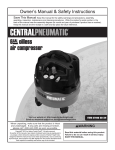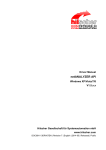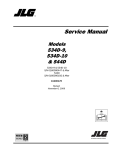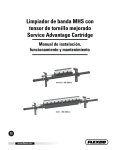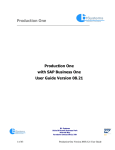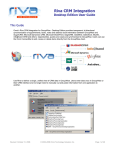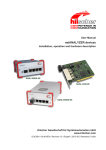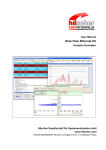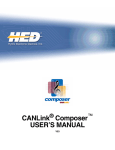Download License Manager OI 02 EN
Transcript
Operating instruction manual Hilscher License Manager Description of software licensing V1.1.x.x Hilscher Gesellschaft für Systemautomation mbH www.hilscher.com DOC131201OI02EN | Revision 2 | English | 201504 | Released | Public Table of contents 2/29 Table of contents 1 2 Introduction............................................................................................................................... 3 1.1 About this document......................................................................................................... 3 1.1.1 Online help ........................................................................................................ 3 1.1.2 List of revisions.................................................................................................. 3 1.1.3 Conventions in this manual ............................................................................... 4 1.2 Legal notes ....................................................................................................................... 5 1.2.1 Copyright ........................................................................................................... 5 1.2.2 Important notes.................................................................................................. 5 1.2.3 Exclusion of liability ........................................................................................... 6 1.2.4 Warranty ............................................................................................................ 6 1.2.5 Export regulations.............................................................................................. 7 1.2.6 Registered trademarks ...................................................................................... 7 1.3 System and software requirements .................................................................................. 8 1.4 Install Hilscher License Manager ..................................................................................... 9 Hilscher License Manager ..................................................................................................... 10 2.1 Overview ........................................................................................................................ 10 2.2 Which licenses are present in the device? ..................................................................... 11 2.2.1 Selecting the device ........................................................................................ 11 2.2.2 Verifying license status and license type......................................................... 12 2.3 How do I request my license? ........................................................................................ 14 2.3.1 Selecting licenses............................................................................................ 14 2.3.2 Selecting upgrade............................................................................................ 15 2.3.3 Fill out request form......................................................................................... 16 2.3.4 Submitting license request .............................................................................. 19 2.4 How to get the license and transfer it to the device........................................................ 23 2.5 Options, help and info .................................................................................................... 24 2.5.1 User interface language .................................................................................. 24 2.5.2 Help ................................................................................................................. 25 2.5.3 About Hilscher License Manager..................................................................... 25 Glossary .................................................................................................................................. 28 Contacts .................................................................................................................................. 29 Hilscher License Manager | Description of software licensing DOC131201OI02EN | Revision 2 | English | 201504 | Released | Public © Hilscher 20142015 Introduction 1 3/29 Introduction 1.1 About this document This manual provides descriptions about the Hilscher License Manager program. By use of the licensing software Hilscher License Manager, you can check whether and which licenses are available on your device. Required licenses, you need to order at the the Hilscher customer center or sales department. For licensing, you need to provide a license request by email, fax or phone using the Hilscher License Manager. Via a link in the reply e mail you then can download the license from the server and to acivate the license you need to transfer the license file to your device. Important: Before the actual licensing process comprising the steps ▪ license request by email, fax or phone, ▪ download the license from the server and ▪ Transmission of the license to the device (activation), you must order the license chargeable at the Hilscher customer center or sales department using the part number . 1.1.1 Online help The Hilscher License Manager contains an integrated online help facility. Ø To open the online help, click on Help or press F1. 1.1.2 List of revisions Index Date Version Component Revisions 1 140408 V1.0.x.x Hilscher.LicenseManager All sections created. 2 150309 V1.0.x.x Hilscher.LicenseManager Descriptions to the license request for the upgrade for the "PROFINET IO event detection" added. Revision concerning the separation of the steps 1. Ordering the license at the customer center (commercial management) and 2. Software licensing (license request, downloaded from the server and activating in the device). Table 1: List of revisions Hilscher License Manager | Description of software licensing DOC131201OI02EN | Revision 2 | English | 201504 | Released | Public © Hilscher 20142015 Introduction 1.1.3 4/29 Conventions in this manual Notes, instructions and results of operating steps are marked as follows: Notes Important: <important note you must follow to avoid malfunction> Note: <general note> <note where to find further information> . Instructions 1. Operation purpose 2. Operation purpose Ø Instruction Results Intermediate result Final result Within this manual thepositions to refer to the Hilscher License Manager pane, as shown in figure Hilscher License Manager in section Overview [} page 10]. The positions to refer to the figure Example: EMail License request (example netANALYER) in section by EMail [} page 20] respectively to the figure Example: netX License Order Form (example netANALYZER) in section By fax or phone [} page 21]. Hilscher License Manager | Description of software licensing DOC131201OI02EN | Revision 2 | English | 201504 | Released | Public © Hilscher 20142015 Introduction 1.2 1.2.1 5/29 Legal notes Copyright © Hilscher 2015, Hilscher Gesellschaft für Systemautomation mbH All rights reserved. The images, photographs and texts in the accompanying material (user manual, accompanying texts, documentation, etc.) are protected by German and international copyright law as well as international trade and protection provisions. You are not authorized to duplicate these in whole or in part using technical or mechanical methods (printing, photocopying or other methods), to manipulate or transfer using electronic systems without prior written consent. You are not permitted to make changes to copyright notices, markings, trademarks or ownership declarations. The included diagrams do not take the patent situation into account. The company names and product descriptions included in this document may be trademarks or brands of the respective owners and may be trademarked or patented. Any form of further use requires the explicit consent of the respective rights owner. 1.2.2 Important notes The user manual, accompanying texts and the documentation were created for the use of the products by qualified experts, however, errors cannot be ruled out. For this reason, no guarantee can be made and neither juristic responsibility for erroneous information nor any liability can be assumed. Descriptions, accompanying texts and documentation included in the user manual do not present a guarantee nor any information about proper use as stipulated in the contract or a warranted feature. It cannot be ruled out that the user manual, the accompanying texts and the documentation do not correspond exactly to the described features, standards or other data of the delivered product. No warranty or guarantee regarding the correctness or accuracy of the information is assumed. We reserve the right to change our products and their specification as well as related user manuals, accompanying texts and documentation at all times and without advance notice, without obligation to report the change. Changes will be included in future manuals and do not constitute any obligations. There is no entitlement to revisions of delivered documents. The manual delivered with the product applies. Hilscher Gesellschaft für Systemautomation mbH is not liable under any circumstances for direct, indirect, incidental or followon damage or loss of earnings resulting from the use of the information contained in this publication. Hilscher License Manager | Description of software licensing DOC131201OI02EN | Revision 2 | English | 201504 | Released | Public © Hilscher 20142015 Introduction 1.2.3 6/29 Exclusion of liability The software was produced and tested with utmost care by Hilscher Gesellschaft für Systemautomation mbH and is made available as is. No warranty can be assumed for the performance and flawlessness of the software for all usage conditions and cases and for the results produced when utilized by the user. Liability for any damages that may result from the use of the hardware or software or related documents, is limited to cases of intent or grossly negligent violation of significant contractual obligations. Indemnity claims for the violation of significant contractual obligations are limited to damages that are foreseeable and typical for this type of contract. It is strictly prohibited to use the software in the following areas: · for military purposes or in weapon systems; · for the design, construction, maintenance or operation of nuclear facilities; · in air traffic control systems, air traffic or air traffic communication systems; · in life support systems; · in systems in which failures in the software could lead to personal injury or injuries leading to death. We inform you that the software was not developed for use in dangerous environments requiring failproof control mechanisms. Use of the software in such an environment occurs at your own risk. No liability is assumed for damages or losses due to unauthorized use. 1.2.4 Warranty Although the hardware and software was developed with utmost care and tested intensively, Hilscher Gesellschaft für Systemautomation mbH does not guarantee its suitability for any purpose not confirmed in writing. It cannot be guaranteed that the hardware and software will meet your requirements, that the use of the software operates without interruption and that the software is free of errors. No guarantee is made regarding infringements, violations of patents, rights of ownership or the freedom from interference by third parties. No additional guarantees or assurances are made regarding marketability, freedom of defect of title, integration or usability for certain purposes unless they are required in accordance with the law and cannot be limited. Warranty claims are limited to the right to claim rectification. Hilscher License Manager | Description of software licensing DOC131201OI02EN | Revision 2 | English | 201504 | Released | Public © Hilscher 20142015 Introduction 1.2.5 7/29 Export regulations The delivered product (including the technical data) is subject to export or import laws as well as the associated regulations of different counters, in particular those of Germany and the USA. The software may not be exported to countries where this is prohibited by the United States Export Administration Act and its additional provisions. You are obligated to comply with the regulations at your personal responsibility. We wish to inform you that you may require permission from state authorities to export, reexport or import the product. 1.2.6 Registered trademarks Windows® XP, Windows® Vista, Windows® 7 and Windows® 8 are registered trademarks of Microsoft Corporation. EtherCAT® is a registered trademark and a patented technology of Beckhoff Automation GmbH, Verl, Federal Republic of Germany, formerly Elektro Beckhoff GmbH. PROFINET® is a registered trademark of PROFIBUS & PROFINET International (PI), Karlsruhe. All other mentioned trademarks are property of their respective legal owners. Hilscher License Manager | Description of software licensing DOC131201OI02EN | Revision 2 | English | 201504 | Released | Public © Hilscher 20142015 Introduction 1.3 8/29 System and software requirements For the Hilscher License Manager program the system and software requirements listed below are valid: System requirements · Free disk space: approx. 3.5 MByte · DVD ROM drive · RAM: min. 512 MByte, recommended 1024 MByte · Graphic resolution: min. 1024 x 768 pixel · Keyboard and Mouse Restriction Touch screen is not supported. Software requirements Operating system: · Microsoft Windows® XP with Service Pack 3 · Microsoft Windows® Vista with Service Pack 2 · Microsoft Windows® 7 · Microsoft Windows® 8 Additional software requirements: · Microsoft .NET Framework 4.0 (dotNetFx40_Full_x86_x64.exe) · Administrator privilege required for installation · The driver for your device must be installed. Hilscher License Manager | Description of software licensing DOC131201OI02EN | Revision 2 | English | 201504 | Released | Public © Hilscher 20142015 Introduction 1.4 9/29 Install Hilscher License Manager The setup for the Hilscher License Manager program is provided on the product DVD with the software and the documentation for your device. For a detailed description of how to install the Hilscher License Managerprogram, refer to the installation instructions Software installation for your device. Note: The product DVD for your device is included in the scope of delivery for your device. Updates to the product DVD, you can download as a ZIP file from the page www.hilscher.com (under Products directly with information about your product) . For installation, follow these basic steps: Ø Insert product DVD (if available) or double click the *.exe file in the root directory of the DVD. Ø In the autostart menu select Install Software. Ø In the installation dialog for the Hilscher License Manager program select Install. Ø CheckI accept the terms in the License agreement. Ø Click Apply. Ø Alle Applikationen schließen und Abfrage mit OK beantworten. Ø Answer Windows safety query by Yes. Ê The installation runs. Ø Click Finish. Hilscher License Manager | Description of software licensing DOC131201OI02EN | Revision 2 | English | 201504 | Released | Public © Hilscher 20142015 Hilscher License Manager 2 2.1 10/29 Hilscher License Manager Overview Ø Open the Hilscher License Manager via Start. Figure 1: Hilscher License Manager (Example netANALYZER) In the Hilscher License Manager pane you can: exit the Hilscher License Manager program, change the user interface language, , access Help and Info, select your device, , read the license status or manually read it from the device, verify, which licenses are present in the device, to Set license request by email, fax or phone, Transfer license to the device, to Display, filter or delete messages, read the status of the Hilscher license manager. Hilscher License Manager | Description of software licensing DOC131201OI02EN | Revision 2 | English | 201504 | Released | Public © Hilscher 20142015 Hilscher License Manager 2.2 11/29 Which licenses are present in the device? In the Hilscher License Manager window under Device List you can select your device and under License Status you can check, which licenses are already present in your device. To determine which licenses exist in the device and which one you needd to order in addition, 1. First select the device and 2. then verify the license status and the license type. 2.2.1 Selecting the device In the Hilscher License Manager window under Device Listyou can select the device. Ø Under Device List select the device. Figure 2: Device List (Exmaple netANALYZER) Ê In the Hilscher License Manager window, all details under License Status, License Type or Request Form will appear depending on the selected device (display of devicereleated data). Hilscher License Manager | Description of software licensing DOC131201OI02EN | Revision 2 | English | 201504 | Released | Public © Hilscher 20142015 Hilscher License Manager 2.2.2 12/29 Verifying license status and license type In the Hilscher License Manager window you can verify, which licenses are activated in the selected device. License status Under License Status only those licenses are displayed which are existent in the selected device. Figure 3: License Status (Exmaple netANALYZER: Left side no license loaded, Right side licenses loaded) The following ordering data are read from the device and displayed under License Status: · Name for the device · Article number (Part number) · Serial number · Licenses for networks The licenses listed under Networks are licenses for software components of the analysis software netANALYZER Scope responsible for PROFINET and EtherCAT protocolspecific data interpretation. · Licenses for applications The license ‚netANALYZER Scope’ is the license for the analysis software ‚netANALYZER Scope’. Via Refresh newly. you can read out the license status data from the device Hilscher License Manager | Description of software licensing DOC131201OI02EN | Revision 2 | English | 201504 | Released | Public © Hilscher 20142015 Hilscher License Manager 13/29 License type Under Choose License Type > Existing licenses are existent in the device: you also can verify which Figure 4: License Type (Exmaple netANALYZER, no license loaded) Figure 5: License Type (Exmaple netANALYZER, licenses loaded) The column Existing indicates which licenses are present in the device. Yes = License is present in the device. No = License is not present in the device. Available licenses For recording and analyzing data using the netANALYZER hardware (card or portable device) together with the analysis software netANALYZER Scope the licenses listed below are available: · Software licenses for networks PROFINET IO for recording and analyzing data from PROFINET networks, PROFINET IO event detection for recording and analyzing the time course of the PROFINET IO events from PROFINET networks (for earlier netANALYZER Scope license packages available as an additional upgrade), EtherCAT for recording and analyzing data from EtherCAT networks. · Licenses for applications netANALYZER Scope for recording and analyzing data from EtherCAT and PROFINET networks. Hilscher License Manager | Description of software licensing DOC131201OI02EN | Revision 2 | English | 201504 | Released | Public © Hilscher 20142015 Hilscher License Manager 2.3 14/29 How do I request my license? To et your license you need to send a license request (or licensing request). Proceed as follows: 1. Select the required licenses (refer to Selecting license [} page 14]). 2. Fill out the request form (refer to section Fill out request form). 3. Submit license request, (refer to section Submitting license request [} page 19]). Note: The software licenses for your device you need to acquire. When ordering a license you are liable to pay costs. 2.3.1 Selecting licenses For your netANALYZER hardware (card or portable device) together with the analysis software netANALYZER Scope you need software licenses for Networks and / or Applications. In the window Hilscher License Manager under License Type you can select those licenses. Figure 6: License Type (Exmaple netANALYZER, no license loaded) 1. Selecting licenses for networks: Ø Under Network > Order check the licenses you need for networks. Currently are available: · PROFINET IO · PROFINET IO event detection · EtherCAT 2. Selecting licenses for applications: Ø Under Application > Order applications. check the licenses you need for Currently is available: · neANALYZER Scope Hilscher License Manager | Description of software licensing DOC131201OI02EN | Revision 2 | English | 201504 | Released | Public © Hilscher 20142015 Hilscher License Manager 2.3.2 15/29 Selecting upgrade Note: Currently for earlier netANALYZER Scope licenses the license for PROFINET IO event detection is provides as an upgrade. If and which licenses are present in your device you can see in the window Hilscher License Manager you at the right side under License Type. · If a license already exists in your device, this is indicated in the column Existing with YES. · If a single license available for netANALYZER Scope is not yet present in your device, this is indicated in the column Existing with NO. Figure 7: License Type (Example netANALYZER, several licenses loaded) Ø If you want to order an upgraded license or you want to submit the license request for the upgrade, compare in the window Hilscher License Manager under License Type, · the types of licenses which already exist in your device (in the column Existing: YES value) · to those you are still missing (in the column Existing: NO value). Ø To request for the delivery of the license upgrade, check the missing license type in the column Order and continue with the steps for your license request. Note: If you are not sure which licenses you need to select, set all checkmarks in the Order column. Hilscher License Manager | Description of software licensing DOC131201OI02EN | Revision 2 | English | 201504 | Released | Public © Hilscher 20142015 Hilscher License Manager 2.3.3 16/29 Fill out request form 1. Device Information TheDevice information required for the request are read out from the device and automatically filled into the order form. 2. License type and address data Ø Under Request Form you must enter the license type and the address data (refer to section License type and address data [} page 16]). 2.3.3.1 Data from the device The following data are read from the device and displayed under Request Form: · Manufacturer · Article number (Part number) · Serial number · Chiptype · Step (chip revision) · Romcode revision · Checksum (checksum of the device data) The fields in the column Value read from the device: which can not be edited show the data Figure 8: Request Form, please fill out / Device Data (Exmaple netANALYZER) These data read from the device automatically appear in the request form for your license request. 2.3.3.2 License type and address data For your license request you must enter the following data to the Hilscher License Manager pane: Hilscher License Manager | Description of software licensing DOC131201OI02EN | Revision 2 | English | 201504 | Released | Public © Hilscher 20142015 Hilscher License Manager 17/29 1. License Type Figure 9: Request form, please fill out / License type Ø Select the license type under Request Form, please fill out > Value . 2. Mandatory fields in the request form (editable fields): Ø Enter all mandatory fields under Request Form, please fill out > Value (in the figure marked with*). · First name · Surname · E Mail* (address, to which the license download link shall be send.) · Telephone · Company · Address · Country · City, State, Zip Figure 10: Request form, please fill out / Mandatory data 3. Optional information in the request (editable fields): Ø Under Request Form, please fill out > Value additional data, which are not mandatory. · Fax · Customer Number Hilscher License Manager | Description of software licensing DOC131201OI02EN | Revision 2 | English | 201504 | Released | Public enter all fields for the © Hilscher 20142015 Hilscher License Manager 18/29 · Order Number · Value added tax identification number 4. Load: Ø ClickLoad to download the license information data stored in an XML file. (The data must have been saved before via Export .) Hilscher License Manager | Description of software licensing DOC131201OI02EN | Revision 2 | English | 201504 | Released | Public © Hilscher 20142015 Hilscher License Manager 2.3.4 19/29 Submitting license request Note: You must acquire the software license for your device at the Hilscher customer center or sales department. When ordering a license you are liable to pay costs. In the Hilscher Licens Manager window you must induce that your license request is sent. Therefore: Figure 11: Selecting the subsidiary / forwarding license request / contacts 1. Select the subsidiary to which your license request should be sent. 2. Sending the license request: · by EMail · or by fax or by phone · or in a file , , . The Contact Data of the selected subsidiary are displayed under the positions , and . Hilscher License Manager | Description of software licensing DOC131201OI02EN | Revision 2 | English | 201504 | Released | Public © Hilscher 20142015 Hilscher License Manager 2.3.4.1 20/29 by EMail You can submit your license request by email. Ø Click Email… . Ê The Email License request opens: Figure 12: Example: email license request (example netANALYZER) The email License request contains: · the email addresse of the selected subsidiary of the licensor , · the automatically generated XML file with a summary info of the data for the license request (example: LicenseRequest_9c6cd40712584d2d925498b5d2f2cd6d.xml) · the address of the selected subsidiary of the Licensor · the data of the licensee · the License Type · theDevice Data · the data about the requested licenses , , , , . Ø Forwarding the email License request. ð The license request by email is complete. Hilscher License Manager | Description of software licensing DOC131201OI02EN | Revision 2 | English | 201504 | Released | Public © Hilscher 20142015 Hilscher License Manager 2.3.4.2 21/29 By fax or phone You can submit your license request by fax or phone. Ø Click Print Fax Form or Telephone… . Ê The summary of the data for the license request is opened in a browser window. For example: LicenseRequest_ba0f3547905d45ac8a12b42aabf1349c.xml Figure 13: Example: netX License Order Form (example netANALYZER) Hilscher License Manager | Description of software licensing DOC131201OI02EN | Revision 2 | English | 201504 | Released | Public © Hilscher 20142015 Hilscher License Manager 22/29 Note: If your browser does not display the data for the license request, check the safety settings of your system. The form contains: · the address of the selected subsidiary of the Licensor · the data of the licensee · the License Type · the Device information · the data about the requested licenses , , , , . Ø Print the data form, sign it and send it by fax. Ø Use the Fax number , which is displayed after the subsidiary was selected in the Hilscher License Managerpane. Or Ø Keep ready the data form and communicate the order data via telephone. Ø Use the telephone number , which is displayed after the subsidiary was selected in the Hilscher License Manager pane. ð The license request by fax or phone is complete. 2.3.4.3 Via file export If you are working on a process computer without email client, you can export your data for the license request to a file, save the file to a removable disk and submit your license request manually via email from a different PC. Ø Click Export License Request… . Ê The window Browse For Folder is displayed. Ø Choose for or create a new folder on a removable disk. Ø Save the automatically generated XML file (example: [Name].xml)) with a summary info of the request data to this folder. Ø Send this file from a PC with an email client manually via email. Ø Therefore use an email address, which is displayed after the subsidiary was selected in the Hilscher License Manager pane (see position in figure Selecting the subsidiary / forwarding license request / contact data [} page 19]). ð The license request by file export is complete. Hilscher License Manager | Description of software licensing DOC131201OI02EN | Revision 2 | English | 201504 | Released | Public © Hilscher 20142015 Hilscher License Manager 2.4 23/29 How to get the license and transfer it to the device Note: License files can only be delivered via email. The email contains a link to download the license file. On your license request, you will receive an email with a link to download the license file. This link leads to a server PC on which the license file is provided. Using the received link you must save the license file on your PC and then transfer the license to your device. If your email client is on another PC as the PC your device is connected to, you must save the license file for example, on a USB storage device. Note: The license is stored in the hardware. Your application must have access to the license information stored in your device in order you can use the full functional range of your licensed software. How to proceed 1. Save the license file to a PC or a disk. Ø Click to the Link to download the License File in the email. Ø Save the license file *.nxl to a PC or a removable disk. 2. Download the license file to the device. Ø Respectively connect the removable disk with the license file to the PC, which is connected to your device. Ø Click Download License software. in the License pane in the configuration Ê The File selection window Open is displayed. Ø Therein select the license file *.nxl. The name of the license file is as follows:[current number]_[device number]_[serial number]_[acronym software application]_[acronym protocol1]_[acronym protocol2].nxl (for example 0001_7311100_ 20021_PS_ECAT_PN.nxl) Ø Click Open. Ê The license file is transferred to the device. ð After this the license is present in the device and is activated with the next device reset. Ø To check whether the license has been activated, follow the steps in section Which Licenses are present in the device? [} page 11]. Hilscher License Manager | Description of software licensing DOC131201OI02EN | Revision 2 | English | 201504 | Released | Public © Hilscher 20142015 Hilscher License Manager 2.5 2.5.1 24/29 Options, help and info User interface language You can switch the user interface language from English (United States) to German (Germany). Ø Therefore select under Options > Language the entry Deutsch (Deutschland). Figure 14: Hilscher License Manager > Options > Language Ø Click Ok. ð The user interface ist displayed in the German language. Note: If not all elements of the user interface are displayed in the new language, close the Hilscher License Manager and open it again . Hilscher License Manager | Description of software licensing DOC131201OI02EN | Revision 2 | English | 201504 | Released | Public © Hilscher 20142015 Hilscher License Manager 2.5.2 25/29 Help The Hilscher License Manager program contains a builtin online help. To view the online help, Ø click in the Hilscher License Manager window, click Help > View Help . ð The online help is displayed. Ø or press F1. ð The online help for the page viewed appears. 2.5.3 About Hilscher License Manager Figure 15: About Hilscher License Manager In the dialog About Hilscher License Manager you find the Hilscher License Manager Version and you can access to the following windows: · Hilscher License Manager License Agreement · Hilscher License Manager Support Information · System Information In the system information (also known as msinfo32.exe) details appear about the hardware configuration of the computer, the computer components and the software, including drivers. For more information, refer to? > Help Topics in the System Information window. Hilscher License Manager | Description of software licensing DOC131201OI02EN | Revision 2 | English | 201504 | Released | Public © Hilscher 20142015 List of figures 26/29 List of figures Figure 1: Hilscher License Manager (Example netANALYZER).......................................... 10 Figure 2: Device List (Exmaple netANALYZER).................................................................. 11 Figure 3: License Status (Exmaple netANALYZER: Left side no license loaded, Right side licenses loaded).......................................................................................... 12 Figure 4: License Type (Exmaple netANALYZER, no license loaded)................................ 13 Figure 5: License Type (Exmaple netANALYZER, licenses loaded) ................................... 13 Figure 6: License Type (Exmaple netANALYZER, no license loaded)................................ 14 Figure 7: License Type (Example netANALYZER, several licenses loaded) ...................... 15 Figure 8: Request Form, please fill out / Device Data (Exmaple netANALYZER)............... 16 Figure 9: Request form, please fill out / License type.......................................................... 17 Figure 10: Request form, please fill out / Mandatory data ..................................................... 17 Figure 11: Selecting the subsidiary / forwarding license request / contacts .......................... 19 Figure 12: Example: email license request (example netANALYZER)................................. 20 Figure 13: Example: netX License Order Form (example netANALYZER) ........................... 21 Figure 14: Hilscher License Manager > Options > Language ............................................... 24 Figure 15: About Hilscher License Manager.......................................................................... 25 Hilscher License Manager | Description of software licensing DOC131201OI02EN | Revision 2 | English | 201504 | Released | Public © Hilscher 20142015 List of tables 27/29 List of tables Table 1: List of revisions........................................................................................................ Hilscher License Manager | Description of software licensing DOC131201OI02EN | Revision 2 | English | 201504 | Released | Public 3 © Hilscher 20142015 Glossary 28/29 Glossary EtherCAT Ethernet for Control Automation Technology: communication system for Industrial Ethernet designed and developed by Beckhoff Automation GmbH, Verl, Germany netANALYZER Scope intelligent high level analysis software for recording and analyzing EtherCAT and PROFINET networks together with the netANALYZER hardware (card or portable device) PROFINET communication system for Industrial Ethernet designed and developed by PROFIBUS & PROFINET International (PI), which uses some mechanisms similar to those of the PROFIBUS field bus PROFINET IO PROFINET IO (Input Output) has been created for the connection of remote peripheral to a controller PROFINET IO event detection parameter, which represents the events occurring at a given time on the bus. These are four types of events: alarm events, DCE RPC events, DCP events (ident request and ident OK) and other events, including predominantly missing frames. Hilscher License Manager | Description of software licensing DOC131201OI02EN | Revision 2 | English | 201504 | Released | Public © Hilscher 20142015 Contacts 29/29 Contacts HEADQUARTERS Germany Hilscher Gesellschaft für Systemautomation mbH Rheinstrasse 15 D65795 Hattersheim Phone: +49 (0) 6190 99070 Fax: +49 (0) 6190 990750 EMail: [email protected] Support Phone: +49 (0) 6190 990799 EMail: [email protected] SUBSIDIARIES China Japan Hilscher Systemautomation (Shanghai) Co. Ltd. 200010 Shanghai Phone: +86 (0) 2163555161 EMail: [email protected] Hilscher Japan KK Tokyo, 1600022 Phone: +81 (0) 353620521 EMail: [email protected] Support Support Phone: +86 (0) 2163555161 EMail: [email protected] Phone: +81 (0) 353620521 EMail: [email protected] France Korea Hilscher France S.a.r.l. 69500 Bron Phone: +33 (0) 4 72 37 98 40 EMail: [email protected] Hilscher Korea Inc. Seongnam, Gyeonggi, 463400 Phone: +82 (0) 317893715 EMail: [email protected] Support Phone: +33 (0) 4 72 37 98 40 EMail: [email protected] India Hilscher India Pvt. Ltd. Pune, Delhi, Mumbai Phone: +91 8888 750 777 EMail: [email protected] Switzerland Hilscher Swiss GmbH 4500 Solothurn Phone: +41 (0) 32 623 6633 EMail: [email protected] Support Phone: +49 (0) 6190 990799 EMail: [email protected] Italy USA Hilscher Italia S.r.l. 20090 Vimodrone (MI) Phone: +39 02 25007068 EMail: [email protected] Hilscher North America, Inc. Lisle, IL 60532 Phone: +1 6305055301 EMail: [email protected] Support Support Phone: +39 02 25007068 EMail: [email protected] Phone: +1 6305055301 EMail: [email protected] Hilscher License Manager | Description of software licensing DOC131201OI02EN | Revision 2 | English | 201504 | Released | Public © Hilscher 20142015