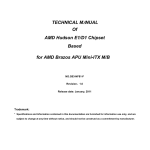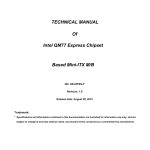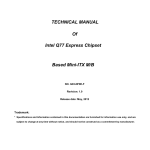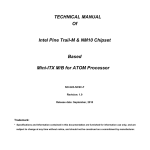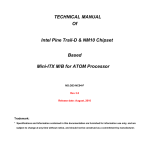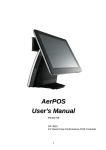Download TECHNICAL MANUAL Of AMD Hudson E1/D1
Transcript
TECHNICAL MANUAL Of AMD Hudson E1/D1 Chipset Based for AMD Brazos APU Mini-ITX M/B NO.G03-NC85-F Revision:2.0 Release date: April, 2011 Trademark: * Specifications and Information contained in this documentation are furnished for information use only, and are subject to change at any time without notice, and should not be construed as a commitment by manufacturer. USER’S NOTICE COPYRIGHT OF THIS MA NUAL BELONGS TO THE MANUFACTURER. N O PART OF TH IS MANUAL, INCLUDING THE PRODUCTS AND SOFTWARE DESCRIBED IN IT MAY BE REPRODUCED, TRANSMITTED OR TRANSLATED INTO ANY LANGUAGE IN ANY FORM OR BY ANY MEANS WITHOUT WRI TTEN PERMISSION OF THE MANUFACTURER. THIS MANUAL CONTAINS ALL INFORMATION REQUIRED TO USE THIS MOTHER-BOARD SERIES AND WE DO ASSURE THIS M ANUAL MEETS U SER’S REQUIREMENT BUT WILL CHANGE, CORRECT A NY TIME WITHOUT NOTICE. MANUFACTURER PROVIDES THIS MANUAL “AS IS” W ITHOUT WARRANTY OF ANY KIND, AND WILL NOT B E LIABLE FOR ANY INDIRECT, SPECIAL, INCIDENTIAL OR CONSEQUENTIAL DAMAGES (INCLUDING DAMANGES FOR LOSS OF PROFIT, LOSS OF BUSINESS, LOSS OF USE OF DATA, INTERRUPTION OF BUSINESS AND THE LIKE). PRODUCTS AND CORPORATE NAMES APPEARING IN THIS MANUAL MAY OR MAY NOT BE REGISTERED TRADEMARKS OR COPYRIGHTS OF THEIR RESPE CTIVE COMPANIES, AND THEY ARE USED ONLY FOR IDENTIFIC ATION OR EXPL ANATION AND TO THE OWNER’S BENEFIT, WITHOUT INTENT TO INFRINGE. Manual Revision Information Reversion 2.0 Revision History Second Edition Date April, 2011 Item Checklist 5 5 5 5 5 Motherboard User’s Manual DVD for motherboard utilities Cable(s) I/O Back panel shield i Environmental Safety Instruction z Avoid the dusty, humidity and temperature extremes. Do not place the product in any area where it may become wet. z 0 to 60 centigrade is the suitable temperature. (The figure differs from the request of the main chipset) z Generally speaking, dramatic changes in temperature may lead to contact malfunction and crackles due to constant thermal expansion and contraction from the welding spots’ that connect components and PCB. Computer should go through an adaptive phase before it boots when it is moved from a cold environment to a warmer one to avoid condensation phenomenon. These water drops attached on PCB or the surface of the components can bring about phenomena as minor as computer instability resulted from corrosion and oxidation from components and PCB or as major as short circuit that can burn the components. Suggest starting the computer until the temperature goes up. z The increasing temperature of the capacitor may decrease the life of computer. Using the close case may decrease the life of other device because the higher temperature in the inner of the case. z Attention to the heat sink when you over-clocking. The higher temperature may decrease the life of the device and burned the capacitor. ii Environmental Protection Announcement Do not dispose this electronic device into the trash while discarding. To minimize pollution and ensure environment protection of mother earth, please recycle. iii TABLE OF CONTENT USER’S NOTICE ....................................................................................................................... i MANUAL REVISION INFORMATION ....................................................................................... i ITEM CHECKLIST ..................................................................................................................... i ENVIRONMENTAL SAFETY INSTRUCTION........................................................................... ii ENVIRONMENTAL PROTECTION ANOUNCEMENT.............................................................. iii CHAPTER 1 INTRODUCTION OF THE MOTHERBOARD 1-1 FEATURE OF MOTHERBOARD................................................................................ 1 1-2 SPECIFICATION ......................................................................................................... 2 1-3 LAYOUT DIAGRAM.................................................................................................... 4 CHAPTER 2 HAR DWARE INSTALLATION 2-1 JUMPER SETTING ..................................................................................................... 8 2-2 CONNECTORS AND HEADERS................................................................................ 10 2-2-1 CO NNECTORS ............................................................................................. 10 2-2-2 HEADERS ..................................................................................................... 11 CHAPTER 3 INTRODUCING BIOS 3-1 ENTERING SETUP ..................................................................................................... 17 3-2 BIOS MENU SCREEN ................................................................................................ 18 3-3 FUNCTION KEYS ....................................................................................................... 19 3-4 GETTING HELP .......................................................................................................... 19 3-5 MAIN BAR ...................................................................................................................20 3-6 MAIN MENU ................................................................................................................ 20 3-7 ADVANCED MENU..................................................................................................... 22 3-8 CHIPSET MENU.......................................................................................................... 26 3-9 BOOT MENU ............................................................................................................... 28 3-10 SECURITY MENU ....................................................................................................... 29 3-11 SAVE & EXIT MENU................................................................................................... 30 iv Chapter 1 Introduction of the Motherboard 1-1 Feature of Motherboard z AMD Hudson E1 Chipset and AMD Brazos eOntario G-Series APU (NF81 series) z AMD Hudson D1 Chipset and AMD Brazos Zacate E-Series APU (NC85 series) z Low power consumption but high performance z Support DirectX 11 3D Graphics Acceleration z Support SO-DIMM DDRIII 1066 up to 8GB z Integrated with VIA VT1705 6-CH HD Audio CODEC z Integrated with Realtek RT8111E Gigabit LAN chip z Support USB 2.0 data transport demands z Support PCI slot, Mini-PCIE x1 slot z Support Mini-SATA slot (NF81 series) z Support CPU Smart FAN z Compliance with ErP standard 1 1-2 Specification Spec Design Chipset APU Memory Socket Expansion Slot Integrated LAN z z z z z z z z z z z z z Audio BIOS Multi I/O z z z z z z z z z z Description 6 layers Mini-ITX form factor ; PCB size: 17.0x17.0cm Hudson D1 Chipset (NC85 series) Hudson E1 Chipset (NF81 series) AMD Brazos Zacate E-Series APU (NC85 series) AMD Brazos eOntario G-Series APU (NF81 series) 204-pin DDRIII SODIMM socket x2 Support DDRIII 1066 MHz DDRIII SODIMM expandable to 8GB PCI slot x1 Mini-PCIE x1 slot x1 Mini SATAIII slot x1 (NF81 series) Integrated one Realtek RTL8111E PCI-E Gigabit LAN chip (NC85 series) Integrated dual Realtek RTL8111E PCI-E Gigabit LAN chip (NF81 series) Support Fast Ethernet LAN function of providing 10Mb/100Mb/1000Mb Ethernet data transfer rate VIA VT1705 6-Channel HD Audio CODEC Audio driver and utility included AMI 16MB SPI Flash ROM PS/2 keyboard connector x 1 HDMI connector x 1 DVI connector x1 (HDMI Connector and DVI Connector can not be used at the same time) VGA connector x1 USB port connector x 6 and USB header x2 RJ-45 LAN connector x1(NC85 series) RJ-45 LAN connector x2(NF81 series) 2 z z z z z z z z z z z Audio connector x1 (Line-in, Line-out, MIC) SATAII connector x 4 (NC85 series) SATAIII connector x 5(NF81 series) Front panel audio header x1 Serial port header x1 GPIO header x1 Front panel header x1 CIR header x1 Speaker header x1 24-bit Dual CH LVDS header x1 (NF81 series) 18-bit single channel LVDS header x1 (NC85 series) 3 1-3 Layout Diagram Rear IO Back Panel for NF81 series: DVI Connector RJ-45 LAN Ports PS/2 Keyboard Line-In /Optical SPDIF Out Line-Out USB Connectors MIC-IN HDMI Connector VGA Connector USB Connectors Rear IO Back Panel for NC85 series: DVI Connector RJ-45 LAN Port PS/2 Keyboard Line-In /Optical SPDIF Out Line-Out USB Connectors MIC-IN HDMI Connector VGA Connector USB Connectors 4 Internal Motherboard Diagram for NF81 series: Inverter Header PS2 Keyboard Over USB Ports LVDS Header CPU FAN JP1 JP1 JP3 JP2 HDMI Port SODIMM1/ SODIMM2 (DDRIII SO-DIMM 1066 MHz) AMD APU DVI over VGA port Hudson E1 Chipset JBAT RJ-45 over USB Port RJ-45 over USB Port Audio Connector Front Panel Audio Header SATAIII Connectors (SATA 1~SATA 4) Gigabit PCI-E LAN Chip Gigabit PCI-E LAN Chip SYS FAN2 SYS FAN1 Mini-SATA III Slot HD Audio Codec Mini-PCIE Slot GPIO Header Front Panel Header Speak Header COM1 Header USB Headers PCI Slot CIR Header SATA Power Connector SATAII/III Connector (SATA5) 5 ATX Power Connector Internal Motherboard Diagram for NC85 series: Inverter Header PS2 Keyboard Over USB Ports LVDS Header CPU FAN JP1 JP1 JP3 JP2 HDMI Port SODIMM1/ SODIMM2 (DDRIII SO-DIMM 1066 MHz) AMD APU DVI over VGA port Hudson D1 Chipset JBAT RJ-45 over USB Port SATAII Connectors (SATA 1~SATA 4) Gigabit PCI-E LAN Chip SYS FAN2 SYS FAN1 USB Ports Audio Connector Front Panel Audio Header COM1 Header ATX Power Connector Mini-PCIE Slot HD Audio Codec GPIO Header Front Panel Header Speak Header CIR Header USB Headers PCI Slot 6 Jumper Jumper JBAT JP1 JP2 JP4 Name CMOS RAM Clear Function Setting Inverter12V/5V Select LVDS PVCC 5V/3.3V Select KB/MS/USB Power on Function Setting Connectors Connector ATXPWR KB from UK1 HDMI1 DVI1 VGA1 SATA1/SATA2/ SATA3/SATA4(SATA5) USB from UK1/UL1/UL2 LAN from UL1(/UL2) CN2 Name Description 3-pin Block 3-pin Block 3-pin Block 3-pin Block Description ATX Power Connector PS2 Keyboard Connector High-Definition Multimedia Interface Digital Visual Interface Video Graphic Attach Connector Serial ATAII Connector (NC85 series) /SATAIII Connector (NF81series) USB Port Connector 24-pin Connector 6-pin Female 19-pin Connector 24-pin Connector 15-pin Female 7-pin Connector RJ-45 LAN Connector AUDIO Connector 8-pin Connector 3 Phone Jack 4-pin Connector Headers Header AUDIO1 USB1, USB2 COM1 JW_FP1 CIR SPEAK1 LVDS1 INVERTER1 GPIO1 Name Description Front panel audio Headers 9-pin block USB Headers 9-pin Block Serial Port Header 9-pin Block Front Panel Header (PWR LED/ HD LED/ 9-pin Block /Power Button /Reset) CIR Header 4-pin Block Speaker Header 4-pin Block LVDS Header 36-pin Block LVDS Inverter Connector 7-pin Block GPIO header 10-pin Block 7 Chapter 2 Hardware Installation 2-1 Jumper Setting (1) JBAT(3-pin): Clear CMOS JBAT 1 3 1-2 Short: Normal 1 JBAT 3 2-3 Short: CMOS Clear (2) Inverter 5V/12V Select (3-pin):JP1 JP1 1 JP1 1 8 3 3 1-2 Closed: INVERTEL POWER 12V Selected 2-3 Closed: INVERTEL POWER 5V Selected (3) LVDS PVCC 5V / 3.3V Function setting (3-pin): JP2 JP2 1 3 1-2 Closed: LVDS PVCC 5V Selected 3 2-3 Closed: LVDS PVCC 3.3V Selected JP2 1 (4) KB/MS/USB Power on Function Enabled/Disabled (3-pin): JP3 JP3 1 3 1-2 Closed: KB/MS/USB POWER-ON Disacled(default) JP3 1 3 2-3 closed: KB/MS/ USB POWER-ON Enabled 9 2-2 Connectors and Headers 2-2-1 Connectors (1) Rear Panel Connectors RJ-45 LAN Port (Optional) RJ-45 LAN Port DVI Connector Line-In/ Optical SPDIF Out PS/2 Keyboard Line-Out USB Connectors MIC-IN HDMI Connector VGA Connector USB Connectors (2) Serial-ATAII/III Port connector: SA TA1/SATA2/SATA3/SATA4/SATA5 (NF81 Series) These connectors support the provided SATA hard disk cable to connect the motherboard and SATA hard disk drives. SATA connectors from NC85 series are high-speed SATA 3Gb/s connectors. SATA connectors from NF81 series are high-speed SATA 6Gb/s connectors. SATA 3 SATA 1 SATA 4 SATA 2 (Optional) SATA 5 Serial-ATA III Connectors 10 Notice! SATA5, SATA power connector and Mini-SATA slot depend on the model you select. Please refer to the product you purchase for actual specification. AUDIO-GND Audio-JD MIC2-JD (1) Front panel audio (9-pin): AUDIO1 AUDIO KEY LINE2-JD 2-2-2 Headers 2 10 Pin 1 Lineout2 -R Sense-FB Lineout2-L MIC2-L MIC2-R 9 Line-O ut, M IC H ead ers +DATA GND NC VCC -DATA (2) USB Port Headers (9-pin): USB1/USB2 VCC - DATA +DATA GND Pin 1 USB Port Header 11 DSR RTS CTS RI (3) Serial Port Header: COM1 Pin6 Pin1 TXD DTR GND DCD RXD Pin5 Serial COM Port 9-pin Block PWRBTN GND PWRBTN JW_FP PWRLED GND PWR LED (4) Front Panel Header: JW-FP1 GND NC RESET HDLED VCC5 HDDLED RSTSW Pin 1 System Case Connections (11) CIR Header: CIR This 4-pin CIR header is to receive remote control signal. 12 GND CIR LED CIR_RX 5VSB 1 4 CIR Header (5) Speaker connector: SPEAK1 This 4-pin connector connects to the case-mounted speaker. See the figure below. SPEAK VCC NC NC SPEAK Pin 1 13 GND +12 CPUFAN CPUFAN (7) FAN Speed Headers: CPUFAN (4-pin), SYSFAN1/SYSFAN2 (3-pin) 1 4 CPUFAN 1 SYSFAN2 SYSFAN1 3 3 1 GND +12V Fan Power Fan Clock Fan Clock +12V Fan Power GND FAN Headers GPIO_31 GPIO 33 GPIO_35 GPIO_37 VCC (10) GPIO Header (10-pin): GPIO1 2 GPIO1 10 9 GPIO_30 GPIO_32 GPIO_34 GPIO_36 GND Pin 1 GPIO Connector 14 (12) LVDS Headers(36 Pin): LVDS1 Pin NO. Pin Define Pin NO. Pin 1 LVDSB_DATAN3 Pin 2 Pin Define LVDSB_DATAP3 LVDSB_DATABP LVDSB_DATAP2 LVDSB_DATAP1 LVDSB_DATAP0 LVDS_DDC_CLK GND GND LVDSA_DATAN3 Pin 3 Pin 5 Pin 7 Pin 9 Pin 11 Pin 13 Pin 15 Pin 17 Pin 19 LVDSB_CLKBN LVDSB_DATAN2 LVDSB_DATAN1 LVDSB_DATAN0 LVDS_DDC_DATA GND GND LVDSA_DATAP3 LVDS_CLKAP Pin 4 Pin 6 Pin 8 Pin 10 Pin 12 Pin 14 Pin 16 Pin 18 Pin 20 Pin 21 LVDSA_DATAP2 Pin 22 LVDSA_DATAN2 Pin 23 LVDSA_DATAP1 Pin 24 LVDSA_DATAN1 Pin 25 LVDSA_DATAP0 Pin 26 LVDSA_DATAN0 Pin 27 PVDD Pin 28 PVDD Pin 29 PVDD Pin 30 PVDD Pin 31 GND Pin 32 GND +5V Pin 34 N/A +12V (Reserved) Pin 36 +3V Pin 33 Pin 35 LVDS_CLKAN 15 Pin 1 Pin 2 LVDS Header (13) LVDS Inverter headers: INVERTER1 Pin 1 and pin2: VCC of inverter Pin3, pin4 and pin6: GND Pin5: Backlight Pin7: Brightness 16 Brightness GND GND Backlight GND VCC VCC Pin 1 Chapter 3 Introducing BIOS Notice! The BIOS options in this manual are for reference only. Different configurations may lead to difference in BIOS screen and BIOS screens in manuals are usually the first BIOS version when the board is released and may be different from your purchased motherboard. Users are welcome to download the latest BIOS version form our official website. The BIOS is a program located on a Flash Memory on the motherboard. This program is a bridge between motherboard and operating system. When you start the computer, the BIOS program will gain control. The BIOS first operates an auto-diagnostic test called POST (power on self test) for all the necessary hardware, it detects the entire hardware device and configures the parameters of the hardware synchronization. Only when these tasks are completed done it gives up control of the computer to operating system (OS). Since the BIOS is the only channel for hardware and software to communicate, it is the key factor for system stability, and in ensuring that your system performance as its best. 3-1 Entering Setup Power on the computer and by pressing <Del> immediately allows you to enter Setup. If the message disappears before your respond and you still wish to enter Setup, restart the system to try again by turning it OFF then ON or pressing the “RESET” button on the system case. You may also restart by simultaneously pressing <Ctrl>, <Alt> and <Delete> keys. If you do not press the keys at the correct time and the system does not boot, an error message will be displayed and you will again be asked to Press <Del> to enter Setup 17 3-2 BIOS Menu Screen The following diagram show a general BIOS menu screen: Menu Bar General Help Items Menu Items Current Setting Value Function Keys BIOS Menu Screen 18 3-3 Function Key In the above BIOS Setup main menu, you can see several options. We will explain these options step by step in the following pages of this chapter, but let us first see a short description of the function keys you may use here: z Press←→ (left, right) to select screen; z Press ↑↓ (up, down) to choose the item you want to confirm or to modify in the main menu. z Press <Enter> to select. z Press <+>/<–> key when you want to modify the BIOS parameters for the active option. z [F1]: Press to general help information. z [F2]: Press to load previous value. z [F3]: Press to load optimized defaults. z [F4]: Save and Exit. z Press <Esc> to quit the BIOS Setup. 3-4 Getting Help Main Menu The on-line description of the highlighted setup function is displayed at the top right corner the screen. Status Page Setup Menu/Option Page Setup Menu Press [F1] to pop up a small help window that describes the appropriate keys to use and the possible selections for the highlighted item. To exit the Help Window, press <Esc>. 19 3-5 Menu Bar There are six menu bars on top of BIOS screen: Main Advanced Chipset Boot Security Save & Exit To change system basic configuration To change system advanced configuration To change chipset configuration To change boot settings Password settings Save setting, loading and exit options. User can press the ←/→ (left, right) arrow key on the keyboard to switch from menu bar. The selected one is highlighted. 3-6 Main Menu Main menu screen includes some basic system information. Highlight the item and then use the <+> / <-> key or numerical keyboard keys to select the value you want in each item. 20 System Date Set the date. Please use TAB to switch between data elements. System Time Set the time. Please use TAB to switch between time elements. 21 3-7 Advanced Menu Onboard Lan 1/Onboard Lan 2 (Optional for NF81 series) Use the above items to enable or disable onboard LAN 1/2. Onboard PCIE Lan (Optional for NC85 series) Use the above items to enable or disable onboard PCIE LAN. Onboard Lan BootROM Use this item to enable or disable boot option for legacy network devices. Wake Up By Pcie(WOL) 22 Use this item to enable or disable system to wake up by PCIE LAN (WOL) function. ► ACPI Settings Enable ACPI Auto Configuration Use this item to enable or disable BIOS ACPI auto configuration. Enable Hibernation Use this item to enable or disable system ability to hibernate (OS/S4 Sleep State). This option may be not effective with some OS. ACPI Sleep State Use this item to select the highest ACPI sleep state the system will enter when the suspend button is pressed. ► S5 RTC Wake Settings This item will enable system to wake up from S5 using RTC alarm. Press [Enter] to go into sub-item: Wake System with Fixed Time. The optional settings are: [Enabled]; [Disabled]. When set as Enabled, system will wake on the hour/minute/second specified. Please follow onscreen instructions. ► CPU Configuration PSTATE Adjustment This item is provided to adjust startup P-state level. PPC Adjustment This item is provided to adjust _PPC object. Virtualization Mode Use this item to enable or disable CPU SVM virtualization. The optional settings are: [Disabled]; [Enabled]. 23 C6 Mode The optional settings are: [Disabled]; [Enabled]. ► SATA Configuration Press [Enter] to make specified settings for available SATA device. ► Super I/O Configuration ► Serial Port 0 Configuration Press [Enter] and set parameter of the following sub-items for serial port: Serial Port Use this item to enable or disable serial port (COM). Change Settings Use this item to select an optimal setting for super IO device. Wake-up by PS/2 keyboard Use this item to enable or disable PS/2 keyboard wake-up from S3/S4/S5. Wake-up by PS/2 mouse Use this item to enable or disable PS/2 mouse wake-up from S3/S4/S5. EUP Support Use this item to enable or disable EUP support. PWRON after PWR-Fail The optional settings are: [Former-Sts]; [Power On]; [Power Off]. WatchDog Function Use this item to enable or disable Watchdog Timer Control. When set as Enabled, the following sub-items shall appear: WatchDog Timer Unit The optional settings are: [Sec];[Min]. 24 WatchDog Timer Value User can set a value in the range of 0 to 255. ► H/W Monitor Press [Enter] to view hardware health status. User can also make settings to the smart fan mode. CPUFAN1/SYSFAN1/SYSFAN2 Smart Mode When set as [Enabled], the following sub-items shall appear: CPUFAN1 (SYSFAN1 /SYSFAN2) Highe st Speed Temp/ Idle Temp/ Secon d Speed Setting/Idle Setting Make settings to the above sub-items by typing in number in the specified range to control working temperature of the board. ► Shutdown Temperature Configuration Use this item to select system shutdown temperature. The optional settings are: Disabled; 60C/140F; 65C/149F; 70C/158F; 75C/167F. ► Voltage Settings Use this item select settings for DRAM voltage. 25 3-8 Chipset Menu ► North Bridge LVDS Mode Use this item to enable or disable LVDS mode. LVDS Panel Select Use this item to select configuration for NON-EDID LVDS panel. HDMI Audio Use this item to enable or disable HDMI audio function. 26 IOMMU Mode IOMMU is supported on Linux based systems to convert 32 bit I/O to 64 bit MMIO. Memory Clock This option allows user to select different memory clock. Integrated Graphics Use this item to enable integrated graphics controller. The optional settings are: Auto; Disabled; Force. ► South Bridge OnChip SATA Channel The optional settings are: [Enabled]; [Disabled]. OnChip SATA Type Use this item to select onchip SATA type. SATA IDE Combined Mode (Optional for NF81 series) The optional settings are: [Enabled]; [Disabled]. Onboard Audio Device The optional settings are: [Enabled]; [Disabled]. ► SB USB Configuration Press [Enter] to further setting USB port configuration. 27 3-9 Boot Menu Setup Prompt Timeout Use this item to set number of seconds to wait for setup activation key. Bootup Numlock State Use this item to select keyboard NumLock state. The optional settings are: [On]; [Off]. 28 3-10 Security Menu Security menu allow users to change administrator password and user password settings. 29 3-11 Save & Exit Menu Save & Exit menu allows user to load optimal defaults, save or discard your changes to BIOS items. 30