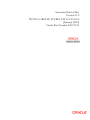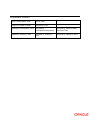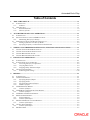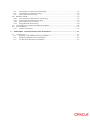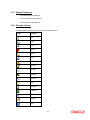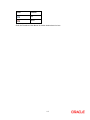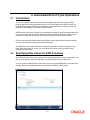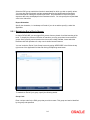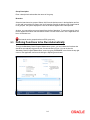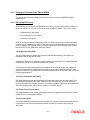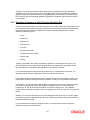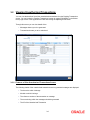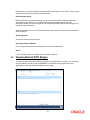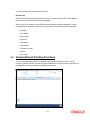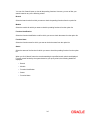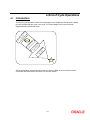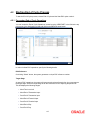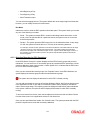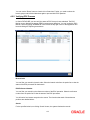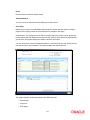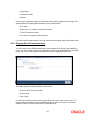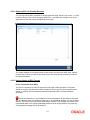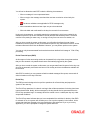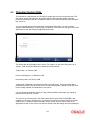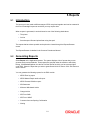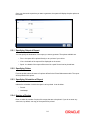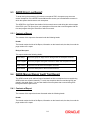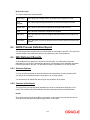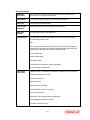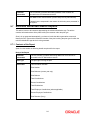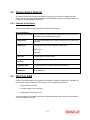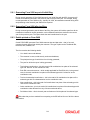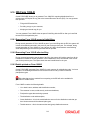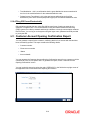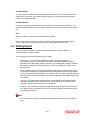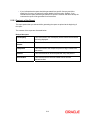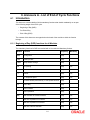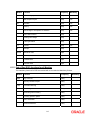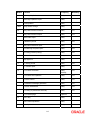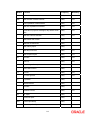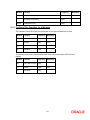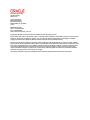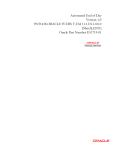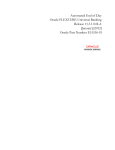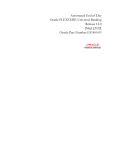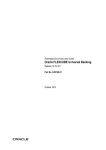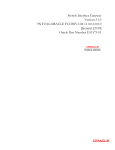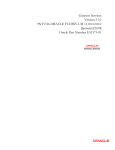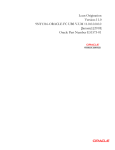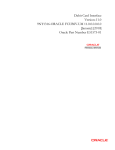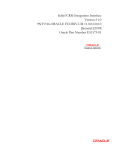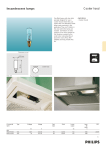Download Automated End of Day Version-11.0 9NT1316
Transcript
Automated End of Day Version-11.0 9NT1316-ORACLE FCUBSV.UM 11.0.0.0.0.0.0 [January] [2010] Oracle Part Number E51573-01 Document Control Author: Documentation Team Group: UBPG Created on: October 01, 2008 Revision No: Final Updated by: Documentation Team Reviewed by: Development/Testing teams Approved by: Software Quality Assurance Team Updated on: January 07, 2010 Reviewed on: January 07, 2010 Approved on: January 07, 2010 Automated End of Day Table of Contents 1. ABOUT THIS MANUAL................................................................................................................................ 1-1 1.1 INTRODUCTION ........................................................................................................................................... 1-1 1.1.1 Audience ............................................................................................................................................ 1-1 1.2 ORGANIZATION .......................................................................................................................................... 1-1 1.2.1 Related Documents ............................................................................................................................ 1-2 1.2.2 Glossary of Icons ............................................................................................................................... 1-2 2. AUTOMATED END OF CYCLE OPERATIONS....................................................................................... 2-1 2.1 INTRODUCTION ........................................................................................................................................... 2-1 2.2 SPECIFYING DATA VALUES FOR EOD FUNCTIONS ..................................................................................... 2-1 2.2.1 Maintaining End of Cycle Groups ..................................................................................................... 2-2 2.3 DEFINING FUNCTIONS TO BE RUN AUTOMATICALLY .................................................................................. 2-3 2.3.1 Picking up Function to be Part of AEOD .......................................................................................... 2-4 2.3.2 Specifying Frequency at which Function should be Run ................................................................... 2-5 3. VIEWING UNAUTHORIZED MAINTENANCES, FUNCTIONS AND TRANSACTIONS.................. 3-1 3.1 3.2 3.3 3.4 4. VIEWING UNAUTHORIZED MAINTENANCES ................................................................................................ 3-1 VIEWING UNAUTHORIZED TRANSACTIONS ................................................................................................. 3-2 VIEWING BRANCH EOC STAGES ................................................................................................................ 3-3 VIEWING BRANCH PENDING FUNCTIONS .................................................................................................... 3-4 END OF CYCLE OPERATIONS .................................................................................................................. 4-1 4.1 INTRODUCTION ........................................................................................................................................... 4-1 4.2 STARTING END OF CYCLE PROCESS............................................................................................................ 4-2 4.2.1 Processing End of Cycle Operations ................................................................................................. 4-2 4.2.2 Verifying EOC Process...................................................................................................................... 4-4 4.2.3 Dropping End of Transaction Input................................................................................................... 4-6 4.3 CHANGING SYSTEM DATE .......................................................................................................................... 4-9 4.3.1 Authorizing Date Change ................................................................................................................ 4-10 5. REPORTS ........................................................................................................................................................ 5-1 5.1 INTRODUCTION ........................................................................................................................................... 5-1 5.2 GENERATING REPORTS ............................................................................................................................... 5-1 5.2.1 Specifying Output of Report............................................................................................................... 5-2 5.2.2 Specifying Printer .............................................................................................................................. 5-2 5.2.3 Specifying Orientation of Report ....................................................................................................... 5-2 5.2.4 Number of Copies .............................................................................................................................. 5-2 5.3 AEOD ERROR LOG REPORT ....................................................................................................................... 5-3 5.3.1 Contents of Report ............................................................................................................................. 5-3 5.4 AEOD MANUAL REPAIR AUDIT TRAIL REPORT ......................................................................................... 5-3 5.4.1 Contents of Report ............................................................................................................................. 5-3 5.5 AEOD PROCESS DEFINITION REPORT ........................................................................................................ 5-4 5.6 IRA STATEMENT REPORTS ......................................................................................................................... 5-4 5.6.1 Selection Options ............................................................................................................................... 5-4 5.6.2 Contents of the Report ....................................................................................................................... 5-4 5.7 MINIMUM WITHDRAWAL ADVICE REPORTS ............................................................................................... 5-6 5.7.1 Contents of the Report ....................................................................................................................... 5-6 5.8 CHARGE ADVICE REPORTS ......................................................................................................................... 5-7 5.8.1 Contents of the Report ....................................................................................................................... 5-7 5.9 IRS FORM 5498 .......................................................................................................................................... 5-7 5.9.1 Generating Form 5498 as part of initial filing .................................................................................. 5-8 5.9.2 Generating Form 5498 after tax filing............................................................................................... 5-8 5.9.3 Details printed on Form 5498............................................................................................................ 5-8 5.10 IRS FORM 1099-R ...................................................................................................................................... 5-9 5.10.1 Generating Form 1099-R as part of initial filing............................................................................... 5-9 5.10.2 Generating Form 1099-R after tax filing........................................................................................... 5-9 5.10.3 Details printed on Form 1099-R........................................................................................................ 5-9 5.10.4 Filing IRS Forms Electronically ...................................................................................................... 5-10 5.11 CUSTOMER ACCOUNT OPENING CONFIRMATION REPORT ........................................................................ 5-10 5.12 NETTING REPORT ..................................................................................................................................... 5-11 5.12.1 Contents of the Report ..................................................................................................................... 5-12 6. ANNEXURE A - LIST OF END OF CYCLE FUNCTIONS....................................................................... 6-1 6.1 INTRODUCTION ........................................................................................................................................... 6-1 6.1.1 Beginning of Day (BOD) functions for all Modules .......................................................................... 6-1 6.1.2 End of Day (EOD) functions for all Modules .................................................................................... 6-2 6.1.3 Pre-End of Day Functions for all Modules........................................................................................ 6-5 1. 1.1 About this Manual Introduction This user manual is designed to help you quickly get acquainted with the many functions routinely executed everyday in Oracle FLEXCUBE. Besides this manual, you can find information relating to specific features and procedures in the Online Help, which can be invoked, by choosing ‘Help Contents’ from the Help Menu of the application. You can obtain information specific to a particular field by placing the cursor on the relevant field, and striking <F1> on the keyboard. 1.1.1 Audience This manual is intended for the following User/User Roles: 1.2 Role Function Back office clerk Input functions for contracts Back office managers/officers Authorization functions Product Managers Product definition and authorization End of Day operators Processing during End of Day/ Beginning of Day Financial Controller/Product Managers Generation of reports Organization This manual is organized into the following chapters: Chapter 1 About this Manual gives information on the intended audience. It also lists the various chapters covered in this User Manual. Chapter 2 Automated End of Cycle Operations provides a snapshot of the functions run routinely everyday as part of the end of cycle (EOC) process Chapter 3 End of Cycle Operations details the various stages that are a part of the cycle Chapter 4 Reports explains how reports relating to the inputs made at different stages of the EOC can be obtained Chapter 5 Annexure A - List of End of Cycle Functions contains a list of all the mandatory functions run as part of the EOC cycle 1-1 1.2.1 Related Documents • The Settlements User Manual • The Core Services User Manual • The Procedures User Manual 1.2.2 Glossary of Icons This User Manual may refer to all or some of the following icons. Icons Function New Copy Save Delete Unlock Print Close Re-open Reverse Template Roll-over Hold Authorize Liquidate Exit Sign-off Help 1-2 Icons Function Add Delete Refer the Procedures User Manual for further details about the icons. 1-3 2. Automated End of Cycle Operations 2.1 Introduction You have to execute many functions routinely everyday as part of the end of cycle (EOC) process. Moreover, these functions should be run at various stages of the EOC process. The Automated End of Day (AEOD) feature eliminates manual intervention during the End of Day process, by automating the execution of these functions. AEOD ensures that once the End of Cycle processing is started off, each function that should be run in the sequence that you specify will be executed automatically. However, if there are any problems in running the function you can intervene at any point to take manual control. Certain functions would require some inputs (called run-time inputs) before they are executed. You can automate the process of giving these inputs also. The AEOD process should be defined and executed separately for different branches of your bank. When the process is running, you could choose to monitor it from a central location, perhaps your data center. 2.2 Specifying Data Values for EOD Functions Some EOD functions may require inputs for their successful execution, such as data values. For this, you can specify the required data value in the Batch EOD Function Input screen. You can invoke the ‘Batch EOD Function Input’ screen by typing ‘BADEODFN’ in the field at the top right corner of the Application tool bar and clicking the adjoining arrow button. 2-1 Select the EOC group to which the function is associated, for which you wish to specify values. You must also select the branch and the corresponding function identification that would be executed as part of marking the selected EOC state. The parameters for which the system expects a data value are displayed in the Parameter column. You can specify the required data value in the Value field. Report Orientation Specify the orientation, i.e. Landscape or Portrait. If you do not wish to specify it, select Not Applicable. 2.2.1 Maintaining End of Cycle Groups In Oracle FLEXCUBE, you can trigger EOC process from any branch for all the branches of the bank. To simplify the process of selection of branches, you may group them into several EOC groups. Such grouping can be based on the time zones, holiday calendar, time at which the branches close the operations of a day or such similar common features. You can invoke the ‘End of Cycle Groups’ screen by typing ‘AEDECGRP’ in the field at the top right corner of the Application tool bar and clicking the adjoining arrow button. To maintain an End of Cycle group, specify the following details: Group Code Enter a unique code for the EOC group that you wish to create. This group can later be identified by the group code specified. 2-2 Group Description Enter a description that describes the nature of the group. Branches Select the branches to be grouped. Select ‘Add’ from the Actions menu in the Application tool bar or click add icon to add more rows to the list of branches. Specify the branch code of each branch to be grouped. The system displays the name of the branch against each code specified. At times, you may wish to remove a branch from the list of branches. To remove a branch, check the box against the branch code and Select ‘Delete’ from the Actions menu in the Application tool bar or click delete icon. One branch can be grouped under one EOC group only. 2.3 Defining Functions to be Run Automatically Through the Mandatory Batch Program Maintenance screen, you can indicate the functions that should be automatically triggered as part of automatic End of Cycle. You can invoke the ‘Mandatory Batch Program Maintenance’ screen by typing ‘EIDMANPR’ in the field at the top right corner of the Application tool bar and clicking the adjoining arrow button. 2-3 2.3.1 Picking up Function to be Part of AEOD You should choose the automated process that should be run as part of AEOD and define attributes for it. 2.3.1.1 Specifying EOC Group While defining a function in the AEOD Maintenance table, you should also indicate the stage at which it should be run. The end of cycle processing has different stages. They are as follows: • The Beginning of Day (BOD) • The Pre End of Cycle (Pre EOC) • The End of Cycle (EOC) BOD, as the name indicates, is Beginning of Day, Pre-EOC means that the function should be run after End of Transaction Input (EOTI) has been marked and before End Of Financial Input (EOFI) is marked. EOC indicates that the function should be run after EOFI has been marked, before the End of Day (EOD) stage has been marked. The Beginning of Day (BOD) This is the stage after the system date has been changed and authorized, and before the transaction input for the day can begin. At this stage, the system is expecting certain functions to be executed. For example, automatic liquidation of interest or commission scheduled for the day. The execution of these functions during this stage ensures that all the debits and credits to a customer account that are triggered automatically are done and the balances updated. Thus, when the customers of your bank walk in to execute transactions during the day, your records will reflect the latest balance. The End of Transaction Input (EOTI) This stage indicates that all the transactions for the day have been input and authorized. Thus, the automated processes that involve transaction input during the day have to be executed (periodic accruals, any automatic interest or commission liquidation triggered by transactions that were input during the day, etc.) when the system is in the EOTI stage. The End of Financial Input (EOFI) This stage indicates that no further accounting entries can be passed for the day either through transactions or by automated processes. The End of Day (EOD) This stage indicates that all the activities for the day are complete. Further activities can be done on the system only after the system date has been changed to the next working day and authorized. 2-4 Typically, most of the automated functions will be a part of the Beginning of Day operations. Thereafter, some of them (say accruals, for example) should be executed when the system is in the EOTI stage. Some of the functions run during Beginning of Day should be repeated during EOTI stage so that any automated liquidation triggered by transactions input during the day will be processed. 2.3.2 Specifying Frequency at which Function should be Run Certain functions performed at your bank will have to be run daily, while some others may need to be executed at other periodic frequencies. Specify the functions that should be run at AEOD and select the frequency with which it should be run from the adjoining drop-down list. This list displays the following values: • Daily • Month-end • Quarter-end • Half-year-end • Year end • Nth day of the month • N days before end of month • Specific date • Weekly Typically, repayments due to loans or deposits, liquidation of commissions due to an LC, etc. would be functions that you should execute daily since such transactions may happen on any day, depending on the liquidation date specified for the individual contracts. If you select the frequency options ‘Nth day of the month’ or ‘N days before month-end’, you should specify the number of days before which the function should be run. It is a known fact that month-ends are usually a period of hectic activity for bankers. Hence, you might want to postpone certain activities to a later date, so that you can spread the load evenly. For instance, you might want to run the liquidation of interest on current and savings accounts to the fifth day of every month. While defining the IC liquidation function, you can specify the th frequency as ‘N day of the month’ and specify the number of days as five. The liquidation function will be executed on the fifth, but the processing will be done as of the end of the previous month. Similarly, you can opt to execute a function a few days before the month-end. To do this, specify the frequency level as N days before end of month. Specify the number of days before which the function should be executed. If you have defined the frequency as Specific date, you should enter the date on which the particular function has to be executed. 2-5 3. Viewing Unauthorized Maintenances, Functions and Transactions 3.1 Viewing Unauthorized Maintenances All the transactions and maintenance records processed during the day should be authorized before End of Day operations can begin. Authorizers in the various departments should authorize transactions before handing over the system to the data center for End of Day processing. In Oracle FLEXCUBE, you can get a list of unauthorized transactions and records at any point in time. This information enables the authorizers to easily find out which transactions or records are unauthorized. You can view the maintenance that are yet to be authorized through the View Unauthorized Maintenance option. You can invoke the ‘Pending Maintenances’ screen by typing ‘STSWUNAT’ in the field at the top right corner of the Application tool bar and clicking the adjoining arrow button. This screen shows all the pending maintenance pertaining to this branch. 3-1 3.2 Viewing Unauthorized Transactions You can view the details of the all the unauthorized transactions from the Pending Transactions screen. You can invoke the ‘Pending Transactions’ screen by typing ‘EISVWPEN’ in the field at the top right corner of the Application tool bar and clicking the adjoining arrow button. Through this screen you can view details of the: • Messages that are yet to be generated • Transactions that are yet to be authorized 3.2.1.1 Features of View Unauthorized Transactions Screen The following details of the unauthorized transactions and un-generated messages are displayed: • The branch to which it belongs • Module to which it belongs • The reference number of the transaction or message • The event during which the messages should be generated • The ID of the Unauthorized Transaction 3-2 On this screen you will also notice four buttons arrayed at the bottom of the screen. The functions that each of these buttons performs is detailed below: Refreshing the details Before the End of Cycle operations begin you have to authorize all the transactions that were entered for the day. While you are viewing details of the transactions that are yet to be authorized, another user who is logged on from a different terminal might be authorizing some, or may enter more transactions. While in this screen if you click on the Refresh button, the latest list of unauthorized transactions will be displayed. Specifying Reset This button resets the search criteria. Specifying Advanced Details User can perform advanced search using more functions and operations Query For the specified criteria, on clicking query, records are fetched. 3.3 Viewing Branch EOC Stages You can view the current status of EOC of a branch using ‘EOC Monitor’ screen. You can invoke the ‘EOC Monitor’ screen by typing ‘AEDBRMTR’ in the field at the top right corner of the Application tool bar and clicking the adjoining arrow button. 3-3 You can view the status of branch wise EOC here. Branch Code Select the branch code from the option list for which you want to view the EOC status. Based on the branch you selected branch name gets displayed. When you click ‘Go’ button the records matching the specified branch are displayed. For each record fetched by the system based on your query criteria, the following details are displayed: • Message • EOC Status • Branch Date • Sequence • EOC Stage • Stage Status • Reference Number • Session • Error Code 3.4 Viewing Branch Pending Functions You can view the pending functions of a branch using ‘Pending Functions’ screen. You can invoke the ‘Pending Functions’ screen by typing ‘EISWPPGM’ in the field at the top right corner of the Application tool bar and clicking the adjoining arrow button. 3-4 You can click ‘Search’ button to view all the pending functions. However, you can to filter your search based on any of the following criteria: Branch Select the branch code for which you want to check the pending functions from the option list. Module Select the module for which you want to check the pending functions from the option list. Function Identification Select the function identification code for which you want to check the status from the option list. Function Name Select the function name for which you want to check the status from the option list. Status Select the status of the function for which you want to check the pending function from the option list. When you click ‘Search’ button the records matching the specified search criteria are displayed. For each record fetched by the system based on your query criteria, the following details are displayed: • Branch • Module • Function Identification • Status • Function Name 3-5 4. End of Cycle Operations Introduction t BOD En d In o f pu F i n t (E a nc O ia FI l ) pu T ra t n (E s a c O tio TI n ) In En d of Tr an sa ct io n In pu an ge an Sy d Au ste th m o ri Da za te tion of The End of Cycle operations consist of several stages. In this chapter we shall discuss in details the various stages that are a part of the cycle. The various stages in this cycle have been diagrammatically represented below: Ch 4.1 EOD The list of mandatory functions that should be run as part of BOD, for each module of Oracle FLEXCUBE has been listed in Annexure A of this user manual. 4-1 4.2 Starting End of Cycle Process To start the End of Cycle process, choose End of Cycle and the Start EOC option under it. 4.2.1 Processing End of Cycle Operations You can invoke the ‘End of Cycle Operations’ screen by typing ‘AEDSTART’ in the field at the top right corner of the Application tool bar and clicking the adjoining arrow button. In order to initiate EOC operations, specify the following details: EOC Reference On clicking ’Submit’ button, the system generates a unique EOC reference number. Target Stage As part of EOC operations, the system will process each selected branch from its current stage to the target stage. Select the target stage for all the branches from the adjoining drop-down list. This list displays the following stages: • Mark Time Level to 9 • Mark End of Transaction Input • Post End of Transaction Input • Mark End of Financial Input • Post End of Financial Input • Mark End of Day • Post End of Day 4-2 • Mark Beginning of Day • Post Beginning of Day • Mark Transaction Input You can select the appropriate one. The system defaults this as the target stage for all branches. However, you can modify the same for each branch. Run Mode Indicate the mode in which the EOC operation should take place. The system allows you to select any one of the following run modes: • Serial – The system processes EOC in a serial mode taking branch after branch. In this mode, even if the process fails for a particular branch, the system moves on to the next branch and proceeds. • Parallel – The system processes EOC stage wise, for all selected branches. At any stage if it fails, the system will not be able to run it for any of the remaining branches. For example, consider an EOC operation for two branches, Branch A and Branch B from the stage ‘Set Time Level to 9’ to the stage ‘End of Financial Input’. The system initially processes both branches to the stage ‘End of Transaction Input’ at once. It goes on till the final stage. However, in the meantime, if any branch fails to process, the system stops the EOC operations for both the branches together. 4.2.1.1 Selecting Branches for EOC Operations Under EOC Branch Groups, the system displays the list all EOC branch groups that you have maintained. You can select one or more branch groups to proceed with EOC operations. Use the checkbox adjacent to each group to select it. Check against ‘ALL’ to indicate that the EOC has to be run for all the branches together. Once you have selected the branch groups, click ’Populate’ button. Under EOC Branches, the system displays all branches grouped under the selected branch groups. The system does not display the branches for which EOC is already running. You can add more branches to the list of branches displayed. Select ‘Add’ from the Actions menu in the Application tool bar or click add icon to add more rows to the list. Specify a valid branch code to set the target stage. This adjoining option list displays all valid branch codes maintained in the system. However, the option list will not display the branches for which EOC is already running. To remove a branch from the list, check the box adjacent to the branch code and Select ‘Delete’ from the Actions menu in the Application tool bar or click delete icon. Once you have specified all the details, click ’Submit’ button. The system proceeds with the EOC process in Asynchronous mode after necessary validations. 4-3 You can use the ’Reset’ button to clear the list of branches. Further, you need to select the branch groups and individual branches again to proceed with EOC operation. 4.2.2 Verifying EOC Process In Oracle FLEXCUBE, you can verify the status of EOC that you have submitted. The EOC Monitor screen displays the status of EOC process across branches. You can invoke the ‘EOC Monitor’ screen by typing ‘AESBRMTR’ in the field at the top right corner of the Application tool bar and clicking the adjoining arrow button. Branch Code You can filter your search by branch code. Select the branch code from the option list to view the status of the EOC processes for that branch. EOC Reference Number You can filter your search by the reference number of the EOC operation. Select the reference number from the option list to view the status of the EOC processes. You will notice four buttons arrayed on the screen. The functions that each of these buttons performs are detailed below: Search For the specified criteria, on clicking ‘Search’ button, the system fetches the records. 4-4 Reset Use this button to reset the search criteria. Advanced Search You can perform an advanced search defining more filter criteria. Go to Page Based on the number of records displayed per page, the system will fetch them on multiple pages. Enter the page number and use this button to navigate to that page. On this screen, you can search for the EOC processes that are currently running. Specify the branch code or the EOC Reference number and click ’Search’ button. Based on the filters that you have set, the system displays the details of the EOC processes. You can drill down to view the detailed information on a specific EOC process. Double click on the required row to view the details. The system displays the following screen: The system displays the following details under EOC Runchart: • Branch Date • Sequence • EOC Stage 4-5 • Stage Status • Reference Number • Session You can select a particular stage to see the status of the batches configured for that stage. The system displays the following details pertaining to the selected batch: • EOC batch • Batch status, i.e. pending, completed or aborted • The EOC reference number • Error code, in case the process is aborted If you find a batch in aborted status, you may process the batch again using ‘Rerun Batch’ button. 4.2.3 Dropping End of Transaction Input You may stop a running AEOD batch within the current branch using ‘End of Cycle Operations’ screen. You can invoke the ‘End of Cycle Operations’ screen by typing ‘EIDUEOTI’ in the field at the top right corner of the Application tool bar and clicking the adjoining arrow button. The system displays the following details on this screen: • Branch code of the current branch • Branch name • End of Input You can stop an AEOD process by clicking ’Drop End of Txn Input’ button on the screen. The system seeks a confirmation for going ahead with dropping. Once you confirm it, the system updates the status of the process as ‘End of Transaction Input’. 4-6 4.2.3.1 Stopping EOC for Running Branches You can stop running EOC processes for specific branches using ‘End of Cycle’ screen. You can invoke the ‘End of Cycle’ screen by typing ‘AEDSTOP’ in the field at the top right corner of the Application tool bar and clicking the adjoining arrow button. The system displays the running branches on this screen. Check the box under ‘Stop’, against the branches for which you wish to stop the process. Click ‘Stop’ button to stop the process for the selected branches. 4.2.3.2 Various Stages of EOC Process End of Transaction input (EOTI) The End of Transaction input (EOTI) stage is the first stage in EOD operations. The system should be moved to this status after all the transactions for the day have been entered into the system. In addition, all the transactions should be authorized and the relevant messages generated. Please note that while it is not mandatory for all the messages to be generated on the same day as transaction input, it is ideally done that way. In an exceptional situation, you can go ahead with the End of Day processes without generating a message. This message will remain in the ungenerated status in the Outgoing Message Browser and can be generated on any other day. An ungenerated message will not be archived. 4-7 You will not be allowed to mark EOTI under the following circumstances: • When a message is in an unprocessed state • When a reply to the message sent has either not been received or arrived at by the system. The above validations are applicable for RTGS messages only. • When transactions that have been input are yet to be authorized • When the debit and credit totals for the day do not match for some reason Under such circumstances, you should examine the transaction(s), which have resulted in the imbalance (with the help of the Transaction Journal) and take the necessary action. The action could be in the posting an extra entry, or moving an entry from one account to another, etc. After you have moved the system to this status, you will neither be allowed to enter further transactions into the system nor will you be allowed to perform any maintenance functions. All the relevant toolbar actions will also be disabled. However, you can perform queries on the system. You can run only those automated functions that have been defined for this stage of End of Day processing. End of Financial Input (EOFI) At this stage no further accounting entries can be passed for the day either through transactions that you have entered or by transactions that are automatically triggered by the system. After you have moved the system to this status you can generate financial reports for the day now since all the automatic processes have been run for the day and since the balances available will be the latest. After EOFI is marked, you can generate all advice related messages like reports, tracers and all other information on the day’s activities. End of Day The EOD process is designed to tie up all the operations for a financial day and prepare the system for the next day. The End of Day operations for a branch can begin after all the transactions for the day have been input and authorized. Ideally, all the messages for the day should also be generated before the End of Day operations begin. A message should be carried over to a subsequent day only under exceptional conditions. The End of Day status indicates that you have completed all the activities for the day. After EOD for a branch is run, the system will not allow you to run any other operation in the branch, till the system date has been changed to the next working day, and authorized. If you try to run any application, you will be prompted to change the system date first. 4-8 4.3 Changing System Date The first task for a business day is to change the system date to the current working date. This date will be used by the system for all purposes that are associated with a date: automatic processes scheduled for the day, the date/time stamp for the activities that take place during the day, and so on. You can maintain details of the system date in the system dates table. You can invoke the ‘System Dates Maintenance’ screen by typing ‘STDDATE’ in the field at the top right corner of the Application tool bar and clicking the adjoining arrow button. The default date will be displayed in the screen. For instance, on the first working date 1st of January, 1998; the system dates will be updated to read as follows: Today s date = 01 January 1998 Previous working date = 31 December 1997 Next working date = 02 January 1998 Today’s date is defaulted from Next working date of the old record. Previous working date is defaulted from today’s date of the old record. The Next working date is picked up from the Local branch holiday calendar as maintained for your branch. You can change the defaulted values for Today’s date and Next working date. Any change to these fields will require an override. The only time you add a record in the system dates table is when Oracle FLEXCUBE is first installed in your branch. Subsequently, you should only modify the record to change the current system date. To modify the dates in the table, Select ‘Unlock’ from the Actions menu in the Application tool bar or click unlock icon when the details of the date change record are displayed. 4-9 Saving the record After you have made the necessary changes, Select ‘Save’ from the Actions menu in the Application tool bar or click save icon. On saving the record, your User ID will be displayed in the Input By field at the bottom of the screen. The date and time at which you saved the record will be displayed in the Date/Time field. A record that you have created should be authorized by a user bearing a different Login ID, before the EOD process is run. Once the record is authorized, the ID of the user who authorized the record will be displayed in the Auth By field. The date and time at which the record has been authorized will be displayed in the Date/Time field positioned next to the Auth By field. The status of the record will be displayed in the check box marked Authorized. The field will remain unchecked until the record is authorized. Click ’Exit’ button to exit the screen. You will be returned to the Application Browser. 4.3.1 Authorizing Date Change The date change should be authorized before you can carry out any further activity on the system. Authorization can be carried out only by a user other than the one who carried out the activity being authorized. For example, if you have modified the dates in the System Dates Maintenance table, it should be authorized by a user bearing a different Login ID. To reiterate, you have to authorize the date change immediately. None of the other functions of Oracle FLEXCUBE will run, if the date change is unauthorized. The procedure To authorize a system Dates Maintenance record, Select ‘Authorize’ from the Actions menu in the Application tool bar or click authorize icon. You will be prompted to confirm the authorization. The record will be authorized only if you give the confirmation. After you confirm the authorization, your user-ID will be displayed at the Auth By field. The date and time authorization will be displayed in the Date/Time field. These fields will always show the details of the latest authorization. Please note that the current system date can be changed only when the EOC status is in Date change. However, after running the Beginning of Day processes for the day and before you mark the EOTI status, you can change the Next Working Day. 4-10 5. Reports 5.1 Introduction The inputs you have made at different stages of EOC are pieced together and can be extracted in the form of meaningful reports as and when you may require them. When a report is generated, it can be directed to one of the following destinations: • The printer • On-line • Stored as spool files and printed later using the spool The reports that have been spooled can be printed or viewed through the Reports Browser screen. The Reports Browser is detailed in the Common Procedures Manual. 5.2 Generating Reports Select Report on the Application Browser. The system displays a list of reports that you can generate under various Modules. These reports are grouped under the module to which they belong. Click End of Cycle to view the list of all the reports for which you have access rights under EOC. Select the report that you want to generate and click ‘Ok’ button. Click ‘Exit’ button to exit the screen. You can generate the following reports for the EOC module: • AEOD Error log report • AEOD Manual Repair audit trail report • AEOD Process Definition report • IRA Statement • Minimum Withdrawal Advice • Charge Advice • IRS Form 5498 • IRS Form 1099-R • Customer Account Opening Confirmation • Netting 5-1 Once you choose the report that you want to generate, the system will display the print options on the screen. 5.2.1 Specifying Output of Report You can specify the destination of the report you want to generate. The options available are: • Print - the report will be printed directly on to a printer of your choice • View - the details of the report will be displayed on the screen • Spool - the details of the report will be stored in a spool file and can be printed later. 5.2.2 Specifying Printer From the picklist, select the name of a printer defined in the Printer Maintenance table. The report will be printed on this printer. 5.2.3 Specifying Orientation of Report Indicate the orientation in which the report is to be printed. It can be either: • Portrait • Landscape 5.2.4 Number of Copies Enter or select the number of copies of the report that are to be printed. If you do not enter any value here, by default, one copy of the report will be printed. 5-2 5.3 AEOD Error Log Report To recall, during the processing of functions run as part of EOC, the system may encounter several exceptions. In the AEOD Process Maintenance screen you have defined the manner in which the system should react to such exceptions. The AEOD Error Log Report lists details of all the errors that occurred during the various stages of the EOC cycle. The report gives you a description of the error that occurred together with the time and program during the execution of which it occurred. 5.3.1 Contents of Report The contents of this report are discussed under the following heads: Header The Header carries the title of the Report, information on the branch code, the date, time and the page number of the report. Body of the report This report contains the following details: 5.4 EOC Group This is the group or stage of EOC during which the exception occurred. EOC Program This is the program during the execution of which the exception occurred. Time of Error This is the time at which the exception occurred. Error Details This is the description of the error that occurred. AEOD Manual Repair Audit Trail Report The AEOD manual repair audit trail report lists details of all the exceptions that occurred during AEOD which were repaired manually. To recall, the exceptions that occurred during EOC are placed in the repair status. You can view details of the exceptions that occurred during EOC through the AEOD repair screen. 5.4.1 Contents of Report The contents of this report have been discussed under the following heads: Header The Header carries the title of the Report, information on the branch code, the date, time and the page number of the report. 5-3 Body of the report This report contains the following details: 5.5 EOC Group This is the group or stage of EOC during which the exception occurred. EOC Program This is the program during the execution of which the exception occurred. AEOD User This is the ID of the user who repaired the exception that occurred. Time This is the time at which the exception was repaired. Old Status This is the status into which the program was placed before the exception was repaired. New Status This is the status to which the program was moved into after the exception was repaired. AEOD Process Definition Report This report lists all the programs that you have defined for each stage of the EOC. The report also contains details of the predecessor that you have defined for each of the programs. 5.6 IRA Statement Reports An IRA statement is a statement of accounts for an IRA plan. You will be able to generate statements for a list of all the transactions carried out in an IRA plan for the statement generation frequency specified for the plan. You also have the option of generation on an ad-hoc basis. 5.6.1 Selection Options You can choose to generate the account statements for transactions involving all plans within your branch or for transaction within a single plan or for a range of plans. You will also have to indicate the date range for the generation of the report. 5.6.2 Contents of the Report The options that you specified while generating the report are printed at the beginning of the report. The contents of the IRA Statement have been discussed under the following heads: Header The Header carries the title of the Report, information on the branch code, the date and time at which the report was generated and the page number of the report. 5-4 Body of the Report Customer Information The CIF Number, full Name and mailing address of the customer as recorded in the CIF Maintenance screen. Plan Number The reference number of the plan involving the transaction. Plan Type The plan type involving the plan. Period of the statement The period for which you are generating the statement. Statement Number The statement number of the statement. Plan Balances The balances in the plan at the beginning and end of statement period (Current and Previous Years). Note: The current balance is reflected for the current year and the year ending balance (after considering contributions and distributions done during the current year for the previous year) for the previous year. Total Contributions. Excess Contributions. Total Distributions. Total Employer Contributions (where applicable) Excess Employer Contributions. Transaction Information Transaction type (Contributions, Distributions, Monetary Account Interest). Transaction Reference Number Amount and Currency Transaction Year Monetary Account Breakup Account (Branch, Account, Currency) Amount and Currency Withholding Tax information (where applicable) Tax Withheld (Amount and Currency) Transaction Remark (if any) 5-5 Customer Information The CIF Number, full Name and mailing address of the customer as recorded in the CIF Maintenance screen. Plan Balance after the transaction (current and previous year balances) Transactions are sequenced in the manner in which they were processed in the system. 5.7 Minimum Withdrawal Advice Reports This advice is sent to all customers approaching the minimum distribution age. The advice contains information about all the plans held by the customer under the plan type. Since it is not generated automatically, you have to invoke the advice generation screen and identify the Plan Type and the Reference Number of the plan involving the plan type for which the minimum distribution age advice is to be generated. 5.7.1 Contents of the Report Apart from the header the following details are printed for the report: Body of the Report Customer Information The CIF Number, full Name and mailing address of the customer as recorded in the CIF Maintenance screen. Plan Type The plan type involving the plan. Plans Held This information includes: Plan Number. Plan Balances (current year only) Plan Balance Total Contributions Excess Contributions Total Distributions Total Employer Contributions (where applicable) Excess Employer Contributions Plan Remarks (if any) 5-6 5.8 Charge Advice Reports This advice is sent to all customers on whom you are levying a charge as a result of the IRA Charge set-up. The system generates this advice automatically as part of the EOD processes on the day the charge liquidation takes place. 5.8.1 Contents of the Report Apart from the header the following details are printed for the report: Body of the Report Customer Information The CIF Number, full Name and mailing address of the customer as recorded in the CIF Maintenance screen. Charge Code The Code associated with the Charge for which you are charging the customer. Charge Level Indicates the level at which charging is being done: CIF Level or Plan level 5.9 Plan Type The plan type involving the plan. Charge Amount and Currency The charge is always charged in the local currency of your branch. Liquidation Date The date on which the charge amount was liquidated. Debit Account Information The Branch, Account Number and Currency of the account involved in the transaction. IRS Form 5498 Oracle FLEXCUBE allows you to generate Form 5498 for reporting contributions to IRA plans for any year to the Internal Revenue Service (IRS). You can generate this report for: • Filing with IRS authorities; • Providing a copy to your customer; • Keeping an internal copy for you. You can generate Form 5498 either as part of initial filing with the IRS or after you have filed tax returns for that particular year. 5-7 5.9.1 Generating Form 5498 as part of initial filing During normal generation of Form 5498 as part of your initial filing with the IRS, the system will include all transactions entered in the previous year for the previous year. For example, during normal generation of Form 5498 on, say, January 20, 2003, all transactions entered during 2002 and pertaining to the financial year 2002 will be reported. 5.9.2 Generating Form 5498 after tax filing During corrected generation post the date of tax filing, the system will include, apart from all the transactions included in normal generation, such transactions which are entered in the current year for the previous year. The report shows the total contributions for the year. 5.9.3 Details printed on Form 5498 Oracle FLEXCUBE generates Form 5498 customer-wise and plan-wise – that is, for each customer for each type of plan held by the customer. The type of plan can be Traditional IRA, Roth IRA, SEP, SIMPLE, etc. The form contains the following details: • Your bank’s name and address; • The customer’s name, social security number and address; • The plan/product type for which the form is being generated; • The year for which the report is being generated; • Total rollover contributions – this is the total of all contributions into plans of the selected type with ‘Rollover’ as the contribution code; • Roth IRA conversion amount – while usually applicable for Roth IRAs, this, in the general case, is the total contribution into plans of the selected type with ‘Conversion’ as the contribution code; • Total re-characterized contributions – this is the total of all contributions into plans of the selected type with ‘Re-characterization’ as the contribution code; • New contributions – this is the total of all contributions into plans of the selected type with ‘New’ as the contribution code; • Other contributions – this is the total of all contributions into plans of the selected type with contribution codes different from any of those mentioned above; • Fair Market Value – this is the total year-end balance of all the plans of the selected type. IRA codes that you have marked for not reporting to the IRS will be left out of all of the above summations. 5-8 5.10 IRS Form 1099-R Oracle FLEXCUBE allows you to generate Form 1099-R for reporting distributions from a selected type of IRA plan for any year to the Internal Revenue Service (IRS). You can generate this report for: • Filing with IRS authorities; • Providing a copy to your customer; • Keeping an internal copy for you. You can generate Form 1099-R either as part of initial filing with the IRS or after you have filed tax returns for that particular year. 5.10.1 Generating Form 1099-R as part of initial filing During normal generation of Form 1099-R as part of your initial filing with the IRS, the system will include all transactions entered in the previous year for the previous year. For example, during normal generation of Form 1099-R on, say, January 20, 2003, all transactions entered during 2002 and pertaining to the financial year 2002 will be reported. 5.10.2 Generating Form 1099-R after tax filing During corrected generation post the date of tax filing, the system will include, apart from all the transactions included in normal generation, such transactions, which are entered in the current year for the previous year. The report shows the total contributions for the year. 5.10.3 Details printed on Form 1099-R Oracle FLEXCUBE generates Form 1099-R for each customer for a distribution code. You have the option of combining distributions with the same code from any number of different plan/product types. IRA codes that you have marked for not reporting to the IRS will not be available for generation of 1099-R forms. Form 1099-R contains the following details: • Your bank’s name, address and identification number; • The customer’s name, social security number and address; • Plan/product types that are being reported; • The distribution code and description; • Gross distribution – this is the total distribution amount for the distribution code that you have chosen across all the selected plan types; • Taxable amount – this is the same as the total (gross) distribution amount. 5-9 • Total distribution – this is a confirmation that the gross distribution amount mentioned in the form is the total distribution for the selected distribution code. • Federal Income Tax withheld – this is the total amount withheld as tax for all the distributions (from all the selected plan/product types) for the selected distribution code. 5.10.4 Filing IRS Forms Electronically IRS regulations stipulate that any entity filing 250 or more forms of each type must do so in electronic or magnetic form. You can access IRS’s Filing Information Returns Electronically (FIRE) system over a dial-up network and through a browser or through communication software like ProComm. You can log on to the system using the logon name, password and PIN provided to you by the IRS. 5.11 Customer Account Opening Confirmation Report You can generate a report for the customer, confirming that his / her account with the bank has been successfully opened. This report contains the following details: • Customer number • Client account number • Matter • Account details You can generate the Customer Account Opening Confirmation report for one customer or all the customers at once, as of a specific date. To generate the report, invoke ‘Customer Account Opening Confirmation’ screen. You can invoke this screen by typing the code ‘CSRPACCO’ in the field at the top right corner of the Application tool bar and click on the adjoining arrow button. 5-10 Customer Report You can generate customer account opening confirmation report for one or all the customers. Indicate your choice here. If you select ‘Single Customer’, you have to specify the customer number in the space provided. Customer Number If you wish to generate a report specific to one customer, specify the customer number. The option list displays all valid customer numbers maintained in the system. Select the appropriate one. Date Specify the date as of which you want to generate the report. Once you have set the preferences, click ‘OK’ button. The system displays the print option screen, where you can set your preferences as to viewing and printing the report. 5.12 Netting Report You can generate a Customer, Currency and Date wise report to retrieve details of contracts/amounts that were netted. You can specify the following preferences for the report: • Report Type - You can indicate whether the report should contain details of contracts/amounts that have the same Value Date or whether the details should be generated as per the Netting Reference Number. If you indicate that the report should be generated for a Netting Reference Number you will have to identify the number in the respective field. • Date – indicate whether you would like to generate the report for a specific date range or for all dates. Depending on your specification the netting details report will be generated for all contracts that were netted within your branch for the given date range (start and end date inclusive) or it will be generated for all contracts regardless of the date on which they were netted. • Customer – indicate whether the report should contain details of all customers whose contracts were netted or for a single customer. For a single customer you will have to identify the CIF ID of the customer from the option list. • Currency - You can indicate whether the report should be generated for all currencies or for a specific currency. Identify the currency for which the report should be generated in case of a single currency. Note • If you fail to specify a date, the generated report will return data for the Current System Date. 5-11 • If you indicate that the report should be generated for a specific Currency and fail to specify the Currency, the report will contain details of all currencies. Similarly, if you indicate that the report should be generated for a specific Customer and fail to identify the customer the report will be generated for all customers. 5.12.1 Contents of the Report The report options that you selected while generating the report are printed at the beginning of the report. The contents of the report are discussed below: Body of the report Counterparty This is the name of the counterparty whose netted contract details are being displayed. Contract Reference Number This is the reference number of the contract which was netted. Component This is the name of the component (Amount Tag) involved in the transaction. Amount This is the amount for which the particular entry was passed. Account Due This is the account to which the netted amount is either debited/credited. 5-12 6. Annexure A - List of End of Cycle Functions 6.1 Introduction This Annexure contains details of all the mandatory functions that should mandatorily run as part of the following stages of the EOC cycle: • Beginning of Day (BOD) • Pre-End of Day • End of Day (EOD) The contents of this Annexure are organized on the basis of the module to which the function belongs. 6.1.1 Beginning of Day (BOD) functions for all Modules The mandatory functions for BOD are marked with a Yes under the Mandatory Column. Module Function Frequency SMS Change time Daily Core Posting of tank Daily CASA Group Status Change Daily DE Till opening Daily Cash movement function Daily Autoint Daily Yes FT exception report Daily Yes Contract release processed by FT rate update function Daily Auto- daily Daily Auto- initiation Daily Auto- liquidation Daily MM activation of forward contracts Daily Yes MM auto- liquidation of contracts Daily Yes MM auto- liquidation of interests Daily Yes MM auto- rollover execution Daily Yes FT LD MM 6-1 Mandatory Yes Module Function Frequency MM maturity report Daily MM exception report Daily Yes Accruals Daily Yes AutoLiq Daily Yes Auto-change of Acceptance to Advance Daily Yes Auto- status control Daily Floating rate change Daily Tracer generation Daily LC LCEOD Daily SI Sweeps Daily AEOD Refinance rates Input Currency rates Input Forward rates Input Discount rates Input BC Mandatory Yes 6.1.2 End of Day (EOD) functions for all Modules The mandatory functions for EOD are marked with a Yes under the Mandatory Column. Module Function Frequency SMS Log of events Daily Security violations report Daily Financial balancing Daily Date change Daily Accounting entries history Daily Currency position update Daily Auto- revaluation Daily Account statement Daily Core 6-2 Mandatory Module Function Frequency Brokerage liquidation Daily Brokerage liquidation report Daily Limits updation Daily CASA Group Status Change Daily DE Daily cash movement function Daily Yes Daily cash movement report Daily Yes Batch totals report Daily Transaction journal Daily Daily teller transaction report Daily Till balancing exception report Daily Yes Till closing position (history) Daily Yes Amount block Daily Stop payment Daily FT activity journal Daily FT contract report Daily FX contract revaluation Daily, Monthly Yes FX contract auto liquidation Daily Yes FX auto- rollover Daily Yes FX settlement message generation Daily Yes FX fetch unauthorized Daily Yes FX netting of (settlements amounts) Daily Yes FX contracts purge Optional Auto- daily Daily Auto- interest liquidation Daily Auto- liquidation Daily CASA FT FX LD 6-3 Mandatory Yes Yes Module Function Frequency Auto- rollover Daily MM activation forward contracts Daily Yes Auto- liquidation of MM contracts Daily Yes MM auto- liquidation of interests Daily Yes Generation of payment messages, days before actual date Daily Yes MM auto- rollover execution Daily Yes MM interest rate revision Daily MM fetch unauthorized Daily MM maturity report Daily MM daily movement Daily Yes MM exception report Daily Yes Accruals Daily Yes Auto- liq Daily Yes Auto-change of acceptance to advance Daily Yes Auto- status control Daily LCEOD Daily Yes LC tracer general Daily Yes Liquidation Daily Interest advices Daily Accruals Daily SI SI Batch Process Daily GL GL report Daily Cash flow report Daily Product profitability Daily Customer profitability Daily MM BC LC IC MIS 6-4 Mandatory Yes Module AEOD Function Frequency Pool profitability Daily MS clause- wise report Daily Change time level Daily Mandatory 6.1.3 Pre-End of Day Functions for all Modules The mandatory functions for BOD are marked with a Yes under the Mandatory Column. Module Function Frequency BC Auto- status control Daily LC LCEOD Daily Payments Daily Mandatory Yes IC SI The following is the list of pre-EOC functions that have to be executed after EOTI has been marked: Module Function Frequency BC Auto- status control Daily LC LCEOD Daily SI Payments Daily Mandatory Yes 6-5 Automated End of Day [January] [2010] Version 11.0 Oracle Corporation World Headquarters 500 Oracle Parkway Redwood Shores, CA 94065 U.S.A. Worldwide Inquiries: Phone: +1.650.506.7000 Fax: +1.650.506.7200 www.oracle.com/ financial_services/ Copyright © [2010] Oracle Financial Services Software Limited. All rights reserved. No part of this work may be reproduced, stored in a retrieval system, adopted or transmitted in any form or by any means, electronic, mechanical, photographic, graphic, optic recording or otherwise, translated in any language or computer language, without the prior written permission of Oracle Financial Services Software Limited. Due care has been taken to make this document and accompanying software package as accurate as possible. However, Oracle Financial Services Software Limited makes no representation or warranties with respect to the contents hereof and shall not be responsible for any loss or damage caused to the user by the direct or indirect use of this document and the accompanying Software System. Furthermore, Oracle Financial Services Software Limited reserves the right to alter, modify or otherwise change in any manner the content hereof, without obligation of Oracle Financial Services Software Limited to notify any person of such revision or changes. All company and product names are trademarks of the respective companies with which they are associated.