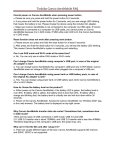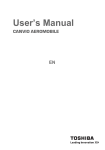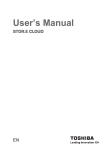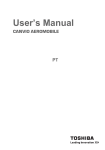Download Canvio AeroMobile Wireless SSD Frequently Asked Questions Q
Transcript
Canvio AeroMobile Wireless SSD Frequently Asked Questions Q. Will my AeroMobile charge when connected to my computer? A. To charge the battery of your AeroMobile it must be connected to the included AC adapter and plugged into a wall outlet. The device will not charge when connected to a computer. Q. How do I know when my AeroMobile needs to be recharged? A. Look at the battery indicator light when the device is powered on. If the light is Green the battery power is 30% or higher. A Yellow light means the battery is between 10% and 30% power. If the light is Orange (and blinking fast) it means the battery power is below 10% and should be charged soon. Q. I connected my AeroMobile to my computer via the USB cable but I cannot access it. A. Before connecting the AeroMobile to your computer via USB it must be in the off position. To turn the device on and off, press and hold the power button for 2 seconds. When all the lights are “off” it can be connected to your computer and accessed as an external storage device. Q. How do I access my AeroMobile device from my phone or tablet? A. To access the AeroMobile from your mobile device you must first download the free mobile app. The apps support both iOS and Android devices. On your mobile device go to your app store and search for “Wireless SSD for Toshiba.” Turn on your AeroMobile, then on your mobile device, go to network settings. Look for and join Toshiba wssd xxxx (where xxxx is four numbers.) You will be prompted for a password. The default password is 12345678. Once you are connected the AeroMobile network open the Wireless SSD app you just installed. You will now be able to access the content on your AeroMobile. Q. Can I access my AeroMobile via a web browser on my computer? A. Yes. Connect your computer to the “Toshiba wssd xxxx” (where xxxx is four numbers) network. The default network password is 12345678. Then open your browser and in the address bar enter: https://www.wirelessssd/ Q. Does adding an SD card into the available slot increase the capacity of the AeroMobile? A. No. The SD card slot enables you to access and backup photos and videos from your camera or other device to the AeroMobile, and reuse the space of your SD card. Canvio AeroMobile Wireless SSD Frequently Asked Questions Q. Can I backup the content from my SD card to the AeroMobile automatically? A. Yes. When you first backup your SD Card you can check the Auto Backup check box. After this anytime you insert your SD Card it will back up automatically to the user folder you selected. However, auto backup can only be performed to one user folder. Q. What SD Cards are supported? A. The AeroMobile supports SDHC SD cards and is Class 10 compatible. Q. Can I backup local data from my mobile device to the AeroMobile? A. Yes. The Wireless SSD app for your connected mobile device allows you to backup pictures and videos to the AeroMobile. The AeroMobile allows up to four users to back up their data to individual locations. Q. Where can I get more information about the features and use of my AeroMobile? A. You can download the full User Manual and view How To videos at: (URL of support page.)