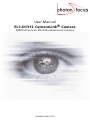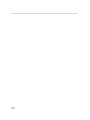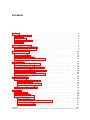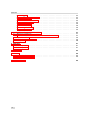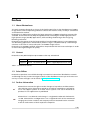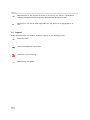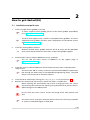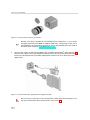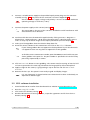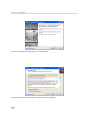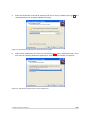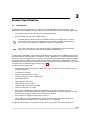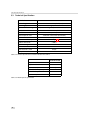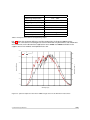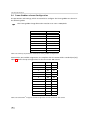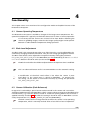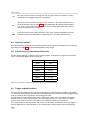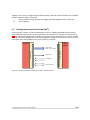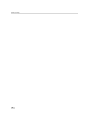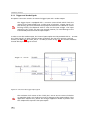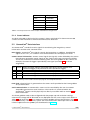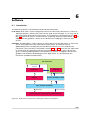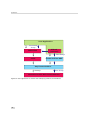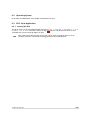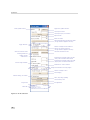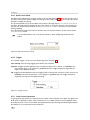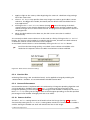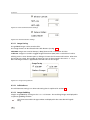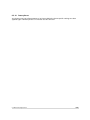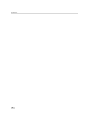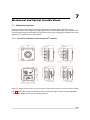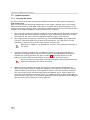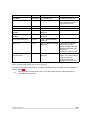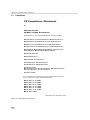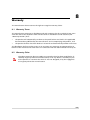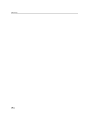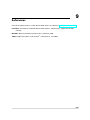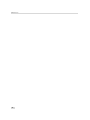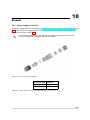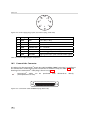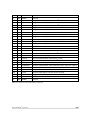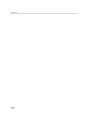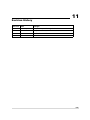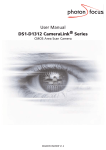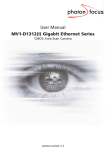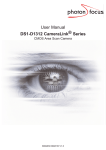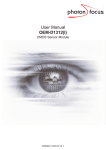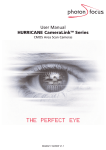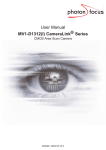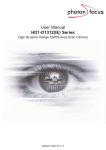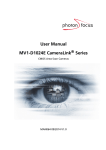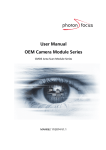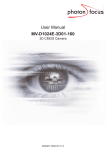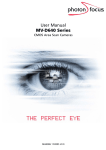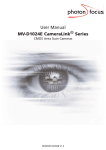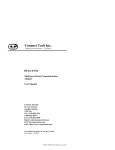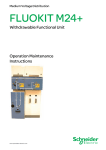Download User Manual EL1-D1312 CameraLink®Camera
Transcript
User Manual EL1-D1312 CameraLink® Camera CMOS Area Scan Electroluminescence Camera MAN045 02/2010 V2.0 All information provided in this manual is believed to be accurate and reliable. No responsibility is assumed by Photonfocus AG for its use. Photonfocus AG reserves the right to make changes to this information without notice. Reproduction of this manual in whole or in part, by any means, is prohibited without prior permission having been obtained from Photonfocus AG. 1 2 Contents 1 Preface 1.1 About Photonfocus 1.2 Contact . . . . . . . 1.3 Sales Offices . . . . 1.4 Further information 1.5 Legend . . . . . . . . . . . . 5 5 5 5 5 6 2 How to get started (EL) 2.1 Installation and quick start . . . . . . . . . . . . . . . . . . . . . . . . . . . . . . . . . . 2.2 PF EL software installation . . . . . . . . . . . . . . . . . . . . . . . . . . . . . . . . . . 7 7 9 . . . . . . . . . . . . . . . . . . . . . . . . . . . . . . . . . . . . . . . . . . . . . . . . . . . . . . . . . . . . . . . . . . . . . . . . . . . . . . . . . . . . . . . . . . . . . . . . . . . . . . . . . . . . . . . . . . . . . . . . . . . . . . . . . . . . . . . . . . . . . . . . . . . . . . . . . . . . . . . . . . . . . . . . . . . . . . . . . . . . . . . . . 3 Product Specification 3.1 Introduction . . . . . . . . . . . . . . . . 3.2 Feature Overview . . . . . . . . . . . . . 3.3 Technical Specification . . . . . . . . . . 3.4 Frame Grabber relevant Configuration . . . . . . . . . . . . . . . . . . . . . . . . . . . . . . . . . . . . . . . . . . . . . . . . . . . . . . . . . . . . . . . . . . . . . . . . . . . . . . . . . . . . . . . . . . . . . . . . . . . . . . . . . 13 13 15 16 18 4 Functionality 4.1 Camera Operating Temperature . . . . 4.2 Black Level Adjustment . . . . . . . . . . 4.3 Camera Calibration (Dark Reference) . . 4.4 Exposure control . . . . . . . . . . . . . . 4.5 Calculation of the maximum frame rate 4.6 Trigger and Infinite Burst . . . . . . . . . 4.7 Configuration Interface (CameraLink® ) . . . . . . . . . . . . . . . . . . . . . . . . . . . . . . . . . . . . . . . . . . . . . . . . . . . . . . . . . . . . . . . . . . . . . . . . . . . . . . . . . . . . . . . . . . . . . . . . . . . . . . . . . . . . . . . . . . . . . . . . . . . . . . . . . . . . . . . . . . . . . . . . . . . . . . . . . . . . . . . . . . . . . . . . . . . . . . . . . . . . . . 19 19 19 19 20 20 20 21 5 Hardware Interface 5.1 Connectors . . . . . . . . . . . . . 5.1.1 CameraLink® Connector . 5.1.2 Power Supply . . . . . . . 5.1.3 Trigger and Strobe Signals 5.1.4 Status Indicator . . . . . . 5.2 CameraLink® Data Interface . . . . . . . . . . . . . . . . . . . . . . . . . . . . . . . . . . . . . . . . . . . . . . . . . . . . . . . . . . . . . . . . . . . . . . . . . . . . . . . . . . . . . . . . . . . . . . . . . . . . . . . . . . . . . . . . . . . . . . . . . . . . . . . . . . . . . . . . . . . . . . . . . . . . . . . . . . . . . . . 23 23 23 23 24 25 25 6 Software 6.1 Introduction . . . . . . . . . . . . . . . . . . . . . 6.2 Operating System . . . . . . . . . . . . . . . . . . 6.3 PF EL Suite Application . . . . . . . . . . . . . . . 6.3.1 Starting the GUI . . . . . . . . . . . . . . . 6.3.2 Quick Start . . . . . . . . . . . . . . . . . . 6.3.3 Frame grabber selection and camera port 6.3.4 Exposure Time . . . . . . . . . . . . . . . . 6.3.5 Black Level Offset . . . . . . . . . . . . . . . . . . . . . . . . . . . . . . . . . . . . . . . . . . . . . . . . . . . . . . . . . . . . . . . . . . . . . . . . . . . . . . . . . . . . . . . . . . . . . . . . . . . . . . . . . . . . . . . . . . . . . . . . . . . . . . . . . . . . . . . . . . . . . . . . . . . . . . . . . . . . . . . . . . . . . . . . . . . . . . . . . . . . . . 27 27 29 29 29 31 31 31 32 CONTENTS . . . . . . . . . . . . . . . . . . . . . . . . 3 CONTENTS 6.3.6 6.3.7 6.3.8 6.3.9 6.3.10 6.3.11 6.3.12 6.3.13 6.3.14 Trigger . . . . . . . . . . Dark Current Correction Gaussian Blur . . . . . . Contrast Enhancement . Remove Outliers . . . . . Image Saving . . . . . . . Infinite Burst . . . . . . . Image Grabbing . . . . . Factory Reset . . . . . . . . . . . . . . . . . . . . . . . . . . . . . . . . . . . . . . . . . . . . . . . . . . . . . . . . . . . . . . . . . . . . . . . . . . . . . . . . . . . . . . . . . . . . . . . . . 7 Mechanical and Optical Considerations 7.1 Mechanical Interface . . . . . . . . . . . . . . . . 7.1.1 EL1-D1312-160 camera with CameraLink® 7.2 Optical Interface . . . . . . . . . . . . . . . . . . . 7.2.1 Cleaning the Sensor . . . . . . . . . . . . . 7.3 Compliance . . . . . . . . . . . . . . . . . . . . . . . . . . . . . . . . . . . . . . . . . . . . . . . . . . . . . . . . . . . . . . . . . . . . . . . . . . . . . . . . . . . . . . . . . . . . . . . . . . . . . . . . . . . . . . . . . . . . . . . . . . . . . . . . . . . . . . . . . . . . . . . . . . . . . . . . . . . . . . . . . . . . . . . . . . . . . . . . . . . . . . . . . . . . . . . . . . . . . . . . . . . . . . . . . . . 32 32 33 33 33 34 34 34 35 . . . . . . Interface . . . . . . . . . . . . . . . . . . . . . . . . . . . . . . . . . . . . . . . . . . . . . . . . . . . . . . . . . . . . . . . . . . . . . . . . . . . . . . . . . . . . . . . . . . . . . 37 37 37 38 38 40 8 Warranty 41 8.1 Warranty Terms . . . . . . . . . . . . . . . . . . . . . . . . . . . . . . . . . . . . . . . . 41 8.2 Warranty Claim . . . . . . . . . . . . . . . . . . . . . . . . . . . . . . . . . . . . . . . . 41 9 References 43 10 Pinouts 45 10.1 Power Supply Connector . . . . . . . . . . . . . . . . . . . . . . . . . . . . . . . . . . . 45 10.2 CameraLink® Connector . . . . . . . . . . . . . . . . . . . . . . . . . . . . . . . . . . . 46 11 Revision History 4 49 1 Preface 1.1 About Photonfocus The Swiss company Photonfocus is one of the leading specialists in the development of CMOS image sensors and corresponding industrial cameras for machine vision, security & surveillance and automotive markets. Photonfocus is dedicated to making the latest generation of CMOS technology commercially available. Active Pixel Sensor (APS) and global shutter technologies enable high speed and high dynamic range (120 dB) applications, while avoiding disadvantages like image lag, blooming and smear. Photonfocus has proven that the image quality of modern CMOS sensors is now appropriate for demanding applications. Photonfocus’ product range is complemented by custom design solutions in the area of camera electronics and CMOS image sensors. Photonfocus is ISO 9001 certified. All products are produced with the latest techniques in order to ensure the highest degree of quality. 1.2 Contact Photonfocus AG, Bahnhofplatz 10, CH-8853 Lachen SZ, Switzerland Sales Phone: +41 55 451 07 45 Email: [email protected] Support Phone: +41 55 451 01 37 Email: [email protected] Table 1.1: Photonfocus Contact 1.3 Sales Offices Photonfocus products are available through an extensive international distribution network and through our key account managers. Details of the distributor nearest you and contacts to our key account managers can be found at www.photonfocus.com. 1.4 Further information Photonfocus reserves the right to make changes to its products and documentation without notice. Photonfocus products are neither intended nor certified for use in life support systems or in other critical systems. The use of Photonfocus products in such applications is prohibited. Photonfocus is a trademark and LinLog® is a registered trademark of Photonfocus AG. CameraLink® and GigE Vision® are a registered mark of the Automated Imaging Association. Product and company names mentioned herein are trademarks or trade names of their respective companies. 5 1 Preface Reproduction of this manual in whole or in part, by any means, is prohibited without prior permission having been obtained from Photonfocus AG. Photonfocus can not be held responsible for any technical or typographical errors. 1.5 Legend In this documentation the reader’s attention is drawn to the following icons: Important note Alerts and additional information Attention, critical warning ✎ 6 Notification, user guide 2 How to get started (EL) 2.1 1. Installation and quick start Install a suitable frame grabber in your PC. To find a compliant frame grabber, please see the frame grabber compatibility list at www.photonfocus.com. The PF EL Suite supports only a subset of compatible frame grabbers. The list of supported frame grabbers for PF EL Suite is displayed in the EL1-D1312 section at www.photonfocus.com. 2. Install the frame grabber software. ✎ 3. Without installed frame grabber software the PF EL Suite and the PFELLibV2 won’t work. Please follow the instructions of the frame grabber supplier. Download the camera software PFRemote to your computer. You can find the latest version of PFRemote on the support page at www.photonfocus.com. 4. Install the camera software PFRemote. Please follow the instructions of the PFInstaller setup wizard. The EL1-D1312-160-CL camera cannot be controlled with PFRemote application but through the PF EL Suite or the PFELLibV2 programming library. The pflib library is used internally in the PF EL software. 5. Install the PF EL software by running the setup_PFEL_V2_x.exe file (see Section 2.2). 6. Remove the camera body cap from the camera and mount a suitable lens. When removing the camera body cap or when changing the lens, the camera should always be held with the opening facing downwards to prevent dust or debris falling onto the CMOS sensor. Do not touch the sensor surface. Protect the image sensor from particles and dirt! The sensor has no cover glass, therefore dust on the sensor surface may resemble to clusters or extended regions of dead pixel. 7 2 How to get started (EL) Figure 2.1: Camera with protective cap and lens. Choose a lens that is suitable for electroluminescence detection, i.e. that covers the light spectrum from 1000 to 1200 nm (NIR lens). The quality of the lens is very important to get good image quality. The recommended lenses are listed in the EL1-D1312 section at www.photonfocus.com. 7. Connect the camera to the frame grabber with a suitable CameraLink® cable (see Fig. 2.2). CameraLink® cables can be purchased from Photonfocus directly (www.photonfocus.com). Please note that Photonfocus provides appropriate solutions for your advanced vision applications. Figure 2.2: Camera with frame grabber, power supply and cable. Do not connect or disconnect the CameraLink® cable while camera power is on! For more information about CameraLink® see Section 4.7. 8 8. Connect a suitable power supply to the provided 7-pole power plug. For the connector assembly see Fig. 10.1. The pinout of the connector is shown in Appendix 10. Check the correct supply voltage and polarity! Do not exceed the maximum operating voltage of +12V DC (± 10%). 9. Connect the power supply to the camera (see Fig. 2.2). ✎ The status LED on the rear of the camera is disabled to avoid interference with electroluminescence detection. 10. Continue with the Start the PF EL Suite application by clicking on Start -> Programs -> Photonfocus -> PF EL Software -> PF EL Suite. The PF EL Suite is a GUI for the EL camera and is an easy way to obtain images and to adjust parameters (see also Chapter 6). 11. Select your framegrabber from the selection drop-down list. 12. Enter the correct number for the Camera Port and click on the Select FG button. ✎ If your frame grabber does not appear on the drop down list, ask the Photonfocus support if there are any plans to support this frame grabber. ✎ To find the correct Camera Port number, open the PFRemote tool and locate your frame grabber in the port list. The port number is specified at the end of every port entry, separated by a comma. 13. Click on Start Grab button to start grabbing. The camera must be running at least for half an hour to proceed to the next step, otherwise the image quality will not be optimal. 14. Apply no light to the camera, e.g. by putting a cap on the lens and click on Set Dark Reference. 15. Remove the lens cap. The system is now ready to grab and display images. It is very important in electroluminescence detection that there is absolutely no exposure to ambient light. 2.2 PF EL software installation 1. Download the PF EL Installer from the Photonfocus website at www.photonfocus.com. 2. Run the setup_PFEL.exe file. 3. Click on the Next button (see Fig. 2.3). 4. Read the Photonfocus license agreement, accept the agreement and click on the Next button (see Fig. 2.4). 2.2 PF EL software installation 9 2 How to get started (EL) Figure 2.3: Photonfocus PF EL Installer: start of installation Figure 2.4: Photonfocus PF EL Installer: Photonfocus license agreement 10 5. Select the destination of the PF EL software and click on the Next button (see Fig. 2.5). It is recommended not to change the proposed setting. Figure 2.5: Photonfocus PF EL Installer: select destination folder 6. Select which components you want to install (see Fig. 2.6). Select "PF EL Suite only" if you only want to install the PF EL Suite application. Click on the Next button to continue. Figure 2.6: Photonfocus PF EL Installer: select components 2.2 PF EL software installation 11 2 How to get started (EL) 7. Select the Start Menu Folder and click on the Next button to continue (see Fig. 2.7). Figure 2.7: Photonfocus PF EL Installer: select Start Menu Folder 8. Check the "Add library directory to your system path" checkbox and click on the Next button to continue (see Fig. 2.8). Figure 2.8: Photonfocus PF EL Installer: system path 9. 12 Click on the Install button to start the installation. 3 Product Specification 3.1 Introduction The Photonfocus EL system consists in the EL1-D1312-160 CMOS camera, the PF EL Suite application and the PFELLibV2 C/C++ library. It is specially suited for the following applications: • Inline inspection in solar cell and solar module production. • Electroluminescence or similar applications. Use MV1-D1312 camera series for standard machine vision applications. The EL1D1312-160 camera is only for applications that needs to detect electroluminescence and is not suitable for standard machine vision applications. The camera must be run with the PF EL Suite or PFELLibV2 software from Photonfocus and cannot be controlled with PFRemote application. The EL1-D1312-160 CMOS camera is built around the monochrome A1312 CMOS image sensor from Photonfocus, that provides a resolution of 1312 x 1082 pixels at a wide range of spectral sensitivity. The raw images from the camera cannot be directly displayed by the frame grabber software but must firstly be processed by the Photonfocus PF EL Suite or PFELLibV2 software. The Photonfocus EL system is tailored to the task of detecting electroluminescence, e.g. in solar cell inspection. A sample image is shown in Fig. 3.1. The principal advantages are: • Designed for electroluminescence application, e.g. in inline solar cell inspection or solar module inspection. • It requires no cooling. • Excellent cost-performance ratio. • Usable resolution of 1312 x 1081 pixels. • Good NIR response. • High quantum efficiency. • High pixel fill factor (> 60%). • Superior signal-to-noise ratio (SNR). • Greyscale resolution of 12 bit. • PF EL Suite and PFELLibV2 software provided for setting and storage of camera parameters. The software generates special control sequences for the image sensor and processes the image to reduce noise and enhance contrast. • The camera has a digital CameraLink® interface. • The compact size of 60 x 60 x 45 mm3 makes the EL1-D1312-160 CMOS cameras the perfect solution for applications in which space is at a premium. The general specification and features of the camera are listed in the following sections. 13 3 Product Specification Figure 3.1: Sample image of a solar cell, exposure time 400 ms and cell supply current 8 A 14 3.2 Feature Overview Characteristics Interfaces Camera Control EL1-D1312-160 Camera CameraLink® base configuration PF EL Suite application and PFELLibV2 programming library Configuration Interface CLSERIAL (9’600 baud or 57’600 baud, user selectable) Trigger Modes Interface Trigger / External opto isolated trigger input Features Greyscale resolution 12 bit Fixed ROI of 1312 x 1081pixels Camera and software is targeted at electroluminescence applications Table 3.1: Feature overview (see Chapter 4 for more information) Figure 3.2: EL1-D1312-160 CMOS camera series with C-mount lens. 3.2 Feature Overview 15 3 Product Specification 3.3 Technical Specification Technical Parameters EL1-D1312-160 Camera Technology CMOS active pixel (APS) Scanning system Optical format / diagonal Progressive scan 1” (13.6 mm diagonal) @ maximum resolution Resolution 1312 x 1081 pixels Pixel size 8 µm x 8 µm Active optical area 10.48 mm x 8.64 mm (maximum) Dark current 0.65 fA / pixel @ 27 °C Quantum Efficiency see Fig. 3.3 Optical fill factor > 60 % Dynamic range 60 dB Colour format Monochrome Characteristic curve Linear Greyscale resolution 12 bit Table 3.2: General specification of the EL1-D1312-160 camera EL1-D1312-160 Exposure Time Exposure time increment 100 ns Frame rate ( Tint = 400 ms) 1.9 fps Pixel clock frequency 80 MHz Pixel clock cycle 12.5 ns Camera taps Table 3.3: Model-specific parameters 16 10 ms ... 1.68 s 2 EL1-D1312-160 Camera Operating temperature 0°C ... 50°C Camera power supply +12 V DC (± 10 %) Trigger signal input range +5 .. +15 V DC Max. power consumption < 3.3 W Lens mount C-Mount (CS-Mount optional) Dimensions 60 x 60 x 45 mm3 Mass 265 g Conformity CE / RoHS / WEE Table 3.4: Physical characteristics and operating ranges Fig. 3.3 shows the quantum efficiency and the responsivity of the A1312 CMOS sensor, displayed as a function of wavelength. For more information on photometric and radiometric measurements see the Photonfocus application notes AN006 and AN008 available in the support area of our website www.photonfocus.com. 60% QE 1200 Responsivity 50% 1000 800 30% 600 20% Responsivity [V V/J/m²] Quantum m Efficiency 40% 400 10% 200 0% 200 0 300 400 500 600 700 800 900 1000 1100 Wavelength [nm] Figure 3.3: Spectral response of the A1312 CMOS image sensor in the EL1-D1312-160 camera . 3.3 Technical Specification 17 3 Product Specification 3.4 Frame Grabber relevant Configuration The parameters and settings, which are essential to configure the frame grabber are shown in the following table. The frame grabber image dimension must be set to 1312 x 1090 pixels. EL1-D1312-160 Pixel Clock per Tap 80 MHz Number of Taps 2 Greyscale resolution Line pause 12 bit 18 clock cycles CC1 EXSYNC CC2 not used CC3 not used CC4 not used Table 3.5: Summary of parameters needed for frame grabber configuration CameraLink® port and bit assignments are compliant with the CameraLink® standard (see [CL]). Table 3.6 shows the tap configurations for the EL1-D1312-160 camera. Bit Tap 0 Tap 1 Data resolution 12 Bit 12 Bit 0 (LSB) A0 C0 1 A1 C1 2 A2 C2 3 A3 C3 4 A4 C4 5 A5 C5 6 A6 C6 7 A7 C7 8 B0 B4 9 B1 B5 10 B2 B6 11 (MSB) B3 B7 Table 3.6: CameraLink® 2 Tap port and bit assignments for the EL1-D1312-160 camera . 18 4 Functionality This chapter serves as an overview of the configuration modes and explain features of the Photonfocus EL System. 4.1 Camera Operating Temperature The Photonfocus EL system is sensible to changes of the image sensor temperature. The operation temperature is typically reached after about half an hour of camera operation. It is necessary that the camera runs at least half an hour before calibrating the camera or grabbing images, otherwise the image quality might not be optimal. Maintain a stable ambient temperature during operation. 4.2 Black Level Adjustment The black level is the average image value at no light intensity. It can be adjusted by the software by changing the black level offset. Thus, the raw image gets brighter or darker. The Black Level Offset can be adjusted to an optimal value by setting the parameter PFEL_BLACK_LEVEL_OFFSET_AUTO_SET in the PFELLibV2 (see also [PFELLIBV2]) or the Auto Set Black Level Offset button in the PF EL Suite (see also Section 6.3.5). The Black Level Offset should be readjusted when the exposure time is modified. This is an advanced feature and it is recommended to use the automatic setting. A modification of the Black Level Offset is lost when the camera is powered down or the camera port is closed in PFELLibV2. To prevent this, the setting can be stored to non-volatile memory by writing the parameter PFEL_BLACK_LEVEL_OFFSET_SAVE. 4.3 Camera Calibration (Dark Reference) Image noise is reduced by a special sensor read-out mode in the camera and a correction algorithm implemented in the PFELLibV2. A dark current reference image must be obtained at no illumination, e.g. with lens aperture closed or closed lens opening, before the correction is applied internally. Section 6.3.7 describes the setting in the PF EL Suite. In PFELLibV2 it can be set by the parameter PFEL_SET_DARK_CURRENT_REF (see also [PFELLIBV2]). The dark current reference image must be set when the camera is at its operating temperature, which is normally reached after at least half an hour of operation. 19 4 Functionality The dark current reference image must be set again when the exposure time is modified or the trigger frequency is modified. The dark current reference image can be saved to a file and loaded from the file in PF EL Suite (see Section 6.3.7) and in PFELLibV2 by setting the parameter PFEL_DARK_REF_IMG_CMND. The file name is automatically generated and contains the serial number of the camera. If the dark reference has been stored in a file, then it must be loaded every time the PF EL Suite or the PFELLibV2 is initialized; this is not done automatically. 4.4 Exposure control The exposure time defines the period during which the image sensor integrates the incoming light. Refer to Table 3.3 for the allowed exposure time range. 4.5 Calculation of the maximum frame rate The EL1-D1312-160 uses a special sensor read-out mode. Therefore the internally used frame rate is considerably bigger than 1/framerate. Exposure time Frame Rate [fps] 10 ms 8 fps 100 ms 4.8 fps 200 ms 3.2 fps 300 ms 2.4 fps 400 ms 1.9 fps 500 ms 1.6 fps 800 ms 1.1 fps 1600 ms 0.5 fps Table 4.1: Frame rate at different exposure times (without infinite burst) 4.6 Trigger and Infinite Burst The start of the exposure of the camera image sensor is controlled by the trigger. The trigger can either be generated by the PF EL Suite and PFELLibV2 software (free running trigger mode) or by an external device (interface and I/O trigger modes). The exposure in the EL1-D1312-160 camera starts with a delay after the trigger. The delay is fixed to 10.26 ms when infinite burst is turned off (parameter PFEL_INFINITE_BURST). When infinite burst mode is turned on, the delay varies between 10.26 ms and 20.52 ms. The image quality of the EL1-D1312-160 camera can decrease considerably when the triggers are not applied with a fixed frequency. The infinite burst mode improves the image quality 20 slightly in the case of a trigger with variable frequency, but the maximal frame rate is reduced and the exposure delay is increased. To have optimal image quality, the trigger should be applied with a nearly constant frequency. 4.7 Configuration Interface (CameraLink® ) A CameraLink® camera can be controlled by the user via a RS232 compatible asynchronous serial interface. This interface is contained within the CameraLink® interface as shown in Fig. 4.1 and is physically not directly accessible. Instead, the serial communication is usually routed through the frame grabber. For some frame grabbers it might be necessary to connect a serial cable from the frame grabber to the serial interface of the PC. C a m e ra F ra m e g ra b b e r P ix e l C lo c k C C S ig n a ls C a m e r a L in k C a m e r a L in k Im a g e d a ta , F V A L , L V A L , D V A L S e r ia l In te r fa c e Figure 4.1: CameraLink serial interface for camera communication . 4.7 Configuration Interface (CameraLink® ) 21 4 Functionality 22 5 Hardware Interface 5.1 Connectors 5.1.1 CameraLink® Connector The CameraLink® cameras are interfaced to external components via • a CameraLink® connector, which is defined by the CameraLink® standard as a 26 pin, 0.5" Mini Delta-Ribbon (MDR) connector to transmit configuration, image data and trigger. • a subminiature connector for the power supply, 7-pin Binder series 712. The connectors are located on the back of the camera. Fig. 5.1 shows the plugs and the status LED which indicates camera operation. Figure 5.1: Rear view of the CameraLink camera The CameraLink® interface and connector are specified in [CL]. For further details including the pinout please refer to Appendix 10. This connector is used to transmit configuration, image data and trigger signals. 5.1.2 Power Supply The camera requires a single voltage input (see Table 3.4). The camera meets all performance specifications using standard switching power supplies, although well-regulated linear power supplies provide optimum performance. It is extremely important that you apply the appropriate voltages to your camera. Incorrect voltages will damage the camera. For further details including the pinout please refer to Appendix 10. . 23 5 Hardware Interface 5.1.3 Trigger and Strobe Signals The power connector contains an external trigger input and a strobe output. The trigger input is equipped with a constant current diode which limits the current of the optocoupler over a wide range of voltages. Trigger signals can thus directly get connected with the input pin and there is no need for a current limiting resistor, that depends with its value on the input voltage. The input voltage to the TRIGGER pin must not exceed +15V DC, to avoid damage to the internal ESD protection and the optocoupler! In order to use the strobe output, the internal optocoupler must be powered with 5 .. 15 V DC. The STROBE signal is an open-collector output, therefore, the user must connect a pull-up resistor (see Table 5.1) to STROBE_VDD (5 .. 15 V DC) as shown in Fig. 5.2. This resistor should be located directly at the signal receiver. Figure 5.2: Circuit for the trigger input signals The maximum sink current of the STROBE pin is 8 mA. Do not connect inductive or capacitive loads, such loads may result in damage of the optocoupler! If the application requires this, please use voltage suppressor diodes in parallel with this components to protect the optocoupler. 24 STROBE_VDD Pull-up Resistor 15 V > 3.9 kOhm 10 V > 2.7 kOhm 8V > 2.2 kOhm 7V > 1.8 kOhm 5V > 1.0 kOhm Table 5.1: Pull-up resistor for strobe output and different voltage levels 5.1.4 Status Indicator The dual-color LED on the back of the camera is always switched off in the EL1-D1312-160 camera to avoid interference with electroluminescence detection. 5.2 CameraLink® Data Interface The CameraLink® standard contains signals for transferring the image data, control information and the serial communication. Data signals: CameraLink® data signals contain the image data. In addition, handshaking signals such as FVAL, LVAL and DVAL are transmitted over the same physical channel. Camera control information: Camera control signals (CC-signals) can be defined by the camera manufacturer to provide certain signals to the camera. There are 4 CC-signals available and all are unidirectional with data flowing from the frame grabber to the camera. For example, the external trigger is provided by a CC-signal (see Table 5.2 for the CC assignment). CC1 EXSYNC External Trigger. May be generated either by the frame grabber itself (software trigger) or by an external event (hardware trigger). CC2 CTRL0 Control0. This signal is reserved for future purposes and is not used. CC3 CTRL1 Control1. This signal is reserved for future purposes and is not used. CC4 CTRL2 Control2. This signal is reserved for future purposes and is not used. Table 5.2: Summary of the Camera Control (CC) signals as used by Photonfocus Pixel clock: The pixel clock is generated on the camera and is provided to the frame grabber for synchronisation. Serial communication: A CameraLink® camera can be controlled by the user via a RS232 compatible asynchronous serial interface. This interface is contained within the CameraLink® interface and is physically not directly accessible. Refer to Section 4.7 for more information. The frame grabber needs to be configured with the proper tap and resolution settings, otherwise the image will be distorted or not displayed with the correct aspect ratio. Refer to Table 3.3 and to Section 3.4 for a summary of frame grabber relevant specifications. Fig. 5.3 shows symbolically a CameraLink® system. For more information about taps refer to the relevant application note [AN021] on the Photonfocus website. 5.2 CameraLink® Data Interface 25 5 Hardware Interface C a m e ra F ra m e g ra b b e r P ix e l C lo c k C C S ig n a ls S e r ia l In te r fa c e Figure 5.3: CameraLink interface system 26 C a m e r a L in k C a m e r a L in k Im a g e d a ta , F V A L , L V A L , D V A L 6 Software 6.1 Introduction The following software is provided for the EL1-D1312-160 camera: PF EL Suite: PF EL Suite is a GUI configuration tool for the EL1-D1312-160 camera. It allows to adjust parameters, calibrate the camera and to grab and save images. It is an easy way to get started with the EL1-D1312-160 camera. The installation is described in Section 2.2. Fig. 6.1 shows PF EL Suite in context with the underlying software and hardware. A list of supported frame grabbers is shown on the Photonfocus webpage in the EL1-D1312 section. PFELLibV2 The PFELLibV2 is a C/C++ library to control the EL1-D1312-160 camera. It allows the user to write applications for the EL1-D1312-160 camera. A reference manual ([PFELLIBV2]) and an example project with Microsoft Visual C++ are included in the installation. The installation is described in Section 2.2. Fig. 6.2 shows the user application in context with the underlying software and hardware. PFGrab is a C/C++ library that gives a common grabbing interface for Photonfocus cameras. It supports several frame grabbers and simplifies the building of vision applications. It is installed with the installation of PFRemote (PFInstaller). P F E L S u it e P r o c e s s e d I m a g e P F E L L ib P F G r a b R a w P F L ib F r a m A n y F r a m e I m a g e e G r a b b e r S D K G r a b b e r S e t t in g s P h o t o n f o c u s E L 1 - D 1 3 1 2 - 1 6 0 R a w C a m I m a g e e r a Figure 6.1: PF EL Suite in context with underlying software and hardware 27 6 Software U s e r A p p lic a t io n P r o c e s s e d I m a g e P F G r a b ( o p t io n a l) P F E L L ib V 2 R a w P F L ib F r a m A n y F r a m e I m a g e e G r a b b e r S D K G r a b b e r S e t t in g s P h o t o n f o c u s E L 1 - D 1 3 1 2 - 1 6 0 R a w C a m I m a g e e r a Figure 6.2: User application in context with underlying software and hardware 28 6.2 Operating System PF EL Suite and PFELLibV2 are available for Windows OS only. 6.3 6.3.1 PF EL Suite Application Starting the GUI The PF EL Suite can be started by double clicking on Start -> Programs -> Photonfocus -> PF EL Software -> PF EL Suite. The GUI is shown in Fig. 6.3. Buttons and parameters that are not available with current settings appear in grey. The camera must be running at least for half an hour to grab images or to set the dark reference, otherwise the image quality will not be optimal. 6.2 Operating System 29 6 Software F r a m e g r a b b e r s e le c t o r A p p ly fr a m e g r a b b e r s e le c t io n C a m e r a p o r t n u m b e r C a m e r a p o r t o p e n / c lo s e b u t t o n E x p o s u r e t im e B la c k le v e l o f f s e t S t a r t a u t o m a t ic s e t t in g o f b la c k le v e l o ffs e t ( n o lig h t s h o u ld b e a p p lie d t o c a m e r a ) T r ig g e r S e le c t io n N u m b e r o f im a g e s fo r d a r k r e f e r e n c e S ta r t to s e t n e w d a r k r e fe r e n c e ( n o lig h t s h o u ld b e a p p lie d t o c a m e r a ) S a v e d a r k r e f e r e n c e t o file L o a d d a r k r e fe r e n c e fr o m file E n a b le g a u s s ia n b lu r E n a b le c o n t r a s t e n h a n c e m e n t R e m o v e im a g e a r t e fa c t s P e r c e n t a g e o f h is t o g r a m u s e d f o r t h e le f t ( lo w e r ) lim it o f c o n t r a s t e n h a n c e m e n t P e r c e n t a g e o f h is t o g r a m u s e d f o r t h e r ig h t ( h ig h e r ) lim it o f c o n t r a s t e n h a n c e m e n t P a r a m e t e r f o r " r e m o v e o u t lie r s " I m a g e f o r m a t s e le c t io n f o r s a v in g im a g e s N u m b e r o f im a g e s t o s a v e S a v e im a g e ( s ) A d v a n c e s e t t in g , s e e m a n u a l S t a r t / s t o p im a g e g r a b b in g C a m e r a fa c to r y r e s e t P r o g r e s s b a r S ta tu s b a r Figure 6.3: PF EL Suite GUI 30 E x it a p p lic a t io n 6.3.2 Quick Start See Section 2.1 how to quickly start grabbing electroluminescence images. 6.3.3 Frame grabber selection and camera port The frame grabber must be initialized and the camera port be opened before the other functions of the EL Suite can be used. 1. Select the frame grabber in the drop-down list. 2. Enter the correct camera port number in the Camera Port edit box (see Fig. 6.4). ✎ 3. The camera port number can be seen in the port browser of the PFRemote application. However the PFRemote application must not be open while the PF EL Suite application is running. The button Select FG initializes the selected frame grabber and opens the specified camera port. To close the camera port, click on "Close Port" button. The port must be open for most functions. Figure 6.4: Frame grabber selector and camera port setting 6.3.4 Exposure Time The exposure time is set in units of milliseconds (see Fig. 6.5). The applicable range is 10 - 1676 ms. To apply the exposure time to the camera press the <Enter> key in the Exposure Time field. Note that the camera port must be open to apply the exposure time and the duration of the command is various seconds. To achieve the best image quality, a new Black Reference should be set after the exposure time has been modified (see Section 6.3.7). Figure 6.5: Exposure Time setting 6.3 PF EL Suite Application 31 6 Software 6.3.5 Black Level Offset The black level offset of the camera can be set in the GUI (see Fig. 6.6). Press the <Enter> key in the Black Level Offset field to apply the setting to the camera. Note that the camera port must be open to apply the setting. The recommended way to set the black level offset is through the Auto Set Black Level Offset function. No light must be applied to the camera prior to using the function. The duration of the process can be several seconds. The Auto Set Black Level Offset function is only available when grabbing. The current black level offset value is stored in the non-volatile memory of the camera when Save Dark Ref is clicked. It is recommended to set a new black reference after modifying the black level offset. Figure 6.6: Black Level Offset setting 6.3.6 Trigger The camera trigger can be set to the following values (see Fig. 6.7): Free running Free-running trigger generated in the software. Interface Trigger must be applied to the CC1 (Exsync) port of the camera, see [MAN041] for more information. If no images are grabbed then the trigger frequency might be too high for the applied setting. I/O Trigger must be applied to the I/O trigger input on the power connector of the camera, see [MAN041] for more information. If no images are grabbed then the trigger frequency might be too high for the applied setting. Figure 6.7: Trigger setting 6.3.7 Dark Current Correction To get good image quality it is important that a dark current reference has been set. When the PF EL Suite is opened, no dark current reference is set. A dark reference can be applied either by loading it from a file, if it has been stored previously or by running the following procedure. Procedure to set a new dark current reference: 32 1. Apply no light to the camera, either by placing the camera in a dark box or by putting a lid on the camera lens. 2. The Dark Ref Images entry specifies how many images are used to get the black current reference. The bigger the number, the better, but the default value should be fine for most applications. 3. Clicking on the Set Dark Reference button (see Fig. 6.8) starts the setting of the dark current reference. The duration depends on the exposure time and the number of dark reference images and can take several seconds. The progress of the operation is shown in the progress bar. 4. When the Black Reference has been set, the dark current correction is enabled automatically. The currently set dark current reference can be saved to a file by clicking on the Save Dark Ref button. The camera’s serial number is encoded in the file name, therefore the dark reference of different cameras can be saved on the same computer. A saved dark current reference can be loaded by clicking on the Load Dark Ref button. To achieve the best image quality, a new dark current reference should be calculated after the exposure time or the Black Level Offset has been modified. Figure 6.8: Dark current correction setting 6.3.8 Gaussian Blur A blurring filter using a 3x3 convolution kernel, can be applied to image by enabling the "Gaussian Blur" checkbox. It is recommended to disable Gaussian Blur. 6.3.9 Contrast Enhancement Contrast Enhancement is implemented in the software by a histogram spreading algorithm and can be enable by a checkbox (see Fig. 6.9). Hist % Low setting sets the lower limit of the histogram spreading, so that the specified percentage of total number of dark pixels are set to black. Hist % High setting sets the higher limit of the histogram spreading, so that the specified percentage of total number of bright pixels are set to white. 6.3.10 Remove Outliers The Remove Outliers setting removes small artefacts from the image (see Fig. 6.10). It can be fine-tuned by setting the Outliers MinDiff setting. More artefacts are removed if the number is smaller. Setting the number too small will remove fine lines in the image. 6.3 PF EL Suite Application 33 6 Software Figure 6.9: Contrast Enhancement settings Figure 6.10: Remove Outliers settings 6.3.11 Image Saving The grabbed images can be saved to files. The image format can be selected with radio buttons (see Fig. 6.11): 8 bit BMP Images are saved in bitmap (*.bmp) format with a resolution of 8 bits. 12 bit TIFF Images are saved in Tagged Image File Format (TIFF) with a resolution of 12 bits. Clicking on the "Save" button opens a dialog to choose the file name and location. After that the images are saved. The number of images to save can be entered in the Number of images box. The image number is appended to the file name of the images. Figure 6.11: Image Saving buttons 6.3.12 Infinite Burst The Infinite Burst setting is an advanced setting that is explained in Section 4.6. 6.3.13 Image Grabbing Images are grabbed by clicking on the Start Grab button. The resulting images are displayed in a separate grabbing window. The frame rate and the image number are displayed in the status bar while grabbing. 34 6.3.14 Factory Reset The factory reset sets all parameters to its factory defaults. The EL-specific settings are then applied again. Normally there is no need to use this function. 6.3 PF EL Suite Application 35 6 Software 36 7 Mechanical and Optical Considerations 7.1 Mechanical Interface During storage and transport, the camera should be protected against vibration, shock, moisture and dust. The original packaging protects the camera adequately from vibration and shock during storage and transport. Please either retain this packaging for possible later use or dispose of it according to local regulations. 7.1.1 EL1-D1312-160 camera with CameraLink® Interface Figure 7.1: Mechanical dimensions of the CameraLink model, displayed without and with C-Mount adapter Fig. 7.1: Shows the mechanical drawing of the camera housing for the EL1-D1312-160 CMOS camera. The depth of the camera housing is 45 mm. 37 7 Mechanical and Optical Considerations 7.2 Optical Interface 7.2.1 Cleaning the Sensor The sensor is part of the optical path and should be handled like other optical components: with extreme care. Dust can obscure pixels, producing dark patches in the images captured. Dust is most visible when the illumination is collimated. Dark patches caused by dust or dirt shift position as the angle of illumination changes. Dust is normally not visible when the sensor is positioned at the exit port of an integrating sphere, where the illumination is diffuse. 1. The camera should only be cleaned in ESD-safe areas by ESD-trained personnel using wrist straps. Ideally, the sensor should be cleaned in a clean environment. Otherwise, in dusty environments, the sensor will immediately become dirty again after cleaning. 2. Use a high quality, low pressure air duster (e.g. Electrolube EAD400D, pure compressed inert gas, www.electrolube.com) to blow off loose particles. This step alone is usually sufficient to clean the sensor of the most common contaminants. Workshop air supply is not appropriate and may cause permanent damage to the sensor. 3. If further cleaning is required, use a suitable lens wiper or Q-Tip moistened with an appropriate cleaning fluid to wipe the sensor surface as described below. Examples of suitable lens cleaning materials are given in Table 7.1. Cleaning materials must be ESD-safe, lint-free and free from particles that may scratch the sensor surface. Do not use ordinary cotton buds. These do not fulfil the above requirements and permanent damage to the sensor may result. 4. 38 Wipe the sensor carefully and slowly. First remove coarse particles and dirt from the sensor using Q-Tips soaked in 2-propanol, applying as little pressure as possible. Using a method similar to that used for cleaning optical surfaces, clean the sensor by starting at any corner of the sensor and working towards the opposite corner. Finally, repeat the procedure with methanol to remove streaks. It is imperative that no pressure be applied to the surface of the sensor or to the black globe-top material (if present) surrounding the optically active surface during the cleaning process. Product Supplier Remark EAD400D Airduster Electrolube, UK www.electrolube.com Anticon Gold 9"x 9" Wiper Milliken, USA ESD safe and suitable for class 100 environments. www.milliken.com TX4025 Wiper Texwipe www.texwipe.com Transplex Swab Texwipe Small Q-Tips SWABS BB-003 Q-tips Hans J. Michael GmbH, Germany Large Q-Tips SWABS CA-003 Q-tips Hans J. Michael GmbH, Germany Point Slim HUBY-340 Q-tips Hans J. Michael GmbH, Germany Methanol Fluid Johnson Matthey GmbH, Germany Semiconductor Grade 99.9% min (Assay), Merck 12,6024, UN1230, slightly flammable and poisonous. www.alfa-chemcat.com 2-Propanol (Iso-Propanol) Fluid Johnson Matthey GmbH, Germany Semiconductor Grade 99.5% min (Assay) Merck 12,5227, UN1219, slightly flammable. www.alfa-chemcat.com www.hjm.de Table 7.1: Recommended materials for sensor cleaning For cleaning the sensor, Photonfocus recommends the products available from the suppliers as listed in Table 7.1. ✎ Cleaning tools (except chemicals) can be purchased directly from Photonfocus (www.photonfocus.com). . 7.2 Optical Interface 39 7 Mechanical and Optical Considerations 7.3 Compliance C E C o m p lia n c e S t a t e m e n t W e , P h o t o n fo c u s A G , C H -8 8 5 3 L a c h e n , S w it z e r la n d d e c la r e u n d e r o u r s o le r e s p o n s ib ility th a t th e fo llo w in g p r o d u c ts M V -D 1 0 2 4 -2 8 -C L -1 0 , M V -D 1 0 2 4 -8 0 -C L -8 , M V -D 1 0 2 4 -1 6 0 -C L -8 M V -D 7 5 2 -2 8 -C L -1 0 , M V -D 7 5 2 -8 0 -C L -8 , M V -D 7 5 2 -1 6 0 -C L -8 M V -D 6 4 0 -3 3 -C L -1 0 , M V -D 6 4 0 -6 6 -C L -1 0 , M V -D 6 4 0 -4 8 -U 2 -8 M V -D 6 4 0 C -3 3 -C L -1 0 , M V -D 6 4 0 C -6 6 -C L -1 0 , M V -D 6 4 0 C -4 8 -U 2 -8 M V -D 1 0 2 4 E -4 0 , M V -D 7 5 2 E -4 0 , M V -D 7 5 0 E -2 0 (C a m e r a L in k a n d U S B 2 .0 M o d e ls ), M V -D 1 0 2 4 E -8 0 , M V -D 1 0 2 4 E -1 6 0 M V -D 1 0 2 4 E -3 D 0 1 -1 6 0 M V 2 -D 1 2 8 0 -6 4 0 -C L -8 S M 2 -D 1 0 2 4 -8 0 / V is io n C a m P S D S 1 -D 1 0 2 4 -4 0 -C L , D S 1 -D 1 0 2 4 -4 0 -U 2 , D S 1 -D 1 0 2 4 -8 0 -C L , D S 1 -D 1 0 2 4 -1 6 0 -C L D S 1 -D 1 3 1 2 -1 6 0 -C L M V 1 -D 1 3 1 2 (I)-4 0 -C L , M V 1 -D 1 3 1 2 (I)-8 0 -C L , M V 1 -D 1 3 1 2 (I)-1 6 0 -C L , M V 1 -D 1 3 1 2 (I)-2 4 0 -C L , E L 1 -D 1 3 1 2 -1 6 0 -C L D ig ip e a te r C L B 2 6 a r e in c o m p lia n c e w ith th e b e lo w m e n tio n e d s ta n d a r d s a c c o r d in g to th e p r o v is io n s o f E u r o p e a n S ta n d a r d s D ir e c tiv e s : E N E N E N E N E N E N E N 6 1 0 6 1 0 6 1 0 6 1 0 6 1 0 6 1 0 5 5 0 0 0 0 0 0 0 0 0 0 0 0 0 2 2 - 6 - 6 - 4 - 4 - 4 - 4 : 1 9 3 : 2 2 : 2 6 : 1 4 : 1 3 : 1 2 : 1 9 4 0 0 1 0 0 1 9 9 6 9 9 6 9 9 6 9 9 5 P h o to n fo c u s A G , D e c e m b e r 2 0 0 9 Figure 7.2: CE Compliance Statement 40 8 Warranty The manufacturer alone reserves the right to recognize warranty claims. 8.1 Warranty Terms The manufacturer warrants to distributor and end customer that for a period of two years from the date of the shipment from manufacturer or distributor to end customer (the "Warranty Period") that: • the product will substantially conform to the specifications set forth in the applicable documentation published by the manufacturer and accompanying said product, and • the product shall be free from defects in materials and workmanship under normal use. The distributor shall not make or pass on to any party any warranty or representation on behalf of the manufacturer other than or inconsistent with the above limited warranty set. 8.2 Warranty Claim The above warranty does not apply to any product that has been modified or altered by any party other than manufacturer, or for any defects caused by any use of the product in a manner for which it was not designed, or by the negligence of any party other than manufacturer. 41 8 Warranty 42 9 References All referenced documents can be downloaded from our website at www.photonfocus.com. PFELLibV2 User Manual "PFELLib-API Documentation", Photonfocus, supplied with PFEL installer. MAN041 MV1-D1312 Manual, Photonfocus, February 2010 AN021 Application Note "CameraLink® ", Photonfocus, July 2004 43 9 References 44 10 Pinouts 10.1 Power Supply Connector The power supply plugs are available from Binder connectors at www.binder-connector.de. Fig. 10.2 shows the power supply plug from the solder side. The pin assignment of the power supply plug is given in Table 10.2. It is extremely important that you apply the appropriate voltages to your camera. Incorrect voltages will damage or destroy the camera. Figure 10.1: Power connector assembly Connector Type Order Nr. 7-pole, plastic 99-0421-00-07 7-pole, metal 99-0421-10-07 Table 10.1: Power supply connectors (Binder subminiature series 712) 45 10 Pinouts 7 6 1 5 2 3 4 Figure 10.2: Power supply plug, 7-pole (rear view of plug, solder side) Pin I/O Type Name Description 1 PWR VDD +12 V DC (± 10%) 2 PWR GND Ground 3 O RESERVED Do not connect 4 PWR STROBE-VDD +5 .. +15 V DC 5 O STROBE Strobe control (opto-isolated) 6 I TRIGGER External trigger (opto-isolated), +5 .. +15V DC 7 PWR GROUND Signal ground (for opto-isolated strobe signal) Table 10.2: Power supply plug pin assignment 10.2 CameraLink® Connector The pinout for the CameraLink® 26 pin, 0.5" Mini D-Ribbon (MDR) connector is according to the CameraLink® standard ([CL]) and is listed here for reference only (see Table 10.3). The drawing of the CameraLink® cable plug is shown in Fig. 10.3. CameraLink® cables can (www.photonfocus.com). be purchased 1 2 3 4 5 6 7 8 9 1 4 1 5 1 6 1 7 1 8 1 9 2 0 2 1 2 2 1 0 2 3 Figure 10.3: CameraLink cable 3M MDR-26 plug (both ends) . 46 1 1 2 4 from 1 2 2 5 1 3 2 6 Photonfocus directly PIN IO Name Description 1 PW SHIELD Shield 2 O N_XD0 Negative LVDS Output, CameraLink® Data D0 3 O N_XD1 Negative LVDS Output, CameraLink® Data D1 4 O N_XD2 Negative LVDS Output, CameraLink® Data D2 5 O N_XCLK Negative LVDS Output, CameraLink® Clock 6 O N_XD3 Negative LVDS Output, CameraLink® Data D3 7 I P_SERTOCAM Positive LVDS Input, Serial Communication to the camera 8 O N_SERTOFG Negative LVDS Output, Serial Communication from the camera 9 I N_CC1 Negative LVDS Input, Camera Control 1 (CC1) 10 I N_CC2 Positive LVDS Input, Camera Control 2 (CC2) 11 I N_CC3 Negative LVDS Input, Camera Control 3 (CC3) 12 I P_CC4 Positive LVDS Input, Camera Control 4 (CC4) 13 PW SHIELD Shield 14 PW SHIELD Shield 15 O P_XD0 Positive LVDS Output, CameraLink® Data D0 16 O P_XD1 Positive LVDS Output, CameraLink® Data D1 17 O P_XD2 Positive LVDS Output, CameraLink® Data D2 18 O P_XCLK Positive LVDS Output, CameraLink® Clock 19 O P_XD3 Positive LVDS Output, CameraLink® Data D3 20 I N_SERTOCAM Negative LVDS Input, Serial Communication to the camera 21 O P_SERTOFG Positive LVDS Output, Serial Communication from the camera 22 I P_CC1 Positive LVDS Input, Camera Control 1 (CC1) 23 I N_CC2 Negative LVDS Input, Camera Control 2 (CC2) 24 I P_CC3 Positive LVDS Input, Camera Control 3 (CC3) 25 I N_CC4 Negative LVDS Input, Camera Control 4 (CC4) 26 PW SHIELD Shield S PW SHIELD Shield Table 10.3: Pinout of the CameraLink® connector . 10.2 CameraLink® Connector 47 10 Pinouts 48 11 Revision History Revision Date Changes 2.0 February 2010 Chapter 2: Spectral range for lens is 1000 ... 1200 nm Chapter 2: corrected: LED is disabled in EL1-D1312-160 Update for PFELLibV2 1.0 December 2009 First release 49