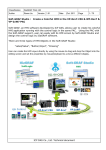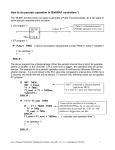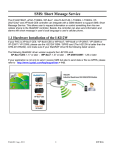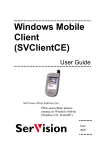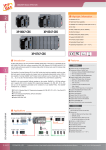Download Win-GRAF-User-Manual-english V1.01
Transcript
Chapter 15 Using Soft-GRAF HMI in the Win-GRAF PAC This chapter list the way to run Soft-GRAF HMI in the Win-GRAF PAC. The Soft-GRAF is a software which allows user to create colorful HMI. User can easily edit HMI screen by mouse dragging and dropping the object and run both HMI and Win-GRAF softlogic in the same Win-GRAF PAC. ※Note: Please refer the ISaGRAF FAQ 146 to get more information about using Soft-GRAF. ISaGRAF FAQ146: http://www.icpdas.com/faq/isagraf/146.htm 15.1 Restore the Win-GRAF Project Please copy all demo programs into your PC. CD-ROM of Win-GRAF PAC: \napdos\Win-GRAF\demo-project\Soft-GRAF-demo\ Demo project for both Win-GRAF and Soft-GRAF: Win-GRAF demo Soft-GRAF demo demo_soft-graf1 demo_soft-graf2 demo_soft-graf3 demo_soft-graf4 demo_soft-graf5 demo_soft-graf6 demo_soft-graf7 demo_soft-graf8 demo01 demo02 demo03 demo04 demo05 demo06 demo07a demo07b demo08 Description Demonstrate Soft-GRAF basic HMI object. Picture and animation picture (.gif). Trend graph and gauge. Alarm Data logger You may restore the “demo_soft_graf01.zip” to your Win-GRAF workbench to get familiar with it. Then download to the Win-GRAF PAC. If you have no idea how to restore the Win-GRAF project. Please refer the Section 13.1. 15.1.1 Install the Soft-GRAF Studio Please download the “faq146_demo.zip” from the ISaGARF FAQ146 web page. http://www.icpdas.com/faq/isagraf/146.htm Click here to download After unzip the file, please copy the “Soft-GRAF Studio” folder into “D:\”. Then, it becomes “D:\Soft-GRAF Studio”. Win-GRAF User Manual, V 1.02, Mar. 2015 by ICP DAS 15-1 15.1.2 Download the Soft-GRAF HMI Project to the Win-GRAF PAC Executes the “Soft-GRAF Studio.exe” from the “D:\Soft-GRAF Studio”. Then click the “open project” on the upper left screen. Open the “demo01.sof”. Click “project” -> “IP Setting”. Setup the IP address of the Win-GRAF PAC. Click “download” to download HMI project to the Win-GRAF PAC. If download success, you can see HMI on the Win-GRAF PAC screen. Win-GRAF User Manual, V 1.02, Mar. 2015 by ICP DAS 15-2 15.2 How to Develop Soft-GRAF HMI Before user develops Soft-GRAF HMI, users have to publish Win-GRAF project variables. Then, Soft-GRAF HMI could read/write the Win-GRAF variables. Please refer the Section 13.2 to get information about publishing Win-GRAF variables. Win-GRAF Soft-GRAF The left example shows a Win-GRAF variable “LED_01” with address “11” is published. If user wish to use Soft-GRAF to read/write this variable. Then user has to set “NetWork Address” to 11 in Soft-GRAF Studio object. (This Soft-GRAF HMI object is “g_B_Led”. ) There is another setting in the Win-GRAF workbench before user develops Soft-GRAF HMI. User needs to add “Soft-GRAF” in the Win-GRAF “IO boards”. The following steps demonstrate how to add it. Click “Open I/Os” on Win-GRAF toolbar. Click Slot 8 or larger slot NO. (suggest value is 9) position. Then click “Select” button. Finally, mouse double click “Soft-GRAF” in the dialog. Win-GRAF User Manual, V 1.02, Mar. 2015 by ICP DAS 15-3 Double Click After adding “I/O boards”, please compile the Win-GRAF project. Then download to the Win-GRAF PAC. Then users can start to develop your Soft-GRAF HMI. ※Note: Please refer ISaGRAF FAQ146 chapter 1.2 to get more details about Soft-GRAF Studio. ISaGRAF FAQ146: http://www.icpdas.com/faq/isagraf/146.htm Win-GRAF User Manual, V 1.02, Mar. 2015 by ICP DAS 15-4