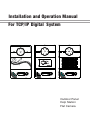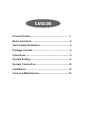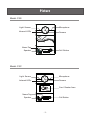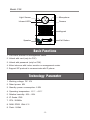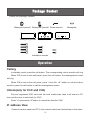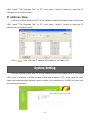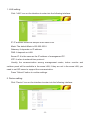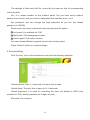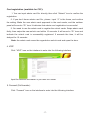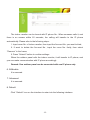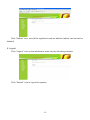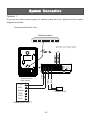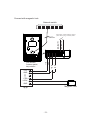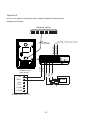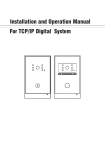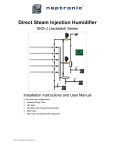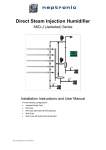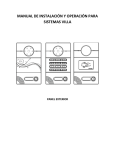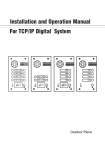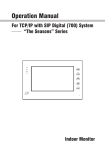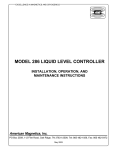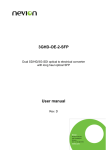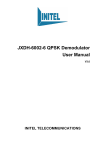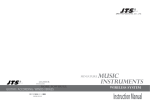Download 700IP-C3 User Manual - Smart Bus Home Automation Control
Transcript
Installation and Operation Manual For TCP/IP Digital System Outdoor Panel Help Station Flat Camera Remark Please follow the user manual for correct installation and testing, if there is any doubt please call our tech-supporting and customer center. Our company applies ourselves to reformation and innovation of our products. No extra informing for any change. The illustration shown here only used for reference, if there is any difference please take the actual product as standard product. CATALOG Product Picture ........................................................1 Basic Functions........................................................2 Technology Parameters ...........................................2 Package Content......................................................3 Operations................................................................3 System Setting .........................................................4 System Connection................................................10 Installation ..............................................................13 Care and Maintenance...........................................14 Picture Model:C3S Light Sensor Microphone Infrared LEDs Camera Name Tag Speaker Call Button Light Sensor Microphone Infrared LEDs Camera Model:C3C Card Reader Area Name Tag Call Button Speaker -1- Model:C3K Light Sensor Microphone Infrared LEDs Camera Keypad Call Button Speaker Basic Functions 1. Call indoor monitor or management center. 2. Unlock with card (only for C3C). 3. Unlock with password (only for C3K). 4. Video intercom with indoor monitor or management center. 5. Support SIP protocal to communicate with IP phone. Technology Parameter 1. Working voltage: DC 12V 2. Rated power: 6W Technology Parameter 3. Standby power consumption: 2.5W 4. Operating temperature: -10℃~+55℃ 5. Relative humidity: 20%~93% 6. IP Grade: IP65 7. CPU: 350MHz 8. RAM: DDR2 1Gbit X 2 9. Flash: 16Gbit -2- Package Content Check the package content: Waterproof jacket1 Waterproof jacket2 Screw wrench Waterproof jacket3 Cover Nameplate Waterproof stricker Installation screws Operation Calling In standby mode, press the call button. The corresponding indoor monitor will ring. When C3S is set as the wall panel, press the call button, the management center will ring. When C3K is set as the unit panel, press “room No.+#” button to call the indoor monitor, press the call button to call the management center. Unlock(only for C3C and C3K) Put your registered IC/ID card near the card reader area, then it will sound a "Di" tone and the door is unlocked (for C3C). Press “#+password+#”button to unlock the door(for C3K). IP address View Connect outdoor panel and PC in the network switch and make them in the same -3- LAN. Install “700 Upgrade Tool” in PC, and press “search” button to view the IP address of the outdoor panel. IP address View Connect outdoor panel and PC in the network switch and make them in the same LAN. Install “700 Upgrade Tool” in PC, and press “search” button to view the IP address of the outdoor panel. Click icon, then the IP address will display in the frame of IP. System Setting Connect outdoor panel and PC in the network switch and make them in the same LAN. Input IP address of outdoor panel in the web browser of PC, then input the user name and password(the default name is admin, the password is 123456) to enter into the following interface: -4- 1. LAN setting: Click “LAN” icon on the interface to enter into the following interface: IP: IP address should be unique in the same LAN. Mask: The default Mask is 255.255.255.0. Gateway: It depends on IP address. DNS: It depends on LAN. Server IP: It is the same as the IP address of management PC. NTP: It refers to network time protocol. Usually, the communication among management center, indoor monitor and outdoor panel will be available in the same LAN; if they are not in the same LAN, you need to set SIP server to support the communication. Press “Submit” button to confirm settings. 2. Device setting: Click “Device” icon on the interface to enter into the following interface: -5- The settings of build and Unit No. should be the same as that of corresponding indoor monitor. No.: It is unique number for the outdoor panel. You can have max.9 outdoor panels in one house, and you need to distinguish their numbers from 1 to 9. Sys password: you can change the login password as you like (the default password is 123456). Panel mode: unit panel, wall panel and personal panel for option. 1 Unit panel: It is available for C3K; 2 Wall panel: Call management center; 3 Person panel: Call indoor monitor. You can choose different ring back tone for the outdoor panel. Press “Submit” button to confirm settings. 3. Access setting: Click “Access” icon on the interface to enter into the following interface: Unlock timeout: After 1~9 seconds, the door lock is open. Unlock delay: The door lock is open for 0~9 seconds. Unlock password: It is used for unlocking the door, the default is 0000 (only available for C3K, and the password is 4 digits at most). Elev refer: It is reserved. -6- Card registration (available for C3C): 1. You can input admin card No. directly, then click “Submit” icon to confirm the registration. 2. If you don’t know admin card No., please input “0” in the frame, and confirm the setting. Make the new admin card approach to the card reader, and the outdoor panel will sound a “Di” tone. It indicates that admin card registration is successful. 3. You need to use the admin card to register the unlock cards. Swipe admin card firstly, then swipe the new unlock card within 10 seconds. It will sound a “Di” tone and indicate the unlock card is successfully registered. If exceeds the time, it will be delayed for 10 seconds. Note: the admin card cannot be regarded as unlock card and open the door. 4. VOIP Click “VOIP” icon on the interface to enter into the following interface: Input the relevant information if you have SIP server. 5. Forward (Call transfer): Click “Forward” icon on the interface to enter into the following interface: -7- The indoor monitor can be bound with IP phone No.. When someone calls it, and there is no answer within 25 seconds, the calling will transfer to the IP phone automatically. Please refer to the following steps: 1. Input room No. of indoor monitor, then input the Account No. you want to bind; 2. If want to delete the Account No., input the room No. firstly, then select “Remove” in the frame; 3. Press “Submit” button to confirm settings. When the outdoor panel calls the indoor monitor, it will transfer to IP phone, and you can make communication with IP phone accordingly. Remark: One outdoor panel can be connected with one IP phone only. 6. ExModule It is reserved. 7. Advanced It is reserved. 8. Default Click “Default” icon on the interface to enter into the following interface: -8- Click “Submit” icon, now all the registered card are deleted (admin card cannot be deleted). 9. Logout Click “Logout” icon on the interface to enter into the following interface: Click “Submit” icon to logout the system. -9- System Connection Optional 1: If you use the same power supply for outdoor panel and lock, please find the system diagram as follows: Connect with electric lock: Network switch Exit button: connect with the outdoor panel. when you go outside, press it. (Optional) LOCK +12V LOCK+ Flat camera/ Outdoor panel/ Help station +12V GND V+ (Optional) GND 485+ D-SW 485 DC12V GND BLANK Electric lock CTRL LOCK GND Power(UPS-DP/P) -10- Connect with magnetic lock: Network switch Exit button: connect with the outdoor panel. when you go outside, press it. GND EX-BUT2 LOCK +12V LOCK+ Flat camera/ Outdoor panel/ Help station +12V EX-BUT1 CAT5e GND 空 CTRL LOCK GND Magnetic lock 电源 -11- Optional 2: If your lock need a seperate power supply, please find the system diagram as follows: Network switch Exit button: connect with the outdoor panel. when you go outside, press it. EX-BUT1 EX-BUT2 CAT5e (Optional) NO +12V GND NC COM Flat camera/ Outdoor panel/ Help station +12V GND V+ (Optional) GND D-SW 485+ DC12V 485 DC Power Supply +18V CTRL LOCK1 LOCK2 Power(UPS-DP/P) -12- Lock Installation Plug Waterproof CAT5 Cable m 104m Screw holes 181mm Screw lHole 60mm Drain hole: 20mm Name tag Build-in box Break through the cord hole on the bottom of the build-in box firstly for water draining. Please don’t cover the drain hold with the glass cement. -13- Name tage Cover Care and Maintenance 1.Do not put the unit near the magnetic area such as television, video recorder etc. 2. Do not drop, knock or shake the unit. 3.Do not put the unit in hot areas. If the temperature is too high, it will shorten the using life of the unit. 4.Do not use the wet dishcloth or volatile cleansers to clean it. 5.Do not repair the unit without any professional, or else it will harm to yourself or damage the unit. -14-