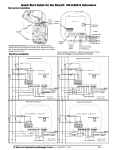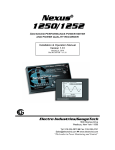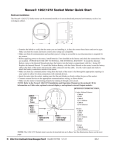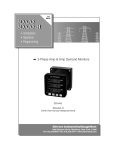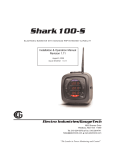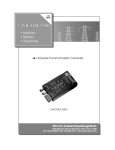Download E145723_ Shark 100S 200S Meter Quickstart
Transcript
Shark® 100S/200S Quickstart Shark® 100S/200S Meter Quickstart Guide WARNING! During normal operation of the meter dangerous voltages flow through many parts of the meter, including Terminals and any connected CTs and PTs, all I/O modules and their circuits. All Primary and Secondary circuits can, at times, produce lethal voltages and currents. Avoid contact with any current-carrying surfaces. Before performing ANY work on the Shark® 100S/200S meter, make sure the meter is powered down and ALL circuits are de-energized. AVERTISSEMENT! Pendant le fonctionnement normal du compteur Shark® 100S/200S des tensions dangereuses suivant de nombreuses pièces, notamment, les bornes et tous les transformateurs de courant branchés, les transformateurs de tension, toutes les sorties, les entrées et leurs circuits. Tous les circuits secondaires et primaires peuvent parfois produire des tensions de létal et des courants. Évitez le contact avec les surfaces sous tensions. Avant de faire un travail dans le compteur, assurez-vous d'éteindre l'alimentation et de mettre tous les circuits branchés hors tension. Front Cover Support fitted into its base IMPORTANT! All wiring is done with the cover open, as shown above. The front cover support fits into its base. Make sure the support is up before closing the front cover. NOTE: Jumper 2 (JP2) must be set for either RS485 or Ethernet communication (see figures on the left for location of JP2 and settings). Put the jumper on Wireless Ethernet Connection positions 2 and 3 for LAN (Ethernet) communication, or on 1 and 2 for RS485 communication. Current Inputs Electronic Circuits Ethernet, RJ45 Jack Location of JP2 JP2 RS485 Output (Do not put the Voltage on these terminals!) Ia Ia Ib Ib Ic Ic (+) (-) (+) (-) (+) (-) Va Vb Vc Vn L1 L2 PE Enlargement of JP2, Showing Settings RS485 KYZ Pulse Output Voltage Inputs Power Supply Inputs (Inputs are unipolar) L2 is for Neutral Access Holes for Wiring Detail of JP2 Board and LAN/485 Setting Select wiring diagram to meet your application. See User Manual for additional wiring diagrams. N LINE C B N A LINE C B A Electronic Circuits CT Shorting Block Ia+ Ia- Ib+ Ib- Ic+ Electronic Circuits CT Shorting Block Ic- Ia+ Ia- Earth Ground Ic- CN2 CN1 Va Vb Vc Vref L1 L2 PE Va Vc Vref L1 L2 3A FUSE N(-) L(+) N(-) L(+) Electro Industries/GaugeTech Electro Industries/GaugeTech The Leader In Power Monitoring and Smart Grid Solutions The Leader In Power Monitoring and Smart Grid Solutions GND Vref L1 3A WYE Direct, 3 Phase, 4 Wire PE L2 Vc FUSES 3 x 0.1A FUSE Power Supply Connection Vb Vb Va GND L2 Vref L1 Vc Vb Va FUSES 3 x 0.1A C B A LOAD Ic+ Earth Ground CN1 N Ib+ Ib- CN2 Power Supply Connection Earth Ground N C B A LOAD Doc# E145723 V.1.13 WYE with PTs, 3 Phase, 4 Wire QS - 1 Shark® 100S/200S Quickstart LINE C B LINE C B A A Electronic Circuits Electronic Circuits CT Shorting Block Ia+ Ia- Ib+ Ib- Ic+ CT Shorting Block Ic- CN2 Earth Ground Ia+ Ia- Ib+ Ib- Ic+ Ic- CN2 Earth Ground CN1 CN1 Va Vb Vc Vref L1 L2 Vc Vref L1 L2 L1 L2 3A FUSE 3A N(-) Earth Ground L(+) N(-) L(+) DELTA Direct, 3 Phase, 3 Wire PE GND Vc Vb FUSES 2 x 0.1A FUSE Power Supply Connection Vb Va GND L1 L2 Vc Vb Va FUSES 3 x 0.1A Va PE Power Supply Connection DELTA with PTs, 3 Phase, 3 Wire C B A LOAD C B A LOAD Program Settings Using the Faceplate Buttons: (MENU, ENTER, DOWN ARROW, RIGHT ARROW) See the figure below for the location of the faceplate buttons. MENU MAX ENTER VOLTS L-N MIN VOLTS L-N LM1 AMPS LM2 A %THD PRG IrDA 120%90%60%30%- 0000 0.659 %LOAD W/VAR/PF VA/Hz Wh VARh B VAh C Wh Pulse KILO MEGA Access Configuration Mode: MENU 1.Push the MENU button - you will see the display on the right; rSt will be blinking. ENTER - A - B - C 2.Press the DOWN ARROW once. CFG (Configuration) moves to the top of the display. MENU 3.Press the ENTER button. You will see the Configuration menu, shown on the right. Electro Industries/GaugeTech Electro Industries/GaugeTech The Leader In Power Monitoring and Smart Grid Solutions The Leader In Power Monitoring and Smart Grid Solutions Doc# E145723 ENTER - A - B - C V.1.13 QS - 2 Shark® 100S/200S Quickstart 4.Press the DOWN ARROW and then press the ENTER button. You will see the CT MENU ENTER numerator setting screen (Ct-n). The current CT numerator is shown in the second - A line. To change the setting, press the DOWN ARROW until the value you want is - B - C displayed. Then press the RIGHT ARROW to move to the next digit. Repeat until the setting is done. 5.Press the ENTER button to go to the CT denominator screen (CT-d). This setting is display only - it can’t be changed. 6.Press the ENTER button to go to the CT Scaling setting screen (CT-S). The current MENU ENTER - A - B - C Scaling is shown in the second line. Press the DOWN ARROW to choose another value. You can choose 1, 10, or 100. MENU 7.Press the ENTER button to go to the PT numerator setting screen (Pt-n).The current PT numerator is shown in the second line. To change the setting, press the DOWN ARROW until the value you want is displayed. Then press the RIGHT ARROW to ENTER - A - B - C move to the next digit. Repeat until the setting is done. MENU 8.Press the ENTER button to go to the PT-denominator screen (Pt-d). The current ENTER - A PT denominator is shown in the second line. To change the setting, press the DOWN - B ARROW until the value you want is displayed. Then press the RIGHT ARROW to - C move to the next digit. Repeat until the setting is done. 9.Press the ENTER button to go to the PT Scaling setting screen (PT-S). The current MENU ENTER - A value. You can choose 1, 10, 100, or 1000. - B NOTE: See example CT and PT Settings on the next page. - C Scaling is shown in the second line. Press the DOWN ARROW to choose another MENU ENTER 10.Press the ENTER button to go to the Connection setting screen (Cnct). The current - A setting is shown in the second line. Press the DOWN ARROW to choose another - B - C value. You can choose 3 EL (element) WYE, 2 Ct del (Delta), or 2.5 EL WYE. 11.Press the ENTER button to go to the meter Address setting screen (Adr). The meter’s current address is shown in the second line. To change the setting, press the DOWN ARROW until the value you want is displayed. Then press the RIGHT ARROW to move to the next digit. Repeat until the setting is done. Valid addresses are from 001 through 247. If you are using the Ethernet option, do NOT MENU ENTER - A - B - C change anything on this screen. Electro Industries/GaugeTech Electro Industries/GaugeTech The Leader In Power Monitoring and Smart Grid Solutions The Leader In Power Monitoring and Smart Grid Solutions Doc# E145723 V.1.13 QS - 3 Shark® 100S/200S Quickstart 12.Press the ENTER button to go to the meter Baud Rate setting screen (bAUd). The meter’s current Baud Rate is shown in the second line. Press the DOWN ARROW to choose another Baud Rate. You can choose 9600 (choose this for RS485 connection), 19.2 (19200), 38.4 (38400) or 57.6 (57600). If you are using the Ethernet option, do NOT change anything on this screen. MENU - A - B - C 13.Press the ENTER button to go to the meter Protocol setting screen (Prot). The meter’s current Protocol is shown in the second and third lines. Press the DOWN ARROW to choose another communication Protocol. You can choose Mod rtU (Modbus RTU; choose this for RS485 connection), Mod ASCI (Modbus ASCII), or dnp (DNP 3.0). If you are using the Ethernet option, do NOT change ENTER MENU ENTER - A - B - C anything on this screen. 14.Press the ENTER button to go to the Scroll setting screen (SCrL). The current setting is shown in the second line. Press the DOWN ARROW to choose another setting. You can choose YES (the meter readings will scroll on the display) or no (the meter readings will not scroll on the display). 15.Press the MENU button twice. You will see the Store Settings screen (Stor ALL?) The default setting is YES. To save the settings you’ve made, press the ENTER button. You will see the confirmation screen (Stor ALL done) and then the meter resets. MENU ENTER - A - B - C MENU ENTER - A - B - C NOTE: If you do not want to save your settings, press the RIGHT ARROW. YES changes to no. Press the ENTER button. MENU Example CT Settings: 200/5 Amps: set the Ct-n value as 200, Ct-S value as 1. 800/5Amps: set the Ct-n value as 800, Ct-S value as 1. 2000/5 Amps: set the Ct-n value as 2000, Ct-S value as 1 10,000/5 Amps: set the Ct-n value as 1000, Ct-S value as 10. ENTER - A - B - C Example PT Settings: 14400/120 Volts: set the Pt-n value as 1440, Pt-d value as 120, Pt-S value as 10. 138000/69 Volts: set the Pt-n value as 1380, Pt-d value as 69, Pt-S value as 100. 345000/115 Volts: set the Pt-n value as 3450, Pt-d value as 115, Pt-S value as 100. 345000/69 Volts: set the Pt-n value as 345, Pt-d value as 69, Pt-S value as 1000. NOTE: For additional wiring options and programming information, refer to the Shark® 100S or 200S Meter User Manual and the Communicator EXT 3.0 User Manual on the enclosed CD. Electro Industries/GaugeTech Electro Industries/GaugeTech The Leader In Power Monitoring and Smart Grid Solutions The Leader In Power Monitoring and Smart Grid Solutions Doc# E145723 V.1.13 QS - 4